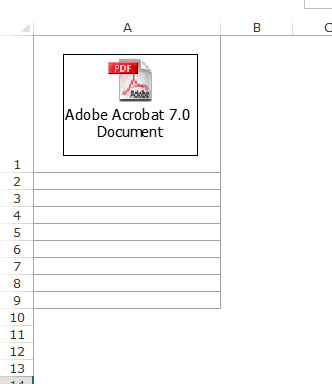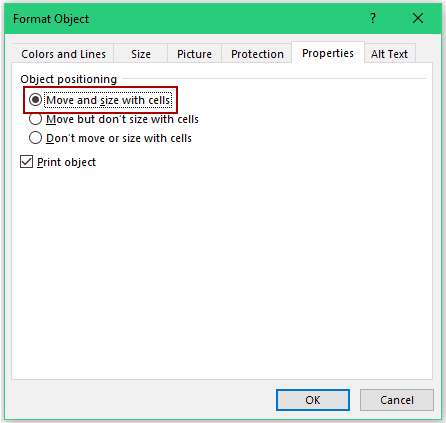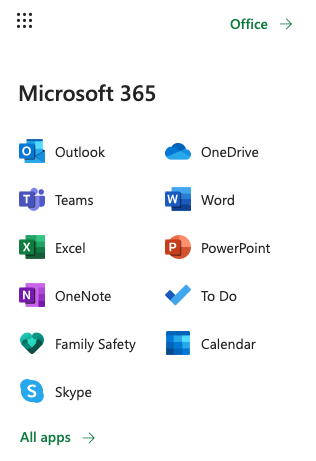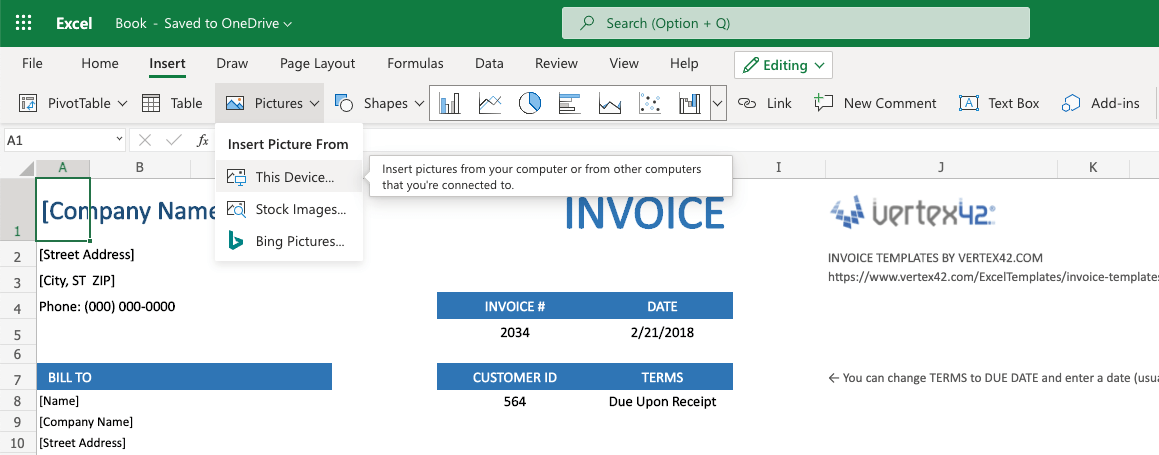Excel for Microsoft 365 Word for Microsoft 365 Outlook for Microsoft 365 PowerPoint for Microsoft 365 Publisher for Microsoft 365 Visio Plan 2 Word for the web Excel 2021 Word 2021 Outlook 2021 PowerPoint 2021 Publisher 2021 Visio Professional 2021 Visio Standard 2021 OneNote 2021 Excel 2019 Word 2019 Outlook 2019 PowerPoint 2019 Publisher 2019 Visio Professional 2019 Visio Standard 2019 Excel 2016 Word 2016 Outlook 2016 PowerPoint 2016 OneNote 2016 Publisher 2016 Visio Professional 2016 Visio Standard 2016 Excel 2013 Word 2013 Outlook 2013 PowerPoint 2013 OneNote 2013 Visio Professional 2013 Visio 2013 Excel 2010 Word 2010 Outlook 2010 PowerPoint 2010 OneNote 2010 Publisher 2010 Visio 2010 Visio Standard 2010 More…Less
See how to insert a file in PDF format into your Office file as an attachment. You can resize the object, but you can’t edit it after you insert it. You’ll need to have Adobe Acrobat or Abode Reader installed to see or read PDF files.
Note: If you’re looking to insert the contents of your PDF file into an Office file, as opposed to simply inserting the PDF as an attachment, then your best bet is to open that PDF with Word 2013 or 2016. Word will convert the PDF to editable text and you can then copy and paste that text into your Office document. For more information, go to Edit PDF content in Word.
-
Click Insert > Object in the Text group.
For Outlook, click inside of the body of an item, such as an email message or calendar event.
-
Click Create from File > Browse.
-
Browse to the .pdf file you want to insert, and then click Open.
-
Click OK.
More options
-
If you just want to reuse some of the text from a PDF—for example, a short passage—try copying and pasting it. Usually, you’ll get plain text without the formatting.
-
With the PDF reflow feature available in Word 2013 and 2016, you can open and edit PDF content, such as paragraphs, lists, and tables, as Word documents. Word pulls the content from the fixed-format PDF document and flows that content into a .docx file while preserving as much of the layout information as it can. See Edit PDF content in Word to learn more.
Word for the web doesn’t let you insert objects, such as PDFs, into a document. However, you can edit the PDF itself in Word for the web, which lets you update the PDF’s content, or copy and paste content from the PDF into a Word document.
Note: When you open a PDF in Word for the web, it is converted to a Word document and may not look exactly like the original document. For example, line and page breaks may happen in different spots. The conversion works best with PDFs that are mostly text.
If you own the Word desktop app, you can use it to add a PDF. Click Open in Word to start using the desktop app.

If you don’t own the Word desktop app, you can try or buy the latest version of Office now.
Need more help?
-
— By
Sumit Bansal
Watch Video – How to Embed a PDF File in Excel
Sometimes you may have a need to embed a PDF file within the Excel workbook. This could be the case when you are creating a catalog and want to embed product specific PDFs.
In this tutorial, you’ll learn how to insert a PDF file in an Excel Worksheet.
How to Embed a PDF File in an Excel Worksheet
Here are the steps to embed a PDF File in Excel:
These steps would insert a PDF file in the worksheet.
As soon as the PDF is inserted in the worksheet, it also gets opened by default. You can close the PDF file and continue to work with Excel.
The PDF icon inserted using the above steps is an object (just like charts or shapes) and you can resize it and place it anywhere in the worksheet.
To insert multiple PDFs, follow the same steps (as shown above).
Fix the Embedded PDF File to a Cell
When you embed a PDF file in Excel, it is inserted as an object that sits above the worksheet cells. The position of the icon would not change if you change the cells below it.
For example, when you place the icon within a cell, it would not move with the cells and would not get filtered, sorted, or hidden with the cells.
As shown below, if you hide the cell that has the PDF file, it doesn’t hide the PDF.
To make sure it sticks to the cell:
Now when you filter or sort/filter the cells, or hide the rows, the PDF object will do the same.
Renaming the Embedded PDF File
When you embed a PDF file in Excel, it gets a generic name such as “Adobe Acrobat Document”.
You can change this name by following the below steps:
This will change the name of the embedded PDF file.
Want to convert PDF files to Excel? Check out my tutorial where I show the exact steps to convert PDF files to Excel.
You May Also Like the Following Excel Tutorials:
- How to Insert Page Numbers in Excel Worksheets.
- How to Insert Watermark in Excel Worksheets.
- How to Insert Picture Into Excel Cell.
- How to Insert a Picture in Excel Comment.
- Excel Hyperlinks (A Complete Guide with Examples)
- How to Embed Youtube Video in Excel Worksheet
- How to Mark an Excel Workbook as Final?

Get 51 Excel Tips Ebook to skyrocket your productivity and get work done faster
28 thoughts on “How to Embed a PDF File in an Excel Worksheet”
-
I’ve done all that. My files are embedded. Move and size with cells is checked but when I sort, the embedded pdf files do not sort, they remain in the same location. I’m using excel 2016
-
Hey you dumb asshole, there is NO INSERT OBJECT with Excel 360!!!
-
Type Insert Object in the Search bar at the top
-
-
When i move my excel file to some other location through email, my pdf file icon doesn’t open by clicking on it, why is that?
-
Really helpful, thanks!
-
When I protect the excel sheet I can not open the embedded pdf anymore. Is it possible to alow just so others can open it and not delete it. The only way to open it on the protected sheet is to alow editing of objects.. Thank you for your time.
-
need to learn excel
-
If I mail such PDF enabled excel file to some one can the recipient will able to open the PDF
-
Naming Part didn’t work for me. When I clicked convert, no options in that first menu that your image shows “Adobe Acrobat 7.0 Document” mine is blank. I can click the icon that says display as icon, and add a caption but it doesn’t appear to save, nor does it change the name of the embedded PDF file. Thoughts?
-
Not sure when you left this comment, but I am having the same issue, did you ever resolve it? Thanks.
-
-
Thank you. This helped so much.
-
Very fruitful, clear and concise breakdown of steps to follow. Thanks a million as now I can forward my excel accounts spreadsheet of breakdowns with the corresponding scanned receipts / invoices. Keeps the auditors happy on our end. No more exchange of hard copies (files) required.
-
Valuable information. Thanks for the sharing. For someone who want to convert PDF to Excel for editing, I’d recommend Acethinker PDF Converter Lite, free and works fairly well for me.
-
Thank you so much, I was struck in the work, This website helped me a lot.
-
Very helpful. Thank you.
-
That was exactly what I was hoping to learn and will help me so much at work. Very helpful video and nice, clear instructions. Thank you!!!
-
Thank you
Very clear step by step instructions -
1. my excel don’t have the convert n activate as ?? 2. the object only have words doc . , how do i add on pdf doc ? please help . thank you
-
can we done this process in macro
-
Thanks
-
Hi is there a way to save the embedded file to the excel sheet so that we can open those files in any computer systems. ??
-
it is very important sumit
-
Hi..Friends.
I am using the below formula for getting indian rupees=CHOOSE(IF(VALUE(RIGHT(ROUNDDOWN(D97/100000,0),2))>9,IF(LEFT(RIGHT(ROUNDDOWN(D97/100000,0),2),1)=”1″,VALUE(RIGHT(ROUNDDOWN(D97/100000,0),1))+2,VALUE(LEFT(RIGHT(ROUNDDOWN(D97/100000,0),2),1))+10),1),””,”Ten”,”Eleven”,”Twelve”,”Thirteen”,”Fourteen”,”Fifteen”,”Sixteen”,”Seventeen”,”Eighteen”,”Ninteen”,”Twenty”,”Thirty”,”Forty”,”Fifty”,”Sixty”,”Seventy”,”Eighty”,”Ninety”)&CHOOSE(IF(AND(VALUE(RIGHT(ROUNDDOWN(D97/100000,0),2))10),1,VALUE(RIGHT(ROUNDDOWN(D97/100000,0),1))+1),””,” One”,” Two”,” Three”,” Four”,” Five”,” Six”,” Seven”,” Eight”,” Nine”)& IF(VALUE(RIGHT(ROUNDDOWN(D97/100000,0),2))>0,” Lac “,””)
Now i would like change it into Millions and thousands .
Kindly let me know if possible…
Thank you
Rgds
Venkat -
Thanks for commenting.. Glad you liked it 🙂
-
Is there a reason to imbed an icon rather that just have a hyperlink to the file?
-
Hello Robert.. With icon, the PDF becomes a part of the Excel, while in case of hyperlink of a PDF that is stored on your system, the link may not work if you share the file with someone.
-
-
Is there a way to do this in Excel for Mac 2011?
-
Hello Richard.. I am sure there is a way. Sorry I don’t have a Mac to test it.
-
Comments are closed.
We’ve helped you to insert PDF files into popular file formats, such as Word and PPT in the past, so here’s an article on how to insert PDF into Excel sheets. We’ll also tell you how to convert PDF to Excel, so you can then merge all of your files into one, without needing to insert a PDF into an Excel file. But first, let’s look at how you can do this in Excel.
How To Insert PDF Into Excel as a Picture
One of the quickest ways to insert PDF files into Excel sheets is via the software itself.
- Open the Excel file you want to insert a PDF into.
- Click on the «Insert» tab, «Pictures» and then «Picture from file.»
- Locate and double-click on the PDF you wish to insert into Excel.
Voila, inserting content from a PDF file into an Excel sheet couldn’t get any easier than this. Similarly, you can also choose other file formats, such as images, to place inside your Excel files.
Конвертировать свои PDF файлы в электронные таблицы EXCEL.
При поддержке Solid Documents.
PDF в Excel
Некоторые из ваших файлов содержат отсканированные страницы. Чтобы извлечь весь текст из ваших файлов, требуется ОПТИЧЕСКОЕ РАСПОЗНАВАНИЕ ТЕКСТА.
Похоже, вы пытаетесь обработать PDF-файл, содержащий отсканированные страницы. Чтобы извлечь весь текст из вашего файла, требуется ОПТИЧЕСКОЕ РАСПОЗНАВАНИЕ ТЕКСТА.
-
Без ОПТИЧЕСКОГО РАСПОЗНАВАНИЯ ТЕКСТА
Преобразует PDF файлы с текстом для выбора в редактируемые Excel файлы.
-
РАСПОЗНАВАНИЕ ТЕКСТА Премиум
Преобразует отсканированные PDF файлы с невыбираемым текстом в редактируемые Excel файлы.
Нажмите на кнопку ПРЕОБРАЗОВАТЬ
Получение файлов от Drive
Получение файлов от Dropbox
Загрузка 0 файла из 0
Оставшееся время — секунд —
Скорость загрузки — МБ/С
Преобразование PDF в EXCEL…
Inserting PDF into Excel is the best way to supplement an Excel spreadsheet with PDF resources, this saves our time and troubles to switch between different files, to retype a document. Copying and pasting a PDF into Excel might work, but it is not an efficient solution.
Therefore, we will show you 5 good methods to insert PDF into Excel spreadsheet on Mac and Windows PC, instructions in this article are very easy to follow.
- Insert PDF into Excel with Good Formatting
- How to Insert a One-page or Multiple-page PDF into Excel as Object
- Cannot Insert as Object? Insert PDF into Excel as Image
- How to Insert PDF into Excel as a Link or an Icon
- How to Insert PDF into Excel with Office 365?
 Cisdem PDF Converter OCR
Cisdem PDF Converter OCR
Insert Native and Scanned PDF to Excel Now!
- Convert PDF to Excel, Word, PowerPoint for easy insertion
- Convert scanned PDF and image to Excel, Word, PowerPoint for insertion
- Convert PDF to images and other 15+ formats
- Batch convert PDFs
- Maintain high quality (resolution, formatting, layout, etc.)
- Create PDF from Word, PowerPoint, ePub, HTML and so on


Insert PDF into Excel with Good Formatting
The PDF you want to insert into Excel may have well-formatted tables, images or texts, if you want to maintain the formatting, fitting the cells from your PDF well into the Excel file, the most efficient way is to convert PDF to Excel first, then insert. In addition, such a conversion usually supports batch transformation and OCR scanned PDFs as well. To make this, we have to find ourselves a dedicated PDF to Excel converter on Mac and Windows.
Software like Cisdem PDF Converter OCR can convert and insert PDFs with high efficiency. It is an all-around tool to convert PDF to Excel, Word, PowerPoint, Keynote, text, EPUB, etc., perform OCR on PDFs and images, extract images from PDFs, create PDFs from other files and do other cool things.
Main Features of Cisdem PDF Converter OCR
- Extract table, image, or text from PDF for easy insertion to Excel
- Convert native and protected PDF to Excel, Word, PPT, Txt, total 16 formats
- OCR to Excel and other searchable/editable file
- Keep the original layout and quality
- Allow batch conversion and OCR
- Create PDF from Word, PowerPoint or other documents
- Merge, compress and protect PDF output
How to Insert PDF into Excel on Mac and Windows?
How to Insert a One-page or Multiple-page PDF into Excel as Object
Microsoft Office allows you to easily insert PDF into Excel, be it a single-page or multiple-page PDF, as an object. To read or edit the inserted PDF, you will need a PDF reader or PDF editor installed on the computer. However, you can only insert PDF as object on a PC. The object-embedding feature of Microsoft Office for Mac is limited.
Tip: If it’s a multiple-page PDF, people who read this Excel file may not know that they can access the rest of the pages by double-clicking. In a case like this, you can add a note to let them know.
Cannot Insert as Object? Insert PDF into Excel as Image
Mac users could have problems when they try to insert a PDF into Excel using the Insert Object feature. In this case, you can only insert PDF into Excel as image.
- Step 1. Open Microsoft Excel on your Mac. Open an Excel workbook.
- Step 2. Drag the PDF you want to insert into Excel. If it’s a single-page PDF, you will find the PDF inserted into a worksheet as an image. Or you can go to Insert>Pictures to import PDF as image to your Excel file.
If it’s a multi-page PDF, a dialog box will appear, asking you to select the specific page you need to insert. Select a page and click «Insert». To insert multiple PDF pages, just repeat the process.
How to Insert PDF into Excel as a Link or an Icon
If the inserted PDF appears as the preview of the first page, it will take a lot of space in a worksheet. The good news is you can insert PDF into Excel as an icon or a link. Below is how.
- Step 1. Open an Excel file using Microsoft Excel, click «Object».
- Step 2. Click the «Create from File» tab, you can find two options in the dialog box. One is Link to file, and the other is Display as icon.
If you select the checkbox Link to file, you will insert a hyperlink pointing to a location (where the PDF file is kept) on your local disk. In this case, the PDF file is not stored in the Excel workbook but on your computer’s internal disk. If you delete the PDF file on your computer later, or if the Excel workbook is opened on a different computer where the PDF file doesn’t exist, the link will be broken.
Tip: Make the Inserted PDF Fit into and Stick to an Excel Cell
When you insert PDF into Excel and display it as an icon, the icon will appear above the Excel cells. Its position won’t change as you add or remove cells above it. It won’t get hidden, sorted or filtered with the Excel cells. This can cause inconvenience sometimes. How do I insert a PDF file into an Excel cell and make it stick to the cell? The solution is easy.
- Step 1. Place the PDF file icon into a cell by resizing the cell.
- Step 2. Right-click on the icon. Select Format Object.
- Step 3. Go to the Properties tab and select the Move and size with cells option.
How to Insert PDF into Excel with Office 365?
Excel doesn’t only offer desktop and mobile version, but also allows users to access its features online with a Microsoft 365 subscription. If you use Microsoft 365 to edit Microsoft documents online, you can insert PDF into Excel with 365 too. But before insertion, you have to convert PDF to image format first.
- Go to smallpdf or other PDF to Image converter, upload your PDFs and save as image first, it can be JPG or PNG.
- Login into your Microsoft 365 account.
- Go to Excel, drag and drop the Excel file that you want to insert a PDF.
- Then go to Insert>Pictures>This Device, import the images converted from your PDF to Excel 365.
- Go to File and click Save as.
Conclusion
When you insert PDF into Excel, you can choose to insert as it as an object and display it as an icon/link, or as images, or only insert the selected images, tables and text from the PDF. It all depends on your needs. After the PDF file or its content is inserted, you can conveniently use it for reference or for presentation use.
Rosa Reyes

Rosa has worked in Mac software industry for more than eight years. She believes that the purpose of software is to make life better and work more productively. In addition to writing, Rosa is also an avid runner.