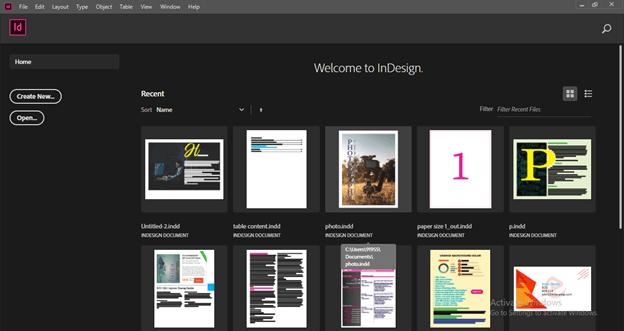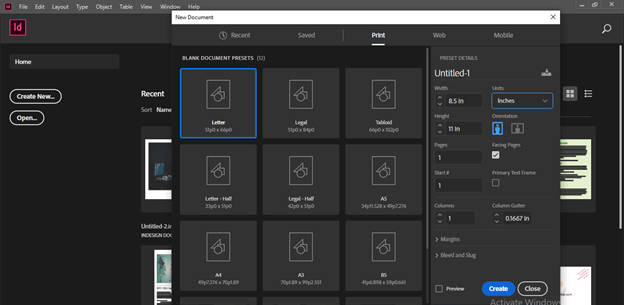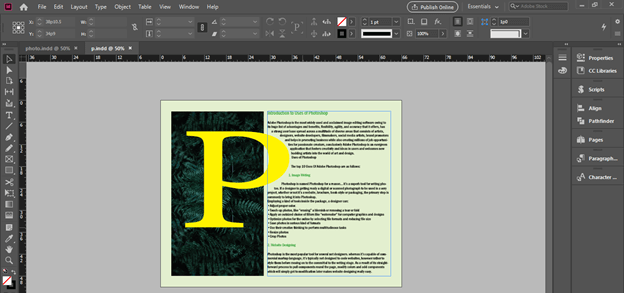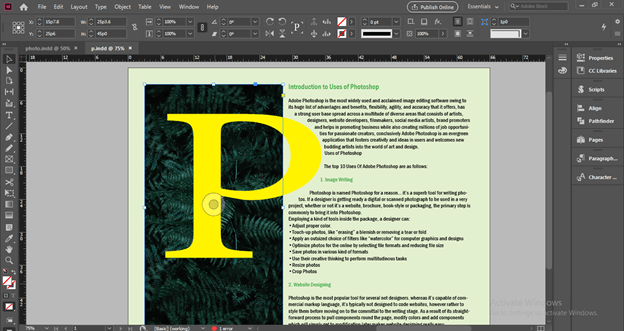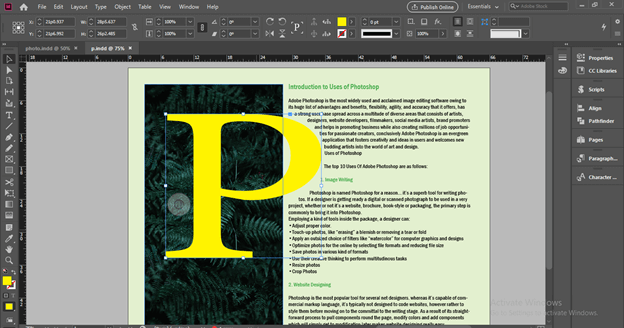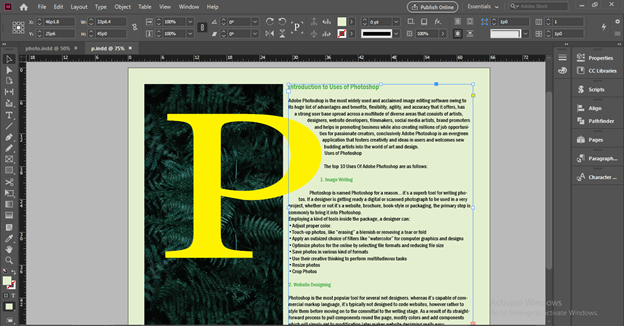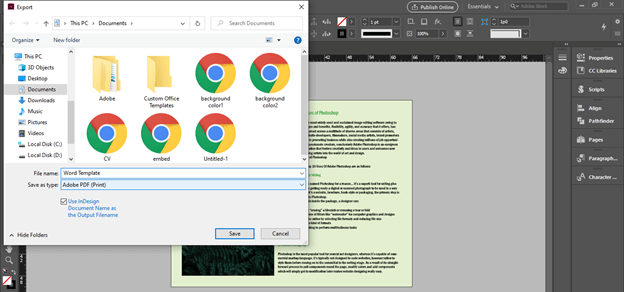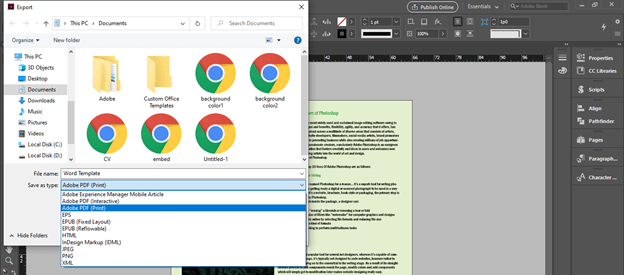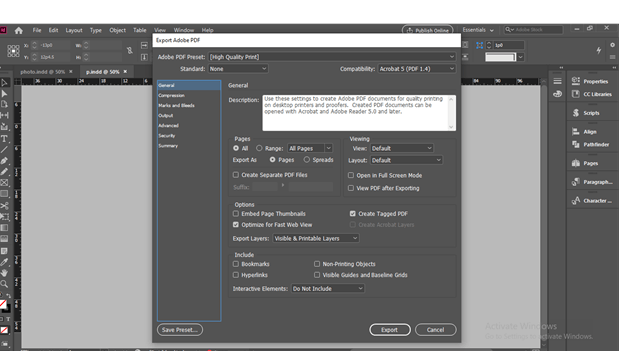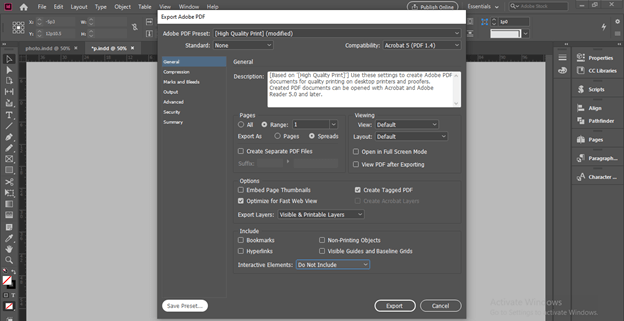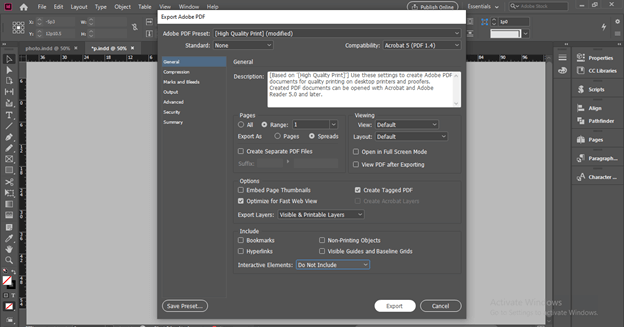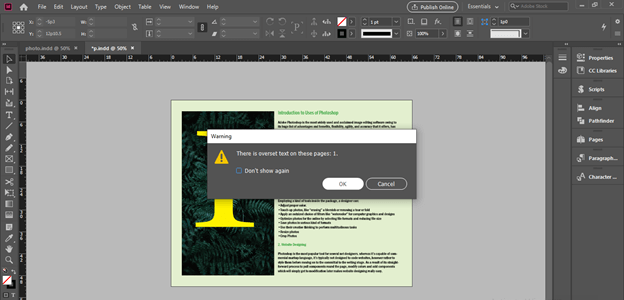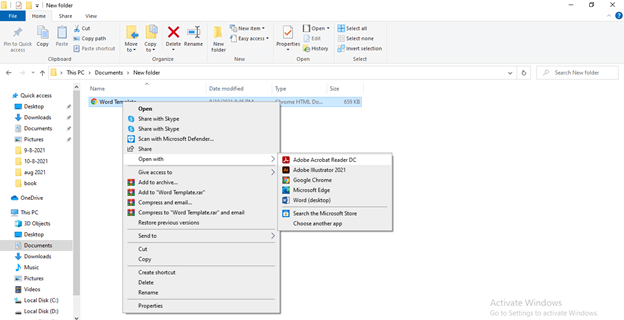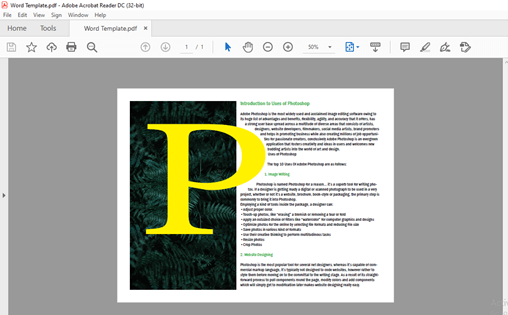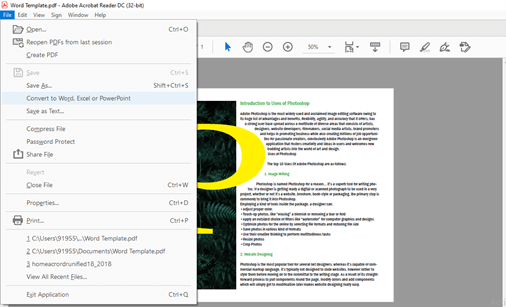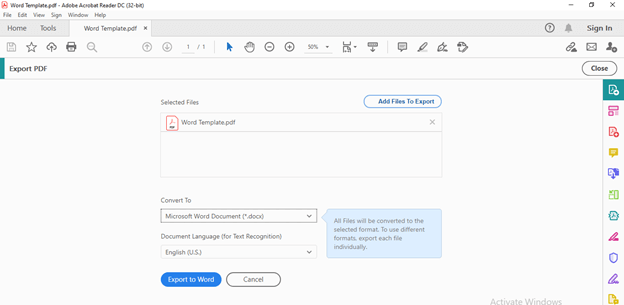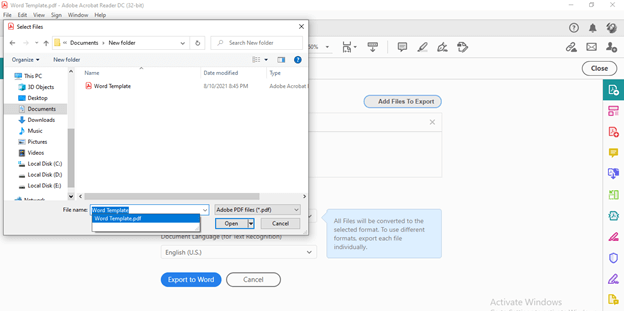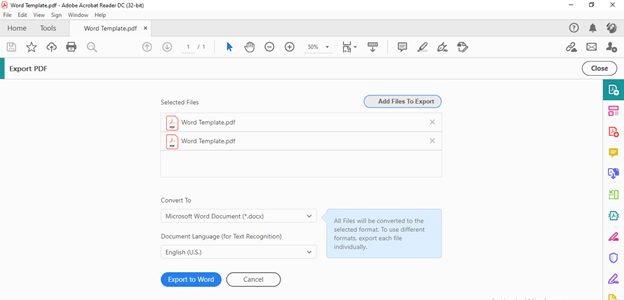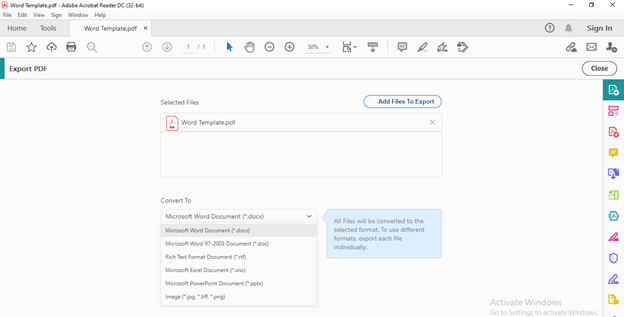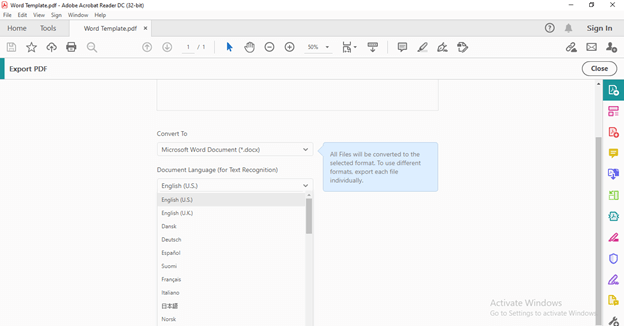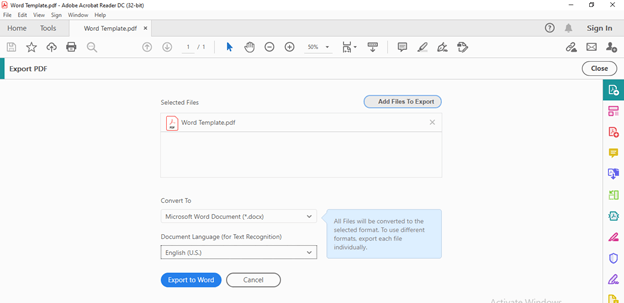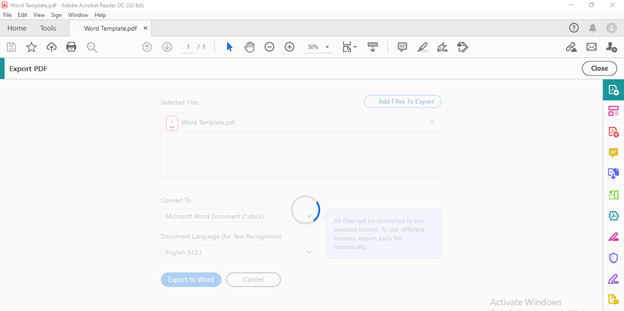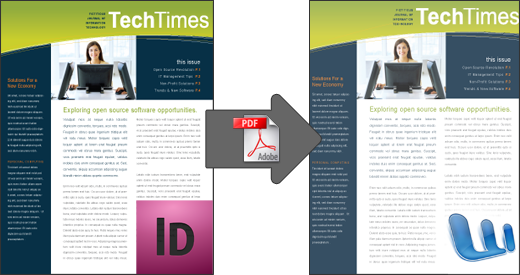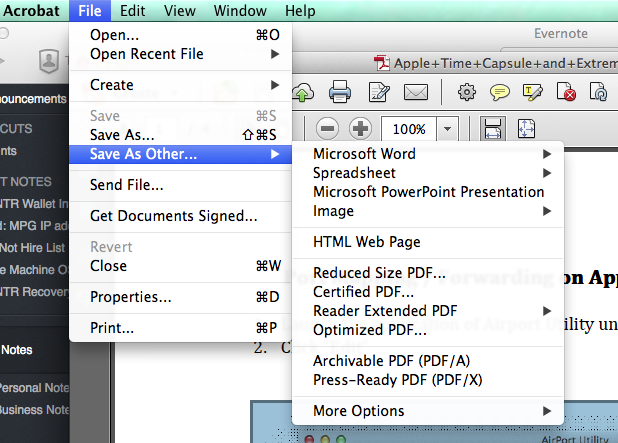Here’s a problem: you’ve got a layout file, but it won’t open in Microsoft Word. If it’s an InDesign template it isn’t compatible with Microsoft Word.
The solution? Let’s learn how to convert InDesign files to Word Documents. You can easily transform an INDD file into a DOCX file as you export InDesign to Word.
This tutorial shows you how easy it can be to convert InDesign to Word. With this new skill, you’ll never repeat your design work to use an INDD file in Microsoft Word.
In this tutorial, you’ll learn to convert InDesign to Word documents. with top template designs from Envato Elements. It’s the best way to source unlimited designs you can use. You’ll also see the pay-as-you-go designs for easy InDesign to Word conversions from GraphicRiver.
Why You Should Convert InDesign To Word
Adobe InDesign is a powerful creative tool. Use it to create a vast array of designs, including layouts, flyers, and more.
But you might be more comfortable working in Microsoft Word than in Adobe InDesign. You might have a great InDesign file that you want to use in Microsoft Word, but don’t have time to rebuild it. We’ll teach you to solve this challenge by learning how to convert InDesign files to Word documents.
File conversion only takes a few steps. We want you to save time instead of redesigning everything, so let’s learn how to convert InDesign files to Word documents.
Get The Best Templates for Word and InDesign on Envato Elements
To follow this tutorial, the best way to get started is with a pre-built template from Envato Elements. It’s got thousands of InDesign templates at your fingertips. As a member, you can download as many as you want.
With an Envato Elements subscription you pay a low monthly fee for unlimited access to thousands of design assets. Choose from:
- stock images
- WordPress themes
- graphics
- audio files
- and much more
Now let’s look at our step-by-step guide on how to convert InDesign files to Word.
How to Export InDesign Files to Word (Quickly and Easily)
Let’s learn how to convert InDesign files to Word in a few quick steps:
1. Download a Template From Envato Elements
To convert InDesign to Word, you’ll need to choose a template. As mentioned, your best option is to go to Envato Elements. There are thousands of InDesign files that you can use in Microsoft Word.
You’ll benefit from the sleek styles and flexibility of InDesign templates. But you’ll be able to use them in one of the most common and popular word processing apps in the world. InDesign to Word lets you do exactly that.
For this example, we’ll use the Flyer InDesign template. It’s a beautiful flyer design that you can convert to a Word document.
When you’ve found your template of choice, click on the Download button on the right side of your screen.
Elements will ask for a license usage. Add one, then click Add & Download. Open up the downloaded .zip file and browse to the InDesign folder. Double-click on the .indd file to launch it in InDesign.
2. Convert InDesign Files to PDF
InDesign opens, and you’ll see your flyer layout displayed. Of course, you can make changes right inside InDesign. But here, you want to work with Microsoft Word instead.
Unfortunately, you don’t have the option to export InDesign to Word directly. Instead, you’ll need to save the InDesign file as a PDF, and then convert the PDF into a Word .docx file.
Working in InDesign, click on the File dropdown in the upper left corner of your screen. Near the middle of the menu that appears click Export.
In the Save As box, give your file a name. Then, click on the Format dropdown and choose Adobe PDF (Print). This is the easiest way to begin exporting InDesign to Word. PDF files are among the most common and easy-to-edit formats in the world.
Choose a location to store the exported PDF, and then click Save. This is the start of how to convert InDesign to Word document files.
You’ll see the Export Adobe PDF menu appear. This offers you a variety of options regarding page layouts, layers, and more. In most instances, the default settings work well. When you’ve reviewed them, click Export, and InDesign will create a PDF.
3. Open the PDF in Adobe Acrobat
To convert InDesign to Word, you’ll also need to use Adobe’s Acrobat PDF app. Browse to the PDF file that you just exported from InDesign. Right-click on it, then choose Open With > Adobe Acrobat.
Acrobat launches and you’ll see the PDF displayed. Now, it’s time to make the next move on your InDesign to Word journey. Browse to the File dropdown in the upper left. Hover over Export To > Microsoft Word.
You’ll see two options: Word Document and Word 97-2003 document. The first option is preferable. This creates the newer .docx format found in newer versions of Microsoft Word. Click on Word Document.
The Save As PDF menu appears. Like the earlier step, you can name your file and choose where it’ll save on your computer. When you’re finished, click Save.
4. Edit the File in Microsoft Word
Acrobat performs the conversion and then automatically launch Microsoft Word. That’s all it takes. In a few clicks, you’ve learned how to export InDesign to Word. You’ll see the InDesign template in Word, fully editable and ready to work with.
It will perform just like any other Word file. Highlight text and type over it to customize it. Then, you can add custom images and more. InDesign to Word delivers flexibility to you. It’s a great way to make your favorite InDesign templates more useful. Get started and convert InDesign to Word today!
The Best Source for Unlimited InDesign and Word Templates
You’ve already seen a preview of Envato Elements, the best way to download unlimited design templates for a flat rate. Let’s learn more about why it’s truly the best way to get the designs you need for any project.
Here’s the thing: we don’t have time to reinvent the wheel. In the world of graphic design, you can use the power of pre-built templates to avoid starting from scratch. It’s much better to jump to Elements, grab a template, and just fill in the details.
On Elements, you’ll never worry about cost. With an «all-you-can-download» model, you’ve got everything you need without buying design after design. You’ll also unlock stock photos, graphics, and other design assets that perfectly balance your Word documents.
In our example, we started with an InDesign template from Elements, then converted InDesign to Word document. But, Elements also has an incredible depth of Microsoft Word templates that don’t even need to be converted.
Need a template but not ready for a subscription? That’s no problem, we’ve got you covered with pay-as-you-go designs that work for InDesign to Word conversions. On GraphicRiver, you can pay for single templates and use them on a project.
No matter which option you choose, don’t forget that templates are the best way to save time and give you great results.
5 Top Templates for Adobe InDesign and Microsoft Word
Whether you want to start with an InDesign template and convert it, or with a Word format template, we’ve got you covered. Let’s look at a mix of five of the best templates for each app on Elements. They’re all included with a subscription to Elements:
1. Flyer InDesign
We’ve worked with this template while learning how to convert InDesign files to Word. You’ve already seen that it’s possible and easy to take your favorite templates and convert InDesign to Word, so this template fits the bill perfectly if you like the design. It’s simple and straightforward and takes no time flat to customize.
2. Invoice Word
Every freelancer and business owner needs a go-to invoice template. It keeps your business moving by clearly billing your customers for work you’ve rendered. With the help of this Word template, you can list all the details clearly. You don’t even need to convert InDesign to Word documents because this template already has a compatible DOCX.
3. InDesign Portfolio Template
Here’s another great example of why you might want to learn how to save InDesign files as Word docs. There aren’t many native Word templates for portfolios, so converting InDesign to Word is the best way to go. Start with this file, then export InDesign to Word for the best of both worlds. It’s the easiest way to show your favorite work in a Word file.
4. Resume Word
Want to tell your story while applying to new roles? You need a great resume template, and this one fits the bill perfectly with a light and airy design. It’s another template that you won’t need to convert InDesign to Word. It’s got all the pre-built elements to help you package your experience while putting your best foot forward to a potential employer.
5. Modern InDesign Catalogue
Rounding out our selections, how about a template that serves as a catalogue of options? It’s another document format that’s ideal for converting InDesign to Word documents thanks to all the INDD templates it includes. Download it, add your details, and then export InDesign to Word templates so that you’ve got a great catalogue.
More Top Templates for Microsoft Word and Adobe InDesign
Templates are the very best way to save time. And now that you know how to save InDesign files as Word docs, you’ve even more options for great designs.
On Envato Tuts+, we’re serious about cataloging the very best templates. Make sure to jump over to the links below to see our favorite options.
Learn More About Adobe InDesign
Adobe InDesign is a powerful part of the Adobe Creative Cloud software. It’s the perfect tool to create layouts, printed documents, and more. Like most Adobe apps, it takes time to get the hang of navigating the app. Even if you’re only using the app to export InDesign to Word, knowing a few skills is very helpful.
If you want to learn more about Adobe InDesign, we’ve got you covered. With a few of the best tutorials, it’s easy to get comfortable with InDesign, so make sure to check out the links below.
Learn More About Microsoft Word
This tutorial taught you a helpful skill, how to save InDesign files as Word docs. But it’s just the beginning of learning how to use Microsoft Word.
We have many more resources that teach you Word skills, like our guide, Learn How to Use Microsoft Word (Beginner Tutorial Guide.) It’s the complete resource you need to keep learning after you convert InDesign to Word document files. Make sure to check out these links to keep learning:
You Learned How to Convert InDesign to Word Documents
This tutorial helped you solve a critical challenge you might face: taking an InDesign to Word when you don’t have a .docx template. With this new skill, you won’t have to recreate the wheel when exporting InDesign to Word templates.
Learning how to convert InDesign files to Word is even better when you use premium templates. Don’t forget to tap into the massive library of InDesign to Word templates on Envato Elements and GraphicRiver. You can also start with a pre-built Word template in the Elements library or pay-as-you go for DOCX templates on GraphicRiver.
Don’t start to redesign your InDesign templates when you want to switch to Word! Instead, remember that you can simply convert an existing file to the new format with your new skills.
Did you find this post useful?
I believe that life is too short to do just one thing. In college, I studied Accounting and Finance but continue to scratch my creative itch with my work for Envato Tuts+ and other clients. By day, I enjoy my career in corporate finance, using data and analysis to make decisions.
I cover a variety of topics for Tuts+, including photo editing software like Adobe Lightroom, PowerPoint, Keynote, and more. What I enjoy most is teaching people to use software to solve everyday problems, excel in their career, and complete work efficiently. Feel free to reach out to me on my website.
InDesign to Microsoft Word (.docx) conversions
Summary
Using the ID2Office plug-in is the best way to convert InDesign to Word format.
We’re going to demonstrate the techniques and solutions available when exporting (converting) InDesign (.indd) files to Microsoft Word (.docx) type.
Introduction
Creative Professionals who work with InDesign day in day out often need to collaborate with clients and colleagues that use non-Adobe products. When working with clients and colleagues that don’t use Adobe InDesign (or the Adobe Creative Cloud products), many require the InDesign documents to be shared and delivered as a Microsoft Word file for example.
InDesign users have a few ways available in converting and exporting their InDesign files to Microsoft Word type easily; alleviating having to recreate the InDesign file in Microsoft Word from scratch
Exporting InDesign to Word
We’re going to go over 2 distinct methods and explain the pros and cons of each method.
1. ID2Office plug-in to convert an InDesign file to Word
ID2Office is a plug-in for Adobe InDesign created specifically to export InDesign files to Microsoft Word, PowerPoint, and Apple Keynote formats.
ID2Office works with the native InDesign file and properties thus all the high-level information is accurately converted to Word type.
To export an InDesign file to Word, use the steps below with the ID2Office plug-in:
A. Install ID2Office and use the ID2Office – Export to Office format command within InDesign
B. When the ID2Office – Options window appears, choose Microsoft Word (free-flowing or text frames) and click Export
C. Click Save and ID2Office exports the InDesign file to Word type immediately.
The best thing about using ID2Office is that the native InDesign data is thoroughly processed and converted to the appropriate Microsoft Word type. Thus, you get the most accurate conversion. All character and paragraph style sheets, hyperlinks, text, tables, graphics are accurately processed, and the layout maintained to an extremely high degree. You have a lot of flexibility in adjusting or tweaking the converted file. The only down-side of using a plug-in like ID2Office is that there is a cost associated to it.
2. Save InDesign file to PDF and Export PDF to Word using Acrobat DC
Acrobat DC has the capability to convert PDF to Word. InDesign can export an InDesign file to PDF. So, we can simply export the InDesign to PDF then use Acrobat DC to convert the PDF to Word.
The steps for converting from InDesign to PDF then from PDF to Word are outlined below:
A. Open the InDesign file, click the File menu and choose Adobe PDF Presets and select the [Press Quality] or [High Quality Print]
B. Export the file as a PDF
C. Open the PDF file in Acrobat DC and from the File menu choose Export to and select Microsoft Word -> Word document and save the file
While the InDesign to PDF to Word works to a certain degree, a lot of information is lost. All style sheet information, paragraph properties, table properties and many other high-level properties are lost. While Acrobat does a decent job in replicating the layout as a Word file there may be layout inconsistencies also. Finally, when foreign language characters such as Arabic, Hebrew, Chinese, Korean or Japanese text are involved, the text may not be converted accurately.
Closing
We presented 2 solutions in converting InDesign files to Word format. Which route you take depends on what works best for you and your budget.
Из Индизайна в doc или rtf
Коллеги, работающие с Индизайном, подскажите, пожалуйста, предусмотрен ли оттуда экспорт файлов в Ворд (формат doc или rtf). Интересует наличие такой возможности в принципе (ну и, скажем, результат, если файл напичкан сложными таблицами, формулами и рисунками).
-
Marty - Главврач
- Сообщения: 2279
- Зарегистрирован: Чт сен 12, 2002 14:17
- Откуда: Москва
-
- Сайт
- ICQ
Re: Из Индизайна в doc или rtf
Danila-Master » Ср окт 13, 2010 21:15
Не предусмотрено. Только через PDF и его конвертирование в офисный формат.
Данила-Мастер — ваш надежный партнер
-
Danila-Master - Сообщения: 870
- Зарегистрирован: Чт янв 28, 2010 14:51
- Откуда: Moscow
- Язык(-и): En-Ru
Re: Из Индизайна в doc или rtf
Vic » Ср окт 13, 2010 21:30
Ну не совсем уж так. Но было бы, конечно, уточнить, в чем задача.
В принципе, из Индизинга вручную можно скопировать в Ворд и тексты, и таблицы. Вот рисунки — это вроде бы не получится.
- Vic
- Сообщения: 1972
- Зарегистрирован: Вт дек 16, 2003 13:40
- Откуда: Москва
Re: Из Индизайна в doc или rtf
Marty » Ср окт 13, 2010 21:57
Задача — вытащить текст в Ворд, чтобы его капитально подредактировать. У потенциального заказчика только два формата — pdf и indd. Сколько будет возни с Файнридером, если взять за основу pdf, я себе хорошо представляю. Про Индизайн не знаю ничего, вот и спросила (подумалось — а вдруг?). Спасибо!
-
Marty - Главврач
- Сообщения: 2279
- Зарегистрирован: Чт сен 12, 2002 14:17
- Откуда: Москва
-
- Сайт
- ICQ
Re: Из Индизайна в doc или rtf
Vic » Ср окт 13, 2010 22:47
Лена, то что вы хотите — примерно именно то, что вам и нужно.
Сиречь, вы сможете засунуть весь ваш текст и таблицы (насчет формул — сказать не могу, рисунки точно не съест) в Ворд.
С другой стороны, если из Индизинга экспортировать в pdf (а собственно, это и основная задача Индизинга — получить pdf), а затем экспортировать этот pdf в Infix в режиме экспорта в rtf — вы получите именно то, что вам хотелось, без всяких Файнридеров. Поскольку Индизинг делает очень качественные pdf, без всякого мусора.
- Vic
- Сообщения: 1972
- Зарегистрирован: Вт дек 16, 2003 13:40
- Откуда: Москва
Re: Из Индизайна в doc или rtf
Trados-nik » Чт окт 14, 2010 07:30
Marty
Лучше один раз увидеть, чем на пальцах. Ниже привожу скриншоты 2 путей выдачи материала Индюком: экспорт и сохранить как. Третью не трогаю (печать в ПДФ), ибо для Вас не актуальна.
- Вложения
-
- Сохранить как
- Screen-02.jpg (36.64 КБ) Просмотров: 6227
-
- Экспорт
- Screen-01.jpg (38.2 КБ) Просмотров: 6227
- Trados-nik
- Сообщения: 634
- Зарегистрирован: Ср апр 30, 2008 13:58
- Откуда: ЦАО — Москва. Метро Таганская, доля… переводческая
Re: Из Индизайна в doc или rtf
Cowboy » Чт окт 14, 2010 09:34
1. Из формата .indd в самом InDesign можно вытащить текст, не прибегая к конверторам.
2. Файл из Индизайна можно вывести в формат PDF.
Затем простым копипастом копируем вставляем содержимое в блокнот от Димониуса и сохраняем. В результате сохранится только текст.
Как вариант, можно скопировать в Word и сохранить в формате .txt.
С печатью интеллекта под глазами… (R) Ольга Арефьева
-
Cowboy - Сообщения: 1430
- Зарегистрирован: Чт сен 08, 2005 10:40
- Откуда: Казахстан, пос. Иргиз
- Язык(-и): английский <> русский
-
- Сайт
- ICQ
Re: Из Индизайна в doc или rtf
Vic » Чт окт 14, 2010 09:50
Trados-nik, я вот не понял
Ниже привожу скриншоты 2 путей выдачи материала Индюком: экспорт и сохранить как.
Какой смысл indd в indd? Вроде бы как задача немного наоборот
- Vic
- Сообщения: 1972
- Зарегистрирован: Вт дек 16, 2003 13:40
- Откуда: Москва
Re: Из Индизайна в doc или rtf
esperantisto » Чт окт 14, 2010 11:25
Может, Tortoise Tagger — то, что нужно?
«И вообще погаными тряпками гнать этих переводчиков. Ишь чего удумали — переводить. Да ещё, чтоб удобно им было, хотят.» (на форуме разработчиков ПО)
- esperantisto
- Сообщения: 7029
- Зарегистрирован: Ср фев 25, 2004 12:14
- Откуда: Менск
- Язык(-и): En→Ru/Be, De→Ru/Be
Re: Из Индизайна в doc или rtf
Trados-nik » Чт окт 14, 2010 12:10
Vic писал(а):…Какой смысл indd в indd? Вроде бы как задача немного наоборот…
В нашем случае — никакого, поскольку аскеру нужен напрямую РТФ, чего Индюк (как и любая система вёрстки, за исключением, разве что Adobe Framemaker, да и тот кривовато сохранит) не делает в принципе. Картинки лишь подкрепляют моё утверждение, ничего более.
По поводу плясок с блокнотом и копи-паста текста… в вопросе ясно указано сохранение форматирования, а не чистого текста.
- Trados-nik
- Сообщения: 634
- Зарегистрирован: Ср апр 30, 2008 13:58
- Откуда: ЦАО — Москва. Метро Таганская, доля… переводческая
Re: Из Индизайна в doc или rtf
Vic » Чт окт 14, 2010 12:48
Marty, но в принципе, поскольку
Задача — вытащить текст в Ворд, чтобы его капитально подредактировать.
логичнее изменить задачу, а именно, капитально подредактировать в Индизинге. С точки зрения редактирования что doc, что indd — одно и то же. Но зато после редактирование вы получаете обновленный документ. Поскольку если редактировать в Ворде, придется так или иначе всовывать отредактированные места назад — а это достаточно большая работа
Естественно, если имеете Индизинг.
- Vic
- Сообщения: 1972
- Зарегистрирован: Вт дек 16, 2003 13:40
- Откуда: Москва
Re: Из Индизайна в doc или rtf
Trados-nik » Чт окт 14, 2010 14:43
Vic писал(а): …логичнее изменить задачу, а именно, капитально подредактировать в Индизинге. …
Хотя Ваш подход логичен и наименее затратен по времени и труду… я никогда не видел юристов, бизнесменов или, хотя бы, простых спецов по каким-то расчётам, которые могли бы реально чего-то сделать в любой системе вёрстки. Ну просто никогда. Этим занимаются разные люди. Так что, думаю, без «большой форматной стирки» — не обойтись
- Trados-nik
- Сообщения: 634
- Зарегистрирован: Ср апр 30, 2008 13:58
- Откуда: ЦАО — Москва. Метро Таганская, доля… переводческая
Re: Из Индизайна в doc или rtf
Trados-nik » Чт окт 14, 2010 14:45
esperantisto писал(а):Может, Tortoise Tagger — то, что нужно?
Вроде бы интересная штука, будет время — посмотрю поближе… Спасибо Эсперантисто.
- Trados-nik
- Сообщения: 634
- Зарегистрирован: Ср апр 30, 2008 13:58
- Откуда: ЦАО — Москва. Метро Таганская, доля… переводческая
Re: Из Индизайна в doc или rtf
Marty » Чт окт 14, 2010 14:50
Всем огромное спасибо за ответы и советы.
Виктор, «подредактировать в Индизинге» было бы самым простым решением проблемы, но у меня ключевое слово скорее «капитально», а не «редактура». Кроме того, речь идет о большом объеме текста и разделении работы между несколькими исполнителями. По этой же причине, думаю, не прокатит и идея с Infix: надо, чтобы у всех стояло одно и то же программное обеспечение. По окончании редактуры предполагается новая верстка (в Вентуре, в Индизайне мы не работаем).
esperantisto, у меня нет ни времени, ни сил сейчас изучать возможности Tortoise Tagger, но спасибо. А как вы думаете, он позволит сделать то, что нам надо?
-
Marty - Главврач
- Сообщения: 2279
- Зарегистрирован: Чт сен 12, 2002 14:17
- Откуда: Москва
-
- Сайт
- ICQ
Re: Из Индизайна в doc или rtf
Trados-nik » Чт окт 14, 2010 14:58
esperantisto писал(а):Может, Tortoise Tagger — то, что нужно?
Скачал файл для ИнДиза. Там текстовый файл с такими строками:
%%% Taglist for tagging Adobe InDesign after Trados story
%%% collector files for translation in Word with Wirdfast.
%%% Created by Aleksandr Okunev
http://www.accurussian.net
%%% Please, read the comments in the taglist.
%%% ~~~~~~~~~~~~~~~~~~~~~~~~~~~~~~~~~~~~~~~~~~~~~~~~~~~~~~~~~~~~>
%%% Use of the taglist is subject to terms and conditions stated
%%% in Tortoise Tagger ReadMe file
%%% ~~~~~~~~~~~~~~~~~~~~~~~~~~~~~~~~~~~~~~~~~~~~~~~~~~~~~~~~~~~~>
~~~DocTrbl
~~~WC-ON
~~~FindNotBold
~~~WriteBold
%%% Isolates strings that should become internal tags but have
%%% the same mask as external tags.
<CharStyle:*>
%%% <ParaStyle:*> — this brings more trouble than good
%%% ~~~~~~~~~~~~~~~~~~~~~~~~~~~~~~~~~~~~~~~~~~~~~~~~~~~~~~~~~~~~>
%%% ~~~~~~~~~~~~~~~~~~~~~~~~~~~~~~~~~~~~~~~~~~~~~~~~~~~~~~~~~~~~>
~~~FindNotBold
~~~WriteExternal
%%% Applies External style to all tags but bolded in the previous pass
<[!>]@[>]@
%%% ~~~~~~~~~~~~~~~~~~~~~~~~~~~~~~~~~~~~~~~~~~~~~~~~~~~~~~~~~~~~>
%%% ~~~~~~~~~~~~~~~~~~~~~~~~~~~~~~~~~~~~~~~~~~~~~~~~~~~~~~~~~~~~>
~~~FindBold
~~~WriteInternal
%%% Tags internal everything that is bol
*
%%% ~~~~~~~~~~~~~~~~~~~~~~~~~~~~~~~~~~~~~~~~~~~~~~~~~~~~~~~~~~~~>
%%% ~~~~~~~~~~~~~~~~~~~~~~~~~~~~~~~~~~~~~~~~~~~~~~~~~~~~~~~~~~~~>
~~~WC-OFF
~~~FindAsIs
%%% These tags happened to be scattered INSIDE sentences
%%% IN MY PARTICULAR PROJECT. Use this pass and add tags
%%% to it (by copy/pasting from Word) that should not break
%%% sentences when they do. I advise you to tag and translate
%%% one file first, you maight need to amend the taglist as
%%% you go along your translation.
<ParaStyle:07R-dot>
<ParaStyle:07R>
<ParaStyle:08B>
%%% ~~~~~~~~~~~~~~~~~~~~~~~~~~~~~~~~~~~~~~~~~~~~~~~~~~~~~~~~~~~~>
%%% ~~~~~~~~~~~~~~~~~~~~~~~~~~~~~~~~~~~~~~~~~~~~~~~~~~~~~~~~~~~~>
~~~FindAsIs
~~~WriteExternal
%%% The second of the two is sometimes left untagged, not a
%%% problem, but your eye would stumble on it, which is
%%% annoying.
>>
%%% Happy translating! 
%%% ~~~~~ end of the taglist ~~~~~~~~~~~~~~~~~~~~~~~~~~~~~~~~~~~>
И что? Указанная в нём ссылка не открывается. Что дальше, или это шутка автора?
- Trados-nik
- Сообщения: 634
- Зарегистрирован: Ср апр 30, 2008 13:58
- Откуда: ЦАО — Москва. Метро Таганская, доля… переводческая
Re: Из Индизайна в doc или rtf
Vic » Чт окт 14, 2010 15:11
Лена, не совсем так (имею в виду, насчет Infix). В данном случае Infix — то же самое, что и Файнридер (но существенно удобнее и чище), т.е. вы возьмете у клиента pdf, откройте его в Infix и затем File — Export As и в его окошке выберите RTF. В результате получите этот документ в формате rtf. Ну уж затем можете его порезать как нужно и редактировать…
- Vic
- Сообщения: 1972
- Зарегистрирован: Вт дек 16, 2003 13:40
- Откуда: Москва
Re: Из Индизайна в doc или rtf
esperantisto » Чт окт 14, 2010 15:22
Trados-nik, автор переехал на
www.nemadeka.com
, а информацию не актуализировал.
«И вообще погаными тряпками гнать этих переводчиков. Ишь чего удумали — переводить. Да ещё, чтоб удобно им было, хотят.» (на форуме разработчиков ПО)
- esperantisto
- Сообщения: 7029
- Зарегистрирован: Ср фев 25, 2004 12:14
- Откуда: Менск
- Язык(-и): En→Ru/Be, De→Ru/Be
Re: Из Индизайна в doc или rtf
Trados-nik » Чт окт 14, 2010 15:38
Ну да, по указанной ссылке я тоже был:
Reconstruction, sorry, please,
see my contact details below.
E-mail: nemadeka{*}yandex•ru
Phone: +375-29-3773772
ICQ: 214853154
Tortoise Tagger download page
Может быть, как-нибудь, в будущем.
- Trados-nik
- Сообщения: 634
- Зарегистрирован: Ср апр 30, 2008 13:58
- Откуда: ЦАО — Москва. Метро Таганская, доля… переводческая
Re: Из Индизайна в doc или rtf
esperantisto » Чт окт 14, 2010 15:44
esperantisto, у меня нет ни времени, ни сил сейчас изучать возможности Tortoise Tagger, но спасибо. А как вы думаете, он позволит сделать то, что нам надо?
По идее процесс примерно такой: разметка с помощью TT, затем вытягивание сегментов с помощью соответствующей функции Wordfast. Проверить идею не могу — с файлами Indesign не работаю.
Может быть, как-нибудь, в будущем.
Попробуйте написать автору, может, прокомментирует.
«И вообще погаными тряпками гнать этих переводчиков. Ишь чего удумали — переводить. Да ещё, чтоб удобно им было, хотят.» (на форуме разработчиков ПО)
- esperantisto
- Сообщения: 7029
- Зарегистрирован: Ср фев 25, 2004 12:14
- Откуда: Менск
- Язык(-и): En→Ru/Be, De→Ru/Be
Re: Из Индизайна в doc или rtf
Boris Popov » Пт окт 15, 2010 15:24
Marty писал(а):В По окончании редактуры предполагается новая верстка (в Вентуре, в Индизайне мы не работаем).
Вентура какой версии?
Если 10-ка, то можно попробовать через XML из индеза перегнать — пусть верстальщик попробует на живом файле и оценит трудоемкость.
-
Boris Popov - Спец по железу
- Сообщения: 2218
- Зарегистрирован: Пн авг 11, 2003 23:45
- Откуда: Минск
- Блог: Просмотр блога (20)
- Язык(-и): EN<->RU
Вернуться в Полезное программное обеспечение. Аллея Бродяги
Кто сейчас на конференции
Сейчас этот форум просматривают: нет зарегистрированных пользователей и гости: 1
Introduction to InDesign Export to Word
InDesign Export to Word can understand as converting InDesign file into MS Word file format. Many times we need to provide editable layout design work to the client, and the client prefers only word editing, so we convert the InDesign work file into a Word file, but in this software, we cannot export or covert InDesign file into word file directly. We have to go through some of the important steps for getting end result. Here we have to use one additional software in combination with this software for converting word file, which is Adobe Acrobat Reader, so make sure before start exporting into word file you have Adobe Acrobat Reader installed in your computer.
How to Perform Export to Word in InDesign?
You can export the InDesign file into a word file be going through some steps, and for that, we need an InDesign project work file. Here I have a number of my work in this software, so I will choose one of them for explaining you about this topic.
You can create a new document by going through the New Document dialog box of this software and creating your own InDesign work or taking any previous file to learn about this topic.
I will open my work which I have created it into InDesign. But, first, let me explain to you a little bit about this layout design.
So here in this design, we have an image of leafs behind the letter P.
The next is the letter P which is have converted into shape.
And next is text content. So we can covert each and every thing of the layout design into a word file format.
First, we have to save this work into PDF file format. So I will go to the File menu of the menu bar, which is at the top of the working screen and click on it. Once we click on it, a scroll-down list will be open, so choose the Export option of this list by clicking on it, or you can press Ctrl + E as its shortcut command.
Once we click on this option, an Export dialog box will be open like this. Here choose the location in your computer where you want to save this file. I will name it as Word Template; you can name your work according to you.
From the ‘Save as Type’ option of this dialog box, I will choose Adobe PDF (Print) option for saving it as pdf. After choosing, click on the Save button.
Once we click on the Save button, a dialog box of Export PDF will be open. Here in this box, we have a number of options which we can manipulate according to your requirement.
If you make any parametrical settings and want to save them for future use, you can click on the Save Preset button of this dialog box.
After having your desired setting in this box, click on the Export button of this dialog box. The settings you make in this pdf file will come with a word file according to word file compatibility.
Once you make click on the Export button, if there is any issue with your design, then before saving your work as pdf, InDesign will show you that issue in the form of the message box. If you are ok with that issue, then click on the Ok button. Here in my work, there is the overset text that shows me this type of message box. I will go with it, so click on the Ok button.
Now go to the location where you have saved the pdf file of your work and make right-click on it. For example, I have my pdf will here in this location in my computer, so I will make right-click on it and go to the Open With the option, then choose ‘Adobe Acrobat Reader’ software from the scroll-down list for open this pdf file.
It will open as pdf in the Adobe Acrobat Reader like this.
Now we will save this pdf file into a Word file, and for this, we have to go to the File menu of the menu bar of this software. Once we click on this menu bar, a scroll-down list will be open. Here in this list, we have the ‘Convert to Word, Excel or Power Point’ option. For so our purpose, we will click on it.
Once we click on this option, the Export PDF panel of this software will open, and our selected file will show here in the section of the Selected Files option.
You can directly open your desired file from this software, and for that, you have to click on the ‘Add Files to Export’ button of this Export PDF panel of this software.
Once we click on it, a dialog box for selecting our file will open, and we can choose our file from here.
And it will also come in the list of Selected Files section of the Export PDF panel of this software.
There is the ‘Convert To’ option in which we have some of the list for the different versions of different file formats so you can choose anyone according to your requirement.
You can also choose your desired language from the list of Document languages option of this dialog box.
After having my desired result, I will click on the ‘Export to Word’ button of the Export PDF panel of this software.
It will take some time to convert your pdf file into word according to the size of your file, so don’t worry if it takes time to convert and after that, you can get your inDesing work into a Word file format.
Conclusion
I am sure now you have knowledge about through which type of steps you have to go for converting your InDesign work into a word file. Unfortunately, there is no direct way to convert InDesign work into a word file in this software, so you must convert it into PDF file format first, then you can convert it into a word file.
Recommended Articles
This is a guide to InDesign export to word. Here we discuss the type of steps you have to go for converting your InDesign work into a word file. You may also have a look at the following articles to learn more –
- Indesign version
- Alternative to Indesign
- User Interface Design
- What is Adobe InDesign
-
#1
автор посеял исходные тексты и теперь есть проблема с редакцией следующей книги.
как бы витащить тексты либо в .doc либо в .txt
из pdf , сохраняются все переносы и это проблема )
-
#3
красавчик!
8 частей книжки, ~800 разных фреймов )))
-
#4
красавчик!
8 частей книжки, ~800 разных фреймов )))
Об этом ничего не было сказано в топе.
-
#5
Есть платный вариант ID2Office 2019
_MBK_
Пикирующий бомбардировщик
George
I wish I was a monster you think I am
-
#7
А использовать поиск по форуму религия не позволяет? Этот вопрос мусолили десятки раз. Скрипты различные доступны открыто, всякие платные плагины и т.д. Это не считая пути околицей через indd — pdf -doc, indd — epub — doc и др. доступных извращений.
Последнее редактирование: 27.09.2019
-
#8
8 частей книжки, ~800 разных фреймов
Каждая страница отдельным фреймом?
-
#9
можно нанять людей, которые это сделают за вас. Имхо норм вариант
-
#10
можно нанять людей, которые это сделают за вас. Имхо норм вариант
Не по теме:
Я готов! Подумаешь 800 раз Ctrl+C Ctrl+V нажать. Бывало и хуже.
-
#12
800 раз не так много, просто есть люди, кто придумает как это сделать, или кто владеет скриптами.
сделайте копию файла, сотавьте в ней пяток страниц и выложите, может проще подсказать будет решение
-
#13
А в индд связать все фреймы и Cmd+A Cmd+C Cmd+V?
И так 8 раз
-
#14
Есть предустанавливаемый скрипт
Exporting All Stories to Text or RTF Files
Don’t know why, but I’ve received a number of inquiries from users this past week about how to export ‘all the text, formatted, from InDesign, so that non-ID users can edit it in Word.
indesignsecrets.com
-
#15
Вообще на форуме куча тем про это
George
I wish I was a monster you think I am
-
#16
И тут пришёл сенсей и решил, что лучше начинать тыкать носом, чем ждать пока люди начнут искать.
_MBK_
Пикирующий бомбардировщик
-
#18
ну это ж в текст. а КопиФлоу позволяет в ртф например, связывать фреймы в цепечки и пр.
-
#19
И тут пришёл сенсей и решил, что лучше начинать тыкать носом, чем ждать пока люди начнут искать.
Думаешь лучше ждать и напостить несколько постов про Ctrl+C?
можно бесплатно даже без наличия ID?
А у тебя с форматированием?
PS
Вижу, без
Последнее редактирование: 27.09.2019
_MBK_
Пикирующий бомбардировщик
-
#20
А у тебя с форматированием?
Ты видел .txt с форматированием где то?
Here’s an update to a tip we originally posted in 2009.
Every graphic designer eventually finds themselves facing this client request. You’ve designed a newsletter layout in Adobe InDesign. The client loves it, but they want a template in Microsoft Word they can edit themselves.
Creativetechs happens to be located in Seattle, just across the lake from the Redmond campus of Microsoft. Needless to say, we get this question a LOT from various graphic designers in our area. There isn’t a perfect solution, but here is a technique that does a surprisingly good job.
Conversion Trick: InDesign-to-PDF, then PDF-to-Word.
Save your InDesign file as a PDF. Then use a utility to convert that PDF to a Word document (this technique also works with QuarkXPress layouts). While there are many PDF-to-Word converters, here is a service (still in beta) that does a remarkably good job maintaining the layout and editability of the resulting Word files:
Link: Online PDF-to-Word Converter (beta) (This is only if you don’t have Acrobat Pro.)
Open your PDF and Using Acrobat XI, Save it as a Word Doc.
You’ll have to clean up the resulting Word file, but I’ve been playing with this tool, and it does a surprisingly good job maintaining multi-column layouts, and other tricky elements. For cleanest results, simplify your InDesign layout as much as possible before converting.
Source: This tip inspired by a recent write-up of the PDF-to-Word service on the Lifehacker blog. If you find this tip useful, check out a related tip from four years ago: Create Letterhead Templates in MS Word. That topic remains one of our highest traffic tips over the years.
Credit: The layout used to illustrate this tip comes from StockLayouts.com.