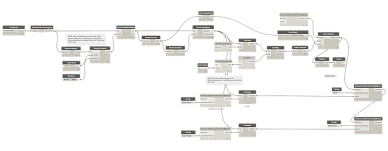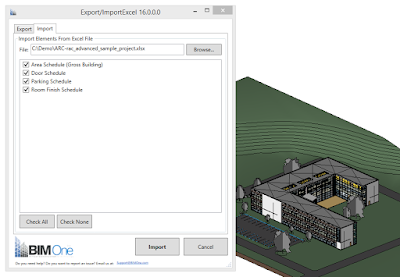-
Upgrade to 2022 / 2023 please
Michael Mendaloff |
апреля 03, 2023
Проверенная загрузка
(Что это такое?)We need a new version for 2022 & 2023, please!
-
Bappa Kundu |
января 16, 2023
Проверенная загрузка
(Что это такое?)It would be great if you could also publish for 2022 version.
Thanks!
Jean-Marc Couffin
| января 16, 2023Bappa Kundu
| января 17, 2023Many thanks for your quick response.
I checked the link but I didn’t get the addins for Revit 2022 version. Please help.
The addins is for Revit 2015-2021.Jean-Marc Couffin
| января 18, 2023 -
LEO BABU |
октября 20, 2022
Проверенная загрузка
(Что это такое?)Need an updated to use in 2022
Bappa Kundu
| января 16, 2023I also need for Revit 2022 version.
Jean-Marc Couffin
| января 16, 2023 -
Does not Export all generated reports
Kofi Asare |
августа 09, 2022
Проверенная загрузка
(Что это такое?)detects my electrical schedule for export but not my panel schedules.
Jean-Marc Couffin
| августа 10, 2022 -
Weimin Zhao |
июля 15, 2022
Проверенная загрузка
(Что это такое?)The Plugin works great, will save me a lot time
-
Fernanda Riquelme Rupallan |
апреля 07, 2022
Проверенная загрузка
(Что это такое?)i can’t install in revit 2022
Jean-Marc Couffin
| апреля 08, 2022 -
Gustavo Uchoa |
мая 28, 2021Vai sair a versão desse plugin pro revit 2022 ?
Tommy Leclerc (BIM One)
(Разработчик)
| июля 30, 2021 -
Andrei Bejenaru |
апреля 21, 2021
Проверенная загрузка
(Что это такое?)Will the 2022 version be available soon?
Tommy Leclerc (BIM One)
(Разработчик)
| апреля 27, 2021We have new plans for the addin. I can’t tell you much more right now, but stay tuned
jmTommy Leclerc (BIM One)
(Разработчик)
| июля 30, 2021 -
Cleber De Almeida Junior |
августа 19, 2020
Проверенная загрузка
(Что это такое?)ótimo plugin, funciona bem. obrigado
Tommy Leclerc (BIM One)
(Разработчик)
| августа 20, 2020Obrigado pelo seu apoio
-
Noel Gustav |
августа 15, 2020
Проверенная загрузка
(Что это такое?)Thank you very much for making this free for everyone to use.The app is truly useful
Tommy Leclerc (BIM One)
(Разработчик)
| августа 20, 2020Thanks for the positive feedback
-
Kim DaeJin |
июля 01, 2020 -
Gabor Kiraly |
апреля 25, 2020
Проверенная загрузка
(Что это такое?)It simply saves time, an essential tool for Revit! We have recently switched to Revit 2021, when will it become compatible with the newest Revit?
Jean-Marc Couffin
| июня 10, 2020Hi Gabor,
It is available as of today for Revit 2021
Enjoy -
Ron Elimelech |
мая 29, 2019
Проверенная загрузка
(Что это такое?)Bitte schnell Update auf Version 2020 machen!
Jean-Marc Couffin
| сентября 30, 20192020 support ist hier
-
A much needed add-in but does not function properly
Ashley Poole-Graham |
апреля 02, 2019
Проверенная загрузка
(Что это такое?)It doesnt work for certain parameters, it can output the table but does not populate with the data in your revit schedule. It also struggles with importing the data back in and will not work unless you are using a very basic table with limited data it will not work properly.
Also support is non existent
-
Carolina Machado |
марта 14, 2019
Проверенная загрузка
(Что это такое?)The plug-in is great but I had one problem: it’s not working well with slope parameters. The exported works well but the import don’t. Is it just with me or is it how the app works?
-
Hung Hoang |
марта 04, 2019
Проверенная загрузка
(Что это такое?)material takeoff can’t export by your add-in…. Can u upgrade??
-
Important modifications needed
Paul Lafage |
февраля 14, 2019
Проверенная загрузка
(Что это такое?)This app is very good, but we can’t use every shedules for the exsport.
Will it be upgraded in a new version?
If yes, when ?
(forgive my English) -
really like the tool, but…
Klaus Hyden |
февраля 08, 2019
Проверенная загрузка
(Что это такое?)I did a lot of tests with this tool. In my opinion, this is one of the most useful apps so far.
The idea is awesome, and it works fine in most scenarios (decimal number, text, etc).
The problem I have is, that I can not import bool and integer operations.
When I try doing so, I always get an error massage.
Even than, when I am exporting a schedule, change one parameter (f.e.: False to True or changing a 4 into a 3) and run the import, I get an error.
Is it not possible to import those types of operations or should this work as well?Thanks for any reply!
Btw.: I work with Revit2019
Andreas Pedersen
| августа 31, 2021Hi
Have you tried to convert all your bool & integer operations to plain values in excel before importing into Revit. That might help you.Best regards, Andreas
-
Excellent Tool, with a severe limitation
Nauman Mysorewala |
декабря 26, 2018
Проверенная загрузка
(Что это такое?)Excellent Tool. Great for Sheet renaming etc. The huge limitation is that it does not do Type Parameters. wish it did that. I understand that if they did it, the last line will win. so you have to be consistent for each instance.
-
Farn Von Brahcen |
октября 04, 2018
Проверенная загрузка
(Что это такое?)The APP works great. Although it should be mention that any sorting with breakline and foot note will mess up with the generated excel file. And, as expect, you can’t override element’s attribute within group with the APP.
-
David Grassin |
августа 03, 2018
Проверенная загрузка
(Что это такое?)Excellent plugin
please 2019 version !!!
David Grassin
| сентября 28, 2018merci pour cette mise à jour !
David Grassin
| ноября 22, 2018ça serait parfait si vous pouviez ajouter les nomenclatures de vues et de feuilles dans le transfert !
-
Nicola Montanini |
июля 18, 2018
Проверенная загрузка
(Что это такое?)Works well; you can export RVT sheets, edit in excell and then import back the updated values
-
Didier Lambert |
июля 18, 2018
Проверенная загрузка
(Что это такое?)When come the version for Revit 2019 ???
-
Sledge Hammer |
июля 14, 2018
Проверенная загрузка
(Что это такое?)Grate app
2019 please
-
Kristaps Liepa |
июня 07, 2018
Проверенная загрузка
(Что это такое?)Works great with revit 2016, exports exactly as constructed in revit schedule.
-
Unfortunately we cant use it now. We are now on subscription so it wont work in the updated software
-
Patrick Murat |
марта 17, 2018
Проверенная загрузка
(Что это такое?)Super Application très utile
-
Eric Koehne |
марта 13, 2018
Проверенная загрузка
(Что это такое?)I have been a big fan on BIMOne for a long time and was thrilled to come in this morning and find the 2018 build!
Tommy Leclerc-Dube
| марта 13, 2018Hi Eric, thank you for your valuable feedback and great rating. Do not hesitate to contact us via support@bimone.com if you have any questions!
-
Mouaad Ait |
марта 13, 2018
Проверенная загрузка
(Что это такое?)Thank you for sharing with us.
Tommy Leclerc-Dube
| марта 13, 2018Hi Mouaad, thank you for your feedback and we’re glad you like our add-in. Do no hesitate to contact us via support@bimone.com if you have any questions!
-
Can’t export drawings schedule!
Why can’t export drawings schedule?Any solution?
Tommy Leclerc-Dube
| марта 13, 2018Hi Damon, could you write an email to our help desk(support@bimone.com) and our team will take a look at the issue. Thanks!
-
steve rogers |
октября 25, 2017
Проверенная загрузка
(Что это такое?)we need your update as soon as
Tommy Leclerc-Dube
| марта 13, 2018Hi Steve, thank you for the great rating. Please note that a new version that is compatible with Revit 2018 has been released. Let us know if you have any questions.
-
Melvin Sanchez |
октября 07, 2017
Проверенная загрузка
(Что это такое?)Necesitamos la version 2018, esperamos con ancias tu actualización,
Tommy Leclerc-Dube
| марта 13, 2018Hola, lo siento por el retraso. Tenemos una nueva version que es compatible con Revit 2018.
-
FDCO SF |
сентября 14, 2017
Проверенная загрузка
(Что это такое?)Para cuando la versión para el Revit 2018 ? Estamos viendo que estáis tardando mucho, por lo que hemos probado otras app que son interesantes y hacen el mismo trabajo que vuestra app….Y después de meses de espera nos hemos decantado por otra app, recomiendo: ScheduleSync Pro.
Un saludo a todos los usuarios de Revit.Tommy Leclerc-Dube
| марта 13, 2018Hola, lo siento por el retraso. Tenemos una nueva version que es compatible con Revit 2018.
-
Writing Key values in Door schedule
Ganeshkumar Andavar |
августа 27, 2017
Проверенная загрузка
(Что это такое?)Hi, I have a Key schedule and Door schedule with the created keys. I wanna overwrite the keys in Door schedule with excel. I tried it in normal way, but its unsuccessful.
Tommy Leclerc-Dube
| марта 13, 2018Hi Ganesh, thank you for the great rating! Could you raise the issue to our help desk(support@bimone.com)? We’ll get in touch with you and try to find a solution.
-
M7ammad Ibbo |
июля 15, 2017
Проверенная загрузка
(Что это такое?)Thanks a lot for this great tool! Have some problems when exporting schedules though, especially when they are sorted by multiple parameters
Tommy Leclerc-Dube
| марта 13, 2018Hi M7ammad, thank you for your valuable feedback. Could you raise the issue to our help desk(support@bimone.com)? We’ll get in touch with you and try to find a solution.
-
Oriol Munoz |
июля 04, 2017
Проверенная загрузка
(Что это такое?)See someone could help on this:
While I am exporting revit schedules to the excel file seems it does not appear in the same order/sorting as shown in the revit schedules, is that possible to amend somehow without having to alterate excel?
The other question is that trying to export area schedules from a linked revit file is not working in the excel sheet as areas appear to show 0 result in every excell field. That means I need to export from the linked file, not from the central?
Thanks in advance.
-
Scott Dakin |
июня 15, 2017
Проверенная загрузка
(Что это такое?)While it looks good it randomly changes the Family Type of some data devices when the Mark is changed in Excel and then imported back into Revit 2016. I’m working with hundreds of elements so maybe you need to test with a larger amount of elements as it doesn’t do this with a small number of elements.
-
Jeff Weeden |
июня 13, 2017
Проверенная загрузка
(Что это такое?)This will significantly reduce the amount of time needed for teledata labeling. After a trial on a small schedule, it seems to work as advertised. I really wish we would have had this 3 years ago.
-
Zuzana Hrabusova |
мая 30, 2017
Проверенная загрузка
(Что это такое?)Works perfect! Saved me good few hours of imputing hundreds of data back into Revit!
-
not working on revit 2017
jaspreet rai |
мая 18, 2017
Проверенная загрузка
(Что это такое?)import function doesn’t work.
-
Import does not work as instructed. Cannot import Excel Sheet after navigating to it and populating the search bar.
Bim One Support
| июня 21, 2017The addin is not meant to import man-made Excel sheets. It is mandatory to use the export feature first as mentioned in the app description. The addin uses GUIDs to recover the information from the exported Excel sheet to sync it back into Revit. Without those GUIDs, the import won’t work.
-
Not export information in schedule
Osahon Umweni |
марта 13, 2017
Проверенная загрузка
(Что это такое?)I have tried it and guess it misses out many information. I created shared parameters. exported to excel and all it showed was just the families and no information on the shared parameters as seen on the schedule.
-
Robert Thompson |
декабря 30, 2016
Проверенная загрузка
(Что это такое?)Just did a quick check on capabilities — does exactly what i want! Seems like you can import/export schedules and standards. both are slick and allow you to choose betw export to multiple single files or mult sheets in a single file. Import is also slick like that.
Works seamlessly! -
Import Does Not Work in Revit 2017
Craig Boersen |
декабря 14, 2016
Проверенная загрузка
(Что это такое?)When importing into Revit 2017 it asks for you to select a worksheet(s) but does not give anyway of doing so.
Nondo-Jacob Sikazwe
| февраля 21, 2017Ya had the same problem but tried to export the file first it seemed to work
Bim One Support
| февраля 28, 2017Hi Craig, It is mandatory to use the Export feature at first and let the add-in generate its own fields. Importing a man-made Excel file will not work as Revit will only answer to a specific structure of data. Once the file has been exported, you can only modify existing data in the fields generated during the export. Adding lines/columns will not work as they won’t be recognized by Revit. However, you can fill-in empty fields as long as they belong to a line/column that was generated by the export tool.
Thanks for the feedback!
-
Kliton Shehu |
ноября 16, 2016
Проверенная загрузка
(Что это такое?)Pop-up message says please select worksheets to import, not worksheets to select are provided.
Bim One Support
| февраля 28, 2017Hi Kliton, It is mandatory to use the Export feature at first and let the add-in generate its own fields. Importing a man-made Excel file will not work as Revit will only answer to a specific structure of data. Once the file has been exported, you can only modify existing data in the fields generated during the export. Adding lines/columns will not work as they won’t be recognized by Revit. However, you can fill-in empty fields as long as they belong to a line/column that was generated by the export tool. Thanks for the feedback!
-
Mohd Azizul Hakim Rahimi |
октября 13, 2016
Проверенная загрузка
(Что это такое?)Hi, I wonder if this tool can also export Calculated Value Parameter and the table sorting just exactly like what we have setup in Revit. But still a very good tool
Bim One Support
| февраля 28, 2017Hi Mohd,
Unfortunately our addin has a limitation with calculated values. We’ll consider this problem for a future update. As for the sorting, this has to be adjusted within the Excel file itself using the built-in features.
Thanks for the feedback.
-
Nauman Mysorewala |
октября 05, 2016
Проверенная загрузка
(Что это такое?)Awesome tool for free. Saved me hours of work.
the only part I don’t like is that it does not retain revit schedule sort order -
Asmus Kemmann |
августа 22, 2016
Проверенная загрузка
(Что это такое?)Import doesn’t work. sheets can’t be choosen after giving path.
Ki Fung Li
| октября 06, 2016same here
Bim One Support
| февраля 28, 2017Hi Asmus & Ki, It is mandatory to use the Export feature at first and let the add-in generate its own fields. Importing a man-made Excel file will not work as Revit will only answer to a specific structure of data. Once the file has been exported, you can only modify existing data in the fields generated during the export. Adding lines/columns will not work as they won’t be recognized by Revit. However, you can fill-in empty fields as long as they belong to a line/column that was generated by the export tool. Thanks for the feedback!
-
Constantly crashes program
Kevin Desrouilleres |
августа 04, 2016
Проверенная загрузка
(Что это такое?)Downloaded this file based upon the reviews read here but I have not been fortunate as some have posted. A worksheet is not available to select once you select the file and to make matters worse, every attempt to import a schedule from Excel to Revit results in the programming crashing. I’ve uninstalled and reinstalled the program, restarted my computer and end up with the same result.
-
Great but need improvement
Meinhardt Infrastructure and Environment Ltd |
июля 11, 2016
Проверенная загрузка
(Что это такое?)Very great excel import/exporter compared with other add-in.
Highly suggest to include Sheet List import/exporting function in the future. -
Doesnt work on revit 2016
Jiri Rozkovec |
июня 28, 2016
Проверенная загрузка
(Что это такое?)It doesnt work for importing excel files, It doesnt find any worksheets. Does anybody know whats wrong?
Meinhardt Infrastructure and Environment Ltd
| июля 11, 2016Does not work with Sheet List Schedules
-
Great tool, very useful and free
Carlos De Castro |
июня 16, 2016
Проверенная загрузка
(Что это такое?)Thanks a lot for the tool. It’s very stable and useful. Maybe a clearer schedule export with no styles could improve the general experience. Great tool though, definitely a must-have
-
No type parameters import
Wijnand Bonsel |
мая 27, 2016
Проверенная загрузка
(Что это такое?)This app has no use for me since you can’t import type parameters (only instance parameters). It works oke for room schedules.
The one star is because only at the end of the documentation it says «no type parameters». By this time I had already installed & tried the app and read the complete documentation. Please mention this in the description of the app! Not just the benefits but also the limitations -
Gyula Kelemen |
мая 10, 2016
Проверенная загрузка
(Что это такое?)I just found this add-on for Revit. It’s great. I’m interested, that will be released a version for Revit 2017?
-
THIBAULT CASSAT |
марта 14, 2016
Проверенная загрузка
(Что это такое?)Bonjour,
Lorsque je réimporte une nomenclature dans REVIT (par exemple, nomenclature de bouches d’aérations), les valeur de flux sont complètement erronées! Quel est ce mystère?
Matthieu Carlier
| мая 19, 2016Bonjour j’ai également noté ce problème. Apparemment l’application est basée sur le système anglo-saxon et convertie les distances et vitesses d’Excel en Miles, pieds, pouces … peut être qu’un développeur francophone entendra cet appel
Alexandre Cantin
| июля 20, 2016Bonjour, ce problème a été résolu avec la version 17.0.1.0, faites-nous signe si vous avez encore des problème de conversion. Merci!
-
Thanks for your good add in. I like it so much
Alexandre Cantin
| июля 20, 2016Thank you for your great rating!
-
Luis Herrero |
февраля 09, 2016
Проверенная загрузка
(Что это такое?)I was looking for a way to import a project sheet list from excel and populate my sheet list in Revit, but you can´t export this kind of list with the app.
But, the good side is the export of the project standards and the way to clean and organize them, very good.Jeremiah Robker
| марта 15, 2016«I was looking for a way to import a project sheet list from excel and populate my sheet list in Revit»
Use Dynamo. It works perfect for this.! -
Thanh Nguyen |
января 17, 2016
Проверенная загрузка
(Что это такое?)Thanks for great tool, but when I tried to export the general material summary, It always itemize every individual object, not the grand total of each type of item. I’m using Revit MEP. could you plz fix?
Thanks -
Stephen Whyte |
ноября 25, 2015
Проверенная загрузка
(Что это такое?)Can you import an excel sheet that has not been already exported from a revit schedule? I have excel sheets i need to import into revit but i have not created them in revit previously.
Alexandre Cantin
| ноября 30, 2015Hi Stephen, you could organize your existing data in the new excel file generated from Revit. You will then be able to import it back in Revit.
-
David Chobanoff |
ноября 20, 2015
Проверенная загрузка
(Что это такое?)its a good tool, but be great if you can create a excel and import it into like a Drafting or something too
Alexandre Cantin
| ноября 30, 2015Hi David, our apps are more aiming towards BIM workflows where the data is embeded into elements instead of inserted beside as text. We hope you will find an app that fits your needs.
Robert Walker
| сентября 27, 2017BIM workflow is all very well but in the real world drawings need to be produced with text, Notes and tables on them. to be able to import an XL file as a table in draughting views or legends or schedules would be tremendously useful
-
Guy Chapados |
ноября 14, 2015
Проверенная загрузка
(Что это такое?)Bonne application. Excellent travail. Par contre y’a-t-il une version à venir qui permettra l’Import/Export de valeur issu de paramètre de Type? Merci pour le partage.
-
Looks good but got disappointed
Cyril Waechter |
ноября 04, 2015
Проверенная загрузка
(Что это такое?)It look’s great unfortunatly, data synchronisation is not reliable. I tried with many schedule, some kind of fields perfectly work but some other don’t work at all, input values in excel are not transfered to Revit. Is it something about unit ? I don’t know but I can’t use this untrustable addin
Carl Veillette
| ноября 16, 2015Type parameters are not supported. All grey cells are read only.
Cyril Waechter
| ноября 28, 2015Hello Carl,
It wasn’t about any type parameter. It was something about units, value is somewhere wrongly transformed.Alexandre Cantin
| ноября 30, 2015Hi Cyril, There’s a known issue regarding data units that we are going to fix soon. We’ll send a newsletter about that update as soon as it’s ready. Stay tuned!
-
I have exported a schedule from a revit project and tried to import it into another project but cannot see any tabs to select.
-
Exporting shared parameters
L.J. Van Der Voet |
октября 26, 2015This tool works good for the standard project parameters. But when I have shared parameters (system families) in my project and add them to my schedule the excel cells keep blanc after exporting. Maybe something to fix to complete this great tool. Thanks in advance.
-
Does not work with type parameters
Steven Lopez |
октября 06, 2015This addin does not work at all with type parameters.
-
Simple, Free and Excellent
Danil Poletavkin |
сентября 30, 2015
Проверенная загрузка
(Что это такое?)It just work, good job!
-
When attempting to import an Excel spreadsheet, l can locate and select a spreadsheet, but once selected, l cannot select any sheets held within that spreadsheet for import purposes. Nothing appears. Any solution?
Alexandre Cantin
| октября 23, 2015Hi G CF, you need to export the data from a Revit schedule first to establish the link between the spreadsheet and the Revit elements as the application is GUID based. From Excel, you will be able to modify the data you want (Except the read-only and type parameters) and you can then import it back in Revit to visualize your changes. Hope this helps
-
Does not Import Excel files!
Ita Ekanem |
сентября 24, 2015
Проверенная загрузка
(Что это такое?)This app does not import excel files. I am surprised other users are satisfied with it. I keep getting the message to select the worksheets I wish to import from the excel document but it does not detect any of the worksheets in the excel document.
This would be an otherwise useful tool if that can work.
-
Antony Mcphee |
сентября 09, 2015
Проверенная загрузка
(Что это такое?)Simple to use, robust.
Does lockup (protect) and hides Row 1 and Column A of the exported Excel file, which some might find confusing.
Doesn’t export material schedule (Quantity Take-Offs) which is a pity, but hey, its free! -
Very good but calculated value can’t export
SEHON KIM |
августа 21, 2015
Проверенная загрузка
(Что это такое?)This tool is awesome and free!! Thanks.
But It can’t export «calculated value» in schedule.
If some schedule contains a calculated value, it can’t export to excel and stops working. I really would like to ask you to fix this problem. Thanks. -
Dieter Wolf |
августа 13, 2015
Проверенная загрузка
(Что это такое?)AAA+++ Genial
-
Duncan Lithgow |
августа 06, 2015
Проверенная загрузка
(Что это такое?)Great tool as always. I notice thought that the Project Settings export of Parameters in v. 21 no longer includes the «Description». This is unfortunate as this tool is the only way I know of (knew of) to grab that information and see if everything was documented usefully.
-
Very good tool to link Revit and excel
Ilyas Abdelmoula |
июля 27, 2015
Проверенная загрузка
(Что это такое?)Thank you for this useful tool. It does a great job to export schedules from Revit to Excel. The addin provides some cool options that help in different workflows. I really like the way it converts the Revit schedule totals to Excel SUM function.
However, there is an issue: Revit has several types of schedules (schedule/Quantities, Material takeoff, view lists, sheet list…). The addin doesn’t enlist all of them in its shedules list. In fact, it doesn’t detect the material takeoffs at all, hence it can’t export them to excel. So, I would like to ask you to add support for them.
Import Export Excel
Aller à la version française (à la fin)
Wiki
In the wiki section, you will find most of the information from our documentation regarding the Import Export Excel Addin
Description
The Revit add-in Import-Export Excel 2015-2021 allows you to facilitate the management of your data in your digital models by processing it outside of Revit. First, you must export your schedule to an Excel file via the add-in, which allows you to modify your data directly in Excel (or other compatible spreadsheets). Once your information has been modified, all you have to do is import your Excel file via the add-in and your Revit schedule will automatically update with the new data. With this tool, you can ease the data management process by delegating tasks related to the information of digital models to all team members who do not have a Revit license.
As of version 20.1.0.0, a new feature has been added allowing you to export to an Excel file while respecting the layout of the schedule, for viewing purposes only.
Addin limitations
Read-only:
Some Revit parameters are considered «read-only» when their value is controlled by Revit. You will not be able to modify this type of parameter even if you modify it in the Excel file because you are not authorized to write in these parameters. Read-only parameters are colored gray and locked when exported to Excel so that you can distinguish them from others.
Import constraints:
The import works only with files that have been exported in bidirectional mode using this add-in. The schedules are therefore not all importable.
Once the file has been exported, you can only modify the existing data in the fields generated during the export. Adding rows / columns will not work because they will not be recognized by Revit. However, you can fill in empty fields as long as they belong to a row / column generated by the export tool.
Description (version française)
L’outil complémentaire de Revit (Export-Import Excel 2015-2021) vous permet de faciliter la gestion de vos données dans vos maquettes numériques en la traitant à l’extérieur de Revit. Dans un premier temps, vous devez exporter votre nomenclature vers un fichier Excel via l’outil complémentaire, ce qui vous permet de modifier vos données directement dans Excel (ou autre tableur compatible). Une fois vos informations modifiées, il vous suffit d’importer votre fichier Excel via l’outil complémentaire et votre nomenclature se mettra automatiquement à jour avec les nouvelles données. Avec cet outil, vous pouvez donc soulager le processus de gestion des données en déléguant des tâches liées à l’information des maquettes numériques à tous les membres de l’équipe n’ayant pas de licence d’utilisation du logiciel Revit ou ayant des connaissances limitées du logiciel.
À partir de la version 20.1.0.0, une nouvelle fonctionnalité a été ajoutée vous permettant d’exporter vers un fichier Excel en respectant au mieux la mise en forme de la nomenclature, dans un but de visualisation seulement.
Limitations du complément
Lecture seule :
Certains paramètres de Revit sont considérés comme «en lecture seule» lorsque leur valeur est contrôlée par le moteur de Revit. Vous ne pourrez pas modifier ce type de paramètres même si vous le modifiez dans le fichier Excel car vous n’êtes pas autorisé à écrire dans ces paramètres. Les paramètres en lecture seule sont colorés en gris et verrouillés lors de l’exportation vers Excel afin que vous puissiez les distinguer des autres.
Contraintes d’importation :
L’importation fonctionne uniquement avec les fichiers qui ont été exportés en mode bidirectionnel à l’aide de ce complément.Les nomenclatures ne sont donc pas toutes importables.
Une fois le fichier exporté, vous ne pouvez modifier que les données existantes dans les champs générés lors de l’exportation. L’ajout de lignes / colonnes ne fonctionnera pas car elles ne seront pas reconnues par Revit. Cependant, vous pouvez remplir des champs vides tant qu’ils appartiennent à une ligne / colonne générée par l’outil d’exportation.
- Главная
- Пресс-центр
- Блог
- Импорт данных из Excel в Revit
С помощью данного скрипта загружаются данные из Excel в модель Revit
Исходный скрипт Dynamo находится в архиве «VM_Импорт данных из Excel.zip «.
Распакуйте архив и используйте.
Подробности работы скрипта описаны в видео:
|
Начните сотрудничество с индивидуальной консультации по подбору инструментов и услуг. |
Заказать услугу |
Подписаться на
рассылку
Будьте в курсе последних новостей отрасли
Подписаться
Документы
Услуги
Курс подходит для проектировщиков разрабатывающих библиотеку изделий для платформы Revit
Курс подходит для архитекторов зданий и сооружений промышленного и гражданского сектора.
Курс подходит для сотрудников, организующих процесс работы Revit в организации (LOD, BEP, CDE)
Товары
Содержание
- bimone/addins-excelexporterimporter
- Sign In Required
- Launching GitHub Desktop
- Launching GitHub Desktop
- Launching Xcode
- Launching Visual Studio Code
- Latest commit
- Git stats
- Files
- README.md
- About
- Плагин Импорт/Экспорт из Revit в Excel: большое обновление
- Import export excel revit
- Описание
- Связанные новости и статьи
- Использование
- Excel to Revit as Drafting, Legend, and Schedule Views.
- TableGen is now part of DiRootsOne – a single application bundle that includes 8 free Autodesk Revit Plugins to boost your productivity.
- TableGen (part of DiRootsOne 1.2.1.0)
- Features
- Support the development of DiRoots free apps.
- We put a lot of effort into the development of our apps.
- If you love our add-ins, share a bit of your appreciation with us.
- Custom Software Development 🔨
- follow us.
- solutions.
- get in touch.
bimone/addins-excelexporterimporter
Use Git or checkout with SVN using the web URL.
Work fast with our official CLI. Learn more.
Sign In Required
Please sign in to use Codespaces.
Launching GitHub Desktop
If nothing happens, download GitHub Desktop and try again.
Launching GitHub Desktop
If nothing happens, download GitHub Desktop and try again.
Launching Xcode
If nothing happens, download Xcode and try again.
Launching Visual Studio Code
Your codespace will open once ready.
There was a problem preparing your codespace, please try again.
Latest commit
Git stats
Files
Failed to load latest commit information.
README.md
Import Export Excel
In the wiki section, you will find most of the information from our documentation regarding the Import Export Excel Addin
The Revit add-in Import-Export Excel 2015-2021 allows you to facilitate the management of your data in your digital models by processing it outside of Revit. First, you must export your schedule to an Excel file via the add-in, which allows you to modify your data directly in Excel (or other compatible spreadsheets). Once your information has been modified, all you have to do is import your Excel file via the add-in and your Revit schedule will automatically update with the new data. With this tool, you can ease the data management process by delegating tasks related to the information of digital models to all team members who do not have a Revit license.
As of version 20.1.0.0, a new feature has been added allowing you to export to an Excel file while respecting the layout of the schedule, for viewing purposes only.
Some Revit parameters are considered «read-only» when their value is controlled by Revit. You will not be able to modify this type of parameter even if you modify it in the Excel file because you are not authorized to write in these parameters. Read-only parameters are colored gray and locked when exported to Excel so that you can distinguish them from others.
The import works only with files that have been exported in bidirectional mode using this add-in. The schedules are therefore not all importable.
Once the file has been exported, you can only modify the existing data in the fields generated during the export. Adding rows / columns will not work because they will not be recognized by Revit. However, you can fill in empty fields as long as they belong to a row / column generated by the export tool.
Description (version française)
L’outil complémentaire de Revit (Export-Import Excel 2015-2021) vous permet de faciliter la gestion de vos données dans vos maquettes numériques en la traitant à l’extérieur de Revit. Dans un premier temps, vous devez exporter votre nomenclature vers un fichier Excel via l’outil complémentaire, ce qui vous permet de modifier vos données directement dans Excel (ou autre tableur compatible). Une fois vos informations modifiées, il vous suffit d’importer votre fichier Excel via l’outil complémentaire et votre nomenclature se mettra automatiquement à jour avec les nouvelles données. Avec cet outil, vous pouvez donc soulager le processus de gestion des données en déléguant des tâches liées à l’information des maquettes numériques à tous les membres de l’équipe n’ayant pas de licence d’utilisation du logiciel Revit ou ayant des connaissances limitées du logiciel.
À partir de la version 20.1.0.0, une nouvelle fonctionnalité a été ajoutée vous permettant d’exporter vers un fichier Excel en respectant au mieux la mise en forme de la nomenclature, dans un but de visualisation seulement.
Limitations du complément
Certains paramètres de Revit sont considérés comme «en lecture seule» lorsque leur valeur est contrôlée par le moteur de Revit. Vous ne pourrez pas modifier ce type de paramètres même si vous le modifiez dans le fichier Excel car vous n’êtes pas autorisé à écrire dans ces paramètres. Les paramètres en lecture seule sont colorés en gris et verrouillés lors de l’exportation vers Excel afin que vous puissiez les distinguer des autres.
L’importation fonctionne uniquement avec les fichiers qui ont été exportés en mode bidirectionnel à l’aide de ce complément.Les nomenclatures ne sont donc pas toutes importables.
Une fois le fichier exporté, vous ne pouvez modifier que les données existantes dans les champs générés lors de l’exportation. L’ajout de lignes / colonnes ne fonctionnera pas car elles ne seront pas reconnues par Revit. Cependant, vous pouvez remplir des champs vides tant qu’ils appartiennent à une ligne / colonne générée par l’outil d’exportation.
About
This Repo hosts the Revit addin Import Export Excel developed initially by BIM One Inc.
Источник
Плагин Импорт/Экспорт из Revit в Excel: большое обновление
Итак, краткая инструкция для работы.
- Запустите плагин на линейке BS Общие Excel
- Выберите вариант работы плагина “”
- Выберите файл формата “.xlsx” , которую хотите загрузить в проект
- Выберите определенный лист из файла
- Введите имя спецификации
- Выберите один из трех вариантов загрузки спецификации
- на чертежный вид
- на легенду
- на спецификацию
- Выберите тип текста, с помощью которого необходимо выполнять текстовые примечания
- Нажимаем готово!
В итоге, если Вы выбрали легенду или чертежный вид, то в результате получите вновь созданный вид с размещенной на нем спецификацией в табличном виде, выполненный с помощью текстовых примечаний и линий детализации.
А если Вы выбрали «разместить на спецификации», то будет создана новая живая ревитовская спецификация, на которой будет применен фильтр, чтобы никакие элементы в нее не приходили. А с помощью заголовка будут созданы строки и столбцы точно так же, как это было в формате Excel. Эту спецификацию более удобно редактировать и использовать в проекте.
Смотрите видео о работе плагина.
Приобрести плагины, а также скачать демоверсию, вы можете по ссылке.
Источник
Import export excel revit
Описание
Плагин поддерживает конвертацию основных свойств ячеек (размеры, границы, цвет) и текста (шрифт, размеры, положение, цвет). Плагин записывает информацию об импортированной таблице в текущий проект. Плагин позволяет следить за изменившимися исходными данными в реальном времени
Связанные новости и статьи
Использование
Основное окно плагина разделено на две части. В левой части окна отображается список импортированных листов Excel в текущем проекте. В правой части расположены кнопки управления импортом.
Каждый элемент в списке импортированных листов содержит следующую информацию:
- Имя таблицы – соответствует имени чертежного вида на котором отрисована таблица
- Статус – статус таблицы. Возможные значения: Ok, Требуется обновление таблицы, Файл-источник отсутствует, Лист-источник отсутствует или переименован
- Файл-источник – имя файла из которого импортирована таблица
- Лист-источник – имя листа который был отрисован
Кнопки управления импортом
Добавить – открывает диалоговое окно добавления новой таблицы (см. ниже)
Обновить – перерисовка таблицы, выбранной в списке
Заменить источник — заменить исходный Excel-файл и перерисовать таблицу
Открыть вид – открыть чертежный вид на котором отрисована таблица
Открыть файл-источник – открыть Excel-файл из которого импортирована таблица
Удалить – удаление чертежного вида на котором отрисована таблица, выбранная в списке
При обновлении таблицы появляется кнопка Прервать обновление , которая позволяет прервать обновление таблицы:
В верхней правой части окна расположена кнопка, открывающая окно настроек:
Толщины линий – содержит список соотношений толщин линий из Excel с весами линий Revit. Допустимые значения – от 1 до 16
Добавить новую таблицу
В данном окне Вы указываете из какого файла и листа в файле импортировать таблицу и в какой чертежный вид её вставить (отрисовать). В первую очередь нужно выбрать файл, нажав на соответствующую кнопку с тремя точками. После того, как вы выбрали файл, будет заполнен список листов в файле, расположенный ниже. Далее нужно выбрать требуемый лист в списке доступных листов. После того как вы выбрали лист следует указать в каком чертежном виде её отрисовать. Вы можете создать новый чертежный вид или указать уже существующий.
Внимание! При импорте таблицы в существующий чертежный вид все данные на виде будут удалены!
Информация о таблице записывается в расширенные данные самого чертежного вида в момент импорта. Далее, нужно выполнить два действия:
Конвертировать – запускает процесс конвертации выбранного листа в промежуточные данные, по которым будет происходить отрисовка
Вставить – создает новый чертежный вид (при необходимости) и отрисовывает на нем импортируемую таблицу, используя аннотационные элементы Revit
Внимание! Обработка повернутого текста доступна только в Revit версии 2019 и выше!
Отслеживание изменений в реальном времени
В момент, когда главное окно плагина открыто происходит отслеживание изменений файла-источника в реальном времени. Как только файл-источник будет сохранён, в главном окне функции для всех элементов в списке, ссылающихся на файл-источник, будет изменен статус:
Источник
Excel to Revit as Drafting, Legend, and Schedule Views.
TableGen is now part of DiRootsOne – a single application bundle that includes 8 free Autodesk Revit Plugins to boost your productivity.
TableGen (part of DiRootsOne 1.2.1.0)
A free Revit plugin that allows you to import your spreadsheets from Excel to Revit as Drafting, Legend, and Schedule Views.
Features
Import Excel tables to Revit as Drafting, Legend, and Schedule Views.
Import Excel charts to Revit.
Bring the images in your Excel tables to Revit.
Keep your Views automatically syncrozined with your Excel file.
Please fill the short form below to download the Revit Add-in.
Support the development of DiRoots free apps.
We put a lot of effort into the development of our apps.
Custom Software Development 🔨
We’re specialized in the development of customized digital solutions:
- Add-ins for Autodesk, Bentley, and BricsCAD products
- Scripts in Dynamo or Grasshopper
- Stand-alone Apps
- Web Apps
- etc.
follow us.
solutions.
get in touch.
info@diroots.com
☎ +351 253 725 363
📞 +44 (0) 770 100 3171
Offices:
Thomas House
84 Eccleston Square
SW1V 1PX London, UK
Rua da Marcha Gualteriana 628
4810-264 Guimarães, Portugal

We use cookies on our website to give you the most relevant experience by remembering your preferences and repeat visits.
By clicking “Accept”, you consent to the use of ALL the cookies.
Источник
О файлах с расширением .mpif
Файл с расширением .mpif – это специальный установочный файл ModPlus (ModPlus Install File).
Эти файлы позволяют устанавливать и обновлять все компоненты ModPlus используя модуль автообновлений в случае, когда отсутствует доступ к сети internet или сайту modplus.org
Значок
Описание
Плагин поддерживает конвертацию основных свойств ячеек (размеры, границы, цвет) и текста (шрифт, размеры, положение, цвет). Плагин записывает информацию об импортированной таблице в текущий проект. Плагин позволяет следить за изменившимися исходными данными в реальном времени
Связанные новости и статьи
- Новая функция для Revit: Импорт из Excel
Использование
Основное окно плагина разделено на две части. В левой части окна отображается список импортированных листов Excel в текущем проекте. В правой части расположены кнопки управления импортом.
Каждый элемент в списке импортированных листов содержит следующую информацию:
- Имя таблицы – соответствует имени чертежного вида на котором отрисована таблица
- Статус – статус таблицы. Возможные значения: Ok, Требуется обновление таблицы, Файл-источник отсутствует, Лист-источник отсутствует или переименован
- Файл-источник – имя файла из которого импортирована таблица
- Лист-источник – имя листа который был отрисован
Добавить – открывает диалоговое окно добавления новой таблицы (см. ниже)
Обновить – перерисовка таблицы, выбранной в списке
Заменить источник — заменить исходный Excel-файл и перерисовать таблицу
Открыть вид – открыть чертежный вид на котором отрисована таблица
Открыть файл-источник – открыть Excel-файл из которого импортирована таблица
Удалить – удаление чертежного вида на котором отрисована таблица, выбранная в списке
При обновлении таблицы появляется кнопка Прервать обновление, которая позволяет прервать обновление таблицы:
В верхней правой части окна расположена кнопка, открывающая окно настроек:
Толщины линий – содержит список соотношений толщин линий из Excel с весами линий Revit. Допустимые значения – от 1 до 16
В данном окне Вы указываете из какого файла и листа в файле импортировать таблицу и в какой чертежный вид её вставить (отрисовать). В первую очередь нужно выбрать файл, нажав на соответствующую кнопку с тремя точками. После того, как вы выбрали файл, будет заполнен список листов в файле, расположенный ниже. Далее нужно выбрать требуемый лист в списке доступных листов. После того как вы выбрали лист следует указать в каком чертежном виде её отрисовать. Вы можете создать новый чертежный вид или указать уже существующий.
Внимание! При импорте таблицы в существующий чертежный вид все данные на виде будут удалены!
Информация о таблице записывается в расширенные данные самого чертежного вида в момент импорта. Далее, нужно выполнить два действия:
Конвертировать – запускает процесс конвертации выбранного листа в промежуточные данные, по которым будет происходить отрисовка
Вставить – создает новый чертежный вид (при необходимости) и отрисовывает на нем импортируемую таблицу, используя аннотационные элементы Revit
Внимание! Обработка повернутого текста доступна только в Revit версии 2019 и выше!
В момент, когда главное окно плагина открыто происходит отслеживание изменений файла-источника в реальном времени. Как только файл-источник будет сохранён, в главном окне функции для всех элементов в списке, ссылающихся на файл-источник, будет изменен статус:
From the Autodesk App Store:
About This Version
Version 20.0.1, 12/17/2019
- Corrections made
- Export
- Improved export speed when using multiple ”room” settings
- View shared parameter values
- Display parameter values for “space” and “project”.
- Sorts on multiple parameters when exporting
- Import
- Importing «integer» and «boolean» values
- Importing shared parameter values
- Improvements made
- Export of schedule of sheets
- Improved visual display of tables in Excel.
- Adding the grand total at the end of the table
Description
The Import/Export Excel allows you to synchronize data back and forth between Autodesk® Revit® and Excel. It also means you can alleviate the data management process by delegating tasks related to the model to team members that don’t use the model. You can export schedules as well as Revit standards to manage them in Excel. Once modified, you import the data back to Revit and your schedules or standards are going to be updated.
Benefits
- Data management without managing the 3D model
- Better segregation of duties
- Reduced training costs on BIM software’s
Documentation can be found here
French: http://bimone.com/userguide/Import-Export%20Excel%20-%20Guide%20Utilisateur.pdf
English: http://bimone.com/userguide/Import-Export%20Excel%20-%20User%20Guide.pdf
ADD-IN LIMITATIONS
Read only and type parameters:
Some parameters in Revit are considered as “read-only” when their value is controlled by the Revit engine. You won’t be able to modify this kind of parameters even you modify it in the Excel file because you aren’t allowed to write in those parameters. Type parameters are one in a kind parameters too. If we modify them, we modify all the instances of that type. For that matter, type parameter modifications are not supported by our application. Read only parameters and type parameters are colored in light gray when exporting to Excel so you can distinguish them from the rest.
Importing Issue:
It is mandatory to use the Export feature at first and let the add-in generate its own fields. Importing a man-made Excel file will not work as Revit will only answer to a specific structure of data. Once the file has been exported, you can only modify existing data in the fields generated during the export. Adding lines/columns will not work as they won’t be recognized by Revit. However, you can fill-in empty fields as long as they belong to a line/column that was generated by the export tool.
Read Help Document
Import/Export Excel is brought to you by Virtual construction and technology BIM One Inc. It’s free.
This add-in is compatible with Revit 2020, 2019, 2018, and 2017.
Download from the Autodesk App Store »
Questions? Contact the developer »
Как автоматизировать рутинную операцию экспорта спецификаций из Revit в Excel?
В справке от Autodesk написано:
Существуют различные возможности для импорта / экспорта или связывания данных из Revit в Excel:
- использование Revit DB Link
- Экспортировать расписание
- Создать скрипт Dynamo
- Используйте надстройки, доступные на Autodesk App Store
- Написать макрос
Самый простой способ, на мой взгляд, автоматизировать рутинную операцию по экспорту спецификаций из Revit в Excel – это использовать уже готовый плагин.
На данный момент плагинов множество, например, на Autodesk App Store можно скачать бесплатный плагин Schedule To Excel (но он на английском языке) и т.п.
Покажем
пример
использования платного плагина (со стабильной работой) от команды BimStep…
Экспорт спецификации из Revit в Excel осуществляется в «два клика»:
- Открываем спецификацию, которую необходимо экспортировать;
- На вкладке «Общие» плагина BimStep, который был заранее установлен, выбираем инструмент «Спецификации»;Выбираем Excel; (Есть возможность выгружать еще и в Word)
- Выбираем папку для экспорта;
- Ок;
В папке видим отдельный экспортированный файл в формате Excel, внутри полностью идентичен спецификации в Revit;
Также есть возможность экспортировать сразу несколько спецификаций одновременно, необходимо выбрать несколько спецификаций из списка, добавить их в поле выбора и нажать ОК.
Но будьте внимательны, если название у спецификаций длиннее 31 обозначения – плагин выдаст ошибку. Необходимо уменьшить название у спецификаций.
Также есть возможность Импорта спецификаций в Revit!

 2019 please
2019 please