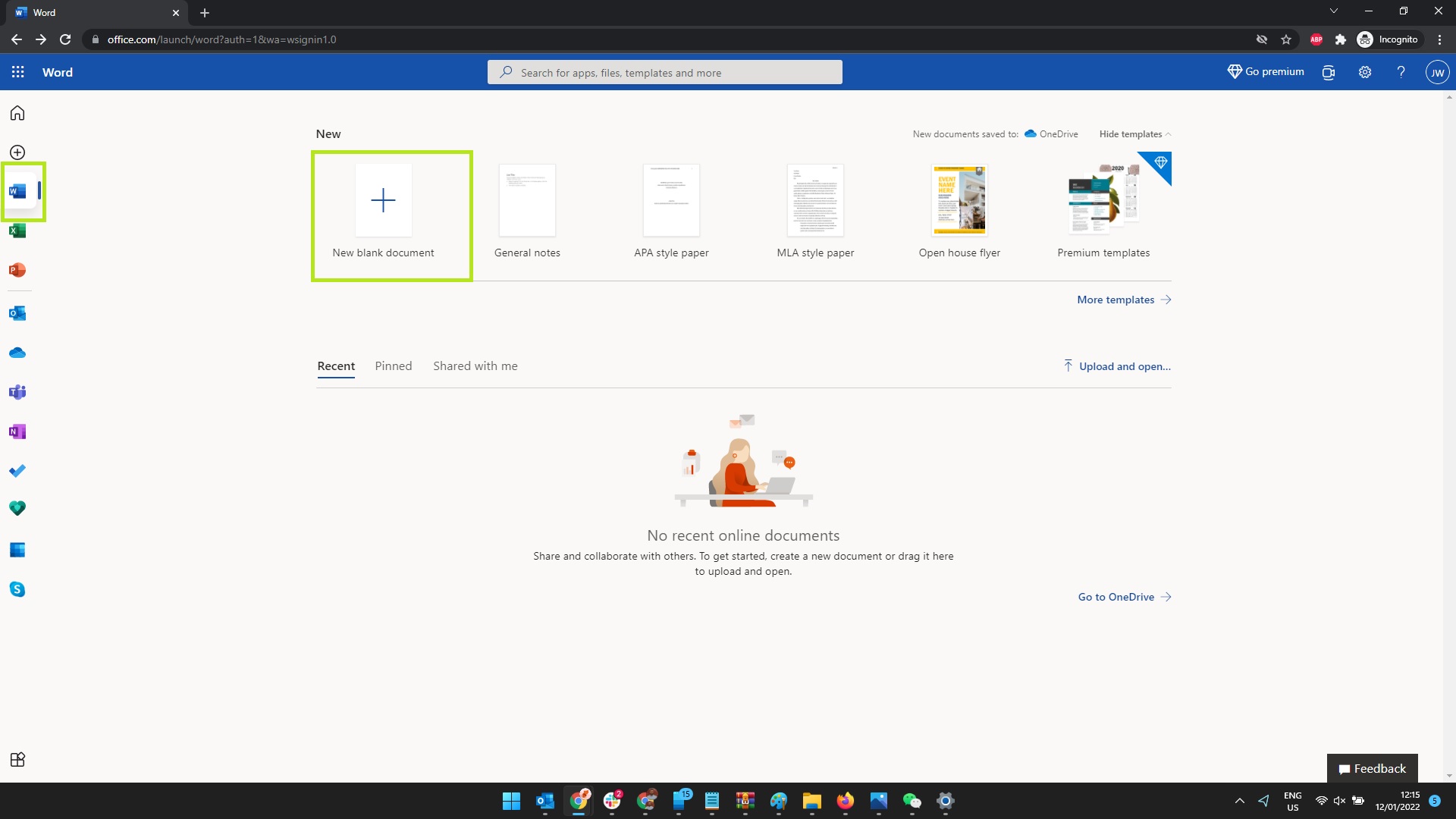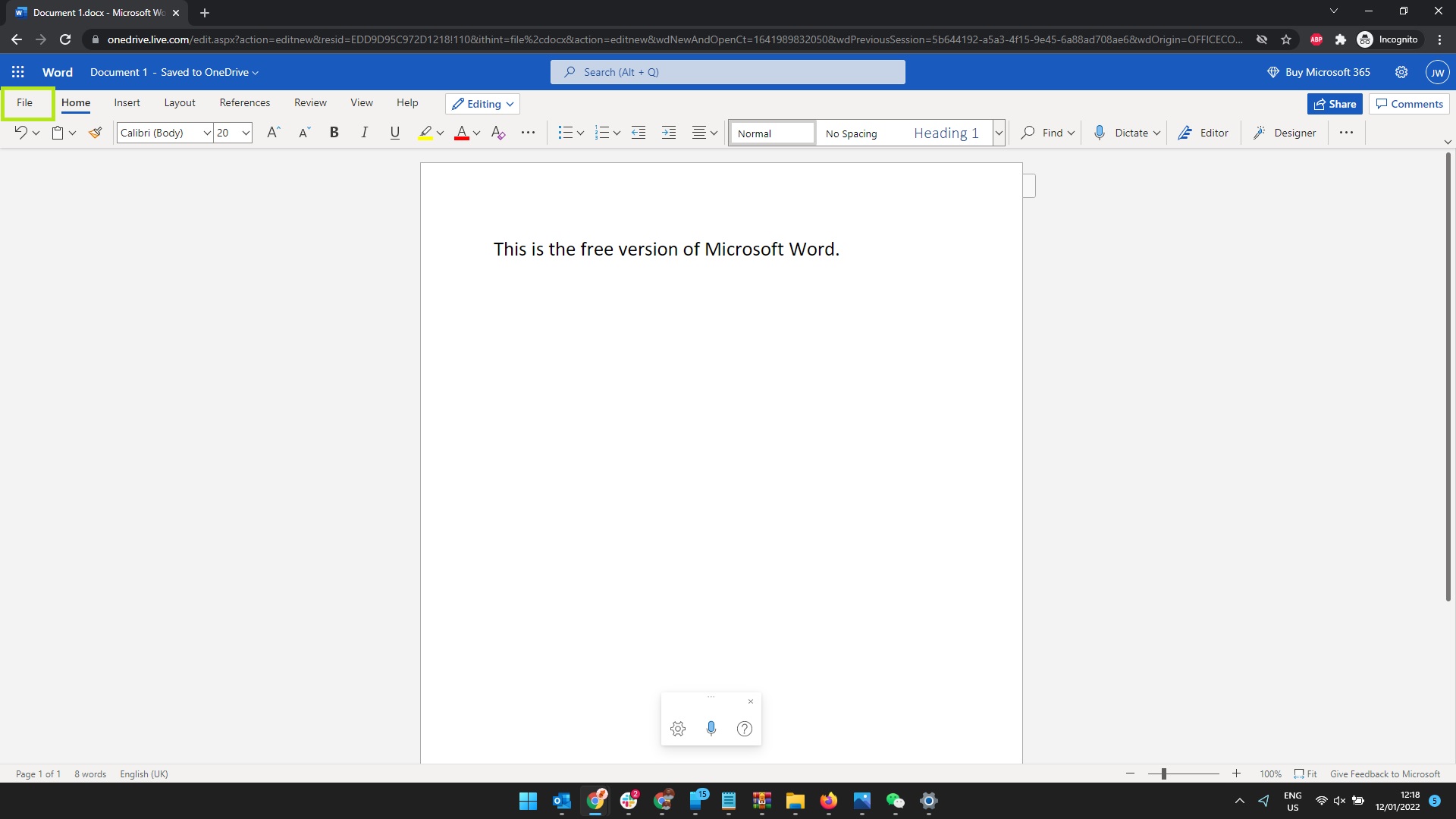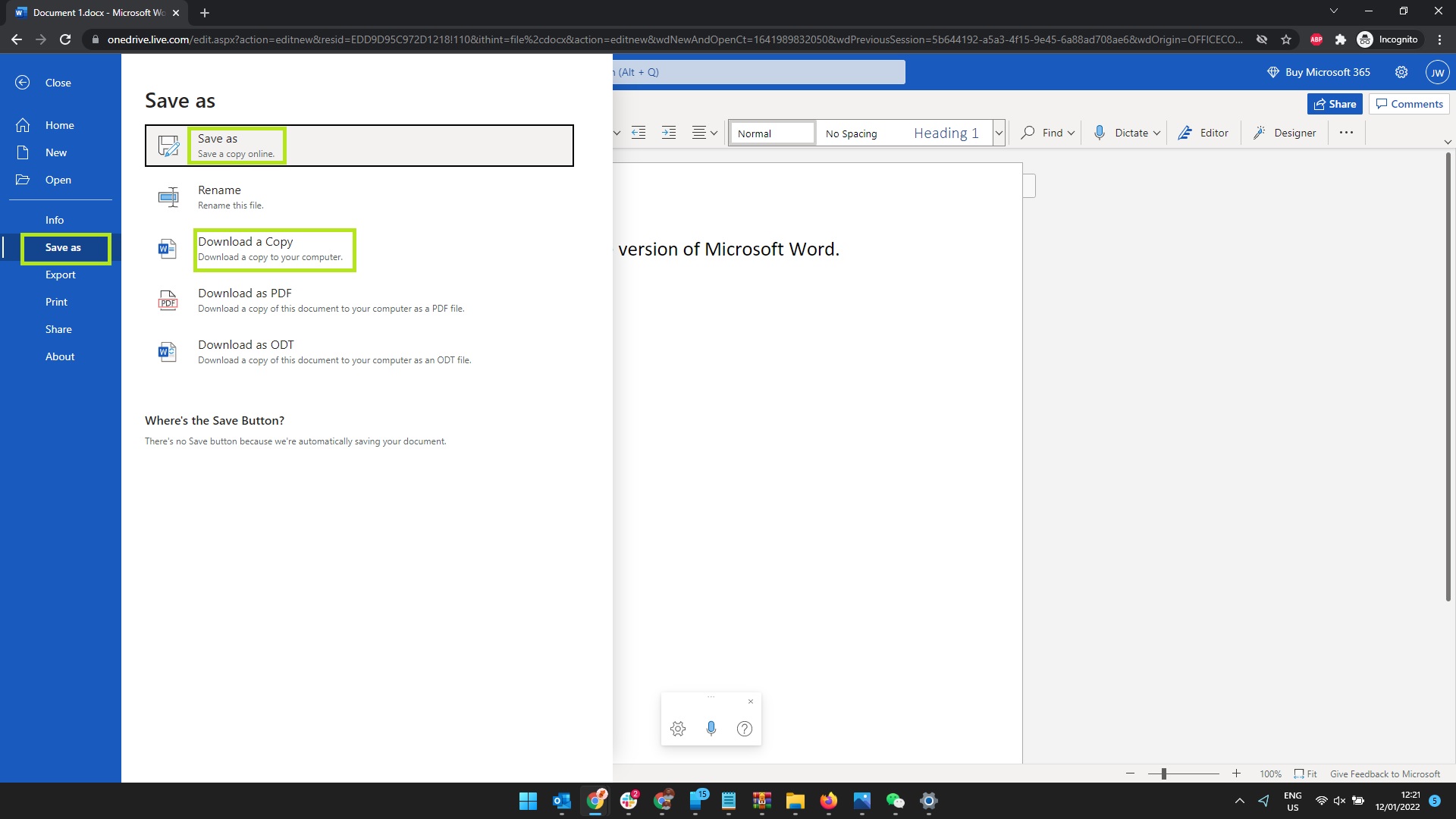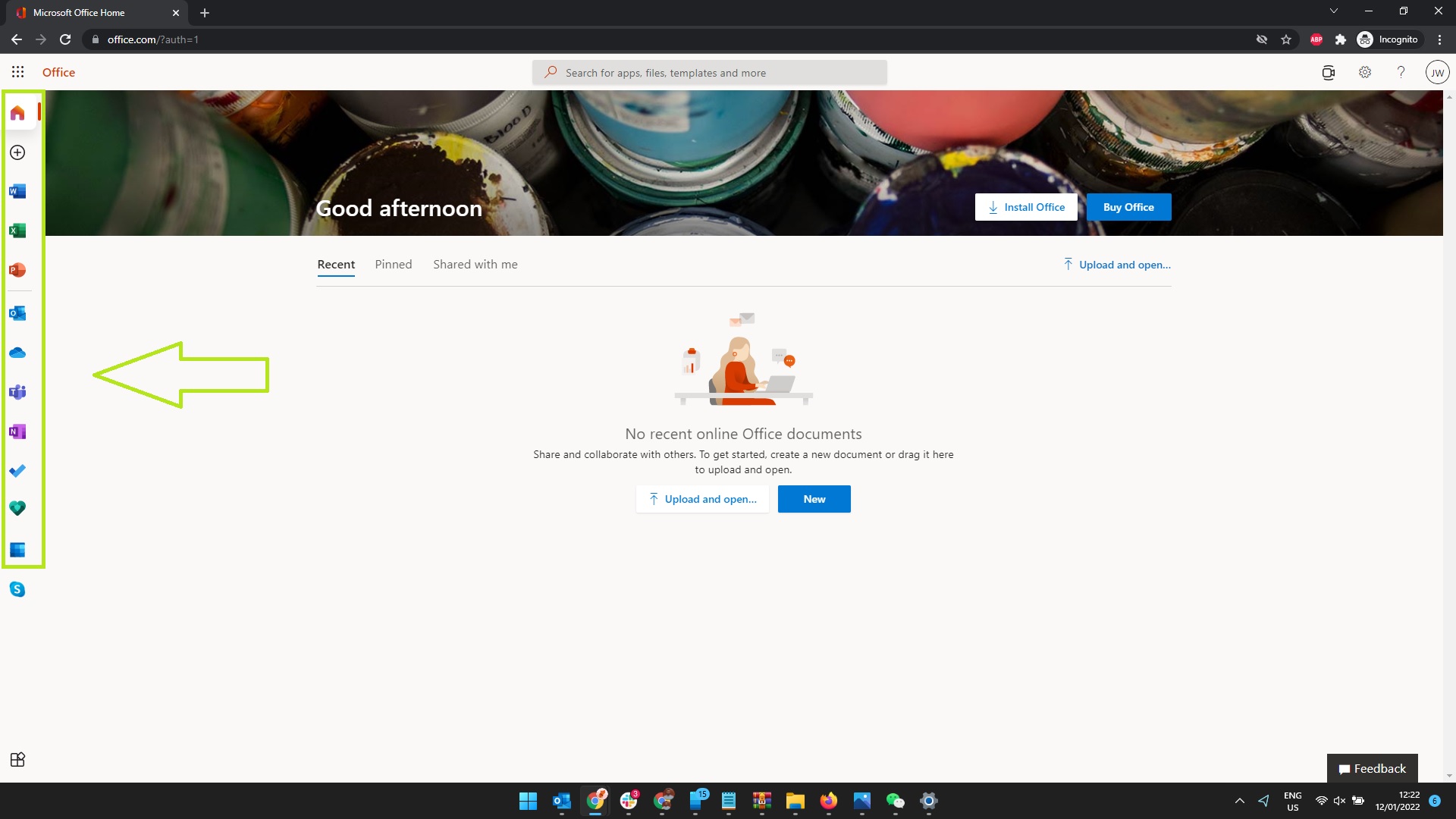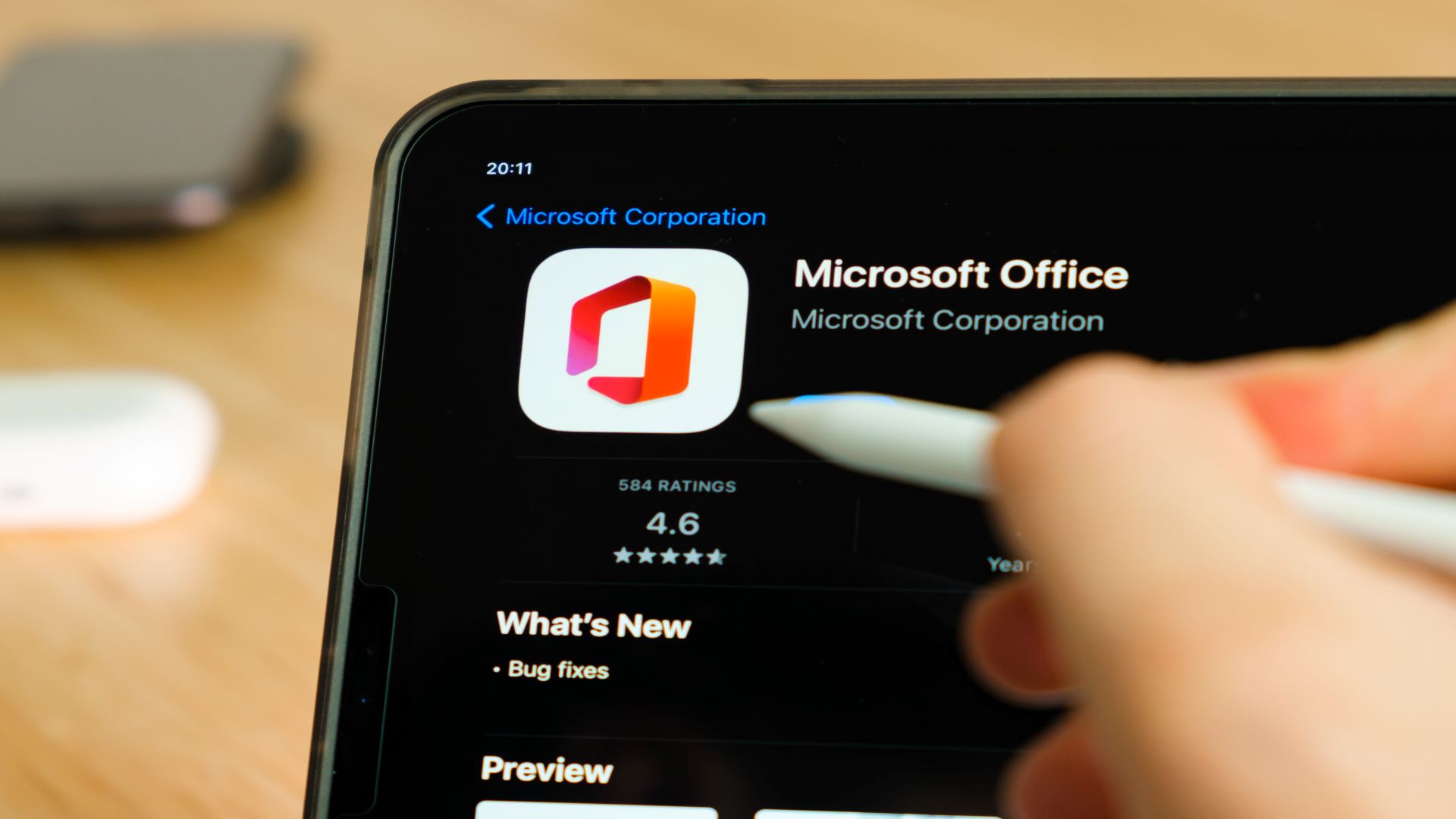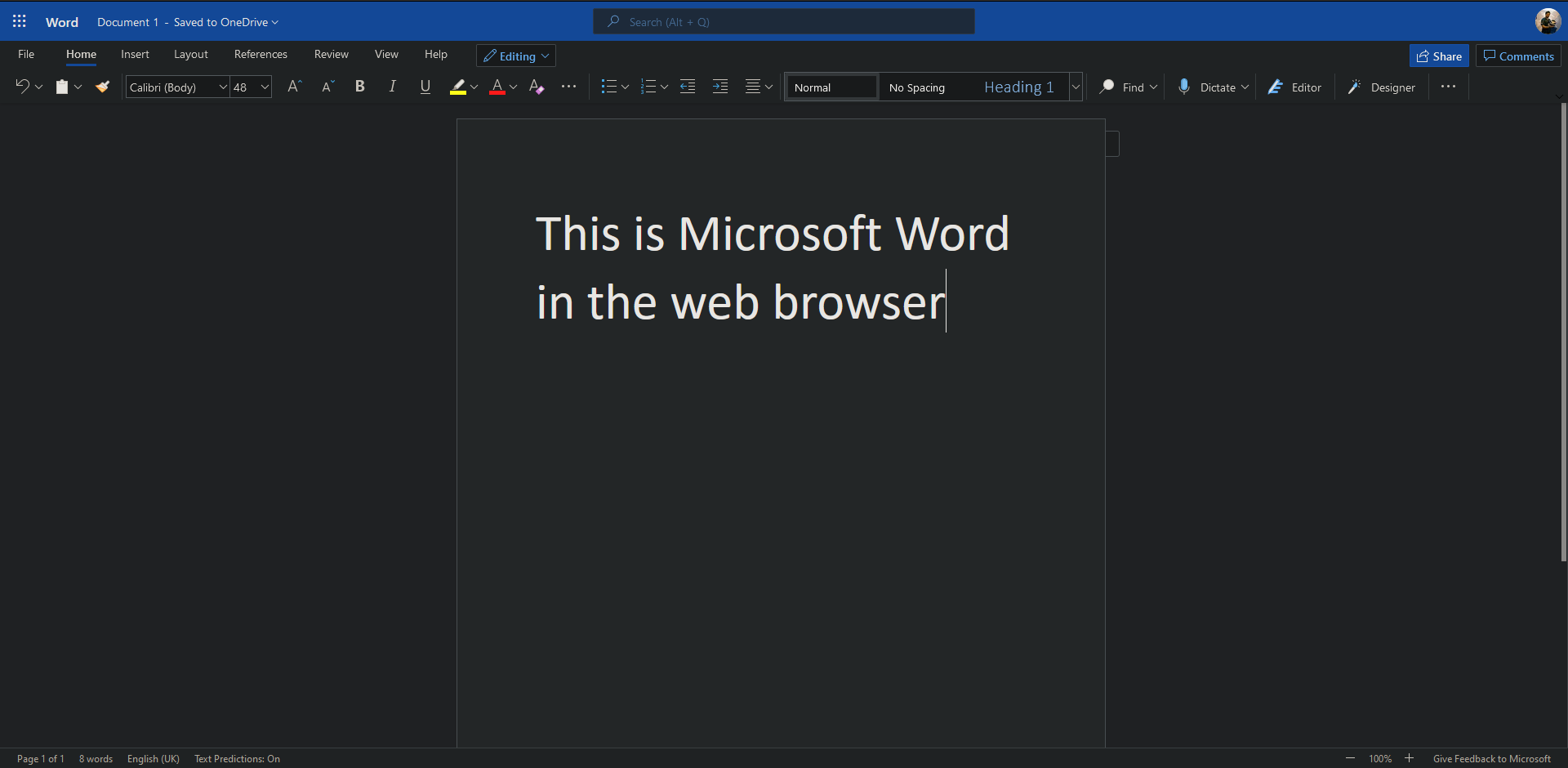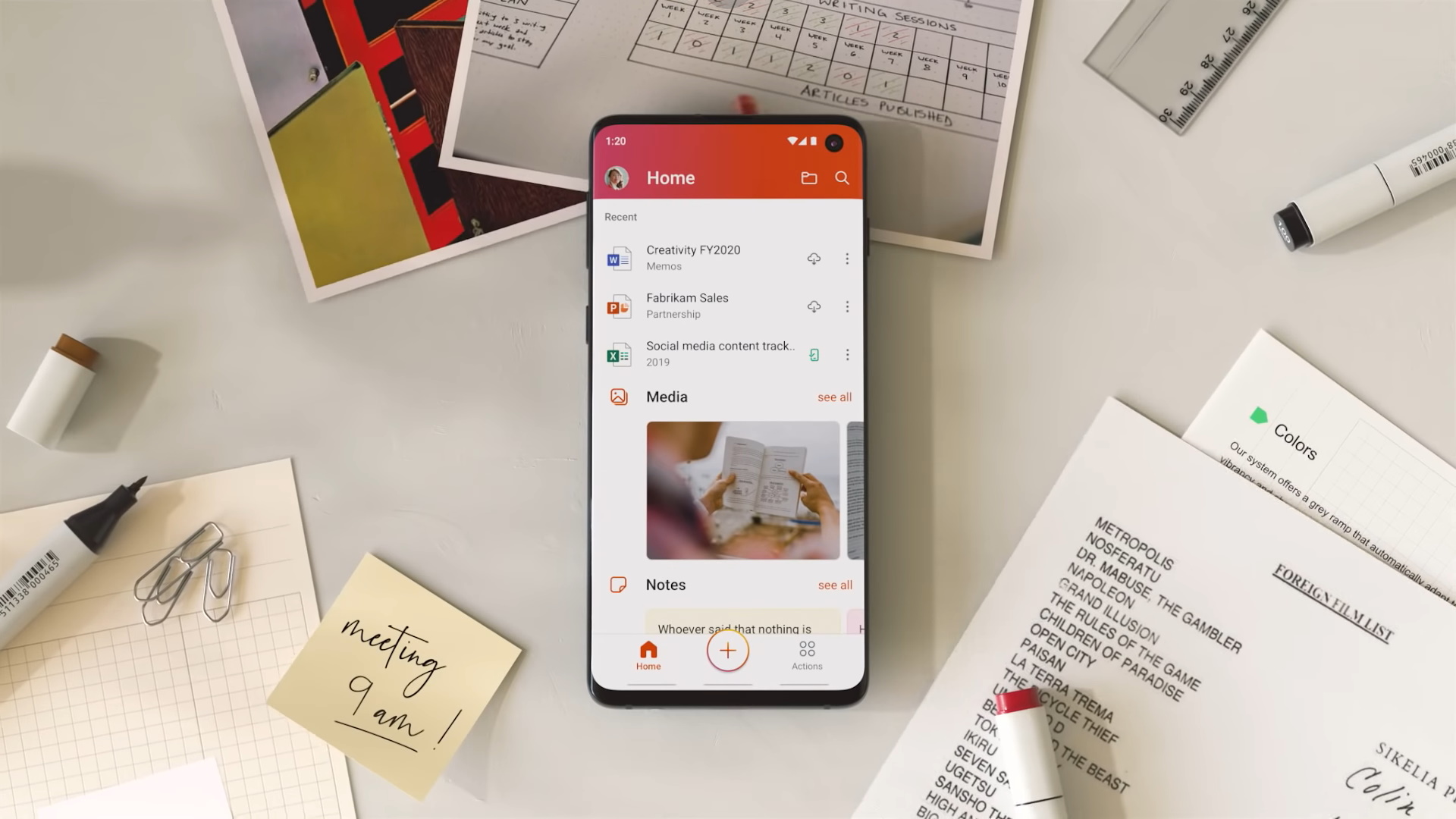For decades, Microsoft released major new versions of Word and its other Office apps once every few years. That’s when the bulk of new features were added, with security and bug fixes prioritised at other times.
However, that all changed with the release of Office 365 (now
Microsoft 365). This subscription gets you Word, Excel, Powerpoint and many other services, all for a single monthly cost. New features are added to these apps all the time, despite Microsoft continuing to make standalone versions.
Microsoft 365 is undeniably good value if you use multiple Office apps each month, but it could be harder to justify if you just use Word occasionally.
Fortunately, there are plenty of other options if you’re looking to get started with Microsoft’s classic word processor. You can access it across all your devices, whether you’re working on a phone, tablet, laptop or PC.
In this article, we’ll run through some free workarounds for accessing Microsoft Word, plus where to find some big discounts. But if you’d rather not pay a penny, there are plenty
free alternative office suites that are still compatible with Microsoft’s software.
Download the free Office apps for iOS, Android and Windows
Microsoft’s aim is for all your files to seamlessly sync between devices via OneDrive. With that in mind, its Word, Excel and PowerPoint apps are free to download for
Android and
iOS. All the relevant links are below.
iOS apps
- Word for iOS
- Excel for iOS
- PowerPoint for iOS
Android apps (links only work on devices with Google Play Store installed)
- Word for Android
- Excel for Android
- PowerPoint for Android
Windows apps
- Word for Windows 10/11
- Excel for Windows 10/11
- PowerPoint for Windows 10/11
While these are free for any device, they don’t simply allow you full access to all the features, with the full functionality held back for
Microsoft 365 subscribers. See our
full Microsoft Office buying guide to learn more.
You’ll always be able to open and read documents for free, but can only create and edit them for free on a device with a screen smaller than 10.1 inches. That means you can edit Word documents from a smartphone or small tablet, but if you’re on a larger tablet, laptop, or desktop PC you can only view them.
On iOS, the distinction is simpler at least: you can create and edit documents for free on any iPhone, regular iPad, iPad Air or Mini, but iPad Pro users can only view files.
It’s worth noting that even on a device with a smaller screen, you only get what Microsoft calls the ‘core’ Office experience, with some editing tools and features not available to free users.

Try Microsoft 365 for free
Being able to view documents alone is of limited use, so if you’re using a device with a screen bigger than 10.1in you’ll want some extra functionality.
The easiest solution is to sign up for Microsoft 365, the company’s cloud-based subscription service, which starts at
£5.99/
US$6.99 per month or
£59.99/
US$69.99 per year for a Personal account. It offers the same apps listed above, but simply unlocks their full feature set on any device, while saving your work in the cloud so that you can access it wherever you are. You also get access to programs like
Exchange Online and
SharePoint Online.
Several new features were added in the April 2020
rebranding of Office 365 to Microsoft 365, but none are likely to fundamentally change the way you use the apps. They include a consumer-focused Teams subscription, new Family Safety app and a handful of new features across the core Office programs.
The good news is there’s a
one-month free trial of Microsoft 365, so you can test it out without committing to paying a penny.
Get Microsoft Teams for free
If you often collaborate with other people you can also
sign up for Microsoft Teams for free which includes Word, Excel, PowerPoint and OneNote Online apps. Teams lets you chat, share files and start video calls from within the platform. There are premium plans as well starting from
£3/
US$4 per user per month.
Microsoft is offering a one-month free trial of all the subscriptions.
Get Microsoft 365 Education for free
Teachers and students can get Microsoft 365 Education for free, which includes Office Online (Microsoft Word, Excel, PowerPoint, OneNote) and Microsoft Teams, as well as unlimited personal cloud storage.
You need to be a full-time or part-time faculty or staff member or student with a valid school email to be eligible.
Check if you qualify here by entering your school email address at the bottom of the page.
You can find additional information about
Microsoft 365 Education here, while schools can sign up
using this link.
Learn more in our separate guide:
Do students get Office 365 for free?
Microsoft Home Use Program Discount
While it’s not completely free, you can save 30% on a Microsoft 365 subscription through your employer via
Microsoft’s Home Use Program for 365 Family or Personal subscriptions.
You just need to check your eligibility by entering your corporate email address. If your employer qualifies, you would receive a verification link via email to authenticate your Microsoft account which enables access to the 30% discount.
See if you qualify here.
Free Office alternatives
If you need more functionality than the Office apps give you for free, but don’t want to pay for Office 365, there are various alternatives to Microsoft Office out there that are completely free.
Our recommendation is LibreOffice – it’s a full suite that’s regularly updated and allows you to open and save documents in Microsoft formats.
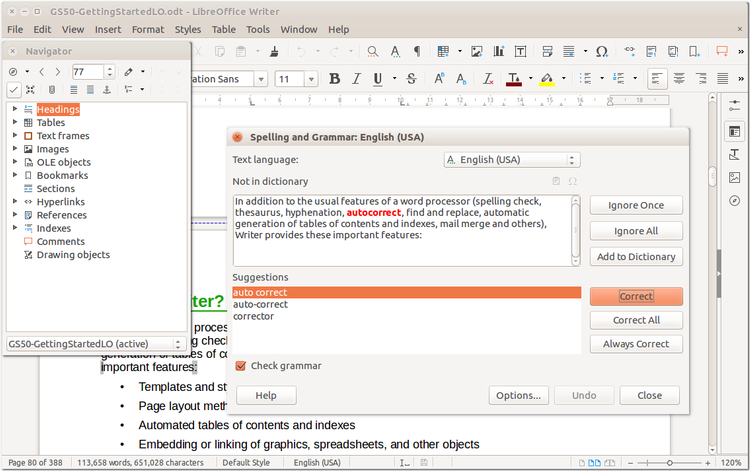
Should you happen to dislike Libre Office, you can also check out free alternatives such as
WPS Office,
Free Office and
Google Drive, which includes
Docs,
Sheets and
Slides.
Related articles for further reading
- Microsoft 365 buying guide
- How to get Microsoft Excel for free
- How to get Microsoft PowerPoint for free
- Does Windows 11 come with Microsoft Office?
Microsoft Word is arguably still the top player for word processing. Google Docs has been steadily gaining market share, but for many hardcore document creators, Word cannot be beat. Now, if you do not work for a corporation that provides it to you for free, you may have been wondering how to download Microsoft Word for free.
ANKARA, TURKEY — FEBRUARY 22: In this photo illustration a mobile phone screen displays the … [+] Microsoft Word logo in front of a computer screen showing the Microsoft Word in Ankara Turkey on February 22, 2020. (Photo by Muhammed Selim Korkutata/Anadolu Agency via Getty Images)
Anadolu Agency via Getty Images
There are two ways to get Microsoft Word (or Excel, or Powerpoint) for free here in late 2021 and for the foreseeable future. The first way is Microsoft Word for mobile via Google Play or for iOS in Apple App Store. The second way is by signing up for a free Microsoft Office Online account — all you need is a browser and a Microsoft account (you have to register, but they are not any more invasive in asking for details such as your name and email just like any other major platform).
The mobile app is robust and allows you to do almost everything you can do in the desktop version (the one that you pay for). You can edit, save, share (as PDF, too), or print. Most of the formatting options are accessible in the mobile app version, so there’s barely a reason to go with the laptop/desktop version, except that it does get tedious to do any serious editing on a tiny handheld device, for most people. There are plenty of counterfeit sites offering free versions of Word or the full desktop Microsoft Office, but just go to the Microsoft website directly to get access to Office Online. Scroll down, enter your email, and they simply email you a download link for mobile, or signup for the desktop, laptop, web version on that same page.
I have to say that I love having the nearly-full version (again, mobile is slightly limited) of Word on my smartphone. Mostly, because it gives me a sense of the author’s formatting choices and can allow me to make edits and collaborate. I can save a full version in .docx format to my phone as well. Sure, I could upload it to Google Docs, convert it from Word, then save it back as Word and re-send it to my collaborator, but it is sometimes nice to just stay in the same program.
Just a heads-up, Office Online is a different way to use and work in Word, Excel, or Powerpoint, than the premium, full online version of these same tools, Microsoft 365, which is roughly $100/year for a family access with multiple users or $70 for personal use.
Microsoft Office Online screenshot
TJ McCue
I find the Office Online version keeps things simple for creating, using, and sharing documents with others. It works very similarly to Google Docs, arguably the de facto standard for online collaboration, and why you see Microsoft online at this level — because they cannot continue to give up ground to Google, frankly. So, you can store your documents here and open them up to others, as you see in the screenshot above.
Of course, if you are looking for the offline version, the full desktop version, that is much harder to come by for free. So be careful because most sites promising you a full desktop version at no cost are either scams, or at the very least, quite dubious. Buyer beware.
To be clear, as I have noted many times here on Forbes, I am a huge Google and Docs fan and love their products and use them on a daily basis. But there are times when I get stuck needing to live and work in a Microsoft Word/Office world for a project. Having the Office Online access is hugely helpful to my productivity, even though, as mentioned, I can work around it via Google Docs. I am the first to say though that I think the Microsoft Word feature set is hard to beat.

Though Microsoft Office has for years been associated with either a one-off charge or subscription fee, it’s possible to use Microsoft Word for free, as well as other Microsoft Office apps, such as PowerPoint and Excel.
Even if you pick up one of the best computers, Microsoft Office is rarely included as part of the deal. Not even the flagship Microsoft Surface Pro 8 or Microsoft Surface Laptop Studio come with Microsoft Office as standard.
However, there’s a simple and easy way to use Microsoft Word for free, as detailed in our guide below, that’s applicable to practically any device with a browser.
How to use Microsoft Word for free on your computer
Similar to Google Docs (opens in new tab), Microsoft offers its own browser-based version of Word. As it works in an internet browser, you can use a Windows or MacOS computer to access it, or even a smartphone or tablet.
1. In your browser, head to the Microsoft Office homepage (opens in new tab) (opens in new tab)and sign in — you’ll need to create a Microsoft account if you don’t already have one. Once you’re signed in, simply click the Microsoft Word logo on the left-hand side of the page, then click «New blank document» to get going.
2. Once you’ve finished creating your Word document, click «File» in the top-left corner to see your sharing or saving options.
3. To save the file, click «Save as.» Then, to save it in the cloud to your Microsoft account, click «Save as,» on the right. Or to download a copy to your device, click «Download a Copy.»
You can also use Excel, PowerPoint, and other Microsoft Office apps in your browser. Just navigate back to the Microsoft Office homepage (opens in new tab) and click the icon for the app you want to use on the left-hand side.
How to use Microsoft Word for free on an Android or iOS device
While Microsoft Office works just fine in a browser on a smartphone or tablet, iOS and Android have their own native apps that make the experience a lot more intuitive. To get the Microsoft Office app on your iPhone or iPad, you can download it from the App Store (opens in new tab). To download it on your Android device, head to the Play Store (opens in new tab).
Now you’re all set to use Microsoft Word for free, take a look at how to save a Word document as a PDF, how to track changes in Word, how to sign a Word document and how to delete a page in Microsoft Word.
You might also find our guides to how to upgrade to Windows 11 from Windows 10 or how to enable God Mode in Windows 11 or 10 helpful. Or if you’re running a Mac, check out how to use macOS — essential tips and tricks.
Get instant access to breaking news, the hottest reviews, great deals and helpful tips.
Dale Fox is a freelance journalist based in the UK. He’s been a tech nerd ever since childhood, when he used the money from his first job as a paperboy to buy a subscription to GamesMaster magazine. Dale was previously a presenter and editor in China, where he also worked as a copywriter for OnePlus at its Shenzhen HQ.
Most Popular
Forget pesky paywalls, download and use Microsoft Word for free and get access to the familiar experience you know and love anytime, anywhere

(Image: © Shutterstock / monticello)
When it comes to word processing, Microsoft Word continues to reign supreme over alternatives like Google Docs and Adobe Acrobat. Although these alternatives are getting better and better, making the market more competitive for Microsoft, Word still shines above the rest because it is user-friendly, feature-packed, and allows you to work with documents quickly and effectively.
In our review of Microsoft Word (opens in new tab), we’re clear that this application is completely indispensable because of its features, support, and intuitive interface. As mentioned in that article, Word’s current capabilities extend far beyond text formatting, to encompass features like web page formatting, instant translation, and 3D model insertion.
When it comes to Microsoft, Word (along with the whole Microsoft 365 (opens in new tab) suite) offers everything you could possibly want when it comes to productivity, communication, and collaboration. The Microsoft 365 suite, which includes Word, Excel, PowerPoint, Outlook, OneDrive, and Teams, provides you with a comprehensive set of tools to help you stay productive, connected, and organized.
With the suite of apps, you can create documents, spreadsheets, presentations, manage contacts and emails, store and share files, and collaborate with colleagues in real time. Microsoft 365 also includes a variety of security features to help keep your data safe and secure. With Microsoft Word and the Microsoft 365 suite, you have everything you need to stay on track.
However, the cost is a major deterrent for most people to take advantage of what it has to offer. Even without the entire Microsoft 365 suite, Word on its own is fantastic, having very little to leave you frustrated.
The most upsetting thing about Word is that it’s been hidden behind a paywall for most of the past 30 years. This has left the door open for Google Docs and other word processors and document editors to offer their subpar services for free, which is an extremely compelling offer considering Word and Docs are somewhat similar on the surface.
As previously mentioned, Microsoft Word has more competition than ever, especially beyond the paywall. Alternative applications, like Google Docs (opens in new tab), are on the scene, forcing Microsoft to offer Word for free just to compete.
While it’s true that you’re more limited in scope and some features aren’t available, on the whole, the free version of Microsoft Word will get the job done sufficiently for most people. You can still create professional documents, edit and format text, and insert images and tables.
Additionally, there’s no longer any requirement to buy a copy or sign up for Microsoft 365 to use Microsoft Word, which is a huge relief if you’re on a budget. However, if you decide you’d like to make the purchase, the best Microsoft Office and Microsoft 365 deals (opens in new tab) will ensure you get the lowest price possible, especially if you are trying to avoid a hefty price tag.
If you’re currently shopping for the best MacBook and Macs (opens in new tab) and feel like that’s going to be enough of a financial outlay for now, or you already have a laptop and just can’t justify any extra expenses at the moment, the straightforward step-by-step instructions below will help you download and use Microsoft Word for free.
Best Microsoft 365 and Office deals
How to use Microsoft Word for free on Windows 10, Mac, Chrome OS, and Linux
The easiest way to download and use Microsoft Word for free is right in your web browser. Whether you’re on Windows 10 (opens in new tab), Mac, Chrome OS, or Linux, using Google Chrome, Microsoft Edge, Safari, or any other major browser, you can access a free-to-use version of Microsoft Word.
All you need is a Microsoft account and a data connection to access the free version of Word. Open t (opens in new tab)he official Microsoft Office website in your browser (opens in new tab) of choice to gain access to Word, Excel, Powerpoint, and other Microsoft products.
Using Microsoft Word online is a lot like Google Docs in that you have automatic cloud backups of your work with OneDrive. You also have the ability to collaborate with other people in real time. This isn’t the full version of Microsoft Word, but it has the same interface, is just as safe, and has all the basic suite of features that the majority of people will need access to.
How to use Microsoft Word for free on iOS and Android
More advanced features are available to users with a Microsoft 365 subscription, but if all you’re looking for is basic access to Microsoft Word on your smartphone or tablet, this will do the job very well. You can download and use Microsoft Word for free from either the Apple App Store (opens in new tab) or Google Play Store (opens in new tab).
Using Microsoft Word on a smartphone or a tablet might not be your first choice because of how small and difficult phones can be to deal with and type on, but it is free. Previously, Microsoft had a standalone Word app for both iOS and Android, but it has now merged Word with Excel and Powerpoint on mobile in a single Microsoft Office application.
This allows for better access to any Excel spreadsheets or Powerpoint presentations that you might need while using Word, as all three are integrated into this one application.
To use it, you only need to log in with a Microsoft account for free access to basic features, as well as online collaboration, backup to OneDrive, and the ability to create PDF files from your documents.
Summary
Not only is there no requirement to pay to use Microsoft Word anymore, but there’s also no requirement to even install it if you’re using it on a PC. The development of the browser-based application for Windows 10, Mac, Linux, and Chrome OS users makes it easy and convenient to work solo or in collaboration.
The mobile application also provides free on-the-go access to basic editing features from your pocket, and all of this only requires a Microsoft account to keep everything in sync.
Microsoft Word is great because it is an easy-to-use word-processing program that allows users to create and edit documents quickly and effectively. It has a wide range of features, such as a spell-checker, grammar checker, table creation, and text formatting. Additionally, Word is compatible with a variety of other Microsoft Office programs, making it a great tool for collaboration, allowing you to stay on target with all of your projects and tasks.
We’ve listed the best Microsoft Office alternatives.
Ray is a Staff Writer for TechRadar, having previously contributed numerous pieces to other technology websites such as Makeuseof and Thesweetbits. He has been writing about a multitude of topics within the tech industry for years, and now lends his experience to variable content on TechRadar. In his free time, you’ll likely find Ray riding trails in the Sierra Nevada Mountains on his mountain bike.
Most Popular
Microsoft Office is one of the more expensive sets of productivity software most people will purchase. The new Office 365 will cost you around $9/month, and a stand-alone copy of Office 2013 costs over $100 even with a discount. That’s not so expensive, per se, if you need to use Office all day, but if all you need to do is type up a few letters and organize your personal finances, it’s definitely expensive.
You could use LibreOffice or Google Docs for free, or if you have a Mac you can use Apple’s iWork apps for far less than Office costs. But what if you really would rather just use Microsoft Office apps, since they work great with the files you already have and you’re already used to them?
You’re in luck. At the new Office.com, you can use basic versions of Word, Excel, PowerPoint, and OneNote for free in your browser. They’re the same Microsoft Office apps you’re used to, only they run online and are 100% free. In this tutorial, I’ll show you how to make new documents, spreadsheets, and presentations using Office, for free, and also how to open and edit your existing documents online.
Office Online: The Free Office You’ve Always Wanted
The new Office Online is actually nothing terribly new. Back in 2010, Microsoft added «Office Web Apps» to their Skydrive online storage service, which let you edit your Office documents online with a basic copy of Office 2010-styled apps. It worked nice, but was always hidden inside Skydrive. Now that they’ve recently rebranded Skydrive as OneDrive, they’ve also set the Office Web Apps free to live on their own as Office Online, complete with a new Office 2013-style UI.
Now, before we get started, it’s important to clear up a bit of confusion. These free Office apps are web apps—that is, they run in your web browser, and yet they feel more like an «app» than a standard site. You can’t install them on your PC or Mac like you can install normal Office apps, and they won’t work when you’re not connected to the internet. That’s not a huge problem, though, since most of us are online all day already. Best of all, Office Online saves the files you make online to OneDrive, which you can sync for free with your Mac or PC to see your documents when you’re offline. That’s not too bad for free.
With that, let’s get started.
Creating a New Word Document Online
To start using Office for free, all you’ve got to do is open your browser, go to Office.com, and select the app you want to use. There’s online copies of Word, Excel, PowerPoint, and OneNote you can choose from, as well as contacts and calendar apps and the OneDrive online storage. To try it out, let’s select the Word Online icon. You’ll first need to login with a Microsoft account (an account you may have from Hotmail, Xbox Live, or Skydrive), or you can create a new account for free. Then, seconds later, you’ll see a screen asking if you’d like to make a new blank document, browse templates, or open a document from OneDrive.
If you want to create a blank document, just click the New blank document button. Otherwise, click the Browse templates button to pick from the standard new document templates you’d see in your PC when you make a new Word document. Here you can look through the top templates or browse through the categories of templates available. When you’ve found the perfect one, select it, then click the green Open in Word Online button.
You’ll have to click one more button to save the document to your OneDrive storage, and then you’ll see the full Word Online app open in your browser with your template. Everything should look very familiar if you’ve used any recent versions of Word. There’s the toolbar on top with the default tools—and essentially anything in the normal Home tab is still there, including font and alignment options, styles, lists, and more. Your normal keyboard shortcuts will work as normal, so you can tap Control-B or Command-B to make text bold, for instance. Or, you can select text, and a mini formatting toolbar will appear over your cursor just as in Office apps on your PC, where you can change font options and more on the fly.
Editing a template is very easy, just as you’d expect. You can select the placeholder text and images, and add the text and content you want instead while keeping the same formatting. And as you’re typing, Word will automatically check your document for spelling errors with the language of your choice, and will show the word count at the bottom of the app. It’ll even automatically save the document as you’re working.
You’ll find the rest of the tools you need to edit your document in the other ribbon tabs in the app. There’s less tools than you’d find in Word on your PC, but you’ll at least find basic tools to add your own pictures or clip art from Microsoft and tweak them, along with table, header and footer tools, page layout options, and more. If you can’t find anything, all you’ll need to do is type the command you want in the search box in the top center, and it’ll find the option for you. And if you want the ribbon out of the way to give you more space to edit, just double-click on it and it’ll hide away, ready for you to re-open it when needed.
The other Office Online apps work just as nicely. You can make a new PowerPoint presentation online, complete with dozens of pre-made templates or using the default Design themes that you’d expect in PowerPoint. There’s only a couple transitions and animations, but everything else is included in PowerPoint Online, including SmartArt graphics and slide notes. You can duplicate slides, copy content between them, insert your own pictures, and more. You can even click the Slideshow button in the bottom left corner and present your presentation full-screen right from PowerPoint Online.
Excel Online is equally nice, and since spreadsheets are mainly about crunching numbers, you’ll likely be able to get everything you need to do in Excel done in Excel Online unless you need macros and add-ons. There’s all the standard Excel functions and graphs, along with basic tools to sort your data and templates to give you quick ways to crunch numbers. You won’t find the more advanced tools like Pivot Tables, but if you open an Excel document that already contains Pivot Tables in Excel Online, those Pivot Tables will continue to work as normal and you can edit them fully online.
Excel Online even includes a bonus feature: Surveys. This feature feels most directly copied from Google Docs Spreadsheets, since Excel on your Mac or PC couldn’t be used for surveys, but it’s still nice to have. You can use it to make simple online surveys, and then review the data from your responders in Excel Online or download the results to your computer in a spreadsheet.
Editing an Existing Office File Online
Now, if you already have Office documents—perhaps from a colleague or your boss, or from an older version of Office you had on another computer—you’ll want to be able to view and edit them in Office Online too. That’ll take just one extra step. You’ll first need to go to OneDrive.com, sign in with your Microsoft Account as before, then drag-and-drop your files to the OneDrive page (or bulk upload them from the Upload button). Alternately, you can sync them to your account with the OneDrive Mac or PC apps.
Now, to open your documents online, just click on your document and it’ll open in the appropriate Office Online app, though only in the view mode. To edit the document, you’ll need to click Edit Document in the ribbon, then select Edit in Word Online (or Excel/PowerPoint Online if you’re editing a spreadsheet or presentation, respectively). That’ll send you to the Office Online app we looked at before, where you can take advantage of all the great editing features you need.
Collaborating in Office Online
The best part of editing Office documents online is that it’s easy to share them with others and collaborate on them in real-time. To share a document in Office Online, click the Share button at the top of the window. There, you can invite people directly to help you edit a document, or you can copy a link to share with others where they can view or edit the document even without a Microsoft Account.
Word Online supports comments on your shared documents, to help you and your collaborators keep up with what’s been changed, and discuss potential changes. To add comments, select text you want to comment on, click the Review tab, and select New Comment. You can also turn on or off the comments sidebar from that same tab.
Restore Previous Versions of Documents in Office Online
It’s so easy to accidentally delete part of your document only to realize later that you deleted info you actually still needed—and that’s only easier if you’re collaborating with others on your documents. In Office Online, you’ll never have to worry about losing your work since it automatically saves your work and backups previous versions of your files. To restore the previous version of a file, just click the File button in the top left of the ribbon, select Info, then click the Previous Versions button. That’ll open a list of the previous versions of your file that you can view online, restore, or download a copy for safe keeping.
Print and Save Your Documents
When your work’s done and you’re ready to share your document, you’ll most likely need to share a copy of your document file or print it out. That’s just as easy in Office Online as it would be in any other copy of Office. Just click the File tab again and select Print to print out a copy of your document, or select Save As and click the Download button to save a copy of your document to your computer. The file that’ll download automatically is a normal Office file that’ll open in any other copy of Office, or in Office alternates like iWork, LibreOffice, and Google Docs. Alternately, if you’re syncing your OneDrive files with your computer, your new document will automatically sync to your computer so you can copy it from your OneDrive folder and share it.
There’s another nice option if you’re sharing your document online: you can embed an Office Online document in your website so others can read it online. Just select the Share tab in the File menu, click the Embed button, and then click the Generate button, copy the code, and paste it into your site. That’s a great way to share, say, your team newsletter document on your company site, or a spreadsheet of data in a research blog post.
Conclusion
If you’ve wanted to get Microsoft Office without having to pay anything, and don’t need the most advanced features from Office, Office Online is perfect solution for you. Its free copies of Word, PowerPoint, Excel, and OneNote might have less features than you’d expect and only run in your browser, but they actually work great and will render the formatting of all your existing Office documents perfectly.
The next time you need to make a new document, spreadsheet, or presentation, or perhaps just need to edit a colleague’s Office document, give Office Online a try. You’ll likely find that it has the features you need, and that it works far better than you’d otherwise have assumed.
Did you find this post useful?
Writer. Former Tuts+, Mac and Web AppStorm Editor.
Brainstormer-in-chief.