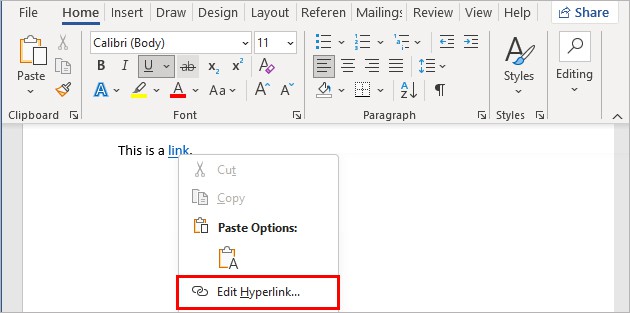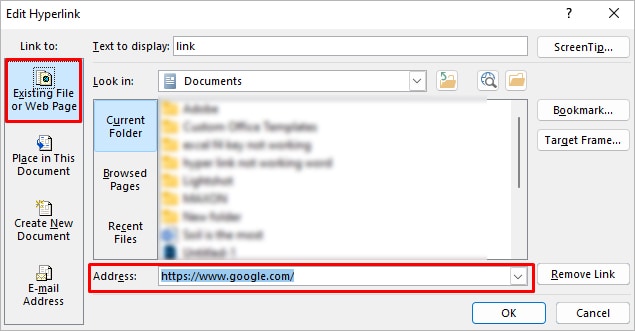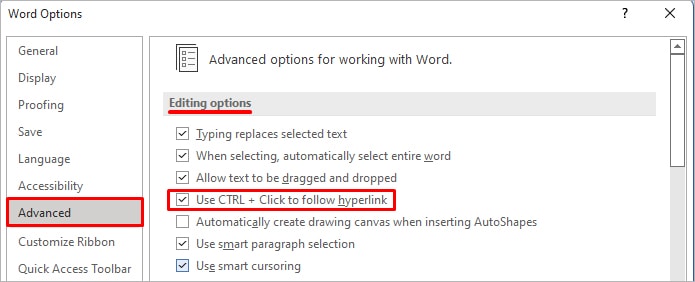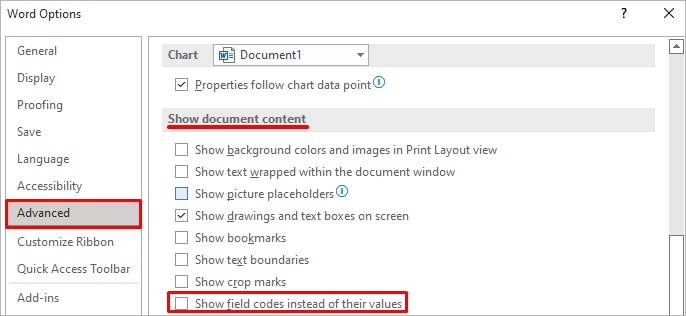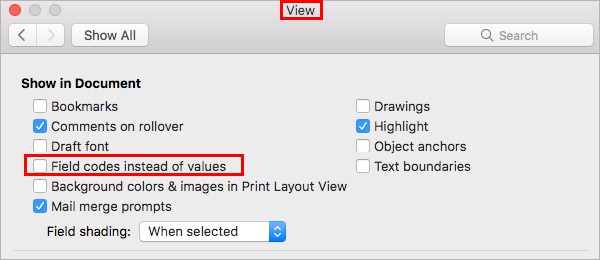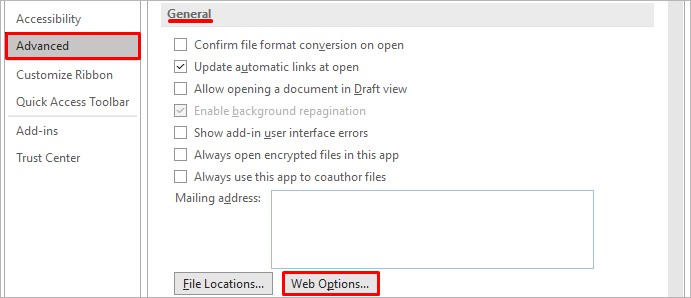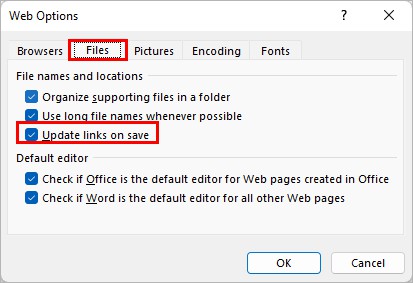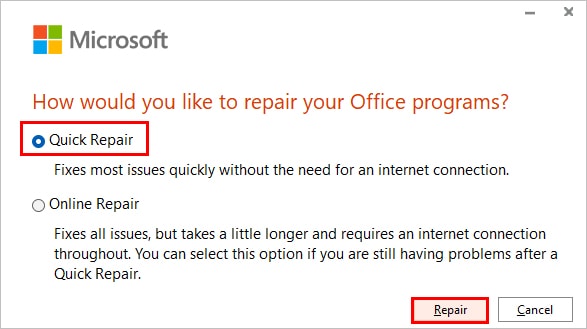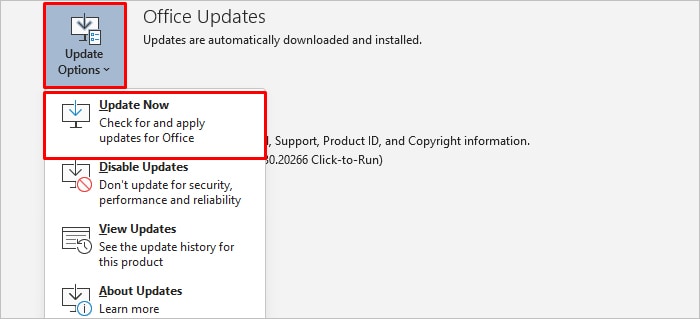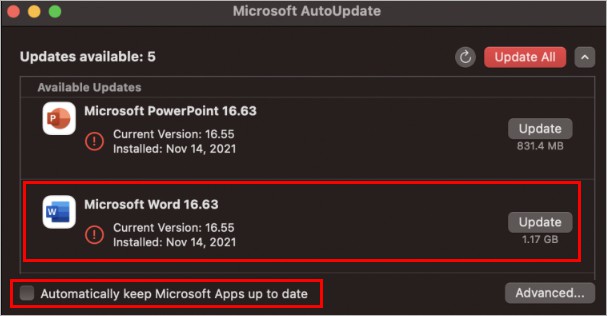When Hyperlink not working in word, it is frustrating. Isn’t it? Yes, it is possible to get hyperlinks not to work in different Microsoft Office versions. After inserting a hyperlink, it may not get the original style or look of Hyperlink. There can be any typing mistakes with the link address, or the option has been customized. You can fix it, no issue.
How Do You Correct Them?
At first, you have to know the reasons behind these issues. You have to learn how to edit and customize the hyperlinks.
Here, you will learn the reasons for the problems with hyperlinks and steps to correct those problems. Let’s go through these causes and solutions in detail.
Have a look at the possible causes that are mostly found to be the reasons whenever hyperlinks are not working.
| Reasons | Solutions |
| Customizing the Hyperlink | Changing the required setting |
| A misspelling or link typing mistakes | Checking and confirming the URL address |
| Microsft Word is not updated | Install the updates |
| Lost clickability on MAC | Edit the setting |
Several problems resist hyperlinks to work in office word. Generally, hyperlinks are underlined and blue-colored. If the structure of the Hyperlink in word does not have this blue color and underlining, there can be several reasons for it.
The Hyperlink may not follow the required style, or the style may be changed, or the type is in some effects. Moreover, Hyperlinks can be non-active. If the hyperlinks are TOC(Terms on Conditions) entries or have cross-references, this problem also can occur.
Another common problem with hyperlinks in Office Word is that the hyperlinks lose their click-ability. This link can be simply a hyperlink style applied to text, not an actual hyperlink.
When you press ALT+F9, you will see that there is no HYPERLINK field code. The setting of the field result can be misplaced with the field result.
How To Fix Hyperlinks in Word
As there are various issues with a hyperlink, it can cause hyperlinks not to work in words. According to the reasons, you have to fix problems.
Check the URL Link Address Properly
When you see that Hyperlink is not working, you must check if you have set it right. It must be complete and without any spelling mistakes. Then check the original website page. If the page is not existing, then it will show an error after clicking on the link.
The domain structure in the link and the URL address must be proper. There can be problems in the settings of the Hyperlink. To check it, right-click on the Hyperlink option and then edit it. A common fixing possibility is to clear or add the option “Show Field Codes Instead of their Values.”
Hyperlink Not Working in Word 2007
In-Office Word 2007, you may not be able to enter the webpage by ‘Ctrl + Click to follow the link.’ Vanishing the blue color and underline is also a common problem in this Word version.
Solution:
- Get to the “Word Option” from the ‘Office’ button.
- Then enter the ‘Proofing’ where you will see the ‘Autocorrect’ option. Here you will find the ‘AutoFormat’ option.
- Now check the dialog box- “replace as you type,” here you type “tab” and see ‘Internet and network paths with hyperlinks.’
- Now press Enter or the space bar after a path that is existing in the document. It will turn the path into an active hyperlink.
Hyperlinks Not Working in Word 2013
If you use Office Word 2013 and fail to get directed to the links, the problem can be misspellings. You must check if it is correct or complete.
Solution:
- You have to edit or remove the Hyperlink to reinsert it. So, you have to right-click on the Hyperlink and open the dialog box of “Hyperlink.”
- You will get options to edit, remove, open, or copy the link. Here, you do your required job.
- At first, check if the spelling is OK or the link is complete.
Another thing you can do is check the Ctrl+click option is enabled from the hyperlink options. For this,
- Click on Insert from the tool bar on he top of the word file.
- Right click on Hyperlink option and then select the customize the ribbon.
- Go to the advanced option from the left bar and check the box beside the CTRL+Click option is checked or not.
If not tick the box by clicking on it.
Another issue with Word 2013 is PDF hyperlinks not working. When you see links not working in PDF, use the Export option of the PS Word 2013 to have all the links clickable after exporting.
Hyperlink Not Working in Word 2016
After creating hyperlinks by the “Insert Hyperlink Tool,” hyperlinks may not open. Even the procedure as tested for excel and hyperlinks worked well in excel files. This might happen
It is normal to get the command- “Ctrl + click to follow the link” when we bring the cursor to the link. When the problem occurs, this command also does not appear. Even no other instruction or error box.
Solution:
- To fix this problem, you have to open the “Options” box from the ‘File’ of the Word document from the list presented on the left side and select the “Advanced” option.
- Scroll down, and you will find ‘Show Document Content.’
- Here you have to clear or select the “Show Field Codes Instead of Their Values” box.
- Now press the OK button.
Hyperlinks Not Working in Word 2020
Though Office Word 2020 is a more updated version, you also can have issues with enable hyperlinks in Word. The solution is quite similar to the Word 2016 version.
If it is unclicked or unchecked, you must click on the “Show Field Codes Instead of their Values.” You also should check if the browser is OK to open the linked page.
However, apart from these, still, you find the Hyperlink is not working in Microsoft Word document, check there might be any updates for the M/S office waiting to be installed in your PC.
Check from the notification bar on the bottom right side and install it.
Hyperlink Not Working in Word MAC
There are many functions unavailable in Office Word for MAC. In fact, Microsoft designed Office Word like this to keep it safer. They stay simple HTML functions in Word for MAC.
They disable HTTPS secure pages, Cookie Support, Active Server Pages, VBA, VBA executions, JavaScript, etc. This system and design make the Word for Mac safer.
The problem arises with the hyperlinks within Word documents. Most of the pages cannot be worked as hyperlinks anymore for the lacking of support.
You can use the virtual machine on MacBook Pro to open hyperlinks Word that is not opening on your Mac.
How Do I Make A Link Clickable On MAC
- To make the link clickable on a MAC, you must type the desired text on the “Text to display” box.
- Then provide the link in the URL or Address or Link to Field option.
- To do it, click on the field and then ⌘ cmd +v. It will paste the link to the typed text.
Now it will be a clickable link.
Frequently Asked Questions (FAQs)
What will you do when a hyperlink doesn’t work?
When you find the Hyperlink not to work, you have to find the reason and correct it. To search the reasons, troubleshoot the problem, and then check original website status, URL address, domain structure, and program settings. By entering the ‘edit hyperlink’ option, you can change settings.
Why are my hyperlinks not working?
When the default internet browser registration in the operating system is incorrect, hyperlinks can be problematic in Outlook. This problem arises after uninstalling Google Chrome or turning the default browser from internet explorer to other browsers like Chrome or Firefox.
What do hyperlinks look like?
In general, Text hyperlinks are blue with underlining. But it is not apparent. It can be without the blue color or underlining for some facts. A small hand pointing to the link appears when you bring the cursor on the hyperlinked image or text.
Final Words
Office programs are essential tools for our regular works. Most of us do lots of our writing job in MS Words. Setting hyperlinks is one of the significant parts of creating a writing piece in Word.
But Hyperlink not working in Word can be a common problem. We face this annoying issue, and it becomes a barrier to the completion of the task.
The exact reasons and the solutions can be the ultimate freedom from this obstacle. Here on this page, you have seen all the detailed answers to the reasons for different Word versions. Checking this page will be a great help for your work on Word.
You Can Also Read:
- Why USB Modem Not Working In Windows 10? Reason and Solution
- Fix the Issue of Delete Button Not Working On Windows & Mac
- Why Is My Laptop Camera Light On Solution For Windows And Mac
- [Fixed] How to Know Why Computer Doesn’t Turn On When Pressing Power Button?
- [Fixed] Power Button Not Working PC? Experts Recommended Fix With Tips
- Remove From My Forums
-
Question
-
I’m deploying Office 2016 as part of a Windows 10 SOE update, and I’ve run into a problem I’m having trouble solving.
Hyperlinks created using the Insert Hyperlink tool are not opening at all. This is only an issue in Word — hyperlinks created the same way in Excel work normally.
I can type a URL directly into the document, it’s converted to a hyperlink, and works perfectly.
When I mouse over broken hyperlinks, I’m not even getting the ‘Ctrl+Click to follow link’ tip appearing. I can Ctrl+Click on the link, and nothing at all happens — no errors, IE doesn’t attempt to open the page. Changing default browser
to Chrome makes no difference.I press Alt+F9, and can see that the link contains the correct hyperlink code — ie {HYPERLINK-«http://www.google.com.au»}
I’ve had a look at our Group Policy, and I can’t find any settings in there that look like they’d affect this behaviour, and I’m tending to think it’s not going to be a system policy given Excel can do this without issue.
Driving me up the wall! Does anyone have any ideas at all, or suggestions where I could look for further troubleshooting?
Thanks,
Stuart
Answers
-
So I’ve found the answer — it doesn’t make a lot of sense though.
The policy setting causing the issues was User ConfigurationPoliciesAdministrative TemplatesMicrosoft Office 2016Security SettingsCheck OLE Objects. This was Enabled, with ‘Strict Allow List’ selected.
Does Word keep a separate OLE allow list to other office applications? This is a global office setting, yet hyperlinks worked without problem in Excel and Outlook when created exactly the same way. Bug in Word?
Whatever the reason, I can stop pulling my hair out now!
-
Marked as answer by
Wednesday, February 7, 2018 12:37 AM
-
Marked as answer by
Hyperlinks are quite useful to redirect to other useful resources within or outside your Word document.
However, sometimes it isn’t clickable or redirects you to the wrong location. Generally, this happens because it’s not set correctly or the link is broken.
Luckily, you can solve these issues quite easily, and it doesn’t take much of your time. Meanwhile, restart the Word or your system, as sometimes it’s just a glitch causing the issue.
To learn more in detail, let’s get right into the article to know various hyperlink issues you can come across in Word and how you can fix them.
How to Fix Hyperlink Not Working in Word
From editing the hyperlink to changing various Word options, here are the various fixes to solve your hyperlink issues.
Check for Typos/Spelling Mistakes in the Link
If the hyperlink doesn’t redirect you to the desired location, ensure you have set it right. The hyperlink might have typos or some missing characters. You can check the hyperlink as follows.
- Right-click on your link and select Edit Hyperlink.
- Select the Existing File or Web Page tab.
- Now, next to the Address field, make sure you are using the correct URL path.
- Check if the link is working now.
Furthermore, if you have linked to a particular section within the document, it sometimes redirects you to the wrong location.
Generally, this happens with a shared Word file where several people can edit it, and the section is placed elsewhere.
To resolve the issue, you must manually update the link to the new location. Here’s how you can do it.
- Right-click on your link and select the Edit Hyperlink option.
- Select the Place in This Document option in the left sidebar.
- Now, in the right pane, select the section where you want to redirect and click OK.
Likewise, the hyperlink doesn’t work when it contains broken links. You can install an add-in to check for all the broken links in your Word document.
Also, Word doesn’t accept hyperlinks that contain a pound sign. And, if you have one, you can get an error message like “Cannot Open the Specified File.” Therefore, use a hyperlink without a pound sign.
On the other hand, if you want Word to convert a web address to hyperlink writing or copying automatically, you can do so as follows.
- Click the Proofing above the Advanced tab.
- Under the AutoCorrect options section, click the AutoCorrect Options button.
- Then, under the AutoFormat As You Type tab, enable the Internet and network paths with hyperlinks checkbox.
After writing or pasting a link, press space or enter to let Word automatically convert it into a hyperlink.
Disable the Ctrl + Click Option
If you have a link that’s not redirecting when clicking or double-clicking, press and hold the Ctrl key while clicking. Check if Word redirects you to another location.
However, if you don’t want to hold the Ctrl key, you need to disable the Ctrl + Click option in the Word settings. This way, you can directly jump to the link location.
Here’s how you can do it.
- Open Word and navigate to File > Options.
- Now, click the Advanced tab.
- Next, under the Editing options section, uncheck the Use Ctrl + Click to follow hyperlink option.
- Click OK to confirm.
Note : For older Microsoft versions like Word 2007/2010/2016, click the Office button in the top left corner and click Word Options. Then, you can then continue from Step 2 above.
Disable the Field Code
Sometimes you may get the link’s full address instead of the hyperlink text. For instance, instead of google, you may see {HYPERLINK “https://google.com/”}.
This happens because of an option: “Show field codes instead of their values.” You can disable it to avoid the above issue as follows.
On Windows
- Open the Word app.
- Navigate to File > Options > Advanced.
- Under the Show document content, uncheck the “Show field codes instead of their values” checkbox.
- Click OK to confirm.
On Mac
- Launch the Word app.
- Click Word next to the Apple icon.
- Then, navigate to Preferences > View.
- Now, uncheck the Field codes instead of values checkbox.
- Click OK to confirm.
Alternatively, you can toggle the field type by using the following shortcut keys:
- Windows : Alt + F9
- Mac: Option + F9
On the other hand, if you have an Fn key on your keyboard, use the shortcut key Alt + Fn + F9 for Windows and Option + Fn + F9 for Mac.
Also, if you see a hyperlink that isn’t clickable, it could just be a text that has a Hyperlink character style. So, you can use the field codes to determine whether the text is a hyperlink.
Stop Links from Changing Automatically
Even though you have set a valid hyperlink, Word can change them automatically after saving them. To prevent it, you can change the Word settings as follows.
- Open the Word app.
- Navigate to File > Options > Advanced.
- Now, under the General section, click the Web Options button.
- Under the Files tab, uncheck the Update links on save.
- Check if your links get modified when you open the Word document.
Repair the Word App
While some settings in Word can be behind hyperlink not working, sometimes the Word itself can experience issues. So, you can repair word to resolve your hyperlink issue as follows.
- Open the Word app.
- Press Windows + X and click the Apps and Features option.
- For Windows 10, select Microsoft Office and click Modify. And, for Windows 11 users, click the vertical three dots next to it and then click Modify.
- Now, select Quick Repair and click Repair. Alternatively, you can also use the Online Repair option.
- Relaunch the Word app and check if the hyperlinks are working as expected.
Update the Word App
If you are using an outdated Word app, it could cause hyperlinks not to work properly. Therefore, update the app to resolve such issues.
Here’s how you can do it.
On Windows
- Launch the Word app.
- Navigate to File > Account. Alternatively, if the app isn’t opened in full screen, navigate to More > File > Account.
- Next, click Update Options and select the Update now option.
- Install the available update and see if you can use the hyperlinks.
On Mac
- Launch the Word app.
- Click Help from the top menu and select Check for Updates.
- Now, click Update next to Microsoft Word. Alternatively, you can also check the Automatically keep Microsoft Apps up to date checkbox to get automatic Word updates.
File -> Options -> Mail -> Editor Options -> Advanced, Check to make sure there is a check in the box for press CTRL + click to follow hyperlink.
Besides, Why is Hyperlink not working in Word?
Click Tools | Options (in Word 2007, Office Button | Word Options; in Word 2010/2013, File | Options). … In the Web Options window, click the Files tab. Clear the check box for “Update links on save.” Click OK to save your preferences.
Keeping this in mind, How do you fix hyperlinks in Word?
To edit a hyperlink:
- Right-click the hyperlink.
- In the context menu, select Edit Hyperlink or Edit Link. The Edit Hyperlink dialog box appears.
- Select the desired options.
- Click OK.
Related Contents
- 1 What do you do when a hyperlink doesn’t work?
- 2 How do I fix hyperlink formatting in Word?
- 3 How do you update all hyperlinks in Word?
- 4 How do I make hyperlinks blue again in Word?
- 5 How do you get a hyperlink to work?
- 6 Why is my hyperlink not working in HTML?
- 7 Why do my hyperlinks look weird in Word?
- 8 How do I make a hyperlink not purple in Word?
- 9 How do you refresh all hyperlinks?
- 10 How do I change multiple hyperlinks?
- 11 How do you update all references in a Word document?
- 12 How do I restore a Hyperlink color?
- 13 How do I get word to show blue links instead of hyperlinks?
- 14 Why does my link not turn blue?
- 15 How do I activate a hyperlink in an email?
- 16 How do you copy a link and make it clickable?
- 17 Why are links not opening in Chrome?
- 18 How do you make a link work in HTML?
- 19 Why http link is not working?
- 20 How do you stop hyperlinks from changing color in Word?
- 21 How do I change hyperlink back to blue in Word?
What do you do when a hyperlink doesn’t work?
Clicking a hyperlink in a document, email message or Web page should automatically launch the computer’s default Web browser and open the linked page or online resource. If the hyperlink doesn’t work correctly, troubleshoot the problem by checking the link address, link format and program settings.
How do I fix hyperlink formatting in Word?
Word for Windows
- From the Home tab, click the small icon ( …
- In the Styles menu, hover your mouse pointer over Hyperlink, and click the triangle that appears to the right. …
- From the drop-down menu that appears, select Modify….
- In the “Formatting” section, choose the color you want, and then click OK to save your changes.
How do you update all hyperlinks in Word?
Select the entire document by pressing Ctrl+A. Press F9. Word updates all the fields in the document, including those links you just changed.
How do I make hyperlinks blue again in Word?
So, just right-click on the hyperlink and from the context menu select “Edit Hyperlink”. It brings up the edit dialog box. Click on “OK”. The hyperlink is returned to it’s original blue state.
How do you get a hyperlink to work?
Select the text or picture that you want to display as a hyperlink. Press Ctrl+K. You can also right-click the text or picture and click Link on the shortcut menu. In the Insert Hyperlink box, type or paste your link in the Address box.
Why is my hyperlink not working in HTML?
js” or with your webpage links, it’s possible you are missing a closing </a> link tag. Any time you open a tag for a link using “<a href=” a closing </a> tag is required after the link name text. Check that all links include a closing tag. The link just before the wrong page link will probably be the problem link.
Why do my hyperlinks look weird in Word?
Chances are good that this weird behavior is an indication that you are seeing the field code for the hyperlink, instead of the result of that field code (just the link itself). … If you want to display the results of all field codes in your document, instead of viewing the codes themselves, press Alt+F9.
How do I make a hyperlink not purple in Word?
In the “Styles” menu, hover your mouse pointer over “Hyperlink“, and then click the triangle that appears to the right. From the drop-down menu that appears, select “Modify…“. In the “Formatting” section, choose the color you want to use, then click “OK“.
How do you refresh all hyperlinks?
1. Press Ctrl + A to select the whole document. 2. Pres F9 key to refresh all fields in Word.
How do I change multiple hyperlinks?
How to edit multiple hyperlinks at a time
- Press Ctrl + H to open the Replace tab of the Find and Replace dialog.
- In the right-hand part of the dialog box, click the Options button.
- In the Find what box, type the text you want to change (“old-website.com” in this example).
How do you update all references in a Word document?
To update all references in a document, select Edit – Select All (or press Ctrl A), then press F9 or right-click and select Update Field. You can set Word to always update cross-references before printing your document.
How do I restore a Hyperlink color?
Choose Find In -> Main Document
All the hyperlinks will be highlighted. From the ribbon, choose Styles -> Clear Formatting. The default colour will be restored.
How do I get word to show blue links instead of hyperlinks?
Click the “Advanced” tab and scroll down to the “Show document content” section. Right above the “Field shading” box, there is an option that says, “Show field codes instead of their values.” If that has a check next to it, unclick it and hit OK, and your hyperlinks will return to normal in your Word documents.
Why does my link not turn blue?
In order to do this, navigate to the Google home page and click on the grid icon in the top left corner. Select “My Account”. When in your account settings, go to “Personal info & privacy”. Within that section you can turn off “Your searches and browsing history”, which allegedly can turn the links back to blue.
How do I activate a hyperlink in an email?
How to Add a Hyperlink to an Email
- In your message, type some text that you want to use as a link to your website (e.g. Click Here)
- Highlight the words “Click Here”, then go to the Insert Menu and select Hyperlink.
- On the “Insert a Hyperlink” screen, …
- When you have entered the Link Text and URL, press OK.
How do you copy a link and make it clickable?
How to Copy & Paste a Hyperlink
- Scroll over the hyperlink while holding down your left mouse button. …
- Hit “Ctrl” + “C” on your keyboard to copy the hyperlink.
- Open the document or location into which you want to paste the hyperlink.
- Select “Ctrl” + “V.” You have now pasted the hyperlink.
Why are links not opening in Chrome?
If links are not opening up in the browser, or if two tabs/windows are opening on each click, try the following: 1) Change your default browser to another browser and then change it back. In some scenarios after a browser update, the OS setting for the default browser fails to get updated.
How do you make a link work in HTML?
To make a hyperlink in an HTML page, use the <a> and </a> tags, which are the tags used to define the links. The <a> tag indicates where the hyperlink starts and the </a> tag indicates where it ends. Whatever text gets added inside these tags, will work as a hyperlink. Add the URL for the link in the <a href=” ”>.
Why http link is not working?
If links are not opening up in the browser, or if two tabs/windows are opening on each click, try the following: 1) Change your default browser to another browser and then change it back. … 2) Make sure your browser is up-to-date.
How do you stop hyperlinks from changing color in Word?
To do either of these things, modify the Hyperlink style.
- Display the Modify Style dialog. …
- In the Modify Style dialog, Format > Font.
- In the Font Color box, choose the colour you would like. …
- In the Underline Style box, choose (none). …
- Click OK twice to get back to your document.
How do I change hyperlink back to blue in Word?
So, just right-click on the hyperlink and from the context menu select “Edit Hyperlink”. It brings up the edit dialog box. Click on “OK”. The hyperlink is returned to it’s original blue state.
If your hyperlink is not working, it can delay your work and can be frustrating. If your hyperlink in word suddenly stopped working, which means its clickability is lost and is not working the way it is supposed to, you are not the only person this is happening to. An error with the hyperlink is a common occurrence and is not a significant issue, no matter how frustrating it proves to be. You can easily fix this issue.
How Can You Solve the Issue?
This issue can be solved easily. Firstly, you need to detect the correct reason for which you are facing the issue. After that, you should know how to edit hyperlinks. This article will take you into thorough detail about the reasons many face this issue as well as how to solve it easily.
Why Hyperlink Doesn’t Work in Word
Detecting reasons is essential to finding ways to solve the issue. Here are the main reasons you might be facing an issue with hyperlinks.
Misspelled Hyperlink
If you have the issue of the blue color text not appearing after inserting a hyperlink, you have likely misspelled the hyperlink. This can occur if you have not copied the hyperlink correctly or if it is pasted incomplete.
Web Browser Link is Corrupted
The browser link that you have copied is likely corrupted, and due to this reason, your hyperlink is not underlined.
Backdated Microsoft Word
If you are facing the issue of the hyperlink taking you nowhere, this is likely the issue.
MAC Lost the Clickable Link
If you have lost the clickability of a hyperlink in MAC, this is the issue you are probably facing. We have provided solutions for these reasons to help you swiftly detect and solve the problem.
Ways to Fix Hyperlinks in Word
Once you’ve detected the reason for your hyperlinks causing a problem, look into the best possible solution that will solve it. These solutions provide details as well as the step-to-step process that will help solve the problem easily.
1. Refreshing/Restarting
Restarting or rechecking applications or software is always a good start to fixing problems like these. These steps will guide you on how to achieve them.
- Open the webpage and click on the top left icon to refresh.
- Close the document you are working with and reopen it.
- Close all the tabs available in your browser.
- Next, close your browser after saving the bookmarks.
- On a new tab on your browser, insert the tab.
- Lastly, close and reopen the Microsoft program.
These steps will hopefully ensure in solve your problem; however, if you are still facing the issue, move on to the next solution.
2. Rechecking Hyperlink Text
You need to check your hyperlink if there are any errors in it. Check it thoroughly and firstly see if there are any spelling issues, then correct them. You can also make sure that it has been fully and correctly copied as well as correctly pasted.
After doing the minor things, you need to ensure that the website from which you copied the link is reliable and authentic. Try to use the address text box in word. Also, check that the hyperlink on the webpage is not corrupted, clear the hyperlink, and reset it. To edit the hyperlink, right-click on it to start editing. If your hyperlink is not the problem, then you need to change the settings in word.
3. Changing Settings in Word
You will be able to solve the problem by changing the setting in your word. You will have to tick or un-tick the Show ‘Field Codes Instead of their Values’ option.Different versions of the word have different methods on how to edit settings. Read the headings and follow the instruction of the version of the word that you have.
Solution for Word 2007
Follow the following steps:
- Go to the Office button.
- Next, go to the word option.
- Now you will have to navigate through and select the proofing option.
- From here, you will need to choose the Autocorrect option.
- Next, you will have to click on the AutoFormat option.
- Check the dialog box of ‘replace as you type.’
- From your keyboard, type ‘Tab’ and navigate ‘internet with network paths with hyperlinks.
- Click enter after the hyperlink text on your word document.
- You will notice that your hyperlink is now active.
Solution for Word 2010 and 2013
- Open the word file that you are currently working on and face the hyperlink problem.
- On the top, click on the insert option.
- Navigate the hyperlink option from the given list. Then, right-click on the hyperlink option.
- Next, you will have to click on Customize the Ribbon option, which will open a bar on the left.
- Click the Advanced option.
- Navigate the Ctrl + Click option
- See if the box beside this particular option is checked. If yes, then uncheck it.
- To complete the process click OK. If it does not pop up, it’s okay.
Solution for Word 2016 and 2020
- Open the word document which is having an issue.
- Click on the file at the top of the word document.
- Click on the Options box.
- Now, from the options list, click on the Advanced option.
- Next, click on the Show document content option from the given list.
- Next, you will have to uncheck the box beside the Show Field Codes Instead of their Values option.
- However, if the box is unchecked, check it.
- To finish the process, click ok.
Making Hyperlinks Clickable on MAC
Follow the following steps to achieve our purpose.
- Type the text you want to hyperlink in the ‘text to display box’
- Next, paste the desired link in the link to the field or the Address option.
- Now you will have to select the field and ⌘ cmd +v.
- This will result in your link being pated to the text, making it clickable.
FAQ’s
What is the importance of hyperlinks?
Hyperlinks are key to creating a web. They connect pages over the web to each other.
What is a shortcut for adding a hyperlink to a word?
You can press Ctrl + K to open an Address box in which you will have to paste the link.
What should I do if my hyperlink is not working?
Identify the hyperlink that is not working, then find out the best possible reason as to why it is not working. After that, you can choose a solution accordingly.
Final Words
Microsoft Word is an essential part of our work daily. Adding a hyperlink to a word document makes one’s work more efficient. However, a hyperlink not working can cause unnecessary delays in one to work that can lead to a lot of frustration.
However, this annoying issue is a common occurrence that can be solved easily. We have provided all the details of how you can detect the reasons for the problem and numerous ways to jump over this hurdle and solve the issue.
Fix your problem with the provided solutions and get back to adding hyperlinks to your word document in no time!