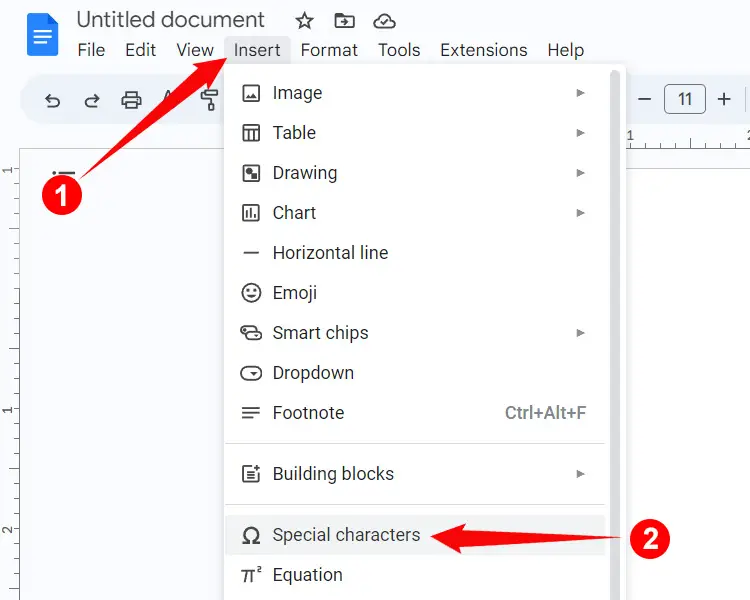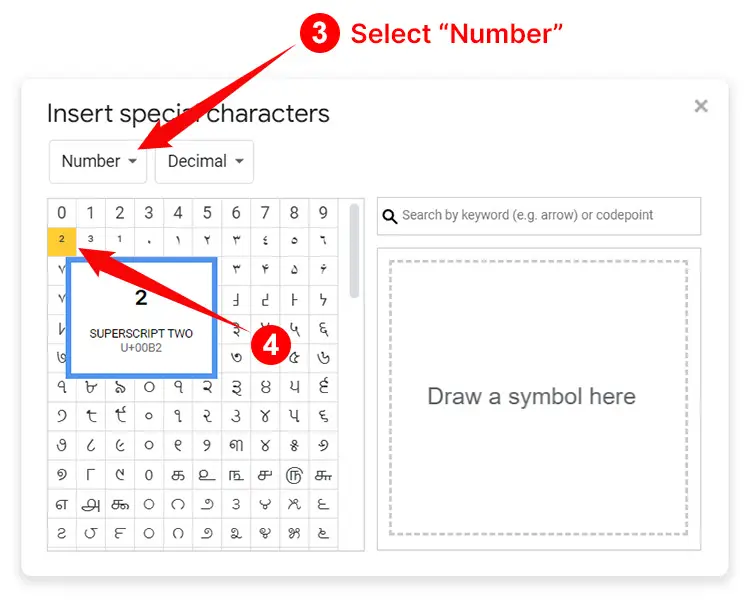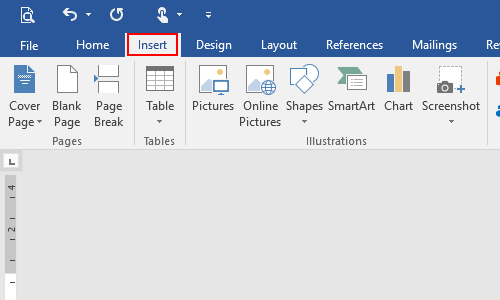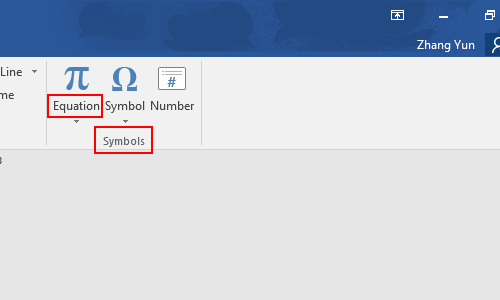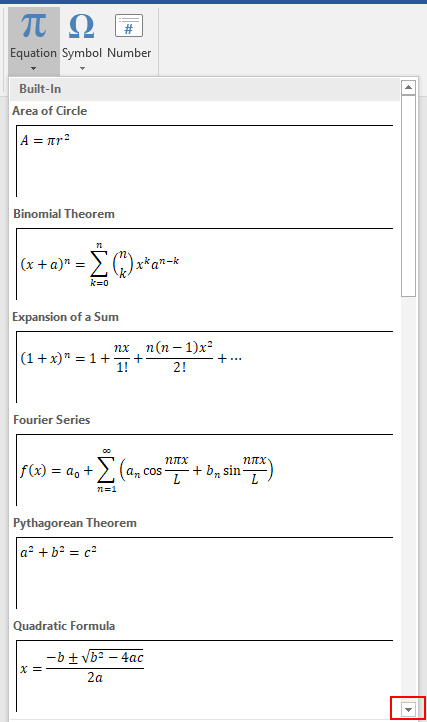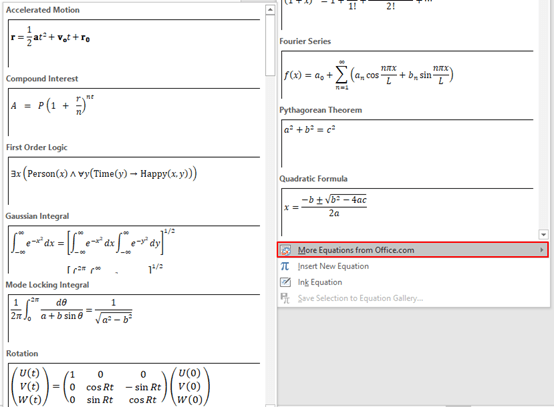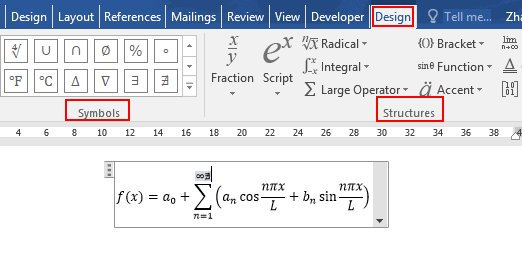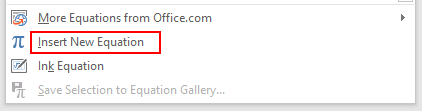To copy and paste the To the Power Of 2 symbol, click the button below. Or keep reading below if you want to find out ways to insert this symbol in various text editors like MS Word or type it on the keyboard.
There are several methods you can use to insert or type the To The Power Of 2 symbol.
Each method is summarized below:
Use To the Power Of 2 Symbol Alt Code: The Alt Code for this squared Symbol is 0178. To type this sign with the Alt Code, simply press and hold one of the Alt keys on your keyboard while using the numeric keypad to enter the Alt code (0178), then release the Alt key. Your keyboard must have a separate numeric keypad with the Num Lock enabled. It also works on Windows only.
Get To The Power Of 2 Symbol on Mac: To insert the Power Of 2 symbol on Mac, open press this shortcut: Option + 00B2.
Type To The Power Of 2 Symbol in Word: The shortcut to make the To The Power Of 2 symbol in MS Word is 00B2, Alt + X. To use this shortcut, simply fire up your Microsoft Word document and type 00B2, then press the Alt and X keys simultaneously after typing the code. If it doesn’t work, highlight the code before pressing the Alt and X keys.
Insert To the Power Of 2 Symbol using the Microsoft Office Symbol Library: To insert this symbol in MS Office, (Word, Excel, or PowerPoint), simply go to Insert > Symbols > More Symbols to launch the Symbol library. Then find and double-click on the Power Of 2 sign to insert it into your document.
Copy and Paste To The Power Of 2 Sign: Simply click the Copy button at the top of this page to copy and paste the Power Of 2 symbol. If you’re a Windows user, we’ve already covered how to copy and paste this symbol using the character Map. You’ll want to keep reading until the end to learn all the methods.
These are the various methods for creating the Power Of 2 symbol on any operating system, whether Windows or Mac, or in any application, such as MS Word, Excel, PowerPoint, or even Google Docs.
Let’s take a closer look at each method.
To The Power Of 2 Symbol Alt Code Shortcut (Windows)
The Power Of 2 Symbol Alt Code is 0178.
On Windows, alt codes are used to type symbols or characters that are not available on the keyboard.
This method is extremely beneficial because it saves a significant amount of time when trying to type special characters like the Power Of 2 sign.
The following are the steps you can take to type this symbol on Windows using the Alt Code keyboard shortcut:
- Open your document where the Power Of 2 symbol is to be typed.
- The cursor should be positioned in the desired location.
- Press and hold on to one of your keyboard’s Alt Keys.
- As you hold down the Alt key, use the numeric keypad on the right to enter The Power Of 2 Alt code (0178)
- Release the alt key after typing the code.
As soon as you let go of the Alt key, the Power Of 2 symbol will appear.
The following rules must be followed for the Power Of 2 Alt Code to work.
- Before typing the code, you must hold down the Alt key.
- To type the alt code, you must use the numeric keypad on the right side of the keyboard.
- The NumLock must be enabled because you are using the 10-key numeric keypad. When you turn off NumLock, the number keys become disabled, and you won’t be able to type any numbers.
- If you’re using a laptop that doesn’t have a numeric keypad, you’ll need to activate the hidden numeric keypad first. On most laptops, you can turn it on by pressing the Fn + NmLk keys at the same time. A hidden numeric keypad isn’t found on every laptop. If it doesn’t appear in yours, you won’t be able to type symbols using the alt code method unless you connect an external keyboard with a numeric keypad or use the on-screen keyboard. Yet still, you can use the other methods discussed in this guide.
- You should also be aware that, depending on the text editor you’re using, not all symbols can be typed with the alt code. Only Microsoft Word recognizes some of the alt codes.
To The Power Of 2 Symbol on Mac
Mac also has very simple shortcut to obtain any special character including the Power Of 2 symbol.
The Alt code method above is only for Windows and can only be used on that platform.
However, this method will work for you if you’re using a Mac PC.
The shortcut below to type this Mac keyboard shortcut:
- Press Option + 00B2 to type the power of two symbol on Mac.
This is the simple way you may use to get this symbol on Mac.
Shortcut to type To The Power Of 2 Symbol in Word
MS Word shortcut to type the Power Of 2 symbol is 00B2, Alt + X.
The Alt code method mentioned above can be used to type this symbol anywhere on Windows. However, this shortcut can only be used in Word.
To use this shortcut, open your Microsoft Word document, position the insertion pointer where you want to type the To The Power Of 2 symbol, then follow the simple instructions below:
- Type 00B2.
- Then press Alt and X keys simultaneously.
- If it doesn’t work, highlight the code before pressing the Alt and X keys.
When you press Alt + X after typing the Unicode, the symbol appears in place of the Unicode.
Insert Symbol for the Power Of 2 from Office Symbol Library
If using the keyboard isn’t your thing, there’s also a mouse-based method for getting the Power Of 2 symbol in Office like Microsoft Word.
To explain the steps, we’ll use screenshots from Microsoft Word. You can, however, use the same method in Excel and PowerPoint.
Without further ado, here are the steps to take:
- Launch MS Word or Excel or PowerPoint.
- Place your cursor at the desired place.
- Navigate to the Insert tab.

- Click the Symbols button in the Symbols group, then select More Symbols from the drop-down menu.

The Symbol window will appear. It contains a gazillion of symbols which include the Power Of 2 symbol.
- Find the Power Of 2 symbol in the symbol library.
To easily locate this symbol, type the Unicode 00B2 in the Character code text box. Once you type the Unicode, the Power Of 2 symbol will be filtered out and selected.
- To insert it into your document, simply double-click on it. Alternatively, click the Insert button.
- Close the Dialog.
If you follow the above steps carefully, you can insert the To The Power Of 2 symbol in Word or any other symbol or character not available on the keyboard.
Copy and Paste The Power Of 2 Symbol
This is by far the simplest way to obtain any symbol, including the Power Of 2 sign.
You simply need to copy the symbol somewhere, such as a web page and then press Ctrl + V after switching to the document where you need it.
If you want to copy the symbol, it is shown below.
²
If you have a Windows PC, the steps below will show you how to copy this symbol from the Character Map.
- Search and Launch the Character Map app.
- Near the button, select the Advance View checkbox to expand more Character map options.

- In the Advanced view, you will see a search box. Type Superscript Two in this search bar and press Enter.
- The symbol will appear in the search results.
- Simply double click on it and hit on the Copy button after it is selected in the Characters to copy text box.
Conclusion
Obtaining symbols that do not have keys on the keyboard can be difficult.
However, with the assistance of the techniques we just discussed, it should no longer be a difficult task to type these symbols including the power of two sign.
Thank you very much for taking the time to read this guide.
Disclosure: This page may contain a few affiliate links, which means if you buy something through them, we may get a commission (without any extra cost to you).
You want to write numbers with powers (example: 10 to the power of 6 = 106 ) on your keyboard, in Word or in another word processing software ? To do so, it will depend on the power used:
1. To make the symbol «squared» (ex: 10 squared: 10²)
To write «squared», you can press the key located just below the Esc key (the key at the top left of your keyboard), otherwise you can also press the Altkey (to the left of your Space bar) + «253«, then release the Alt key.
-
Alt + 2 5 3 (Alt + 253) -> 10 to the power of 2 = 10²
2. To make the symbol «cubed» (example: 2 cubic meters: 2m³)
To write «cube», you can press the » Alt » key (to the left of your Space bar) + » 252 «, then release the «Alt» key.
-
Alt + 2 5 2 (Alt + «252) -> 10 to the power of 3 = 10³
3. To make the powers or exponents greater than 3 (example: 10 to the power of 4 or 10 to the power of 5 : 10 4 or 10 5 )
Above the power «3», there is no keyboard shortcut available, it will depend on where you want to write your power or your exponent:
- In Microsoft tools (Word, Powerpoint, Outlook, etc.): The easiest way is to select the figure to be superseded then to use the following keyboard shortcut : Ctrl + Shift ⇧ + = (ie the key «+ =» to the left of the Return key) .
- Example: 10 to the power of 8:
- We write 108 , we select 8 and we do the combination Ctrl + Shift ⇧ + = → 10 8
- Example: 10 to the power of 8:
- In OpenOffice : Same method but with a different combination: Select the number to put in superscript or in power then perform the key combination : Ctrl + Shift ⇧ + P
IMPORTANT : Note that you can also use this method to write letters by superscribing as for the abbreviations of first : 1st or second : 2nd . This technique works will all letters or symbols.
Conversely, if you want to put the number or letters at the bottom, as for typical chemical formulas: H2O, you just have to type:
- Ctrl + = in Microsoft tools (Word, Excel, Powerpoint, etc…)
- Ctrl + Shift ⇧ + B in Open Office.
How do you write to the power of 2 in Word?
- Posted on December 19, 2021
- Laura Bush
- December 19, 2021
- 0 comments
How do you write to the power of 2 in Word?
Superscript in Word
- Place cursor where you want the superscript to go.
- In the Home tab, click the superscript button X2
- Type what you want as the superscript.
- Click the superscript button again to return to normal font.
How do you write half in Word?
To enter ½, type Alt-0189 using the digits on the numeric keypad. This works for most Windows applications.
What is 2 the 4th power?
Example: 24 = 2 × 2 × 2 × 2 = 16.
How do you write one and a half in math?
If the numerator times 2 equals the denominator, then the fraction is worth 1⁄2. “I have another way,” Donald said. “If the numerator goes into the denominator two times, then the fraction is one-half.” I wrote: If the numerator goes into the denominator two times, then the fraction is worth 1⁄2.
Is 777 a lucky number?
Gambling and luck As it is considered a lucky number, banknotes with a serial number containing 777 tend to be valued by collectors and numismatists. The US Mint and the Bureau of Engraving and Printing sells uncirculated 777 $1 bills for this reason.
What does 6 to the power of 2 mean?
If you are asked to take 6 and multiply it by 2, you are really doubling 6. In other words, 6 times 2 is like saying you have two 6’s. When you take 6 and square it (raise it to the power of 2), you are taking 6 and multiplying it by itself. So, 62= 6*6 = 36.
What is 2 to the power?
A power of two is a number of the form 2n where n is an integer, that is, the result of exponentiation with number two as the base and integer n as the exponent….Powers of two whose exponents are powers of two.
| n | 2n | 22n (sequence A001146 in the OEIS) |
|---|---|---|
| 3 | 8 | 256 |
| 4 | 16 | 65,536 |
| 5 | 32 | 4,/td> |
How do you solve 2 to the 100 power?
Answer: Value of 2100 = 1.× 1030. 2100 = 1.× 1030.
How do you write 4 to the power of 2?
Type the value of the power number immediately after the power symbol. If you want to take the square of “4,” then type “2” after the power symbol.
What is 10 to the negative power of 2?
Negative powers
| Name | Power | Number |
|---|---|---|
| tenth | −1 | 0.1 |
| hundredth | −2 | 0.01 |
| thousandth | −3 | 0.001 |
| ten-thousandth (Myriadth) | −4 | 0.000 1 |
Why is 888 a lucky number?
In Chinese numerology, 888 has a different meaning, triple fortune, a strengthening of the meaning of the digit 8. For this reason, addresses and phone numbers containing the digit sequence 888 are considered particularly lucky, and may command a premium because of it.
How do I type a half symbol?
To type the One–Half Symbol (1/2) anywhere on your PC or Laptop keyboard (like in Microsoft Word or Excel), press Option + 00BD shortcut for Mac. And if you are using Windows, simply press down the Alt key and type 0189 using the numeric keypad on the right side of your keyboard.
How do you write one and a half in numbers in Word?
Some fractions (1/4, 1/2, and 3/4) automatically switch to a fraction character when you type them (¼, ½, ¾). But others do not (1/3, 2/3, 1/5, etc.). To switch to a fraction character, click Insert > Symbols > More Symbols. In the Subset drop-down list, click Number Forms and select a fraction.
You just change the number to a superscript. Highlight the 2, go
to Font and check superscript. Now you have the power of 2. Just be
sure to change the type back if you continue typing.
Ctrl + Shift + =. {Let go}. 2. Ctrl + Shift + =. {Let go}.
2.
Just search in Google 2 the second power symbol then copy then paste it then your done B-)
Step 1 press num lock
Step 2 hold alt
Step 3 press keypad number 0178 fast then it will be like this
ex:
1242m²
Add your answer:
Earn +
20
pts
Q: How do you display the power of 2 symbol using Microsoft Word?
Write your answer…
Download Article
Download Article
Exponents are superscripted numbers or variables (single letters) showing what power a number has been raised to; that is, how many times it is used as a factor in multiplying it by itself. (Raising 5 to the third power means using it as a factor 3 times in multiplying it by itself, or 5 x 5 x 5 = 125.) You can add exponents to Microsoft Word in 1 of several ways: as symbols, as text formatted with the Font dialog, or with the Equation Editor. Following are instructions for adding exponents using each method.
-
1
Open the Symbol dialog. Word lets you insert special symbols into your text through the Symbol dialog. How you open the dialog depends on your version of Word.
- For Word 2007 and later, which use the ribbon interface, click the Symbol button (which displays the Greek letter omega) in the Symbols section of the Insert ribbon tab. Select «More Symbols» at the bottom of the popup menu of commonly used symbols to display the Symbol dialog.
- For Word 2003 and earlier, select «Symbol» from the «Insert» menu.
-
2
Choose the font you want to display the exponent in. In most cases, you’ll want to display the exponent in the same font as the rest of the text, so you can leave the setting «(normal text)» in the Font dropdown alone. If you want to display the exponent in a different font, click the down arrow button at the right of the dropdown and select the font you desire from the list.
- Be aware that not all fonts include superscripted numbers or letters. If the font you’re using for your primary text doesn’t support the exponent you want to add, you’ll have to choose a font that supports the exponent.
Advertisement
-
3
Choose the exponent you want to display. You can scroll to the exponent using the scroll bar on the right of the character display, or you can select one of these options from the Subset dropdown menu: «Latin-1 Supplement» (or simply «Latin-1») or «Superscripts and Subscripts.» The available numeric exponents are «1,» «2,» and «3,» and a superscripted «n» is available to represent an exponent variable. Click on the superscript character to select it.
-
4
Insert the exponent in your text. Click the Insert button at the bottom of the Symbol dialog. This will close the dialog and insert your exponent in the text at the point of your cursor.
- In Word 2007 and later, after you select an exponent, it will appear in the Recently Used Symbols display at the bottom of the Symbols dialog page. If you want to use the exponent again, you can select it from this location.
- You can also insert the exponent by using the shortcut key for that exponent. When you select an exponent, the Symbol dialog displays a shortcut key of «Alt» followed by a letter or 4-digit combination. By pressing the «Alt» key and entering this combination, you can display the exponent without displaying the Symbol dialog. (Older versions of Word may not display a shortcut key for some exponents.) You can also create or modify a shortcut key by using the Shortcut Key button.
Advertisement
-
1
Select the text you want to format as an exponent. Place your cursor in front of the number or letter you want to format as superscript (an exponent), then hold down your left mouse button and drag the cursor over the text to highlight it.
-
2
Access the Font dialog. The Font dialog not only lets you change the font and point size of your text, but it also lets you format the text in a number of ways, including making it into an exponent. How you access the Font dialog depends on your version of Word.
- For Word 2007 and later, click the diagonal down arrow button at the right of the Font section in the Home ribbon tab.
- For Word 2003 and earlier, select «Font» from the «Format» menu.
- Your highlighted text will be displayed in the Preview window.
-
3
Check the «Superscript» box in the Effects section. The text in the Preview window will appear small and raised.
-
4
Click «OK.» This closes the Font dialog and displays your selected text as superscript.
- In addition to representing mathematical exponents, you can use this method to represent ionic charge, which is written as raised plus or minus signs (with either a number denoting how many electrons were gained or lost or with a sign for each extra or missing electron) after the chemical symbol. Do not use superscript numbers to represent multiple atoms of an element in a molecule; for that, use subscript numbers.
- Instead of typing the text you want to superscript first, you can bring up the Font dialog, check «Superscript,» click «OK,» and then type your text. If you do this, you must bring up the Font dialog box after typing your superscripted text and uncheck «Superscript» to turn this feature off.
Advertisement
-
1
Open the Equation Editor. Click the Equation button (which displays the Greek letter pi) in the Symbols section of the Insert ribbon tab. Select the «Insert New Equation» option at the bottom of the dropdown menu.
- You can open the editor from a new or existing document, but the Equation Editor is available only in Word’s XML-based .docx or .dotx formats.
-
2
Select the Script option from the Structures section of the Design tab. This option button displays an «e» raised to the power of «x.» Clicking the option button displays a dropdown menu with headings labeled «Subscripts and Superscripts» and «Common Subscripts and Superscripts.»
-
3
Select the first option under «Subscripts and Superscripts.» This option displays a larger dashed-line rectangular box with a smaller, raised rectangular box to its right. Selecting this option displays a similar pair of boxes in the Equation field on the document page.
-
4
Enter the number or variable (base) to be raised to a power. Enter the value of the base in the larger box to the left using your keyboard. If you enter a letter for a variable, it will automatically be displayed in italics.
-
5
Enter the number or variable for the exponent. Enter this value in the smaller box to the right using your keyboard. If you enter a letter for a variable, it will automatically be displayed in italics.
- You can also enter the base and exponent in the Equation field entirely from the keyboard by typing first the base, then the caret (^) symbol, then the exponent. When you hit Enter, closing the Equation field, the caret will disappear and the exponent will appear as a superscript.
- The Equation Editor in Word 2007 and later treats equations as Word text, with the Equation Editor using a special math font.
Advertisement
-
1
Open the Equation Editor. Click «Object» on the «Insert» menu. Select the «Create New» option from the Insert Object dialog box, then select «Microsoft Equation 3.0.»
-
2
Click the Exponent button on the bottom row of the Equation toolbar. This will display a template with a space for the base and a space for the exponent.
-
3
Enter the value of the base. Enter this value in the larger box to the left using your keyboard.
-
4
Enter the value of the exponent. Enter this value in the smaller box to the right.
- The Equation Editor in Word 2003 and earlier treats equations as objects, rather than text, but you can change the font and its size, format, and position as you would regular text.
Advertisement
Ask a Question
200 characters left
Include your email address to get a message when this question is answered.
Submit
Advertisement
Video
Thanks for submitting a tip for review!
-
Although Word offers several ways to create exponents and superscripts, they are considered special characters. Not all fonts will support exponents, and Word text with exponents copied into other applications may not display the exponent correctly. If there’s any doubt as to whether the exponent will display, you can write the exponent as a regular number, preceded by a caret. (The Equation Editor in Word 2007 or later will convert exponents created with it to this format. Click on the equation with the exponent to be converted to display the Equation field, then click the down arrow button at the lower right. Select Linear from the Equation Options dropdown menu.)
Advertisement
About This Article
Thanks to all authors for creating a page that has been read 671,415 times.
Is this article up to date?
HTTA is reader supported. When you buy through links on our site, we may earn an affiliate commission at no extra cost to you. Learn more.
In today’s article, you’ll learn how to use some keyboard shortcuts to type any To the Power of Symbol anywhere like Word/Excel/Google Docs using Windows or Mac.
The actionable steps below will show you everything you need to know.
Note: Throughout this guide, I’ll show you how to type the power of two (²) symbol. The idea is the same for the rest of the exponents.
Related:
- How to type Negative Exponents in Word
- The best way to type exponents in Word.
To the Power of Symbol Quick Guide
To type the Power of 2 Symbol on Mac, press Option + 00B2 shortcut on your keyboard. For Windows users, simply press down the Alt key and type 0178 using the numeric keypad, then let go of the Alt key.
This is basically the idea to type these superscript symbols. Thus, if you want to easily type any of these symbols on your keyboard, first identify the Alt Code of that particular symbol, and whilst pressing the Alt key, type the Alt code using the numeric keypad. However, not all the symbols’ alt codes can be used by pressing down the Alt key. I’ll show you shortly. Just keep reading.
The table below shows all the Alt Codes for Power of 0 to 10. Use the below Alt Code shortcuts to type any exponent on your keyboard.
| Description | Symbol | Alt Code Shortcut |
| To the Power of 0 | ⁰ | 2070, Alt+X |
| To the Power of 1 | ¹ | Alt+0185 |
| To the Power of 2 | ² | Alt+0178 |
| To the Power of 3 | ³ | Alt+0179 |
| To the Power of 4 | ⁴ | 2074, Alt+X |
| To the Power of 5 | ⁵ | 2075, Alt+X |
| To the Power of 6 | ⁶ | 2076, Alt+X |
| To the Power of 7 | ⁷ | 2077, Alt+X |
| To the Power of 8 | ⁸ | 2078, Alt+X |
| To the Power of 9 | ⁹ | 2079, Alt+X |
| To the Power of n | ⁿ | 207F, Alt+X |
Note: The Alt+X Code shortcuts work only in Microsoft Word. And to use these shortcuts, first type the code into Microsoft Word, select it and press Alt+X on your keyboard. The code will be converted to the Power of symbol.

The quick guide above provides some useful shortcuts and alt codes on how to type any superscript symbol on both Windows and Mac.
For more details, below are some other methods you can also use to insert this symbol into your work such as Word or Excel document.
Note: I the following methods, I will show you how to type the Power of 2 as an example. However, the same methods can be used to type or insert the other Superscript Symbols.
Microsoft Office provides several methods for typing To the Power of Symbol or inserting symbols that do not have dedicated keys on the keyboard.
In this section, I will make available for you different methods you can use to type or insert this and any other symbol on your PC, like in MS Office (ie. Word, Excel, or PowerPoint) for both Mac and Windows users.
Without any further ado, let’s get started.
Using the Power of 2 Symbol Alt Code (Windows Only)
To the Power of 2 (²) Symbol alt code is 0178.
Even though these Symbols have no dedicated keys on the keyboard, you can still type them on the keyboard with the Alt code method. To do this, press and hold the Alt key whilst pressing the ‘Power of Two’ Alt code (i.e. 0178 for ²) using the numeric keypad.
Use To the Power of shortcut table above to type any To the Power of on your keyboard.

This method works on Windows only. And your keyboard must also have a numeric keypad.
Below is a break-down of the steps you can take to type To the Power of Sign on your Windows PC:
- Place your insertion pointer where you need To the Power of Symbol text.
- Press and hold one of the Alt keys on your keyboard.
- Whilst holding on to the Alt key, press To the Power of Symbol’s alt code (0178 for ²). You must use the numeric keypad to type the alt code. If you are using a laptop without the numeric keypad, this method may not work for you. On some laptops, there’s a hidden numeric keypad which you can enable by pressing Fn+NmLk on the keyboard.
- Release the Alt key after typing the Alt code to insert the Symbol into your document.
This is how you may type this symbol in Word using the Alt Code method.
Using To the Power of Symbol Shortcut (Mac and Windows)
For Mac users, the keyboard shortcut for the Power of 2 Symbol is Option + 00B2. For Windows users, use the Alt Code method by pressing down the [Alt] key whilst typing the symbol alt code which is stated in the table above.
You must use the numeric keypad to type the alt code. Also, ensure that your Num Lock key is turned on.
Below is a breakdown of To the Power of Symbol shortcut for Mac:
- First of all, place the insertion pointer where you need to type the symbol.
- Now, press Option + 00B2 simultaneously on your keyboard to insert the symbol.
Below is a breakdown of To the Power of Symbol shortcut for Windows:
- Place the insertion pointer at the desired location.
- Press and hold down the Alt key
- While pressing down the Alt key, type 0178 using the numeric keypad to insert the symbol.
These are the steps you may use to type this sign in Word or Excel.
Copy and Paste To the Power of Symbol
Another easy way to get To the Power of Symbols on any PC is to use my favorite method: copy and paste.
All you have to do is to copy the symbol from somewhere like a web page, or the character map for windows users, and head over to where you need the symbol (say in Word or Excel), then hit Ctrl+V to paste.
Below is the symbol for you to copy and paste into your Word document. Just select it and press Ctrl+C to copy, switch over to Microsoft Word, place your insertion pointer at the desired location, and press Ctrl+V to paste.
X ⁰ ¹ ² ³ ⁴ ⁵ ⁶ ⁷ ⁸ ⁹
Alternatively, just use the copy button at the beginning of this post.
For windows users, obey the following instructions to copy and paste the Power of Symbol using the character map dialog box.
- Click on the Start button and search for Character Map. The Character Map app will appear in the search results, click to open.

- The Character Map dialog will appear. Click to check the Advanced view check-box to expand the dialog box for more advanced options.

- On the advanced view, type Superscript in the Search box.
- You should now see To the Power of Symbols on the character map dialog. Now double click it to select. Alternatively, click on the Select button.

- After you select the symbol by double-clicking it, it should appear in the Character to copy: field, then click on the Copy button to copy the symbol.
- Switch to your Microsoft Word or Excel document, place the insertion pointer at the desired location, and press Ctrl+V to paste.
This is how you may use the Character Map dialog to copy and paste any symbol on Windows PC.
Using insert Symbol dialog box
The insert symbol dialog box is a library of symbols from where you can insert any symbol into your Word document with just a couple of mouse clicks.
Obey the following steps to insert this symbol (²) in Word or Excel using the insert symbol dialog box.
- Open your Word document.
- Click to place the insertion pointer where you wish to insert the symbol.
- Go to the Insert tab.

- In the Symbols category, click on the Symbol drop-down and select the More Symbols button.

The Symbol dialog box will appear.
- To easily locate To the Power of symbol, type 00B2 in the character code field at the bottom area of the window. After typing this character code, To the Power of symbol will appear selected.
- Now click on the Insert button to insert the symbol into your document.

- Close the dialog.
The symbol will then be inserted exactly where you placed the insertion pointer.
These are the steps you may use to insert this Symbol in Word.
Conclusion
As you can see, there are several different methods you can use to type To the Power of Sign in Microsoft Word.
Using the shortcuts for both Windows and Mac makes the fastest option for this task. Shortcuts are always fast.
Thank you very much for reading this blog.
If you have anything thing to say or questions to ask concerning To the Power of Symbol, please drop it in the comments.
Typing the keyboard shortcut using the number keys above the letters (outside the number pad) will not work – you must use the number pad on the right side of the keyboard. So the keyboard shortcut for the squared symbol is Alt + 0178. The result is like this: ².
Subsequently, How do I type small letters on my phone?
Just double-tap the shift key and a blue indicator will light up. You’ll know you’re in all caps because the letter keys will change to uppercase. When you’re ready to switch back to lowercase, just tap the shift key once again.
Accordingly How do you write 2 to the power of 3 on a keyboard?
Type “0185” on the keyboard’s numeric keypad to make a “1” exponent. Type “253” to make a “2” exponent, or type “0179″ to make a “3” exponent. Type “+,” “207” and then any larger numeral to make any other exponent.
Beside above, How do you type capital letters on a keypad? Pressing the ‘shift’ key allows you to type capital letters and the symbols at the top of the keys. The ‘shift’ keys are on the left and right of the keyboard, with the arrow pointing upwards. For capital letters, hold down the ‘shift’ key and hold and type the letter.
How do I get my font back to normal size?
In case you’re wondering, accidentally changing the text size happens all the time. Luckily, it’s quite easy to change it back to normal. Here’s how: If the text size is too small, press and hold the Ctrl key and then press the + key (that’s the “plus” key) over on the numeric keypad until the size is back to normal.
also Is Multiplication a symbol? The multiplication sign, also known as the times sign or the dimension sign, is the symbol ×, used in mathematics to denote the multiplication operation and its resulting product.
What’s the 4th power called?
biquadrate; biquadratic; fourth power; quartic.
To type a cubed symbol, type a number and press the “x3” button. Alternatively, you can type any number, and then press “xy” to add any number you want as an exponent. Press “=” to evaluate the expression.
Which key is used to type small letters?
Caps lock is the name of a key on a computer keyboard. When you press this key, letters that you type will be capital letters (like this, “ABC”), instead of lowercase (“abc”). The caps lock key is usually above the Shift key and below the Tab key on the left side of the keyboard.
Which program is used to type letters?
Most Windows computers come with Microsoft “Notepad” which is a simple text editor and Microsoft “Wordpad” which is a basic text word processor. Both of these can be found under “Accessories” in your programs list.
How do you capitalize all letters in Word?
Selecting a case
Highlight all the text you want to change. Hold down the Shift and press F3 . When you hold Shift and press F3, the text toggles from sentence case (first letter uppercase and the rest lowercase), to all uppercase (all capital letters), and then all lowercase.
How do I fix small font on my computer?
Change the Text Size in Windows 7
- Right click on the desktop and select Screen Resolution.
- Click “Make text and other items larger or smaller”
- Select a percentage: Smaller, Medium or Larger (100, 125 or 150 percent) and click Apply.
- Log off and on again (or restart the computer).
Why has my email font gone small?
The zoom level of the message view can be changed in the ribbon. Click the message body. On the Message tab, in the Format group, click Zoom. In the Zoom dialog box, under Zoom to, click 100% for the default size, or use the other options to specify a custom zoom size.
Why is my reply email font so small?
In many cases, the user did not intentionally make this change. Open any Outlook email message and click on the Reply button. In the main menu, click on the Format > Zoom menu options. Change the Zoom setting to 100% (or whatever size you prefer) and click on the OK button.
What symbol is multiply?
Use the multiplication sign (×), not the letter x, to indicate the mathematical operation.
What does multiply look like?
the symbol (⋅), (×), or (∗) between two mathematical expressions, denoting multiplication of the second expression by the first. In certain algebraic notations the sign is suppressed and multiplication is indicated by immediate juxtaposition or contiguity, as in ab.
What is the V thing in math?
The “V” symbols in the reader’s question are ∨ and ∧, which mean “Logical Or” and “Logical And.” The ∧ is a capital Greek Lambda.
What is 4 as a power of 2?
Exponent Tables and Patterns
| Powers of 2 | Powers of 3 | Powers of 4 |
|---|---|---|
| 21=2 | 31=3 | 41=4 |
| 22=4 | 32=9 | 42=16 |
| 23=8 | 33=27 | 43=64 |
| 24=16 | 34=81 | 44= 256 |
What does 4 to the power of 4 mean?
Become a Study.com member to unlock this answer! When a number is said to be ‘to the fourth power,’ that just means that you need to multiply the number by itself four times.
How do you type E mc2 on a keyboard?
Hold down Alt and key in 0178 and let go of Alt. A superscript 2 will appear. Incidentally, if you needed ‘cubed’ instead of ‘squared’ then type 0179 and you’ll get a superscript 3.
How do you write square roots?
A square root is written with a radical symbol √ and the number or expression inside the radical symbol, below denoted a, is called the radicand. To indicate that we want both the positive and the negative square root of a radicand we put the symbol ± (read as plus minus) in front of the root.
How do you text a square on Iphone?
Select the “^” symbol located on the top row. Press the “123” icon located on the lower left side of the keyboard. Press the number “2.” You have now written a squared symbol.
Is toggle a key?
A toggle key is a key that is used to turn a function on or off, or to switch between two functions. Examples of toggle keys are the caps lock key, number lock key and scroll lock key. A toggle key can also be used as an accessibility option to alternate the input mode of keys.
Is used to type capital letters?
Explanation: The shift key is a modifier key on a keyboard, used to type capital letters and other alternate “upper” characters. There are typically two shift keys, on the left and right sides of the row below the home row.
Which type of keys have all the letters from A to Z?
Explanation: Alphanumeric keys comprise of both alphabets from A to Z and numeric digits from 0 to 9. An alphanumeric keyboard is used to type the alphanumeric keys. We can also see alphanumeric keys on our mobile and tablet.
In algebra, “to square” is to multiply a number by itself. For example, the square of 5 is 25 because 5 multiplied by 5 equals 25. The square is one of the most common mathematical operations, but how do you write the squared symbol on your computer or mobile phone? Like many mathematical symbols, it’s hard to find in most keyboards.
In this article, we will teach you how to type the squared symbol on your computer or smartphone, be it on a word processor like Microsoft Word or in your emails and online conversations. You will be amazed at how easy it is to type the squared sign or symbol.
Table of Contents
- Copy and Paste the Squared Symbol
- How to Type the Squared Symbol on the Windows Keyboard
- How to Type the Squared Symbol on the Mac Keyboard
- How to Type the Squared Symbol in Microsoft Word
- How to Type the Squared Symbol in Google Docs
- How to Type the Squared Symbol on Android
- How to Type the Squared Symbol on the iPhone or iPad
- How to Insert the Squared Sign Using the Character Map
- Wrapping Up
Copy and Paste the Squared Symbol
If you can’t be bothered to type the squared symbol manually, you can just copy it from this page. All you have to do is to click the box below and the squared sign will be instantly copied to your clipboard, ready for pasting into your document.
Paste your copied symbol into your document or application by right-clicking and selecting Paste. You can also tap Ctrl + V to paste it. If you’re on mobile, just long-press and select Paste.
How to Type the Squared Symbol on the Windows Keyboard
The easiest way to type the squared symbol is by holding the Alt key while typing 0178 on the number pad. Make sure that Num Lock is turned on for this keyboard shortcut to work. Typing the keyboard shortcut using the number keys above the letters (outside the number pad) will not work – you must use the number pad on the right side of the keyboard.
So the keyboard shortcut for the squared symbol is Alt + 0178. The result is like this: ².
Here’s the step-by-step procedure on how to type the squared symbol using a Windows keyboard:
- Place the cursor or insertion point where you want the squared symbol to appear in your document or application.
- Activate the numeric keypad or number pad by tapping the Num Lock key.
- Press and hold the Alt key.
- While pressing the Alt key, type the 0178 keys on the numeric keypad.
- Check the correct symbol has been inserted into your document.
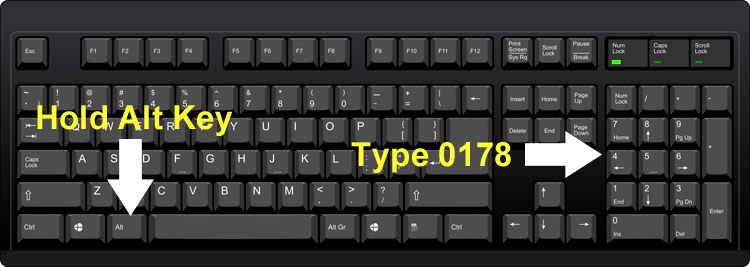
The beauty of this method is that it works for almost any application including Notepad, Google Chrome and Microsoft Word. As long as your keyboard has a numeric keypad or number pad, you can type the squared sign via the keyboard shortcut. But if your keyboard doesn’t have a numeric keypad, you can insert the squared symbol by copying the symbol from this page or by using the Character Map.
Unlike Windows, there’s no universal shortcut for typing the squared symbol on Mac computers. However, you can use the Character Viewer in macOS to insert symbols, emojis and special characters.
Follow these steps to insert the squared symbol in Mac:
- In your application, open the Character Viewer by selecting Edit > Emoji & Symbols.
- Enter “superscript” in the search field and tap Enter.
- Click the superscript 2 to insert the squared symbol.
How to Type the Squared Symbol in Microsoft Word
Many of us use Microsoft Word and other word processing software to draft our documents and correspondences. These word processors have support for special characters like the superscript symbol (x²).
To type the squared symbol on Microsoft Word, click the superscript button (x²) in the Font group under the Home tab, and then type the number 2. You can also type 2 first and then select or highlight it before clicking the x² button.
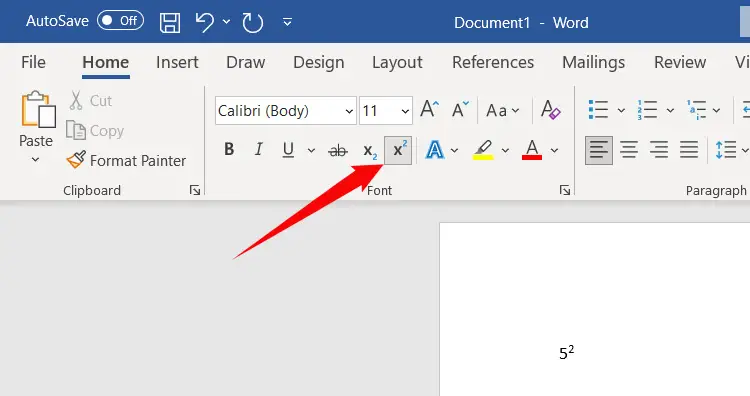
Alternatively, you can use the keyboard shortcut Ctrl + Shift + + (hold the Ctrl and Shift keys and then press the + key) to get the same result as clicking x². Take note that this keyboard shortcut only works on Word. Using it on the Chrome browser will zoom the window instead, so be careful with this.
How to Type the Squared Symbol in Google Docs
Google Docs is a free web-based alternative to Microsoft Word. Just like Word, Google Docs offers a quick and convenient way to type superscript characters.
To type the squared symbol in Google Docs using a keyboard shortcut, just press Ctrl + . (dot or period key), and then type the number 2. The superscript ² will then appear in your document.
You can also insert the squared symbol in Google Docs by following these steps:
- Click Insert on the menu bar.
- Select Special characters on the dropdown menu.
- On the “Insert special characters” dialog, click the Symbol field and choose “Number.” Make sure that the second dropdown field is set to “Decimal.”
- Find the “superscript two” symbol and click it.
- Check that the correct symbol has been inserted into your document.
If you have trouble locating the squared sign, you can search for it by typing “superscript two” in the “Search by keyword” field on the right.
How to Type the Squared Symbol on Android
Inserting the squared symbol on your Android smartphone is relatively easy and straightforward. To insert the squared sign, just long-press the number 2 and it will insert the superscript ².
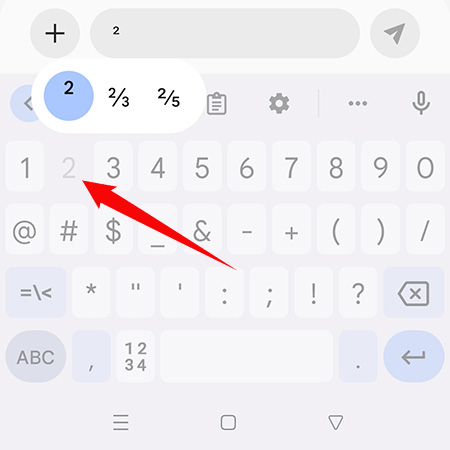
How to Type the Squared Symbol on the iPhone or iPad
Unfortunately, the iPhone keyboard doesn’t have the option to insert the squared symbol. You can use the dictation feature on your iPhone instead. Tap the dictation microphone on the iOS keyboard and then say the words “superscript two.” Press “Done” or tap the keyboard icon when you get the correct symbol.
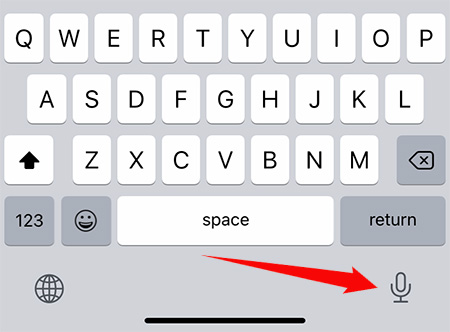
How to Insert the Squared Sign Using the Character Map
The Character Map application is a great tool for copying and inserting numerous characters and symbols. You can use this Windows tool if your keyboard doesn’t have a number pad or if you just want a quick and convenient way to insert the squared symbol.
To start, click the Windows icon on the bottom left corner of the screen, go to Windows Accessories, and then click Character Map. Choose the superscript 2 button, click Select and then Copy. You can now paste the symbol into any application.
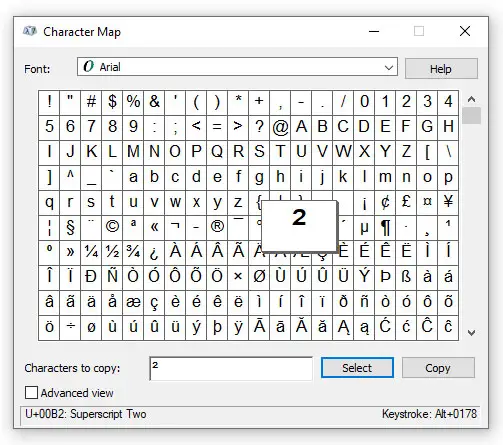
Wrapping Up
If everything fails, you can simply copy the squared symbol from this page and paste it anywhere you want. Highlight this symbol: ² and then press Ctrl and C simultaneously to copy it. Go back to your document or application, and then paste the symbol by pressing Ctrl and V at the same time. You can also right-click using your mouse and select Copy and Paste.
That’s it! It’s super easy to type the squared sign for use in mathematical equations. Remember, you can always copy and paste this symbol if you’re having difficulties.
I’ve already shared how to insert math equation in PPT, and it is the same with MS Word. If the built-in equations don’t meet the actual needs, you could edit or modify them by equation tools or even write math equation by using handwriting board, especially those with complex symbols and structures.
1. Go to Insert tab, find Symbols group and click Equation button.
2. There are multiple equations in the drop-down list, then scroll down and select one of them to meet your actual needs.
3. If you do not find the specified equation under Built-In, just click More Equation from Office.com, there are always more choices for you in MS Word.
4. When the equation has been inserted in Word document, Equation Tools function will automatically appear in the Ribbon. Click Design and you can edit and modify Symbols or Structures of the equation in these two related groups.
Tip 2: Write Math Equation
1. Repeat the above steps, and click Ink New Equation in the drop-down list of Equation button.
2. The handwriting board will display on the page of Word, simply drag the mouse to write math equation. Note: If input error occurs, click the Erase button and select the error part to clear it; if identification error occurs, click Select and Correct button, then select the symbol which need to be modified, and pick the correct one in the pop-up list to replace it. If you want to re-write the match equation, click Clear button then everything in the handwriting board will be deleted.
Copyright Statement: Regarding all of the posts by this website, any copy or use shall get the written permission or authorization from Myofficetricks.