HTTA is reader supported. When you buy through links on our site, we may earn an affiliate commission at no extra cost to you. Learn more.
In today’s article, you’ll learn how to use some keyboard shortcuts and other methods to type or insert the fraction One-Half Symbol (½) anywhere like Word/Excel using either Windows or Mac.
Just before we begin, I’ll like to tell you that you can also use the button below to copy and paste the Half sign into your work for free.
However, if you just want to type this symbol on your keyboard, the actionable steps below will show you how.
Fraction One-Half Symbol [½] Quick Guide
To type the Fraction One-Half Symbol on Mac, press Option + 00BD shortcut on your keyboard. For Windows users, simply press down the Alt key and type 0189 using the numeric keypad, then let go of the Alt key.
The below table contains all the shortcuts you need to type this Symbol on the keyboard for both Mac and Windows.
| Symbol Name | One-Half Symbol |
| Symbol | ½ |
| Alt Code | 0189 |
| Shortcut for Windows | Alt + 0189 |
| Shortcut for Mac | Option + 00BD |
| Shortcut in Word (1) | 00BD, Alt+X |
To use the shortcut in MS Word, first type the code 00BD, select it and press Alt+X on your keyboard.

The above quick guide provides some useful shortcuts and alt codes on how to type this Sign on both Windows and Mac. However, below are some other methods you can employ to insert this symbol into your work such as Word or Excel document.
How to Insert One-Half [½] symbol in Word/Excel
Microsoft Office provides several methods for the Half fraction Symbol or inserting symbols that do not have dedicated keys on the keyboard.
In this section, I will make available for you five different methods you can use to type or insert this and any other symbol on your PC, like in MS Office (ie. Word, Excel, or PowerPoint) for both Mac and Windows users.
Without any further ado, let’s get started.
Using the One-Half Symbol Alt Code (Windows Only)
The Half fraction Symbol alt code is 0189.
Even though this Symbol (½) does not have a dedicated key on the keyboard, you can still type it on the keyboard with the Alt code method. To do this, press and hold the Alt key whilst pressing the One-Half Symbol Alt code (0189) using the numeric keypad.
This method works on Windows only. And your keyboard must also have a numeric keypad.

Below is a break-down of the steps you can take to type the Half Sign on your Windows PC:
- Place your insertion pointer where you need the Symbol.
- Press and hold one of the Alt keys on your keyboard.
- Whilst holding on to the Alt key, press the Half fraction Symbol’s alt code (0189). You must use the numeric keypad to type the alt code. If you are using a laptop without the numeric keypad, this method may not work for you. On some laptops, there’s a hidden numeric keypad which you can enable by pressing Fn+NmLk on the keyboard.
- Release the Alt key after typing the Alt code to insert the Symbol into your document.
This is how you may type this symbol in Word using the Alt Code method.
Using the Half Symbol Shortcut (Mac and Windows)
For Mac users, the keyboard shortcut for the Half fraction Symbol is Option + 00BD. For Windows users, use the Alt Code shortcut method by pressing down the [Alt] key whilst typing the symbol alt code which is 0189.
Note: You must use the numeric keypad to type the alt code. Also, ensure that your Num Lock key is turned on.

Below is a breakdown of the One-Half Symbol shortcut for Mac:
- First of all, place the insertion pointer where you need to type the symbol (½).
- Now, press Option + 00BD simultaneously on your keyboard to insert the symbol.

Below is a breakdown of the half ½ Symbol shortcut for Windows:
- Place the insertion pointer at the desired location.
- Press and hold down the Alt key
- While pressing down the Alt key, type 0189 using the numeric keypad to insert the symbol.
These are the steps you may use to type this Symbol in Word or Excel.
Copy and Paste Fraction One-Half Sign
Another easy way to get the One-Half Symbol on any PC is to use my favorite method: copy and paste.
All you have to do is to copy the symbol from somewhere like a web page, or the character map for windows users, and head over to where you need the symbol (say in Word or Excel), then hit Ctrl+V to paste.
Below is the symbol for you to copy and paste into your Word document. Just select it and press Ctrl+C to copy, switch over to Microsoft Word, place your insertion pointer at the desired location, and press Ctrl+V to paste.
½
Alternatively, just use the copy button at the beginning of this post.
For windows users, obey the following instructions to copy and paste the One-Half Symbol using the character map dialog box.
- Click on the Start button and search for Character Map. The Character Map app will appear in the search results, click to open.

- The Character Map dialog will appear. Click to check the Advanced view check-box to expand the dialog box for more advanced options.

- On the advanced view, type One Half in the Search box.
- You should now see the ½ or 1/2 Symbol on the character map dialog. If you can’t see it, then you should look through the library of symbols to spot it. When found, double click it to select. Alternatively, click on the Select button.
- After you select the symbol by double-clicking it, it should appear in the Character to copy: field, then click on the Copy button to copy the symbol.

- Switch to your Microsoft Word or Excel document, place the insertion pointer at the desired location, and press Ctrl+V to paste.
This is how you may use the Character Map dialog to copy and paste any symbol on Windows PC.
Using insert Symbol dialog box (Word, Excel, PowerPoint)
The insert symbol dialog box is a library of symbols from where you can insert any symbol into your Word document with just a couple of mouse clicks.
Obey the following steps to insert the One-Half Symbol in Word using the insert symbol dialog box.
- Open your Word document.
- Click to place the insertion pointer where you wish to insert the symbol.
- Go to the Insert tab.

- In the Symbols category, click on the Symbol drop-down and select the More Symbols button.

- The Symbol dialog box will appear. In the Subset drop-down list, select Mathematical Operators to display symbols in this category which includes the One-Half Symbol.
- Select the symbol and click on the Insert button. Alternatively, double click on the symbol to insert it into your Word document.

- Close the dialog.
The symbol will then be inserted exactly where you placed the insertion pointer.
These are the steps you may use to insert this and any other symbol Symbol in Word/Excel.
Conclusion
As you can see, there are several different methods you can use to type the One-Half Sign in Microsoft Word.
Using the shortcuts for both Windows and Mac makes the fastest option for this task. Shortcuts are always fast.
Thank you very much for reading this blog.
If you have anything thing to say or questions to ask concerning this post, please drop it in the comments.
Thank you
This is a very thorough guide with several methods you can use to insert or type the Half Symbol or 1/2 Sign (½) anywhere like Microsoft Word/Excel/PowerPoint, whether you are using the Windows or on Mac keyboard. You’ll learn all the easy methods including the 1/2 Alt code shortcut.
Without any wasting much time, let’s get started.
Quick Guide for typing the Half 1/2 symbol (½)
To type the One–Half Symbol (1/2) anywhere on your PC or Laptop keyboard (like in Microsoft Word or Excel), press Option + 00BD shortcut for Mac. And if you are using Windows, simply press down the Alt key and type 0189 using the numeric keypad on the right side of your keyboard.
Exclusively for Microsoft Word users, type 00BD and then press Alt + X to get the ½ sign.
The table below contains everything you need to know to be able to type this symbol on both Windows and Mac.
| Name of Symbol | One Half |
| Symbol Text | ½ |
| Alt Code | 0189 |
| Windows Shortcut | Alt + 0189 |
| Shortcut on Mac | Option + 00BD |
| Shortcut in Word | 00BD, Alt X |

Whether you are using Windows or Mac, the above information is enough for you to insert the ½ sign anywhere including your Word/Excel document.
However, if you are not satisfied with this quick help, keep reading below as I will explain in detail, how to get the Half symbol or any other symbol anywhere on your Mac or Windows PC like in MS Word/Excel/PowerPoint.
As you may already know, there are several dual-purpose keys on the keyboard for both Windows and Mac. That is to say that there are symbols readily available as second keys on the keyboard. Just by pressing two or more keys simultaneously, you can easily insert such symbols into your work. For instance, pressing Shift + 6 keys give you the Caret (^) sign.
However, other symbols aren’t printed on the keyboard as second keys. This makes it difficult to type. One of these symbols is the Half symbol (½).
Typing becomes very difficult for you if you need to add some of these symbols regularly into your work.
But it doesn’t have to be difficult. Especially now that you are reading this step-by-step guide.
In the following sections, I will show you all the easy ways to type or insert this symbol (½) anywhere on your Windows or Mac PC (such as Word or Excel or PowerPoint).
As a quick guide, press down the Alt key and type 0189 alt code on your numeric keypad. You can also press Option + 00BD on Mac.
However, without any further ado, below are the methods explained into details.
Method 1: Half Symbol Shortcuts (Windows and Mac)
The Half Symbol Shortcut for Mac is Option + 00BD.
Windows has several shortcuts, some of which works only in Microsoft Word.
However, there’s a Microsoft Windows shortcut for the Half Sign that works across all applications. It is the alt code shortcut which is Alt + 0189 (will be discussed in the next section).

The Half Symbol shortcut for Microsoft Word is 00BD, Alt X.
These shortcuts work in Microsoft Word Only.
To use this shortcut on Windows (for Word), obey the following instructions:
- Place the insertion pointer in the right place.
- Type 00BD on your keyboard, then press Alt + X. This will convert the code into the one-Half symbol at where you place the insertion pointer.
Below is a breakdown on how to use the 1/2 symbol shortcut for Mac:
- First of all, place the insertion pointer where you need to insert the symbol.
- Now, using the Mac keyboard, Press down the Option key.
- While holding down the Option key, type 00BD on your keyboard.
- Release the Option key.

This shortcut should insert the symbol for you on your Mac PC.
In the next section, I’ll show you how to use the One Half Symbol Alt Code to type the symbol on your keyboard.
Method 2: Half Symbol Alt Code (Windows)
The Half (½) Symbol Alt Code is 0189.
Every symbol in Word has a unique code that you can use to insert the symbol into your document. This code is well known as “Alt code”.
Below are the steps to type this symbol on your keyboard (using the Alt code provided above:
- Press the num lock key to enable the numeric keypad.
- Press and hold the Alt key and type 0189 using the numeric keypad.
- After typing the Alt code (i.e. 0189), release the [Alt] key you pressed down.

As soon as you release the Alt Key, the Half (½) symbol should appear in your document.
Method 3: Copy and paste Half symbol (½)
Use the button below to copy and paste the Half symbol for your work.
My favorite method for inserting symbols that I can’t easily type is copy and paste.
With this method, all you need to do is google the symbol you need to type, then copy it from one of the search results provided. Once you get the symbol into your document, you can always recopy and paste it as and when the need arises.
Use the button above to get this symbol on your clipboard.
There is another way to copy this and any other symbol on Windows. It involved using the Windows Character Map.
Obey the steps below to copy and paste any symbol using the character map.
- Search for the Character map app by clicking on the Start button.
- The Character map app will show up in the search results. Click on it to launch.

- After the Character Map window opens up, click to check the Advance View checkbox to expand the window for more advanced options.

- On the Advanced View section, type One Half in the search box.
- The symbol you searched for (i.e. letters with the Cedilla symbols) will now appear on the Character map. Double click on it to select it. You’ll see that the symbol appears in the Characters to copy text box. This allows you to select and copy several symbols at the same time.

- After selecting the symbol, you wish to copy, click on the Copy button.
- Switch over to wherever you need the symbol, whether in MS Word, Excel, or PowerPoint, and press Ctrl + V to paste.
This is how you may copy and paste the One Half sign using the Character Map on Windows.
Method 4: Using Insert Symbol Dialog
This approach isn’t as straight forward as the shortcut methods. But it’s fairly simple.
And once you get the symbol into your document, you can always copy and paste it again as and when you need it in your work.
Below are the steps to insert the Half Sign in Word using the insert symbol dialog.
- Go to the Insert tab.

- On the Insert tab, click the Symbol button and choose More Symbols…

These few clicks will bring up the Symbol dialog box.
- Locate the Symbol you want to insert.
To easily find the Half symbol on the Symbols window, look at the top right area of the dialog and select Latin-1 Supplement in the Subset: drop-down list. The Half symbol you want to insert is in this category and should appear.

- Select the symbol, and then click on the Insert button.
- Alternatively, double-clicking on the symbol will also insert the symbol into your document.
- Click the Close button.
This is how you may insert a Half symbol in Word using the insert symbol dialog.
Method 5: Word’s AutoCorrect for the Half Sign
You can also type the Half Symbol using the AutoCorrect feature in Word.
It is a feature in MS Word designed for correcting spelling mistakes like thsi to this.
Using this AutoCorrect Feature, you can assign a short code to the Half symbol (such as HLF).
This way, whenever you type the text HLF, Word will think that you actually wanted to type ½ and will convert it into the Half symbol for you automatically.
See illustration below:

What makes this method interesting is that you can assign your own custom shortcut or shortcode to the symbol and Word will automatically insert the symbol whenever you type the code.
Without further ado, below are the steps you can use to type Half symbol in Word using AutoCorrect.
- Go to the Insert tab.

- On the Insert tab, go to Symbol and then click More Symbols… The Symbol windows will appear.

- Locate the Half symbol, then click to select it.
- Click on the AutoCorrect… button to display the AutoCorrect window.

- In the AutoCorrect dialog box, enter the following:
Replace: HLF
With: ½

- Click Add, and then then hit the OK button.
Now, word will automatically insert the Half symbol into your document whenever you type HLF.
However, below are some few things to note when you are using the AutoCorrect Method to insert the Half sign.
- AutoCorrect is case sensitive. Meaning if you type hlf (in lowercase), Word will not convert it into the One-Half Symbol unless you type HLF (in uppercase).
- If there is any text before or after the AutoCorrect text, Word will consider the AutoCorrect text as part of the text and hence will not convert it to the Half symbol. For example, XHLF will not get converted, but X HLF will get converted to X ½.
Conclusion
As you can see, these are the various ways you may insert or type the One Half symbol in Word/Excel with or without using the keyboard.
My favorite method is using the copy and paste method followed by the shortcut in Word for both Windows and Mac. The Alt Code method also comes simple.
For any comments or questions about this guide, please let me know in the comments section below.
Thanks for reading.
Last Update: Jan 03, 2023
This is a question our experts keep getting from time to time. Now, we have got the complete detailed explanation and answer for everyone, who is interested!
Asked by: Leopold Schimmel
Score: 4.9/5
(65 votes)
Some fractions (1/4, 1/2, and 3/4) automatically switch to a fraction character when you type them (¼, ½, ¾). But others do not (1/3, 2/3, 1/5, etc.). To switch to a fraction character, click Insert > Symbols > More Symbols. In the Subset drop-down list, click Number Forms and select a fraction.
How can I write 1/2 in Word?
Setting Up AutoFormat for Fractions
- From the OFFICE BUTTON , click WORD OPTIONS. The Word Options dialog box appears.
- From the Categories list, select Proofing.
- Click AUTOCORRECT OPTIONS… …
- Select the AutoFormat As You Type tab.
- Select Fractions (1/2) with fraction character (½) …
- Click OK.
- Click OK.
How do you make the 1 2 symbol on a Mac?
System Preferences —> Keyboard -> Text (Tab) -> Little ( + ) symbol on the bottom left -> It will create an entry -> Type ( 1/2 ) on the left in the ( Replace ) Column -> Type ( ½ ) on the right in the ( With ) column.
How do you type fractions on a keyboard?
Method 1 of 3: Typing Fractions on a PC. Use the division symbol to type a fraction. This may be done by first typing the numerator (the top number of the fraction), the forward slash key ( / ), and the denominator (the bottom number of a fraction).
Where are the symbols in Word?
Go to Insert > Symbol. Pick a symbol, or choose More Symbols. Scroll up or down to find the symbol you want to insert. Different font sets often have different symbols in them and the most commonly used symbols are in the Segoe UI Symbol font set.
20 related questions found
How do you show special characters in Word?
You can display these special characters, which Word refers to as nonprinting characters, by following these steps:
- Display the Word Options dialog box. …
- Click Display at the left side of the dialog box. …
- In the Always Show These Formatting Marks On the Screen section, select the characters you want Word to display.
How do I insert symbols in Word?
To insert a symbol:
- From the Insert tab, click Symbol.
- Choose the symbol that you want from the drop-down list. If the symbol is not in the list, click More Symbols. In the font box, choose the font you are using, click the symbol you want to insert, and select Insert.
What is the fraction symbol?
A fraction is a number consisting of one or more equal parts of a unit. It is denoted by the symbol a/b, where a and b≠0 are integers (cf. Integer). The numerator a of a/b denotes the number of parts taken of the unit; this is divided by the number of parts equal to the number appearing as the denominator b.
What is the shortcut for fractions in Word?
Instead of having to click through to the symbols menu each time, you can use the following keyboard shortcuts to bring up simple fractions:
- 1/2: Alt + 0189.
- 1/4: Alt + 0188.
- 3/4: Alt + 0190.
How do you type half?
Some fractions (1/4, 1/2, and 3/4) automatically switch to a fraction character when you type them (¼, ½, ¾). But others do not (1/3, 2/3, 1/5, etc.). To switch to a fraction character, click Insert > Symbols > More Symbols. In the Subset drop-down list, click Number Forms and select a fraction.
What is another way to write 5 2?
You can write five halves as 5/2.
How do I write divided in Word?
Insert a Symbol
Open the Insert tab, click Symbol and pick the ÷ division symbol to insert it in your document. Repeat the same step for each symbol you need, or paste the first division symbol.
How do I put over in Word?
Type over text in Word for Windows
- In Word, choose File > Options.
- In the Word Options dialog box, choose Advanced.
- Under Editing options, do one of the following: To use Insert key to control Overtype mode, select the Use Insert key to control overtype check box.
What is the fraction symbol on a calculator?
When the calculator is in Math mode, the word «math» appears at the top of the screen. Once you have selected this mode (if necessary), look for a button with two boxes, one black and one white, arranged on top of each other with a horizontal line between them. This is the fraction button.
How do you type Alt codes?
To use an Alt code, press and hold down the Alt key and type the code using the numeric key pad on the right side of your keyboard. If you do not have a numeric keypad, copy and paste the symbols from this page, or go back try another typing method.
How do I make text Symbols?
Click on a blank area of any text field, hold down the Alt key (for Windows) or the Option key (for Mac), and using the number pad, type in the code numbers associated with your symbol. Let go of the Alt / Option key, and the symbol should appear on the text field.
How do I insert the Rho symbol in Word?
How to type the symbol Rho in Microsoft Word Method 1: Hold alt + 961 on numpad = ρ Method 2: Go to ‘insert’ tab, click on symbols, then more symbols, locate the subset of symbols ‘Greek and Coptic’ there you will the symbol Rho which can be pasted into the word document by pressing ‘insert’ Method 3: Go to ‘insert’ …
How do I make Symbols?
Press the Numeric Lock (Num Lock) key on the numeric keypad on the right-hand side of the keyboard.
- While holding down the Alt key, type the code for the symbol you want to appear on the numeric keypad.
- Release the Alt key, and the character will appear.
Microsoft Office 2010 and 2013:
- Place the cursor on the document where you would like to insert a fraction.
- Select “Insert” from the menu.
- Click on Equation in the upper right.
- Select fraction under the Equation Tools option.
- Choose which style fraction you want.
- Insert the numbers into the fraction boxes.
Contents
- 1 How do you make a subscript in a fraction in Word?
- 2 How do you type fractions on a keyboard?
- 3 How do you write fractions on Windows 10?
- 4 What is a fraction in word form?
- 5 What is 1/8 in a fraction?
- 6 What is the Alt code for fractions?
- 7 How do I make fractions?
- 8 How do you write fractions in Word on a Mac?
- 9 How do I type fractions in Microsoft Outlook?
- 10 How do you write two and a half in Word?
- 11 What is another way to write 5 12?
- 12 What is another way to say 3 8?
- 13 How do you make the 1 2 symbol on a Mac?
- 14 What is another way to write 5 2?
- 15 What’s 4.5 as a fraction?
- 16 What is 3/4 divided by 2 in a fraction?
- 17 What is 2/5 as a fraction?
- 18 How do you type PI on a laptop?
- 19 What is the character code for 1 8?
- 20 How do you use Harvey balls in Word?
How do you make a subscript in a fraction in Word?
Select the numerator and format it as Superscript (Ctrl+Shift+= or check the box for Superscript in the Font dialog). Select the denominator and format it as Subscript (Ctrl+= or check the box for Subscript in the Font dialog).
How do you type fractions on a keyboard?
Method 1 of 3: Typing Fractions on a PC. Use the division symbol to type a fraction. This may be done by first typing the numerator (the top number of the fraction), the forward slash key ( / ), and the denominator (the bottom number of a fraction).
How do you write fractions on Windows 10?
How do I type fractions
- To switch to a fraction character, click Insert > Symbols > More Symbols.
- In the Subset drop-down list, click Number Forms and select a fraction.
- Click Insert > Close.
What is a fraction in word form?
To express the fraction in words, write the numerator, add a hyphen and then spell out the denominator. In word form, the fraction 3/10 would be spelled out as three-tenths.
What is 1/8 in a fraction?
Decimal and Fraction Conversion Chart
| Fraction | Equivalent Fractions | |
|---|---|---|
| 1/8 | 2/16 | 5/40 |
| 3/8 | 6/16 | 15/40 |
| 5/8 | 10/16 | 25/40 |
| 7/8 | 14/16 | 35/40 |
What is the Alt code for fractions?
List of Alt Codes for entering Mathematical Symbols
| Alt Code | Symbol | Description |
|---|---|---|
| Alt 47 | / | Fraction seperator |
| Alt 0188 | ¼ | Quarter |
| Alt 0189 | ½ | Half |
| Alt 0190 | ¾ | Three quarters |
How do I make fractions?
To use this:
- Go to Insert > Equation on the main ribbon.
- Click Equation and select Insert New Equation.
- On the Equation Tools tab, select Fraction and pick a fraction design.
- In the box that appears, add the numerator and denominator.
How do you write fractions in Word on a Mac?
How to Type Fractions in Microsoft Word & Mac Version
- Click the “Insert” tab in Word and click the “Equation” icon. Video of the Day.
- Click “Fraction” and select the layout of the fraction you want to create.
- Enter the numerator and the denominator of the fraction in the small text boxes that appear.
How do I type fractions in Microsoft Outlook?
To switch to a fraction character, click Insert > Symbols > More Symbols. In the Subset drop-down list, click Number Forms and select a fraction. Click Insert > Close.
How do you write two and a half in Word?
Setting Up AutoFormat for Fractions
- From the OFFICE BUTTON , click WORD OPTIONS. The Word Options dialog box appears.
- From the Categories list, select Proofing.
- Click AUTOCORRECT OPTIONS…
- Select the AutoFormat As You Type tab.
- Select Fractions (1/2) with fraction character (½)
- Click OK.
- Click OK.
What is another way to write 5 12?
Explanation: In order to make 512 into a decimal, you take the top number or numerator, which is 5 , and take your bottom number or your denominator, which is 12 , and divide 5 by 12 . The answer will be 0.416666667 .
What is another way to say 3 8?
Perhaps to further clarify for you, in general, if we say a fraction in common speech, it’s three eighths (or three quarters, or a third, etc.)
How do you make the 1 2 symbol on a Mac?
System Preferences –> Keyboard -> Text (Tab) -> Little ( + ) symbol on the bottom left -> It will create an entry -> Type ( 1/2 ) on the left in the ( Replace ) Column -> Type ( ½ ) on the right in the ( With ) column.
What is another way to write 5 2?
You can write five halves as 5/2.
What’s 4.5 as a fraction?
Every number in decimal form, in which either decimals terminate or certain numbers after decimal point continue to repeat endlessly, can be written as a fraction. As the given number 4.5 terminates after first deciimal it can be written as fraction. Here we have 4.5=4510=92 a fraction.
What is 3/4 divided by 2 in a fraction?
3/8
Answer: 3/4 divided by 2 in the fraction is equal to 3/8. Let us proceed step by step.
What is 2/5 as a fraction?
Decimal to fraction conversion table
| Decimal | Fraction |
|---|---|
| 0.33333333 | 1/3 |
| 0.375 | 3/8 |
| 0.4 | 2/5 |
| 0.42857143 | 3/7 |
How do you type PI on a laptop?
Press ctrl+shift+u then type zero-three-C-zero, then press enter and you get the pi symbol. How do I type the Pi symbol on Windows 10 if I don’t have NUM lock? You don’t need a NUM lock; instead, just hold down the alt key and type 227. The 227 has to be from the keyboard on the right side of your keyboard.
What is the character code for 1 8?
List of characters
| Glyph | Image | Hex |
|---|---|---|
| ⅛ | 1⁄8 | 215B |
| ⅜ | 3⁄8 | 215C |
| ⅝ | 5⁄8 | 215D |
| ⅞ | 7⁄8 | 215E |
How do you use Harvey balls in Word?
To get the Harvey Balls, click in the empty cell in your table and go to the Insert tab. Then find Symbol. Under the font, choose “Segoe UI Symbol”, and under subject find “Geometric Shapes.” There you will find the Harvey Ball options. You can simply hit the insert button here.
Today, we will see how to type half symbol in ms word or excel easily. The half symbol (½ or 1/2) is also called the 1/2 symbol by many.
We will show how you can insert this ½ symbol in your presentation using various methods such as half symbol alt code, half symbol shortcut keys, etc.
Let’s check them out.
On a Mac or PC keyboard, press Option + 00BD to type the Half Symbol (1/2).
Windows users can also use the numeric keypad on their right-hand side to type 0189 and holding down the alt key.
You can also get the 1/2 sign by typing 00BD and then pressing Alt + X in Microsoft Word.
Please find below a table containing all the necessary information for correctly typing this 1/2 symbol under both Windows and Mac.
In the event you are dissatisfied with this quick solution, keep reading as I will provide detailed instructions on putting this or any other symbol into MS Word or Excel on a Mac or Windows PC.
A number of keys on the keyboard have dual functions, as you may already know.
The second keys on the keyboard have symbols readily available to them.
The insertion of such symbols is as simple as pressing two or more keys simultaneously.
You can, for instance, press Shift + 5 to display the percentage (%) symbol.
On the keyboard, there are additional symbols that are not printed as second keys.
It is hard to type with this. The half sign is one of these symbols.
When you have to use these symbols frequently in your work, typing becomes very difficult for you.
Nevertheless, it is not impossible. Even more so as you read this guide.
Method 1: Using the Half Symbol Shortcuts
Option + 00BD is the Mac shortcut for Micron symbols.
A number of shortcuts are provided by Windows, but some of them work only in Word.
The 1/2 Sign can be accessed across applications, though there is a Windows shortcut. There is an Alt+0189 shortcut for this.
00BD, Alt X, is the shortcut for Half Symbol in Microsoft Word.
Microsoft Word is the only application that supports this type of shortcut.
How to use half symbol shortcuts on Mac is outlined below:
- The insertion pointer first needs to be placed where the symbol needs to be placed.
- Hold Option and type 00BD on the Mac keyboard.
- And release the Option key after typing.
Now you’ll be able to add the Half symbol to your Mac.
Following are the instructions for using the Micron symbol shortcut on Windows (for Microsoft Word):
- Ensure that the insertion pointer is positioned correctly.
- On your keyboard, type 00BD.
- Press Alt + X after that.
- The numbers will be converted to a half symbol at the point where the insertion pointer is placed.
I will demonstrate how to type the 1/2 symbol on your keyboard using the half symbol Alt Code in the next section.
Method 2: Using Half Symbol Alt Code in Windows
There is a character code for every character in Word.
The half symbol can be inserted using this character code. It is commonly referred to as the Alt code.
Half symbol alt code is 0189.
Here are the steps (using the Alt code) to insert the Half symbol:
- Insert the insertion pointer at the location where you want the ½ symbol.
- Tap and hold the Alt key, then type 0189 onto the numeric keypad.
Once the code has been typed. It will be converted to a half symbol (½) as you release the alt key.
Method 3: Simply Copy Paste the Half Symbol
Simply copy and paste the half symbol from the box below to use in your work.
[su_note note_color=”#FFFFE0″ radius=”15″]
½
[/su_note]
When I am unable to easily type, copy and paste is the method I prefer to use to insert symbols in Windows.
The symbol you need to type is just googled, then copied from one of the search results.
It is possible to recopy and paste the symbol as needed as soon as it is in your document.
Copying this symbol (½) and any other symbol in Windows can also be done in another way.
This required the use of the Windows Character Map.
By using the character map, you can copy and paste any symbol. Follow these steps:
- Select the Start button and look for the Character map.
- Your search results will display the Character map app. Launch it by clicking on it.
- Expand the window for more advanced options by checking the Advanced View checkbox.
- Type One Half into the search box on the Advanced View page.
- You can now view the symbol that you searched for.
- Select it with a double click.
- When you click the Characters to copy box, the symbol will appear.
- Selecting and copying multiple symbols simultaneously is possible with this feature.
- You will need to click the Copy button once you have selected the symbol to copy.
Paste the symbol into Microsoft Word, Excel, or PowerPoint where you need it.
Method 4: Using Insert Symbol Dialog Option
Unlike other shortcut methods, this approach is a bit more confusing. However, the process is relatively straightforward.
As soon as you copy and paste the half symbol into your document, you can use it in your work as soon as you need it.
You can use the insert symbol dialog to insert the 1/2 sign in Word. Follow these steps:
- Click on the Insert tab.
- Choose More Symbols by clicking the Symbol button on the Insert tab.
- A dialog box named Symbol will appear after a few clicks.
- You will need to insert a Symbol.
- Symbols can be found in the drop-down list at the top right of the Symbols window.
- Click on Latin-1 Supplement to access the half symbol text.
- In this category, you should see the micrometer symbol you are trying to insert.
- Click on the Insert button after selecting the symbol.
- The symbol can also be inserted by double-clicking it.
- Click on the Close button.
This is how to insert the half symbol in Word.
Method 5: How to setup AutoCorrect for Half Symbol
You can obtain a ½ text or symbol using the AutoCorrect feature in word.
Spelling mistakes can be corrected with this tool. Symbols can be written with an AutoCorrect text by using this option.
Thus, each time you type any word like HLF on your keyboard, Word will think you’re typing the half symbol (½) so it’ll automatically convert it.
Especially useful when inserting symbols frequently into your work is this approach.
In no time at all, here’s how you can assign AutoCorrect text to symbols.
- Choose More Symbols from the Symbol tab of the Insert tab.
- The symbol appears in the dialog box.
- To select a symbol, locate it, and then click it.
- The AutoCorrect dialog will appear when you click the button.
Select AutoCorrect from the AutoDictionary dialog box and enter the following:
In place of HLF
With: ½
Once you have added the item, click OK.
Any time you type HLF into Word, the symbol ½ will be inserted automatically.
When using AutoCorrect, there are a few things to remember.
- There is a case-sensitive feature in AutoCorrect. Word will not translate hlf (in lowercase) into the Square root symbol unless you enter HLF (in uppercase).
- The AutoCorrect text will not be converted if any text appears before or following it.
Final Words
This was all about how to type half symbol in ms word, excel, PowerPoint, etc.
If you have any queries then do comment down below. We would love to hear that.
Thanks for your valuable visit.
Guest
-
#1
I am using Office XP and want to type in figures «1 and half hours» or «1 and
quarter hour» how do i do this
Advertisements
Rick B
-
#2
What is your question? You would just type it. Please explain what you are
trying to accomplish in more detail.
You said in «word». This is an Access group. Are you asking an Access
question, or a Word question?
Rick B
Peter R. Fletcher
-
#3
(Answering the question I think you are asking)
1 and a half hours is 1.5 hours
1 and a quarter hours is 1.25 hours.
5 minutes is 0.08333 (recurring) hours
I am using Office XP and want to type in figures «1 and half hours» or «1 and
quarter hour» how do i do this
Please respond to the Newsgroup, so that others may benefit from the exchange.
Peter R. Fletcher
Guest
-
#4
In Word, the autocorrect feature should automatically
change 1/2 to the fraction format. If it isn’t set into
autocorrect, you can do this yourself. You’ll find the
fraction characters in «insert» «symbol».
Access also has autocorrect, but I haven’t explored this
and I don’t know which types of fields and objects it
works on.
Regards, Keith.
Peter R. Fletcher
-
#5
I’m still not quite sure what he is really trying to do! I think that
Autocorrect will only work for text (or memo) fields in Access. In any
event, I find this particular Autocorrect feature much more trouble
than it is worth, so I have it disabled. Generally speaking, when I
type 1/2 or 1/4, that’s what I want to see (it’s part of a reference
no or serial no).
In Word, the autocorrect feature should automatically
change 1/2 to the fraction format. If it isn’t set into
autocorrect, you can do this yourself. You’ll find the
fraction characters in «insert» «symbol».Access also has autocorrect, but I haven’t explored this
and I don’t know which types of fields and objects it
works on.
Regards, Keith.
Please respond to the Newsgroup, so that others may benefit from the exchange.
Peter R. Fletcher
Advertisements
Darrell Childress
-
#6
anu said:
I am using Office XP and want to type in figures «1 and half hours» or «1 and
quarter hour» how do i do this
If you mean by using ASCII character, ½ is typed by holding down the ALT
key and typing 0189 using the keypay (NOT the numbers above the
letters) ¼ is achieved by ALT-0188 and ¾ is ALT-0190
Advertisements
The number which is written as two integers separated by the symbol “/” (also known as “divide” or “by”) and expressed as one integer above and one integer below is called a fraction.
Although Mac and Windows keyboards lack the one-half symbol, you can still enter it using alt codes. Use the half alt code to insert it into Word. In Word, type 0189 while pressing the Alt key (Alt+0189). The sign will transform into (½). You’ll need a numeric keyboard to activate this code, or you can activate the numeric keyboard by pressing the Fn and Numlock keys simultaneously.
By pressing Option + 00BD on a Mac, (½) can be added.
Shortcuts and Alt Codes:
| Symbol | ½ |
| Microsoft Word Shortcut Code 1 | 00BD+Alt-X |
| Alt Code (with numeric keyboard) | Alt + 189 |
| Unicode | U+00BD |
| Html Code | ½ |
| Hex Code | ½ |
| Html Entity | ½ |
| CSS Code | 0BD |
| Mac Shortcut Code | Option + 00BD |
Copy and Paste One-Half Fraction:
To insert any special character in windows or mac, copy it from here and paste it where you want it. This method does not require any additional code. The ½ sign from the box below can be copied and pasted wherever you need it.
½
After copying here, you can save it to your document so you can easily copy it whenever you need it.
4 Ways to Insert or Type One-Half Sign in Word and Excel:
There are several methods to enter (½) in Microsoft Word and Excel, and I’ll go over them all in this blog.
- Symbol Library.
- Autocorrect Method.
- Keyboard Short Keys.
- Alt Codes.
Step 1: Symbol Library
This method is useful for inserting one-half in both Word and Excel because it is a built-in feature of Microsoft Office. Choose the insert option, then the symbol option. In this area, there are several signs and characters visible on the screen. Locate and insert it. If you can’t find it, enter Unicode 00BD into the character box and click on the insert button.
Insert → Symbol → More symbols.
Find and insert the one-half text. If you can’t find it, type 00BD in the character box.
Step 2: Autocorrect method
Autocorrect often will correct a letter that you typed incorrectly. You can use this method to convert any letter into a symbol by using Microsoft Word’s autocorrect feature.
In Microsoft Word, select a symbol by clicking the insert button. Locate and select the half letter. Check the box to enable auto-correction. Enter “halfsign” in the Replace box, then click “add” and “save.”
In Microsoft Word, the ” halfsign ” is automatically converted to “½.”
Step 3: Keyboard Short Keys
A shortcut code can be used to place a one-half text if an alt code cannot be used to do so. This code can be entered using either a standard keyboard or a numeric one. You don’t need a numeric keyboard to use this code.
The one half short code is 00BD. Enter 00BD in Word, then press the Alt and X keys. This code will now appear as ½.
00BD + Alt-X = ½
Step 2(A): One-Half Alt Code
Using the alternative code, you can insert or type the vulgar fraction in MS Word. Although it is only applicable to numeric keyboards, if your laptop has a NumLock key, you can use it.
The Alt code for a black diamond is 0189. While holding down the Alt key, type 0189 on the numeric keyboard. It will be converted into ½.
Alt + 0189 = ½
Step 4(B):
Here is another half alt code to insert ½. The above method is only applicable to the numeric keyboard but you can use this code on your simple or English keyboard.
Press and hold the key that is located on the right side of the space button and then type 7 from the 2nd row of the keyboard. It will automatically change to ½.
Alt + 7 = ½
You can also insert symbols on a Mac keyboard by pressing shift. You can type “$” by holding down the shift key and 4 at the same time, but there is no ½ symbol on Mac.
- Open the document where you want to type ½.
- Now press and hold Option + 00BD to insert the half sign.
Option + 00BD
How Make a Half Fraction by using a Character Map?
Microsoft Windows includes a character map that allows you to insert any symbol by copying it.
In the bottom left corner of your screen, type character map.
When you click on it, many symbols appear on the screen. You are not required to look for a half-text sign. Click the advanced view button and type “one half” into the search bar.
Copy the one by selecting it. You can now use it wherever you want.
How to Type One-Half (½) on Android?
In Android, you can’t use alt code or shortcut code to insert any character. Although there are some symbols on the android keypad there is no dedicated key to insert one half.
The half sign can be inserted in android by using copy and paste method. You can copy the sign from here and paste it onto your android device.
There are many keypads available on the google play store for special characters.
How to Make One-Half (½) on an iPhone/iOS?
You cannot insert any character in iPhone using an alt code or shortcut code. Although the iPhone keypad has some symbols, there is no dedicated key to insert one half.
The half sign can be added to iPhone by copying and pasting it. You can copy and paste the sign from this page into your iPhone text app.
Conclusion:
There are several ways to insert the one-half symbol on Microsoft windows and Mac. Keyboard shortcut keys is the common method on both PC and Mac to insert (½).
If you have any questions related to this post, you can comment below or contact us here.
Thank you!
People use fractions extensively in mathematical calculations. However, there are also many different uses for fractions besides mathematical calculation. For example, it is common to write the fraction numbers for half as ½ and quarter as ¼. In this article, let us explain keyboards shortcuts for vulgar fractions in Windows and Mac along with different ways to you can type fractions in documents.
Alt Code Keyboard Shortcuts Summary for Fractions
There are some fraction numbers part of Unicode symbols which
you can insert using alt code shortcuts. Below is the complete list of alt code
shortcuts for vulgar fraction numbers.
Download the image for all the above shortcuts to keep it as an offline reference or printing out.
Typing Fractions in Windows Documents
There are many different ways to type vulgar fraction numbers
on Windows documents like Word, PowerPoint and Excel including Outlook emails.
Using Alt Code Shortcuts in Windows
If you want to insert one of the fraction numbers as shown in the above table then use the alt codes as given “Windows Shortcut” column. Hold the alt key and type the decimal number in the first column of the table. For example, alt + 8530 will produce vulgar fraction one-tenth like ⅒.
Alt + X Method for Word Documents in Windows
Though the above method is easy, you need to have a keyboard with separate number pad. If you don’t have, use the hexadecimal code in the “Word Shortcut” column of the above table. Type the code using normal keys then press alt and x keys. For example, 2157 Alt + X will produce vulgar fraction three fifths like ⅗.
Using Character Map in Windows
Other option to find special symbols on Windows is to use the
Character Map app.
- Press “Win + R” keys to open Run prompt.
- Type charmap command and press the enter key.
- It will open the Character Map app where you can search and find the fraction numbers.
- Select the font as “Arial” and look for the fractions. You can find the vulgar fractions in two places as shown below.
- Click on the number and then “Select” button.
- Finally, click on “Copy” button to copy the symbol and
paste on your document.
Setting Up AutoFormat in Office Documents
Microsoft Office has many useful functions and AutoFormat is
one such feature. Whenever you type 1/2 in Word, it will automatically convert
it into a fraction as ½. By default, Word has this auto formatting enabled.
However, you can also manually enable this AutoFormat option.
- Open Word or PowerPoint document and go to “File >
Options” menu. - Go to “Proofing” section and click on “AutoCorrect Options…”
button. This will open “AutoCorrect” pop-up - Under “AutoFormat As You Type” tab, enable “Fractions
(1/2) with fraction character (½).
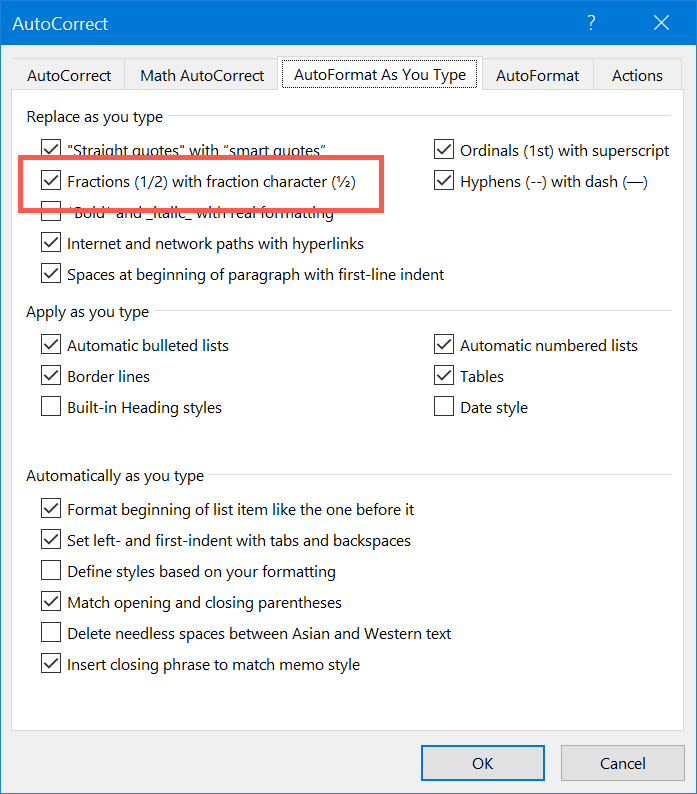
This will help you to type the fraction numbers like ½, ¼, ¾,
etc. However, fractions are always not like ½ or ¼, sometimes you may need to
type fractions like ⅙. As shown in the below picture, auto formatting will only
help in some fractions and not all like 1/8 or 1/10.
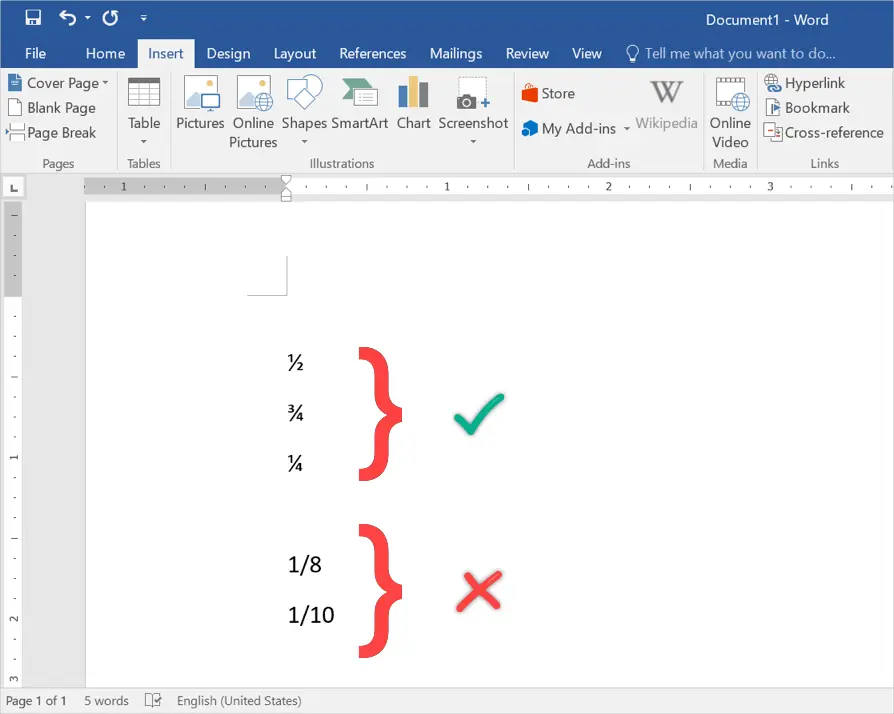
In this case, you can use AutoCorrect feature to
automatically replace the typed content with the default value.
- When you are in AutoCorrect pop-up, navigate to
“AutoCorrect” tab. - Under “Replace text as you type” section, type the
replace and with values. For example, type 7/8 under “Replace” box and ⅞ under
“With” box. You need to have a fraction format number to paste in the “With”
box.
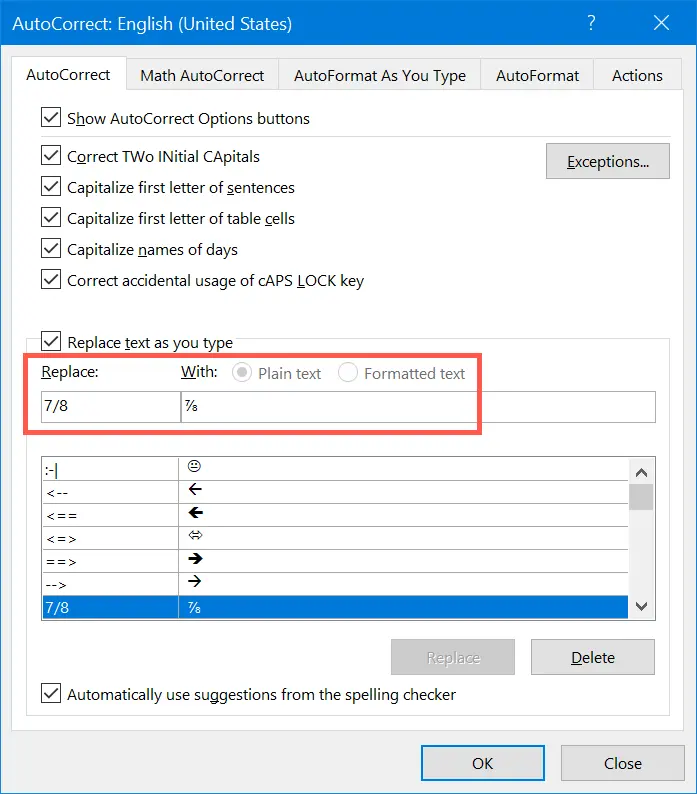
Remember, you can always press “Control + Z” to revert back
the original typed values in both auto formatting and auto corrections.
Related: How to insert emoji symbols using alt code shortcuts?
Typing Fraction Numbers in Excel
Excel is an exception in which most of the alt code and other
keyboard shortcuts will not work. However, you can setup AutoCorrect in Excel
also.
- Open Excel sheet and navigate to “File > Options”.
- Go to the “Proofing” tab and click on “AutoCorrect
Options…” button. - Similar to Word, setup the replace/with text under
“AutoCorrect” tab. For example, you can replace 1/2 with 1/2 fraction. - Click on the “Add” button and then “OK” to save the
changes.

Henceforth, Excel will automatically change the numbers into
fractions as per the auto correction settings.
Typing Fractional Equations in Office Documents
If you have to type many fractional equations then the typing with shortcuts may be a tedious work. The alternate option is to use equation tools in Office documents. When you are in Office documents, navigate to “Insert > Equation” menu. Click on the “Fraction” drop-down and choose the type of fractional equation you want to type. You can choose from different options like Stacked Fraction, Skewed Fraction, Linear Fraction, Small Fraction and Differential Fraction. Start typing your fractional equation inside the box.
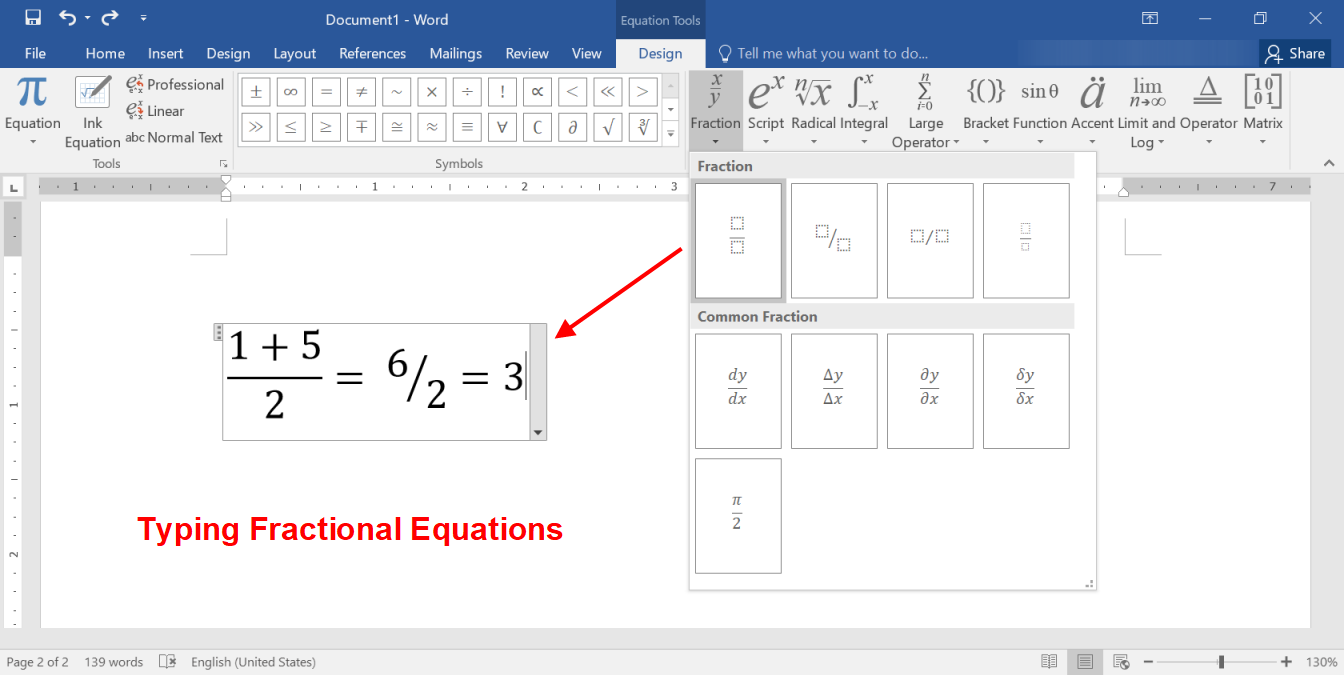
Typing Fractions in Mac Documents
You can also easily insert vulgar fraction on Mac documents
like Pages and Keynote similar to Windows documents.
Using Option Code Shortcuts in Mac
You can use the alt key and hexadecimal code in the second column of the above shortcuts table to insert fractions. For example, press alt + 00BE will produce the fraction number as ¾. However, you should first change the keyboard input method to Unicode Hex Input for this method to work.
Use Character Viewer App
Alternatively, press “Control + Command + Spacebar” to open
Character Viewer app. In this app, search for “fraction” to filter and insert
fractional numbers on your Mac documents.
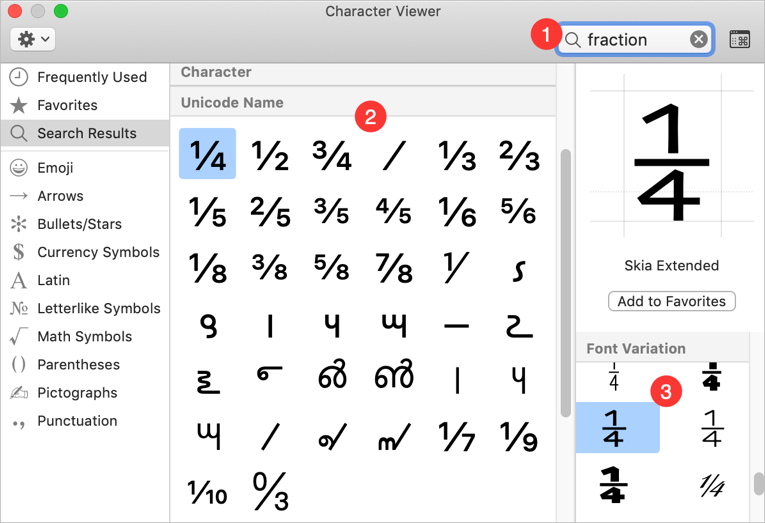
The advantage is that you can find various font variations
for each fraction.
Using Auto Correction in iWork Apps Like Pages
Similar to Microsoft Office documents, you can also setup
auto correction in Apple documents like Pages.
- Open Pages document and go to “Pages >
Preferences…” menu. - Under “Auto-Correction” tab, click on the + icon
in “Replacement” section. - Add Replace/With texts to replace the numbers
with fractions when you type.
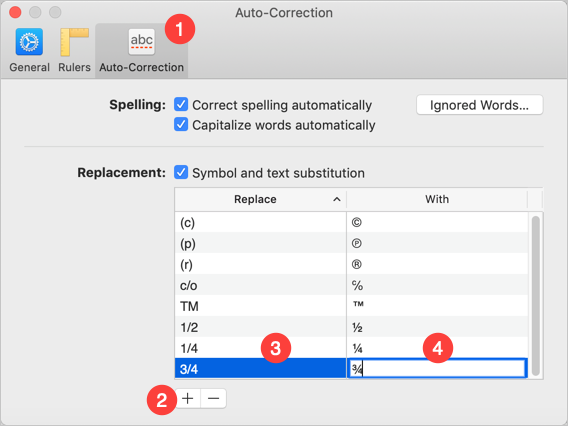
Henceforth, whenever you type the text it will be replaced as
per the auto correction settings. You can also view the suggestion when you
type as shown below.

Using the fractions, you can easily type simple arithmetical calculations like below.
¼ + ¼ = ½
Typing Fractions in Webpages
Three fractions have HTML entity names for using directly in HTML coding as below.
- 1/4 = &frac 14;
- 1/2 = &frac 12;
- 3/4 = &frac 34;
For other cases, you can use the decimal numbers like &#
190; or hexadecimal decimal numbers like &#x 00BE;. If you want to insert
the fractions in CSS and JavaScript then use in the format 0CA and u00CA
respectively.
I would like to write out (1.5) in words and also (5.0).
How would I do that?
Daniel
57.1k75 gold badges256 silver badges377 bronze badges
asked Jun 4, 2011 at 14:32
You probably don’t want to do it at all. Noninteger numbers are best written in their decimal form (1.5, 5.0). If they can be expressed as simple fractions, you can do that instead: “one and a half” for 1.5.
If you absolutely want to write it out, then you’ll have to do it the way they are spelt: “one point five”, “five point zero”. You can use oh instead of zero (“five point oh”, “oh point five”) to reflect an informal spoken style.
apaderno
58.5k72 gold badges211 silver badges323 bronze badges
answered Jun 4, 2011 at 14:37
F’xF’x
38.4k18 gold badges149 silver badges232 bronze badges
12
There are two main ways to express decimal numbers in words.
Reading the decimal. In this method you read the part of the number left of the decimal point as a normal integer, then the word “point”, followed by the numbers to the right of the decimal point. They are read either as individual digits, or sometimes in pairs as two-digit numbers. Examples:
- 1.5 = one point five
- 5.0 = five point zero or five point oh
- 1.05 = one point zero five or one point oh five
- 1.21 = one point two one or one point twenty-one
- 17.365 = seventeen point three six five or seventeen point three sixty-five
- 3.9715 = three point nine seven one five or three point ninety-seven fifteen
This method of reading out decimal numbers is the most common these days, and would be how how almost anyone would read out a decimal number when speaking out loud.
Converting to a decimal fraction. In this method, the part to the right of the decimal point is treated as a fraction whose numerator is an integer represented by the digits to the right of the decimal point and whose denominator is a power of ten, depending on the number of digits:
digits denominator
1 tenths
2 hundredths or one-hundredths
3 thousandths or one-thousandths
4 ten-thousandths
5 hundred-thousandths or one-hundred-thousandths
6 millionths
Examples:
- 1.5 = one and five tenths
- 5.0 = five and zero tenths
- 1.05 = one and five hundredths or one and five one-hundredths
- 1.21 = one and twenty-one hundredths or one and twenty-one one-hundredths
- 17.365 = seventeen and three hundred sixty-five thousandths or seventeen and three hundred sixty-five one-thousandths
- 3.9715 = three and nine thousand seven hundred fifteen ten-thousandths
This method is a pretty unusual and old-fashioned way of reading out decimal numbers, although it is unimpeachably correct for the standpoint of historical tradition. You would generally only find this method of reading or spelling out in very formal situations or where a very strict and old-fashioned style guide is in place.
answered Jun 4, 2011 at 16:52
nohat♦nohat
67.7k12 gold badges197 silver badges241 bronze badges
8
I’d like to add a third option to @nohat’s answer. In scientific settings you can often eliminate the decimal altogether by changing the units. For example, if I was reading this:
We found that there was a .25 meter separation between component abc and component xyz.
I would probably read this as «We found that there was a twenty five centimeter separation between …»
Putting everything into the base SI units is good for writing academic papers because it prevents someone from misleading with different units. (E.g. 700 Billion bailout, 180 Million bonuses) However, when speaking the less awkward pronunciation usually makes removing the decimal helpful for people to understand. People don’t try to reconstruct long strings of digits in their head, their eyes simply glaze over and stop paying attention.
answered Jun 4, 2011 at 18:09
Billy ONealBilly ONeal
1,9202 gold badges18 silver badges24 bronze badges
3
All the answers have been quite good. I suspect that this is determined locally, to some degree, a lot by context (are you rattling lots of figures off, or is this a formal presentation, etc.) and by the required formality / style guide.
I’ll throw a few more into the mix (keep in mind my midwestern American English sense):
- 1.5 becomes one and one half or one and a half. More common: one point five. (.25 becomes quarter, .75_ becomes three quarters.)
- 5.0 becomes five, five-all, five-even, or five point oh and occasionally five point zero.
- 2.79 becomes two point seventy-nine or two point seven nine. Rarely any other way is used, but if I had to go «old fashioned», it’d be two and seventy-nine hundredths (as in writing checks). If your context has established an expectation of a decimal point, then you might hear two seventy-nine.
- $6.34 becomes six dollars and thirty-four cents in formal use, but often said six thirty-four unless the meaning would be overly ambiguous (e.g.: 100.14 would be said one hundred dollars and 14 cents, not one hundred and fourteen.)
- 11:46 becomes eleven forty-six almost all the time. Only when there are no minutes to report does «o’clock» occasionally get added. Occasionally half-past (:30), five till (:55).
Side note: Occasionally nought and ought are heard for zero. It raises more eyebrows and question-marks when it is used, though, so best to avoid it.
answered Jun 4, 2011 at 23:35
1
Writing a Decimal in Words:
- Look to see if there is a number to the left of the decimal; if so write it out. If there is no number to the left of the decimal, skip to step 3.
- Write an and for the decimal point.
- Write out the number to the right of
the decimal. Do not yet include the
place value. - Determine the place value of the
last digit to the right of the
decimal. Write the place value.
So, for «1.5» you should write «one and five tenths» and for «5.0» the term «five and zero tenths» would be correct.
P.S: I don’t know what is more formal or informal in written-English, what I’ve mentioned is just the way to write out a decimal.
answered Jun 4, 2011 at 14:50
GigiliGigili
5,25417 gold badges43 silver badges77 bronze badges
10








