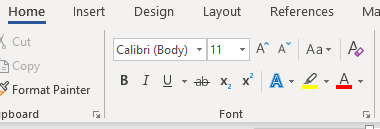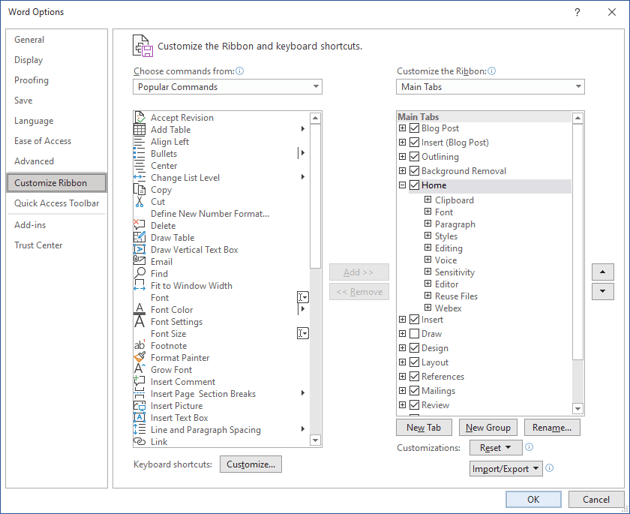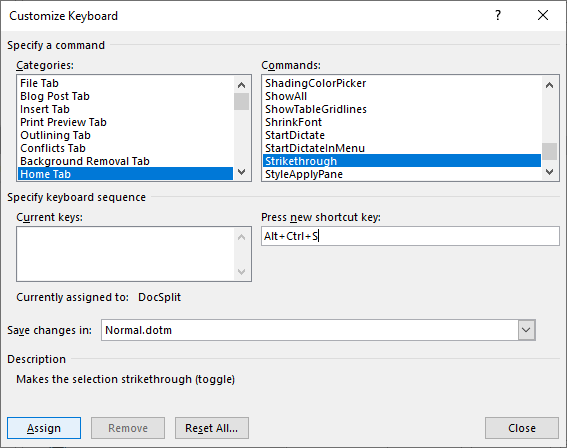Download Article
Download Article
Want to cross out words, letters, or entire sentences in Microsoft Word? We’ll show you how to use strikethrough to cross out any text in your Microsoft Word document using a computer, Android, iPhone, iPad, or Windows tablet.
Things You Should Know
- The strikethrough option is located in the Home tab at the top of Word.
- You can apply a double-line strikethrough using the Font panel’s additional options.
- To remove a strikethrough, highlight the text and click the strikethrough icon. Alternatively, select ‘Clear Formatting’ to remove it.
-
1
Highlight the text you want to strike out. You can do this by clicking and dragging the mouse cursor over the word or phrase.
- Although there is no keyboard shortcut for striking through text, it’ll only take a few seconds to apply the formatting.
-
2
Click the Home tab. If you’re not already on the Home tab, you’ll need to click Home at the top of Word to go there now.
Advertisement
-
3
Click the strikethrough icon. This icon looks like «
ab
» (or «
abc
» in some versions) with a horizontal line through both letters. You’ll see it up near the rest of your font options, such as the options to make words bold and italic. Clicking this icon will cross out all selected text.
- To remove the strikethrough effect, highlight the word or phrase again, and then click the ab icon.
-
4
Apply double-line strikethrough (optional). If you want to cross out the selected word or phrase with two lines instead of one, you can use the double-line strikethrough effect.[1]
Here’s how:- With the word or phrase highlighted, click the small down-arrow on the «Font» panel at the top of the screen.
- Check the box next to «Double strikethrough.»
- Click OK.
Advertisement
-
1
Select the text you want to strike out. To do this, just tap and hold one of the words you want to cross out, and then drag either side of the selection bars until all of the desired text is highlighted.
-
2
Tap the strikethrough icon (Android and Windows tablets only). If you see an icon that has lowercase «
ab
» with a horizontal line crossing through it, you can tap that icon to immediately strike through the selected text. If not, skip to the next step.
-
3
Tap the text formatting icon. It’s the icon of a capital «A» that has three horizontal dots beneath it.[2]
You’ll see this option at the top of the screen if you didn’t see a crossed-out «ab
» icon.
-
4
Tap Strikethrough. This crosses out the selected text.
- If you want to remove the strikethrough effect, select the text again, and then tap the ab icon (if you see it) or tap the text formatting icon and select Clear Formatting.
Advertisement
Ask a Question
200 characters left
Include your email address to get a message when this question is answered.
Submit
Advertisement
Video
Thanks for submitting a tip for review!
About This Article
Article SummaryX
1. Highlight the word or phrase with your mouse cursor.
2. Click the Home tab.
3. Click the icon of a crossed-out «ab.»
Did this summary help you?
Thanks to all authors for creating a page that has been read 395,619 times.
Is this article up to date?
Apply or Remove Strikethrough Using Shortcuts in Word
by Avantix Learning Team | Updated March 14, 2021
Applies to: Microsoft® Word® 2010, 2013, 2016, 2019 and 365 (Windows)
You can apply strikethrough to text in Word to cross out or create a line through text. This can be effective to show that something has been removed or deleted. Although you can use Strikethrough on the Home tab in the Ribbon or use the Font dialog box, you can also write your own Strikethrough keyboard shortcut in Microsoft Word.
Recommended article: How to Insert a Line in Word (3+ Ways)
Do you want to learn more about Microsoft Word? Check out our virtual classroom or live classroom Word courses >
What is strikethrough?
Strikethrough is a character format that can be applied to text where a line appears through the selected text. Because it’s a format, it can be removed easily. The most common way to apply strikethrough is to select the text and then click Strikethrough in the Font group on the Home tab in the Ribbon (as an ab with a line through it):
You can also press Alt > H > 4 (Alt, then H and then 4).
Using keyboard shortcuts to access the Font dialog box
To access the Font dialog box using a keyboard shortcut and then apply Strikethrough:
- Select the text you want to strikethrough.
- Press Ctrl + D. The Font dialog box appears.
- Press Alt + K to select Strikethrough (note that k is the underlined letter).
- Press Enter.
Below is the Font dialog box:
Adding Strikethrough to the Quick Access Toolbar
You can also add Strikethrough to the Quick Access Toolbar and then access it using Alt.
It’s usually easier to work with the Quick Access Toolbar if you display it below the Ribbon. If the Quick Access Toolbar is above the Ribbon, click the down arrow to the right of the Quick Access Toolbar and select Show Below the Ribbon from the drop-down menu.
To add Strikethrough to the Quick Access Toolbar:
- Right-click Strikethrough in the Font group on the Home tab in the Ribbon. A drop-down menu appears.
- Select Add to Quick Access Toolbar.
- Click the down arrow to the right of the Quick Access Toolbar and select More commands from the drop-down menu. The Options dialog box appears.
- In the list of commands on the right side of the dialog box, click Strikethrough.
- Click the up arrow that appears on the far right until the button appears at the top of the list (you can move it to the second position, third position, etc.).
- Click OK.
- Press Alt. Key tips appear on the Quick Access Toolbar. If you have moved Strikethrough to the first position, press 1 to apply it. If you have moved Strikethrough to the second position, press 2 to apply it and so on. These are sequential shortcuts, so press Alt and then the number.
Creating a custom keyboard shortcut
You can also create your own keyboard shortcuts in Microsoft Word by customizing the keyboard. This is a great way to create a strikethrough shortcut.
In Microsoft Word (unlike Excel and PowerPoint), you can use File Options to customize your keyboard (note the Customize command at the bottom of the Customize Ribbon category):
To create your own keyboard shortcut for Strikethrough using File Options:
- Click the File tab in the Ribbon.
- Click Options. A dialog box appears.
- In the left panel, click Customize Ribbon.
- In the panel on the right, beside Keyboard Shortcuts, click Customize. The Customize Keyboard dialog box appears.
- Under Categories, click Home Tab.
- Under Commands, click Strikethrough.
- Click in the box below Press new shortcut key.
- Press the keys you want to assign (at the same time). You can press Ctrl + Alt + a letter so that it is less likely to have a conflict with a previously assigned shortcut. You don’t want to reassign common shortcuts such as Ctrl + P. In this case, you could press Ctrl + Alt + S.
- Click Assign.
- Beside Save changes in, select Normal (to save the changes globally). Normal is the default global template.
- Click Close.
- Click OK in the Options dialog box.
Now you can select text and use the keyboard shortcut you assigned (such as Ctrl + Alt + S) to apply strikethrough. Strikethrough is a toggle, so you can use the same shortcut to remove strikethrough.
Below is the Customize Keyboard dialog box:
You can assign keyboard shortcuts to many other commands using this strategy.
Because the keyboard assignments are typically saved in the Normal template, when you exit Word, be sure to save the Normal template when prompted.
Subscribe to get more articles like this one
Did you find this article helpful? If you would like to receive new articles, join our email list.
More resources
How to Generate Random Text in Word
How to Hide Comments in Word (or Display Them)
How to Insert Greek Letters or Symbols in Word (6 Ways)
How to Superscript or Subscript in Microsoft Word (with Shortcuts)
3 Strikethrough Shortcuts in Excel to Cross Out Text or Values in Cells
Related courses
Microsoft Word: Intermediate / Advanced
Microsoft Excel: Intermediate / Advanced
Microsoft PowerPoint: Intermediate / Advanced
Microsoft Word: Long Documents Master Class
Microsoft Word: Styles, Templates and Tables of Contents
Microsoft Word: Designing Dynamic Word Documents Using Fields
VIEW MORE COURSES >
Our instructor-led courses are delivered in virtual classroom format or at our downtown Toronto location at 18 King Street East, Suite 1400, Toronto, Ontario, Canada (some in-person classroom courses may also be delivered at an alternate downtown Toronto location). Contact us at info@avantixlearning.ca if you’d like to arrange custom instructor-led virtual classroom or onsite training on a date that’s convenient for you.
Copyright 2023 Avantix® Learning
Microsoft, the Microsoft logo, Microsoft Office and related Microsoft applications and logos are registered trademarks of Microsoft Corporation in Canada, US and other countries. All other trademarks are the property of the registered owners.
Avantix Learning |18 King Street East, Suite 1400, Toronto, Ontario, Canada M5C 1C4 | Contact us at info@avantixlearning.ca
MS Word
How to Make Letterhead in Microsoft Word
Published
1 year ago
on
November 18, 2021
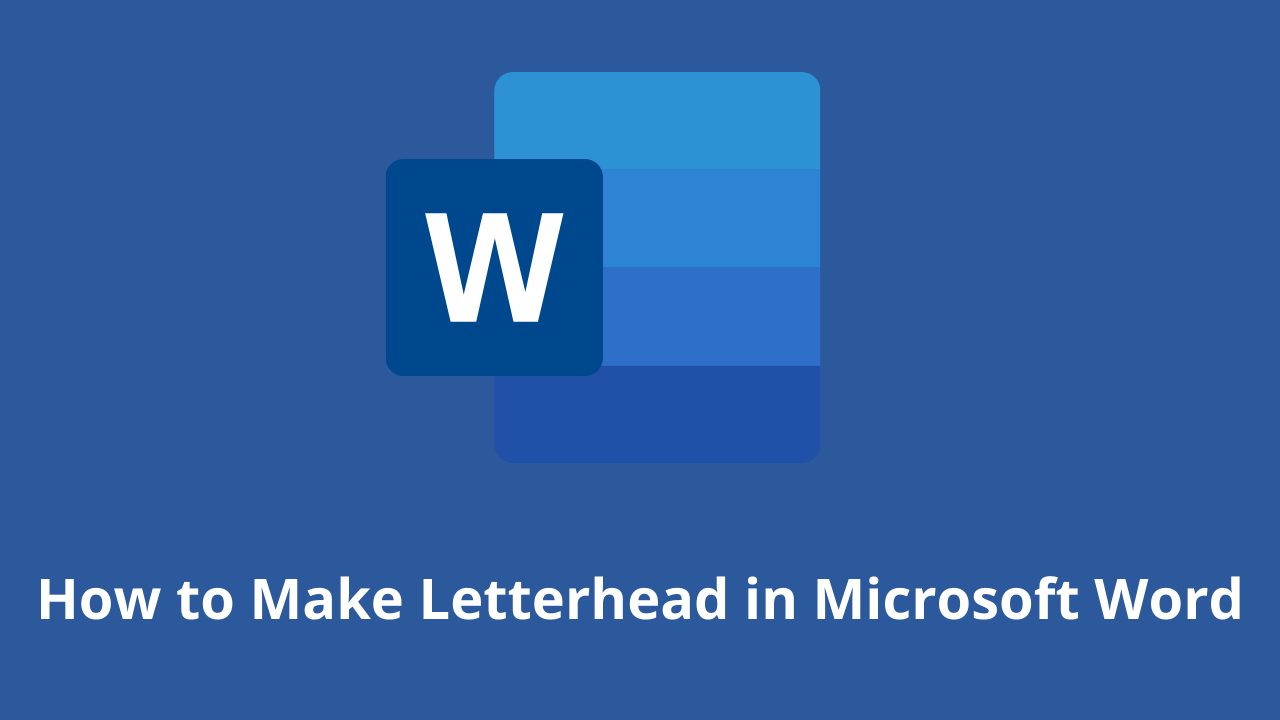
How to make a letterhead in Word correctly and neatly is actually easy, but surely there are still many of you who don’t know how to make it.
In an official letter, of course, there is a letterhead and there is always a line at the bottom right. Well, it turned out to be quite easy to make you know.
Apart from being the introduction to a letter, letterhead is also commonly used as a place to write the identity of the letter, such as the identity of the sender and recipient.
For those of you who want to know how to make it, here we explain in full the steps to make a letterhead in Word for you.
HOW TO MAKE LETTERHEAD IN WORD
You should know how to make a letterhead in Word this time, guys, especially when you want to send letters between agencies.
Although not all agencies use it, it doesn’t hurt you to try and find out how to make this letterhead, here are the steps!
- First, open your Word.
- Place the cursor at the back of the last word of the letterhead
- Then select the menu Borders – Borders and Shading.
- After the border menu appears, all you have to do is select the line you want on the menu with a sign like this.
Don’t rush to click Ok, because there’s one more thing you have to do to make it, guys. In the section below, remove it or set it like this to make the line only exist at the bottom, and then Ok.
Yeah, you have successfully drawn the line, Guys, it’s easy and fast, right, how to make a letterhead in Word?
You don’t need to be confused anymore about how to make it. For beginners, making letterhead or letterhead does sound quite difficult.
In fact, how to make a letterhead in Word is fairly easy as long as you already know the procedure. After all, the letterhead cannot be made casually because it is an official identity.
The letterhead contains the official identity of an institution, agency, or company. Well, you can create an official identity on the letterhead in Microsoft Word.
MS Word
How to Create a Background in Microsoft Word
Published
1 year ago
on
November 18, 2021
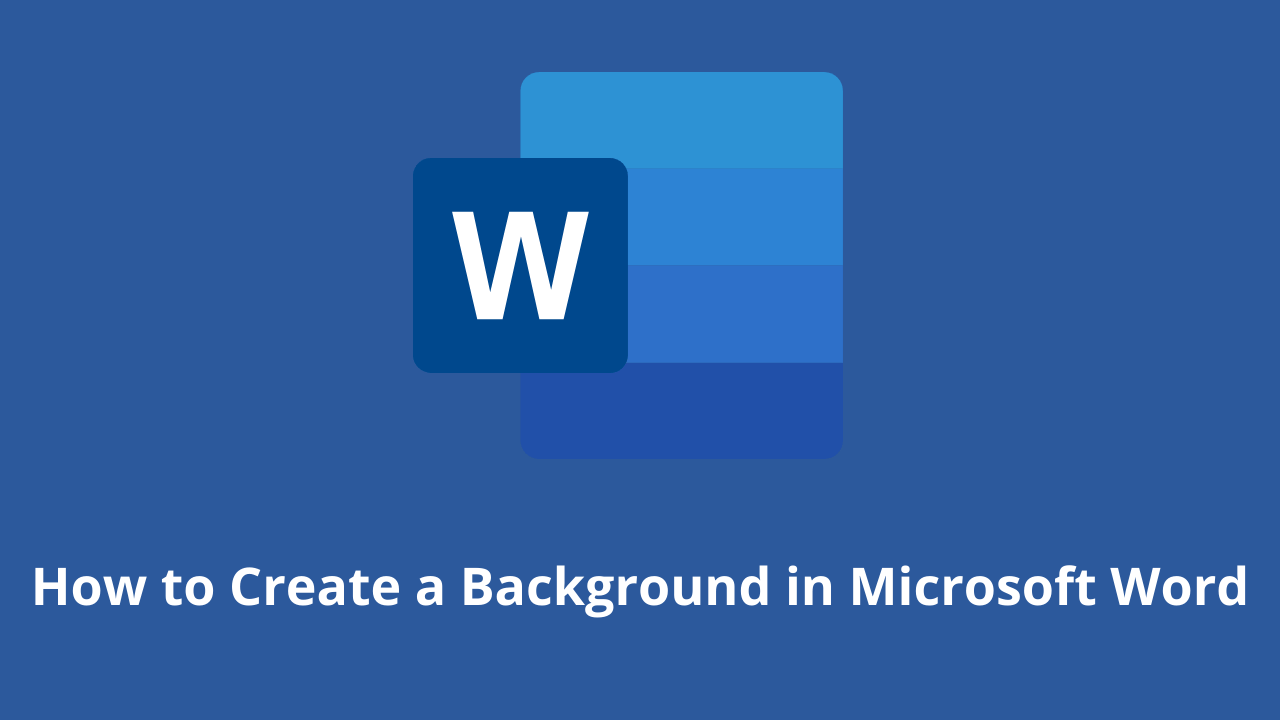
This way of making a background in Word aims to beautify the appearance of the document and make it more attractive Guys.
Usually, this is often found in the use of proposals, certificates, covers, and not infrequently in job applications.
With this function, how do you make it? It’s so easy. Yes, although there are several ways you can do this, you can follow this tutorial in full.
HOW TO MAKE A BACKGROUND IN WORD
This background function is very useful if you want to create a document that upholds the originality of Guys, for example, a thesis.
In addition to having to know how to create a table of contents in Microsoft Word, you may also need to know how to create a background in your thesis document, especially in showing the results of the tests you did.
How to make this background is also needed if you want to make an official letter from the agency. Besides needing to know how to make letterhead lines in Word, you also need to know how to add a background to the letter. Here’s how:
- The first thing you can do is change the color.
- Go to Design – Page Color – and immediately choose a color like this.
That is the easiest way and you can change the color according to your needs or tastes, guys. In addition to this method, you can also replace it with an image that you have.
The method is almost the same, guys, pay attention to the following rare:
- Go to the Design menu.
- Click Page Color.
- Select Fill Effects.
- Next, select the tab Picture – Select Picture – From a File.
- Then find the image you have and press Ok
- Finished! The background will change.
But, you also need to remember that both methods will not appear when you print either color or image.
To make it appear when printing, then you need to go to the File menu – Options – Display – and check the Print background colors and Image.
Well, after you go through these few steps, the background will change and also enter when you print, GRATZ!!! It’s easy to make a background in Word.
MS Word
How to Create a Signature in Word
Published
1 year ago
on
November 11, 2021
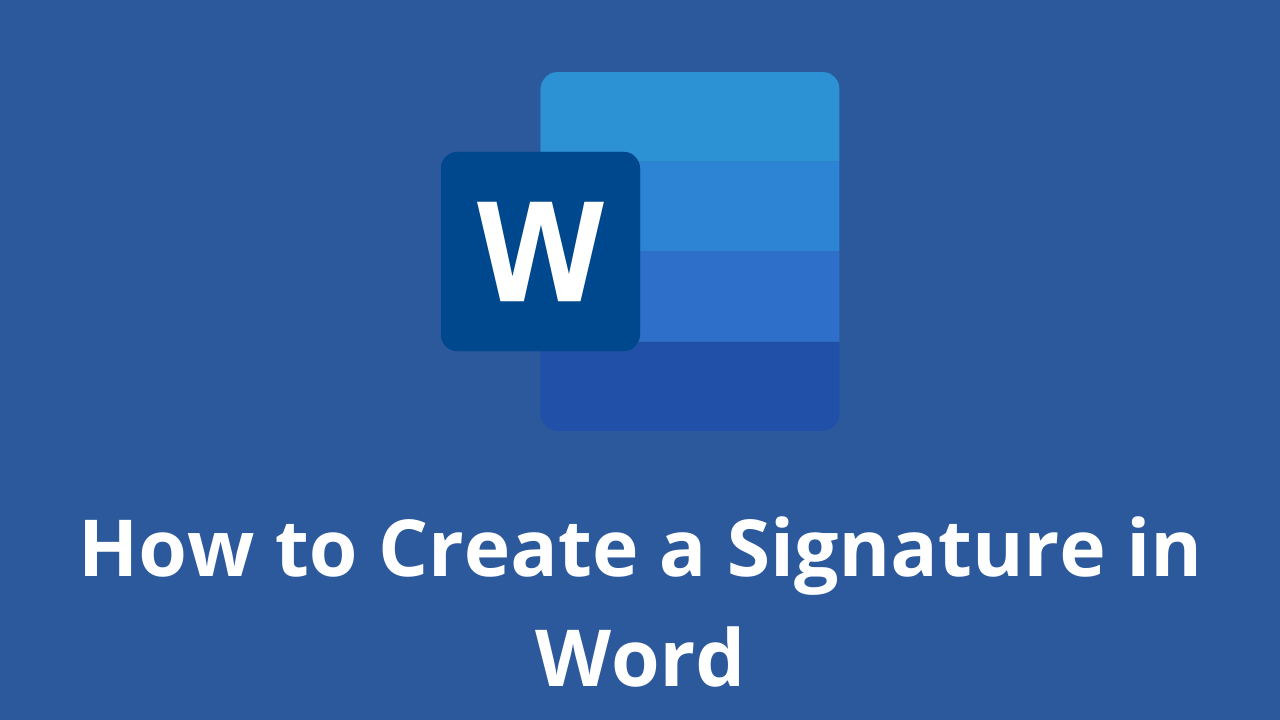
There are several ways to make a signature in Microsoft Word. And the method is really easy, just follow the steps below, guys!
Making a signature is really needed, especially in the digital era like now, right? Of course, you need a signature in your Word file, so from that our Team will provide this tutorial in detail.
Actually, you can also use a third application or additional devices such as pens that support your PC or laptop. But this is the easiest way without using other devices and applications Guys.
HOW TO CREATE A SIGNATURE IN WORD
You need to sign first, Guys on a piece of white paper. Make sure the paper is really white and the pen has colour ink that you can really see clearly.
This function is for later photos or files the resolution will be smaller Guys. Not only that, but the customized color saturation will also reduce the thickness of the pen color, you know.
So make sure you give a signature with a clear enough emphasis. Here’s how to create a signature in Word:
- Prepare a white paper with a signature on it. Photos using a smartphone or you can directly scan the signature through a scanner.

- You can reduce the resolution and crop it so that the photo focuses on the signature. For convenience, click the image file > Edit.
- On the Paint menu, you can resize to reduce the resolution. Choose 50 per cent resolution, fill Horizontal 50 and Vertical 50
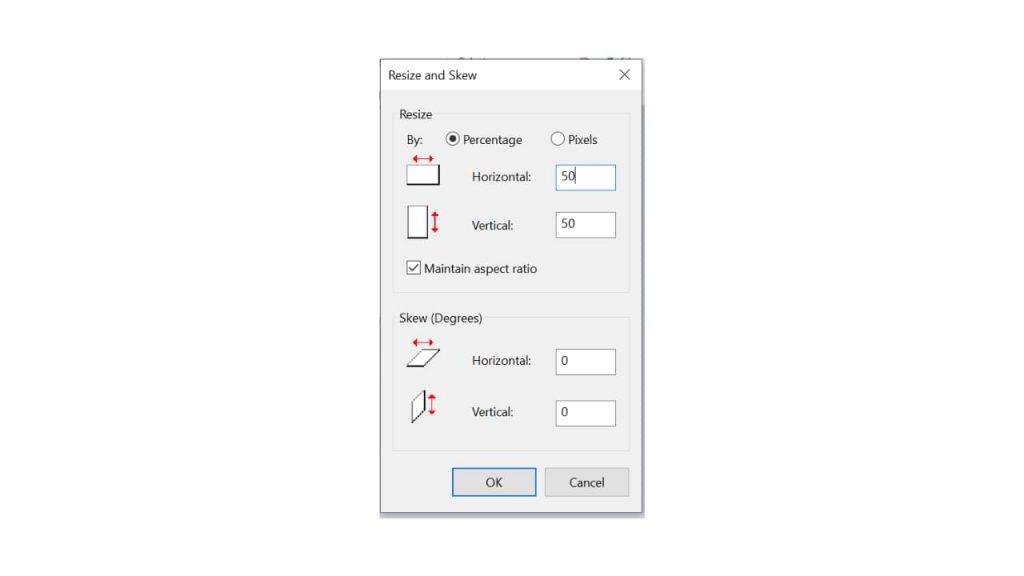
- Hover over the exact position of the word you want to add a signature to. Click Insert > Picture > insert the previous signature image file.
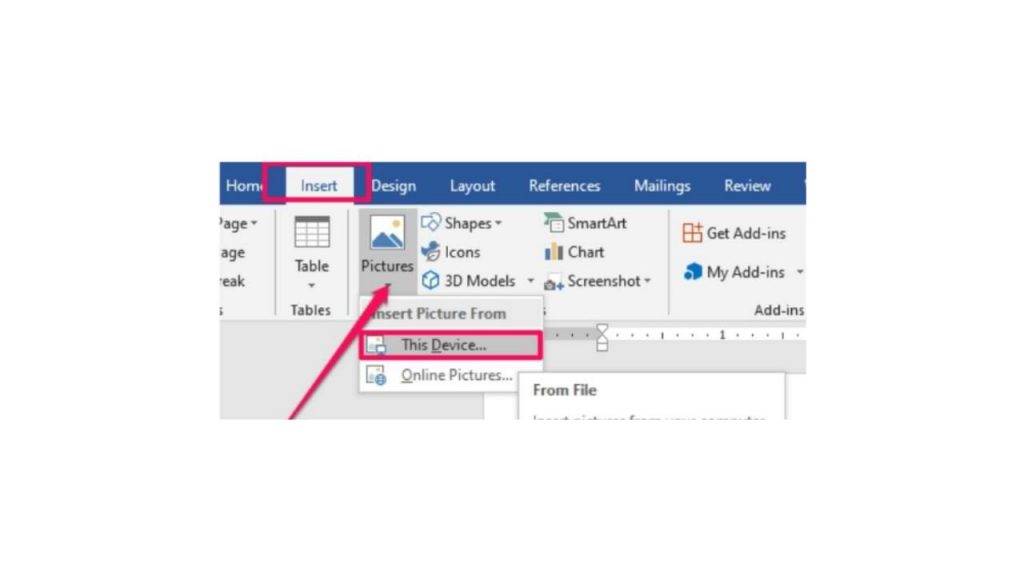
- After you insert the image, reduce the size again using the cursor for more precision.
- Double click on the image.
- On the Format menu, select the Color > Recolor > Black and White 50 per cent submenu.
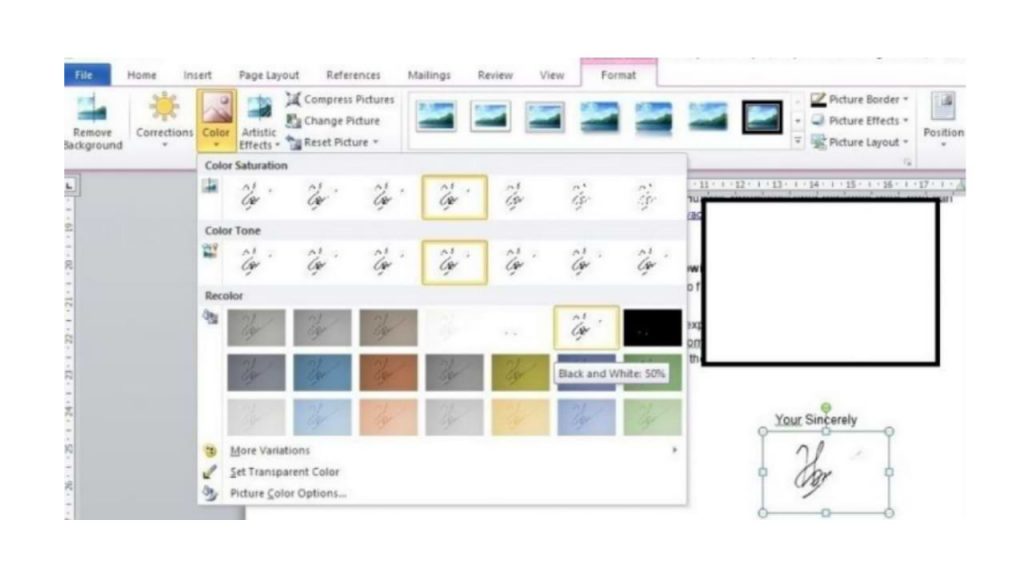
- if your signature is not clear, double click on the image, select menu Correction > Brightness 0 per cent (Normal) Contrast 40 per cent.
You can change the last two steps depending on the contrast and color saturation you want, guys. So you can at the same time adjust the thickness of your signature that has entered the word, so guys.
I also said what Guys, how easy it is to make a signature in Microsoft Word! The most important thing is to make sure your signature is clear enough, and the photos are of high enough quality. Obviously, so that later your signature looks good, it doesn’t break.
Last Update: Jan 03, 2023
This is a question our experts keep getting from time to time. Now, we have got the complete detailed explanation and answer for everyone, who is interested!
Asked by: Mr. Christop Schowalter MD
Score: 4.8/5
(23 votes)
When you’ve got your text selected, look on the “Home” tab of Word’s Ribbon. In the “Font” group, click the “Strikethrough” button (it’s the three letters with a line drawn through them). Now, any text you had selected should be struck through. You can also apply strikethrough formatting using the Font window.
Where is the strikeout in Word?
Select the text you want to strikethrough. Press Ctrl + D. The Font dialog box appears. Press Alt + K to select Strikethrough (note that k is the underlined letter).
How do you type a strike out?
How to Strikethrough Text in Word
- Highlight the text that you want to strikethrough in Word.
- Click the button that has a strikethrough “ab” or press Alt + H + 4 at the same time.
- See your strikethrough text.
What is the shortcut for strikethrough?
For a quick single strikethrough effect, you can use a keyboard combination to quickly reach the outcome. On a PC: the shortcut is Alt + H + 4. So, you select a piece of text or an entire paragraph and hit these keys on your keyboard. On a Mac: The keyboard shortcut is Cmd+Shift+X.
How do I make strikethrough text?
Simply select your text (or the cell with your text in it) and hit Ctrl + 5. Hitting the Ctrl + 5 shortcut once applies the text effect. Hitting Ctrl + 5 a second time removes the text effect. If you don’t want to memorize the shortcut, you can also access the strikethrough command through the Format Cells dialog box.
28 related questions found
Can you do strikethrough on Instagram?
Instagram has many functions that make it easier to use, but there is something that it still does not allow its users: change the letter in the texts from the app to put it in italics, bold, strikethrough or in other different fonts.
What is the meaning of strike through?
Strikethrough is a typographical presentation of words with a horizontal line through their center, resulting in text like this. Contrary to censored or sanitized (redacted) texts, the words remain readable. … In ink-written, typewritten, or other non-erasable text, the words are a mistake and not meant for inclusion.
How do you tick on word?
Insert a check mark or tick mark in Word
- Place your cursor at the spot where you want to insert the symbol.
- Go to Insert > Symbol.
- Select a checkmark symbol to insert or do the following. Select More Symbols. …
- Double-click the symbol to insert it into your document.
- Select Close.
How do you strike a word in Microsoft Word?
When you’ve got your text selected, look on the “Home” tab of Word’s Ribbon. In the “Font” group, click the “Strikethrough” button (it’s the three letters with a line drawn through them). Now, any text you had selected should be struck through. You can also apply strikethrough formatting using the Font window.
How do I do superscript in Word?
Use keyboard shortcuts to apply superscript or subscript
- Select the text or number that you want.
- For superscript, press Ctrl, Shift, and the Plus sign (+) at the same time. For subscript, press Ctrl and the Equal sign (=) at the same time. (Do not press Shift.)
How do you strike a word in Excel?
Here’s how:
- Click Open in Excel.
- Select the cells containing the data you want to format.
- Click the Format Cells box launcher. Tip: You can also press Ctrl+5.
- In the Format Cells box, under Effects, click Strikethrough.
- Save the workbook and reopen it in Excel for the web to see the changes.
What is the shortcut key for a tick mark in Word?
Press Shift + P for a tick symbol.
What does this emoji mean ✅?
✅ Meaning – White Heavy Check Mark Emoji
This emoji could mean a successfully completed task, an “all is good” symbol, a positive reinforcement, or an indication of passing a test, getting a good mark on a school paper, or receiving high accolades on a job-related project.
What is the code for a tick symbol in Word?
Basically, a character code is a shortcut that allows you to insert symbols as long as you know the specific code for each one. Before you can do any of that though, you’ll need to change the font to Wingdings again. Once done, hold ALT and type 0252 to insert a tick mark.
How do you write a word and strike it?
Strikethrough in Microsoft Word
- Select the text you want to format with the cursor.
- Go to the Font section of the Home tab on the main ribbon.
- Select strikethrough (this will be displayed as ab or abc).
Is struck through a word?
Simple past tense of strike through. Past participle of strike through.
How do I use double strike in Word?
Apply a double strikethrough effect to the selected text using an option in Word’s Font window. To open the Font window, click the «Home» menu and then click the small button in the bottom-right corner of the Font section in the Ribbon. Click the «Double Strikethrough» check box in the Font window and click «OK.»
How do you get a see through text on Instagram?
How to get this font effect:
- Take a photo or choose a photo from your camera roll.
- Tap on the drawing/marker icon.
- Select the highlighter icon.
- Choose a color (either from the preset colors or from your image)
- Press and hold down on your image.
- You’ll now have a transparent overlay on your image.
How do you do italics on Instagram?
Upload your post photo, OR select an existing photo you want to edit! Begin typing your caption. Select from the different fonts for Instagram in the pop-up. You can choose Serif, Cursive, Bold and Italic.
How do I get rid of strikethrough in Word?
Using your cursor, highlight the entire document, or the parts of the document you want to see without the line. Click on Format, and then on Font. In the Font tab, uncheck the box next to Strikethrough. This will remove the line covering the text.
How do you strikethrough text in Word on a Mac?
2. Use your keyboard shortcut for the strikethrough effect (Mac only)
- Select the text you want to strike out in your Mac Word document.
- On your keyboard hold down Command + Shift + X.
How do you fill a checkbox in Word?
Make a checklist you can check off in Word
- Create your list.
- Place you cursor at the start of the first line.
- Go to the Developer tab, and then click Check Box.
- If you want a space after the check box, press Tab or Spacebar. …
- Select and copy (⌘ + C) the check box and any tabs or spaces.
How do I type a check mark Symbol?
You can press the Alt key in combination with numbers on the numeric keypad to insert a check mark symbol. To insert a check mark symbol in a Word document using Alt: Position the cursor where you want to insert the check mark symbol. Press Alt + 0252 or Alt + 0254 on the numeric keypad.
Asked by: Mr. Christop Schowalter MD
Score: 4.8/5
(23 votes)
When you’ve got your text selected, look on the “Home” tab of Word’s Ribbon. In the “Font” group, click the “Strikethrough” button (it’s the three letters with a line drawn through them). Now, any text you had selected should be struck through. You can also apply strikethrough formatting using the Font window.
Where is the strikeout in Word?
Select the text you want to strikethrough. Press Ctrl + D. The Font dialog box appears. Press Alt + K to select Strikethrough (note that k is the underlined letter).
How do you type a strike out?
How to Strikethrough Text in Word
- Highlight the text that you want to strikethrough in Word.
- Click the button that has a strikethrough “ab” or press Alt + H + 4 at the same time.
- See your strikethrough text.
What is the shortcut for strikethrough?
For a quick single strikethrough effect, you can use a keyboard combination to quickly reach the outcome. On a PC: the shortcut is Alt + H + 4. So, you select a piece of text or an entire paragraph and hit these keys on your keyboard. On a Mac: The keyboard shortcut is Cmd+Shift+X.
How do I make strikethrough text?
Simply select your text (or the cell with your text in it) and hit Ctrl + 5. Hitting the Ctrl + 5 shortcut once applies the text effect. Hitting Ctrl + 5 a second time removes the text effect. If you don’t want to memorize the shortcut, you can also access the strikethrough command through the Format Cells dialog box.
28 related questions found
Can you do strikethrough on Instagram?
Instagram has many functions that make it easier to use, but there is something that it still does not allow its users: change the letter in the texts from the app to put it in italics, bold, strikethrough or in other different fonts.
What is the meaning of strike through?
Strikethrough is a typographical presentation of words with a horizontal line through their center, resulting in text like this. Contrary to censored or sanitized (redacted) texts, the words remain readable. … In ink-written, typewritten, or other non-erasable text, the words are a mistake and not meant for inclusion.
How do you tick on word?
Insert a check mark or tick mark in Word
- Place your cursor at the spot where you want to insert the symbol.
- Go to Insert > Symbol.
- Select a checkmark symbol to insert or do the following. Select More Symbols. …
- Double-click the symbol to insert it into your document.
- Select Close.
How do you strike a word in Microsoft Word?
When you’ve got your text selected, look on the “Home” tab of Word’s Ribbon. In the “Font” group, click the “Strikethrough” button (it’s the three letters with a line drawn through them). Now, any text you had selected should be struck through. You can also apply strikethrough formatting using the Font window.
How do I do superscript in Word?
Use keyboard shortcuts to apply superscript or subscript
- Select the text or number that you want.
- For superscript, press Ctrl, Shift, and the Plus sign (+) at the same time. For subscript, press Ctrl and the Equal sign (=) at the same time. (Do not press Shift.)
How do you strike a word in Excel?
Here’s how:
- Click Open in Excel.
- Select the cells containing the data you want to format.
- Click the Format Cells box launcher. Tip: You can also press Ctrl+5.
- In the Format Cells box, under Effects, click Strikethrough.
- Save the workbook and reopen it in Excel for the web to see the changes.
What is the shortcut key for a tick mark in Word?
Press Shift + P for a tick symbol.
What does this emoji mean ✅?
✅ Meaning – White Heavy Check Mark Emoji
This emoji could mean a successfully completed task, an “all is good” symbol, a positive reinforcement, or an indication of passing a test, getting a good mark on a school paper, or receiving high accolades on a job-related project.
What is the code for a tick symbol in Word?
Basically, a character code is a shortcut that allows you to insert symbols as long as you know the specific code for each one. Before you can do any of that though, you’ll need to change the font to Wingdings again. Once done, hold ALT and type 0252 to insert a tick mark.
How do you write a word and strike it?
Strikethrough in Microsoft Word
- Select the text you want to format with the cursor.
- Go to the Font section of the Home tab on the main ribbon.
- Select strikethrough (this will be displayed as ab or abc).
Is struck through a word?
Simple past tense of strike through. Past participle of strike through.
How do I use double strike in Word?
Apply a double strikethrough effect to the selected text using an option in Word’s Font window. To open the Font window, click the «Home» menu and then click the small button in the bottom-right corner of the Font section in the Ribbon. Click the «Double Strikethrough» check box in the Font window and click «OK.»
How do you get a see through text on Instagram?
How to get this font effect:
- Take a photo or choose a photo from your camera roll.
- Tap on the drawing/marker icon.
- Select the highlighter icon.
- Choose a color (either from the preset colors or from your image)
- Press and hold down on your image.
- You’ll now have a transparent overlay on your image.
How do you do italics on Instagram?
Upload your post photo, OR select an existing photo you want to edit! Begin typing your caption. Select from the different fonts for Instagram in the pop-up. You can choose Serif, Cursive, Bold and Italic.
How do I get rid of strikethrough in Word?
Using your cursor, highlight the entire document, or the parts of the document you want to see without the line. Click on Format, and then on Font. In the Font tab, uncheck the box next to Strikethrough. This will remove the line covering the text.
How do you strikethrough text in Word on a Mac?
2. Use your keyboard shortcut for the strikethrough effect (Mac only)
- Select the text you want to strike out in your Mac Word document.
- On your keyboard hold down Command + Shift + X.
How do you fill a checkbox in Word?
Make a checklist you can check off in Word
- Create your list.
- Place you cursor at the start of the first line.
- Go to the Developer tab, and then click Check Box.
- If you want a space after the check box, press Tab or Spacebar. …
- Select and copy (⌘ + C) the check box and any tabs or spaces.
How do I type a check mark Symbol?
You can press the Alt key in combination with numbers on the numeric keypad to insert a check mark symbol. To insert a check mark symbol in a Word document using Alt: Position the cursor where you want to insert the check mark symbol. Press Alt + 0252 or Alt + 0254 on the numeric keypad.