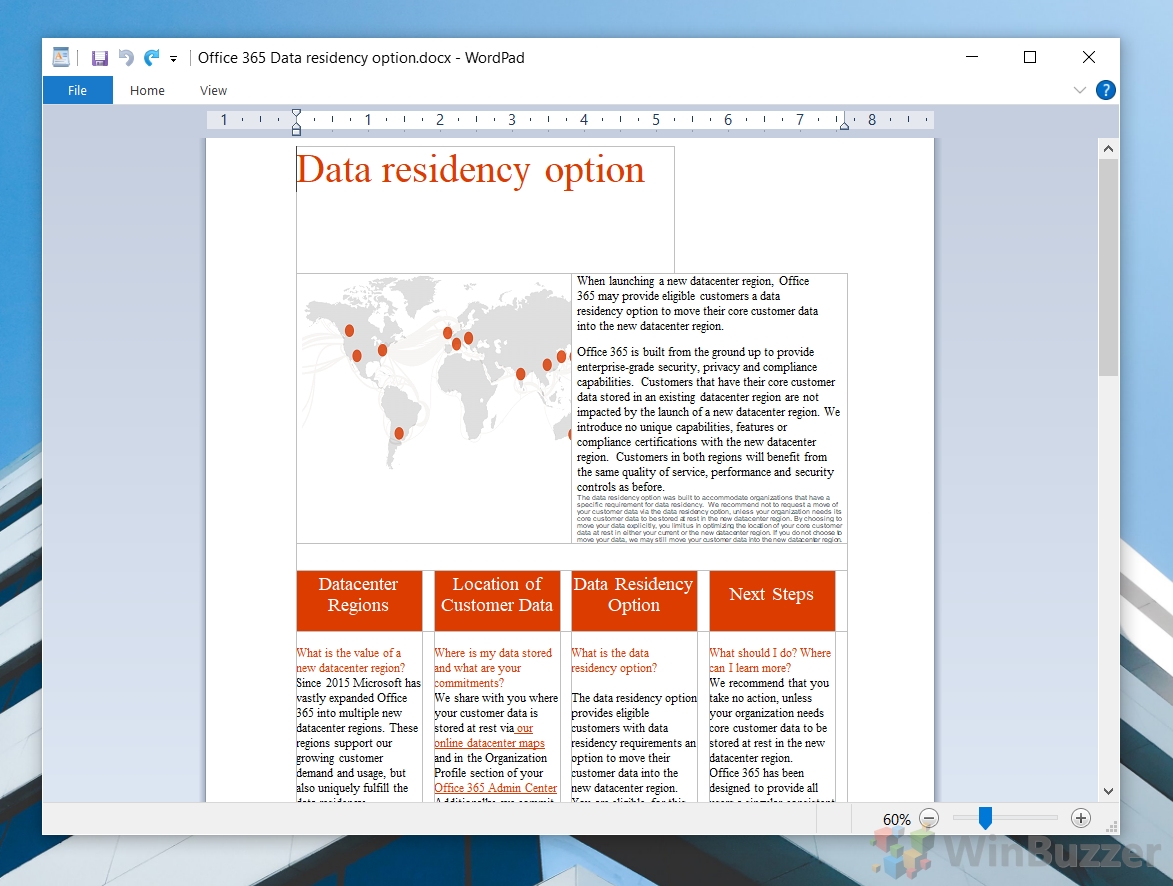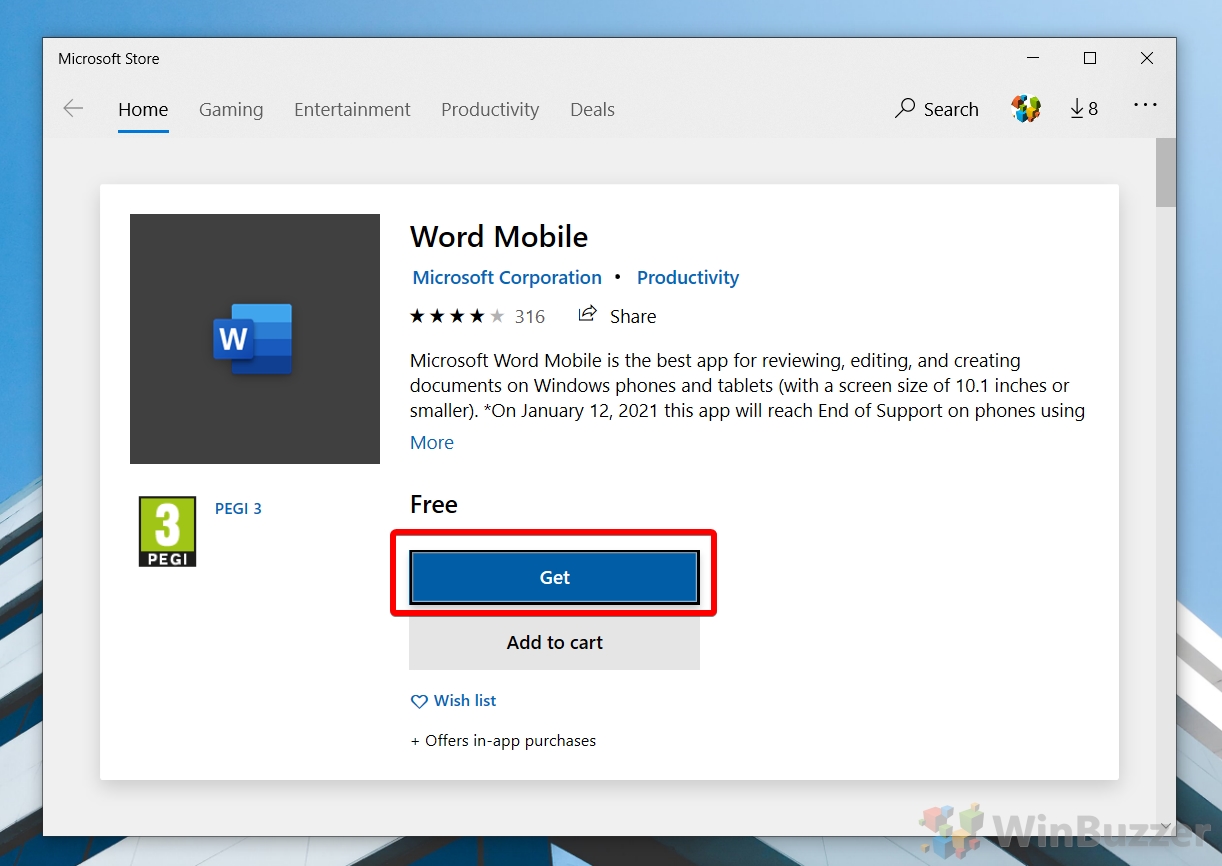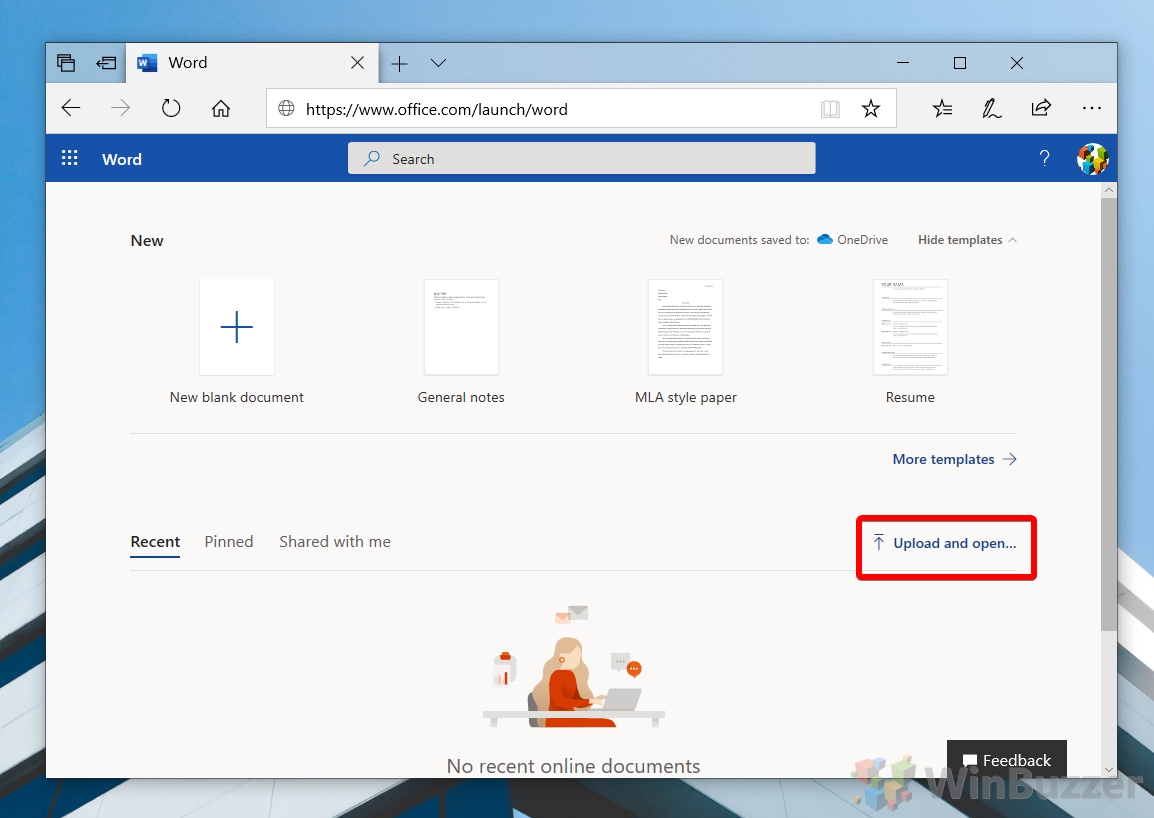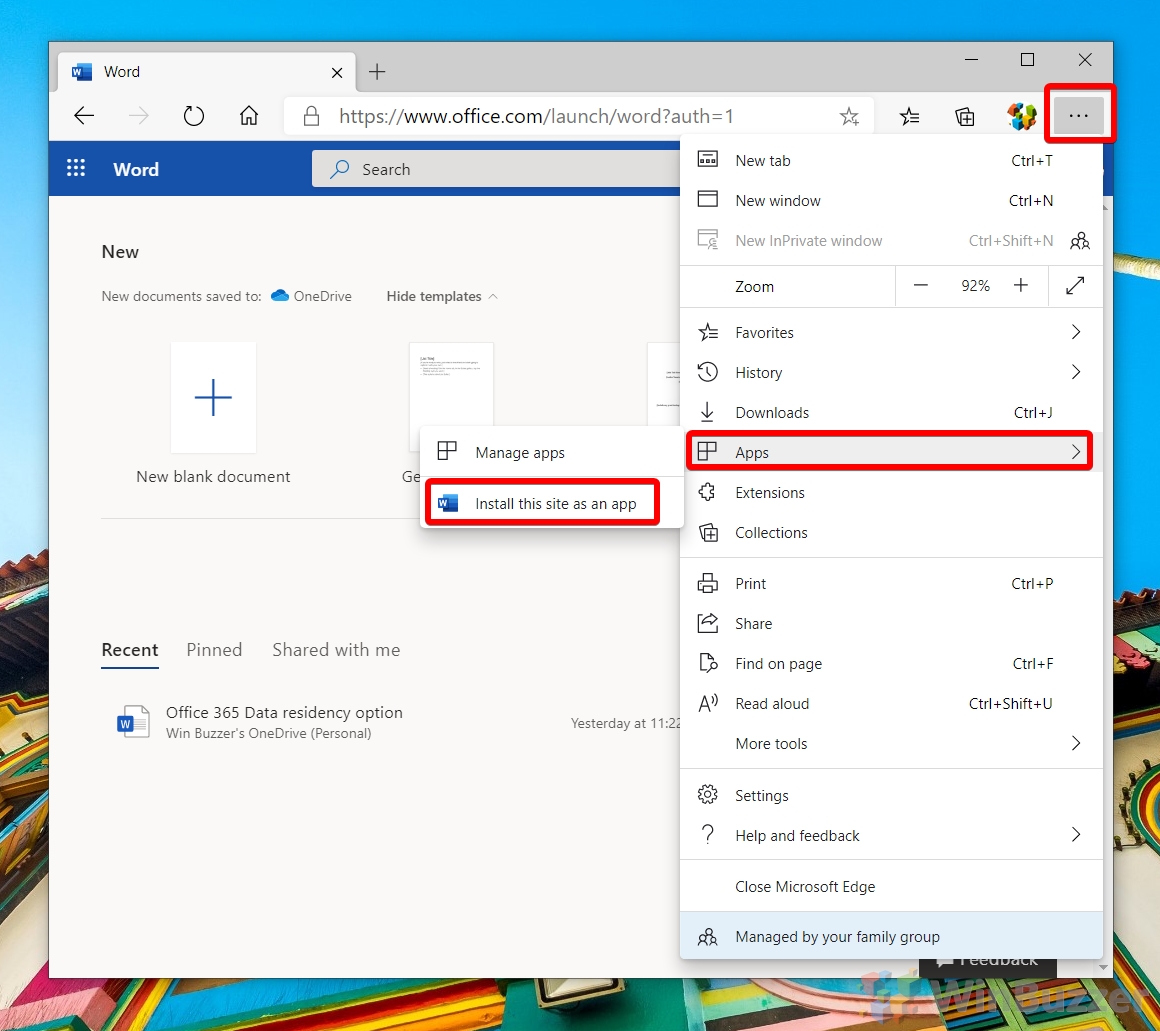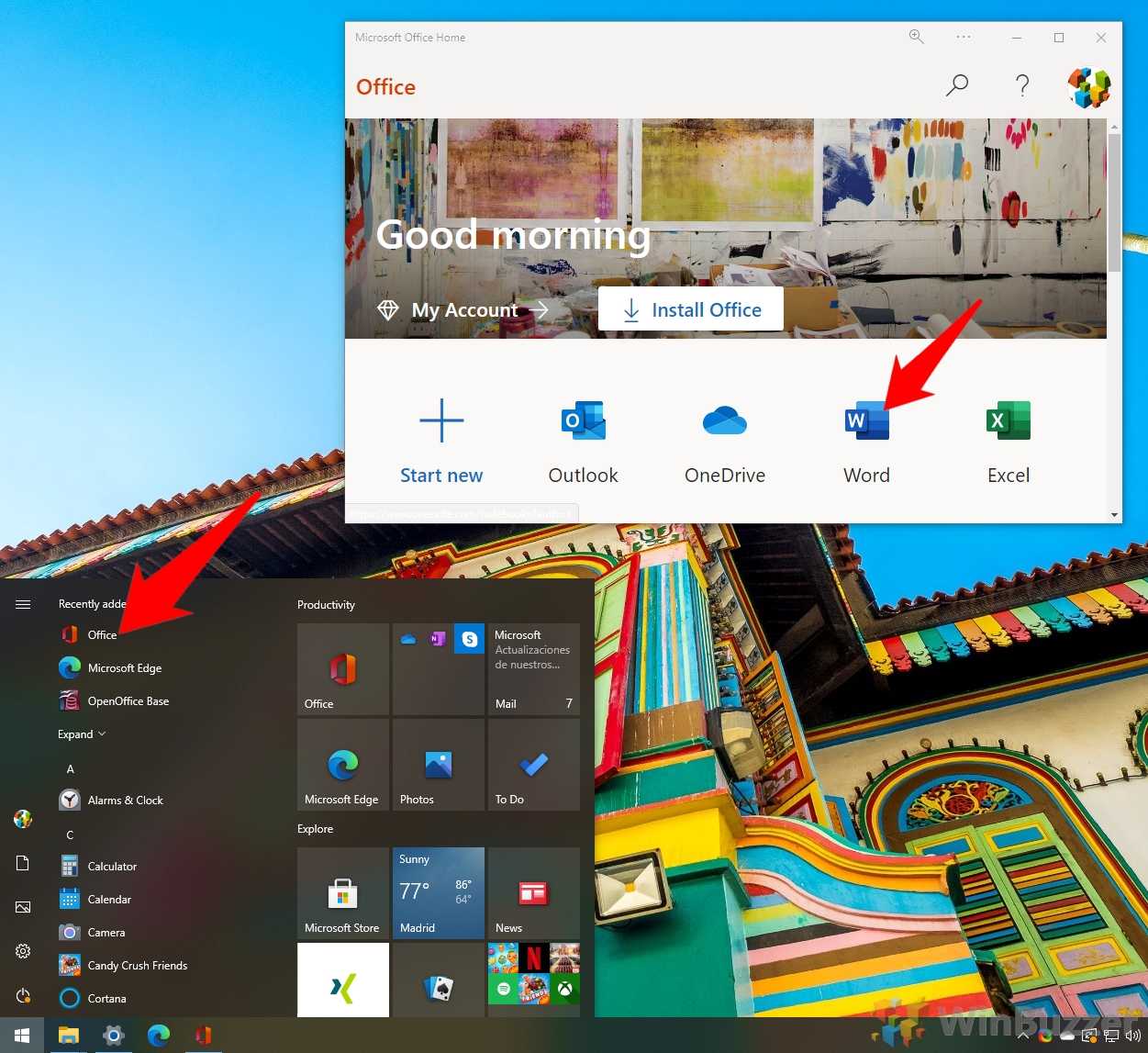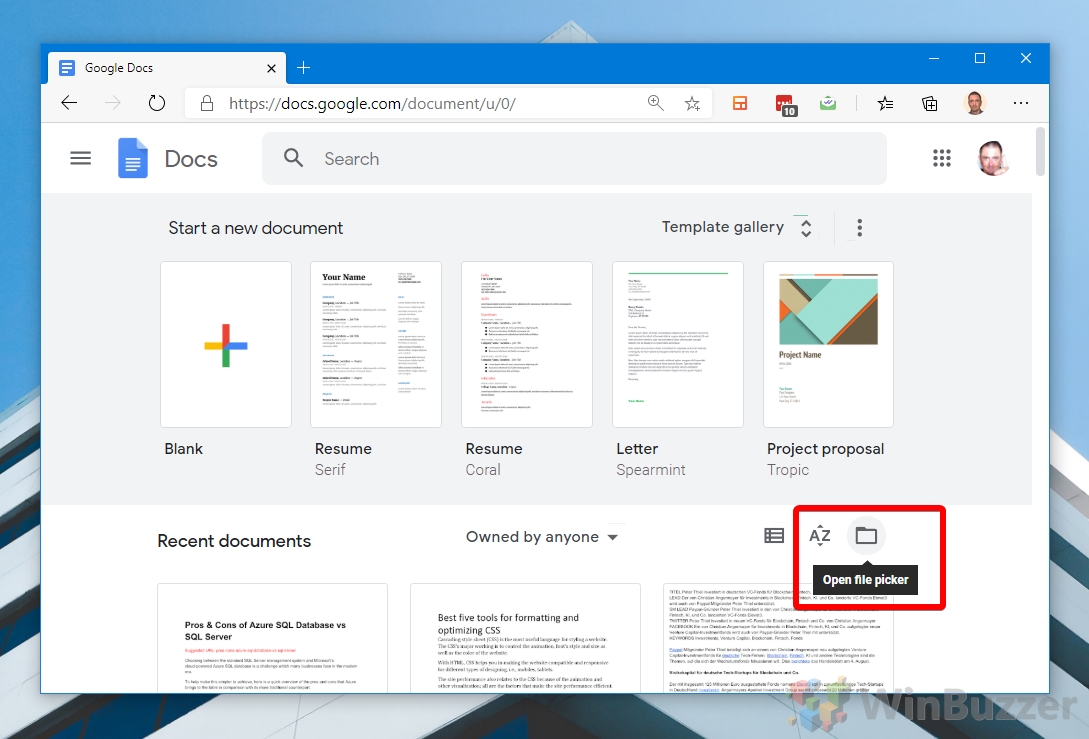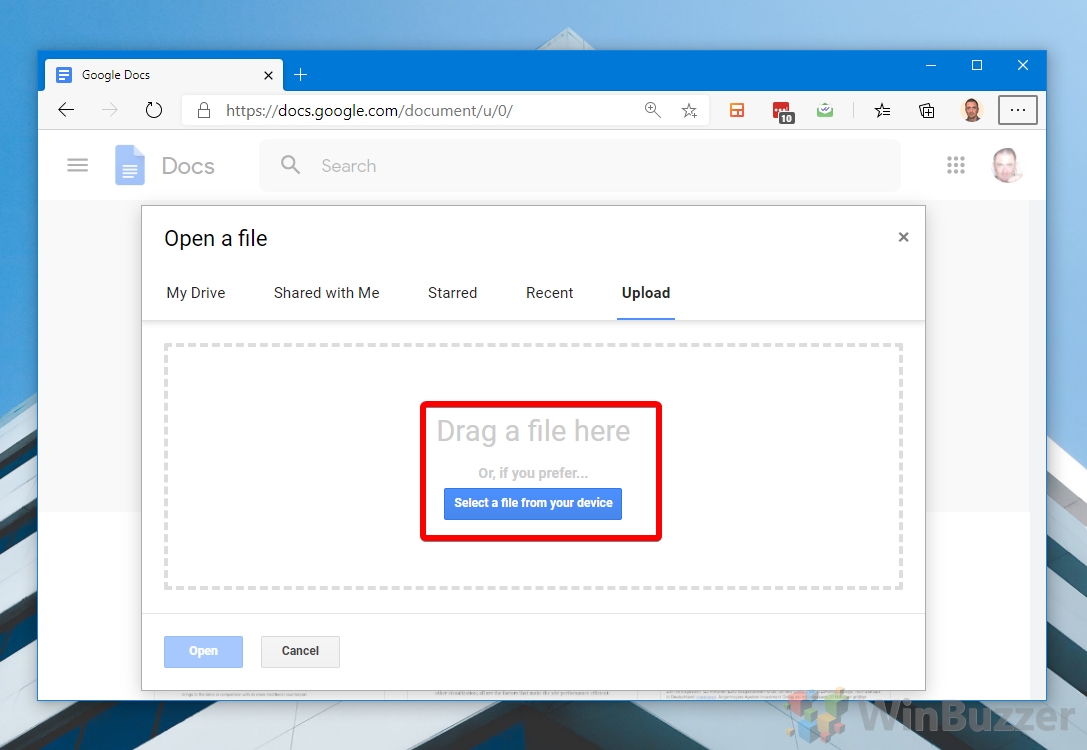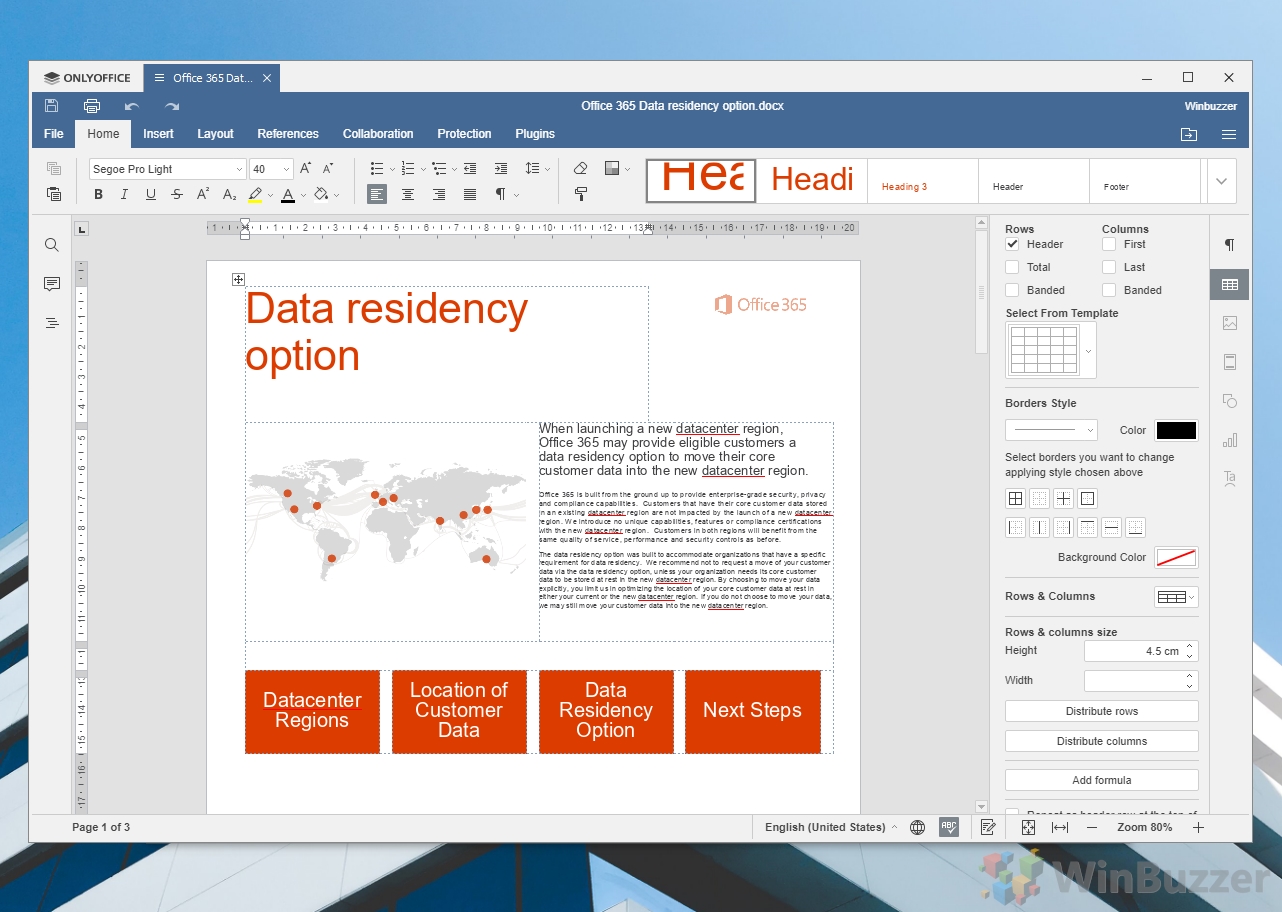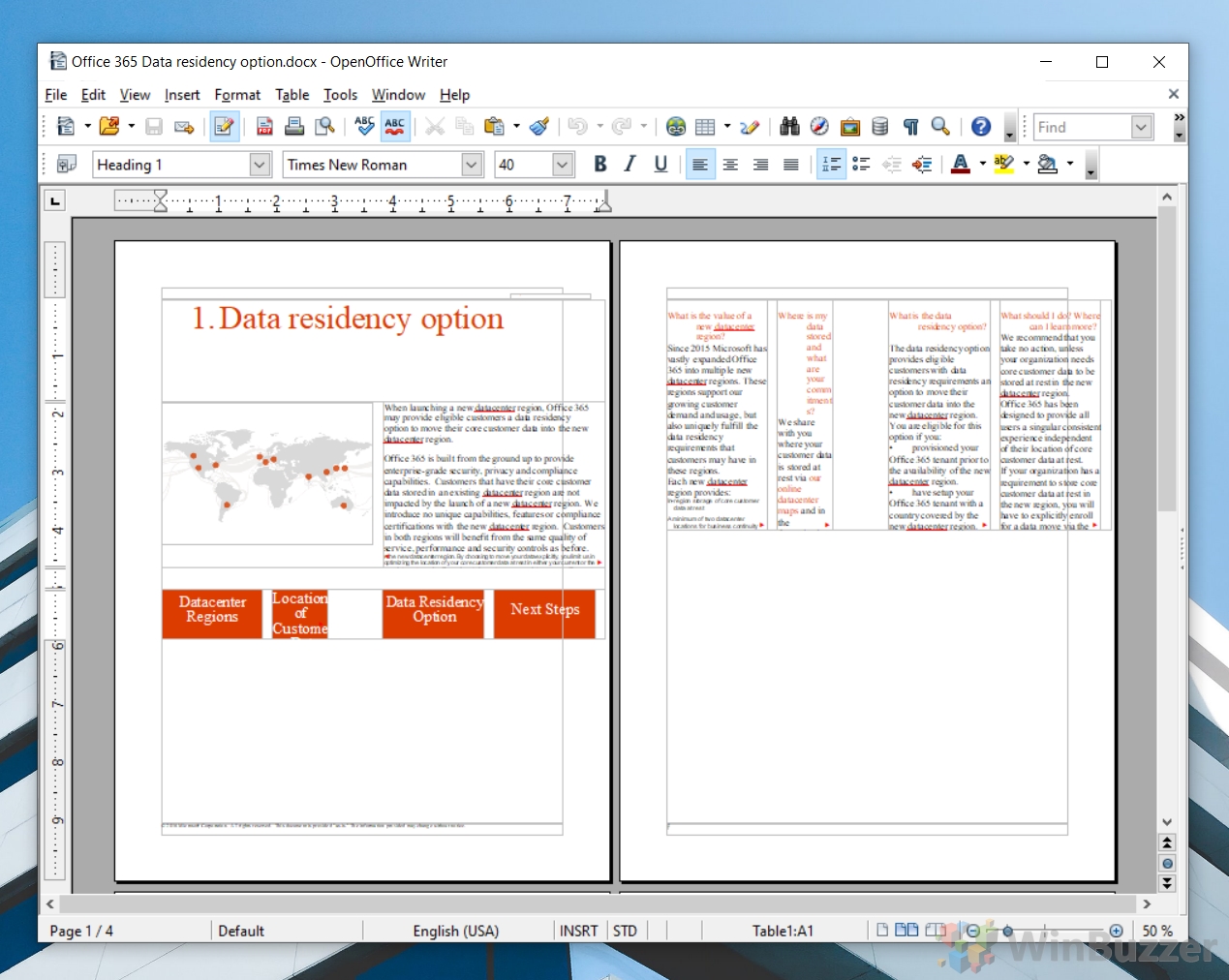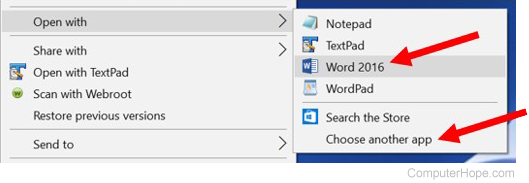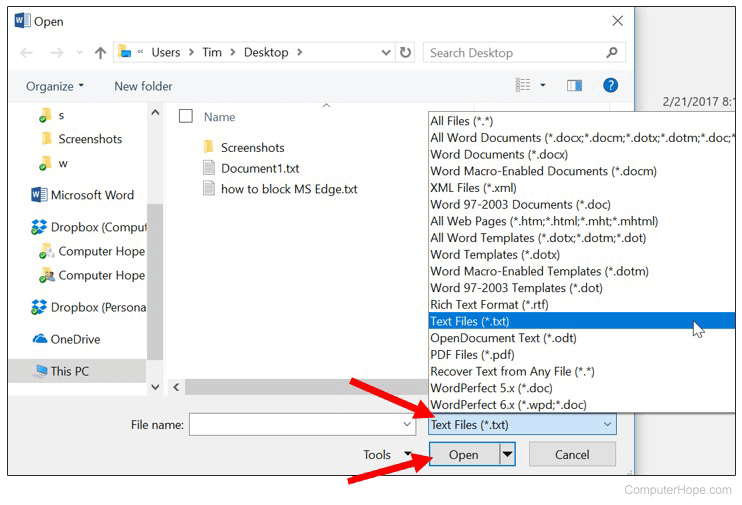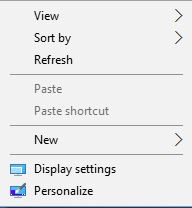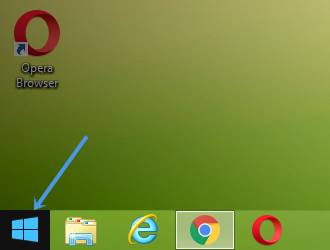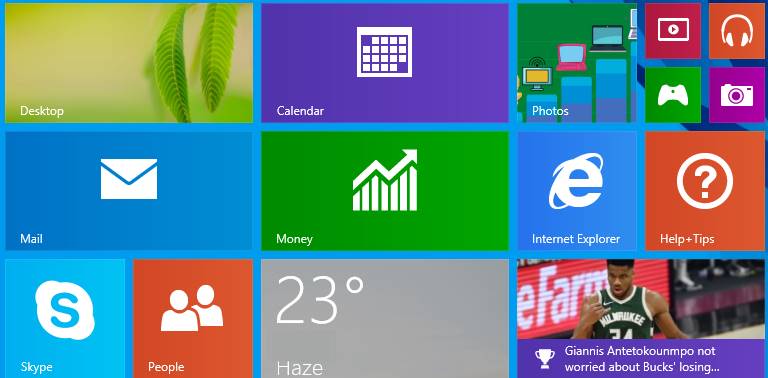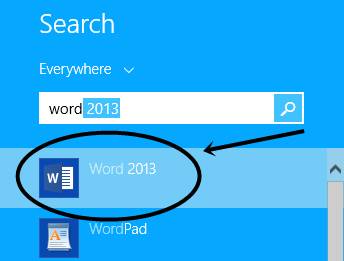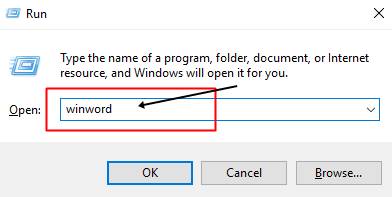Contents
- 1 Open a DOCX File with Wordpad
- 2 Open a Microsoft Word Document with the Word Mobile App
- 3 Open Word Documents with Microsoft Word Online
- 4 Open a DOC File Online with Google Docs
- 5 Open Word Documents with WPS Office
- 6 How to Open Word Documents Without Microsoft Word via Only Office
- 7 Opening DOCX Files with LibreOffice
- 8 Opening Word Documents with Open Office
- 9 Conclusion
Microsoft Word and its Word Document formats work great if you’re inside the company’s ecosystem, but what if you’re using a PC without its $70/year Microsoft suite installed? Things start to get a bit trickier as the company naturally wants you to make use of its productivity services.
Though Microsoft provided a free ‘Word Viewer’ application up until 2017, recommending various other official routes to access its applications instead. With a lot of confusion about which paths are free and which will cost you, many are still left wondering how to open a Word document without Microsoft Word.
We’ve rounded up and tested some of the best ways to open Word docs in 2020, whether it’s online, via Microsoft software, or a third-party application.
Open a DOCX File with Wordpad
In Winbuzzer’s testing, the fastest method was Windows’ in-built WordPad. Though our test document did see some distortion in image and text box width and switched to a serif font, it did the job well enough to be easily legible.
If you’re editing a Microsoft Word Document or it’s important that it stays in its original form, this isn’t the best solution, but it’s a quick and useful trick if you’re in a hurry. Naturally, this also isn’t an option on macOS, mobile, or Chromebooks.
Open a Microsoft Word Document with the Word Mobile App
Microsoft recommended its Word Mobile app as a replacement for Microsoft Word Viewer, and it’s easy to see why. Despite the ‘Mobile’ nomenclature, anyone on PC can grab it from the Microsoft Store free of charge, without an Office 365 subscription.
Though the Word Mobile app is designed for tablets, it can still be run in regular Windows 10 and provides good results. As you’d expect from a first-party Microsoft app, there are no formatting issues here and that’s consistent across various layout types.
The main caveat with Microsoft Word Mobile, then, comes with editing. The solution only opens Word documents unless you have a subscription, meaning you’ll be unable to make a quick change and send it back to someone. As a Microsoft Store app, it’s also naturally limited to Windows 10 PCs and tablets.
Open Word Documents with Microsoft Word Online
If you’re happy to open DOCX online, Microsoft’s Word Online is the natural place to go. Though you will need a Microsoft account, you can press “Upload and open…” on the homepage to quickly get your Word document online. It’s an extra step if you’ve already downloaded the file, but those who open Word docs regularly enough for it be an annoyance probably already own the Office suite.
Word Online produced very favorable results in our testing, as you’d expect from Microsoft’s official web service. It comes without the annoyance of being designed for tablets and even offers basic editing functionality. The natural advantage of the web-based app is that you can access it from any device. Linux, MacOS, and Chromebooks all have the same experience and works flawlessly, but you will require an internet connection.
Though it does mean you’ll have to use your browser rather than a dedicated application, the new Chromium Microsoft Edge browser allows you to install web pages progressive web apps.
This will create an Office app with the exact same functionality and will allow you to launch it from your taskbar or Start menu into its own Window at any time. Similar techniques can be utilized in Google Chrome via the ‘Create as shortcut’ option.
Open a DOC File Online with Google Docs
Speaking of Google, its free Docs service has the ability to open and edit .doc and .docx files without much hassle. Though like Word Online it does require an internet connection and use of the browser, it produces passable results for those already in the Google ecosystem and works on Linux, Windows, MacOS, and Chromebooks.
You can open a word document online via Google Docs by pressing the ‘File picker’ folder tucked away on its start page.
Users are then presented with the familiar Google Drive upload interface, where they can browse to or drag in their Word Document.
Though Google Docs create some changes to font, page width, and transparency compared to Word Online, the results are generally pretty good.
Open Word Documents with WPS Office
The best option to open and edit DOCX files on the desktop in our testing was WPS Office. Though you will have to deal with some minor advertisements unless you pay or block it in the firewall, the results are very promising.
Though we threw a complex Word document at WPS Office, it managed to handle it almost on par with Microsoft’s Word Mobile. Font, width, image fidelity, and formatting were maintained, with the only downside being a loss in transparency with the Office logo in the top right.
WPS Office has native apps for Linux, MacOS, Windows, Android, and Linux, but you can’t use it to open Word documents online, so Chromebook users are out of luck. Users also report that it doesn’t deal with multi-language or proofing particularly well.
How to Open Word Documents Without Microsoft Word via Only Office
Another option WinBuzzer tested to open our test document was OnlyOffice, which almost looks a little too familiar to Microsoft Word in its interface. It offers a 180-day free trial or a free community edition, making it an attractive pick on the surface.
However, in our testing it didn’t produce results on par with the competition, significantly changing the typeface and resulting in some other issues. It was one of the few to maintain transparency on the Office 365 logo, though, and does support Mac and Linux, so that’s a plus.
Still, the document we through at the application was a difficult one. It’s likely to handle simple documents just fine and provides a very familiar layout.
Opening DOCX Files with LibreOffice
The open-source LibreOffice, more specifically, its Writer app, is often touted as a strong alternative to Microsoft Word. Unfortunately, in our testing, it didn’t seem to live up to its fame, breaking the formatting of the test document quite significantly, changing its font to serif and pushing the table (with malformed headings) down to the second page.
Again, this is likely one of those scenarios where your results will depend on the complexity of the document. Though LibreOffice may be suited to view and edit simple documents, its ability to open DOCX files appears to break down once you start adding elements like tables.
That said, LibreOffice does offer a more simple and oftentimes more intuitive interface than Word, if not quite as pretty. It’s also lightweight and cross-platform.
Opening Word Documents with Open Office
The more outdated Apache OpenOffice is also an option when it comes to Microsoft Word Viewer alternatives, though we wouldn’t recommend it. Though it does let users edit DOCX files and is multi-platform, the results we got were significantly worse than WordPad with our specific document.
Open Office completely broke the layout of the page, forcing the text to move vertically down table columns, pushing content to the next page, and significantly modifying the font. The Office 365 logo in the top right seemed to disappear completely. Unless you’re running very old hardware, there isn’t much reason to use this over LibreOffice or other alternatives these days.
Conclusion
Those wondering how to open a Word document without Office have plenty of options, but they vary in their compatibility. We found WordPad to be a good choice if you need to view and edit something without additional software, while Word Online was the best of the online offerings, especially when combined with Chromium Edge’s PWA feature. For the desktop, WPS Office came out the clear winner, though its ad-based model definitely won’t be for everyone.
Right-click the file you want to open. In the pop-up menu, select the Open with option. If available, choose the Microsoft Word program option in the Open with menu. If Microsoft Word is not listed, select the Choose other app or Choose default program option, depending on the version of Windows on your computer.
Contents
- 1 How can I open a Word document without Microsoft Office?
- 2 Why can’t I open my Word documents?
- 3 How do I open a Word document on my laptop?
- 4 How do I view all Word documents on my computer?
- 5 Where is Word on my computer?
- 6 How can I use Microsoft Word on my computer?
- 7 How do I open my documents?
- 8 How do I open files in Windows 10?
- 9 How do I use Word on Windows 10?
- 10 How do I download Microsoft Word?
- 11 How do I open a saved file?
- 12 How do I open a file that won’t open?
- 13 Why can’t I open my files?
- 14 How do I open files or folders on my computer?
- 15 How do I open a file with my keyboard?
- 16 How do I view files on my desktop?
- 17 Does Windows 10 come with Word?
- 18 Can I download Microsoft Word for free on my laptop?
- 19 How do I download Microsoft Word to my laptop?
How can I open a Word document without Microsoft Office?
How to Open a Word Document without Microsoft Word – The best Alternatives
- 1 Open a DOCX File with Wordpad.
- 2 Open a Microsoft Word Document with the Word Mobile App.
- 3 Open Word Documents with Microsoft Word Online.
- 4 Open a DOC File Online with Google Docs.
- 5 Open Word Documents with WPS Office.
Why can’t I open my Word documents?
Whether networked or stand-alone, documents may also fail to open because the data file itself is corrupted or because the file is being loaded from a damaged floppy disk. The key to getting data out of Word documents that won’t load is to not panic.
How do I open a Word document on my laptop?
You can open them one of three ways.
- Press “Win-E,” locate your Word document on your computer and double-click it to automatically open the document in Microsoft Word.
- Open Microsoft Word, press “Ctrl-O,” locate the file you want to open and double-click the file to open it from within Microsoft Word.
How do I view all Word documents on my computer?
To open Word documents on your computer or device, first select the ‘Start’ icon, where all the apps and other tools on your device are listed. Scroll until you find the ‘Computer’ option and then click it. Next, all your files will show up on your screen.
Where is Word on my computer?
For both Windows and Mac computers, the definitive method is to open a Word document and follow these steps:
- Windows computers: Click File. In the left navigation bar, click Account. On the Account screen, look in the right column near the top.
- Mac computers: Click Word > About Word.
How can I use Microsoft Word on my computer?
Use the left button on the mouse to click on the Start button. Then click on programmes and then double-click on the MSWORD programme. Some computers have a MSWORD symbol that will come up when your computer is on and you do not have to go to start – simply double click the left button of the mouse on the symbol.
How do I open my documents?
Find & open files
- Open your phone’s Files app . Learn where to find your apps.
- Your downloaded files will show. To find other files, tap Menu . To sort by name, date, type, or size, tap More. Sort by. If you don’t see “Sort by,” tap Modified or Sort .
- To open a file, tap it.
How do I open files in Windows 10?
The data on your Windows 10 computer or device, like pictures, videos, or documents, is stored as files. To open a file, double-click or double-tap on it (for touchscreens), same as a folder.
How do I use Word on Windows 10?
On the App list, find and click an Office app you want to use, for example, Word or Excel. The Office page will open in the Windows Store, and you should click Install. Open one of the newly installed apps from the Office product page. Click Got it! to start using Office.
How do I download Microsoft Word?
Sign in to download Office
- Go to www.office.com and if you’re not already signed in, select Sign in.
- Sign in with the account you associated with this version of Office.
- After signing in, follow the steps that match the type of account you signed in with.
- This completes the download of Office to your device.
How do I open a saved file?
Find and open a file
- In the corner of your screen, select the Launcher. Up arrow .
- Open Files .
- On the left, choose where your file is saved. For files you’ve just used, select Recent. For a list of files by type, select Image, Video, or Audio.
- Find your file and double-click it to open.
How do I open a file that won’t open?
The Open and Repair command might be able to recover your file.
- Click File > Open > Browse and then go to the location or folder where the document (Word), workbook (Excel), or presentation (PowerPoint) is stored.
- Click the file you want, and then click the arrow next to Open, and click Open and Repair.
Why can’t I open my files?
If a file won’t open, a few things could be wrong: You don’t have permission to view the file. You’re signed in to a Google Account that doesn’t have access. The correct app isn’t installed on your phone.
How do I open files or folders on my computer?
There are two main ways to open a file:
- Find the file on your computer and double-click it. This will open the file in its default application.
- Open the application, then use the application to open the file. Once the application is open, you can go to the File menu at the top of the window and select Open.
How do I open a file with my keyboard?
Press Alt+F to open the File menu. KeyTips are displayed over the File menu page options. On your keyboard, press the key that matches the letter in the KeyTip of the page to select and open the page.
How do I view files on my desktop?
To view them, right-click the desktop, select View, and then select Show desktop icons. To add icons to your desktop such as This PC, Recycle Bin and more: Select Start , open Settings , then under Personalization , select Themes .
Does Windows 10 come with Word?
Windows 10 includes online versions of OneNote, Word, Excel and PowerPoint from Microsoft Office. The online programs often have their own apps as well, including apps for Android and Apple smartphones and tablets.
Can I download Microsoft Word for free on my laptop?
At the new Office.com, you can use basic versions of Word, Excel, PowerPoint, and OneNote for free in your browser. They’re the same Microsoft Office apps you’re used to, only they run online and are 100% free.
How do I download Microsoft Word to my laptop?
To grab the app, head to the Microsoft Store and search for Word Mobile. Otherwise, click the link below to open it in a browser tab, and then the Download button to open it in Microsoft Store on your Windows computer. Proceed to download it like any app.
Updated: 01/24/2018 by
Microsoft Word is a popular word processing program used by computer users. Word can open text (.txt) files, rich text format (.rtf) files, XML (.xml) files, web page (.htm or .html) files, and all Word (.doc, .docx, .docm, and more) files.
To open these files in Microsoft Word, including files created and saved in Word, you can use any of the options below.
Double-click file
In some cases, you can double-click a file to open it in Microsoft Word. However, the file only opens in Microsoft Word if that file type is associated with Microsoft Word. Word documents, like .doc and .docx files, are associated with Microsoft Word by default. However, web page files, text, and rich text format files are often not associated with Word by default, so double-clicking these files may open in another program.
Right-click file and select program
For any file, you can choose the program to open a file with, including Microsoft Word.
- Right-click the file you want to open.
- In the pop-up menu, select the Open with option.
- If available, choose the Microsoft Word program option in the Open with menu. If Microsoft Word is not listed, select the Choose other app or Choose default program option, depending on the version of Windows on your computer.
- In the window that opens, find Microsoft Word in the program list and select that option. Microsoft Word should open and the file opened within Word.
Open within Microsoft Word
Follow the steps below to open a file from within Microsoft Word.
Word 2007 and later
- Open the Microsoft Word program.
- Click the File tab on the Ribbon and click the Open option.
- If the Open window does not appear, click the Browse option to open that window.
- In the Open window, find and select the file you want to open in Microsoft Word. You may need to click the drop-down list next to the File name text field to change the file type, and then select open.
- Click the Open button at the bottom right of the open window.
Word 2003 and earlier
- Open the Microsoft Word program.
- In the menu at the top, click the File menu and select the Open option.
- In the Open window, find and select the file you want to open in Microsoft Word. You may need to click the drop-down list next to the File name text field to change the file type, and then select open.
- Click the Open button at the bottom right of the Open window.
Hello guys, Today we will learn How to open MS Word?
In this post, I will explain How to open MS word on computer and laptop step by step.
This Article is Best on the whole internet.
If you read this article carefully, you can easily understand how to start Microsoft Word.
I Guaranteed you, after reading this article you will not need to read any other Articles. In fact, our reader’s satisfy in this blog post.
How to Open Microsoft Word?
There are different ways to open & Start MS word in computer.
If you follow these steps, you can easily do it.
Way 1.
This is the easiest way to open Microsoft Word in a computer.
If you are using any operating system of the window, this method will also work in it.
In this way, you can open any version of MS Word.
Step 1.
- Right-click with the help of a mouse on the blank screen of your computer.
- After clicking, the interface will open in front of you, as shown in the figure below.
Step 2.
- After doing step 1, you have to click on the New option, after clicking, you will see many options in front of you.
- As shown in the figure below.
Picture of How to Start MS Word
Step 3.
- After completing step 2, you now have to click on the Microsoft word Document option.
- As shown in the figure above.
- Clicking on the Microsoft word document option will open your MS Word.
We hope you understand.
Read Also — What is MS word and its Features?
Way 2.
Note — I am using the Windows 8.1 operating system, but this process that I am describing works on every window operating system like this.
Step 1.
- Click the Window button on the below-left side of a computer screen.
- As you can see in picture 1.0
How to open MS word Picture 1.0
- After clicking on the window button, a new interface will open in front of you.
- As shown in picture 1.1 below.
How to start Microsoft Word
Step 2.
- Now you have to type the Word from your computer keyboard.
- As you type the word, a search box will open in front of you.
- As shown in picture 1.2 below.
Picture 1.2
Note — As my computer has Microsoft Word 2013 installed.
Therefore, Microsoft Word 2013 version is appearing in our search box.
There are many versions of Microsoft Word, but the version of Microsoft Word that is installed in your computer system will appear in your search box.
Step 3.
After typing the word, a lot of options will appear below, but you have to click on Word 2013.
As shown in picture 1.2
After clicking on Word 2013, Microsoft Word will open.
Note — Word 2013 is installed on our computer, but any version of Word 2010, 2007, 2016 is installed on your computer.
As if Word 2010 is installed on your computer, then you have to click on Word 2010.
We hope you understand.
Way 3
Step 1.
- Click on the window button on your computer keyboard.
- After clicking, a new interface will open in front of you.
Step 2.
- After clicking the window button on your computer keyboard, now you type Microsoft Word.
- After that, a new interface will open in front of you And you will see that many options will appear on your computer screen.
Step 3
- After typing, you will see the word and its version together, click on that option.
- Whatever version of MS Word is installed on your computer, the same will appear in front of you.
Like — word 2007, word 2010, word 2013
How to Open MS Word from Run Command?
You can also open Microsoft word very easily with the Run command.
You follow these steps, you can easily do it.
Step 1
- Press Win + R button simultaneously on your computer keyboard.
Step 2.
- The run command opens as soon as you press Win + R button.
- After that, you have to type winword inside the Run box.
- As shown in the picture below.
Step 3.
- After typing winword, click on the OK option or press the Enter button.
- Clicking on the OK option, your Microsoft word will open.
- I Hope you Understand.
How to Open MS Word in Windows 10?
There are various ways to open Microsoft word in windows 10. But we are telling you the easiest way.
Go to the home screen of your windows 10. Then Right-click on the home screen of your windows then click on the new option, then click on the Microsoft Word document.
This will open your Microsoft Word.
If you want to understand this in detail then follow Way 1.
Or you can start Microsoft Word in Windows 10 in this way too.
- Click the Windows button or Start button on your computer. Type Word in the search box. Click the Microsoft Word 2010 in the list that appears.
Shortcut Key to Open MS Word
There is no shortcut key that will open MS Word directly.
If you have already created an MS Word file and saved it on your computer, then it can be opened MS word file with the help of a shortcut key.
If you follow my step carefully, you can also do it very easily.
Step 1.
- You need to press Ctrl + O button simultaneously from your computer keyboard.
- After pressing the Ctrl + O button, a dialog box will open in front of you.
- As given in the picture below.
Shortcut Key to Open MS Word
As we have already created an MS word file named DPL, and we have to open this file.
Step 2.
To open the DPL word file, we will click that file with the help of a mouse and then click on the Open option.
Your MS Word file will open once you click.
Note — This shortcut key will work only when you use any browser.
Suggested video of Shortcut Key to Open MS Word for better understanding.
FAQ Related to How to Start Microsoft Word
Q. Write the Steps to open MS word 2007.
5 steps to open MS word. These steps are based on window 7.
Step 1.
Click the start button on the left side below the computer or laptop screen corner.
Step 2.
Click the All Programs option.
Step 3.
find the Microsoft office and click this option.
Step 4.
After clicking the Microsoft office option then some more options appear in front of you.
Step 5.
and you click the Microsoft word option.
Q. How do I open Microsoft Office on my computer?
Open Microsoft office on your computer and laptop is very easy.
These steps are based on Window 10.
Step 1. — Click the window button on your computer keyboard.
Step 2. — After clicking the window button, a new dialog box opens in front of you.
Step 3. — After doing step 2, then scroll and find Microsoft Office.
Step 4. — After finding the Microsoft Office and click this option.
How many ways can you open Microsoft Word?
There are many ways to open Microsoft word in your laptop and computer.
I know my readers love this article.
If you any doubts in this article please check out contact us page.
I Hope you Understand How to open MS word. Share this post and mention your comment.
Download Article
Download Article
.DOCX files are Microsoft Word documents created with Microsoft Word 2007 or later. This wikiHow teaches you how to open a file with the .DOCX file extension using a Mac or Windows computer as well as the mobile app for iPhones, iPads, and Androids. Even without Word installed on your computer, you can use the free web version of the product, or an alternative like Google Drive, to open and edit the file. If you’re using an iPhone, iPad, or Android, try the free Microsoft Word app.
Things You Should Know
- Files created with Microsoft Office 2007 or later are saved as .DOCX.
- You can open a .DOCX file with a Windows or Mac computer and mobile devices.
- If you don’t have Microsoft Word, you can use Google Drive to open the file.
-
1
Go to https://www.office.com in a web browser. If you don’t have a recent version of Microsoft Office installed on your computer, Microsoft recommends using the free Word Online app or Word Mobile to open and edit documents.[1]
-
2
Log in with your Microsoft account. If you don’t already have a Microsoft account, you can create one at https://www.microsoft.com/en-us/account by clicking Create a Microsoft account.
- If you have an email address that ends with @outlook.com, @live.com, or @hotmail.com, you can use your login information for that address to sign in.
Advertisement
-
3
Click the Word icon. It’s the blue sheet of paper with a «W» on its left edge. You’ll see it in the row of icons near the top of the page.
-
4
Click Upload and open. It’s under «More templates» in the top-right area of the page.
-
5
Select the .DOCX file and click Open. This uploads the .DOCX file and displays it in the free version of Microsoft Word.
- In addition to viewing the document, you can also use Office Online to edit it. To save the edited version to your computer when you’re finished, click the File menu at the top-left corner of the page, click Save As, and then select Download a Copy.
Advertisement
-
1
Go to https://drive.google.com in a web browser. If you’re not already signed in to a Google/Gmail account, click the Go to Google Drive button, and then sign in or create an account now.
- Google Drive will convert documents to the Google format, which will allow you to open it. You can then download it as a different format, or edit it directly in Drive.
-
2
Click the + New button. It’s near the top-left corner of the page. A menu will expand.
-
3
Click File Upload. This opens your computer’s file browser.
-
4
Select the .DOCX file and click Open. This uploads the file to Google Drive. When the file is finished uploading, it will appear in your file list.
-
5
Double-click the file name to see a preview. If you don’t need to edit the document, you can use this preview to see what’s in the file.
-
6
Select Google Docs from the «Open With» menu. It’s the menu at the top-center part of the preview. Once selected, the file will open in the Google Docs editor.
- If you want to edit the file, you can do so in this editor. Your changes will be saved automatically to the uploaded file in Google Drive.
- To download the edited version of the file, click File, select Download, and then select the desired format.
Advertisement
-
1
Download Microsoft Word from the App Store
or Play Store
. If you need to open a .DOCX file on your phone or tablet and haven’t yet installed the free Microsoft Word app, start by doing so now.
- Android: Open the Play Store app in the app drawer, search for Microsoft word, and then tap INSTALL on the app.
- iPhone/iPad: Open the App Store, tap Search, and search for Microsoft Word. When you find it, tap GET to install it.
-
2
Open Microsoft Word on your phone or tablet. It’s the blue-and-white document icon with a «W» on its left side.
- If it’s your first time using the app, follow the on-screen instructions to navigate through the welcome screens.
-
3
Tap Open. It’s the folder icon at the bottom of the screen.
-
4
Select the document you want to open. Browse to the folder on your phone or tablet where the document is saved, or follow the on-screen instructions to add a cloud service (e.g., OneDrive, Dropbox) and select it from there. Once selected, the document will open in Word.
- If you selected a document from a cloud account, it may take a few moments for it to download before opening.
Advertisement
Ask a Question
200 characters left
Include your email address to get a message when this question is answered.
Submit
Advertisement
Thanks for submitting a tip for review!
About This Article
Article SummaryX
1. Go to https://www.office.com.
2. Sign in with a Microsoft account.
3. Click the Word icon.
4. Click Upload and open.
5. Select the .DOCX file and click Open.
Did this summary help you?
Thanks to all authors for creating a page that has been read 224,197 times.