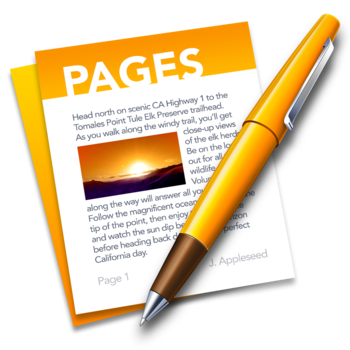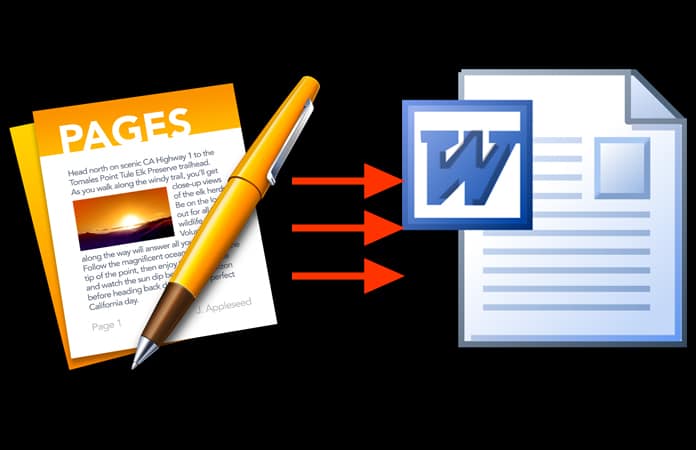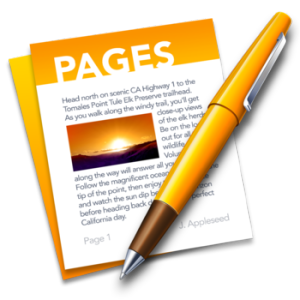The Pages app is the Mac word processor similar to Microsoft Word on the Windows side of things, and by default any Pages document is saved as a Pages format file with with a “.pages” file extension. Typically that’s invisible to Mac users, but if you send a Pages file to someone on a Windows computer, the .pages extension is visible and the file format is unreadable by default by most Windows apps and by Microsoft Office. At first glance that may seem like Windows can’t use the file, but that’s not the case.
Fortunately there’s a super simple trick to open the .Pages format from Microsoft apps in Windows, including Word, and it involves convincing the PC that the pages file is not pages format, but rather a zip (yes, like a zip archive). This is done with a simple file extension modification from the Windows file system, and though it’s not an ideal solution (a better method would be to simply re-save the pages file to be compatible with word from the get-go), it does work:
Opening a Pages Format File from Mac in Microsoft Windows
Be sure to save the Pages file somewhere easily accessible to Windows Explorer, then do the following:
- Make a copy of the .pages file just in case you mess something up
- Right-click on the .pages file and choose “Rename”
- Delete the “.pages” extension and replace it with “.zip” extension*, then hit the Enter key to save the extension change
- Open the newly renamed .zip file to be able to open and access the Pages format content within Microsoft Word, Office, or WordPad
* Note that you may need to have file extensions visible in Windows to be able to properly change the extension of the pages document. They may need to be made visible first through the Folder Options > View > Uncheck ‘Hide extensions for known file types’ – You can safely ignore any file extension warning change warning.
That’s pretty easy and it works when you don’t have another option to either convert the file from pages to .doc, or to re-save it as a compatible file format ahead of time.
Note: There can be some formatting issues with this approach if the pages doc is particularly complex, so it’s best used as a last resort when there’s no other choice but to work with the file from Windows. This will not work to force open a pages file that has been password protected, however, in that situation, the file would need to be unlocked first.
This great solution for modifying the file extensions for Pages documents was found on the Microsoft Community, so try it out the next time you or someone you know is struggling in Windows to work with a Pages formatted file created from a Mac. It’s usually easier than returning to a Mac to change the saved file output, though you can certainly do that too and directly save a Pages file as a Word DOCX file if needed.
Alternative Solutions for Opening Pages Docs in Windows
Finally, another option worth considering is using iCloud to open Pages files on Windows, because icloud.com has a web based version of the Pages app available which can be loaded on any web browser on just about any computer or PC, whether it’s a Windows PC, Linux, Mac, or whatever else. The primary downside to the iCloud.com approach is that it requires an Apple ID login (however, anyone can create an Apple ID for free at any time), but the plus side to using iCloud.com is it’s widely versatile and you can export directly from the Pages iCloud.com app to a Windows compatible format like Microsoft Office and Word DOC / DOCX file formats.
And it may be worth mentioning there are online converter tools as well, but if you’re going to use an online tool anyway then using iCloud is probably better as it’s at least a trustworthy service, whereas some third party conversion tools may have uncertain privacy practices with whatever documents are being converted.
If you know of another method or a better way of opening Pages files on a Windows PC, let us know in the comments below!
Have you tried to open a Pages file on Windows unsuccessfully? You’re not alone; many people have had the same issue.
Pages is the Apple version of Microsoft Word, and unfortunately trying to directly open a Pages file on a Windows 10 computer won’t work. In order to open a Pages file and actually be able to edit it on your Windows 10 computer, you’ll need to use a third-party app like CloudConvert to convert it.
In this guide, we’ll show you how to open the .Pages file in Windows and Microsoft Word.
Jump To:
- How to Open a Pages File on Your Windows 10 Computer TL;DR
- What is a .pages file?
- How to open pages file on Windows
- Solution #1: Open Pages through a zip compression
- Solution #2: Upload the Pages Document on Google Drive
- How to open a Pages file on your Windows 10 computer
How to Open a Pages File on Your Windows 10 Computer TL;DR
- You can open a Pages file on your Windows 11 or Windows 10 device using a third-party app.
- Pages is the Apple version of Microsoft Word, and unfortunately, trying to open a Pages file on a Windows 10 computer directly won’t work.
- To open a Pages file and actually be able to edit it on your Windows 10 computer, you’ll need to use a third-party app like GoogleDrive or CloudConvert to convert it.
- Visit SoftwareKeep’s Blog page or Help center site for more stories.
What is a .pages file?
Windows has Microsoft Word to help you write, edit, and create documents called Word documents. On the other hand, Mac has Apple Pages do the same work. This means the Pages file is the Apple version of Microsoft Word.
So, Pages is the Apple version of Microsoft Word — however, unlike Word or any of the other software that comes with a Microsoft 365 subscription, it’s free on Mac devices. This means that you’re more likely to come across a Pages document now than you may have been in the past.
Unfortunately, you cannot open Pages directly on Windows. Pages file is made to work on macOS computers, so Windows PCs (or Microsoft Word) do not recognize the .pages file extension. Like with most Apple software, Pages and the Windows ecosystem do not really get along well.
If you attempt to directly open a Pages document on your Windows PC using Word, you won’t succeed. The only thing you can see is s preview by opening the document though a zip file.
But there are tricks that you can use to help you open pages file format on your Windows PC.
How to open pages file on Windows
There are a number of methods you can use to open the .pages files in Windows. Here are some:
- Open Pages through a zip compression
- Upload the Pages Document on Google Drive
Solution #1: Open Pages through a zip compression
To open Pages on Windows, you have to change the file format, by changing the file extension .pages.
You’ll change the file into a zip file format through a simple file extension modification from the Windows file system.
Before you start, ensure you’ve saved a copy of the Pages file somewhere you can easily access in Windows Explorer. After that, do the following:
- Make a copy of the .pages file (this is a precaution just in case you mess something up).
- Right-click on the .pages file and choose “Rename”
- Delete the “.pages” extension and replace it with the «.zip» extension* then Press the Enter key to save the extension change. For example, if your file name is «today.pages» change it to «today.zip».
- Unzip the file: double click the newly renamed .zip file to open it (unzip) to open and access the Pages format content within Microsoft Word, Office, or WordPad.
- In the zipped folder, you’ll find three files, double click on the “QuickLook” folder to open it:
- In the QuickLook folder, you’ll find PDF and JPG files. Double click on the PDF file, it is the Pages file you want to open.
- If you want to read or edit the Pages document (the PDF document you have created) on Word, you will convert the PDF document to a Word document.
*Here is an important NOTE:
To use this solution, you’ll need to have file extensions visible in Windows to change the .pages extension.
To make the file extensions visible:
- Go to Folder Options.
- Click View.
- Uncheck «Hide extensions for known file types» (You can safely ignore any file extension warning change warning).
- The file extensions should be visible now.
Solution #2: Upload the Pages Document on Google Drive
This is a quick way to view PAGES files in Windows or another operating system. To open the Pages file on your Windows:
- Upload and save the Page document to Google Drive (to access Google Drive, you must have a Gmail Account. If you don’t have one already, create one).
- In the drive, right-click on the document, then choose «Open With.»
- Under «Suggested Apps,» choose CloudConvert, then sign in with your Gmail account.
- If need be, review the terms of service, then click «Allow.»
- If you don’t already have a CloudConvert account, create one.
- Your document will be prepared to convert.
- Once the document reads «Ready,» click on the drop-down menu and choose «Document,» then «doc» or «docx» file to enable you to open it in Word.
- When it’s finished, click the red «Start Conversion» button at the bottom-left of the screen.
- When the download is complete, click the green «Show File» button next to the document.
- You will see a preview opened in Drive. Click «Download» at the top-right of the screen. (The arrow pointing down).
- Wait for the download complete, then click the arrow next to the download bar at the bottom-left of the screen, then click «Open.»
- The doc should now open in Microsoft Word.
How to open a Pages file on your Windows 10 computer
- Save the Pages document to Google Drive.
- Right click on the document in your Drive, then choose «Open With.»
- Under «Suggested Apps,» choose CloudConvert, then sign in with your Gmail account.
- Review the terms of service if you want to, then click «Allow.»
- Create an account if you don’t already have one.
- Your document will prepare to convert. Once it reads «Ready,» click on the drop-down menu and choose «Document,» then «doc» or «docx» file to be able to open it in Word.
- When it’s finished, click the red «Start Conversion» button at the screen’s bottom-left.
- When the download is finished, click the green «Show File» button next to the document.
- A preview will open in Drive. Click the «Download» button at the top-right of the screen. The icon is an arrow pointing down.
- When the download completes, click the arrow next to the download bar at the screen’s bottom-left, then click «Open.» The doc should open in Microsoft Word.
Wrapping Up
We believe these solutions have been helpful.
If you run into this unusual issue with your Mac, or if you want to open the .pages file format on Windows, this article should help you. You may need this article in the future again, so you can bookmark it.
Do you need any Mac products? You can get all Mac products that you may need here, including Office for Mac and Windows for Mac!
Recommended articles
> Microsoft Office vs. iWork: Which is the Best Office Suite?
> How to Fix “iPhone is Disabled. Connect to iTunes”
> How to Turn Off the Find My iPhone Feature
> Power Bi for Mac
Pages is the default app in macOS for document processing. You can also use this app in iPhone and iPad and synchronize all your documents in iCloud. This is a free app comes as an alternative to the paid Microsoft 365 subscription for using Microsoft Word. However, Pages document is not compatible with popular Word app. This makes it tricky for the users to open Pages files in Windows using Microsoft Word or with any other word processing app.
Word and Pages Document Files
You can open .docx and .doc Word documents with Pages app. Though you may face font and formatting issues, it is possible to edit the content and save the file as Word document. However, the problem comes when you want to edit Pages file with Microsoft Word. Pages app by default saves the file with .pages file extension. Unfortunately, Microsoft Word does not support this extension in any platform like macOS, iOS and Windows 11.
This will create problems in the following situations:
- You are using Mac and want to share Pages document to your team, colleagues or friends using Windows PC.
- You are part of a team collaborating for creating documentation using different devices.
- Someone sent a .pages file that you want to open in Windows PC using Microsoft Word.
First problem is that you cannot open .pages file even with Word for Mac. You also cannot download Pages file from iCloud website in Windows. What you will get from iCloud is a ZIP file in useless format as shown below.
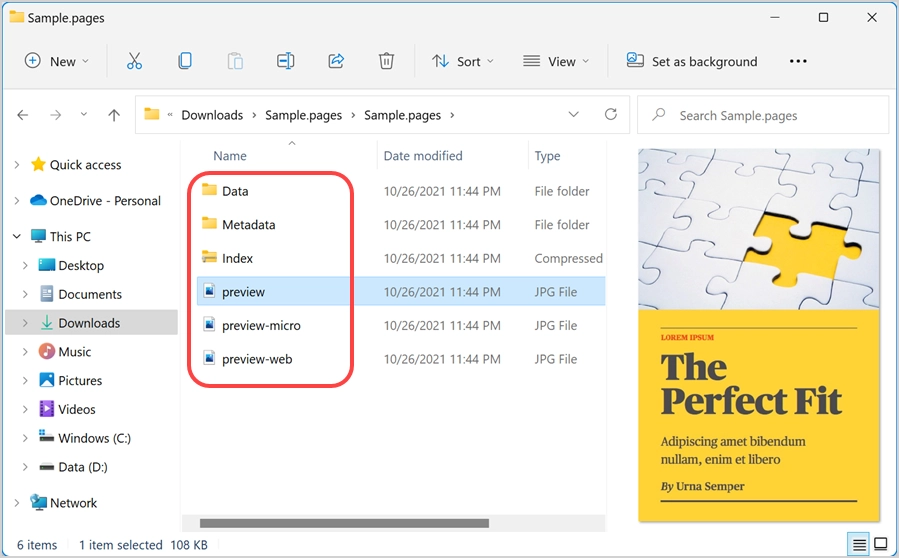
- When you try to open .pages file with Word in Windows, you will first get the following error mentioning Word found unreadable content.

- Continue to open the file will show permission error like below.
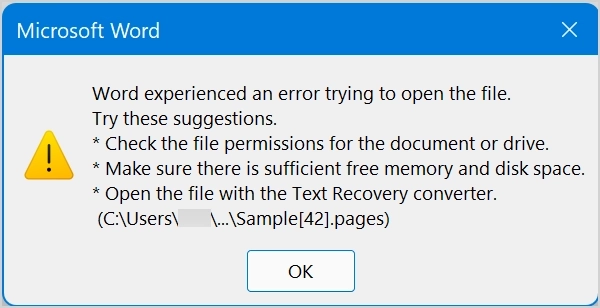
How to Open Pages File in Windows?
Unfortunately, there are no direct options to open Pages files with Word in Windows. Use one of the conversion methods depending upon whether you are sharing the file or want to read the file received from someone.
- You are the file owner – convert .pages to .docx with Pages app
- You are the receiver – use online converter to get .docx from .pages file
1. As a Pages File Owner
If you are the owner of .pages file, then make sure to convert it before sharing with others. This will help them to read the document without trouble. You can do the file conversion in Mac, iPhone or using iCloud account.
1.1. Export Pages File to Word Document in Mac
- Open your file with Pages app and go to “File > Export To” menu.
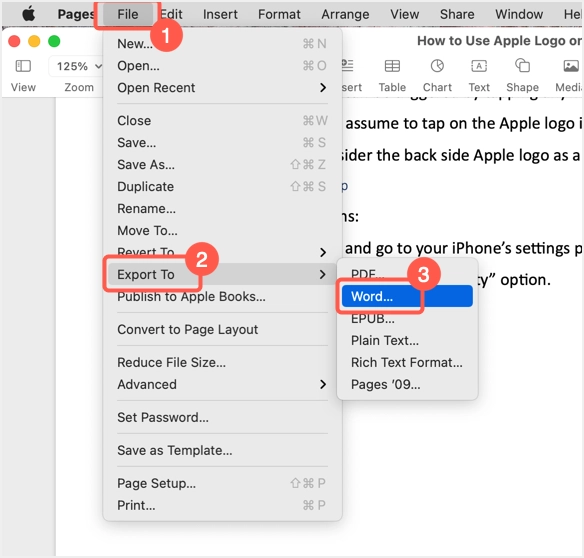
- You can convert the file into PDF, Word, plain text, rich text and EPUB formats. Select “Word…” option to proceed further.
- On the next screen, click on the “Format” dropdown and select .docx file extension. You can also select .doc extension if required and set a password for your document.
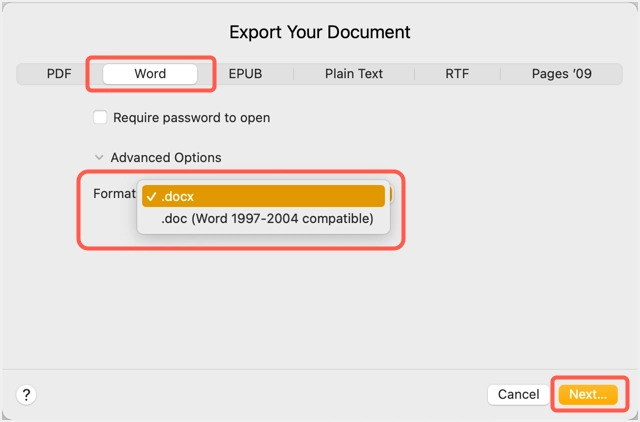
- Click “Next” button and select the location to save your file in .docx format.
- Now, you can share this Word document file to anyone.
1.2. Convert .pages to .docx in iPhone
iPhone also comes with free Pages app which you can use for file conversion.
- Tap on Pages app and then open your .pages file.
- You will see lot of icons on the top bar and tap on the three dots share icon.
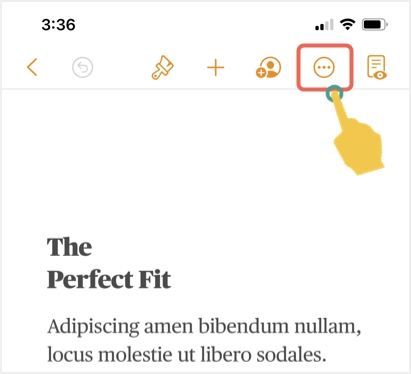
- On the next screen, tap on “Export” from the list of available options for sharing.
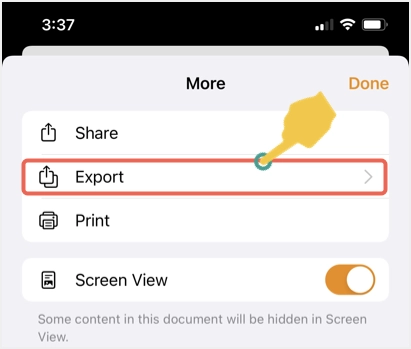
- Select “Word” option and tap on “Done” showing on top right corner.

- Now, you can save the file to your Phone or directly share with someone.
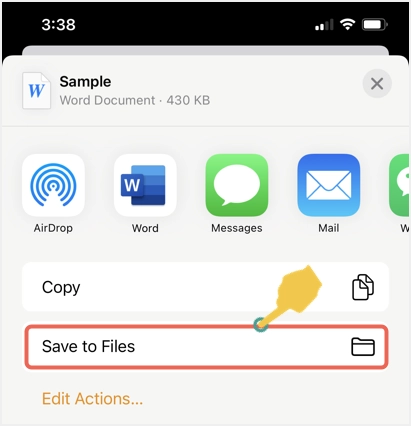
1.3. Use iCloud to Get .docx File
Apple iCloud account comes with free Pages app. Therefore, anyone having an account can open files using Pages app and convert similar to Mac or iPhone. It is also possible to edit Pages files online within iCloud website.
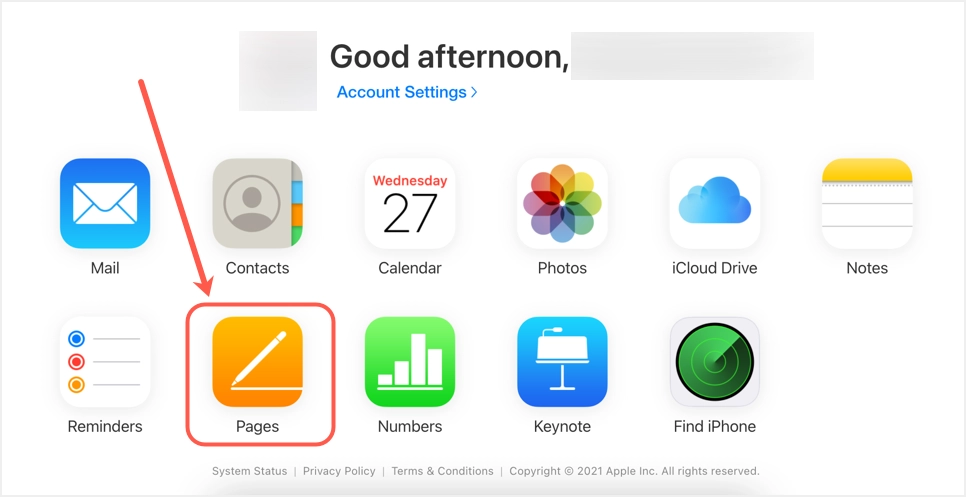
2. As a Receiver of Pages File – Use Online Conversion
You can use one of the following options after receiving a .pages file in Windows PC or laptop.
2.1. Online File Converter
Using free online converter tool is the most feasible option for Windows users to convert .pages file to .docx file. Here we will explain with CloudConvert tool, you can follow the similar process with any other online tool.
- Click here to go to the Pages to Word conversion page of CloudConvert website.
- First, select the conversion format as PAGES to DOCX.
- Click on “Select File” button and choose “From my computer” option.
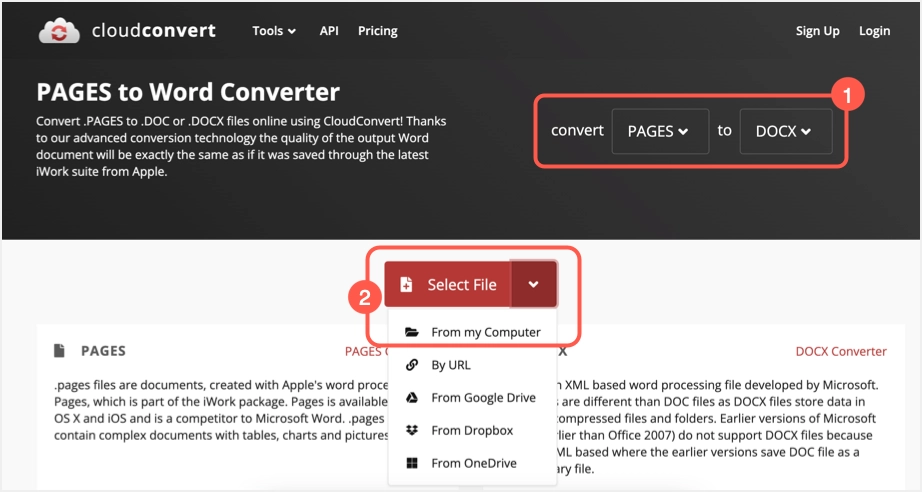
- Upload your .pages file and click “Convert” button.
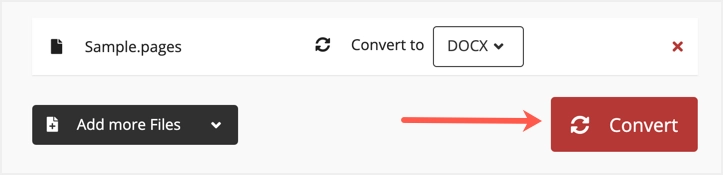
- You file will be uploaded to the server and you will see a result like below after completing the conversion.
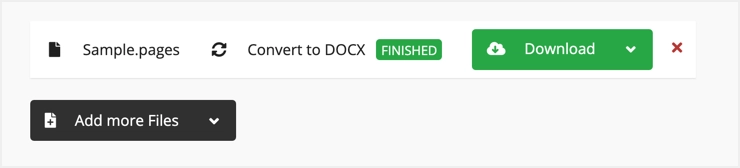
- Click on “Download” button to get the Word document file to your computer.
Though this an easy option, you have to upload the file to CloudConvert server for the conversion. It may cause privacy and information security problems. Hence, use this service with caution and do not upload confidential and organization related files. The best option is to ask the sender to resend the file in .docx format.
2.2. Using iCloud in Windows
This is an alternate option for Windows users having iCloud account.
- Access iCloud.com website and open Pages app.
- Upload .pages file and start editing the content if required.
- Finally, export the file as Word document to your Windows computer.
To use iCloud in Windows, you need to use two factor authentication or iCloud for Windows setup. Though it works, having iCloud account in Windows is unlikely situation as Windows users generally use OneDrive or Google Drive and not iCloud.
Final Words
There are no options available to open .pages file in Windows with Microsoft Word. What you can do is to convert .pages document to .docx format. Hence, before sharing .pages file, make sure to convert it into a Word document. You can do this with Pages app running in Mac, iPhone or iCloud account. However, you must rely on third-party converter tools or iCloud account to convert .pages file in Windows.
-
AppleInsider.ru
-
Темы
-
Советы и трюки
21.07.2014,
обновлено 22.07.2014
Если вы являетесь владельцем не только Mac, но и компьютера на Windows, то наверняка сталкивались с проблемой открытия документов формата .Pages в программе Microsoft Word. Как правило, пользователи решают ее по-разному, однако есть один универсальный способ, реализация которого займет у вас не больше нескольких минут.
Для начала создайте копию вашего документа — вдруг что-либо пойдет не так. После этого перенесите его на компьютер Windows (если вы не хотите открывать его в Word на Mac).
Кликните правой кнопкой мыши по файлу и нажмите «Переименовать». Здесь вы увидите то самое расширение «.pages». Не меняя название документа, измените расширение на «.zip». Нет, архивом после этого ваш файл не станет.
Обязательно сохраните файл с новым расширением! Теперь вы можете зайти в Microsoft Word и в меню «Файл-Открыть» выбрать нужный вам документ. Таким образом, его не придется конвертировать из .pages в .doc или .docx.
Следует отметить, что если файл содержит таблицы или иные изыски форматирования, с их открытием могут наблюдаться проблемы. В то же время с ними можно столкнуться и при конвертации документа при помощи стороннего приложения.
С другой стороны, конвертирование файла Word из Pages напрямую для многих может оказаться проще. Для этого зайдите в меню «Файл» и выберите «Экспортировать».
По материалам osxdaily.com
Microsoft OfficeСоветы по работе с Apple
Pages files can be opened easily in Windows
Contents
- Pages files can be opened easily in Windows
- How to Open .Pages Format file in Windows
- Method 1. Use Online File Converter (Open & Edit)
- Method 2. Compress the .pages file to open it in Windows (Open only)
Pages is a popular document editing app for Apple Mac computers. It is quite similar to Microsoft Word in Windows. However, while MS Word saves documents as .docx, the Mac app saves all documents by adding .pages extension to them.
However, if you are a Windows user and someone sent you a document in this format, you might find it hard to open it, since your operating system does not support such file format. What is more, you can’t download Pages for Windows, and you also can’t open Pages file with Word. Therefore, a problem arises – how to open and edit such a document?
Luckily, there are several easy-to-follow solutions, and you definitely can open a pages document on PC. In some cases, you might just need to open the document to read or print it. However, if you need to edit it, you might need to take different methods, which we also explain below.
Method 1. Use Online File Converter (Open & Edit)
Many people look for ways to convert .pages to Google Docs. Unfortunately, Google Docs does not accept .pages file unless it is converted. You can ahead and try to upload it, but the Docs app will suggest using the solution provided below anyways.
This is the easiest solution which I tend to use all the time – using an online converter to open .pages files in Microsoft Word or Google Docs and editing them.
Now, be careful there. Do not go to any suspicious file converter, as these can be untrustworthy and start pushing undesired potentially unwanted apps and extensions to you. I personally choose CloudConvert, which is a trusted app recommended by Google Docs. It can also batch convert pages to Word, PDF or Docx.
Here’s what you need to do:
- Go to CloudConvert website.
- Click Select Files and choose the .pages file or files from your computer.
- Now, select the preferred format for your files. I recommend choosing Document > Docx. You can also choose PDF if you do not need to edit the final file.
- Click Start Conversion.
- Wait and then Download your files. That’s it! You now have your .pages file in chosen format, so go to your download destination and open it or edit it, or upload to Google Docs.
Please note that the mentioned page gives more options, such as creating archives or saving files to DropBox.
Method 2. Compress the .pages file to open it in Windows (Open only)
The following method requires altering file extensions. If they are disabled in View options, you might need to do that first. Otherwise, jump to step #3.
Please keep in mind that this method is more secure as you do it in local environment, or, in other words, your computer. However, you won’t be able to edit the file – only read or print it.
- Open the folder containing your .pages file. Click View, then put a tick next to Show/Hide component File name extensions.
- Now, create a copy of your file to avoid losing data in case you mess up. Right-click your file, choose Copy. Then right-click anywhere on an empty spot in the folder and select Paste. Now you have your copy.
- Right-click on the Copy file and choose Rename. Now, erase the .pages extension and type zip or rar instead of it. Click Enter to save and then Yes in the pop-up window that appears on the screen.
- Now, double-click to open the new file you just created. Click Open to confirm. If you have trouble opening it with WinZip, right-click the file and choose Open with WinRAR option. Confirm by clicking Open.
- Now, find file called preview.jpg or [your file name].pdf. Open it. Now you can read or print the file, as desired.
That’s it! Hopefully the tutorial helped you out to open .pages format file in Windows and edit it via Microsoft Word or another program. Don’t forget to check out other tutorials to find more easy Windows tips.
Norbert Webb is the head of Geek’s Advice team. He is the chief editor of the website who controls the quality of content published. The man also loves reading cybersecurity news, testing new software and sharing his insights on them. Norbert says that following his passion for information technology was one of the best decisions he has ever made. “I don’t feel like working while I’m doing something I love.” However, the geek has other interests, such as snowboarding and traveling.