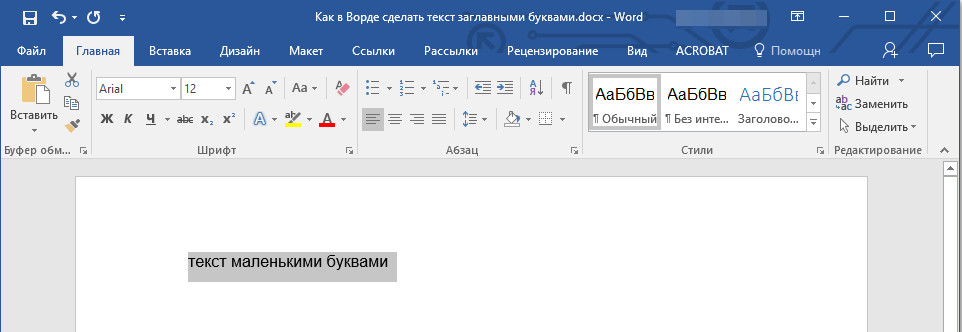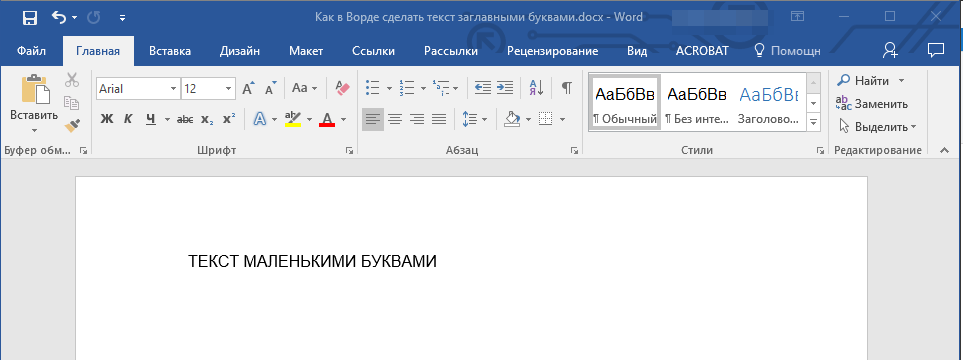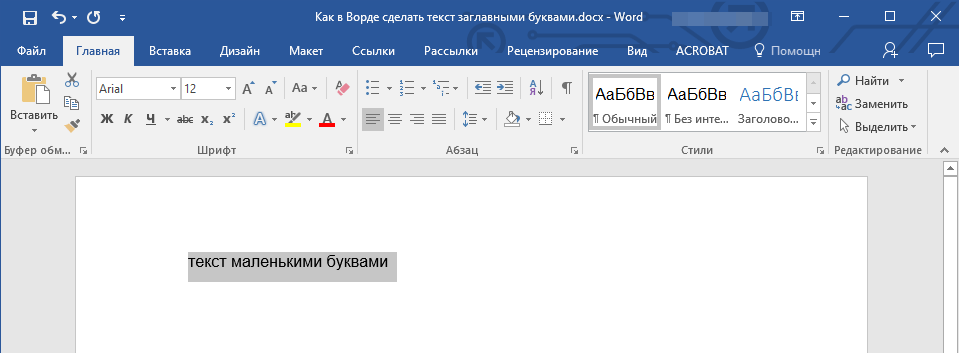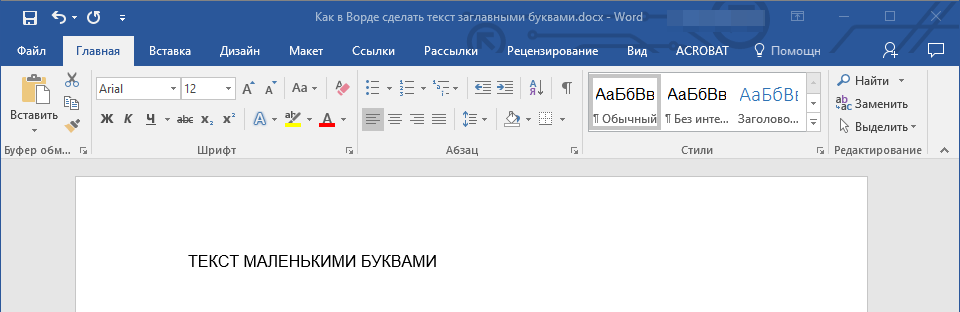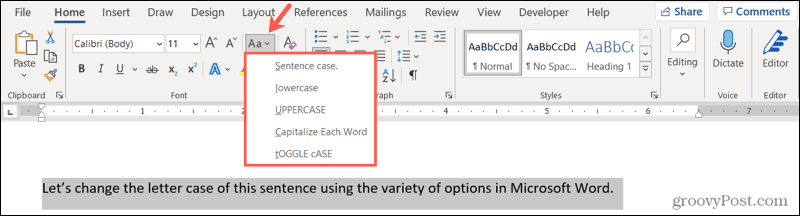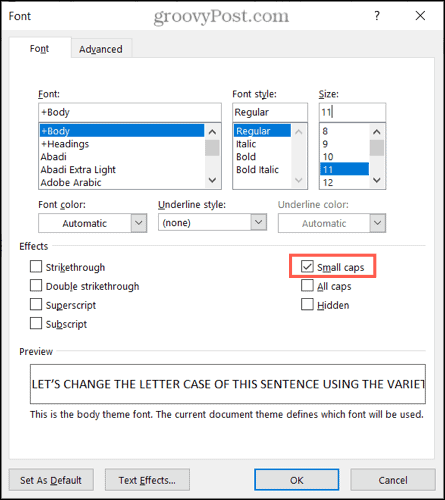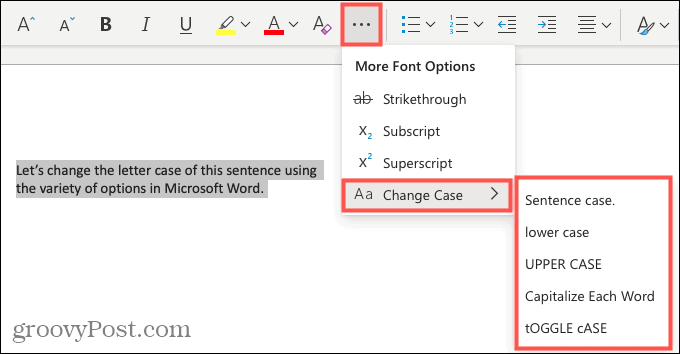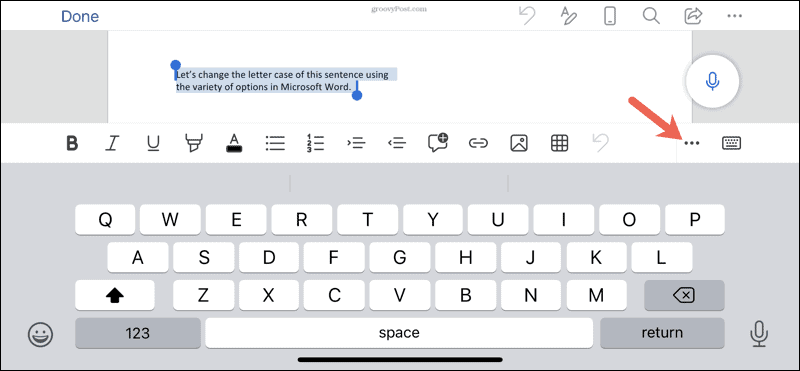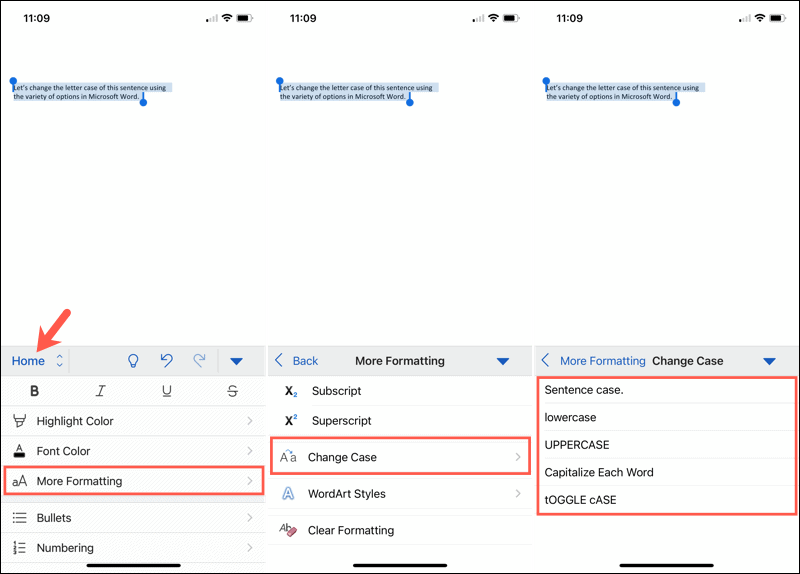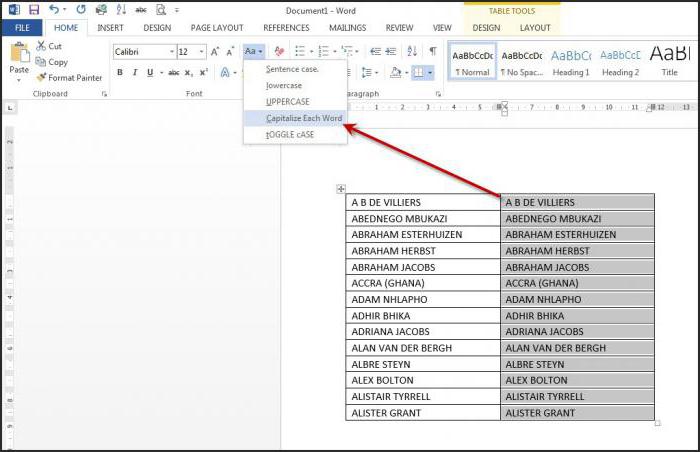You can change the capitalization, or case, of selected text in a document by clicking a single button on the Home tab called Change Case.
Change case
To change the case of selected text in a document, do the following:
-
Select the text for which you want to change the case.
-
Go to Home > Change case
.
-
Do one of the following:
-
To capitalize the first letter of a sentence and leave all other letters as lowercase, click Sentence case.
-
To exclude capital letters from your text, click lowercase.
-
To capitalize all of the letters, click UPPERCASE.
-
To capitalize the first letter of each word and leave the other letters lowercase, click Capitalize Each Word.
-
To shift between two case views (for example, to shift between Capitalize Each Word and the opposite, cAPITALIZE eACH wORD), click tOGGLE cASE.
Tips:
-
To apply small capital (Small Caps) to your text, select the text, and then on the Home tab, in the Font group, click the arrow in the lower-right corner. In the Font dialog box, under Effects, select the Small Caps check box.
-
To undo the case change, press CTRL+ Z.
-
To use a keyboard shortcut to change between lowercase, UPPERCASE, and Capitalize Each Word, select the text and press SHIFT + F3 until the case you want is applied.
-
See also
Insert a drop cap
Choose AutoCorrect options for capitalization
Change case
To change the case of selected text in a document, do the following:
-
Select the text for which you want to change the case.
-
Go to Home > Change case
.
-
Do one of the following:
-
To capitalize the first letter of a sentence and leave all other letters as lowercase, click Sentence case.
-
To exclude capital letters from your text, click lowercase.
-
To capitalize all of the letters, click UPPERCASE.
-
To capitalize the first letter of each word and leave the other letters lowercase, click Capitalize Each Word.
-
To shift between two case views (for example, to shift between Capitalize Each Word and the opposite, cAPITALIZE eACH wORD), click tOGGLE cASE.
Tips:
-
To apply small capital (Small Caps) to your text, select the text, and then on the Format menu, select Font, and in the Font dialog box, under Effects, select the Small Caps box.
Small Caps shortcut key: ⌘ + SHIFT + K
-
To undo the case change, press ⌘ + Z .
-
To use a keyboard shortcut to change between lowercase, UPPERCASE, and Capitalize Each Word, select the text and then press fn+ SHIFT + F3 until the style you want is applied.
-
See also
Insert a drop cap
Choose AutoCorrect options for capitalization
PowerPoint for the web supports changing case. See the procedure below.
Word for the web doesn’t support changing case. Use the desktop application to open the document and change text case there, or else you can manually change the casing of text in Word for the web.
-
Select the text you want to change.
-
Go to Home > More Font Options > Change case.
-
Choose the case you want to use.
Знакома ли вам ситуация, когда вы набираете текст в документе, а затем смотрите на экран и понимаете, что забыли отключить CapsLock? Все буквы в тексте получаются заглавными (большими), их приходится удалять, а затем заново набирать.
О том, как решить эту проблему, мы уже писали. Однако, иногда возникает необходимость выполнить кардинально противоположное действие в Ворде — сделать все буквы большими. Именно об этом мы и расскажем ниже.
Урок: Как в Word сделать маленькими большие буквы
1. Выделите текст, который должен быть напечатан большими буквами.
2. В группе “Шрифт”, расположенной во вкладке “Главная”, нажмите кнопку “Регистр”.
3. Выберите необходимый тип регистра. В нашем с вами случае — это “ВСЕ ПРОПИСНЫЕ”.
4. Все буквы в выделенном фрагменте текста изменятся на заглавные.
Сделать заглавными буквы в Ворде можно и с помощью использования горячих клавиш.
Урок: Горячие клавиши в Word
1. Выделите текст или фрагмент текста, который должен быть написан прописными буквами.
2. Нажмите дважды “SHIFT+F3”.
3. Все маленькие буквы станут большими.
Вот так просто можно в Ворде сделать прописные буквы из маленьких. Желаем вам успехов в дальнейшем изучении функций и возможностей этой программы.
Еще статьи по данной теме:
Помогла ли Вам статья?
Did you know you didn’t need to rely on our title capitalization tool if you use Microsoft Word? Microsoft Word has some basic title capitalization tools that you can use in a pinch if your text is in all caps or has generally messed-up capitalization.
Converting case is really simple in Microsoft Word. If you go to the ribbon option under “Home” for “Change Case” (also found with shortcut ALT+H+7) you’ll find the following options:
- Sentence case: Only the first letter of each sentence is capitalized in sentence case.
- lowercase: Self-explanatory, but this option lowercases all of the letters.
- UPPERCASE: Also self-explanatory, but all the letters are uppercased.
- Capitalize Each Word: This style is also known as title case or First Letter and is the most common capitalization method for titles and headlines.
- tOGGLE cASE: This style will reverse the case of every letter in the selected text. For example, “tHIs IS PoORLy CAPitaLIZED” will change to “ThiS is pOorlY capITAlized”.

Convert Case in Microsoft PowerPoint
PowerPoint has the same capitalization options as Microsoft Word located under the ribbon option “Home” and then “Change Case” (also found with shortcut ALT+H+7). This will make sure all your slide headers use the same capitalization rules.
Change Case in Microsoft Excel
Excel is different from the above two Microsoft products because it is a spreadsheet tool based mostly on formulas and data. However, there are formulas built into Excel that allow for some basic title capitalization.
Converting text to uppercase in Excel
Excel has a built-in formula for converting text to uppercase. It’s simply called “UPPER”.
=UPPER(text)
The formula works by converting a string (or cell reference) between the parentheses to uppercase. You can see how this formula is used in the following screenshot:
Converting text to lowercase in Excel
Excel has a built-in formula for converting text to lowercase. It’s simply called “LOWER”.
=LOWER(text)
The formula works by converting a string (or cell reference) between the parentheses to lowercase. You can see how this formula is used in the following screenshot:
Converting text to title case in Excel
Excel has a built-in formula for converting text to title case. It’s simply called “PROPER”.
=PROPER(text)
The formula works by converting a string (or cell reference) between the parentheses to title case. You can see how this formula is used in the following screenshot:
Conclusion
Overall, Microsoft Office has some great tools for capitalizing titles and text. While they don’t offer checks against the latest style guides, they work pretty well. Go ahead, try using the built-in Microsoft Office capitalization tools!
This post was proofread by Grammarly. Try it — it’s FREE!
Capitalize My Title is a dynamic title capitalization tool used to make sure your titles or headlines use proper capitalization rules according to various style guides include APA, AP, MLA, and Chicago. It also counts your words and checks for grammar issues.
Select the text you want to change to uppercase, then go to the Home tab. In the Font group, select the Change Case drop-down arrow. Choose UPPERCASE to change the selected text to all uppercase letters.
Contents
- 1 How do you capitalize text in Word without retyping?
- 2 How do you capitalize a letter in keyboard?
- 3 Why is shift F3 not working?
- 4 What is a toggle case?
- 5 How do you do capital letters on a laptop?
- 6 How do I type a letter on my computer?
- 7 What does Alt F4 do in Word?
- 8 What does the F10 key do?
- 9 What is Ctrl +H?
- 10 What is Libreoffice cycle case?
- 11 What is toggle in Microsoft word?
- 12 What is the difference between toggle case and sentence case?
- 13 How do I get capital letters on my Acer laptop?
- 14 How would you type a capital R?
- 15 How do I write a letter without Microsoft Word?
- 16 Where is WordPad on my computer?
- 17 How do you type efficiently?
- 18 What are the 3 types of keyboards?
- 19 What is Alt F9 in Word?
- 20 What does Ctrl Shift F11 do?
How do you capitalize text in Word without retyping?
Select the text you want to change the case of, using your mouse or keyboard. On the Home tab of the Ribbon, go to the Fonts command group and click the arrow next to the Change Case button.
How do you capitalize a letter in keyboard?
Press and hold either the left or right Shift and while continuing to hold the Shift key press the letter you want caps. Using the Shift key is the most common method of creating a capital letter on a computer.
Why is shift F3 not working?
Shift F3 Not Working When The “Fn” Key Is Locked
2.Fn + Caps Lock. Fn + Lock Key (A keyboard key with only a lock icon on it) Press and Hold the Fn key to enable/disable.
What is a toggle case?
Toggle case is used when you want to automatically change the case of the text you have already typed. If you highlight a portion of text it will change all the lower case to uppercase and all lower case to upper case in one click. Just highlight the text and click on toggle case and it will change for you.
How do you do capital letters on a laptop?
For capital letters, hold down the ‘shift’ key and hold and type the letter. For symbols at the top of a number key, press down the symbol key and then type the symbol. You can use the ‘shift’ key to type any symbol at the top of a key. The ‘caps lock’ key allows you to write in capital letters.
How do I type a letter on my computer?
Use WordPad, which comes standard with all Windows computers, to type your letter if only you need the ability to type. WordPad can be found by going to your Start Menu, clicking on “All Programs,” then “Accessories” and selecting WordPad.
What does Alt F4 do in Word?
Alt + F4 is a Windows keyboard shortcut that completely closes the application you’re using. It differs slightly from Ctrl + F4, which closes the current window of the application you’re viewing. Laptop users may need to press the Fn key in addition to Alt + F4 to use this shortcut.
What does the F10 key do?
F10. The F10 key will open the menu bar or similar options within most open Microsoft apps. Hitting Shift + F10 on a highlighted file, link or icon will act in the same way as a right-click.
What is Ctrl +H?
Alternatively referred to as Control H and C-h, Ctrl+H is a shortcut key that varies depending on the program being used. For example, in most text programs, Ctrl+H is used to find and replace text in a file. In an Internet browser, Ctrl+H may open the history.
What is Libreoffice cycle case?
“Capitalize every word” just do that, while “cycle case” goes through (“cycles”) every capitalization option: “capitalize every word,” “all caps,” etc. Just select some text and press Shift F3 (cycle text) several times in a row to see how it works.
What is toggle in Microsoft word?
In this article
A toggle turns a particular mode on or off. When you must refer to a toggle by name, use bold formatting for the name of the toggle. Use sentence-style capitalization unless you need to match the UI. Include the word toggle if it adds needed clarity.
What is the difference between toggle case and sentence case?
Sentence case will capitalize the first word; lowercase will change all letters in the selection to lowercase; UPPERCASE changes all letters to uppercase;tOGGLE cASE reverses the case of each letter within the selection.
How do I get capital letters on my Acer laptop?
To turn on caps lock: Hold down ALT and the search key (which has a magnifying glass icon on it) — this will make a confirmation message appear in the bottom-right corner of your screen. To turn off caps lock: Hit the Shift key, or repeat the keyboard shortcut for turning on caps lock.
How would you type a capital R?
To type the capital case of any letter, hold down the shift key while typing the letter key. You will notice there are two shift keys on your keyboard – one on each side. You should press the shift key with the pinky finger of the hand opposite the one you are typing the letter with.
How do I write a letter without Microsoft Word?
The web-based word processing applications below will not only let you create the documents online but also quickly and easily share them with others.
- Dropbox Paper.
- Google Docs.
- Etherpad.
- Zoho.
- LibreOffice.
- Jarte.
- WPS Office.
- SoftMaker FreeOffice.
Where is WordPad on my computer?
To locate WordPad via Windows Explorer, open the Start menu and type “WordPad” into the search bar at the bottom of the menu. Click the “WordPad” entry under Programs in the search results to open the program.
How do you type efficiently?
Typing speed
- Do not rush when you just started learning. Speed up only when your fingers hit the right keys out of habit.
- Take your time when typing to avoid mistakes. The speed will pick up as you progress.
- Always scan the text a word or two in advance.
- Pass all typing lessons at Ratatype.
What are the 3 types of keyboards?
Different Options in Keyboards and Keypads
- Different Options in Keyboards and Keypads. Computer keyboards typically can be grouped into two main categories: basic or extended keyboards.
- Qwerty Keyboards.
- Wired Keyboards.
- Numeric Keypads.
- Ergonomic Keyboards.
- Wireless Keyboards.
- USB Keyboards.
- Bluetooth Keyboards.
What is Alt F9 in Word?
Pressing Alt + F9 toggles between fields and their results, and it doesn’t matter where the cursor is. But when you update an individual field (by pressing F9), the cursor must be inside the field you’re updating. If a field doesn’t update as you expect, make sure the cursor is inside the field and try again.
What does Ctrl Shift F11 do?
Shift+F11: Jump to the previous field in your document. Ctrl+F11: Lock a field so it cannot be edited. Ctrl+Shift+F11: Unlock a field.
You can stop manually changing your text if you want to adjust the capitalization. We’ll show you how to easily change letter case in Word.
If you want to change the capitalization of a word, sentence, or paragraph, you don’t have to do this manually in Microsoft Word. You can easily adjust the text to all uppercase or lowercase, sentence case or toggle case, or capitalize the first letter of each word.
While not difficult to do, changing the capitalization or letter case in one fell swoop may be one of those Microsoft Word features you didn’t know existed. So here, we’ll show you how to do this in Word on your computer, the web, and your mobile device.
Change Capitalization and Letter Case on Your Desktop
On both Windows and Mac, you can make your text changes the same way.
- Open your document in Word and select the text you want to edit. You can do this easily by dragging your cursor through it, whether a word, phrase or more.
- Next, go to the Home tab and click the Change Case button in the Font section of the ribbon. The icon for the button is an uppercase and lowercase letter A (Aa).
- Select the capitalization option or letter case you’d like to use from the drop-down list. Each option shows its appearance as its name.
If you choose Uppercase and want to use a smaller version of the capital letters, right-click the selected text and choose Font. On the Font tab of the pop-up window, check the box for Small Caps and click OK.
Capitalization and Letter Case in Word for the Web
You have the same options for adjusting capitalization or letter case in Word for the web.
- Open your document in Word online and select the text you want to edit by dragging your cursor through it.
- Go to the Home tab and click More Font Options (three dots) in the ribbon.
- Move your cursor to Change Case and make your selection in the pop-out menu.
Capitalization and Letter Case in the Word Mobile App
If you use Microsoft Word on your mobile device, you’ll be glad to know you can also change the capitalization or letter case in the app.
- Open your document in the Word mobile app and select the text. You can do this by tapping a word to highlight it and, if necessary, dragging the handles to include all the text you want to change.
- Tap the three dots on the right of the toolbar above the keyboard.
- When the menu opens at the bottom, be sure Home is selected. Then tap More Formatting.
- Choose Change Case and then select the capitalization or letter case option.
Make Text Changes Easy in Microsoft Word
Little-known features like this one to change the capitalization or letter case in just a couple of clicks or taps can be a huge time-saver. You can eliminate manual typing and reduce the risk of errors when changing your text simultaneously.
For more, take a look at how to add a drop cap in Microsoft Word and how to adjust the font-kerning in a Word document.
Updated: 12/30/2021 by
In Microsoft Word, you can use the keyboard shortcut Shift+F3 to change selected text between uppercase, lowercase, and title case.
Selecting a case
- Highlight all the text you want to change. If you want to change the case for the whole document you can use the Ctrl+A keyboard shortcut to select everything.
- Hold down Shift and press F3.
- When you hold Shift and press F3, the text toggles from sentence case (first letter uppercase and the rest lowercase), to all uppercase (all capital letters), and then all lowercase.
Note
If you are using a laptop or an Apple Mac, the function keys may not be enabled without the use of the Fn key. You may need to hold Fn, in addition to Shift, when you press F3.
If you’re not able to get Shift+F3 to work in Microsoft Word 2007 or later, you can try the following option instead.
- In the menu bar, on the Home tab, click the Change Case icon, which has an uppercase ‘A’ and lowercase ‘a.’
- Select the appropriate option from the list of values. For example, if you want to change to all uppercase letters, select the UPPERCASE option. If you want to change to all lowercase letters, select the lowercase option.
Tip
Use our text tool to convert any text from uppercase to lowercase.
You often need to change the case of your text, e.g., switch from a text written in uppercase to lowercase and vice-versa, all without having to retype the entire text. In this article, we’ll provide some simple but effective solutions, so read on.
How to change the capitalization on Microsoft Word?
- Select the text you want to change to convert.
- Press Shift + F3 simultaneously, or go to the Home tab and click on the Change Case icon in the Font section.
How to change the capitalization on Microsoft Excel?
You can use the UPPER and LOWER functions in a new cell, type:
- =LOWER(the cell you want to convert to lowercase).
- =UPPER(the cell you want to convert to uppercase).
How to change the capitalization on OpenOffice.org Writer?
- Select the text you want to change to convert.
- Click on the Format menu and select Change Case.
- Choose the type of capitalization you want.
How to change the capitalization on LibreOffice Writer?
- Select the text you want to change to convert.
- Go to Format > Text > Change Case.
- Choose the type of capitalization you want.
How to change the capitalization on Firefox and Thunderbird?
You can use the Leet-Key add-on that is compatible with several versions of Firefox or Thunderbird.
any more questions about text edition? check out our forum!
Quickly convert text to uppercase
Updated on December 19, 2020
When you’re working on a Microsoft Word document and have a string of lowercase text that should be in uppercase, don’t retype it. Instead, use the Word Change Case tool to change some or all of the text to a different case, such as all caps.
Instructions in this article apply to Word for Microsoft 365, Word 2019, Word 2016, Word 2013, and Word 2010.
Microsoft Word Uppercase Shortcut Key
The fastest way to change text to all caps is to highlight the text and press the keyboard shortcut Shift+F3.
Press Ctrl+A to highlight all the text on the page.
You may need to press the shortcut combination a few times because the text in the document might be in another case such as sentence case or all lowercase.
On Word for Mac, select the text you want to change to uppercase, then press ⌘+SHIFT+K.
Change to Uppercase Using the Ribbon
Another way to change the text case is to go to the Home tab on the ribbon.
-
Select the text you want to change to uppercase, then go to the Home tab.
-
In the Font group, select the Change Case drop-down arrow.
-
Choose UPPERCASE to change the selected text to all uppercase letters.
Word Online doesn’t have a shortcut that changes the case of the selected text. Either edit the text manually or open the document in the desktop version of Word to change the case.
Word offers other ways to change the text case:
- Sentence Case: Capitalize the first letter of each selected sentence and change the remaining text to lower case.
- lowercase: Change the selected text to lowercase.
- Capitalize Each Word: Change the first letter of each selected word to uppercase format.
- tOGGLE cASE: Change the first letter of every word to lowercase and the remaining letters to uppercase.
Any time you change the case format of text in Word, use the Ctrl+Z shortcut to undo it.
Don’t Have Microsoft Word?
Though it’s simple to do this in Microsoft Word, you don’t have to use Word to change the text to all caps. There are online services that perform the same function. For example, go to the Convert Case website or Capitalize My Title website and paste the text into the text field and choose from a variety of cases. Select from uppercase, lowercase, sentence case, capitalized case, alternating case, title case, and inverse case. After the conversion, copy the text and paste it where you need it.
Thanks for letting us know!
Get the Latest Tech News Delivered Every Day
Subscribe
Modern computers have become for us irreplaceable helpers in almost any occupation. With the help of them we can spend leisure time, do shopping, and most importantly — work with documents.
Indispensable helpers in working with text
Depending on the type of activity, you can choosea certain software package. If you use Windows, the applications from Office come to mind: Word, Excel, PowerPoint and others. In order to master the basics of using these small programs, you do not need to be a genius. The developers have tried to arrange all the tools in the most rational and structured manner.
For example, «Vord» is one of the mostpopular text editors. Most often it is used for office work, but it is also perfect for home use. The editor is good in that it is suitable for both professional work and for drafting the simplest documents. Everywhere it is used by schoolchildren, students, journalists, copywriters, bloggers. Due to its simplicity and clear interface, the editor is used even for a quick sketch of the house, for example, making a shopping list or writing recipes.
Together with this, the possibilities of the «Vord» allowmake complex text layout, add graphics and diagrams, edit images and styles of font design and much more. Today we will get to know this editor more closely and learn about the small tricks in using it, for example, how to make all the letters capitalized in the «Word».
MS Word
The first version of «Vord» was created back in the distant1983 by Richard Brodie. Since then, not one update for this small program has been released. In the editor, simple forms of the table-matrix algorithm are used. To date, the program is one of the most practical and used in the world. And this is by no means an accident.
Advantages of «Ward»
«Vord» perfectly integrates with otherformats. So, the 2007 version allows saving the file in PDF format. The editor facilitates a rather fast and pleasant formatting of documents. The functional is configured so that you can instantly change the style of the document, insert an image or media file.
MS Word provides a wide selection of objectsSmartArt, which are implemented in 3D-format. Even the child can work with the editor, and if there are any questions on the way, you can use the built-in assistant, which will explain step by step how to perform this or that task. Also you will be able to vary the size of the file and repair the damaged documents. Automatic page numbering, use of built-in formulas and hyperlinks, the wizard for creating tables, quick spelling check, preview before printing — all this and much more can be found in this text editor.
All these functions «lie on the surface», but thatwill it be if you «dig» deeper? For example, how to make capital letters in the «Word» automatically? Let’s get acquainted with the small secrets of Word, which will help make text editing much faster and easier.
How to make all letters capitalized in «Word»?
Many inexperienced users, by creating text, do notknow how to make certain adjustments to it. For example, how to make all letters capitalized in the «Word». So, they rewrite the proposal anew, losing a lot of precious time. In order to solve this problem, there are several ways.
The first one is the CapsLook button on the keyboard. When you press it, you will immediately print in large letters. It is very convenient for making out headings or highlighting certain parts of the text.
But it happens that in the same way it is necessary to issuealready entered text. How in the «Word» to change the letters to capital letters, if they have already been printed? Not many people know that there are a number of «hot» keys or their combinations for fast execution of a certain function in a text editor. Select the text that you want to change by mouse. Then press Shift + F3. Done! Now the letters became capital letters. By the way, to select all the text, you can press Ctrl + A. There are other ways.
How can I change the letters for capital letters in the Word using the mouse?
To do this, make a selection of the desired text,hover the mouse over it and press the right button. You will see a shortcut menu, and in it — «Font». A small additional text editor opens. You need to pay attention to the item «Modification». In the third column, select «All capital letters», click «OK», and the letters will become large.
The third way how to make the text capitalizedletters in the «Word», is as follows. You must be in the «Home» tab. It is installed by default when you open a new document. Again, select the desired piece of text. In the «Font» panel (where the text is highlighted in bold, italic, underline, etc.), you will see a small icon with two letters «Aa» and a small down arrow. Click on it and select «ALL CAPABLE», so the letters will change immediately.
Now you know how to make the text in capital letters in the «Word». But what about the other little tricks?
Interesting features of the «Word»
In addition to such an interesting function as changeregister, in our text editor there are a number of secrets. For example, using the combination Alt + 7 + 6 + 9, you can place an emphasis. This is very convenient when writing a literary text and legal documents. Also you can put a password on the document to protect personal information. Such manipulation is available in the «File» menu. With Ctrl + Z, you can undo the last action. If you want to select a large piece of text (for example, not one page), you can put the cursor at the starting point and keep the Shift key pressed, then simply move to the end of the passage.
Now you know how to make all the letters capitalized in the «Word». Create and edit text quickly and easily!

 .
.