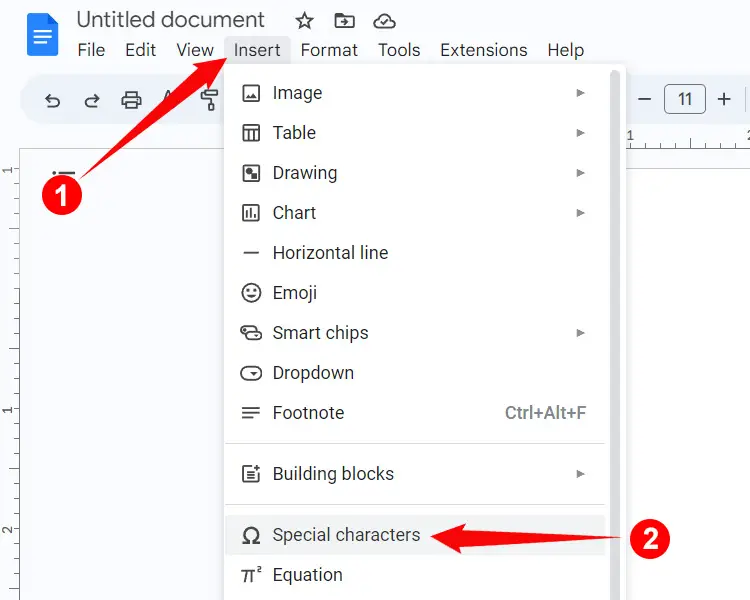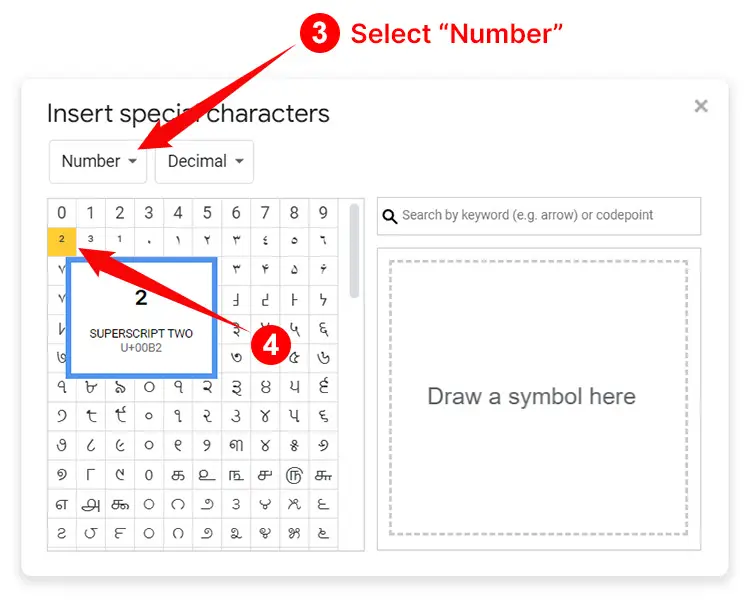Microsoft Word has a variety of tools that you can use to add different objects to your documents.
There are even drawing and shape tools that you can use when you want to know how to make a square in Word.
- Open the document.
- Choose where to put the square.
- Click the Insert tab.
- Select the Shapes button.
- Select a Rectangle option.
- Draw your square.
- Make the Length and Width options the same in the Size section.
Our guide continues below with additional information on how to add a square in Microsoft Word, including pictures of these steps.
Do you use Google Sheets for work or to manage data in your personal life? Our how to adjust column width in Google Sheets tutorial can show you a few ways to resize your rows and columns.
While you might have needed to add a picture or a table in a Word document in the past, there are some other options on that Insert tab that provide you with ways ot customize your document.
One of these tools lets you quickly add shapes to the document, which you can then modify to meet your needs.
Our tutorial below will show you more about how to add a shape, specifically a square, inside a Microsoft Word document that you are editing.
How to Create a Square Shape in a Microsoft Word Document
Use these steps to make a square in Microsoft Word.
Step 1: Open your Word document.
Step 2: Click where you want the square to appear.
Step 3: Select the “Insert” tab at the top of the window.
Step 4: Click the “Shapes” button.
Step 5: Select one of the rectangle options.
Step 6: Draw your square in the document.
Step 7: Use the “Size” section of the ribbon to make the length and width equal.
Now that you know how to make a square in Word you can use these same steps to create other shapes that you might need as well.
Did you know that you can quickly see the number of letters and numbers in your document? Find out how to get a character count in Word using the word count utility.
While many users typically consider Microsoft Word to be a tool for writing text, it actually has options for adding a variety of media types.
Whether you need pictures, videos, or objects from other document types, Microsoft Word usually has an option to help you accomplish it.
But you also have the ability to add shapes, meaning that it’s possible to learn how to make a square in Microsoft Word.
Our guide below will show you how to use the rectangle shape tool to draw a rectangle in the document, then adjust the size of that rectangle so that the length and width are the same, giving you a square.
Find out how to make columns in Word Office 365 if you are writing an article or another type of document that requires more than a single column.
After you have created the square in your Word document you can make additional adjustments to it by changing options on the Shape Format tab. For example, you can click the Shape Fill button in the Shape Styles section of the ribbon to change the color of the square, or you can click the Shape Outline button to change the color of the square’s border.
You can delete the square by clicking on it, then pressing the Delete key on your keyboard. Alternatively, you can copy the square by right-clicking on it and choosing the Copy option, then right-clicking again and choosing the Keep Source Formatting button under Paste Options.
Find out how to display the ruler in Microsoft Word if you would like to be able to judge the size of document elements using a ruler that remains visible on the screen at all times.
Matt Jacobs has been working as an IT consultant for small businesses since receiving his Master’s degree in 2003. While he still does some consulting work, his primary focus now is on creating technology support content for SupportYourTech.com.
His work can be found on many websites and focuses on topics such as Microsoft Office, Apple devices, Android devices, Photoshop, and more.
Contents
- 1 How do you make a square in Word?
- 2 How do you type a 2 squared symbol?
- 3 How do you do squared on a keyboard?
- 4 How do you write 10 squared?
- 5 How do you make a squared symbol on a laptop?
- 6 How do I turn on Num Lock?
- 7 How do you write square roots?
- 8 How do you write powers on a laptop?
- 9 How do you write first?
- 10 How do I write exponents in Word?
- 11 How do you type small numbers?
- 12 How do I insert a small reference number in Word?
- 13 How do you type a small th?
- 14 How do I make small letters in Word?
- 15 How do I write elements in Word?
- 16 How do I make the letters on my computer bigger?
- 17 How do you write subscript in Word equations?
- 18 How do I write equations in Word?
- 19 How do you write atomic notation in Word?
- 20 How do I write suffix in Word?
How do you make a square in Word?
How to Make a Square in Microsoft Word 2016
- Open your Word document.
- Click where you want the square to appear.
- Select the “Insert” tab at the top of the window.
- Click the “Shapes” button.
- Select one of the rectangle options.
- Draw your square in the document.
- Use the “Size” section of the ribbon to make the length and width equal.
How do you type a 2 squared symbol?
To insert the squared sign, just long-press the number 2 and it will insert the superscript ².
How do you do squared on a keyboard?
To type the 2 Squared Symbol anywhere on your PC or Laptop keyboard (like in Microsoft Word or Excel), press Option + 00B2 shortcut for Mac. And if you are using Windows, simply press down the Alt key and type 0178 using the numeric keypad on the right side of your keyboard.
How do you write 10 squared?
Write a number squared with a small two raised to the top right of the number. It is called an exponent. 102 is “10 squared,” and the small “2” means that the number is squared.
How do you make a squared symbol on a laptop?
Hold down Alt and key in 0178 and let go of Alt. A superscript 2 will appear. Incidentally, if you needed ‘cubed’ instead of ‘squared‘ then type 0179 and you’ll get a superscript 3. In fact, this will work anywhere in Windows or online – even in Word.
How do I turn on Num Lock?
How to turn on or off the NUM LOCK or SCROLL LOCK.
- On a notebook computer keyboard, while holding down the FN key, press either the NUM LOCK or SCROLL LOCK to enable the function. Press the same key combination again to disable the function.
- On a desktop computer keyboard, press NUM LOCK or SCROLL LOCK to enable the function, and press it again to disable the function.
How do you write square roots?
A square root is written with a radical symbol √ and the number or expression inside the radical symbol, below denoted a, is called the radicand.
How do you write powers on a laptop?
How do you write first?
How do I write exponents in Word?
How do you type small numbers?
How do I insert a small reference number in Word?
Insert footnotes and endnotes
- Click where you want to reference to the footnote or endnote.
- On the References tab, select Insert Footnote or Insert Endnote.
- Enter what you want in the footnote or endnote.
- Return to your place in the document by double-clicking the number or symbol at the beginning of the note.
How do you type a small th?
For superscript, press Ctrl + Shift + + (press and hold Ctrl and Shift, then press +). For subscript, press CTRL + = (press and hold Ctrl, then press =). Pressing the respective shortcut again will get you back to normal text.
How do I make small letters in Word?
How to change uppercase and lowercase text in Microsoft Word
- Highlight all the text you want to change.
- Hold down the Shift and press F3 .
- When you hold Shift and press F3, the text toggles from sentence case (first letter uppercase and the rest lowercase), to all uppercase (all capital letters), and then all lowercase.
How do I write elements in Word?
Superscript in Word
- Place cursor where you want the superscript to go. Click where you’d like the superscript to appear.
- Click the X2 button. You can find the superscript button on the ‘Home’ tab.
- Type your superscript. Type whatever you want to be included in your superscript.
- Exit out of superscript.
How do I make the letters on my computer bigger?
Change Text Size in Windows 10
- Right click on the desktop and select Display settings.
- Slide the “Change the size of text, apps” to the right to make text bigger.
- Click “Advanced Display Settings” at the bottom of the settings window.
- Click “Advanced sizing of text and other items” at the bottom of the window.
How do you write subscript in Word equations?
In Office’s built-in equation editor you can type ^ (caret) for superscript followed by your text, and subscript is _ (underscore) followed by the text.
How do I write equations in Word?
To bring up the Equation Editor, On the Insert tab, in the Symbols group, click the arrow next to Equation, and then click Insert New Equation. This will bring up the equation editor toolbar and will place an edit box at the insertion point in the document.
How do you write atomic notation in Word?
How do I write suffix in Word?
Try holding down one of the Alt keys and typing 0178 on the NumPad (with NumLock ON) then releasing the Alt key for the ² (i.e. squared) symbol.
Contents
- 1 How do you insert a square in Word?
- 2 How do you type a square?
- 3 How do you type a square 2?
- 4 How do you type square root on a keyboard?
- 5 How do you type a small 2?
- 6 What is the alt code for a square?
- 7 How do you type 3?
- 8 How do you write 2 cubed?
- 9 How do you square a number?
- 10 What is 2 the square root of?
- 11 How do you write 5th root on a computer?
- 12 How do you square on a Mac?
- 13 What is a square character in text?
- 14 How do you type a small 3?
- 15 How do I insert a fill square symbol?
- 16 How do you type a box?
- 17 How do you type powers?
- 18 How do you type to the 4th power on a keyboard?
How do you insert a square in Word?
Add a shape in Excel, Outlook, Word, or PowerPoint
- On the Insert tab, click Shapes.
- Click the shape you want, click anywhere in the workspace, and then drag to place the shape. To create a perfect square or circle (or constrain the dimensions of other shapes), press and hold Shift while you drag.
How do you type a square?
Hold down the “Alt” key, and then type “9632” to form a large, solid square. To form a small solid square, type “Alt” plus “9642.”
How do you type a square 2?
Typing the keyboard shortcut using the number keys above the letters (outside the number pad) will not work – you must use the number pad on the right side of the keyboard. So the keyboard shortcut for the squared symbol is Alt + 0178. The result is like this: ².
How do you type square root on a keyboard?
To insert the square root symbol in a Word document using Alt:
- Position the cursor where you want to insert the square root symbol.
- Press and hold Alt + 251 on the numeric keypad.
How do you type a small 2?
Hold down Alt and key in 0178 and let go of Alt. A superscript 2 will appear. Incidentally, if you needed ‘cubed’ instead of ‘squared’ then type 0179 and you’ll get a superscript 3. In fact, this will work anywhere in Windows or online – even in Word.
What is the alt code for a square?
Keyboard Shortcuts – Windows ALT-Codes and Unicode Symbols
| To type this symbol | Press this on your keyboard | Description |
|---|---|---|
| ⁿ | Alt+252 | Power n |
| ¹ | Alt+0185 | To the power of 1 |
| ² | Alt+0178 | Squared |
| ³ | Alt+0179 | Cubed |
How do you type 3?
If you are new to ALT codes and need detailed instructions on how to use them, please read How to Use ALT Codes to Enter Special Characters. For the the complete list of the ASCII based Windows ALT Codes, refer to Windows ALT Codes for Special Characters & Symbols.
³ Cubed Symbol Alt Code.
| Symbol | ³ |
|---|---|
| Unicode Code Point | U+00B3 |
How do you write 2 cubed?
2 cubed is 23 = 2×2×2 = 8. The term “cube” can be remembered because there are three dimensions in a cube (height, width, and depth) and the number being cubed appears three times in the calculation.
How do you square a number?
Want to square a number? Just take the number and multiply it by itself! If you square an integer, you get a perfect square!
What is 2 the square root of?
All negative numbers will have a complex number as their square root. A complex number is a number multiplied by i. i is the “imaginary” square root of -1. It’s called imaginary, but it does exist to mathematicians.
List of Perfect Squares.
| NUMBER | SQUARE | SQUARE ROOT |
|---|---|---|
| 2 | 4 | 1.414 |
| 3 | 9 | 1.732 |
| 4 | 16 | 2.000 |
| 5 | 25 | 2.236 |
How do you write 5th root on a computer?
Press the alt key and type 8730 using numeric keypad to make square root √ symbol. Only on Microsoft Word documents, type 221B and press alt and x keys to make cube root symbol ∛. Press “Win + ;” keys to open Windows emoji keyboard. Click on the “Symbols” icon and then “Math” symbols.
How do you square on a Mac?
The characters menu that is activated with “ctrl+cmd+space” allows access to a “superscript 2” or square root symbol (²). Check if the “Digits — All” category isn’t in the left-hand column, click the gear icon, then select this category — adding it to the list.
What is a square character in text?
Alt Codes for text square symbol on keyboard
| Alt Code | Square | Square |
|---|---|---|
| 253 | ² | ⁿ |
| 254 | ■ | █ |
| 220 | ▄ | ◙ |
How do you type a small 3?
Using the Alt Code
If your program supports it, the quickest way to add a cubed symbol is through its Alt code. Hold down the “Alt” key and type “0179” without quotes. When you release the “Alt” key, the cubed symbol appears.
How do I insert a fill square symbol?
How to Insert Square Symbol using the Alt Key?
- Place the mouse cursor where you want to insert the square symbol.
- Press the Alt key and type 254 on the numeric keypad.
- Release both the keys and the black square sign will show up.
How do you type a box?
Add a text box
- Go to Insert > Text Box, and then select Draw Text Box.
- Click or tap in the document, and drag to draw the text box the size that you want.
- To add text to a text box, select inside the text box, and then type or paste text. Notes:
How do you type powers?
Press the “Shift” and “6” keys to enter a caret symbol. Alternatively, type two asterisks in a row. Enter the exponent.
How do you type to the 4th power on a keyboard?
How to Type to the Fourth Power Symbol
- Type the number 4.
- Highlight the number 4.
- Format the font and change it to “superscript.” On the “Format” menu, choose “Font” and change the style to “Superscript” by selecting the option from the menu or clicking on the superscript check box.
- Open your Web page in an HTML editor.
For some charts or diagrams, you need to create a regular polygon – equiangular
(all angles are equal) or equilateral (all sides have the same length).
E.g., equilateral triangle, regular square, etc.
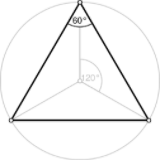 ,
,
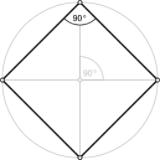 ,
,
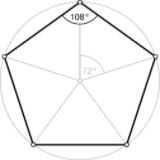 ,
,
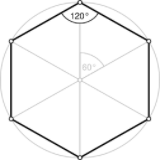 ,
,
etc.
When you create a shape in Microsoft Word, you create a shape with proportions, which depend on
the selected area to which Word fits a shape. For example:
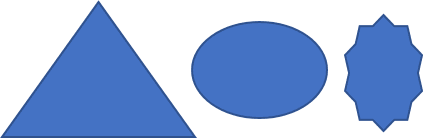
However, there is a way to add any of the available shapes in Microsoft Word, keeping the correct,
regular proportions:
1. On the Insert tab, in the Illustrations
group, click the Shapes button:
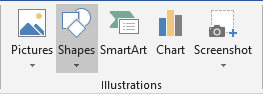
2. Select a shape you want to add to your document.
3. Holding Ctrl, click the selected shape. The
shape will be added at the current cursor position with regular proportions:
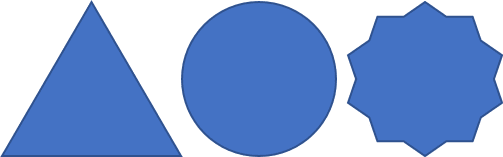
Note: All shapes will be added using the default size and style. You always can
change the default style for shapes, see
Change the default font and style for shapes in Word.
See also this tip in French:
Comment créer un triangle équilatéral, un carré et d’autres polygones réguliers dans Word.
Please, disable AdBlock and reload the page to continue
Today, 30% of our visitors use Ad-Block to block ads.We understand your pain with ads, but without ads, we won’t be able to provide you with free content soon. If you need our content for work or study, please support our efforts and disable AdBlock for our site. As you will see, we have a lot of helpful information to share.
In algebra, “to square” is to multiply a number by itself. For example, the square of 5 is 25 because 5 multiplied by 5 equals 25. The square is one of the most common mathematical operations, but how do you write the squared symbol on your computer or mobile phone? Like many mathematical symbols, it’s hard to find in most keyboards.
In this article, we will teach you how to type the squared symbol on your computer or smartphone, be it on a word processor like Microsoft Word or in your emails and online conversations. You will be amazed at how easy it is to type the squared sign or symbol.
Table of Contents
- Copy and Paste the Squared Symbol
- How to Type the Squared Symbol on the Windows Keyboard
- How to Type the Squared Symbol on the Mac Keyboard
- How to Type the Squared Symbol in Microsoft Word
- How to Type the Squared Symbol in Google Docs
- How to Type the Squared Symbol on Android
- How to Type the Squared Symbol on the iPhone or iPad
- How to Insert the Squared Sign Using the Character Map
- Wrapping Up
Copy and Paste the Squared Symbol
If you can’t be bothered to type the squared symbol manually, you can just copy it from this page. All you have to do is to click the box below and the squared sign will be instantly copied to your clipboard, ready for pasting into your document.
Paste your copied symbol into your document or application by right-clicking and selecting Paste. You can also tap Ctrl + V to paste it. If you’re on mobile, just long-press and select Paste.
How to Type the Squared Symbol on the Windows Keyboard
The easiest way to type the squared symbol is by holding the Alt key while typing 0178 on the number pad. Make sure that Num Lock is turned on for this keyboard shortcut to work. Typing the keyboard shortcut using the number keys above the letters (outside the number pad) will not work – you must use the number pad on the right side of the keyboard.
So the keyboard shortcut for the squared symbol is Alt + 0178. The result is like this: ².
Here’s the step-by-step procedure on how to type the squared symbol using a Windows keyboard:
- Place the cursor or insertion point where you want the squared symbol to appear in your document or application.
- Activate the numeric keypad or number pad by tapping the Num Lock key.
- Press and hold the Alt key.
- While pressing the Alt key, type the 0178 keys on the numeric keypad.
- Check the correct symbol has been inserted into your document.
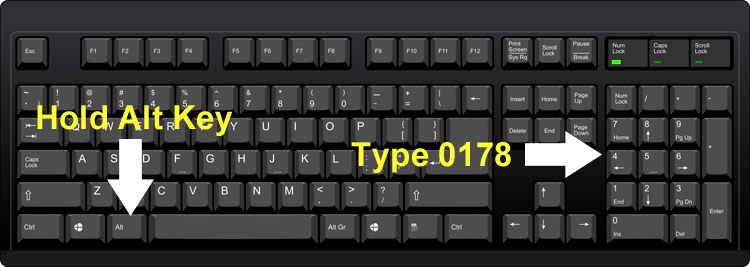
The beauty of this method is that it works for almost any application including Notepad, Google Chrome and Microsoft Word. As long as your keyboard has a numeric keypad or number pad, you can type the squared sign via the keyboard shortcut. But if your keyboard doesn’t have a numeric keypad, you can insert the squared symbol by copying the symbol from this page or by using the Character Map.
Unlike Windows, there’s no universal shortcut for typing the squared symbol on Mac computers. However, you can use the Character Viewer in macOS to insert symbols, emojis and special characters.
Follow these steps to insert the squared symbol in Mac:
- In your application, open the Character Viewer by selecting Edit > Emoji & Symbols.
- Enter “superscript” in the search field and tap Enter.
- Click the superscript 2 to insert the squared symbol.
How to Type the Squared Symbol in Microsoft Word
Many of us use Microsoft Word and other word processing software to draft our documents and correspondences. These word processors have support for special characters like the superscript symbol (x²).
To type the squared symbol on Microsoft Word, click the superscript button (x²) in the Font group under the Home tab, and then type the number 2. You can also type 2 first and then select or highlight it before clicking the x² button.
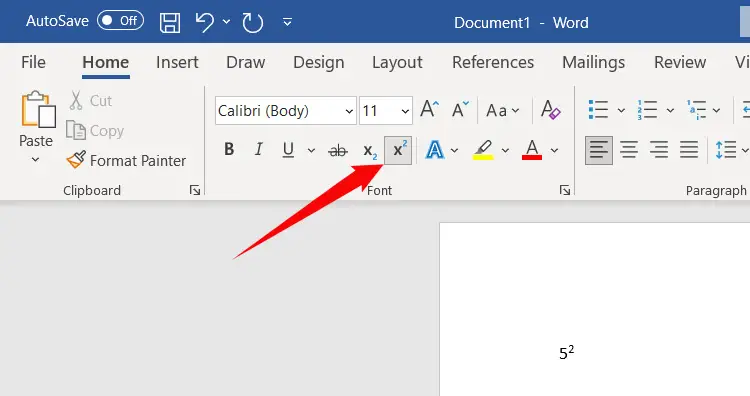
Alternatively, you can use the keyboard shortcut Ctrl + Shift + + (hold the Ctrl and Shift keys and then press the + key) to get the same result as clicking x². Take note that this keyboard shortcut only works on Word. Using it on the Chrome browser will zoom the window instead, so be careful with this.
How to Type the Squared Symbol in Google Docs
Google Docs is a free web-based alternative to Microsoft Word. Just like Word, Google Docs offers a quick and convenient way to type superscript characters.
To type the squared symbol in Google Docs using a keyboard shortcut, just press Ctrl + . (dot or period key), and then type the number 2. The superscript ² will then appear in your document.
You can also insert the squared symbol in Google Docs by following these steps:
- Click Insert on the menu bar.
- Select Special characters on the dropdown menu.
- On the “Insert special characters” dialog, click the Symbol field and choose “Number.” Make sure that the second dropdown field is set to “Decimal.”
- Find the “superscript two” symbol and click it.
- Check that the correct symbol has been inserted into your document.
If you have trouble locating the squared sign, you can search for it by typing “superscript two” in the “Search by keyword” field on the right.
How to Type the Squared Symbol on Android
Inserting the squared symbol on your Android smartphone is relatively easy and straightforward. To insert the squared sign, just long-press the number 2 and it will insert the superscript ².
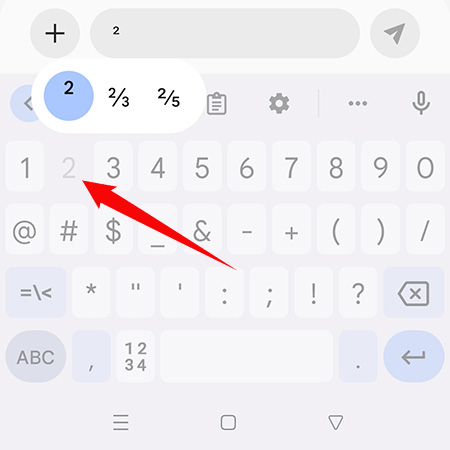
How to Type the Squared Symbol on the iPhone or iPad
Unfortunately, the iPhone keyboard doesn’t have the option to insert the squared symbol. You can use the dictation feature on your iPhone instead. Tap the dictation microphone on the iOS keyboard and then say the words “superscript two.” Press “Done” or tap the keyboard icon when you get the correct symbol.
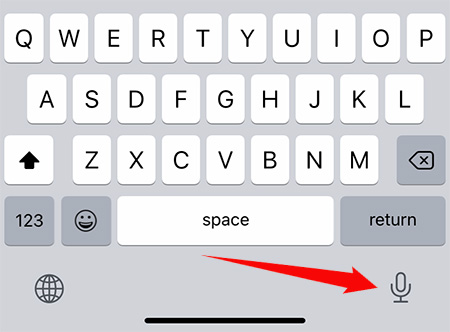
How to Insert the Squared Sign Using the Character Map
The Character Map application is a great tool for copying and inserting numerous characters and symbols. You can use this Windows tool if your keyboard doesn’t have a number pad or if you just want a quick and convenient way to insert the squared symbol.
To start, click the Windows icon on the bottom left corner of the screen, go to Windows Accessories, and then click Character Map. Choose the superscript 2 button, click Select and then Copy. You can now paste the symbol into any application.
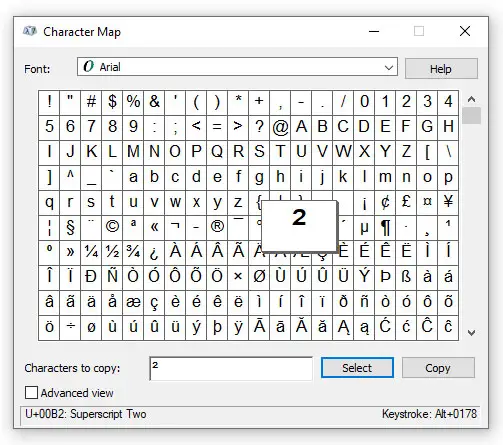
Wrapping Up
If everything fails, you can simply copy the squared symbol from this page and paste it anywhere you want. Highlight this symbol: ² and then press Ctrl and C simultaneously to copy it. Go back to your document or application, and then paste the symbol by pressing Ctrl and V at the same time. You can also right-click using your mouse and select Copy and Paste.
That’s it! It’s super easy to type the squared sign for use in mathematical equations. Remember, you can always copy and paste this symbol if you’re having difficulties.