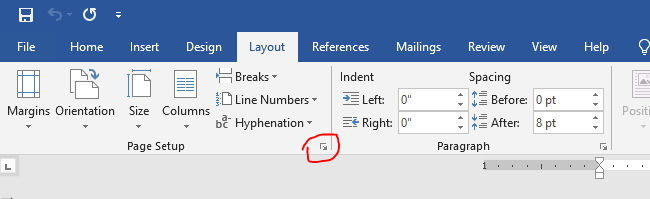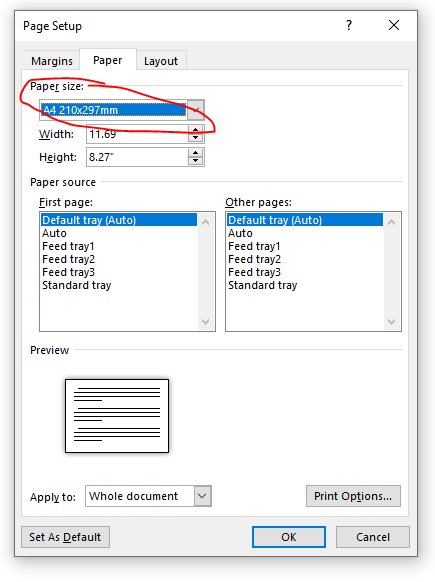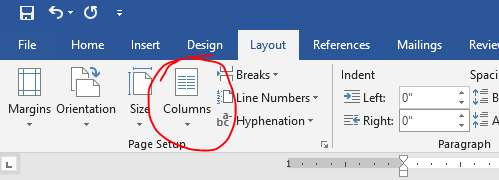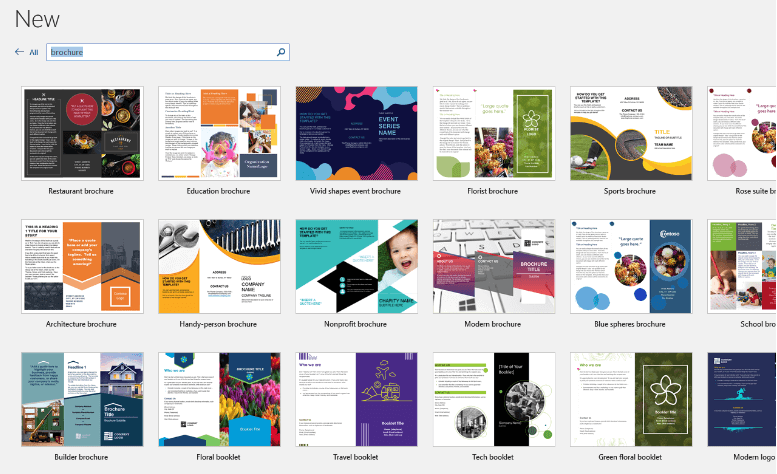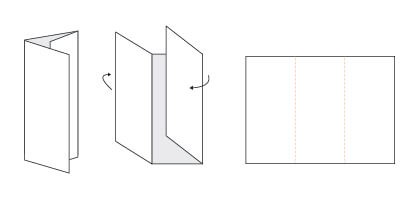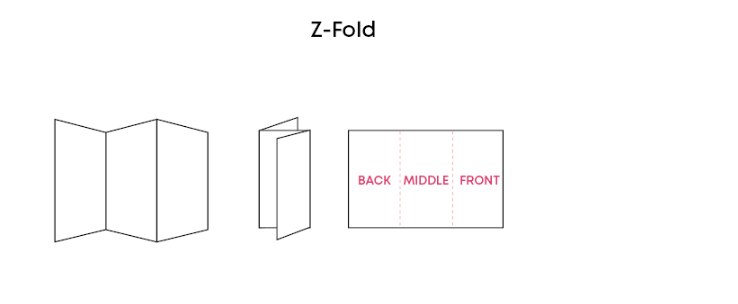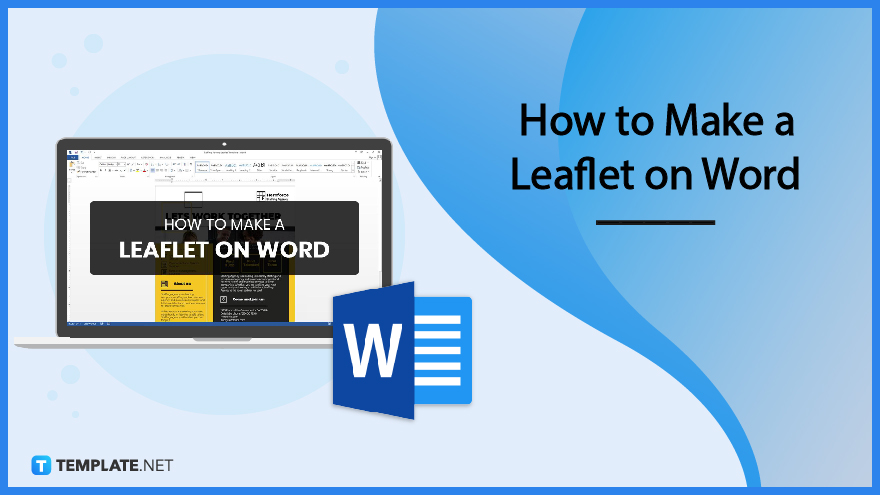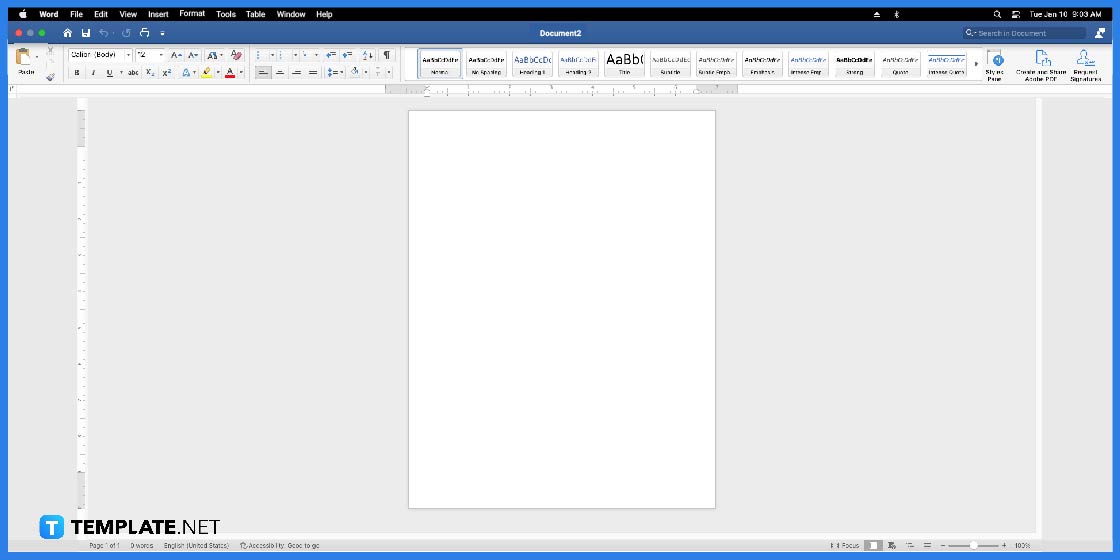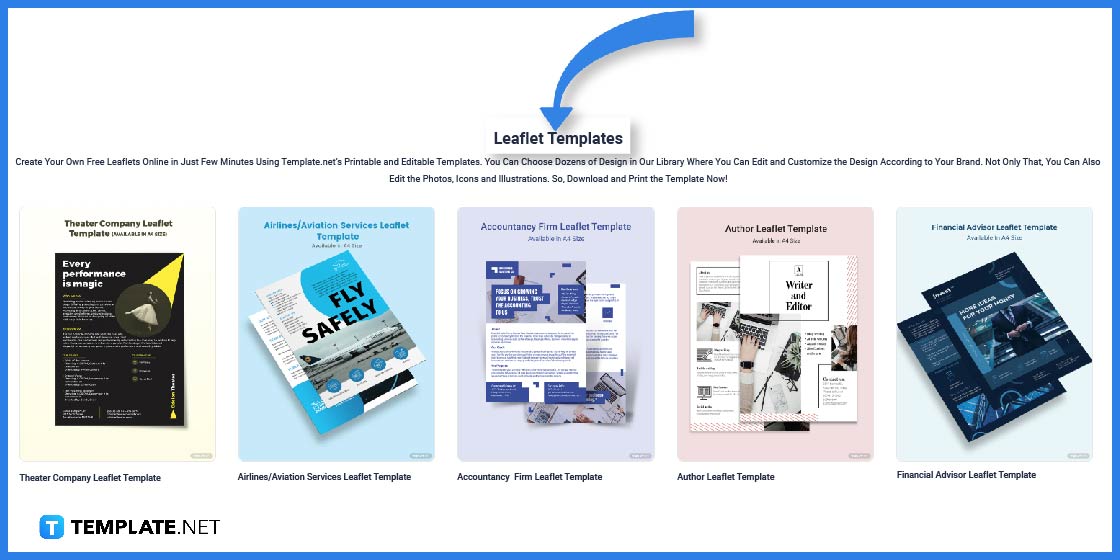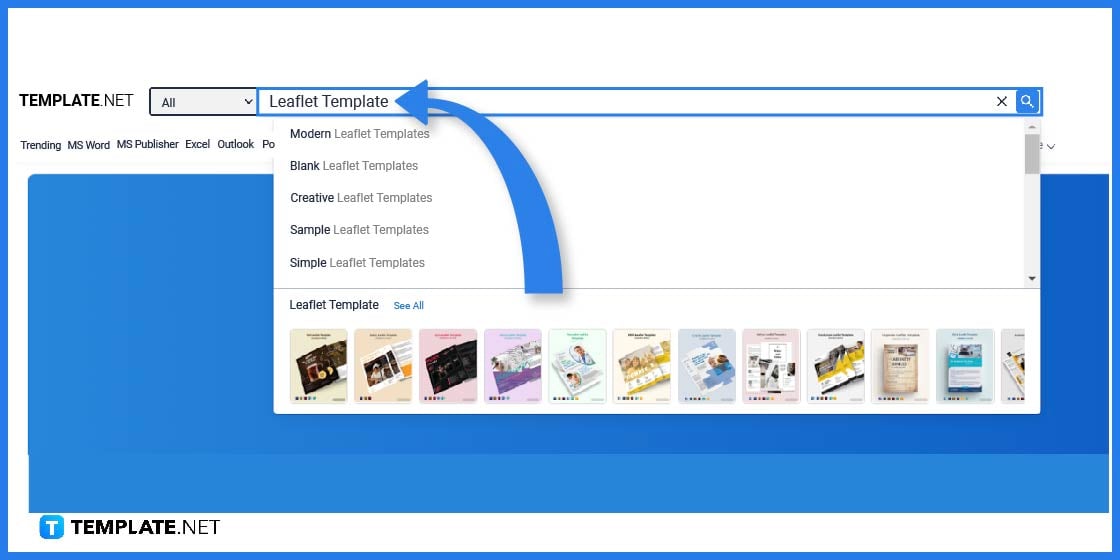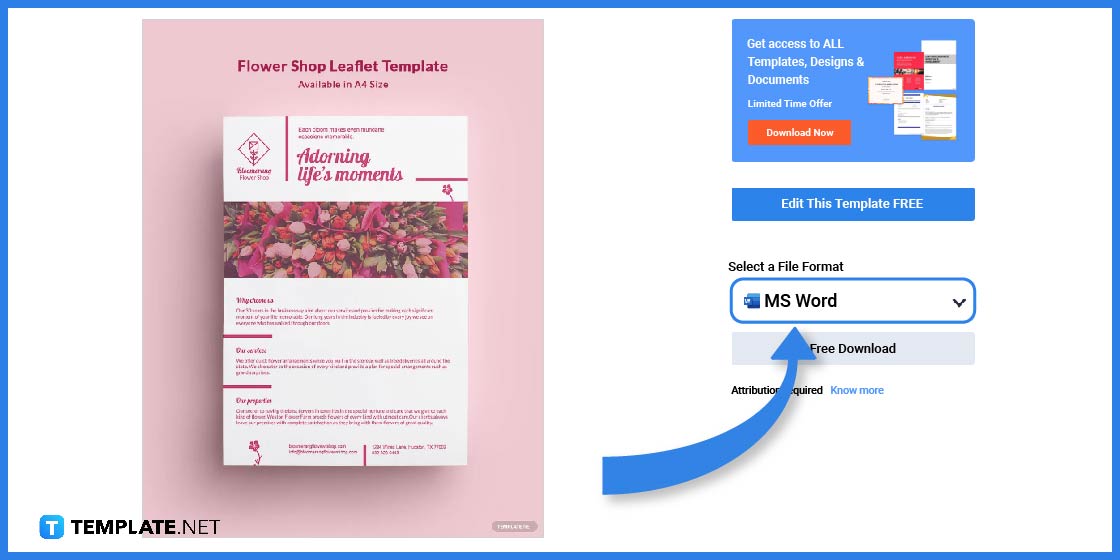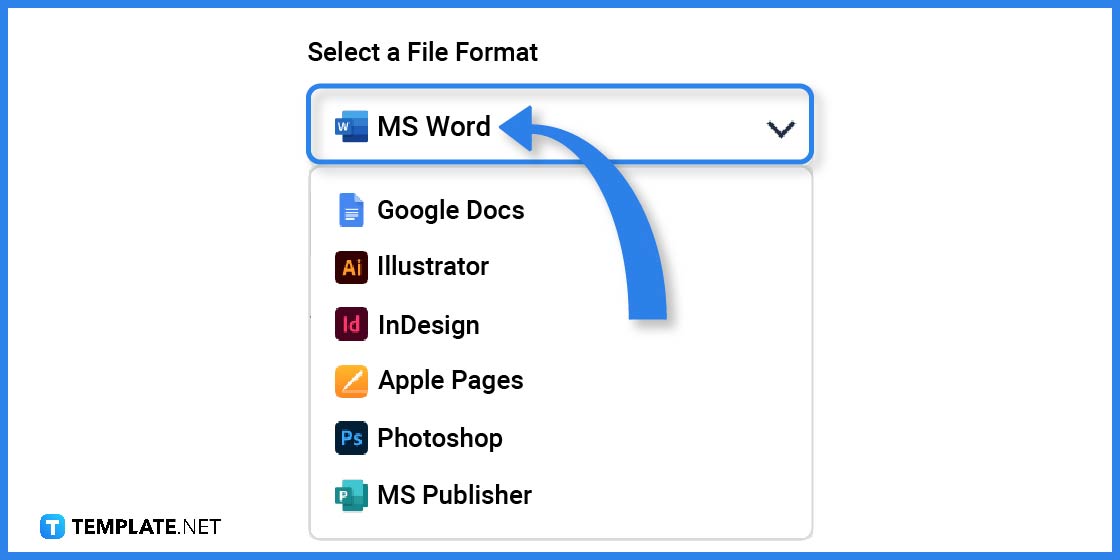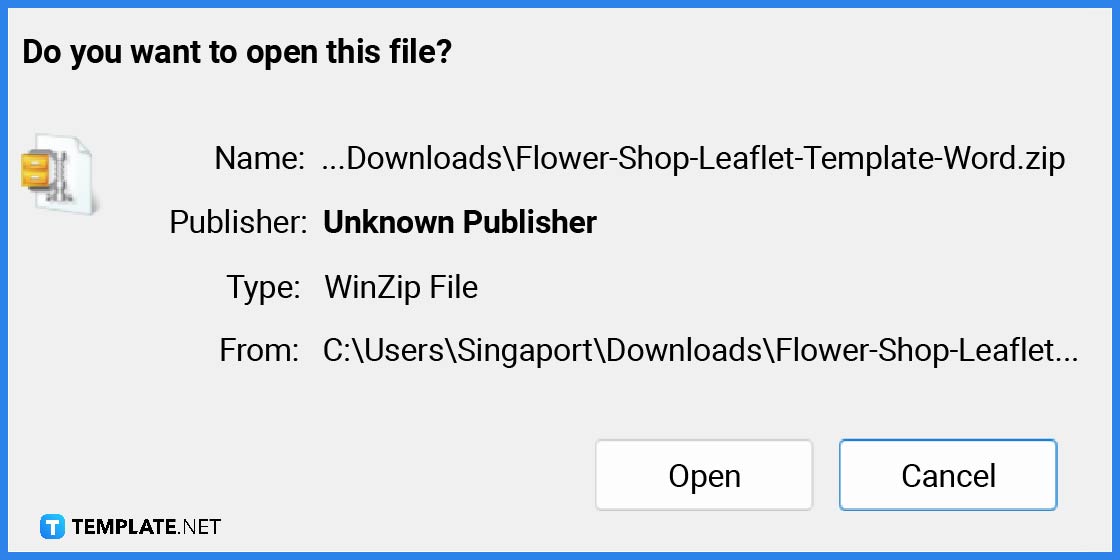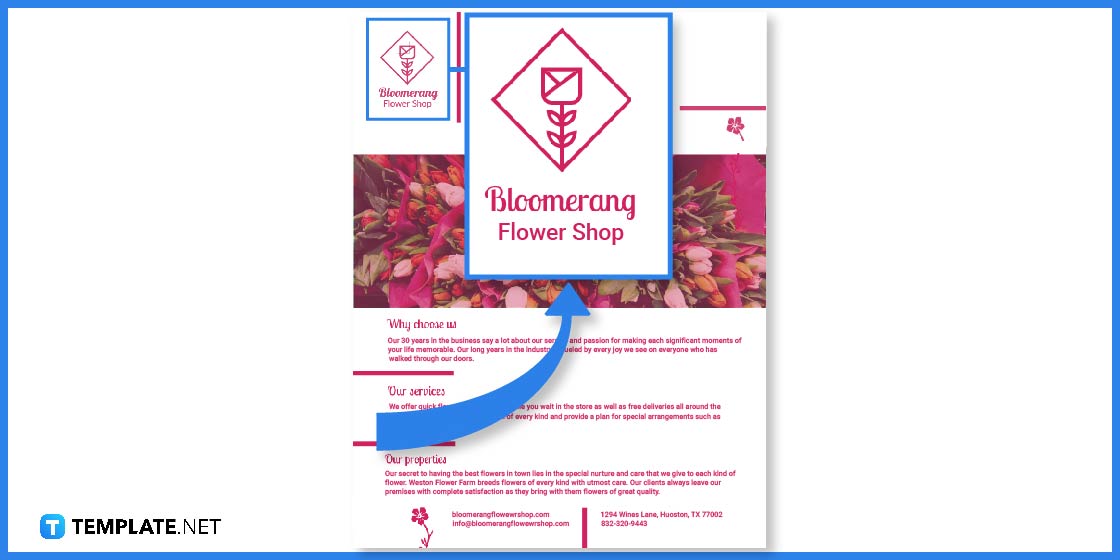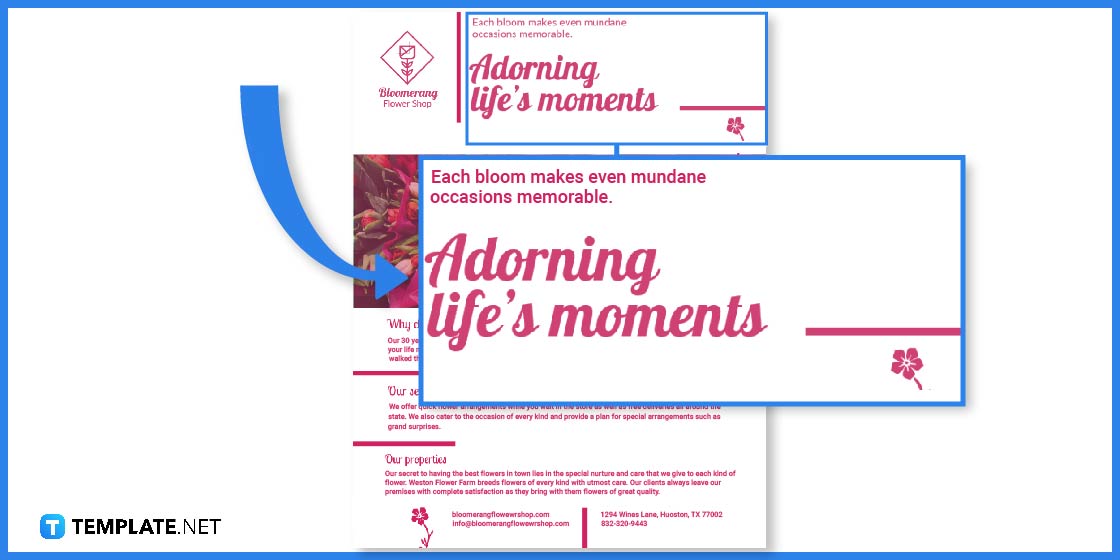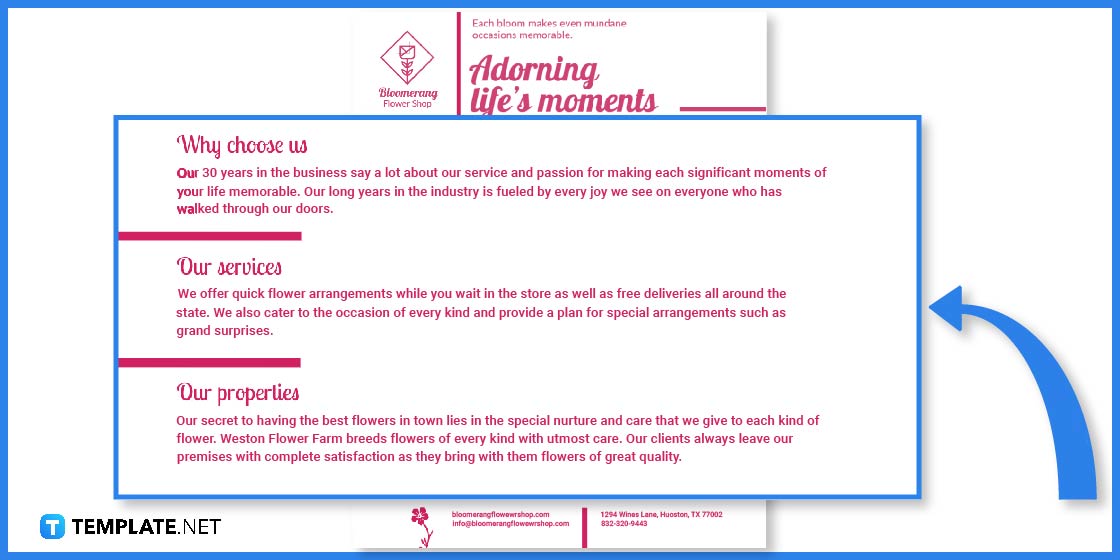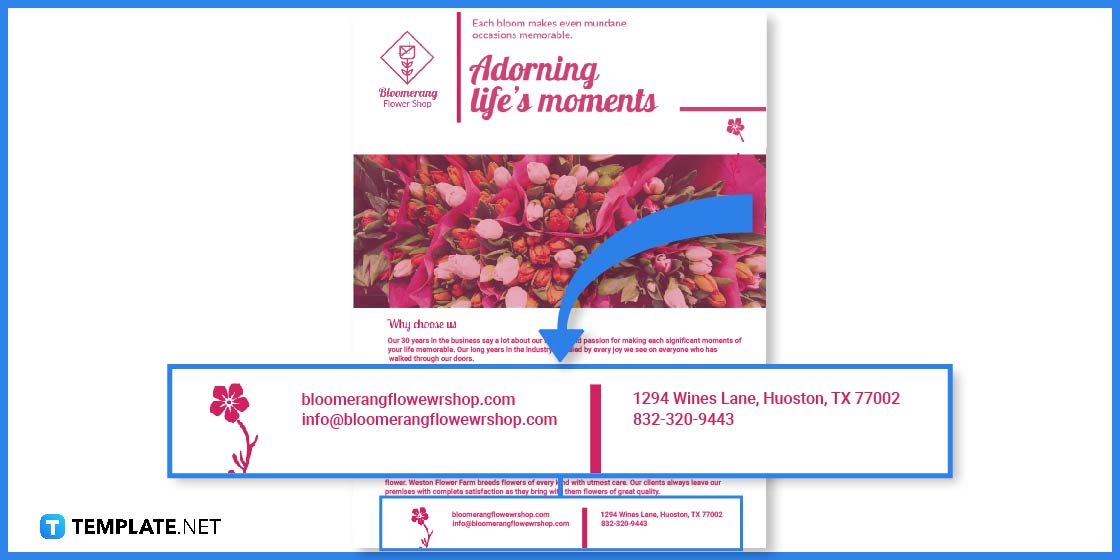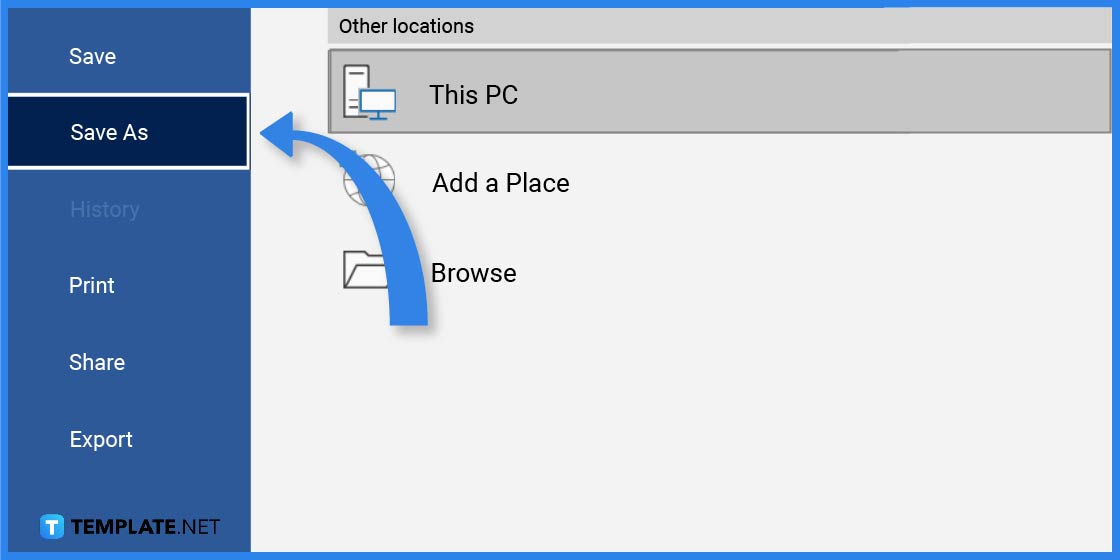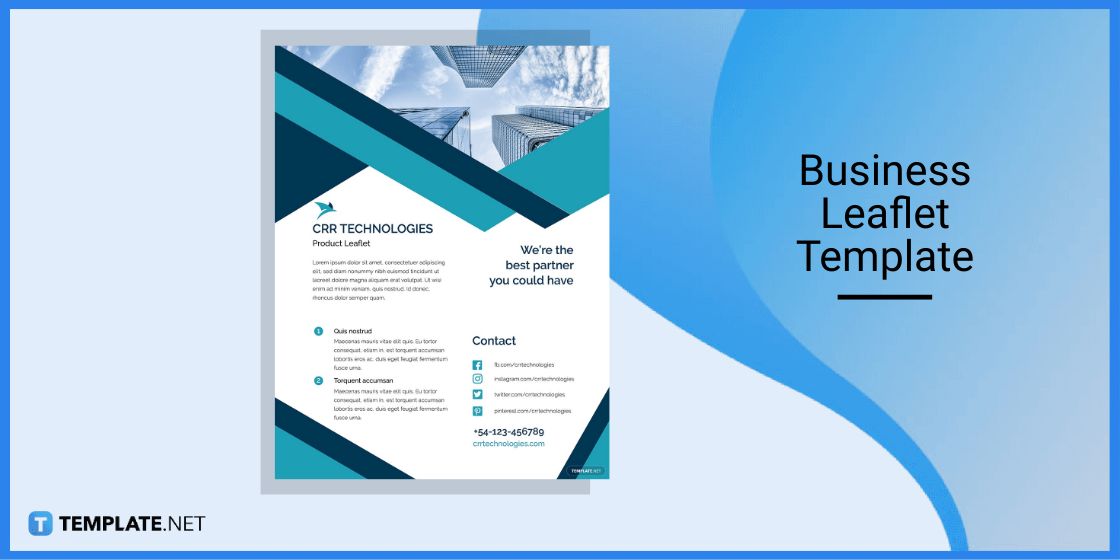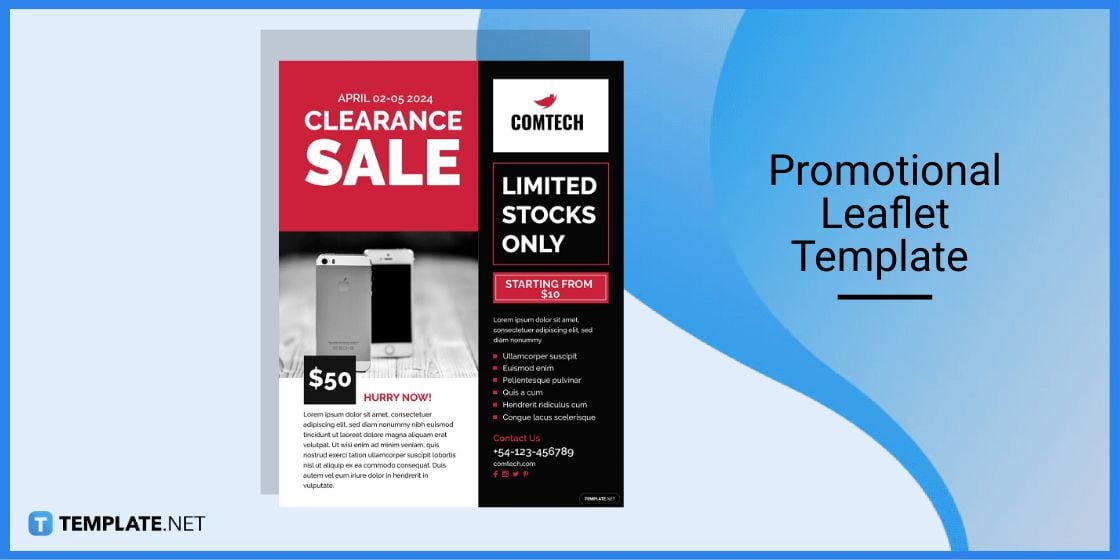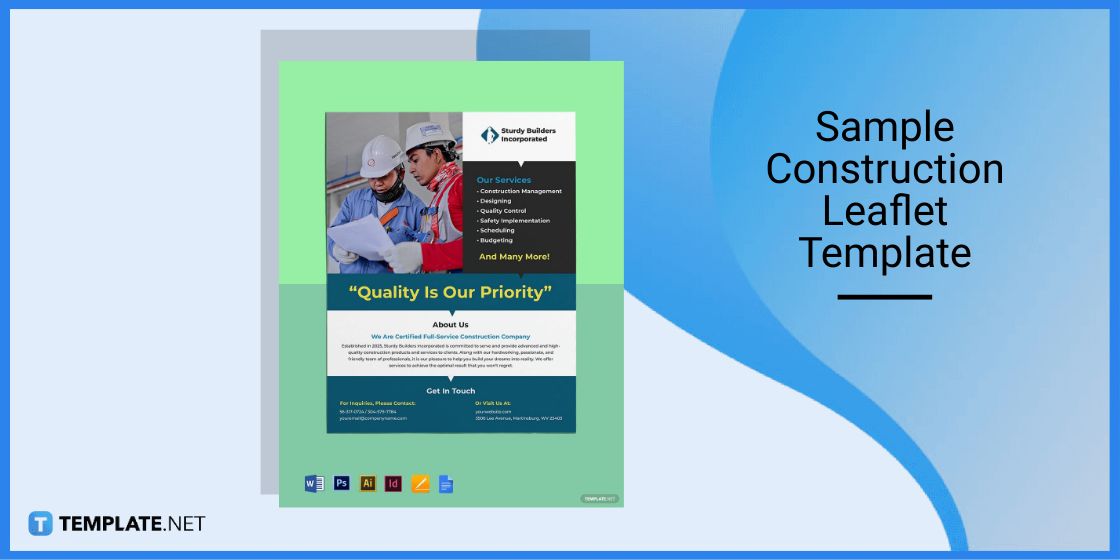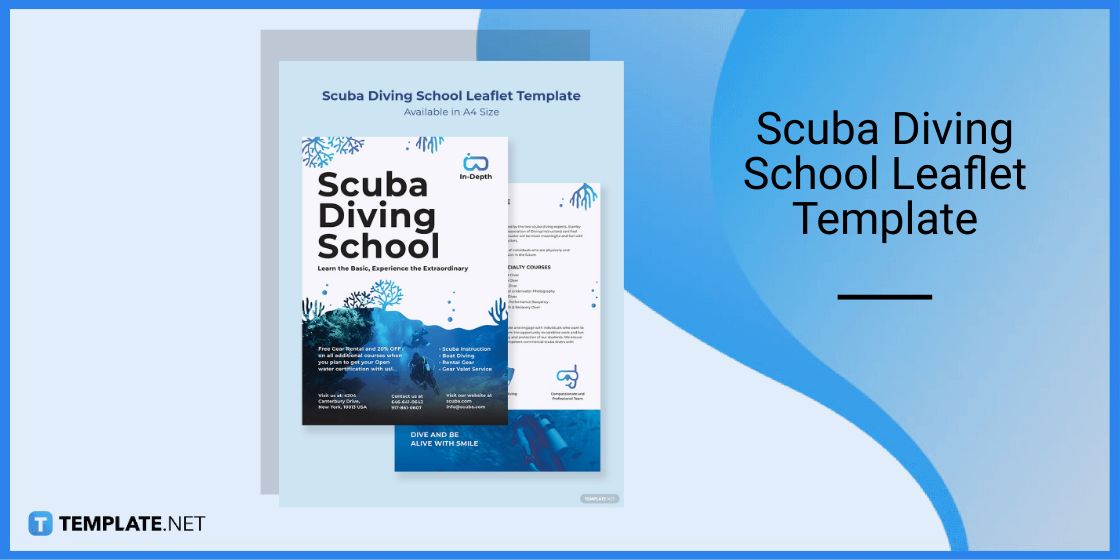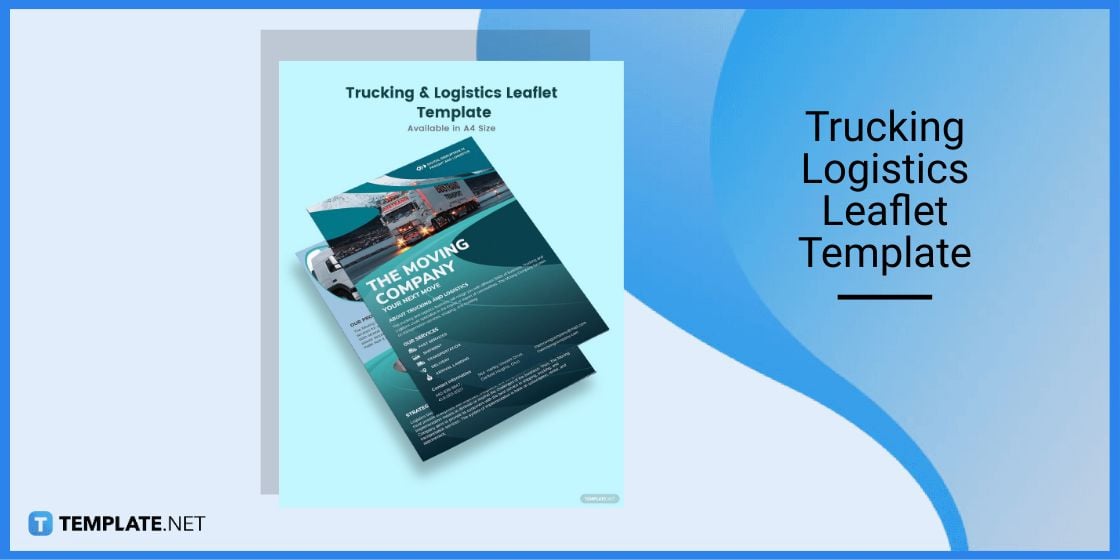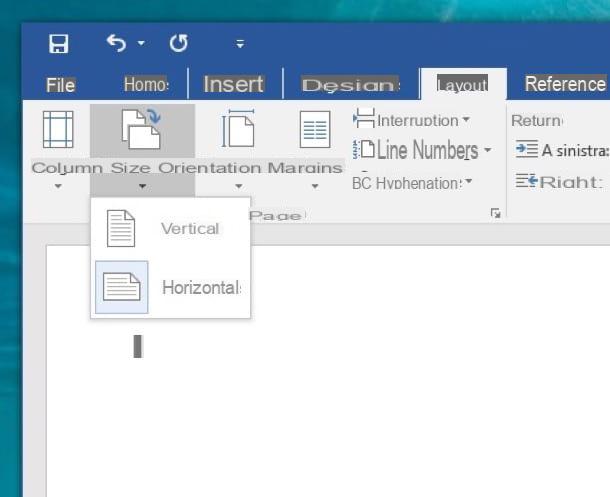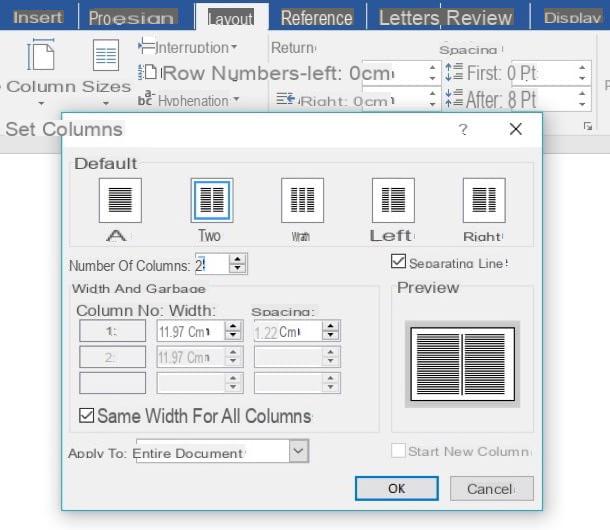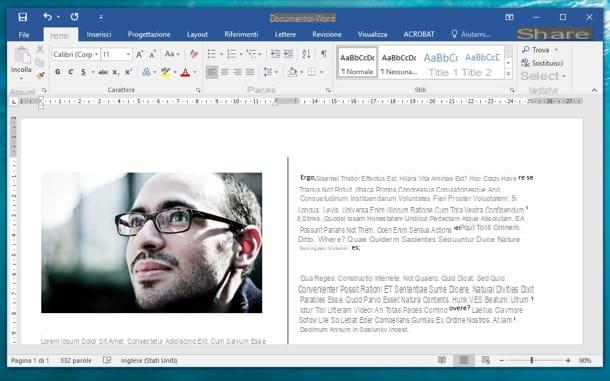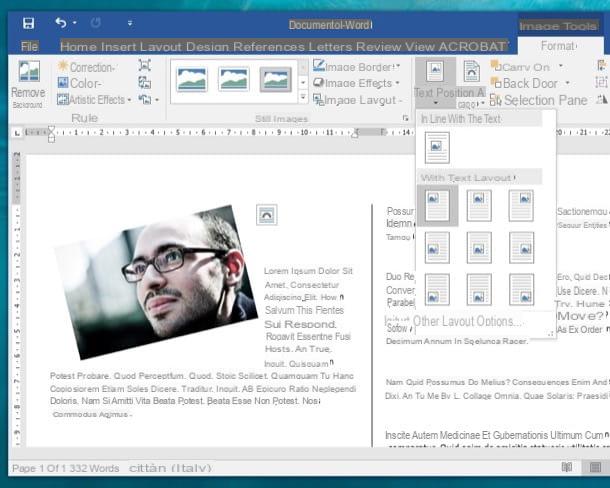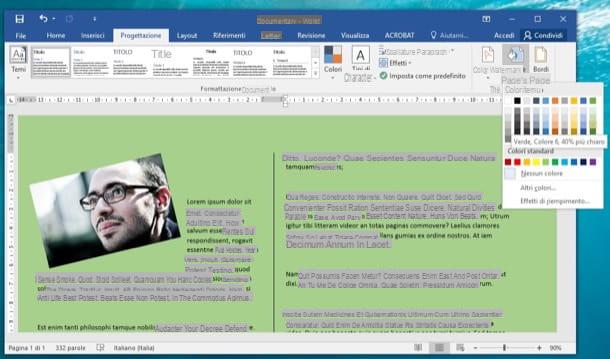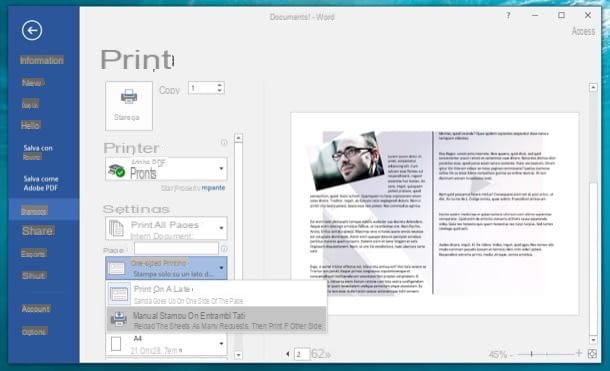Updated: 6 June 2022
Folded leaflets and high quality sales brochures are a highly effective way of marketing your business. But if you’re not a trained graphic design, knowing how to set up the different folds for your leaflet design can seem tricky.
As a small business, you might not always have the budget to invest in a professional. But that doesn’t mean you can’t create a brochure from scratch to a professional standard! Here’s exactly how to design a folded leaflet in Word.
1. Set Up the Document
The key to designing a folded flyer or leaflet is – yup, you guessed it – the folds. Here’s how to set up your document to include the folds.
• Open a new blank Word document
• Go to Insert > Blank Page*
• Go to the Page Layout tab, then select Page Setup and open the dialog box
• Change Orientation to Landscape and choose the size of Paper you want, then close the dialog box
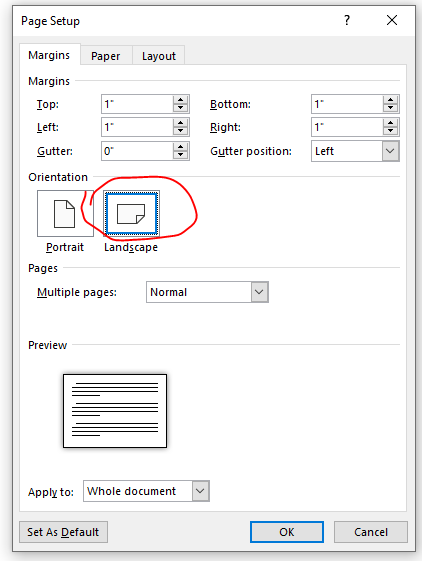
• Go to Layout > Columns and pick either two or three columns depending on whether you want to design a tri fold or bi fold leaflet
*You’ll need a page for each side of your folded leaflet to make it double sided
Using Free Templates
An alternative to starting from scratch with a blank document is to use a free brochure template. To do this open Microsoft Word and type ‘Brochures’ into the search bar at the top of the page.
Select which style you want and download that template. You can then customise this with your own text and images.
2. Visualise the Type of Fold
The next step is to get your head around the folds, which is especially important if you choose to design a tri-fold leaflet. Here’s a quick rundown of the folding options.
Half Fold
This is a bi fold leaflet and folds in half down the middle like a card giving you two sections to design on each side.
C-Fold
This is a classic tri fold option that has three different sections to design on each side. When folded, it looks like a C.
Z-Fold
As the name suggests, this tri fold leaflet option is shaped like a Z. Like the C-fold, it has six different sections to design – three on the front and three on the back.
For more information, here’s how to set up folded leaflets for print.
3. Adding Text and Images
Now it’s time for the fun bit – piecing together all of the content in your design!
The easiest way to add text to your flyer design is by using text boxes. To add them:
• Go to Insert > Text Box
• Select the style you want to use then draw the text box on your design
• Type in or copy and paste the text you want to use
• Change the font, size and colour under the Home tab
• Change the text box under the Format tab
For images:
• Go to Insert > Images
• Choose a high resolution image from your Computer
• Double click the image to insert it into your design
• Drag and drop the image to place it
• Use the corner handles to change the image size
4. Save Your Design
Before you upload your brochure design to be printed, the next step is to save it as a PDF.
• Click File > Save As
• Choose a folder on your Computer to save your design
• Name your file and change ‘Save as type’ to PDF
5. Uploading & Proofing Your Artwork
When you’re ready to upload your artwork to be printed online, our proofing tool will automatically add 3mm bleed to the edges of your design. It’ll also produce a ‘proof’ of your artwork which you’ll need to approve before placing your order. The artwork proof shows exactly what your folded flyer will look like when printed. If you’re happy with how your design looks, simply tick ‘approve’ and continue to the basket.
Our in-house team of artworkers will also double check your design before it goes to print using our famous 10 point check — here’s what’s included in our artwork check.
And there you have it – you’ve just designed your own folded leaflet using Microsoft Word! If you need any help setting up your artwork or you’re not sure which fold type would be best for you, get in touch with our team today.
Or, why not design online using our free folded leaflet templates? Each template is designed by our in-house graphic designer so you can create quality print marketing no matter your skills or experience.
Need More Help?
When it comes to getting your head around the different types of folded flyers and leaflets, it sometimes helps to see a visual representation. That’s why we’ve created this handy video which not only shows each fold type we offer at instantprint, but also explains some of the terminology printers often use.
If you’d rather hold the fold types to get a feel for them before you buy, we also include our most popular folded leaflets (C-fold and Z-fold) as part of our free sample pack — order yours here!
Shop the Products in the Blog…
Blog
Leaflets just life flyers and pamphlets are easy-to-create and cost-effective marketing tools that can be distributed online or personally to a client. These materials contain valuable information regarding an organization, product, service, or event.
Table of Content
- Build a Leaflet Template for Microsoft Word – Step-by-Step Instructions
- Leaflet Templates & Examples in Microsoft Word
- Business Leaflet Template in Microsoft Word
- Promotional Leaflet Template in Microsoft Word
- Sample Construction Leaflet Template in Microsoft Word
- Scuba Diving School Leaflet Template in Microsoft Word
- Trucking Logistics Leaflet Template in Microsoft Word
- FAQs
Build a Leaflet Template for Microsoft Word – Step-by-Step Instructions
You can create your own leaflets using word processing applications like Microsoft Word that have basic features that can help users edit and customize. Get creative and use leaflets to increase engagement with your business or help promote a certain event by adding a catchy tagline and attractive design elements.
Step 1: Open Microsoft Word
To create a leaflet using Microsoft Word, make sure the application is installed on your computer and ready to use.
Step 2: Visit Template.net to Look for a Leaflet Template (Option 1)
Visit Template.net and you will find a wide selection of leaflet templates from car wash templates to online store leaflets that you can use to advertise your website.
Step 3: Search for a Specific Leaflet Template (Option 2)
If you have a particular leaflet design in mind that you would like to use to advertise for example a construction company leaflet then you can type in the keyword on the search text box.
Step 4: Pick Out a Leaflet Template
Once you have decided on a specific template design, click on the image to obtain a better view of the template just like in the example above.
Step 5: Select MS Word File Format
Right before you download the template make sure you select MS Word as the file format so you can edit the file in the said application.
Step 6: Leaflet Zip File
Save the zip file onto your computer and open the file to begin editing.
Step 7: Business Name and Logo
If you are promoting a company or even a product or service, it is important to include the business name and the logo. This should be located on the topmost or lower portion of the leaflet.
Step 8: Add a Tagline or Quote
A tagline or a quote found on a leaflet is usually associated with the company’s mission or vision. Or it can be akin to the kind of product or service the company aims to promote.
Step 9: Main Content
A leaflet’s main content should be concise and straightforward. It should give the readers a brief overview of what the business aims to promote.
Step 10: Company’s Contact Information
Do not forget to include the company’s contact details so that interested parties will be able to find alternatives to reach out. This should include the company address, contact number, email address, and website.
Step 11: Save the Leaflet Template
After customizing the template, do not forget to save your work. You have the option to not only save the file but also print or share the template whichever works best for you.
Leaflet Templates & Examples in Microsoft Word
There are different kinds of leaflet templates and examples that you can use to prepare this particular marketing tool. Just like brochures and other promotional paraphernalia, you have free rein to tinker with the layout and the design making the leaflet more pleasing to look at.
Business Leaflet Template in Microsoft Word
A business leaflet is a leaflet that companies can use to advertise and promote their products and services. This should also include contact details so that interested parties can have the means to contact them anytime.
A promotional leaflet is a great advertising tool for those who need to promote items on sale or services offered at discounted prices. Promotional leaflets come in printed format or are posted online on various social media platforms.
Sample Construction Leaflet Template in Microsoft Word
Construction companies can make use of this construction leaflet to reach out to their target customers and win projects. Incorporate details about the company, services, credentials, and more importantly contact details.
Scuba Diving School Leaflet Template in Microsoft Word
This scuba diving school leaflet would work great for those running a scuba school who would want to advertise their services. Add attractive photos and detailed descriptions so that you can capture your target customer’s interest.
Trucking Logistics Leaflet Template in Microsoft Word
This trucking logistics leaflet can be used to advertise and promote a company that specializes in the transportation of goods via trucks. Include photos of the trucks used to transport the goods and the list of services in the leaflet.
FAQs
How can I design my own leaflet in Word?
To design your own leaflet, download a leaflet template on Template.net that you can use to edit and customize to fit your business and personal needs.
What is a leaflet format?
The format of a leaflet should contain a header/title/tagline, business name, main content, and some graphics if applicable, and are printed on both or either side of the paper.
What makes a good leaflet design?
A good leaflet should be easy to read, attractive to its readers, and focuses on key details.
More in Blog
Set the page layout
If you want to learn how to make a leaflet with Word, the first thing you need to do is start the program via its icon in the menu Home and set the display of the sheet from vertical to horizontal by going to the tab layout (top left) and selecting the item Horizontal from the button Orientation.
At this point, you need to split the page into two different columns so that it can take on the appearance of a leaflet. To do this, you need to stay on the tab layout, click on the button Columns I will select the voice Other columns give the menu to compare.
In the window that opens, click on the box Due, metti il segno di spunta accanto alla voce Separating line (in order to visualize the dividing line between the two columns) and click on the button OK per salvare i Cambiomenti.
Insert text and images in the leaflet
Here we are! You now have a split sheet where you can write and insert images freely, like in any Word document. To write on the second column and display the dividing line, you need to run out of space in the first column: instead of going back to a new page, Word will jump to the second column.
You can easily adjust the margins and indents of your brochure using the Word rulers (you can view them by placing the mouse pointer on the sides of the Word window and double clicking or enabling them from the Show) and fields Come back in e Spacing contained in the card Layout on the pagina in Word.
If, as very likely, you have inserted images in your flyer, I remind you that by clicking on them and going to the tab Size in Word, you can adjust its alignment and position relative to the text.
To adjust the image alignment, click the button Location and select one of the available items in the menu that opens (you can align the image to the left or right of the text, in the center, in a corner of the page and so on). To change the position of the image with respect to the text, instead, click on the button Wrap text and select one of the options available in the menu that opens (eg inline with text, in front of text, behind text and so on).
Change the background of the brochure
If you see fit, you can also change the background color of your leaflet or set a background image for it. For change the color of the pages, select the tab Planning Word (top left), click on the button Page color (top right) and select the color you want the pages of your flyer to take on.
If you want to set awallpaper Background imageclick on your button Filigree located on the tab Planning Word (always at the top right) and select the item Custom watermark from the menu that appears. In the window that opens, I put the check mark next to the item Image watermark, click the buttons Select image e From a file / Offline and choose the image to use as the flyer background. From the same window you can also set the proportions to make the background image assume and you can choose whether or not to give it a gradient effect. For more information, read my tutorial on how to insert a background in Word in which I explained the whole procedure in more detail.
Print the leaflet
To print your brochure, I recommend that you create two worksheets divided into two as just seen: one with the internal content of the brochure and one with the external content (the cover and the back), then print them on a very thick paper or a card using the technique of double-sided printing.
If you don’t know how to enable duplex printing, click on the button Fillet che si trova in alto a sinistra e seleciona la voce Print from the screen that opens. Then expand the drop-down menu Print on one side, select the option Manual printing on both sides from the latter and presses the button Print to proceed with printing the leaflet. If any of the steps are not clear to you, check out my guide on how to print double-sided where I have dealt more specifically with the whole procedure.
Create a leaflet with Word on smartphones and tablets
As you probably know, Microsoft Word is also available as an app for Android, iOS and Windows Phone, it is free on all devices up to 10.1 ″ but some of its features are reserved for customers of Office 365: the subscription service that with prices starting from € 6,99 / month allows you to access all the applications of the Office package on one or more computers and one or more portable devices. Well, I’m sorry to tell you but the functions you need, the one to modify theorientation page and the one to change the number of column on which to arrange text and images, are among the functions accessible only to Office 365 subscribers.
That said, if you’ve signed up for an Office 365 subscription and want to create a leaflet in the Word mobile app, you simply need to go to the tab layout (which on a smartphone can be accessed by first pressing the icon of the pencil located at the top right and then on the drop-down menu located at the bottom left), set the orientation horizontal of pages and change the number of column of the worksheet (always via the layout) by setting it to the two. In short: just like on Windows and macOS.
How to create a foldout with Word
To access a brochure template, open Word and go to FILE > NEW. There you will see a section titled “Available Templates” and underneath it a section titled “Office.com Templates.” In the search bar, search “brochure” and choose the design you like the best! Please note that you will need internet access for this step.
Is there a flyer template in Word?
Have an upcoming event or new business proposition and need to get the word out? Make a flyer with a template for flyers to spread the word to your friends, neighbors, or coworkers. Microsoft has an extensive and diverse selection of flyer templates to suit unique situations.
How do you make a leaflet on Microsoft Word 365?
Answer
- Open Word 2016 and create a new Blank Document.
- Select File > Page Setup.
- Ensure that the page is set to be A4 and Landscape and press Ok.
- In the Layout tab select Margins and choose Narrow Margins.
- In the Layout tab select Columns and select 3 Columns.
- Add your content to the brochure and you are ready to go!
How do I make a leaflet online for free?
Create a beautiful leaflet design using Creatopy….Free online leaflet maker
- Pick a size. There are a few different leaflet sizes, so make sure you use the size you want.
- Choose a template. Choose a leaflet template you like best from our beautiful collection of flyer templates.
- Edit your template.
- Download it as a PDF.
What should a leaflet look like?
Our design team have come up with this top 10 list of essential features every leaflet must have:
- #1 Brand Colours and Logo.
- #2 Make it Different: The Purpose of the Leaflet.
- #3 Details, Details, Details.
- #4 Who is the Leaflet For?
- #5 Speak Directly to People.
- #6 The Right Spacing.
- #7 Eye-Catching, Useful Imagery.
How can I make my leaflet attractive?
The Anatomy Of The Perfect Leaflet
- #1 – Figure Out Your Goal + Message.
- #2 – Identify Your Leaflet’s Target Audience.
- #3 – Optimise Your Message.
- #4 – Choose The Most Appropriate Format + Size.
- #5 – Utilise A Bold + Eye Catching Headline (and subheadings)
- #6 – Utilise Imagery (but only where appropriate)
How do you make a homemade leaflet?
How to Design & Make a Folded Leaflet on Word
- • Open a new blank Word document.
- • Go to the Page Layout tab, then select Page Setup and open the dialog box.
- • Go to Layout > Columns and pick either two or three columns depending on whether you want to design a tri fold or bi fold leaflet.
- Half Fold.
- C-Fold.
- Z-Fold.
What should I write in a leaflet?
How to write a leaflet
- Step 1: Establish your own tone of voice. Tone of voice is summed up as the way in which a brand communicates with its customers and the wider world.
- Step 2: Create eye-catching headlines.
- Step 3: Focus on the USPs.
- Step 4: Include key details.
- Step 5: Get straight to the point.
- Step 6: Finish with a call to action.
How do I make a leaflet online?
Find out how you can create your own designs with our online app in just three quick steps.
- Upload & Customize. Upload your PDF leaflet, start from a template or build your scratch with our online editor.
- Publish & Share. Once customized to your liking publish it on Flipsnack.
- Print or Download PDF.
How do you write a leaflet for tourists?
Tourist Leaflet and News writing : HSC
- Types of leaflets: 1) Historical.
- 2) Religious.
- 3) Hill-station.
- Format of leaflet:
- Introduction: Location of the place ,where it is located or situated.
- Mention what this place is famous for.
- i)By Road- connected major cities of the states.
- Transport facilities : Buses,cars,private buses etc.
Why is it called a leaflet?
You can also use this word to mean “small section of a leaf,” particularly on a “compound leaf,” which is made up of several leaflets, like the leaf of the ash tree. This botanical meaning is the original one — the “pamphlet” meaning arose in the 1800s, from leaf, or “page of a book.”
How do you make a travelogue?
8 Tips For Writing an Excellent Travelogue
- Research the Place.
- Write Descriptively.
- Highlight the Various Attractions.
- Mention the Ways and Means to Reach the Destination.
- Name a Few Good Hotels.
- Mention Some Out of the Way Tourist Attraction.
- Give Some Cultural Background.
- Mention Some Dos and Don’ts of the Place.
How do you write a travel journal?
All you need is a basic journal notebook and a destination.
- You Can Plan Your Trip Before You Arrive.
- Don’t Just Describe.
- Write Whilst It’s Fresh.
- Use Writing Tools.
- Add Pictures.
- Don’t Be Afraid to Write About the Bad.
- Write About Yourself.
- It Doesn’t Have to Be On Paper.
How do you write when traveling?
Here are 5 tips for writing a travel essay.
- State your quest. Every journey is a quest, whether you know it or not.
- Plant a question in the reader’s mind. What’s the difference between a well-read story and a not so well-read story?
- Tell the story of what drew you to this place.
- Tell a small story.
- End with a change.
Why you should keep a travel journal?
Why you should keep a travel journal
- It helps you remember things.
- It promotes self-reflection and discovery.
- The little ones love it.
- It helps you deal with travel stresses big and small.
- It’s a great way to get organised.
- How to create the perfect travel journal…
How do you write a short journal?
6 Tips for How to Write a Journal
- Choose your kind of journal. You have several options for how to keep your journal.
- Date your entry. You think you will remember when it happened, but without a written date, you might forget.
- Tell the truth.
- Write down details.
- Write down what you felt.
- Write a lot or a little.
How many types of journal entries are there?
seven
What is Journal and its types?
Types of Journal It includes cash book, purchase day book, sales day book, bills receivable book, bills payable book, return inward book, return outward book and journal proper. The journal proper is used for entering infrequent transactions such as opening entries, closing entries and rectification entries.
Table of Contents
- How do I make a leaflet for free?
- How do I make a leaflet online?
- Can you make a flyer on Google Docs?
- Which software is best for designing posters?
- Is leaflet and brochure the same thing?
- Is Canva free for PC?
- Is Canva available for PC?
- Can you make a flyer on Microsoft Word?
- Is there a free leaflet maker on template.net?
- How can I make my own digital leaflet?
- Which is the best site to make free leaflets?
- Do you need copyright to make a leaflet?
How to Make a Leaflet on Word
How do I make a leaflet for free?
How to make flyers
- Open up Canva. Open up Canva and log in or sign up for a new account using your email, Google or Facebook profile.
- Find the perfect template. Choose from tons of different flyer layouts in various colors, styles and themes.
- Customize your design.
- Get creative with more design elements.
- Order your prints.
How do I make a leaflet online?
Find out how you can create your own designs with our online app in just three quick steps.
- Upload & Customize. Upload your PDF leaflet, start from a template or build your scratch with our online editor.
- Publish & Share. Once customized to your liking publish it on Flipsnack.
- Print or Download PDF.
Can you make a flyer on Google Docs?
Creating an event flyer in Google Docs is possible using a pre-existing template or through custom formatting. Google even provides a free template gallery with a number of flyer options that you can choose and customize. Google Docs is a flexible platform, but it is intended for text document creation.
Which software is best for designing posters?
List of Best Software for Making Posters on PC and Mobile
- Canva.
- Piktochart.
- Adobe Spark.
- CorelDRAW.
- PosterMyWall.
- MyCreativeShop.
- Adobe Illustrator.
- Adobe Photoshop.
- Step 1: Open Microsoft Word. Open Microsoft Word on your computer.
- Step 2: Search for templates. After opening the Word, you will see the New tab on the left side.
- Step 3: Choose your desired template.
- Step 4: Edit the template.
- Step 5: Save your file.
Is leaflet and brochure the same thing?
A leaflet is an informative or promotional publication that is made of a single sheet of paper. The key difference between brochure and leaflet is their purpose; brochures are only used to promote companies, their products and services whereas leaflets can also be used to inform and educate the general public.
Is Canva free for PC?
A free powerful design tool for Windows PCs. Canva is one of the most popular graphic design tools in the world. Canva is available for free but with limited features. The premium account will give you access to all the advanced image editing tools this product offers.
Is Canva available for PC?
Your favorite design tool available as a desktop app for Windows.
In Word, go to the File tab and select New. Under the search bar, select Flyers. Browse through the free flyer templates Word displays until you find a design you like. Choose Create.
Is there a free leaflet maker on template.net?
Free Forever. Template.net’s user-friendly leaflet maker tool will help you access thousands of free, beautifully made leaflet templates. With our creator tool, enjoy high-quality designs you can easily edit and save, print, share or publish online, and even email in just a few clicks!
How can I make my own digital leaflet?
Using our online leaflet creator you can build digital leaflets and see how they would look in real life. There are also lots of leaflet examples to inspire you and templates you can use to start your design. Find out how you can create your own designs with our online app in just three quick steps.
Which is the best site to make free leaflets?
Create Beautiful Leaflets in Minutes to Promote Your Business, Services, Product or Brand. Free Forever. Template.net’s user-friendly leaflet maker tool will help you access thousands of free, beautifully made leaflet templates.
Do you need copyright to make a leaflet?
All leaflet come with complete design copyright and ownership with the final files. You can customize your leaflet to meet your requirements. You can do it in real time. Having this free leaflet maker at your disposal, you don’t need to put in much effort or run behind a design agency.
More from The Question & Answer (Q&A)