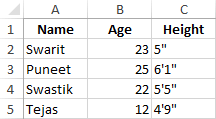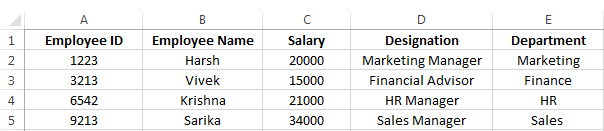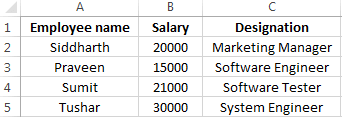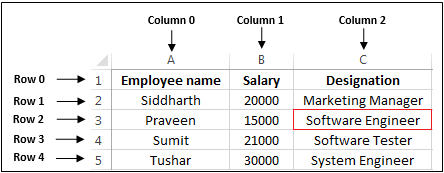Рассказывает автор блога javarevisited.blogspot.ru
Из этой статьи вы сможете узнать о записи и чтении данных из Excel файлов в Java (будет рассмотрен как XLS, так и XLSX формат). Мы будем использовать библиотеку Apache POI и сосредоточимся на работе с типами String и Date, работа с последним происходит достаточно хитро. Напомню, что работу с числами мы уже рассмотрели в другой статье.
Библиотеку poi-XX.jar вы можете использовать для всех старых (xls, doc, ppt) файлов Microsoft Office, для новых (xlsx, docx, pptx) вам понадобится poi-ooxml-XX.jar. Очень важно понимать, что к чему относится, т.к. используемые классы тоже разные — для старых расширений это HSSFWorkbook, а для новых — XSSFWorkbook.
Подготовка: загрузка библиотек и зависимостей
Конечно, существует достаточно много открытых библиотек, которые позволяют работать с Excel файлами в Java, например, JXL, но мы будем использовать имеющую самый обширный API и самую популярную — Apache POI. Чтобы её использовать, вам нужно скачать jar файлы и добавить их через Eclipse вручную, или вы можете предоставить это Maven.
Во втором случае вам нужно просто добавить следующие две зависимости:
<dependencies>
<dependency>
<groupId>org.apache.poi</groupId>
<artifactId>poi</artifactId>
<version>3.12</version>
</dependency>
<dependency>
<groupId>org.apache.poi</groupId>
<artifactId>poi-ooxml</artifactId>
<version>3.12</version>
</dependency>
</dependencies>
Самое удобное в Maven — что он загрузит не только указанные poi.jar и poi-ooxml.jar, но и все jar файлы, которые используются внутри, то есть xmlbeans-2.6.0.jar, stax-api-1.0.1.jar, poi-ooxml-schemas-3.12.jar и commons-codec-1.9.jar.
Если вы будете добавлять библиотеки вручную — не забудьте о вышеназванных файлах. Скачать всё можно отсюда. Помните — если вы загрузите только poi-XX.jar, то ваш код скомпилируется без ошибок, но потом упадёт с java.lang.NoClassDefFoundError: org/apache/xmlbeans/XmlObject, так как внутри будет вызываться xmlbeans.jar.
Запись
В этом примере мы запишем в xls файл следующие данные: в первую ячейку — строку с именем, а во вторую — дату рождения. Вот пошаговая инструкция:
- Создаём объект
HSSFWorkBook; - Создаём лист, используя на объекте, созданном в предыдущем шаге,
createSheet(); - Создаём на листе строку, используя
createRow(); - Создаём в строке ячейку —
createCell(); - Задаём значение ячейки через
setCellValue(); - Записываем
workbookвFileчерезFileOutputStream; - Закрываем
workbook, вызываяclose().
Для записи строк или чисел этого вполне достаточно, но чтобы записать дату, нам понадобится сделать ещё кое-что:
- Создать
DateFormat; - Создать
CellStyle; - Записать
DateFormatвCellStyle; - Записать
CellStyleв ячейку; - Теперь в эту ячейку можно записать объект
Dateчерез всё тот жеsetCellValue; - Чтобы дата поместилась в ячейку, нам нужно добавить столбцу свойство автоматически менять размер:
sheet.autoSizeColumn(1).
Всё вместе это будет выглядеть так:
@SuppressWarnings("deprecation")
public static void writeIntoExcel(String file) throws FileNotFoundException, IOException{
Workbook book = new HSSFWorkbook();
Sheet sheet = book.createSheet("Birthdays");
// Нумерация начинается с нуля
Row row = sheet.createRow(0);
// Мы запишем имя и дату в два столбца
// имя будет String, а дата рождения --- Date,
// формата dd.mm.yyyy
Cell name = row.createCell(0);
name.setCellValue("John");
Cell birthdate = row.createCell(1);
DataFormat format = book.createDataFormat();
CellStyle dateStyle = book.createCellStyle();
dateStyle.setDataFormat(format.getFormat("dd.mm.yyyy"));
birthdate.setCellStyle(dateStyle);
// Нумерация лет начинается с 1900-го
birthdate.setCellValue(new Date(110, 10, 10));
// Меняем размер столбца
sheet.autoSizeColumn(1);
// Записываем всё в файл
book.write(new FileOutputStream(file));
book.close();
}
Чтение
Теперь мы считаем из только что созданного файла то, что мы туда записали.
- Для начала создадим
HSSFWorkBook, передав в конструкторFileInputStream; - Получаем лист, передавая в
getSheet()его номер или название; - Получаем строку, используя
getRow(); - Получаем ячейку, используя
getCell(); - Узнаём тип ячейки, используя на ней
getCellType(); - В зависимости от типа ячейки, читаем её значения, используя
getStringCellValue(),getNumericCellValue()илиgetDateCellValue(); - Закрываем
workbookиспользуяclose().
Напомню, что дату Excel хранит как числа, т.е. тип ячейки всё равно будет CELL_TYPE_NUMERIC.
В виде кода это будет выглядеть следующим образом:
public static void readFromExcel(String file) throws IOException{
HSSFWorkbook myExcelBook = new HSSFWorkbook(new FileInputStream(file));
HSSFSheet myExcelSheet = myExcelBook.getSheet("Birthdays");
HSSFRow row = myExcelSheet.getRow(0);
if(row.getCell(0).getCellType() == HSSFCell.CELL_TYPE_STRING){
String name = row.getCell(0).getStringCellValue();
System.out.println("name : " + name);
}
if(row.getCell(1).getCellType() == HSSFCell.CELL_TYPE_NUMERIC){
Date birthdate = row.getCell(1).getDateCellValue();
System.out.println("birthdate :" + birthdate);
}
myExcelBook.close();
}
В заключение
Как уже упомналось выше, чтение из xlsx файлов ничем принципиально не отличается — нужно только вместо HSSFWorkBook, HSSFSheet, HSSFRow (и прочих) из poi-XX.jar использовать XSSFWorkBook, XSSFSheet, XSSFRow из poi-ooxml-XX.jar. Это всё, что вам нужно знать для чтения и записи в файлы Excel. Разумеется, с помощью библиотеки Apache POI вы можете сделать гораздо больше, но эта статья должна помочь вам быстрее в ней освоиться.
Перевод статьи «How to Read Write Excel file in Java — POI Example»
I want to read and write an Excel file from Java with 3 columns and N rows, printing one string in each cell. Can anyone give me simple code snippet for this? Do I need to use any external lib or does Java have built-in support for it?
I want to do the following:
for(i=0; i <rows; i++)
//read [i,col1] ,[i,col2], [i,col3]
for(i=0; i<rows; i++)
//write [i,col1], [i,col2], [i,col3]
Paolo Forgia
6,5328 gold badges46 silver badges58 bronze badges
asked Oct 4, 2009 at 10:54
1
Try the Apache POI HSSF. Here’s an example on how to read an excel file:
try {
POIFSFileSystem fs = new POIFSFileSystem(new FileInputStream(file));
HSSFWorkbook wb = new HSSFWorkbook(fs);
HSSFSheet sheet = wb.getSheetAt(0);
HSSFRow row;
HSSFCell cell;
int rows; // No of rows
rows = sheet.getPhysicalNumberOfRows();
int cols = 0; // No of columns
int tmp = 0;
// This trick ensures that we get the data properly even if it doesn't start from first few rows
for(int i = 0; i < 10 || i < rows; i++) {
row = sheet.getRow(i);
if(row != null) {
tmp = sheet.getRow(i).getPhysicalNumberOfCells();
if(tmp > cols) cols = tmp;
}
}
for(int r = 0; r < rows; r++) {
row = sheet.getRow(r);
if(row != null) {
for(int c = 0; c < cols; c++) {
cell = row.getCell((short)c);
if(cell != null) {
// Your code here
}
}
}
}
} catch(Exception ioe) {
ioe.printStackTrace();
}
On the documentation page you also have examples of how to write to excel files.
answered Oct 4, 2009 at 10:59
rogeriopvlrogeriopvl
50.7k8 gold badges54 silver badges58 bronze badges
7
Apache POI can do this for you. Specifically the HSSF module. The quick guide is most useful. Here’s how to do what you want — specifically create a sheet and write it out.
Workbook wb = new HSSFWorkbook();
//Workbook wb = new XSSFWorkbook();
CreationHelper createHelper = wb.getCreationHelper();
Sheet sheet = wb.createSheet("new sheet");
// Create a row and put some cells in it. Rows are 0 based.
Row row = sheet.createRow((short)0);
// Create a cell and put a value in it.
Cell cell = row.createCell(0);
cell.setCellValue(1);
// Or do it on one line.
row.createCell(1).setCellValue(1.2);
row.createCell(2).setCellValue(
createHelper.createRichTextString("This is a string"));
row.createCell(3).setCellValue(true);
// Write the output to a file
FileOutputStream fileOut = new FileOutputStream("workbook.xls");
wb.write(fileOut);
fileOut.close();
answered Oct 4, 2009 at 10:57
Brian AgnewBrian Agnew
267k36 gold badges333 silver badges441 bronze badges
2
First add all these jar files in your project class path:
- poi-scratchpad-3.7-20101029
- poi-3.2-FINAL-20081019
- poi-3.7-20101029
- poi-examples-3.7-20101029
- poi-ooxml-3.7-20101029
- poi-ooxml-schemas-3.7-20101029
- xmlbeans-2.3.0
- dom4j-1.6.1
Code for writing in a excel file:
public static void main(String[] args) {
//Blank workbook
XSSFWorkbook workbook = new XSSFWorkbook();
//Create a blank sheet
XSSFSheet sheet = workbook.createSheet("Employee Data");
//This data needs to be written (Object[])
Map<String, Object[]> data = new TreeMap<String, Object[]>();
data.put("1", new Object[]{"ID", "NAME", "LASTNAME"});
data.put("2", new Object[]{1, "Amit", "Shukla"});
data.put("3", new Object[]{2, "Lokesh", "Gupta"});
data.put("4", new Object[]{3, "John", "Adwards"});
data.put("5", new Object[]{4, "Brian", "Schultz"});
//Iterate over data and write to sheet
Set<String> keyset = data.keySet();
int rownum = 0;
for (String key : keyset)
{
//create a row of excelsheet
Row row = sheet.createRow(rownum++);
//get object array of prerticuler key
Object[] objArr = data.get(key);
int cellnum = 0;
for (Object obj : objArr)
{
Cell cell = row.createCell(cellnum++);
if (obj instanceof String)
{
cell.setCellValue((String) obj);
}
else if (obj instanceof Integer)
{
cell.setCellValue((Integer) obj);
}
}
}
try
{
//Write the workbook in file system
FileOutputStream out = new FileOutputStream(new File("C:\Documents and Settings\admin\Desktop\imp data\howtodoinjava_demo.xlsx"));
workbook.write(out);
out.close();
System.out.println("howtodoinjava_demo.xlsx written successfully on disk.");
}
catch (Exception e)
{
e.printStackTrace();
}
}
Code for reading from excel file
/*
* To change this template, choose Tools | Templates
* and open the template in the editor.
*/
public static void main(String[] args) {
try {
FileInputStream file = new FileInputStream(new File("C:\Documents and Settings\admin\Desktop\imp data\howtodoinjava_demo.xlsx"));
//Create Workbook instance holding reference to .xlsx file
XSSFWorkbook workbook = new XSSFWorkbook(file);
//Get first/desired sheet from the workbook
XSSFSheet sheet = workbook.getSheetAt(0);
//Iterate through each rows one by one
Iterator<Row> rowIterator = sheet.iterator();
while (rowIterator.hasNext())
{
Row row = rowIterator.next();
//For each row, iterate through all the columns
Iterator<Cell> cellIterator = row.cellIterator();
while (cellIterator.hasNext())
{
Cell cell = cellIterator.next();
//Check the cell type and format accordingly
switch (cell.getCellType())
{
case Cell.CELL_TYPE_NUMERIC:
System.out.print(cell.getNumericCellValue() + "t");
break;
case Cell.CELL_TYPE_STRING:
System.out.print(cell.getStringCellValue() + "t");
break;
}
}
System.out.println("");
}
file.close();
} catch (Exception e) {
e.printStackTrace();
}
}
answered Aug 2, 2013 at 9:15
0
You can also consider JExcelApi. I find it better designed than POI. There’s a tutorial here.
answered Oct 4, 2009 at 13:06
javashlookjavashlook
10.3k1 gold badge26 silver badges33 bronze badges
3
There is a new easy and very cool tool (10x to Kfir): xcelite
Write:
public class User {
@Column (name="Firstname")
private String firstName;
@Column (name="Lastname")
private String lastName;
@Column
private long id;
@Column
private Date birthDate;
}
Xcelite xcelite = new Xcelite();
XceliteSheet sheet = xcelite.createSheet("users");
SheetWriter<User> writer = sheet.getBeanWriter(User.class);
List<User> users = new ArrayList<User>();
// ...fill up users
writer.write(users);
xcelite.write(new File("users_doc.xlsx"));
Read:
Xcelite xcelite = new Xcelite(new File("users_doc.xlsx"));
XceliteSheet sheet = xcelite.getSheet("users");
SheetReader<User> reader = sheet.getBeanReader(User.class);
Collection<User> users = reader.read();
answered Dec 23, 2014 at 8:21
Ran AdlerRan Adler
3,52128 silver badges27 bronze badges
0
For reading a xlsx file we can use Apache POI libs
Try this:
public static void readXLSXFile() throws IOException
{
InputStream ExcelFileToRead = new FileInputStream("C:/Test.xlsx");
XSSFWorkbook wb = new XSSFWorkbook(ExcelFileToRead);
XSSFWorkbook test = new XSSFWorkbook();
XSSFSheet sheet = wb.getSheetAt(0);
XSSFRow row;
XSSFCell cell;
Iterator rows = sheet.rowIterator();
while (rows.hasNext())
{
row=(XSSFRow) rows.next();
Iterator cells = row.cellIterator();
while (cells.hasNext())
{
cell=(XSSFCell) cells.next();
if (cell.getCellType() == XSSFCell.CELL_TYPE_STRING)
{
System.out.print(cell.getStringCellValue()+" ");
}
else if(cell.getCellType() == XSSFCell.CELL_TYPE_NUMERIC)
{
System.out.print(cell.getNumericCellValue()+" ");
}
else
{
//U Can Handel Boolean, Formula, Errors
}
}
System.out.println();
}
}
answered Apr 13, 2017 at 8:16
.csv or POI will certainly do it, but you should be aware of Andy Khan’s JExcel. I think it’s by far the best Java library for working with Excel there is.
answered Oct 4, 2009 at 12:50
duffymoduffymo
304k44 gold badges368 silver badges558 bronze badges
2
A simple CSV file should suffice
answered Oct 4, 2009 at 11:01
John La RooyJohn La Rooy
292k52 gold badges363 silver badges501 bronze badges
8
String path="C:\Book2.xlsx";
try {
File f = new File( path );
Workbook wb = WorkbookFactory.create(f);
Sheet mySheet = wb.getSheetAt(0);
Iterator<Row> rowIter = mySheet.rowIterator();
for ( Iterator<Row> rowIterator = mySheet.rowIterator() ;rowIterator.hasNext(); )
{
for ( Iterator<Cell> cellIterator = ((Row)rowIterator.next()).cellIterator() ; cellIterator.hasNext() ; )
{
System.out.println ( ( (Cell)cellIterator.next() ).toString() );
}
System.out.println( " **************************************************************** ");
}
} catch ( Exception e )
{
System.out.println( "exception" );
e.printStackTrace();
}
and make sure to have added the jars poi and poi-ooxml (org.apache.poi) to your project
instinct
4301 gold badge7 silver badges24 bronze badges
answered Apr 11, 2014 at 10:24
ToumiToumi
2,8673 gold badges37 silver badges30 bronze badges
For reading data from .xlsx workbooks we need to use XSSFworkbook classes.
XSSFWorkbook xlsxBook = new XSSFWorkbook(fis);
XSSFSheet sheet = xlsxBook.getSheetAt(0); etc.
We need to use Apache-poi 3.9 @ http://poi.apache.org/
For detailed info with example visit
: http://java-recent.blogspot.in
CuberChase
4,4305 gold badges33 silver badges52 bronze badges
answered Jun 18, 2013 at 1:47
1
Sure , you will find the code below useful and easy to read and write. This is a util class which you can use in your main method and then you are good to use all methods below.
public class ExcelUtils {
private static XSSFSheet ExcelWSheet;
private static XSSFWorkbook ExcelWBook;
private static XSSFCell Cell;
private static XSSFRow Row;
File fileName = new File("C:\Users\satekuma\Pro\Fund.xlsx");
public void setExcelFile(File Path, String SheetName) throws Exception
try {
FileInputStream ExcelFile = new FileInputStream(Path);
ExcelWBook = new XSSFWorkbook(ExcelFile);
ExcelWSheet = ExcelWBook.getSheet(SheetName);
} catch (Exception e) {
throw (e);
}
}
public static String getCellData(int RowNum, int ColNum) throws Exception {
try {
Cell = ExcelWSheet.getRow(RowNum).getCell(ColNum);
String CellData = Cell.getStringCellValue();
return CellData;
} catch (Exception e) {
return "";
}
}
public static void setCellData(String Result, int RowNum, int ColNum, File Path) throws Exception {
try {
Row = ExcelWSheet.createRow(RowNum - 1);
Cell = Row.createCell(ColNum - 1);
Cell.setCellValue(Result);
FileOutputStream fileOut = new FileOutputStream(Path);
ExcelWBook.write(fileOut);
fileOut.flush();
fileOut.close();
} catch (Exception e) {
throw (e);
}
}
}
answered May 6, 2015 at 14:58
satendersatender
1,16913 silver badges12 bronze badges
using spring apache poi repo
if (fileName.endsWith(".xls")) {
File myFile = new File("file location" + fileName);
FileInputStream fis = new FileInputStream(myFile);
org.apache.poi.ss.usermodel.Workbook workbook = null;
try {
workbook = WorkbookFactory.create(fis);
} catch (InvalidFormatException e) {
e.printStackTrace();
}
org.apache.poi.ss.usermodel.Sheet sheet = workbook.getSheetAt(0);
Iterator<Row> rowIterator = sheet.iterator();
while (rowIterator.hasNext()) {
Row row = rowIterator.next();
Iterator<Cell> cellIterator = row.cellIterator();
while (cellIterator.hasNext()) {
Cell cell = cellIterator.next();
switch (cell.getCellType()) {
case Cell.CELL_TYPE_STRING:
System.out.print(cell.getStringCellValue());
break;
case Cell.CELL_TYPE_BOOLEAN:
System.out.print(cell.getBooleanCellValue());
break;
case Cell.CELL_TYPE_NUMERIC:
System.out.print(cell.getNumericCellValue());
break;
}
System.out.print(" - ");
}
System.out.println();
}
}
goto
7,79110 gold badges48 silver badges58 bronze badges
answered Feb 22, 2017 at 9:53
I edited the most voted one a little cuz it didn’t count blanks columns or rows well not totally, so here is my code i tested it and now can get any cell in any part of an excel file. also now u can have blanks columns between filled column and it will read them
try {
POIFSFileSystem fs = new POIFSFileSystem(new FileInputStream(Dir));
HSSFWorkbook wb = new HSSFWorkbook(fs);
HSSFSheet sheet = wb.getSheetAt(0);
HSSFRow row;
HSSFCell cell;
int rows; // No of rows
rows = sheet.getPhysicalNumberOfRows();
int cols = 0; // No of columns
int tmp = 0;
int cblacks=0;
// This trick ensures that we get the data properly even if it doesn't start from first few rows
for(int i = 0; i <= 10 || i <= rows; i++) {
row = sheet.getRow(i);
if(row != null) {
tmp = sheet.getRow(i).getPhysicalNumberOfCells();
if(tmp >= cols) cols = tmp;else{rows++;cblacks++;}
}
cols++;
}
cols=cols+cblacks;
for(int r = 0; r < rows; r++) {
row = sheet.getRow(r);
if(row != null) {
for(int c = 0; c < cols; c++) {
cell = row.getCell(c);
if(cell != null) {
System.out.print(cell+"n");//Your Code here
}
}
}
}} catch(Exception ioe) {
ioe.printStackTrace();}
answered Oct 4, 2015 at 20:16
If column number are varing you can use this
package com.org.tests;
import org.apache.poi.xssf.usermodel.*;
import java.io.FileInputStream;
import java.io.IOException;
public class ExcelSimpleTest
{
String path;
public FileInputStream fis = null;
private XSSFWorkbook workbook = null;
private XSSFSheet sheet = null;
private XSSFRow row =null;
private XSSFCell cell = null;
public ExcelSimpleTest() throws IOException
{
path = System.getProperty("user.dir")+"\resources\Book1.xlsx";
fis = new FileInputStream(path);
workbook = new XSSFWorkbook(fis);
sheet = workbook.getSheetAt(0);
}
public void ExelWorks()
{
int index = workbook.getSheetIndex("Sheet1");
sheet = workbook.getSheetAt(index);
int rownumber=sheet.getLastRowNum()+1;
for (int i=1; i<rownumber; i++ )
{
row = sheet.getRow(i);
int colnumber = row.getLastCellNum();
for (int j=0; j<colnumber; j++ )
{
cell = row.getCell(j);
System.out.println(cell.getStringCellValue());
}
}
}
public static void main(String[] args) throws IOException
{
ExcelSimpleTest excelwork = new ExcelSimpleTest();
excelwork.ExelWorks();
}
}
The corresponding mavendependency can be found here
Ohmen
6,1343 gold badges26 silver badges35 bronze badges
answered Aug 26, 2016 at 6:06
1
Another way to read/write Excel files is to use Windmill. It provides a fluent API to process Excel and CSV files.
Import data
try (Stream<Row> rowStream = Windmill.parse(FileSource.of(new FileInputStream("myFile.xlsx")))) {
rowStream
// skip the header row that contains the column names
.skip(1)
.forEach(row -> {
System.out.println(
"row n°" + row.rowIndex()
+ " column 'User login' value : " + row.cell("User login").asString()
+ " column n°3 number value : " + row.cell(2).asDouble().value() // index is zero-based
);
});
}
Export data
Windmill
.export(Arrays.asList(bean1, bean2, bean3))
.withHeaderMapping(
new ExportHeaderMapping<Bean>()
.add("Name", Bean::getName)
.add("User login", bean -> bean.getUser().getLogin())
)
.asExcel()
.writeTo(new FileOutputStream("Export.xlsx"));
answered Sep 30, 2017 at 15:07
amanteauxamanteaux
1,94319 silver badges23 bronze badges
You need Apache POI library and this code below should help you
import java.io.File;
import java.io.FileInputStream;
import java.io.FileNotFoundException;
import java.io.FileOutputStream;
import java.io.IOException;
import java.util.ArrayList;
import java.util.List;
import java.util.Iterator;
//*************************************************************
import org.apache.poi.ss.usermodel.Sheet;
import org.apache.poi.ss.usermodel.Cell;
import org.apache.poi.ss.usermodel.Row;
import org.apache.poi.ss.usermodel.Workbook;
import org.apache.poi.xssf.usermodel.XSSFSheet;
import org.apache.poi.xssf.usermodel.XSSFWorkbook;
//*************************************************************
public class AdvUse {
private static Workbook wb ;
private static Sheet sh ;
private static FileInputStream fis ;
private static FileOutputStream fos ;
private static Row row ;
private static Cell cell ;
private static String ExcelPath ;
//*************************************************************
public static void setEcxelFile(String ExcelPath, String SheetName) throws Exception {
try {
File f= new File(ExcelPath);
if(!f.exists()){
f.createNewFile();
System.out.println("File not Found so created");
}
fis = new FileInputStream("./testData.xlsx");
wb = WorkbookFactory.create(fis);
sh = wb.getSheet("SheetName");
if(sh == null){
sh = wb.getSheet(SheetName);
}
}catch(Exception e)
{System.out.println(e.getMessage());
}
}
//*************************************************************
public static void setCellData(String text , int rowno , int colno){
try{
row = sh.getRow(rowno);
if(row == null){
row = sh.createRow(rowno);
}
cell = row.getCell(colno);
if(cell!=null){
cell.setCellValue(text);
}
else{
cell = row.createCell(colno);
cell.setCellValue(text);
}
fos = new FileOutputStream(ExcelPath);
wb.write(fos);
fos.flush();
fos.close();
}catch(Exception e){
System.out.println(e.getMessage());
}
}
//*************************************************************
public static String getCellData(int rowno , int colno){
try{
cell = sh.getRow(rowno).getCell(colno);
String CellData = null ;
switch(cell.getCellType()){
case STRING :
CellData = cell.getStringCellValue();
break ;
case NUMERIC :
CellData = Double.toString(cell.getNumericCellValue());
if(CellData.contains(".o")){
CellData = CellData.substring(0,CellData.length()-2);
}
break ;
case BLANK :
CellData = ""; break ;
}
return CellData;
}catch(Exception e){return ""; }
}
//*************************************************************
public static int getLastRow(){
return sh.getLastRowNum();
}
answered Mar 30, 2019 at 16:48
Abdo BmzAbdo Bmz
6221 gold badge10 silver badges24 bronze badges
You can not read & write same file in parallel(Read-write lock). But, we can do parallel operations on temporary data(i.e. Input/output stream). Write the data to file only after closing the input stream. Below steps should be followed.
- Open the file to Input stream
- Open the same file to an Output Stream
- Read and do the processing
- Write contents to output stream.
- Close the read/input stream, close file
- Close output stream, close file.
Apache POI — read/write same excel example
import java.io.File;
import java.io.FileInputStream;
import java.io.FileNotFoundException;
import java.io.FileOutputStream;
import java.io.IOException;
import java.sql.Date;
import java.util.HashMap;
import java.util.Iterator;
import java.util.Map;
import java.util.Set;
import org.apache.poi.ss.usermodel.Cell;
import org.apache.poi.ss.usermodel.Row;
import org.apache.poi.xssf.usermodel.XSSFSheet;
import org.apache.poi.xssf.usermodel.XSSFWorkbook;
public class XLSXReaderWriter {
public static void main(String[] args) {
try {
File excel = new File("D://raju.xlsx");
FileInputStream fis = new FileInputStream(excel);
XSSFWorkbook book = new XSSFWorkbook(fis);
XSSFSheet sheet = book.getSheetAt(0);
Iterator<Row> itr = sheet.iterator();
// Iterating over Excel file in Java
while (itr.hasNext()) {
Row row = itr.next();
// Iterating over each column of Excel file
Iterator<Cell> cellIterator = row.cellIterator();
while (cellIterator.hasNext()) {
Cell cell = cellIterator.next();
switch (cell.getCellType()) {
case Cell.CELL_TYPE_STRING:
System.out.print(cell.getStringCellValue() + "t");
break;
case Cell.CELL_TYPE_NUMERIC:
System.out.print(cell.getNumericCellValue() + "t");
break;
case Cell.CELL_TYPE_BOOLEAN:
System.out.print(cell.getBooleanCellValue() + "t");
break;
default:
}
}
System.out.println("");
}
// writing data into XLSX file
Map<String, Object[]> newData = new HashMap<String, Object[]>();
newData.put("1", new Object[] { 1d, "Raju", "75K", "dev",
"SGD" });
newData.put("2", new Object[] { 2d, "Ramesh", "58K", "test",
"USD" });
newData.put("3", new Object[] { 3d, "Ravi", "90K", "PMO",
"INR" });
Set<String> newRows = newData.keySet();
int rownum = sheet.getLastRowNum();
for (String key : newRows) {
Row row = sheet.createRow(rownum++);
Object[] objArr = newData.get(key);
int cellnum = 0;
for (Object obj : objArr) {
Cell cell = row.createCell(cellnum++);
if (obj instanceof String) {
cell.setCellValue((String) obj);
} else if (obj instanceof Boolean) {
cell.setCellValue((Boolean) obj);
} else if (obj instanceof Date) {
cell.setCellValue((Date) obj);
} else if (obj instanceof Double) {
cell.setCellValue((Double) obj);
}
}
}
// open an OutputStream to save written data into Excel file
FileOutputStream os = new FileOutputStream(excel);
book.write(os);
System.out.println("Writing on Excel file Finished ...");
// Close workbook, OutputStream and Excel file to prevent leak
os.close();
book.close();
fis.close();
} catch (FileNotFoundException fe) {
fe.printStackTrace();
} catch (IOException ie) {
ie.printStackTrace();
}
}
}
answered Jul 20, 2018 at 21:46
RajuRaju
2,8628 gold badges38 silver badges57 bronze badges
Please use Apache POI libs and try this.
try
{
FileInputStream x = new FileInputStream(new File("/Users/rajesh/Documents/rajesh.xls"));
//Create Workbook instance holding reference to .xlsx file
Workbook workbook = new HSSFWorkbook(x);
//Get first/desired sheet from the workbook
Sheet sheet = workbook.getSheetAt(0);
//Iterate through each rows one by one
for (Iterator<Row> iterator = sheet.iterator(); iterator.hasNext();) {
Row row = (Row) iterator.next();
for (Iterator<Cell> iterator2 = row.iterator(); iterator2
.hasNext();) {
Cell cell = (Cell) iterator2.next();
System.out.println(cell.getStringCellValue());
}
}
x.close();
}
catch (Exception e)
{
e.printStackTrace();
}
}
}
Majid Laissi
19k19 gold badges65 silver badges105 bronze badges
answered Nov 28, 2014 at 11:41
When using the apache poi 4.1.2. The celltype changes a bit. Below is an example
try {
File excel = new File("/home/name/Downloads/bb.xlsx");
FileInputStream fis = new FileInputStream(excel);
XSSFWorkbook book = new XSSFWorkbook(fis);
XSSFSheet sheet = book.getSheetAt(0);
Iterator<Row> itr = sheet.iterator();
// Iterating over Excel file in Java
while (itr.hasNext()) {
Row row = itr.next();
Iterator<Cell> cellIterator = row.cellIterator();
while (cellIterator.hasNext()) {
Cell cell = cellIterator.next();
switch (cell.getCellType()) {
case STRING:
System.out.print(cell.getStringCellValue() + "t");
break;
case NUMERIC:
System.out.print(cell.getNumericCellValue() + "t");
break;
case BOOLEAN:
System.out.print(cell.getBooleanCellValue() + "t");
break;
default:
}
}
System.out.println("");}
}catch (Exception e) {
// TODO: handle exception
e.printStackTrace();
}
answered May 22, 2020 at 8:44
mumbasamumbasa
5526 silver badges11 bronze badges
If you go for third party library option, try using Aspose.Cells API that enables Java Applications to create (read/write) and manage Excel spreadsheets efficiently without requiring Microsoft Excel.
e.g
Sample code:
1.
//Load sample workbook
Workbook wb = new Workbook(dirPath + "sample.xlsx");
//Access first worksheet
Worksheet ws = wb.getWorksheets().get(0);
//Access cells iterator
Iterator itrat = ws.getCells().iterator();
//Print cells name in iterator
while(itrat.hasNext())
{
Cell cell = (Cell)itrat.next();
System.out.println(cell.getName() + ": " + cell.getStringValue().trim());
}
Workbook book = new Workbook("sample.xlsx");
Worksheet sheet = book.getWorksheets().get(0);
Range range = sheet.getCells().getMaxDisplayRange();//You may also create your desired range (in the worksheet) using, e.g sheet.getCells().createRange("A1", "J11");
Iterator rangeIterator = range.iterator();
while(rangeIterator.hasNext())
{
Cell cell = (Cell)rangeIterator.next();
//your code goes here.
}
Hope, this helps a bit.
PS. I am working as Support developer/ Evangelist at Aspose.
answered Sep 2, 2020 at 19:29
Amjad SahiAmjad Sahi
1,7531 gold badge9 silver badges15 bronze badges
If you need to do anything more with office documents in Java, go for POI as mentioned.
For simple reading/writing an excel document like you requested, you can use the CSV format (also as mentioned):
import java.io.BufferedReader;
import java.io.FileReader;
import java.io.FileWriter;
import java.io.IOException;
import java.io.PrintWriter;
import java.util.Scanner;
public class CsvWriter {
public static void main(String args[]) throws IOException {
String fileName = "test.xls";
PrintWriter out = new PrintWriter(new FileWriter(fileName));
out.println("a,b,c,d");
out.println("e,f,g,h");
out.println("i,j,k,l");
out.close();
BufferedReader in = new BufferedReader(new FileReader(fileName));
String line = null;
while ((line = in.readLine()) != null) {
Scanner scanner = new Scanner(line);
String sep = "";
while (scanner.hasNext()) {
System.out.println(sep + scanner.next());
sep = ",";
}
}
in.close();
}
}
answered Oct 4, 2009 at 12:02
Adriaan KosterAdriaan Koster
15.8k5 gold badges45 silver badges60 bronze badges
This will write a JTable to a tab separated file that can be easily imported into Excel. This works.
If you save an Excel worksheet as an XML document you could also build the XML file for EXCEL with code. I have done this with word so you do not have to use third-party packages.
This could code have the JTable taken out and then just write a tab separated to any text file and then import into Excel. I hope this helps.
Code:
import java.io.File;
import java.io.FileWriter;
import java.io.IOException;
import javax.swing.JTable;
import javax.swing.table.TableModel;
public class excel {
String columnNames[] = { "Column 1", "Column 2", "Column 3" };
// Create some data
String dataValues[][] =
{
{ "12", "234", "67" },
{ "-123", "43", "853" },
{ "93", "89.2", "109" },
{ "279", "9033", "3092" }
};
JTable table;
excel() {
table = new JTable( dataValues, columnNames );
}
public void toExcel(JTable table, File file){
try{
TableModel model = table.getModel();
FileWriter excel = new FileWriter(file);
for(int i = 0; i < model.getColumnCount(); i++){
excel.write(model.getColumnName(i) + "t");
}
excel.write("n");
for(int i=0; i< model.getRowCount(); i++) {
for(int j=0; j < model.getColumnCount(); j++) {
excel.write(model.getValueAt(i,j).toString()+"t");
}
excel.write("n");
}
excel.close();
}catch(IOException e){ System.out.println(e); }
}
public static void main(String[] o) {
excel cv = new excel();
cv.toExcel(cv.table,new File("C:\Users\itpr13266\Desktop\cs.tbv"));
}
}
answered Feb 26, 2014 at 22:58
Doug HaufDoug Hauf
3,0158 gold badges45 silver badges69 bronze badges
1
import java.io.File;
import org.apache.poi.ss.usermodel.Cell;
import org.apache.poi.xssf.usermodel.XSSFRow;
import org.apache.poi.xssf.usermodel.XSSFSheet;
import org.apache.poi.xssf.usermodel.XSSFWorkbook;
import java.io.FileOutputStream;
import java.util.Map;
import java.util.Set;
import java.util.TreeMap;
public class WriteDataToExcel {
public static void main(String[] args) throws Exception
{
XSSFWorkbook workbook = new XSSFWorkbook();
XSSFSheet spreadsheet
= workbook.createSheet(" Student Data ");
XSSFRow row;
Map<String, Object[]> studentData
= new TreeMap<String, Object[]>();
studentData.put(
"1",
new Object[] { "Roll No", "NAME", "Year" });
studentData.put("2", new Object[] { "128", "Aditya",
"2nd year" });
studentData.put(
"3",
new Object[] { "129", "Narayana", "2nd year" });
studentData.put("4", new Object[] { "130", "Mohan",
"2nd year" });
studentData.put("5", new Object[] { "131", "Radha",
"2nd year" });
studentData.put("6", new Object[] { "132", "Gopal",
"2nd year" });
Set<String> keyid = studentData.keySet();
int rowid = 0;
for (String key : keyid) {
row = spreadsheet.createRow(rowid++);
Object[] objectArr = studentData.get(key);
int cellid = 0;
for (Object obj : objectArr) {
Cell cell = row.createCell(cellid++);
cell.setCellValue((String)obj);
}
}
FileOutputStream out = new FileOutputStream(
new File("C:/savedexcel/GFGsheet.xlsx"));
workbook.write(out);
out.close();
}
}
Learn to read excel, write excel, evaluate formula cells and apply custom formatting to the generated excel files using Apache POI library with examples.
If we are building software for the HR or Finance domain, there is usually a requirement for generating excel reports across management levels. Apart from reports, we can also expect some input data for the applications coming in the form of excel sheets and the application is expected to support this requirement.
Apache POI is a well-trusted library among many other open-source libraries to handle such usecases involving excel files. Please note that, in addition, we can read and write MS Word and MS PowerPoint files also using the Apache POI library.
This Apache POI tutorial will discuss some everyday excel operations in real-life applications.
- 1. Maven Dependency
- 2. Important Classes in POI Library
- 3. Writing an Excel File
- 4. Reading an Excel File
- 5. Add and Evaluate Formula Cells
- 6. Formatting the Cells
- 7. Conclusion
1. Maven Dependency
If we are working on a maven project, we can include the Apache POI dependencies in pom.xml file using this:
<dependency>
<groupId>org.apache.poi</groupId>
<artifactId>poi</artifactId>
<version>5.2.2</version>
</dependency>
<dependency>
<groupId>org.apache.poi</groupId>
<artifactId>poi-ooxml</artifactId>
<version>5.2.2</version>
</dependency>2. Important Classes in POI Library
-
HSSF, XSSF and XSSF classes
Apache POI main classes usually start with either HSSF, XSSF or SXSSF.
- HSSF – is the POI Project’s pure Java implementation of the Excel 97(-2007) file format. e.g., HSSFWorkbook, HSSFSheet.
- XSSF – is the POI Project’s pure Java implementation of the Excel 2007 OOXML (.xlsx) file format. e.g., XSSFWorkbook, XSSFSheet.
- SXSSF (since 3.8-beta3) – is an API-compatible streaming extension of XSSF to be used when huge spreadsheets have to be produced and heap space is limited. e.g., SXSSFWorkbook, SXSSFSheet. SXSSF achieves its low memory footprint by limiting access to the rows within a sliding window, while XSSF gives access to all rows in the document.
-
Row and Cell
Apart from the above classes, Row and Cell interact with a particular row and a particular cell in an excel sheet.
-
Styling Related Classes
A wide range of classes like CellStyle, BuiltinFormats, ComparisonOperator, ConditionalFormattingRule, FontFormatting, IndexedColors, PatternFormatting, SheetConditionalFormatting etc. are used when you have to add formatting to a sheet, primarily based on some rules.
-
FormulaEvaluator
Another helpful class FormulaEvaluator is used to evaluate the formula cells in an excel sheet.
3. Writing an Excel File
I am taking this example first so we can reuse the excel sheet created by this code in further examples.
Writing excel using POI is very simple and involves the following steps:
- Create a workbook
- Create a sheet in workbook
- Create a row in sheet
- Add cells to sheet
- Repeat steps 3 and 4 to write more data
It seems very simple, right? Let’s have a look at the code doing these steps.
Java program to write an excel file using Apache POI library.
package com.howtodoinjava.demo.poi;
//import statements
public class WriteExcelDemo
{
public static void main(String[] args)
{
//Blank workbook
XSSFWorkbook workbook = new XSSFWorkbook();
//Create a blank sheet
XSSFSheet sheet = workbook.createSheet("Employee Data");
//This data needs to be written (Object[])
Map<String, Object[]> data = new TreeMap<String, Object[]>();
data.put("1", new Object[] {"ID", "NAME", "LASTNAME"});
data.put("2", new Object[] {1, "Amit", "Shukla"});
data.put("3", new Object[] {2, "Lokesh", "Gupta"});
data.put("4", new Object[] {3, "John", "Adwards"});
data.put("5", new Object[] {4, "Brian", "Schultz"});
//Iterate over data and write to sheet
Set<String> keyset = data.keySet();
int rownum = 0;
for (String key : keyset)
{
Row row = sheet.createRow(rownum++);
Object [] objArr = data.get(key);
int cellnum = 0;
for (Object obj : objArr)
{
Cell cell = row.createCell(cellnum++);
if(obj instanceof String)
cell.setCellValue((String)obj);
else if(obj instanceof Integer)
cell.setCellValue((Integer)obj);
}
}
try
{
//Write the workbook in file system
FileOutputStream out = new FileOutputStream(new File("howtodoinjava_demo.xlsx"));
workbook.write(out);
out.close();
System.out.println("howtodoinjava_demo.xlsx written successfully on disk.");
}
catch (Exception e)
{
e.printStackTrace();
}
}
}
See Also: Appending Rows to Excel
4. Reading an Excel File
Reading an excel file using POI is also very simple if we divide this into steps.
- Create workbook instance from an excel sheet
- Get to the desired sheet
- Increment row number
- iterate over all cells in a row
- repeat steps 3 and 4 until all data is read
Let’s see all the above steps in code. I am writing the code to read the excel file created in the above example. It will read all the column names and the values in it – cell by cell.
Java program to read an excel file using Apache POI library.
package com.howtodoinjava.demo.poi;
//import statements
public class ReadExcelDemo
{
public static void main(String[] args)
{
try
{
FileInputStream file = new FileInputStream(new File("howtodoinjava_demo.xlsx"));
//Create Workbook instance holding reference to .xlsx file
XSSFWorkbook workbook = new XSSFWorkbook(file);
//Get first/desired sheet from the workbook
XSSFSheet sheet = workbook.getSheetAt(0);
//Iterate through each rows one by one
Iterator<Row> rowIterator = sheet.iterator();
while (rowIterator.hasNext())
{
Row row = rowIterator.next();
//For each row, iterate through all the columns
Iterator<Cell> cellIterator = row.cellIterator();
while (cellIterator.hasNext())
{
Cell cell = cellIterator.next();
//Check the cell type and format accordingly
switch (cell.getCellType())
{
case Cell.CELL_TYPE_NUMERIC:
System.out.print(cell.getNumericCellValue() + "t");
break;
case Cell.CELL_TYPE_STRING:
System.out.print(cell.getStringCellValue() + "t");
break;
}
}
System.out.println("");
}
file.close();
}
catch (Exception e)
{
e.printStackTrace();
}
}
}Program Output:
ID NAME LASTNAME
1.0 Amit Shukla
2.0 Lokesh Gupta
3.0 John Adwards
4.0 Brian Schultz See Also: Apache POI – Read an Excel File using SAX Parser
5. Add and Evaluate Formula Cells
When working on complex excel sheets, we encounter many cells with formulas to calculate their values. These are formula cells. Apache POI also has excellent support for adding formula cells and evaluating already present formula cells.
Let’s see one example of how to add formula cells in excel?
The sheet has four cells in a row and the fourth one in the multiplication of all the previous 3 rows. So the formula will be: A2*B2*C2 (in the second row)
Java program to add formula in an excel file using Apache POI library.
public static void main(String[] args)
{
XSSFWorkbook workbook = new XSSFWorkbook();
XSSFSheet sheet = workbook.createSheet("Calculate Simple Interest");
Row header = sheet.createRow(0);
header.createCell(0).setCellValue("Pricipal");
header.createCell(1).setCellValue("RoI");
header.createCell(2).setCellValue("T");
header.createCell(3).setCellValue("Interest (P r t)");
Row dataRow = sheet.createRow(1);
dataRow.createCell(0).setCellValue(14500d);
dataRow.createCell(1).setCellValue(9.25);
dataRow.createCell(2).setCellValue(3d);
dataRow.createCell(3).setCellFormula("A2*B2*C2");
try {
FileOutputStream out = new FileOutputStream(new File("formulaDemo.xlsx"));
workbook.write(out);
out.close();
System.out.println("Excel with foumula cells written successfully");
} catch (FileNotFoundException e) {
e.printStackTrace();
} catch (IOException e) {
e.printStackTrace();
}
}Similarly, we want to read a file with formula cells and use the following logic to evaluate formula cells.
Java program to evaluate formula in an excel file using Apache POI library.
public static void readSheetWithFormula()
{
try
{
FileInputStream file = new FileInputStream(new File("formulaDemo.xlsx"));
//Create Workbook instance holding reference to .xlsx file
XSSFWorkbook workbook = new XSSFWorkbook(file);
FormulaEvaluator evaluator = workbook.getCreationHelper().createFormulaEvaluator();
//Get first/desired sheet from the workbook
XSSFSheet sheet = workbook.getSheetAt(0);
//Iterate through each rows one by one
Iterator<Row> rowIterator = sheet.iterator();
while (rowIterator.hasNext())
{
Row row = rowIterator.next();
//For each row, iterate through all the columns
Iterator<Cell> cellIterator = row.cellIterator();
while (cellIterator.hasNext())
{
Cell cell = cellIterator.next();
//Check the cell type after eveluating formulae
//If it is formula cell, it will be evaluated otherwise no change will happen
switch (evaluator.evaluateInCell(cell).getCellType())
{
case Cell.CELL_TYPE_NUMERIC:
System.out.print(cell.getNumericCellValue() + "tt");
break;
case Cell.CELL_TYPE_STRING:
System.out.print(cell.getStringCellValue() + "tt");
break;
case Cell.CELL_TYPE_FORMULA:
//Not again
break;
}
}
System.out.println("");
}
file.close();
}
catch (Exception e)
{
e.printStackTrace();
}
}Program Output:
Pricipal RoI T Interest (P r t)
14500.0 9.25 3.0 402375.0 
6. Formatting the Cells
So far we have seen examples of reading/writing and excel files using Apache POI. But, when creating a report in an excel file, it is essential to add formatting on cells that fit into any pre-determined criteria.
This formatting can be a different coloring based on a specific value range, expiry date limit etc.
In the below examples, we are taking a couple of such cell formatting examples for various purposes.
6.1. Cell value in a specific range
This code will color any cell in a range whose value is between a configured range. [e.g., between 50 and 70]
static void basedOnValue(Sheet sheet)
{
//Creating some random values
sheet.createRow(0).createCell(0).setCellValue(84);
sheet.createRow(1).createCell(0).setCellValue(74);
sheet.createRow(2).createCell(0).setCellValue(50);
sheet.createRow(3).createCell(0).setCellValue(51);
sheet.createRow(4).createCell(0).setCellValue(49);
sheet.createRow(5).createCell(0).setCellValue(41);
SheetConditionalFormatting sheetCF = sheet.getSheetConditionalFormatting();
//Condition 1: Cell Value Is greater than 70 (Blue Fill)
ConditionalFormattingRule rule1 = sheetCF.createConditionalFormattingRule(ComparisonOperator.GT, "70");
PatternFormatting fill1 = rule1.createPatternFormatting();
fill1.setFillBackgroundColor(IndexedColors.BLUE.index);
fill1.setFillPattern(PatternFormatting.SOLID_FOREGROUND);
//Condition 2: Cell Value Is less than 50 (Green Fill)
ConditionalFormattingRule rule2 = sheetCF.createConditionalFormattingRule(ComparisonOperator.LT, "50");
PatternFormatting fill2 = rule2.createPatternFormatting();
fill2.setFillBackgroundColor(IndexedColors.GREEN.index);
fill2.setFillPattern(PatternFormatting.SOLID_FOREGROUND);
CellRangeAddress[] regions = {
CellRangeAddress.valueOf("A1:A6")
};
sheetCF.addConditionalFormatting(regions, rule1, rule2);
}
6.2. Highlight Duplicate Values
Highlight all cells which have duplicate values in observed cells.
static void formatDuplicates(Sheet sheet) {
sheet.createRow(0).createCell(0).setCellValue("Code");
sheet.createRow(1).createCell(0).setCellValue(4);
sheet.createRow(2).createCell(0).setCellValue(3);
sheet.createRow(3).createCell(0).setCellValue(6);
sheet.createRow(4).createCell(0).setCellValue(3);
sheet.createRow(5).createCell(0).setCellValue(5);
sheet.createRow(6).createCell(0).setCellValue(8);
sheet.createRow(7).createCell(0).setCellValue(0);
sheet.createRow(8).createCell(0).setCellValue(2);
sheet.createRow(9).createCell(0).setCellValue(8);
sheet.createRow(10).createCell(0).setCellValue(6);
SheetConditionalFormatting sheetCF = sheet.getSheetConditionalFormatting();
// Condition 1: Formula Is =A2=A1 (White Font)
ConditionalFormattingRule rule1 = sheetCF.createConditionalFormattingRule("COUNTIF($A$2:$A$11,A2)>1");
FontFormatting font = rule1.createFontFormatting();
font.setFontStyle(false, true);
font.setFontColorIndex(IndexedColors.BLUE.index);
CellRangeAddress[] regions = {
CellRangeAddress.valueOf("A2:A11")
};
sheetCF.addConditionalFormatting(regions, rule1);
sheet.getRow(2).createCell(1).setCellValue("<== Duplicates numbers in the column are highlighted. " +
"Condition: Formula Is =COUNTIF($A$2:$A$11,A2)>1 (Blue Font)");
}
6.3. Alternate Color Rows in Different Colors
A simple code to color each alternate row in a different color.
static void shadeAlt(Sheet sheet) {
SheetConditionalFormatting sheetCF = sheet.getSheetConditionalFormatting();
// Condition 1: Formula Is =A2=A1 (White Font)
ConditionalFormattingRule rule1 = sheetCF.createConditionalFormattingRule("MOD(ROW(),2)");
PatternFormatting fill1 = rule1.createPatternFormatting();
fill1.setFillBackgroundColor(IndexedColors.LIGHT_GREEN.index);
fill1.setFillPattern(PatternFormatting.SOLID_FOREGROUND);
CellRangeAddress[] regions = {
CellRangeAddress.valueOf("A1:Z100")
};
sheetCF.addConditionalFormatting(regions, rule1);
sheet.createRow(0).createCell(1).setCellValue("Shade Alternating Rows");
sheet.createRow(1).createCell(1).setCellValue("Condition: Formula Is =MOD(ROW(),2) (Light Green Fill)");
}
6.4. Color amounts that are going to expire in the next 30 days
A handy code for financial projects which keeps track of deadlines.
static void expiryInNext30Days(Sheet sheet)
{
CellStyle style = sheet.getWorkbook().createCellStyle();
style.setDataFormat((short)BuiltinFormats.getBuiltinFormat("d-mmm"));
sheet.createRow(0).createCell(0).setCellValue("Date");
sheet.createRow(1).createCell(0).setCellFormula("TODAY()+29");
sheet.createRow(2).createCell(0).setCellFormula("A2+1");
sheet.createRow(3).createCell(0).setCellFormula("A3+1");
for(int rownum = 1; rownum <= 3; rownum++) sheet.getRow(rownum).getCell(0).setCellStyle(style);
SheetConditionalFormatting sheetCF = sheet.getSheetConditionalFormatting();
// Condition 1: Formula Is =A2=A1 (White Font)
ConditionalFormattingRule rule1 = sheetCF.createConditionalFormattingRule("AND(A2-TODAY()>=0,A2-TODAY()<=30)");
FontFormatting font = rule1.createFontFormatting();
font.setFontStyle(false, true);
font.setFontColorIndex(IndexedColors.BLUE.index);
CellRangeAddress[] regions = {
CellRangeAddress.valueOf("A2:A4")
};
sheetCF.addConditionalFormatting(regions, rule1);
sheet.getRow(0).createCell(1).setCellValue("Dates within the next 30 days are highlighted");
}
I am ending this apache poi tutorial here to keep the post within a limit.
7. Conclusion
In this tutorial, we learned to read excel, write excel, set and evaluate formula cells, and format the cells with color codings using the Apache POI library.
Happy Learning !!
Source Code on Github
In this section, we are going to learn how we can read data from an excel file.
In Java, reading excel file is not similar to read word file because of cells in excel file. JDK does not provide direct API to read or write Microsoft Excel or Word document. We have to rely on the third-party library that is Apache POI.
What is Apache POI?
Apache POI (Poor Obfuscation Implementation) is a Java API for reading and writing Microsoft Documents in both formats .xls and .xlsx. It contains classes and interfaces. The Apache POI library provides two implementations for reading excel files:
- HSSF (Horrible SpreadSheet Format) Implementation: It denotes an API that is working with Excel 2003 or earlier versions.
- XSSF (XML SpreadSheet Format) Implementation: It denotes an API that is working with Excel 2007 or later versions.
Interfaces and Classes in Apache POI
Interfaces
- Workbook: It represents an Excel Workbook. It is an interface implement by HSSFWorkbook and XSSFWorkbook.
- Sheet: It is an interface that represents an Excel worksheet. A sheet is a central structure of a workbook, which represents a grid of cells. The Sheet interface extends java.lang.Iterable.
- Row: It is also an interface that represents the row of the spreadsheet. The Row interface extends java.lang.Iterable. There are two concrete classes: HSSFRow and XSSFRow.
- Cell: It is an interface. It is a high-level representation of a cell in a row of the spreadsheet. HSSFCell and XSSFCell implement Cell interface.
Classes
XLS Classes
- HSSFWorkbook: It is a class representing the XLS file.
- HSSFSheet: It is a class representing the sheet in an XLS file.
- HSSFRow: It is a class representing a row in the sheet of XLS file.
- HSSFCell: It is a class representing a cell in a row of XLS file.
XLSX Classes
- XSSFWorkbook: It is a class representing the XLSX file.
- XSSFSheet: It is a class representing the sheet in an XLSX file.
- XSSFRow: It is a class representing a row in the sheet of XLSX file.
- XSSFCell: It is a class representing a cell in a row of XLSX file.
Steps to read data from XLS file
Step 1: Create a simple Java project in eclipse.
Step 2: Now, create a lib folder in the project.
Step 3: Download and add the following jar files in the lib folder:
- commons-collections4-4.1.jar Click Here
- poi-3.17.jar Click Here
- poi-ooxml-3.17.jar Click Here
- poi-ooxml-schemas-3.17.jar Click Here
- xmlbeans-2.6.0.jar Click Here
Step 4: Set the Class Path:
Right-click on the project ->Build Path ->Add External JARs -> select all the above jar files -> Apply and close.
Step 5: Now create a class file with the name ReadExcelFileDemo and write the following code in the file.
Step 6: Create an excel file with the name «student.xls» and write some data into it.
Step 7: Save and run the program.
Example of reading excel file (.xls) file
Output:
Name Age Height Swarit 23.0 5" Puneet 25.0 6'1" Swastik 22.0 5'5" Tejas 12.0 4'9"
Reading XLSX File
All steps will remain same except file format.
Table: employee.xslx
Example of read excel file (.xlsx)
In this example we use XSSFWorkbook class.
Output:
Employee ID Employee Name Salary Designation Department 1223.0 Harsh 20000.0 Marketing Manager Marketing 3213.0 Vivek 15000.0 Financial Advisor Finance 6542.0 Krishna 21000.0 HR Manager HR 9213.0 Sarika 34000.0 Sales Manager Sales
Reading a particular cell value from a excel file (.xlsx)
Table: EmployeeData.xlsx
Example
In the following example, we read the value of the 2nd row and the 2nd column. The row and column counting start from 0. So the program returns «Software Engineer.»
Output: