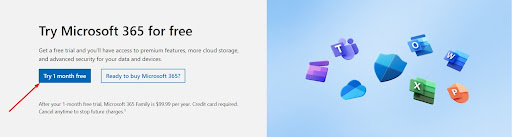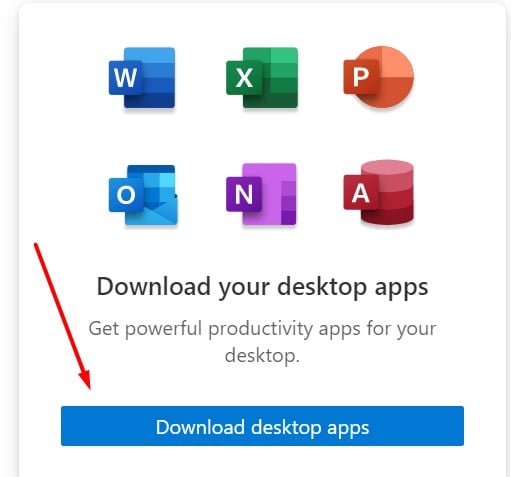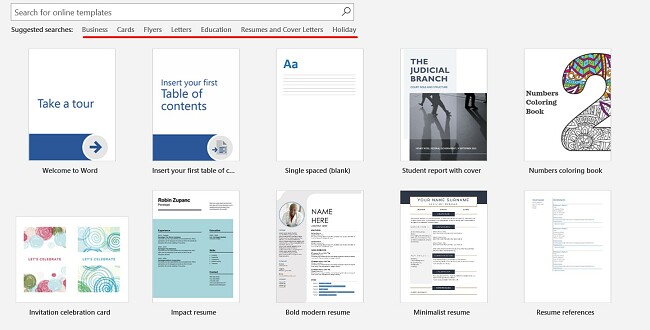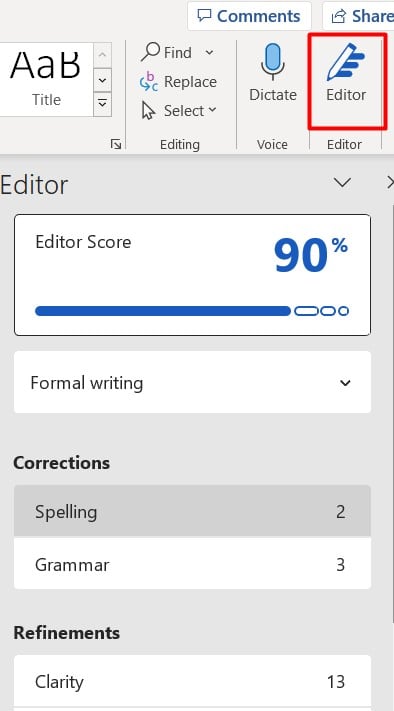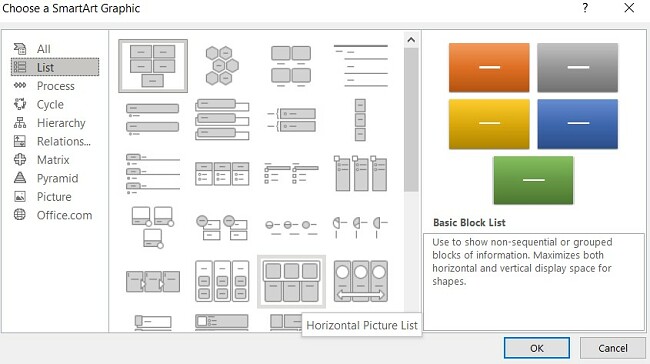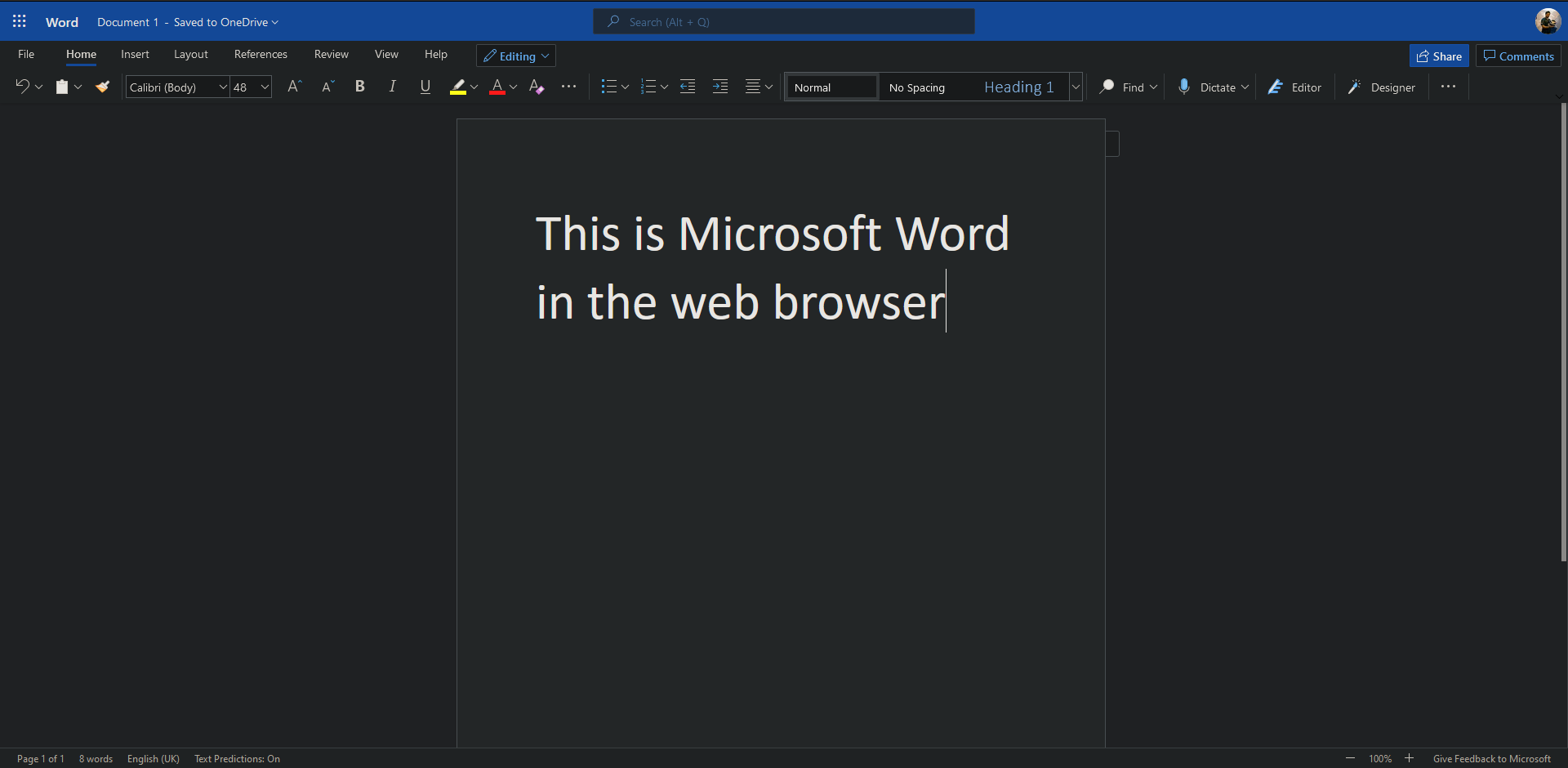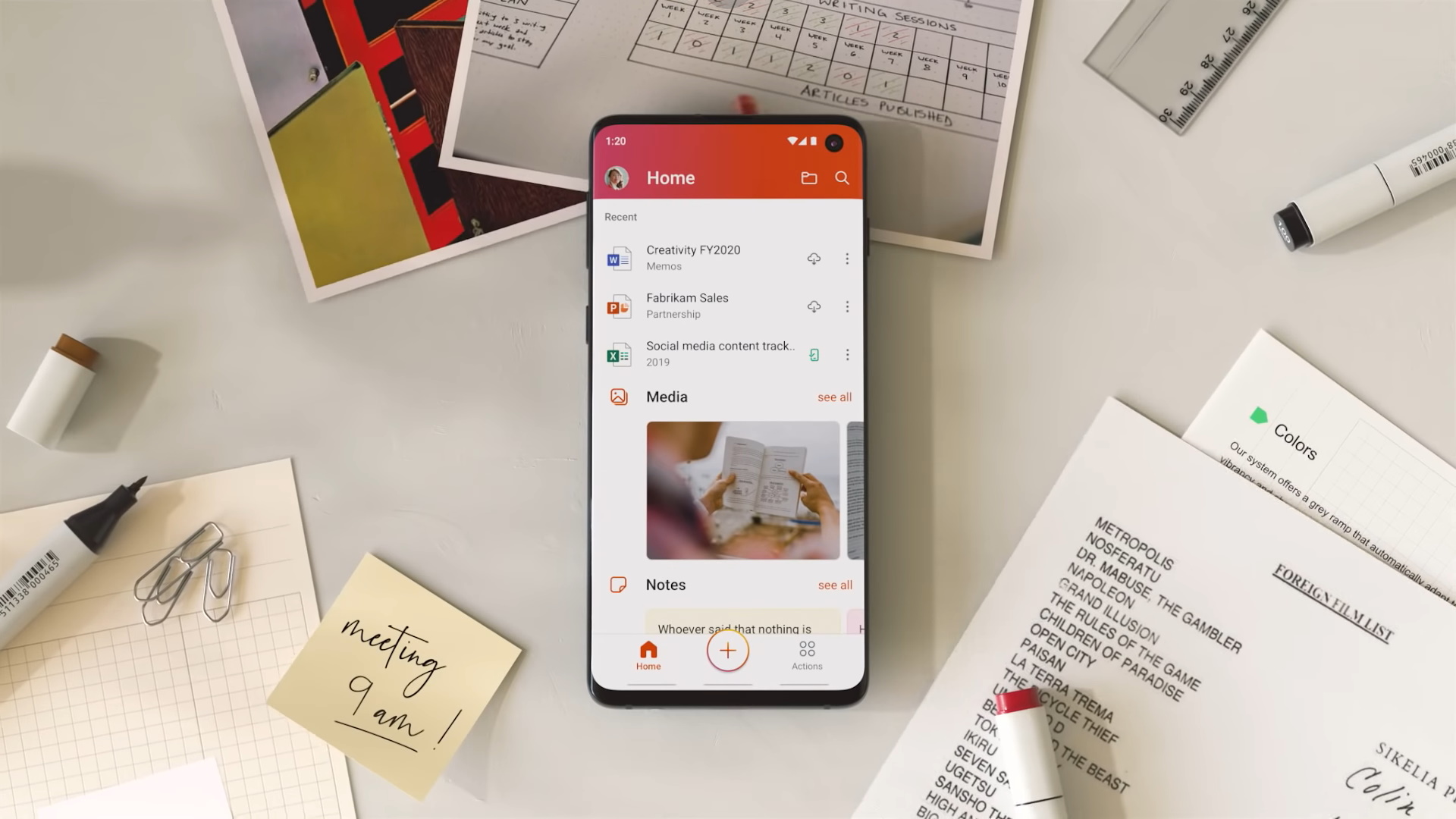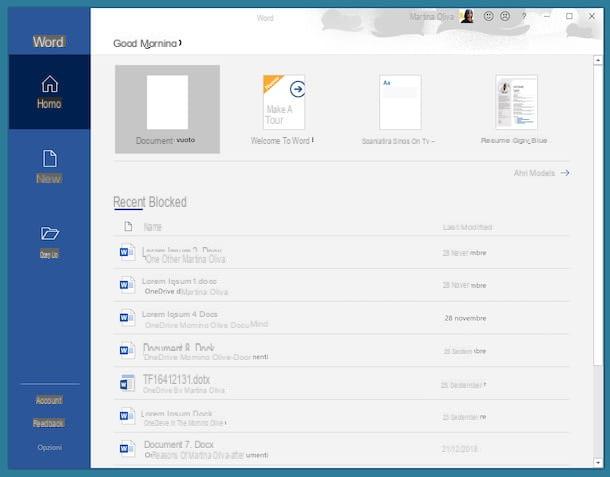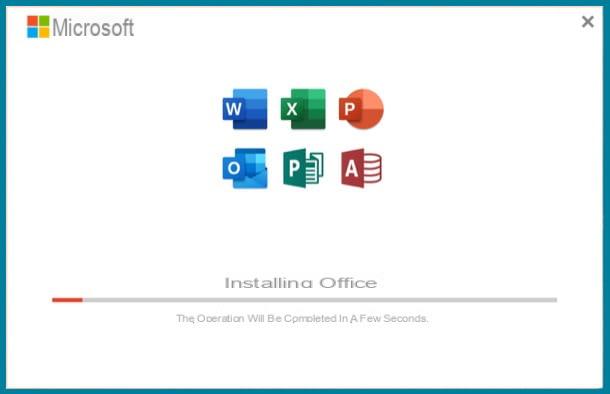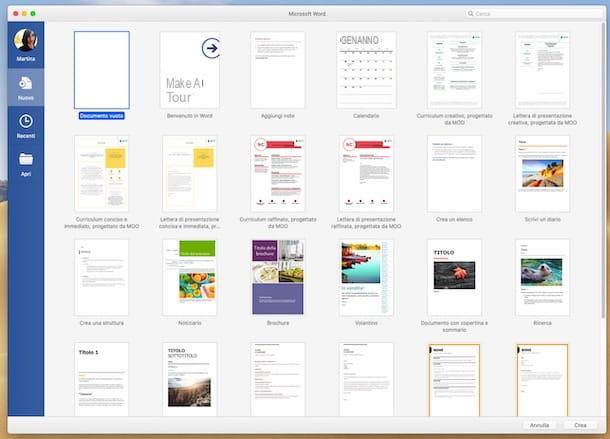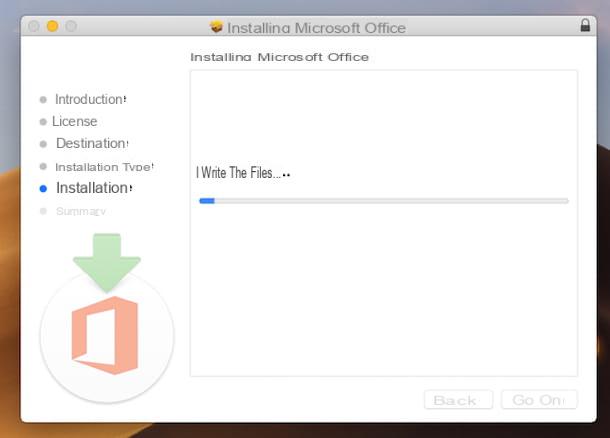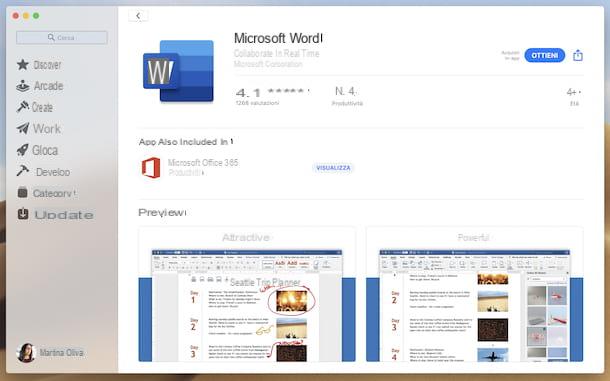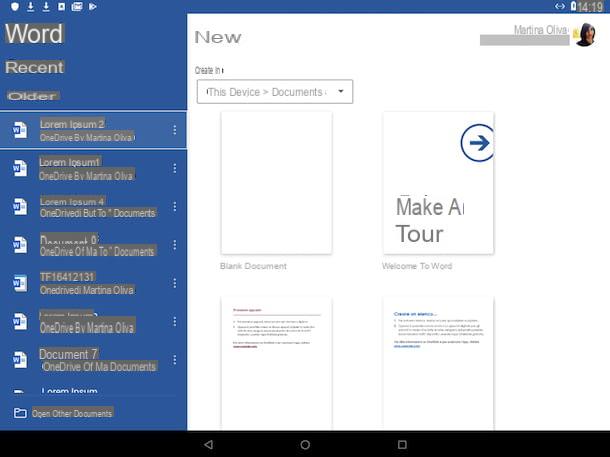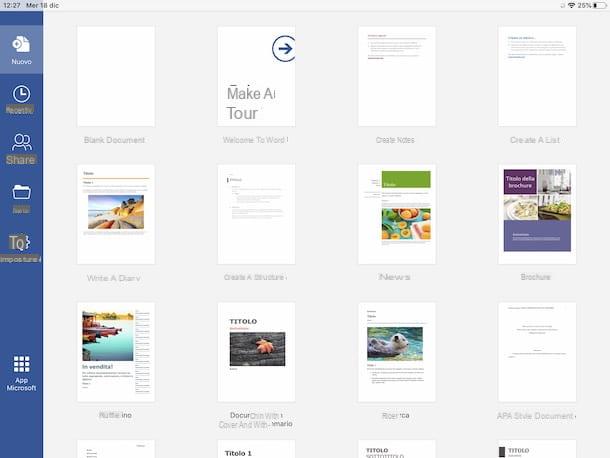Microsoft Office applications are the most sought after programs and MS Word is no exception. However, whether you are looking to acquire the MS Office suite or a specific application like MS Word, MS Excel, or MS PowerPoint, it can be quite expensive to buy a copy for yourself. Nonetheless, you can get MS Word for free using a few simple and legal methods.
Download MS Word Free Trial
The easiest way to download Microsoft Word for free is to download the free trial. For example, you can get Microsoft Word 2013 for free by downloading MS Office 2013 free trial. It is legal and this version provides a full-featured version of MS Word 2013 and other MS Office applications on a 60-day trial basis.
Go to Download MS Office 2013 Free Trial
Free Microsoft Word Viewer
Microsoft Word Viewer is a free tool for viewing and printing MS Word documents. While it does not allow editing files, you can easily view and print documents from Microsoft Word formats like Doc and Docx, as well as formats like RTF, TXT, HTM, HTML, MHT, MHTML, WPS, and XMl files. While you cannot change or save documents, it is a good free application for reading MS Word files, without the need for buying Microsoft Word or the entire MS Office suite.
Go to Download Microsoft Word Viewer
Apply For A Microsoft Office Free Upgrade
If you already have a copy of MS Word and need to upgrade for free, then you can sign up for a free upgrade. In an earlier post we brought you details about how you can upgrade from MS Office 2010 to MS Office 2013 for free. Such offers are periodically made available and can help you get a free upgrade for MS Office applications.
Get Free Software via Microsoft DreamSpark
DreamSpark is a Microsoft Program that provides access to Microsoft software for educational and research purposes. If your institute has a DreamSpark subscription, you can get Microsoft applications and operating systems for free. This programs allows currently enrolled students to obtain and install Microsoft software on their personal computers for free (e.g. MS Office applications). To find out more about DreamSpark, see the below link.
Go to DreamSpark
Get Free Software via Microsoft BizSpark
Like DreamSpark this is another Microsoft program that offers free software for startups and visionary entrepreneurs. However, BizSpark is not just limited to free software as you can also get cloud computing, support to grow your business, as well as access to network partners and investors.
Go to Microsoft BizSpark
Last updated on March 13, 2023
Finding a free version of Word can be a tough mission. I know it because I tried so many times, just to find out that Microsoft isn’t giving away its most powerful word-processing tool for free. What I did find is either a pirated version or malware and in most cases, even the pirated version is infected with malware.
The only safe solution I found is the limited online version of Word, which I could use for free after creating a Microsoft account. But it’s limited in terms of templates, formatting options, storage space, and it only works if you’re online.
A better option that will give you full access to all its powerful features, is to use this link to the official Word download page, and get a 30-day free trial, which is great for doing some short-term writing tasks without having to make a payment.
Follow the steps below, and I’ll show you how to register your account, start the free trial, and download and install Word on your PC for free.
Download Word for Free for 1 month!
- Go directly to the official Microsoft 365 free trial page.
- Click the Try 1 Month Free button.
- If you already have a Microsoft account, log in now. Otherwise, you will need to create a free account.
- Once you are logged in, confirm that you want to start the 1 month free trial, and press the Next button.
- Even though it’s a free trial, you will need to enter a payment method. You won’t be charged until the end of the free trial period.
- Choose your payment method. The options are Credit Card or Debit Card, PayPal, or Mobile Phone.
- Enter your payment information and click the Save button.
- Press the Start Trial, Pay Later button.
- After your subscription is confirmed, click the Continue button.
- Click the Download the Desktop Apps button, and your Microsoft account page will open in a new tab.
- Click the Install Office button, to start the download process.
- Choose your preferred language and the version you want to install, or leave it as the default option, and press the Install button.
- The File Explorer window will open. Select the destination folder for the setup file.
- When the download is complete, open the file, and Microsoft will automatically install the entire collection of Microsoft 365 apps to your computer.
Download Word for Free Today!
Microsoft has done a great job updating Word to match the needs of its users. What started out as a basic word-processing tool for Macintosh in the early 80s is now the most powerful word processor available. It has everything you need to create, design, and produce every type of word-based document. If you’re not sure how to get started, choose from a large collection of custom templates, and let Word do the hard work for you.
With the release of Microsoft 365 (formerly Office 365), Microsoft has made it easier to integrate Word with other apps, such as Excel, PowerPoint, and Outlook. It also comes with 1TB of cloud storage per user on OneDrive, and the ability to share documents with others and collaborate on them in real time. In the latest version of Word, the integrated Editor has improved the contextual spelling and grammar checker and streamlined the process for inserting multimedia.
Microsoft 365 also integrated Word with its other products, such as Teams and Clipchamp, making it a complete productivity solution for both personal and professional use. With its versatility and functionality, Word is a go-to solution for anyone who needs to work with written materials and wants to stay updated with the latest features and functionalities.
Microsoft Word is packed with a wide range of features that make it a powerful and versatile tool for creating and editing written materials. From advanced formatting options and built-in spell and grammar checkers, to collaboration capabilities and the ability to insert multimedia, Word has everything you need to give your written materials a professional style. Whether you’re working on a simple letter or a complex report, Word’s features will make the process of creating and editing your documents more efficient and enjoyable.
A Wide Range of Professionally Designed Templates
Word comes with a wide variety of templates that can be used to quickly create professional-looking documents such as resumes, letters, and reports.
Word has fully customizable templates for all document types
These templates provide pre-formatted layouts and styles, and can be customized to suit the user’s needs.
Customizable Formatting Options
There are a wide range of formatting options that allow you to customize the appearance of your documents. These options include the ability to change font size and style, add bold, italic, underline, and more.
The ribbon-style menu bar makes it easy to adjust formatting styles
Word also has several advanced formatting options such as styles, themes, and section breaks, which allows you the freedom to create documents with a consistent and professional look.
Advanced Spelling and Grammar Checker
Editor is the built-in spell checker and grammar checker that can help you catch errors in your documents before you share them with others.
Editor offers advanced spelling and grammar checks
This feature is a real time saver as it detects mistakes and makes suggestions as you type. The result is you’ll be able to produce documents and reports that are error free from the initial draft. Set the tone of your article, and the editor will use that as a guide when making suggestions or corrections.
Easily Import Images, Media, and Charts
Add all types of visual effects and media when creating your documents. The SmartArt Graphic is one of the easiest tools I’ve used for creating a wide range of charts, graphs, matrix, and more.
Use SmartArt Graphic to create engaging documents
The tool is great when you need to insert, edit and format tables, charts, and diagrams, making it useful for creating reports, presentations and more.
Real Time Collaboration
You can collaborate on documents in real-time, making it easy for your team to work together on projects. Share documents with others, make changes, and see who is working on the document and where they are on the doc. This feature is especially useful for remote teams or for working on group projects.
Access your Documents from Anywhere with Cloud Integration
Word documents can be saved and accessed from the cloud via OneDrive, SharePoint, or Dropbox. This makes it easy to access documents from anywhere and collaborate with others. Additionally, Word also has a web-based version so you can access and edit your documents from any device with an internet connection, making it even more convenient.
Download Word Free for 1 month!
Microsoft Word is compatible with a variety of operating systems. The current version of Word for Windows is compatible with Windows 7, Windows 8.1, and Windows 10. With Mac, it is can be installed on any device running macOS Sierra (10.12) or later.
Mobile Apps
Word is available as a standalone app for iOS and Android, and it is included with your Word subscription. The mobile app includes many of the same features as the desktop version, such as the ability to create and edit documents, format text, add images and tables, and collaborate with others in real-time.
There are also several touch-optimized features, such as the ability to use handwriting to input text, as well as the ability to easily navigate documents using gestures.
Access Word From Your Browser for Free
As long as you have a Microsoft 365 account, you can use Word directly from your browser. While the browser-based app doesn’t require a subscription, the free version has some limitations, such as:
- Limited functionality: Advanced features such as macros and add-ins are not available.
- File compatibility: Word Online may not be able to open or save certain file types, such as .docm or .dotx, that are supported by the desktop version of Word.
- Limited formatting options: The formatting options available in Word Online are more limited than those in the desktop app.
- Limited support for third-party apps: While Word Online can work with some third-party apps, the integration may not be as seamless as it is with the desktop version.
- Storage and Sharing limitations: The free version of Word Online allows only basic storage and sharing options. You can only access and edit documents stored in OneDrive, and you can only share them with a limited number of people.
You can get the full version, which includes all the features above and you use the browser-based version to access your documents from anywhere.
Download Word Free for 1 month!
Before downloading Word, make sure that your computer meets the system requirements.
Windows
| Operation System | Windows 7, 8.1, 10, and 11. Windows Server 2016 and 2019 |
| Processor | 2-core 1.6 GhZ or faster |
| Memory | 64-Bit system: 4 GB | 32-Bit system: 2 GB |
| Hard Disk Space | 4 GB |
| Display | 1280 x 768 screen resolution |
| Graphics | DirectX 9 or later |
Mac
| Operation System | MacOS 10.12 Sierra and later |
| Processor | Intel processor |
| Memory | 4 GB of RAM |
| Hard Disk Space | 10 GB |
| Display | 1280 x 800 screen resolution |
| Graphics | No graphic card required |
Mobile Apps
| Android | Android 7.0 and higher |
| iOS | iOS 13 and higher |
Browser
For the best performance, it’s recommended to use the latest version of Chrome, Firefox, Edge, or Safari.
Download Word Free for 1 month!
If Word isn’t the right word processing software for your needs, you can uninstall it in a few simple steps
- Type Add or Remove Programs in the Windows search bar and press Enter.
- Locate Microsoft 365 and press the Uninstall Button.
- Confirm that you want to remove the software, and the uninstallation wizard will uninstall from your computer.
Keep in mind that this will remove all the Microsoft 365 apps, and not just Word. When it is completed, you will need to restart your computer.
Microsoft 365 comes with a large collection of important apps for computers and mobile devices. Here are just a few that you’ll get at no extra cost:
- Excel: Easily one of the most complete spreadsheet apps, Excel is a must-have program for anyone looking to organize data. Whether it’s a simple list or tracking invoices for a multinational company and everything in between Excel will keep you organized. There are hundreds of functions, formulas, pivot tables, and more that allow you to track the data and in an easy-to-read manner.
- PowerPoint: This presentation tool has seen a big improvement over the past few years. Create personal or professional presentations by choosing from hundreds of templates or customizing one yourself. You can incorporate images, videos, gifs, cool transitions, and text into every slide.
- Outlook: It’s more than just an email program. Outlook has a calendar that easily syncs with colleagues, makes it easy to set meeting times, time management tools, and allows you to schedule when emails should be sent.
Download Word for Free Today!
Can I download Word without Microsoft 365?
No, Word is part of the Microsoft 365 suite, the different programs are not sold separately. This way you’ll get all the essential productivity tools you need in one package, and if you follow the steps above I’ll show you how to get it free for 30-days.
Is there a free version of Word?
Yes, the online version of Word is free to use, although you will still need a Microsoft account. The browser-based version has several limitations when compared to the desktop app, you must have an internet connection, fewer macros and add-ins, limited compatibility with third-party apps, and more. Take advantage of the free month offer and experience everything that Word and Microsoft 365 have to offer.
Is Word safe?
As long as you download the file from Microsoft, it’s 100% safe. If you download from a 3rd party or torrent site, it may contain malware or viruses in the installer.
How do I cancel my Word subscription?
To cancel your account before the 30-day free trial ends and your credit card gets charged you will have to go to log in to your Microsoft account and turn off recurring payments. You will still have access to the program until the end of the billing cycle.
Visit Microsoft Word Website
Forget pesky paywalls, download and use Microsoft Word for free and get access to the familiar experience you know and love anytime, anywhere

(Image: © Shutterstock / monticello)
When it comes to word processing, Microsoft Word continues to reign supreme over alternatives like Google Docs and Adobe Acrobat. Although these alternatives are getting better and better, making the market more competitive for Microsoft, Word still shines above the rest because it is user-friendly, feature-packed, and allows you to work with documents quickly and effectively.
In our review of Microsoft Word (opens in new tab), we’re clear that this application is completely indispensable because of its features, support, and intuitive interface. As mentioned in that article, Word’s current capabilities extend far beyond text formatting, to encompass features like web page formatting, instant translation, and 3D model insertion.
When it comes to Microsoft, Word (along with the whole Microsoft 365 (opens in new tab) suite) offers everything you could possibly want when it comes to productivity, communication, and collaboration. The Microsoft 365 suite, which includes Word, Excel, PowerPoint, Outlook, OneDrive, and Teams, provides you with a comprehensive set of tools to help you stay productive, connected, and organized.
With the suite of apps, you can create documents, spreadsheets, presentations, manage contacts and emails, store and share files, and collaborate with colleagues in real time. Microsoft 365 also includes a variety of security features to help keep your data safe and secure. With Microsoft Word and the Microsoft 365 suite, you have everything you need to stay on track.
However, the cost is a major deterrent for most people to take advantage of what it has to offer. Even without the entire Microsoft 365 suite, Word on its own is fantastic, having very little to leave you frustrated.
The most upsetting thing about Word is that it’s been hidden behind a paywall for most of the past 30 years. This has left the door open for Google Docs and other word processors and document editors to offer their subpar services for free, which is an extremely compelling offer considering Word and Docs are somewhat similar on the surface.
As previously mentioned, Microsoft Word has more competition than ever, especially beyond the paywall. Alternative applications, like Google Docs (opens in new tab), are on the scene, forcing Microsoft to offer Word for free just to compete.
While it’s true that you’re more limited in scope and some features aren’t available, on the whole, the free version of Microsoft Word will get the job done sufficiently for most people. You can still create professional documents, edit and format text, and insert images and tables.
Additionally, there’s no longer any requirement to buy a copy or sign up for Microsoft 365 to use Microsoft Word, which is a huge relief if you’re on a budget. However, if you decide you’d like to make the purchase, the best Microsoft Office and Microsoft 365 deals (opens in new tab) will ensure you get the lowest price possible, especially if you are trying to avoid a hefty price tag.
If you’re currently shopping for the best MacBook and Macs (opens in new tab) and feel like that’s going to be enough of a financial outlay for now, or you already have a laptop and just can’t justify any extra expenses at the moment, the straightforward step-by-step instructions below will help you download and use Microsoft Word for free.
Best Microsoft 365 and Office deals
How to use Microsoft Word for free on Windows 10, Mac, Chrome OS, and Linux
The easiest way to download and use Microsoft Word for free is right in your web browser. Whether you’re on Windows 10 (opens in new tab), Mac, Chrome OS, or Linux, using Google Chrome, Microsoft Edge, Safari, or any other major browser, you can access a free-to-use version of Microsoft Word.
All you need is a Microsoft account and a data connection to access the free version of Word. Open t (opens in new tab)he official Microsoft Office website in your browser (opens in new tab) of choice to gain access to Word, Excel, Powerpoint, and other Microsoft products.
Using Microsoft Word online is a lot like Google Docs in that you have automatic cloud backups of your work with OneDrive. You also have the ability to collaborate with other people in real time. This isn’t the full version of Microsoft Word, but it has the same interface, is just as safe, and has all the basic suite of features that the majority of people will need access to.
How to use Microsoft Word for free on iOS and Android
More advanced features are available to users with a Microsoft 365 subscription, but if all you’re looking for is basic access to Microsoft Word on your smartphone or tablet, this will do the job very well. You can download and use Microsoft Word for free from either the Apple App Store (opens in new tab) or Google Play Store (opens in new tab).
Using Microsoft Word on a smartphone or a tablet might not be your first choice because of how small and difficult phones can be to deal with and type on, but it is free. Previously, Microsoft had a standalone Word app for both iOS and Android, but it has now merged Word with Excel and Powerpoint on mobile in a single Microsoft Office application.
This allows for better access to any Excel spreadsheets or Powerpoint presentations that you might need while using Word, as all three are integrated into this one application.
To use it, you only need to log in with a Microsoft account for free access to basic features, as well as online collaboration, backup to OneDrive, and the ability to create PDF files from your documents.
Summary
Not only is there no requirement to pay to use Microsoft Word anymore, but there’s also no requirement to even install it if you’re using it on a PC. The development of the browser-based application for Windows 10, Mac, Linux, and Chrome OS users makes it easy and convenient to work solo or in collaboration.
The mobile application also provides free on-the-go access to basic editing features from your pocket, and all of this only requires a Microsoft account to keep everything in sync.
Microsoft Word is great because it is an easy-to-use word-processing program that allows users to create and edit documents quickly and effectively. It has a wide range of features, such as a spell-checker, grammar checker, table creation, and text formatting. Additionally, Word is compatible with a variety of other Microsoft Office programs, making it a great tool for collaboration, allowing you to stay on target with all of your projects and tasks.
We’ve listed the best Microsoft Office alternatives.
Ray is a Staff Writer for TechRadar, having previously contributed numerous pieces to other technology websites such as Makeuseof and Thesweetbits. He has been writing about a multitude of topics within the tech industry for years, and now lends his experience to variable content on TechRadar. In his free time, you’ll likely find Ray riding trails in the Sierra Nevada Mountains on his mountain bike.
Most Popular
Preliminary information
Before getting to the heart of the guide, going to explain how to download word for free, it is my duty to make some fundamental clarifications.
As I mentioned at the beginning of the article, Word, and more generally the office suite (of which the famous word processor is a part), are not available for free on PC. What you can do to get the program at no cost is to download the relative one trial version, running without limitations for 30 days, after which, however, it is necessary to subscribe to a Office 365.
The Office 365 subscription has a cost of 7 euro / month (valid for 1 computer) or a 10 euro / month (valid for 6 computers). Word aside, the plan in question also allows you to use all the other applications that are part of the Office package, such as Excel, Power point, Outlook, Access e OneNote, and to receive the related updates in an unlimited manner. The plan also allows you to get 1 TB of online space on OneDrive and 60 minutes of conversations per month on Skype.
Actually Word is also included in the version of Office Home & Student, which provides for a one-off payment of 149 euros and supports updates only for the purchased version, but unfortunately there is no trial.
Another fundamental clarification must be made regarding the download. Since Word is an integral part of the Office package, it is not possible to download the program separately from all the other applications that make up the suite. The only exception is the version of the application available on the Mac App Store for macOS.
In fact, the single download can also be done on Windows 10, by downloading the Word application from the Microsoft Store, but I have not mentioned it before as it is a solution available only and exclusively for a fee, by purchasing the standalone version of the service, at a cost of 135 euros.
The situation is different, however Word on mobile devices: in this case, in fact, it is possible to download the single application without necessarily having to install the rest and the download is totally free, as well as the use of the basic functions of the service, provided, however, that the device in use is present dimensions equal to or less than 10.1 «.
If the size of the device is greater than those indicated above, to use the Word app you must still subscribe to Office 365, which also allows full access to all the application’s features.
How to download Word for free on your PC
Having made the necessary premises mentioned above, let’s get to the real heart of the matter and let’s find out, therefore, how to download Word for free on your PC.
To perform the operation in question, you must activate an Office 365 service plan. Connect, therefore, to the appropriate section of the Microsoft website and click on the button Try free for 1 month. Next, type in your email address Microsoft account and the password associated with it, in the appropriate fields visible on the screen, and click on the button Log in. If you don’t already have a Microsoft account, you can create one by following the instructions I gave you in my guide on the subject.
Once logged in, if you have not yet provided Microsoft with a payment method, click on the button It starts now! Add a payment method which is located at the bottom and select the payment method you want to use, choosing between credit card or prepaid card or PayPal. Later, if you haven’t given Microsoft your address yet, click the link Add profile address and fill in the fields visible on the screen, then click on the button Save.
Now, press the button Subscribe and, in the new page that is shown to you, select the link Install Office present in the box Install, located on the left. Then proceed to download the Office package by clicking on the button Install located in the window that is shown to you on the screen.
When the download is complete, open the .exe file obtained by double clicking on it, press the button Yes present in the pop-up window on the screen and waits for all the components necessary to install Word and the other programs part of the Office package to be downloaded from the Internet.
At this point, award your bottone Close and start Word, selecting the appropriate one collegamento which was added to the Start menu. At the first launch of the program, you will be asked to enter your Microsoft account information, to activate the 30-day trial period.
And if you don’t want to pay to continue using Word after your trial period expires, remember to disable automatic renewal of the subscription, by connecting to this web page. The renewal, I want to specify it, must be deactivated before the expiry of the trial, otherwise, at the end of the same, you will be charged the cost of the service.
How to download Word for free on Mac
You are interested in understanding how to download word for free on mac? All you have to do is perform the same operations I indicated in the previous Windows step. The only substantial difference lies in the installation procedure.
In fact, after downloading the file for installing the program (a package .pkg) from the Microsoft website, you have to start the latter on MacOS, double-clicking on it, and then you have to wait for the software window to appear on your desktop. Then click the button Continue twice in a row on that one Accept and on the button Install. Therefore, type the Password of your user account on the Mac and click the button Install software.
After completing the installation process, click on the button OK and start Word, selecting the relative one icon which has just been added to Launchpad.
In addition to that as I have just indicated, you can download Word on Mac from the Mac App Store, Apple’s application store, by taking the single application from the latter. To do this, visit the relevant section of the Mac App Store and, if necessary, click on the button View in the Mac App Store. Next, hit the button Get, quindi quello Install and, if requested, authorize the download via Password dell’ID Apple or by touch ID (if your Mac supports the above technology).
Once the installation procedure is complete, click on the button apri appeared in the upper left part of the Mac App Store screen, in order to start Word. Alternatively, select the relevant one icon which has just been added to Launchpad.
Whether you have chosen to install Word by downloading the Office package from the Redmond company’s website or you have decided to download the application from the Mac App Store, at the first start you will be asked to log in to your Microsoft account, so as to be able to activate the service test.
Please note that if you do not want to pay to continue using the service after you pass the 30-day trial period of Office 365, you will need to turn off automatic renewal of the subscription, by connecting to this web page. To pay nothing, the renewal must be deactivated before the trial expires.
How to download Word for free on tablet
Now, however, I want to explain to you how to download Word for free on tablet. Find all the information on what to do right below, in relation to Android e iPadOS.
Android
If the one you own is a tablet based on Android, to be able to download Word for free, the first fundamental step you need to take is to visit the relevant section of the Play Store from the device and tap the button Install. In segito, avvia l’applicazione, premendo sul bottone apri appeared on the display or by touching theicon Word that was just added to the home screen.
Note that on some Android-based smartphones and tablets, Office applications may be preinstalled. In this case, of course, you don’t have to download Word from the Play Store, but you just need to start the app, looking for itsicon on the home screen.
Once the Word home screen appears on your device display, grant the app i permits necessary to access the multimedia content on your device, then log in to yours Microsoft account and wait a few moments for the procedure to start initial configuration and complete it, following the instructions on the screen.
If you are using a tablet larger than 10.1 ″, please also select the option Start your free month, in order to start the trial period of Office 365, in order to be able to take advantage of the advanced features offered by the app for free for 30 days.
If you have activated the Office 365 free trial, remember to before the 30 days expire disable the Automatic Renewal, if you don’t want to pay for the subscription. To do this, if you had activated the trial from the Microsoft site you can proceed by connecting to this web page, while if you had enabled it through in-app purchases, you can do so by opening the Play Storeby selecting the icon with the lines horizontally present at the top, then the voice Subscriptions, by tapping on the name of the subscription, then on the item Cancel subscription and following the instructions on the screen.
iPadOS
If, on the other hand, you are using an iPad, then so iPadOS, to download Word for free on your device, just visit the relevant section of the App Store from your device, press the button Get, quindi quello Install and authorize the download using Face ID, touch ID o password dell’ID Apple. Once the download and installation procedure is complete, start the app by pressing the button apri comparso sul display oppure sfiorando the relative icon which was just added in Home Screen.
When you are shown the main application screen on your device screen, press the buttons Start, NEXT, Accept e OK, choose whether to enable notifications or not, log in to yours Microsoft account, wait for the initial configuration procedure and complete it following the instructions on the display.
If you are using an iPad model larger than 10.1 ″, please also select the option Start your free month, to start the Office 365 trial period and take advantage of the app’s advanced features at no cost for 30 days.
If you have enabled the free trial, remember to before the end of the month turn off automatic renewal, to avoid unexpected costs. To do this, if you had activated the trial from the Microsoft site you can proceed by connecting to this web page, while if you had enabled it through in-app purchases you can do so by following the instructions on what to do that I provided in my guide on the subject.
How to download Word for free
Download Article
Download Article
This wikiHow teaches you how to download Microsoft Word on a computer, phone, or tablet. If you’re using a computer, Microsoft Word is available as part of the Microsoft Office suite. Though Office is not free, you can try a full version of the software for 30 days at no cost.
-
1
Navigate to https://products.office.com/en-us/word in a web browser. This opens the Microsoft Word product page.
- Microsoft Word cannot be purchased separately—only as a part of the Microsoft Office suite.
- If you need a long-term solution but can’t afford Office, scroll down to the end of this article to check out the «Trying Free Alternatives» method.
-
2
Click TRY FOR FREE. A menu will appear.
- If you don’t want to use the 30-day trial, click BUY NOW instead.
Advertisement
-
3
Click For home.
- If you clicked BUY NOW, a list of purchasing options will appear. Click BUY NOW under the version you want to add it to your shopping cart, click Checkout, and then skip to step 5.
-
4
Click TRY 1-MONTH FREE. This allows you to try Office 365 for a month before making a purchase.
- Though the trial is free, you’ll still have to enter a credit card to download the app. The card you enter won’t be charged until the trial period ends.
-
5
Sign in with your Microsoft account. If prompted to do so, follow the on-screen instructions to do so now. If you don’t have an account, follow the prompts to create one.
-
6
Add a payment method. Click Add a way to pay (or the «Payment method» drop-down menu, if you see one), choose your preferred payment method, and then follow the on-screen instructions to enter your payment details.
-
7
Follow the on-screen instructions to download Office. Once your payment method is confirmed, you’ll be able to download the Office installer to your PC or Mac. Once the installer is downloaded, you’ll usually find it in your Downloads folder.
-
8
Run the installer and follow the on-screen instructions. If you’re using Windows, the installer will load automatically. If you’re using a Mac, double-click the the file that starts with «Microsoft Office» and ends «pkg» (Mac) in the Downloads folder, then follow the on-screen instructions to install Office.
-
9
Cancel the trial before a month is up (optional). If you don’t want to pay for Office, be sure to cancel your trial before your card is charged. To cancel the trial:[1]
- Go to https://account.microsoft.com/services and sign in.
- Click Cancel on your Office 365 trial, and then follow the on-screen instructions.
Advertisement
-
1
Go to https://www.office.com/ in a web browser. Use this method if you already have access to a paid version of Microsoft Office 365 or 2019 and need to re-download the software.[2]
- If you’re not already signed in, sign in now using the account that’s connected to your Office subscription.
-
2
Click Install Office or Install Office Apps. The option you see depends on the type of account you used to log in.
-
3
Click Install or select Office. Again, different types of accounts will have different options.
- If you’re an Office 365 subscriber, you may have to click Install before you see one of these options.
-
4
Follow the on-screen instructions to download the installer. You may have to click OK or Save File to start the download.
-
5
Install Office.
- If you’re using Windows, the installer should run automatically. Follow any prompts you see to complete the process.
- If you’re using a Mac, open the Downloads file and double-click the installer (the file that starts with «Microsoft» and ends with «pkg.») Follow the on-screen instructions to reinstall the apps.
Advertisement
-
1
Open the App Store
. You’ll usually find it on the home screen.
- The Word mobile app is completely free.
-
2
Tap Search. It’s at the bottom-right corner.
-
3
Type Microsoft word into the Search bar and tap Search. A list of matching results will appear.
-
4
Tap GET next to «Microsoft Word.» It’s the blue icon with a white document and the letter «W» inside. This downloads Word to your iPhone or iPad.
- If prompted to use Touch ID or another method to verify your identity, follow the on-screen instructions to do so.
-
5
Open Microsoft Word. Once you download the app, its icon will be added to your home screen. Tap the icon to launch the app.
Advertisement
-
1
Open the Play Store
. You’ll usually find it on the home screen or in the app drawer.
- The Word mobile app is completely free.
-
2
Type Microsoft word into the search bar and tap ↵ Enter. A list of matching results will appear.
-
3
Tap INSTALL next to «Microsoft Word.» It’s the blue icon with a white document and the letter «W» inside. This downloads the app to your Android. Once the app is finished downloading, its icon will be added to the app drawer (and possibly the home screen, depending on your settings).
Advertisement
-
1
Use Microsoft Office Online. Microsoft Office offers a completely free version of Word available for online use. It’s not as full-featured as the paid version, but you can use it to get most things done. See this wikiHow to get started.
-
2
Download a free alternative suite. Some of the best office-related applications for home, student, or small business use are free—and nearly all of them are capable of creating, opening, and saving Microsoft Word documents. Although they might not be as full-featured as Microsoft Office, free office suites are usually capable enough for the average user who needs to do some word processing, work with spreadsheets, or create a slide presentation. Here are some popular free alternatives:
- Open Office
- LibreOffice
-
3
Use Google Docs online. Google Docs is a free online word processing app that can open, edit, and save files in the Microsoft Word format. See this wikiHow to get started.
Advertisement
Add New Question
-
Question
How do I download Microsoft Word on Windows 10 for free?
Unfortunately, you cannot obtain Microsoft Office for free, you must pay for a license.
Ask a Question
200 characters left
Include your email address to get a message when this question is answered.
Submit
Advertisement
Thanks for submitting a tip for review!
About This Article
Article SummaryX
1. Go to https://products.office.com/en-us/word.
2. Click Try for Free.
3. Select For home.
4. Click Try 1-month free.
5. Sign in to Microsoft.
6. Enter your payment details.
7. Download the installer.
Did this summary help you?
Thanks to all authors for creating a page that has been read 437,013 times.