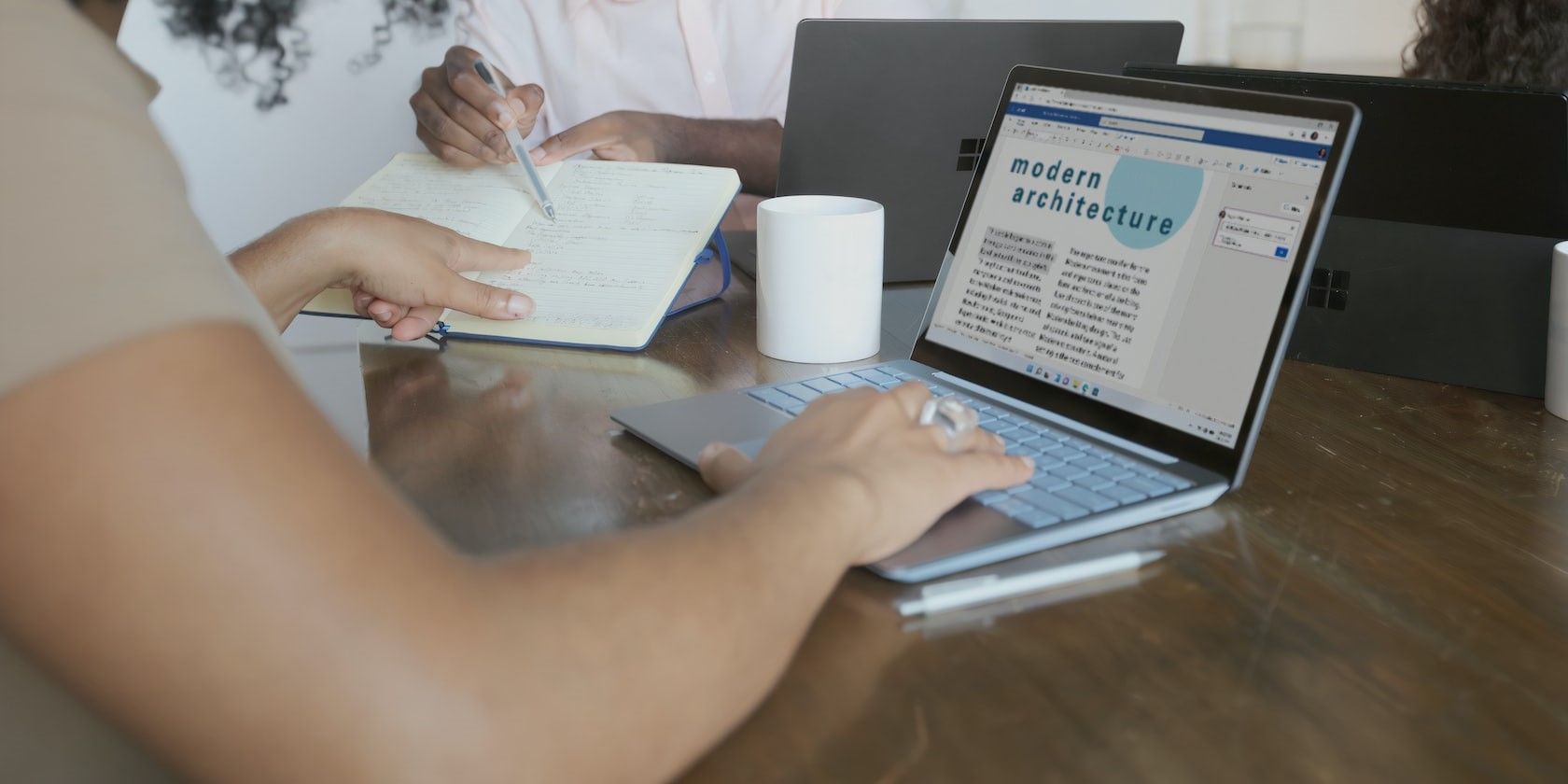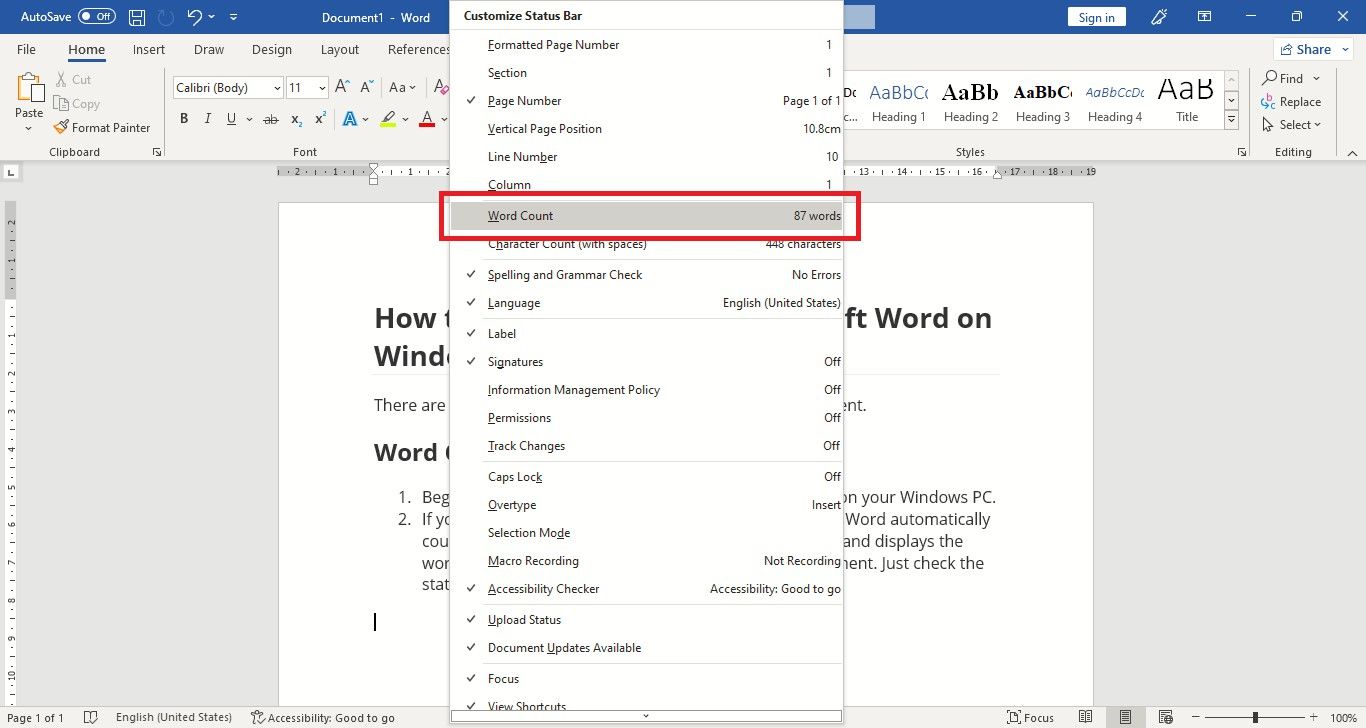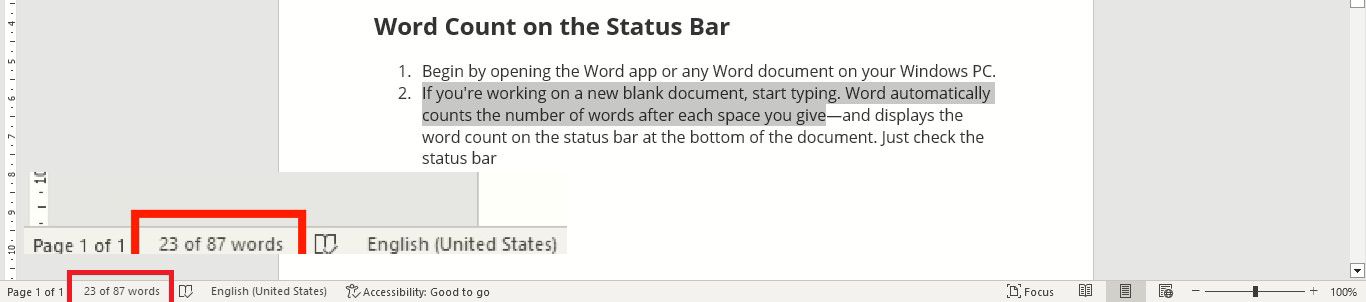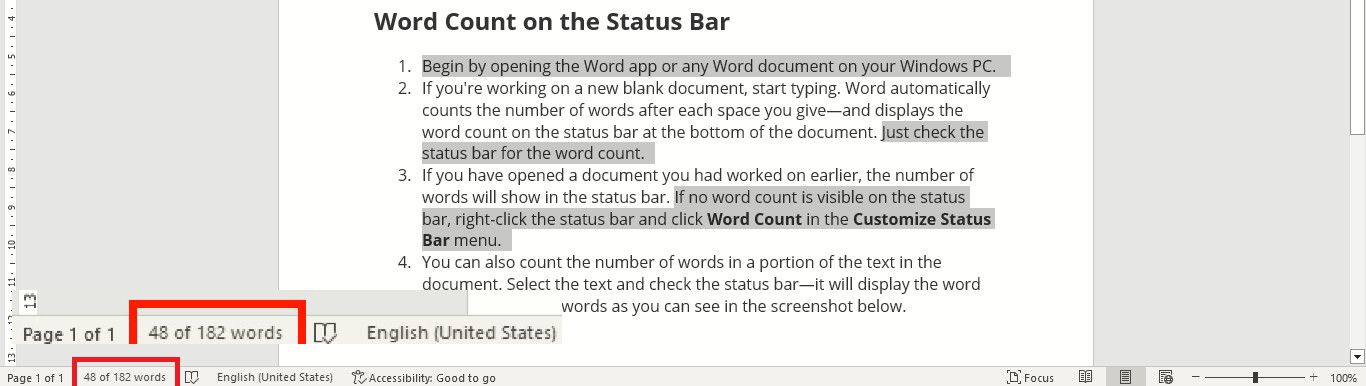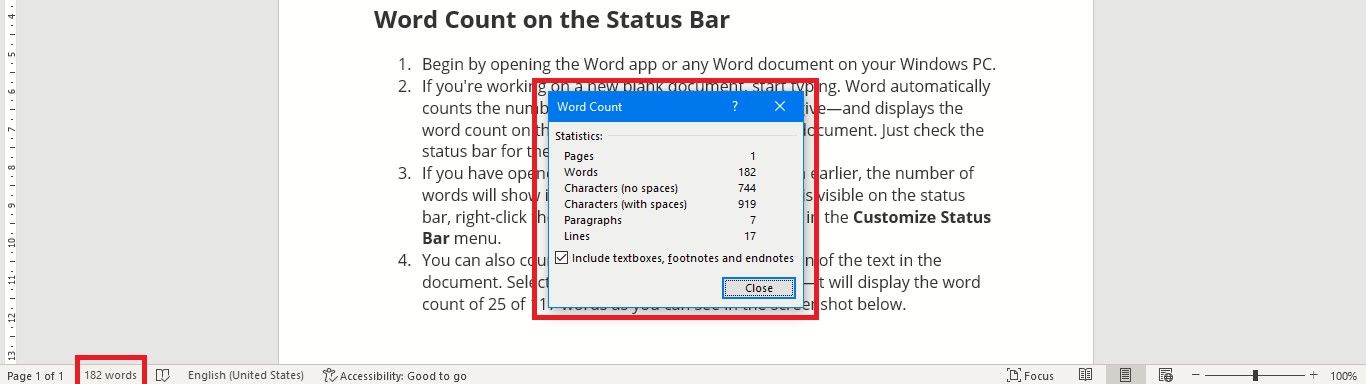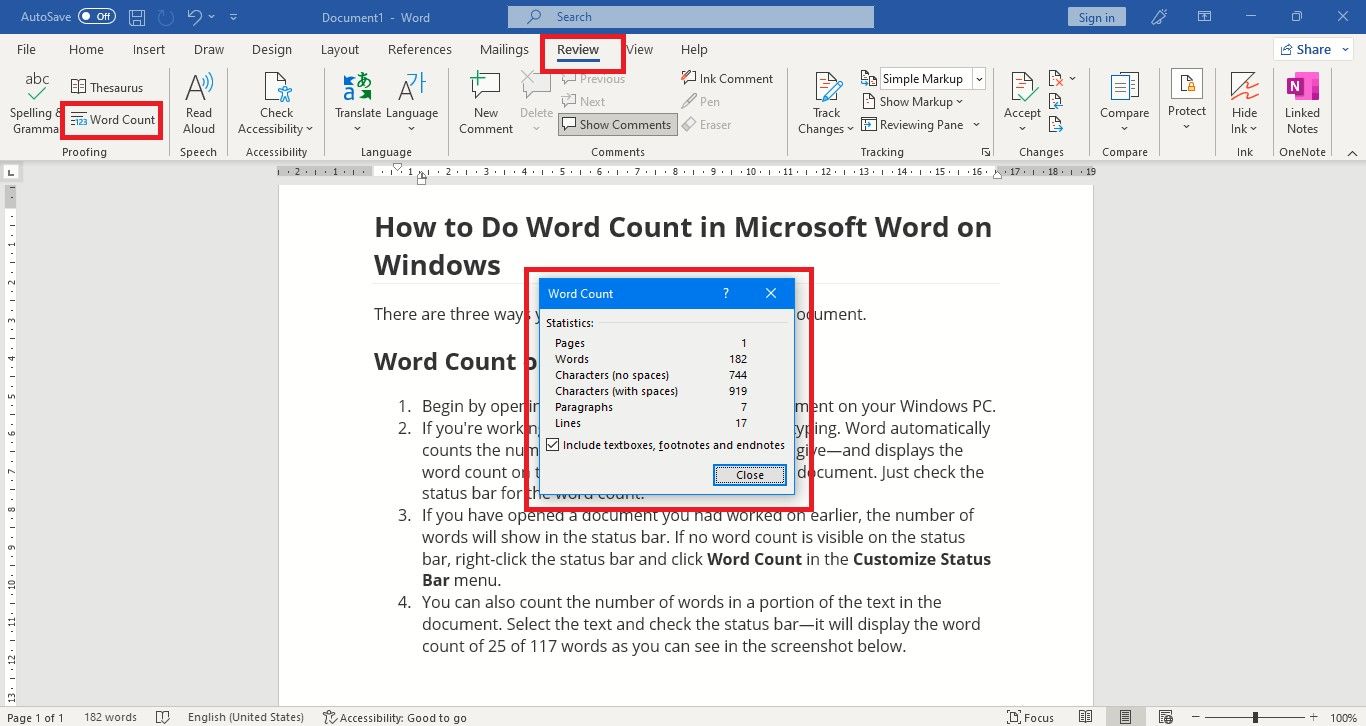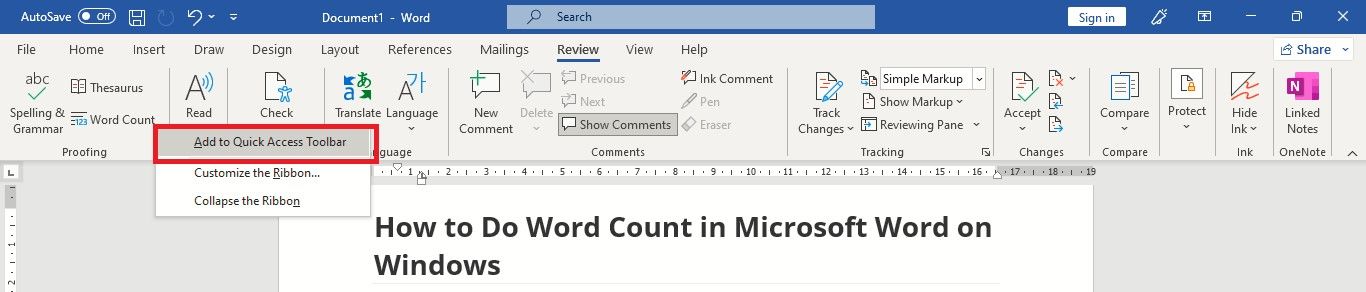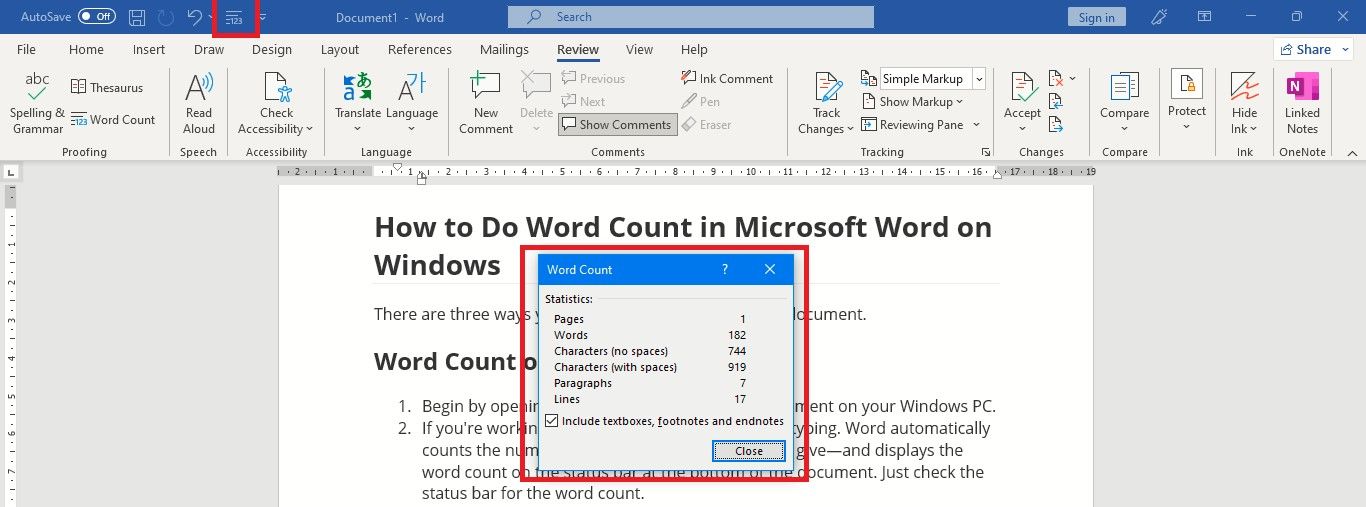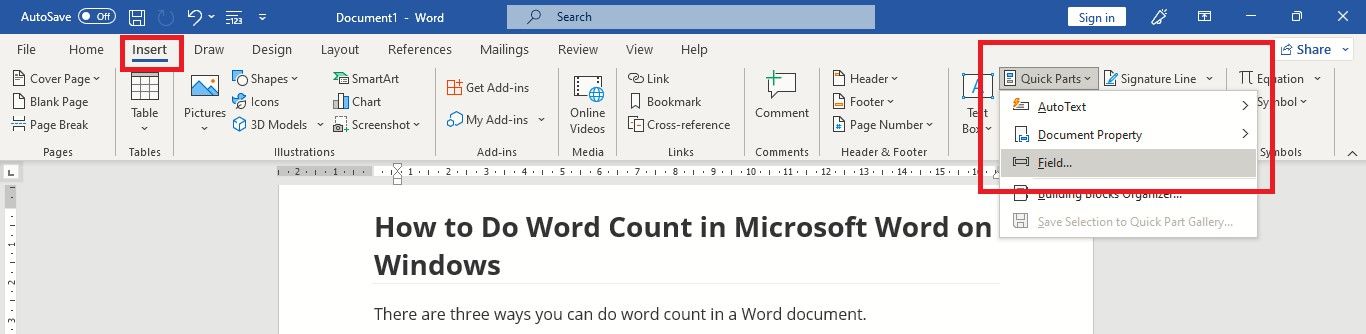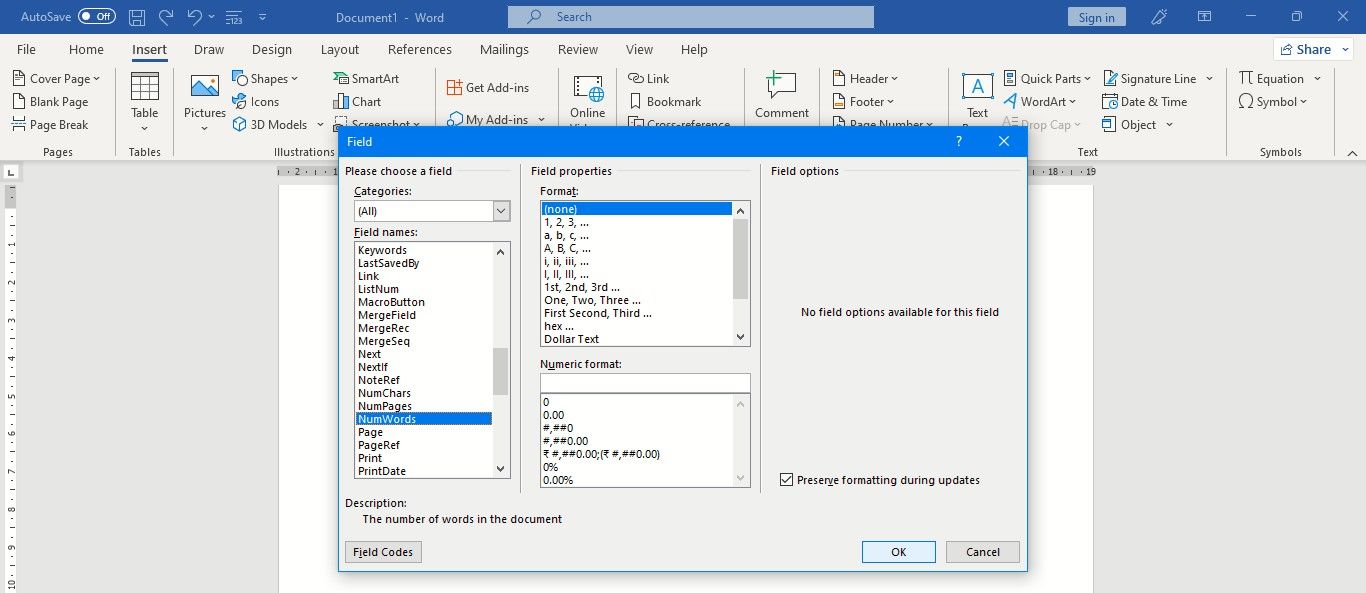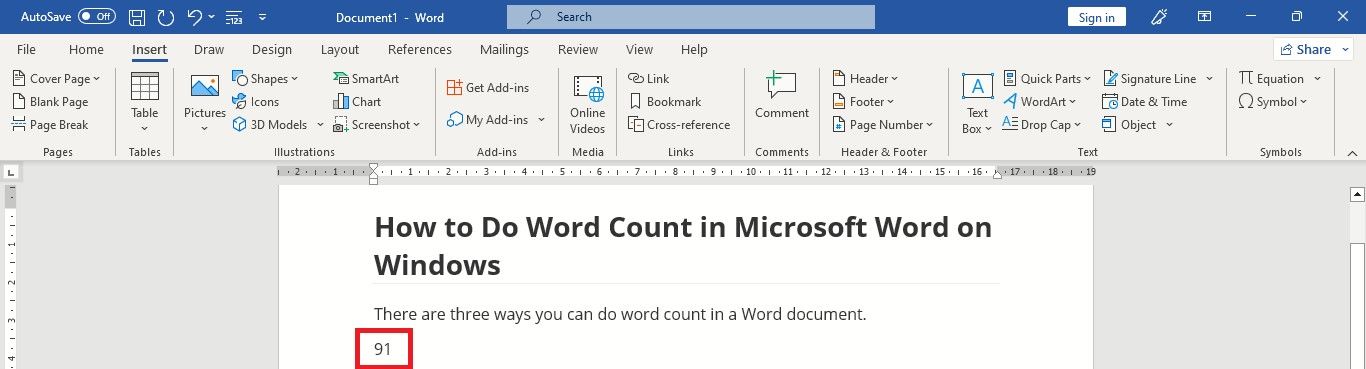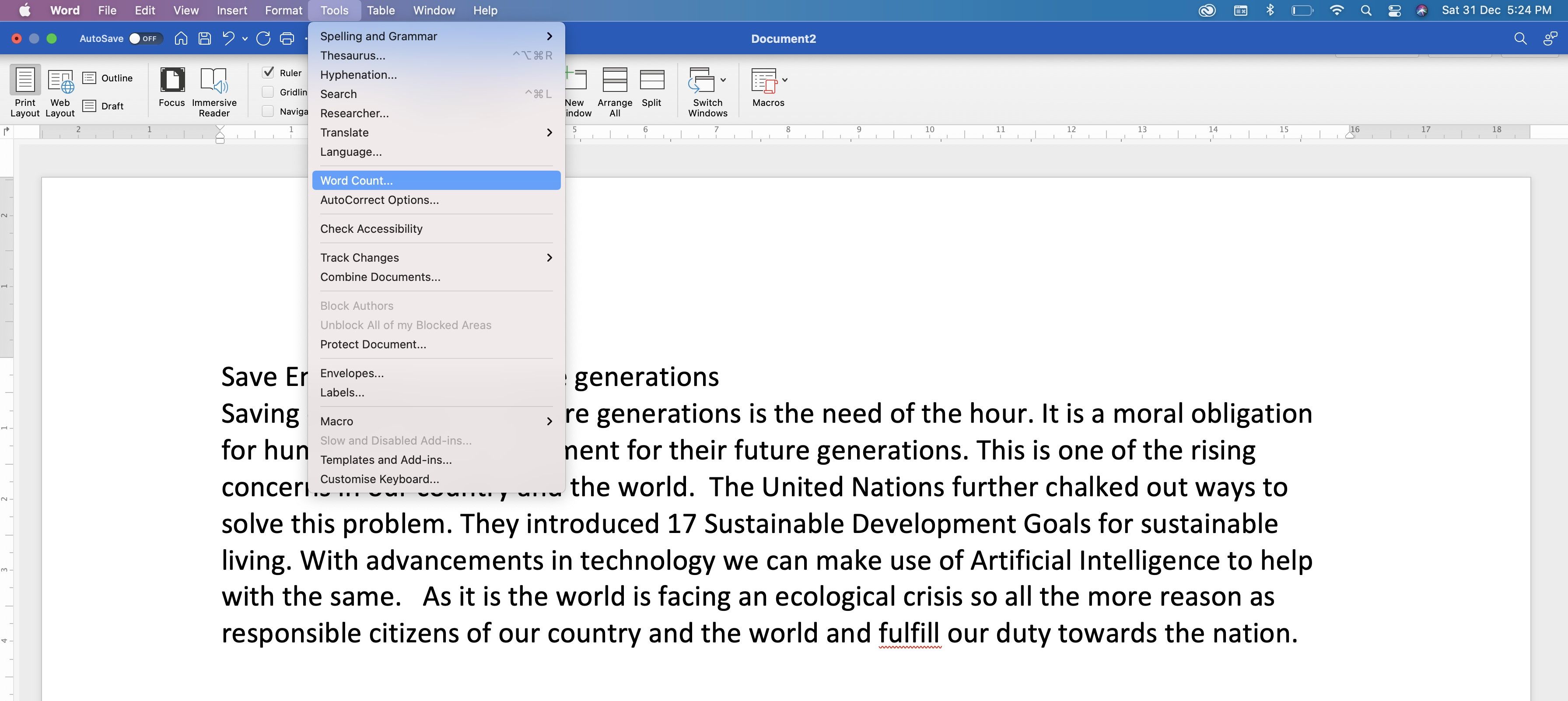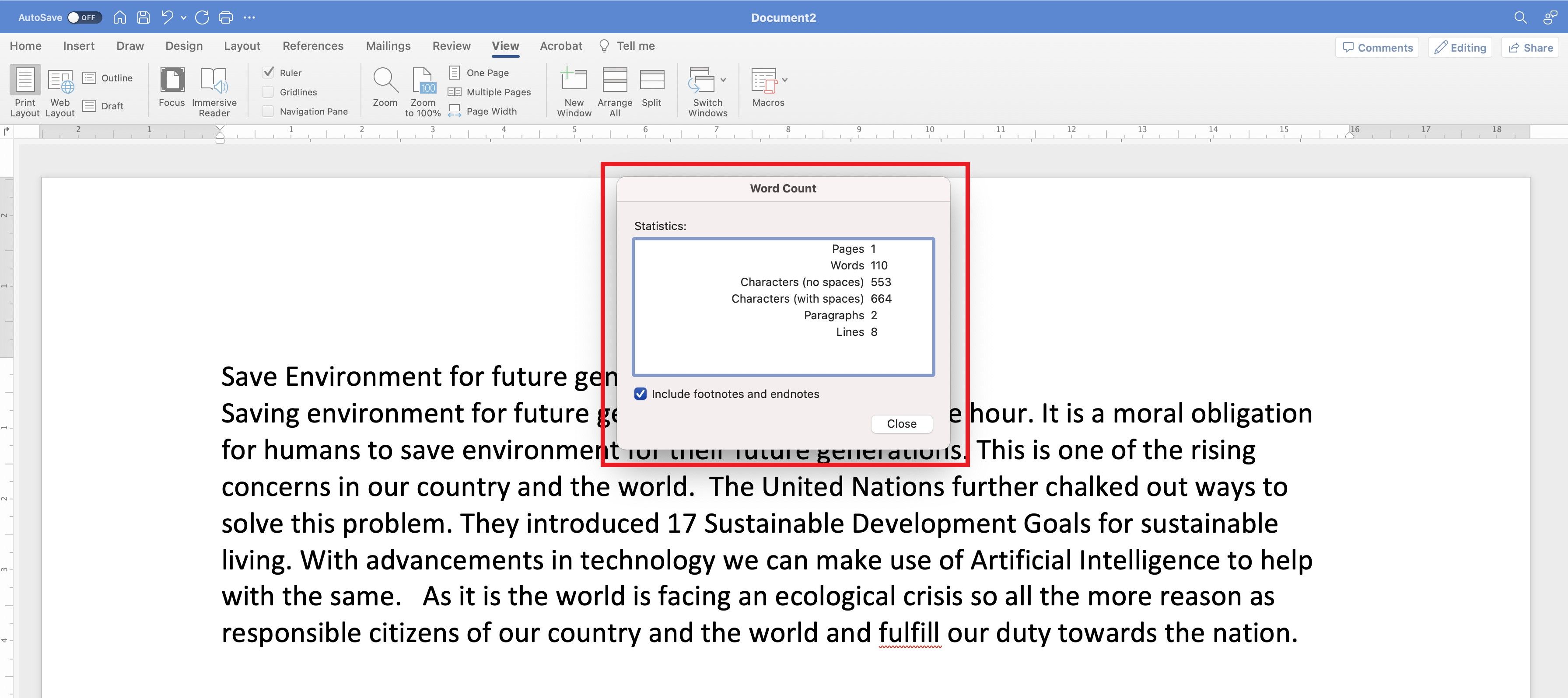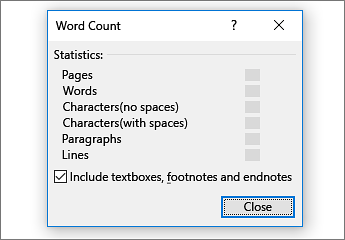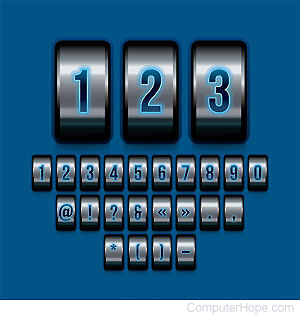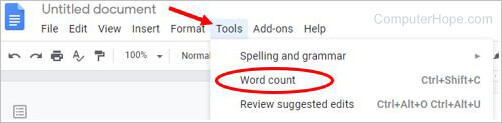Want to know the exact word count of your Microsoft Word document? Learn how to do it in just a few clicks!
Sometimes it is vital to know the number of words in a document, especially where the word limit is pre-defined. It could be when you are submitting some online forms or writing answers. Knowing the word count is also necessary when you’re writing an article, a book, or an essay for a school project.
Fortunately, Microsoft Word allows you to do a word count easily on any document. Let’s explore how to do that on Windows, macOS, an Android phone, and an iPhone.
How to Do a Word Count in Microsoft Word on Windows
There are three ways you can do a word count in a Word document on Windows.
1. Word Count on the Status Bar
- Begin by opening the Word app or any Word document on your Windows PC.
- If you’re working on a new blank document, start typing. Word automatically counts the number of words after each space you give—and displays the word count on the status bar at the bottom of the document. Just check the status bar for the word count.
- If you have opened a document you had worked on earlier, the number of words will show in the status bar. If no word count is visible on the status bar, right-click the status bar and click Word Count in the Customize Status Bar menu.
- You can also count the number of words in a portion of the text in the document. Select the text and check the status bar—it will display the word count in the following way: 23 of 87 words, as you can see in the screenshot below.
- You can even count the words of separate portions of text together. To do that, select the first text portion in the document, then press Ctrl and continue selecting the other portions of text. The combined word count of the different text portions will display on the status bar.
- To know the number of document pages, paragraphs, characters, and lines along with the words, click the word count displayed on the status bar. The Word Count box will pop up with all the information.
If you have text boxes in your document, the word count will also include the number of words in the text boxes.
2. Word Count via the Review Tab
Another way to get to the Word Count box is via the Review tab on the Word ribbon.
- On an open Word document, click on the Review tab on the ribbon.
- In the Proofing section on the ribbon, you will see the Word Count icon with lines and 123 written. Click on it, and the Word Count box will pop up with the word count and the number of pages, paragraphs, lines, and characters.
- The option to include footnotes, textboxes, and endnotes while counting words will be turned on by default in the Word Count box. If you want to turn it off, untick the box next to the option.
3. Word Count via the Quick Access Toolbar
If you prefer using Word’s Quick Access Toolbar, you can include the Word Count option in it.
- Right-click the Word Count option in the Proofing section on the ribbon. Select Add to Quick Access Toolbar.
- The Word Count icon with the lines and 123 will now appear on top of the ribbon before the down-arrow menu of Customize Quick Access Toolbar.
- So now, you can open the Word Count box and do the word count by clicking on this Word Count icon on top of the ribbon—no need to first click the Review tab and then the Word Count icon.
If it’s needed, you can also insert the number of words that are in your document on the document itself.
- First, click the place in the document where you want to add the word count.
- Then in the Insert tab, in the Text section, click Quick Parts > Field.
- In the Field names list, click NumWords, and then click OK.
- The number of words will appear on the document. As you can see in the screenshot below, 91 words is showing.
Yes, it’s easy to do a word count in Microsoft Word. However, if the Word app fails to open in Windows, you can explore these few fixes.
How to Do a Word Count in Microsoft Word on macOS
The Microsoft Word app is no different on macOS than on Windows. There is another way to do word count, as you will read below.
- Launch the Word app from your Dock on your MacBook. Then open a document from the Recent documents list.
- To count the words in the open document, click on Tools on the top bar.
- Then in the Tools menu, click on Word Count.
- The Word Count box will open with the count of the pages, words, characters, lines, and paragraphs.
- To know the number of words in a portion of the text, make your text selection, and view the word count from the Word Count option in the Tools menu.
2. Word Count From the Status Bar
You can view the number of words in a document in the status bar on the lower-left part of the document. You’ll always find this word count displayed, and it will increase or decrease as you type more or delete text.
Moreover, you can also view the number of characters, lines, paragraphs, and other information in your Word for Mac, by clicking the word count in the status bar to open the Word Count box.

Moreover, you can also view the word count in Apple Pages on your Mac, iPad, and iPhone.
How to Do a Word Count in the Word App on Mobile
It’s quite simple to do a word count in the Microsoft Word app on your mobile. Let’s see how.
- Open a document on the Word mobile app on your phone.
- On Android: Tap Edit on the toolbar at the bottom of the screen. A menu will appear on top of the screen. On this top menu, tap the Edit menu icon, which has a capital «A» with a pencil.
- On iPhone: When you open a document, the Edit menu icon with the capital «A» with a pencil will be on top of the screen. Tap on it.
- From the bottom of the screen, the Edit menu will open up. You will find a blue Home button with up and down arrow keys on top of the menu. Tap on it to view the options.
- Then tap on Review. The Review menu will open.
- Now scroll down, and you will see the Word Count option with the icon of lines and 123. Tap on Word Count.
- The Word Count section will open with the number of Pages, Words, Characters with no spaces, and Characters with spaces. You’ll also find the option to include textboxes, footnotes, and endnotes turned on by default.
- To know the number of words for a specific portion of text, tap and press the word from where you want to make the selection. The selection markers will appear, so just drag the second marker to the end of your selection.
- Now repeat steps 2-6 from above. The Word Count section will open, displaying the number of words in the selected text.
Work Better Knowing the Word Count in Microsoft Word
Indeed, many times knowing the number of words, pages, lines, and paragraphs in a Word document is vital for the work you’re doing. And now you know how to do that. If you find that the word count is not showing in Microsoft Word, read on to explore the ways to fix that.
Show word count
Word counts the number of words in a document while you type. Word also counts pages, paragraphs, lines, and characters.
When you need to know how many words, pages, characters, paragraphs, or lines are in a document, check the status bar.

For a partial word count, select the words you want to count. The status bar shows the word count for that selection and for the entire document.
Tip: Find the number of characters, paragraphs, and lines by clicking on the word count in the status bar.
Count the number of characters, lines, and paragraphs
You can view the number of characters, lines, paragraphs, and other information in your Word for Mac, by clicking the word count in the status bar to open the Word Count box. Unless you have selected some text, Word counts all text in the document, as well as the characters, and displays them in the Word Count box as the Statistics.
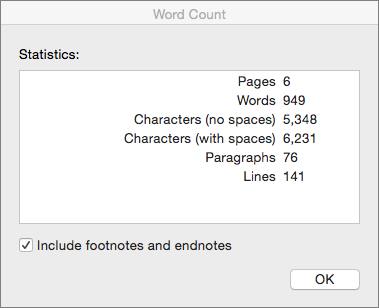
Count the number of words in a part of a document
To count the number of words in only part of your document, select the text you want to count. Then on the Tools menu, click Word Count.
Just like the Word desktop program, Word for the web counts words while you type.
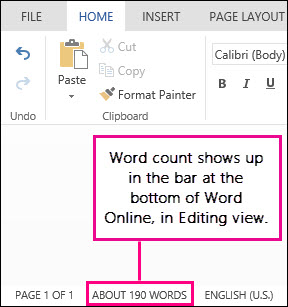
If you don’t see the word count at the bottom of the window, make sure you’re in Editing view (click Edit Document > Edit in Word for the web).
Click the word count to switch it off and on.
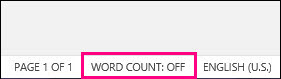
Maybe you noticed that Word for the web gives you an approximate word count. That’s because it doesn’t count words in areas like text boxes, headers, footers, and SmartArt graphics. If you need an exact count, click Open in Word, and look at the word count at the bottom of the Word document window.
Need more help?
Counting words or characters in a text can have a big impact on businesses such as copywriting, where invoicing is based on word count, and having an exact number is of utter importance.
But how to do it properly, which tools to use, what are the pros and the cons of each of them?
In order to get some clarity on these questions, we asked experts for there opinions on the word count tool to use.
Which tool are you using to count words, how and for which reason is it important for your usage? Have you eventually tried different tools and got different results, what led you to use that tool now, would you recommend it?Daniel Caughill: HTMLTidy counts my words and is stripping out all HTML
I use HTMLTidy. The fact that it counts my words is great, but the real value is stripping out all of the ugly HTML that word processors add to my text before I upload it to WordPress. Huge time saver!
HTMLTidy
Daniel is a professional journalist, marketer, co-founder of The Dog Tale. His work has been featured on Frontline Education, Yahoo! Finance, NASDAQ, NewsMax, ValuePenguin, LendingTree, and LendEDU.
Edwin Contreras: I use the WordCounter Plus extension for Chrome
I use the WordCounter Plus extension for Chrome.
To get the word count, you just highlight the text and right-click to get the total word count.
I need word counts because I do SEO and having a word count in the 2,000+ range is essential for having a chance to rank on the first page of Google.
I started using the browser extension because opening up a Google doc or Word doc just to paste the text and get the word count was taking too long.
Edwin Contreras, Founder, Do Six Figures
Raj Dosanjh: wordcounter.net is free and there’s no complexity
For our blog writes we use https://wordcounter.net/
The word count is free and there’s no complexity or gimmicks. You simply paste in your words & it immediately gives you a word count.
When assessing other people’s work or analysing text from other sites, you don’t need to wait for an application to open etc. Simply open the site and within 5 seconds you have a word count.
In addition, there’s a clear all button so you can delete all text without having to select all the area first.
Raj Dosanjh, Founder of RentRound.com
John Pinedo: Surfer SEO gives me the word count and other SEO aspects
As an SEO specialist and content blog marketer, it’s sometimes important for me to use tools that count words on a page or pages.
To get a rough estimate, I use an SEO tool called Surfer SEO. It gives me the word count (and a lot of other SEO aspects of competing articles) for articles ranking for a target keyword in a graph format. This word count includes comments, widgets, author boxes, etc which isn’t ideal for setting a baseline of word count length
For more accurate word counts, I use the Chrome Extension Word Counter. When I visit an online article I can highlight the text of words I want to be counted. It takes longer but it’s more accurate.
John is an SEO and PPC specialist who helps business owners grow their businesses online.
Kevin Miller: The Word Counter sounds like exactly what you’re looking for!
My name is Kevin Miller and I’m the founder and CEO of The Word Counter , a dynamic online tool used for counting words, characters, sentences, paragraphs and pages in real-time, along with spelling and grammar checking. Here’s a link to my headshot .
My tool sounds like exactly what you’re looking for! In addition to the word counting tool, we also have:
- a Character Counter,
- a Word Unscrambler,
- a Grammar Checker,
- a Random Word Generator,
- and a Random Letter Generator.
Kevin Miller is the founder and CEO of The Word Counter . He is a growth marketer with an extensive background in SEO, paid acquisition and email marketing. Kevin studied at Georgetown University, worked at Google for several years, is a Forbes contributor and has been a head of growth and marketing at several top tier startups in Silicon Valley.
I like to keep it simple and use a free web-based word counter on WordCounter.net for all my word counting needs. Its a no-frills word counter and editor with some basic features such as word and character count. It lets you do basic text. Wordcounter also has a built-in spelling and grammar checking tool, including a thesaurus for good measure. For me personally it’s ideal for quickly checking the word count of an article or even a paragraph in some cases to make sure I didn’t ramble and pass the word limit.
As it’s lightweight and web-based, you can use it on any device to quickly check the word count on your documents and make quick edits. Although there are other word counters out there with more complex editing capabilities, WordCounter is completely free to use as many times as you want. I love this web-based word counter it for its simplicity and getting the job done, which is counting words. The website is simple and easy to use, and all you need to do is paste the text in from any source and you get instantly get a word count.
A techie since his younger days, Daniel’s passion for coding and all things futuristic lead him to start-up Kodyl, a boutique prop-tech development firm. As a forward-thinking JavaScript developer, he focuses on developing mobile and web applications using cutting edge frameworks and innovative technology for his clients.
Stacy Caprio: Microsoft Word count feature is easy
I like to copy and paste text into a Microsoft Word document and then use the built-in word count feature you can find in the tool menu to get the page word count. Using the built-in Microsoft Word count feature is easy for me since I type most documents in Microsoft Word to begin with.
Stacy Caprio, Business Coach, Stacy Caprio Inc.
James Kilpatrick: writing on Google Docs and display the word count as I type
I run a coffee blog where I write about industry news and the latest roasting trends. I also review coffee-making paraphernalia and new coffee bean variants. I have all my work on the cloud so they’re easily accessible wherever I am, whether I’m on my laptop or mobile phone. I check word count at two different stages — writing and proofreading. Each time, I use a different word count tracker.
So, I do my writing on Google Docs and while I do that I make sure to display the word count as I type. To access this feature, click on Tools and then select Word Count. When I’m done, I use Grammarly to help me proofread my work. It’s a free writing app that lets you spot errors in grammar and spelling easily. It also has a built-in word count tracker which allows me to check if I still meet the standard word count range for my articles (between 1,000 to 3,000 words) after proofreading. I run my coffee blog on WordPress so when I prepare to post my article, I use the word count shown on the draft I’m about to publish to check the word count one last time.
James Kilpatrick is the ‘top bean’ (founder) at Beanie Coffee. Years of working in cafes have led him to look beyond the percolated coffee of his youth to a world of specialty blends and cold brews. On this blog, James provides in-depth guides and reviews on all things coffee to help other coffee enthusiasts.
Andrew Latham: Hemmingway help you make every word count
I like using the Hemmingway Editor to do a word count of my content. We ask all our staff writers to run their articles through it. You can use any word processor to get a word count, but tools like Hemmingway help you make every word count. As well as giving you a total letter, character, word, sentence, and paragraph count, Hemmingway will also help you cut the dead weight from your writing by making it bolder and clearer to understand. I like how it tells you the reading time of your article and its grade level of readability. Hemmingway’s work typically scores a grade 5, which is a hard act to follow. In case you’re wondering, this comment scored a grade 6.
Andrew Latham, Managing Editor
Shiju M: wordcounter is a simple and clutter-free website
I have used so many tools for counting the words. Within this, I can give you my personal suggestion for Google Sheets inbuilt wordcounts. You can check the word count with the shortcut of SHIFT+CTRL+C.
And also give onscreen wordcount display. This feature I liked most. Because you have a target word count as per your topic. So every word is important to fit into an article. If you are getting an inbuilt feature in Google Sheets and which is given realtime stats while you type, then why do you go for other tools. Ok, this for my own article, then for competitors I am using wordcounter.net, which is also a simple and clutter-free website.
Simply placing the URL into the word counter will give you the total number of words and repeated words with repeat numbers.
Wordcounter URL
Shiju blogger at Discover Your Blog
Kris Burnett: I use a Chrome extension called Word Counter Plus
I use a Chrome extension called Word Counter Plus. I use it when I am researching new blog topics. It gives me an idea of how long my posts need to be to compete with the top Google results.
I used to copy and paste text to wordcounter.net. But, this is less cumbersome. With Word Counter Plus I simply highlight the text in the browser and right-click. Then, a little window pops up telling me how many words I’ve selected. I would definitely recommend it.
Invest Some Money was launched in 2018 in order to explore ideas in investing. To build on and dig deeper than existing resources.
Nicole Garcia: we require our writers to submit their work through Google doc
We publish multiple contents per week on our site, and one of the important criteria we check on a submitted content article is word count. Since all our operations are done online, we require our writers to submit their work through Google doc. For those unfamiliar, this is Google’s free word processing software and is a vital component in our operations. You simply select Word count under the Tools tab of the document and immediately know what it is.
Simply put, tracking and knowing word counts are important to make sure our writers are paid fairly based on how many words they’ve written per article. Another reason is to make sure they adhere to content guidelines when writing a particle article post. Oftentimes, when we reach out for guest posts from other sites, this is one of the strict criteria we follow.
We’ve always been trustful of Google’s services and the same goes for information we gathered using their software since we rely heavily on them. Also, we’re familiar with this feature from the beginning so we didn’t bother looking for other tools to do this one specific task. That’s why if you work on online publications, knowing the word count via Google docs is an easy and efficient way to do this and a must-have if you work on tight deadlines.
Nicole Garcia, CMO of Most Craft
I used to use the built-in word-count functions offered by Google and general email account providers, but have since switched to another service, Keyword Tool. It’s important for me to use an effective word count tool because I’m a contributor at National Air Warehouse which has a cap on word counts for blog posts, but it goes beyond that. I’m an active participant in HARO (Help A Reporter Out) for marketing purposes, and lots of journalists have word count caps for prospective responses as well. I tried out a few different services but eventually found Keyword Tool to be the best. The reason behind that decision is not because it counts words better than any other service or tool (because in that respect all services are about the same) but that it offers additional tools that are helpful to me in my endeavors. That product helps with keyword choices and search volume as well.
David Bakke, Contributor And Word Count Expert at National Air Warehouse
Richa Pathak: I loved the Google sheet word counter the most so far
I am using Microsoft Word document and Google sheet word counter the check the number of words in my article. I am a professional blogger, the ideal length of the article matters a lot to me being an SEO. I use a lot of other online free tools for the same purpose too.
In the field of blogging counting words kind of an essential activity as the magazines allow some limits on the content length. I loved the Google sheet word counter the most so far. If they offer some additional content tools would be even better.
Richa Pathak is Founder & Editor at SEM Updates – The Digital Marketing Magazine. She is an emerging digital marketing influencer, a creative consultant & a corporate trainer. With a decade of experience in working with B2C & B2B brands across the globe, she is also a featured the author in top-10 marketing magazines globally. She offers various consulting, training, & mentorship programs to share her knowledge.
Corina Burri: Google Docs, double check with browser based word count
Some clients pay me per word, so I count the words for those blog articles. As I’m working with Google Docs I do use the built-in word count function. I double check with a browser based word count site and I get the same results as in Google Docs.
browser based word count site
Corina Burri, Senior Marketing Manager
Brian Robben: Google Docs is my go to for word counting
Google Docs is my go to for word counting. It allows me to write my content and then immediately see the word count by clicking ‘Tools’ and then ‘Word count’ from the drop-down menu. If I don’t need to see the entire document’s word count, but only a section, then I’ll highlight that section of content, click ‘Tools’, and then »Word count’ from the drop-down menu.
This has saved me so much time for its convenience. I used to have to type in a word counter tool on Google and then click through a few different results until I found one. Then I’d have to go back to my content and copy and paste it into the word counter. Way too many steps! Google Docs is truly the best for its word count tool!
Brian Robben is the CEO of the international digital marketing agency Robben Media.
Michael James Nuells: WordCounter even helps to improve word choice
The greatest tool that I`ve come across to use for counting words by far is WordCounter! This is certainly one of the best tools out there, as it automatically does word counts, corrects your writing as you`re typing, and even helps to improve word choice. In addition, WordCounter gives you immediate details on the number of sentences & paragraphs counted, indicates the reading level that would essentially be required for understanding the words being used, reading & speaking times for the entire dialogue of the words written & being counted, etc. The number of added details available are tremendous and have been extremely beneficial for me when it`s come to completing both professional & personal writing assignments. Another major perk is that I`m able to directly connect to Grammarly from WordCounter, which has also been handy in the additional steps required to officially complete my writing projects! I`ve absolutely tried different word counter tools, and the results have been mixed. I`ve found with some other tools that they`ve many times incorrectly counted my number of words, which has required me to double check through other tools, which is how I stumbled upon WordCounter. I 100% recommend it!
Michael James Nuells is a professional actor & special events manager residing in Toluca Lake, CA. He`s recently featured in international news stories for The New York Times, The Washington Post, and Yahoo! Lifestyle. Check him out as Tim in his newest feature Scare Me out now, via Amazon Prime.
Updated: 04/30/2020 by
A word count is a numerical count of the number of words in a document, file, or string of text. Below are different methods on how to get a word count on a computer.
Word count example
Below is an example of a sentence containing several words. If you had this sentence in a program capable of counting words, it would return «9» as the word count.
In this example sentence, the word count is nine.
Keep in mind that most programs count words by looking for any text separated by spaces in the line. If you had the following example of text, it would also return «9» as the word count.
1 2 3 4 5 6 7 8 9
Getting a word count in a program
There are many programs you may already have installed or can install on your computer to get a word count.
- Microsoft Word
- Google Docs
- Word Perfect
- Notepad++
- TextPad
Getting a word count in Microsoft Word
In Microsoft Word, the word count feature is found in the Tools menu or on the Review tab.
Tip
The word count feature in Microsoft Word also displays the number of pages, characters (with and without spaces), paragraphs, and lines in the document.
Note
If the Microsoft Word status bar is shown at the bottom, it also shows the document’s word count. If the status bar is shown but does not show the word count, right-click the status bar, and make sure that the Word count option has a checkmark.
Count the words in Google Docs
In Google Docs, you can find the word count feature by clicking Tools in the menu bar and select Word count. You can also press the keyboard shortcut Ctrl+Shift+C.
Count the words in WordPerfect
In Corel WordPerfect for Windows, the word count feature is found under Document information in the File menu.
Viewing the word count in Notepad++
In Notepad++, you can find the word count feature by clicking View in the menu bar and selecting Summary.
Viewing word count in TextPad
In TextPad, you can find the word count feature by clicking View in the menu bar and selecting Document Properties. You can also press the keyboard shortcut Alt+Enter.
An example of getting a word count in programming
In computer programming, there are several ways to get a word count of a variable or other text. Below is one example of how you could get a word count of a variable using Perl.
Tip
Some programming languages may have a function that calculates and shows a word count.
use strict; my $example = "Hello, this is an example"; my @example = split(/ /, $example);
my $countwords = $#example + 1; print "There are $countwords words in '$example'.n";
In the example above, we first define the «$example» variable with some generic text as an example. Next, we split that variable by spaces and add each word in to an array. Once the words are loaded to an array, we can count the elements and add one because the count starts as «0» and not «1».
There are five words in 'Hello, this is an example'.
As mentioned earlier, this is one of several ways you could count the words in a file, variable, or other text. The example above, or any other method, could also be made into a subroutine, allowing you to call it throughout the script.
How to View the word count of any text with online tools
There are many online tools to count the number of words in your document. To use an online service, copy any text, and then paste the text into the online tool.
- How to copy and paste text to a document or another program.
Online services
- Use our free online text tool to get a word count of any text.
- Wordcounter
How to get a word count in Linux
In Linux, and other Unix-like operating systems such as macOS, BSD, or WSL, use the wc command to count words.
You can pipe any text to wc (with no options) to view a count of lines, words, and characters in the text:
echo -e "One two three fourn five"
One two three four five
echo -e "One two three fourn five" | wc
2 5 25
Use the -w option to count words only:
echo -e "One two three fourn five" | wc -w
5
Provide one or more file names to wc to get a count for each file, and display a grand total:
wc -w words.txt words2.txt
5 words.txt
5 words2.txt
10 total
- For more information, see Linux wc command help and examples.
How to do a word count in HTML
Counting the words in HTML can be difficult because of the HTML tags and their contained attributes. For example, counting the words on this page with HTML gives us 3,112 words. However, if we were to remove the HTML, it would reduce the word count to 1,212. Unfortunately, removing HTML tags can also still include text you may not want to be counted.
To count HTML words, open the web page in a browser, highlight and copy the text, and then paste it into a program or online service capable of counting words. With the same text we used above, using this method gave us a word count of 1,082 on this page.
- Getting a word count in a program.
- Viewing the word count of any text with online tools.
- How to copy and paste text to a document or another program.
If you need to get the word count of a web page or text on a web page frequently, you can also install a browser add-on designed to get the word count.
- How to add extensions or add-ons to your browser.
Why would someone need to do a word count?
A word count is often needed because a writing project or assignment has a minimum length. For example, when writing a report for school or an article for a web page, it may have a minimum word count of 1,000. Using the word count helps verify you’re meeting or exceeding the requirement.
Software terms, Tally, Word
Download Article
Download Article
Are you looking for an easy way to check the word count in your Microsoft Word document? Word has an easy-to-use, built-in tool that keeps track of your word count in each of its versions, including desktop, mobile or online. This wikiHow article will teach you how to view the word count for a section of text or your entire document in Microsoft Word.
-
1
Launch Microsoft Word. This can be done by double clicking on the Word icon on your desktop, in your Taskbar (Windows) or Dock (Mac). If you don’t see an icon, click on the ‘Start» menu in the lower left of your PC’s screen. Click on the ‘All Programs» drop down and select Microsoft Word.[1]
- On Mac, click on the Launchpad (a gray rocketship) icon in your dock. Type ‘Word’ in the search bar at the top of the screen.
-
2
Navigate to an existing document. To open a document, go to the File menu, and then click on Open. A dialog box will appear with a list of available documents.[2]
Advertisement
-
3
Select a document. In the dialog box, navigate to the document you wish to open. Select the document, and once it’s highlighted, click on Open in the lower right of the dialog box.
-
4
Select Tools. Once your document is open, select the Tools menu at the top center of the window.[3]
- This step only applies to a MAC OS.
-
5
Scroll to Word Count. In the Tools menu dropdown, click on «Word Count.»
- If you’re not using a Mac, you won’t see any Tools heading at the top. In this case, go to the Review tab at the top of your document. Once there, you’ll see «Word Count» on the left-hand side of the section.
-
6
Review your word count. A box will open displaying the number of words, as well as the number of characters, paragraphs, lines and pages, contained in your document.
- In many documents, the word count is displayed live on the left side of the bottom bar of the document window. Click on this word count to get additional information, such as the number of pages and characters.
Advertisement
-
1
Place your cursor at the beginning of the text you wish to count. Click on the beginning of the sentence, paragraph or section of text for which you want a word count.
-
2
Highlight the section of text. Drag your cursor to the end of the text section, which should now be highlighted in blue.
-
3
Click on the Tools menu. Select the Tools menu at the top center of the document window.
-
4
Click on Word Count. Select Word Count from the Tools menu dropdown. A box displaying the number of words, characters, lines, pages and paragraphs will appear on the screen.
- The word count for a selected portion of text will usually be displayed in the bottom bar of your document.
Advertisement
-
1
Launch the Microsoft Word mobile app. On your smartphone or tablet, tap on the Word app to launch it.
-
2
Open a document. The app will usually open the last document you were working on. If not, you will see a list of recently-opened files. Tap on the file you wish to work on.
-
3
Tap the Edit menu. Once your document is open, tap on the Edit menu (a capital «A» with a pencil icon) on top center of your screen. The Edit menu will open in the bottom half of your screen.
- In Word for iPad, simply tap on the «Review» menu at the top center of the tablet’s screen.
-
4
Tap on «Home.» Home is located on the left side of the Edit menu bar. This will open a pop-up menu.
-
5
Tap on «Review.» The Review menu is near the bottom of the Edit menu pop-up.
-
6
Tap on «Word Count.» Word Count is near the bottom of the Review menu. When you tap it, the number of words, characters and pages in your document will be displayed.
- In Word for iPad, word count is an icon, several lines with the numbers «123» displayed in the upper left, in the main menu bar under the Review menu.
- Highlight a section of text by tapping on it with your fingers, then tap on Word Count to display the number of words in the highlighted portion of your document.
Advertisement
-
1
Launch Word online. Navigate to office.live.com and log in with your Microsoft ID and password or choose to use the free version.
-
2
Open a document. On the left side of your screen, select a recent document.
- If you don’t see the document you want to edit, select Open from One Drive or Open from Dropbox in the lower left corner of the window.
-
3
Review the word count. Once you have an open document, check the bottom left, side of the document. The word count automatically appears in the lower scroll bar.
Advertisement
Add New Question
-
Question
How do I select the area to word count in Word 2016?
Highlight the passage; it should show the word count.
-
Question
When I am in the header area, Word will not show me a word count. What can I do?
Select all of the words in the header and the word count for the words you highlighted will be displayed in the word count box on the status bar.
-
Question
I don’t see Word Count in the lower left corner. Why not?
Right click on the status bar and click on «Word Count» so that it has a tick next to it.
See more answers
Ask a Question
200 characters left
Include your email address to get a message when this question is answered.
Submit
Advertisement
-
On Word for PC/Mac, make sure the Microsoft Word window is fully maximized. Otherwise, the window can be moved within your viewable area, and the Word Count in the lower portion of the document could be hidden.
-
To ensure the word count is always visible in your documents, select View from the Preferences menu in the upper left corner of your Mac or PC. The check the box to the left of «Live Word Count.»
Thanks for submitting a tip for review!
Advertisement
About This Article
Article SummaryX
1. Open the document.
2. Find the word count at the bottom-left corner.
3. Click the word count for more info.
4. Highlight a section to see the word count for that section.
Did this summary help you?
Thanks to all authors for creating a page that has been read 918,954 times.