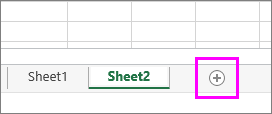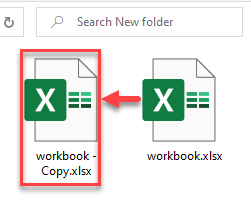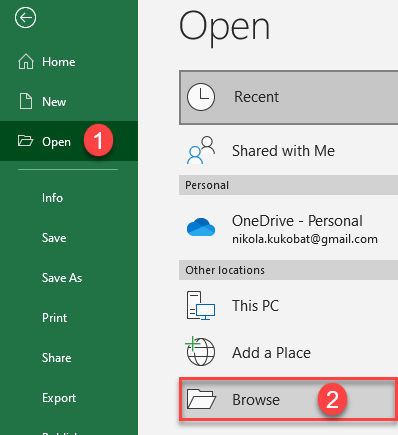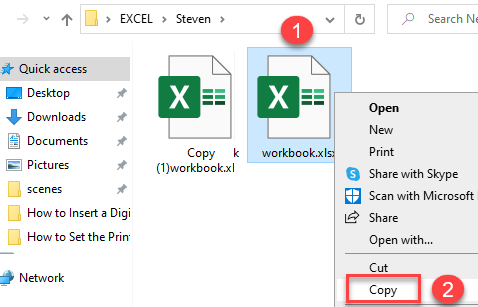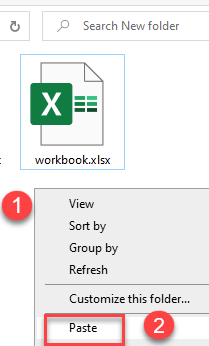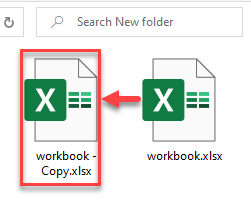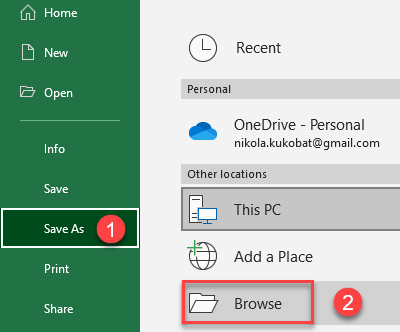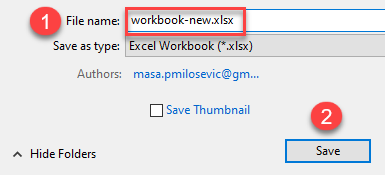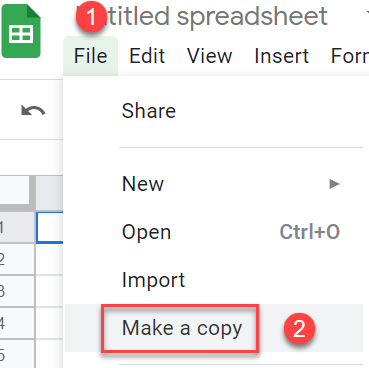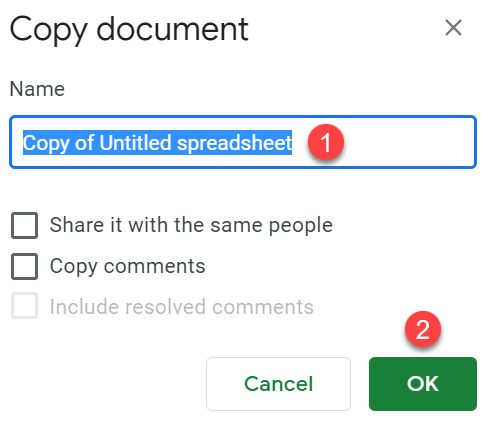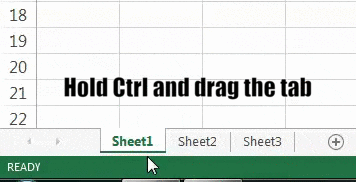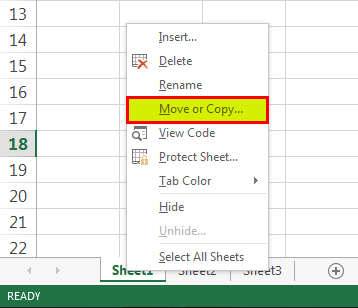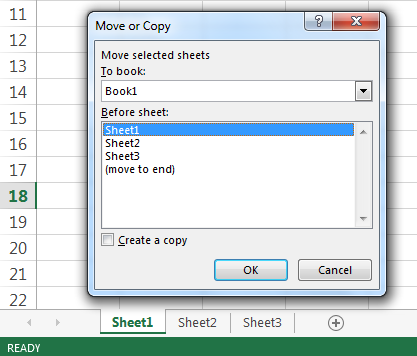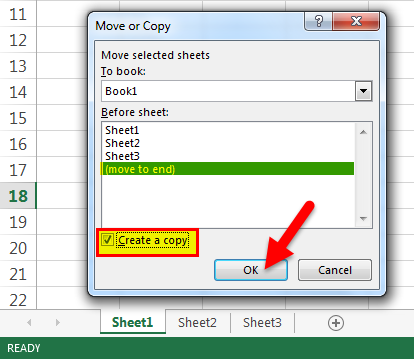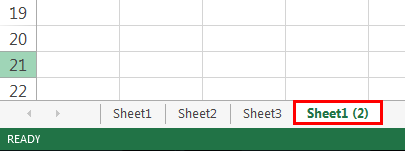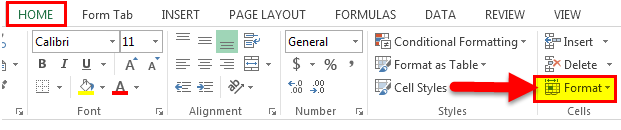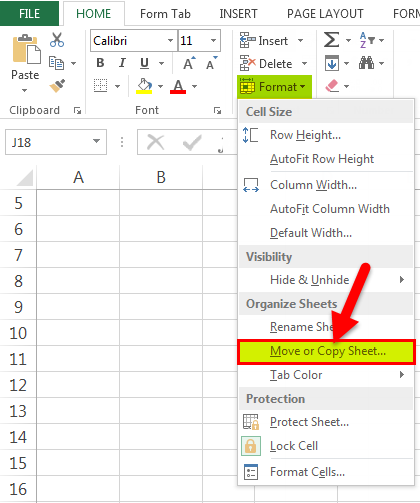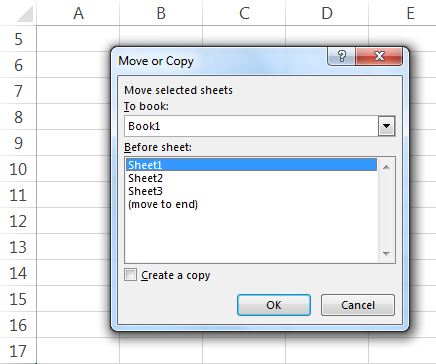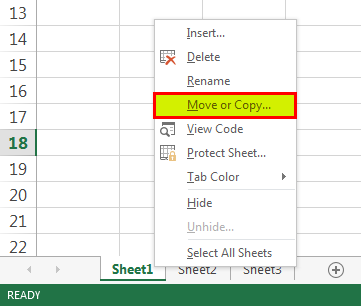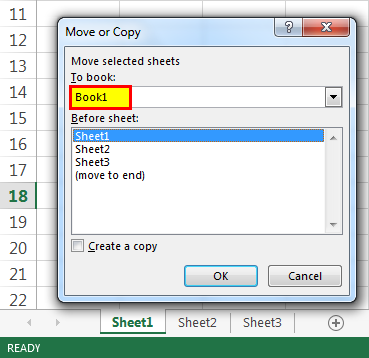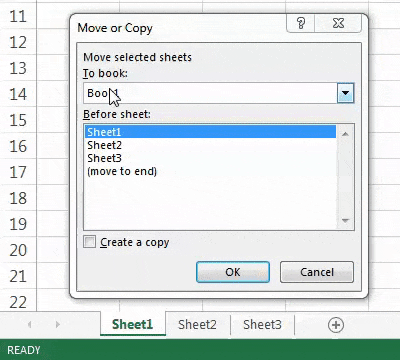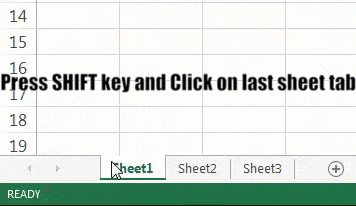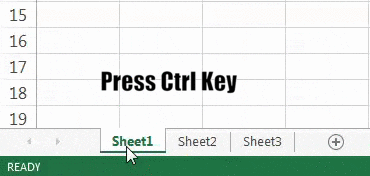Move or copy worksheets or worksheet data
You can move or copy a worksheet in the same workbook to organize your workbook exactly how you want.
You can use the Move or Copy Sheet command to move or copy entire worksheets (also known as sheets), to other locations in the same or a different workbook. You can use the Cut and Copy commands to move or copy a portion of the data to other worksheets or workbooks.
Move a worksheet within a workbook
-
Select the worksheet tab, and drag it to where you want it.
Caution: When you move a sheet to another workbook, check any formulas or charts that refer to data on the sheet because moving the sheet might cause errors or produce unintended results in your data. Similarly, if you move a sheet that is referred to by 3-D references, the calculation might include or leave out data on the sheet.
Copy a worksheet in the same workbook
-
Press CTRL and drag the worksheet tab to the tab location you want.
OR
-
Right click on the worksheet tab and select Move or Copy.
-
Select the Create a copy checkbox.
-
Under Before sheet, select where you want to place the copy.
-
Select OK.
When you need to reorganize your data, you can easily change the order of sheets in a workbook, or move or copy a sheet to another workbook. But be aware that calculations or charts that are based on sheet data may become inaccurate if you move the sheet.
Move a sheet
-
Drag the sheet tab to the location that you want along the row of sheet tabs.
Copy a sheet
-
Hold down OPTION.
-
Drag the sheet tab to the location that you want the copied sheet to appear along the row of sheet tabs.
Important: Release the mouse button before you release the OPTION key.
Move a sheet to another workbook
Caution: When you move a sheet to another workbook, check any formulas or charts that refer to data on the sheet because moving the sheet might cause errors or produce unintended results in your data. Similarly, if you move a sheet that is referred to by 3-D references, the calculation might include or leave out data on the sheet.
-
Open the workbook that you want to move the sheet to.
-
On the Window menu, click the workbook that contains the sheet that you want to move.
Click the sheet that you want to copy to the other workbook.
-
On the Edit menu, click Sheet > Move or Copy Sheet.
-
On the To book menu, click the workbook that you want to move the sheet to.
Tip: To create a new workbook that contains the moved sheet, click new book.
-
In the Before sheet box, click the sheet that you want to insert the moved sheet before, or click move to end.
-
Click OK.
Copy a sheet to another workbook
-
Open the workbook that you want to copy the sheet to.
-
On the Window menu, click the workbook that contains the sheet that you want to copy.
Click the sheet that you want to copy.
-
On the Edit menu, click Sheet > Move or Copy Sheet.
-
On the To book menu, click the workbook that you want to copy the sheet to.
Tip: To create a new workbook that contains the moved sheet, click new book.
-
In the Before sheet box, click the sheet that you want to insert the copied sheet before, or click move to end.
-
Select the Create a copy check box.
-
Click OK.
Change the color of a sheet tab
Coloring the sheet tabs can help you keep track of your information in a large workbook.
-
Hold down CONTROL and click the sheet tab.
-
Click Tab Color, and then click the color that you want to use.
In Excel for the web, you can duplicate (or copy) worksheets within the current workbook. Simply right-click the tab name at the bottom of the sheet and click Duplicate.
Note: You may receive an error when you are trying to duplicate a worksheet that contains a chart, picture, or shape. If you get an error, you can duplicate the sheet manually.
If you have elements in your worksheet that interfere with duplicating it, you can still create a copy of the worksheet manually by copying all the data and pasting it into a new sheet. Here’s how:
-
Select all the data in the worksheet.
Keyboard shortcut: Press CTRL+Spacebar, on the keyboard, and then press Shift+Spacebar.
-
Copy all the data on the sheet by pressing CTRL+C.
-
Click the plus sign to add a new blank worksheet.
-
Click the first cell in the new sheet and press CTRL+V to paste the data.
Note: You will lose any conditional formatting applied to the cells when you paste them into the new worksheet.
In Excel for the web, the option to move or copy a sheet isn’t available when you right-click a sheet tab, as it is in the Excel desktop application. In Excel for the web, you can achieve the same result by copying all of the data in the worksheet and pasting it into a blank worksheet in the other workbook.
Follow these steps to move or copy a worksheet to another workbook in Excel for the web:
-
Select all the data in the worksheet.
Keyboard shortcut: Press CTRL+Spacebar and then press Shift+Spacebar.
-
Copy all the data on the sheet by pressing CTRL+C.
-
Open the workbook in which you want to paste the data, then click the + in the status bar to add a new blank worksheet.
-
Click the first cell in the new worksheet, then press CTRL+V to paste the data into that worksheet.
Note: You will lose any conditional formatting applied to the cells when you paste them into the other workbook.
Need more help?
You can always ask an expert in the Excel Tech Community or get support in the Answers community.
Need more help?
Want more options?
Explore subscription benefits, browse training courses, learn how to secure your device, and more.
Communities help you ask and answer questions, give feedback, and hear from experts with rich knowledge.
How to copy multiple sheets in Excel
- Click on any of the selected tabs, press Ctrl and drag the tabs to the desired position.
- Right-click any of the selected sheets and click Copy or Move. Then, carry out these steps.
- On the Home tab, click Format > Move or Copy Sheet. More details can be found here.
Contents
- 1 Can you copy all sheets in Excel at once?
- 2 How do you select multiple sheets in Excel?
- 3 How do I create multiple sheets in Excel with different names?
- 4 How do I add multiple sheets in Excel?
- 5 Can you group sheets in Excel?
- 6 How do I select multiple tabs?
- 7 How do I copy a list of sheet names in Excel?
- 8 How do I copy all sheets in Excel?
- 9 Can you stack tabs in Excel?
- 10 How do I group multiple worksheets in Excel?
- 11 How do I combine multiple worksheets into one?
- 12 How do you select multiple tabs at once?
- 13 How do I open a group of tabs in a new window?
- 14 How do I list all sheets in Excel?
- 15 How do I get all tab names on one sheet?
- 16 How do I copy a sheet name in a cell?
- 17 How do I copy multiple sheets in Excel at the same time?
- 18 How do I copy a sheet multiple times in Google Sheets?
- 19 How do I create multiple Excel workbooks in VBA?
- 20 How many sheets can you put in an Excel workbook?
Can you copy all sheets in Excel at once?
In general, we can copy multiple worksheets with the Move or Copy feature in Excel. However, this feature can make only one copy at a time. Here, with Kutools for Excel’s Copy Worksheets utility, you can easily to make as many copies of many worksheets as you need in the active workbook by several clicks only.
How do you select multiple sheets in Excel?
Click the tab for the first sheet, then hold down CTRL while you click the tabs of the other sheets that you want to select. By keyboard: First, press F6 to activate the sheet tabs. Next, use the left or right arrow keys to select the sheet you want, then you can use Ctrl+Space to select that sheet.
How do I create multiple sheets in Excel with different names?
Select any worksheet name in the column. Display the Insert tab of the ribbon. Click the PivotTable tool, at the left side of the ribbon. Excel displays the Create PivotTable dialog box, with your range of worksheet names already specified.
Insert multiple worksheets at the same time
- Hold down SHIFT, and then select the same number of existing sheet tabs of the worksheets that you want to insert in the open workbook.
- On the Home tab, in the Cells group, click Insert, and then click Insert Sheet.
Can you group sheets in Excel?
Group all worksheets
You can easily group all the worksheets in a workbook. Right-click any worksheet tab. Click Select All Sheets.You can browse through the grouped worksheets without ungrouping them if you don’t select all worksheets.
How do I select multiple tabs?
Select and Move Multiple Tabs in Google Chrome
- Press and hold the CTRL key on the keyboard.
- Left-click on the tab you want to select.
- Do not release the CTRL key, then click on the next tab you want to select. You will have two tabs selected.
- Repeat these steps for all tabs you want to select.
How do I copy a list of sheet names in Excel?
Method 1: Get List Manually
- First off, open the specific Excel workbook.
- Then, double click on a sheet’s name in sheet list at the bottom.
- Next, press “Ctrl + C” to copy the name.
- Later, create a text file.
- Then, press “Ctrl + V” to paste the sheet name.
How do I copy all sheets in Excel?
Here’s how:
- Select all the data in the worksheet. Keyboard shortcut: Press CTRL+Spacebar, on the keyboard, and then press Shift+Spacebar.
- Copy all the data on the sheet by pressing CTRL+C.
- Click the plus sign to add a new blank worksheet.
- Click the first cell in the new sheet and press CTRL+V to paste the data.
Can you stack tabs in Excel?
Excel doesn’t natively support multi-row sheet tabs. There are other ways to view more sheets, as outlined in other answers here, but no way to view multiple rows of sheet tabs.
How do I group multiple worksheets in Excel?
To group worksheets together, press and hold the Ctrl key and click each worksheet you want to group together at the bottom of the Excel window. Grouped worksheets appear with a white background, while unselected worksheets appear in gray.
How do I combine multiple worksheets into one?
Combine by category
- Open each source sheet.
- In your destination sheet, click the upper-left cell of the area where you want the consolidated data to appear.
- On the Data tab, in the Data Tools group, click Consolidate.
- In the Function box, click the function that you want Excel to use to consolidate the data.
How do you select multiple tabs at once?
In Chrome, you can select multiple tabs by clicking on tabs while holding down the Ctrl key or select a range of tabs by holding down the Shift key and clicking.
How do I open a group of tabs in a new window?
Group your tabs
- On your computer, open Chrome.
- Click New tab .
- Right-click a tab and then select Add to new group. To edit your tab group, right-click the colored circle or name to the left. You can: Name your group. Add additional tabs to the group. Remove the group.
How do I list all sheets in Excel?
Excel: Right Click to Show a Vertical Worksheets List
- Right-click the controls to the left of the tabs.
- You’ll see a vertical list displayed in an Activate dialog box. Here, all sheets in your workbook are shown in an easily accessed vertical list.
- Click on whatever sheet you need and you’ll instantly see it!
How do I get all tab names on one sheet?
How To Generate A List Of Sheet Names From A Workbook Without VBA
- Go to the Formulas tab.
- Press the Define Name button.
- Enter SheetNames into the name field.
- Enter the following formula into the Refers to field. =REPLACE(GET.WORKBOOK(1),1,FIND(“]”,GET.WORKBOOK(1)),””)
- Hit the OK button.
How do I copy a sheet name in a cell?
Quickly insert current sheet name in a cell with functions
Just enter the formula of =RIGHT(CELL(“filename”,D2),LEN(CELL(“filename”,D2))-FIND(“]”,CELL(“filename”,D2))) in any cell and press Enter key, it shows the current worksheet’s name in the cell.
How do I copy multiple sheets in Excel at the same time?
How to Copy Multiple Sheets Multiple Times in Excel?
- Select the sheet tabs you want to copy while holding Ctrl.
- Right-click on any of the selected sheet tabs.
- Select “Move or Copy.”
- Click on the sheet before which you want the copies to appear.
- Check “Create a copy.”
- Click “OK.”
How do I copy a sheet multiple times in Google Sheets?
Click the tab of the sheet you want to duplicate, then select Duplicate from the menu that appears. A duplicate of the sheet will appear in the sheets toolbar. It will be named as a copy of the original sheet, such as Copy of May. If you want, you can rename the sheet.
How do I create multiple Excel workbooks in VBA?
Step by Step guide on how to split the excel sheet:
- Step 1: Press Alt + F11 to open VBA editor.
- Step 2: Insert a Module from Insert module.
- Step 3: Copy the below code and paste in the code window.
- Step 4: Press F5 to execute the below VBA code.
How many sheets can you put in an Excel workbook?
Although you’re limited to 255 sheets in a new workbook, Excel doesn’t limit how many worksheets you can add after you’ve created a workbook. The only factor that ultimately limits the number of worksheets your workbook can hold is your computer’s memory.
Содержание
- Move or copy worksheets or worksheet data
- Move a worksheet within a workbook
- Copy a worksheet in the same workbook
- Move a sheet
- Copy a sheet
- Move a sheet to another workbook
- Copy a sheet to another workbook
- Change the color of a sheet tab
- Need more help?
- How to Copy an Entire Workbook in Excel & Google Sheets
- Open Workbook as Copy
- Copy Workbook in Folder
- Use Save As
- Copy a Google Sheets Worksheet
- How to Copy Multiple Sheets to a New Workbook in Excel
- How to Manually Copy Multiple Sheets to Another Workbook
- Copy sheets to an already open workbook
- Copy selected sheets to a new workbook
- Copy Sheets to Another Workbook (Using VBA)
- Copy Sheets with Specific Names Into Another Workbook
- Copy Sheets with Specific Text Into Another Workbook
Move or copy worksheets or worksheet data
You can move or copy a worksheet in the same workbook to organize your workbook exactly how you want.
You can use the Move or Copy Sheet command to move or copy entire worksheets (also known as sheets), to other locations in the same or a different workbook. You can use the Cut and Copy commands to move or copy a portion of the data to other worksheets or workbooks.
Move a worksheet within a workbook
Select the worksheet tab, and drag it to where you want it.
Caution: When you move a sheet to another workbook, check any formulas or charts that refer to data on the sheet because moving the sheet might cause errors or produce unintended results in your data. Similarly, if you move a sheet that is referred to by 3-D references, the calculation might include or leave out data on the sheet.
Copy a worksheet in the same workbook
Press CTRL and drag the worksheet tab to the tab location you want.
Right click on the worksheet tab and select Move or Copy.
Select the Create a copy checkbox.
Under Before sheet, select where you want to place the copy.
When you need to reorganize your data, you can easily change the order of sheets in a workbook, or move or copy a sheet to another workbook. But be aware that calculations or charts that are based on sheet data may become inaccurate if you move the sheet.
Move a sheet
Drag the sheet tab to the location that you want along the row of sheet tabs.
Copy a sheet
Hold down OPTION.
Drag the sheet tab to the location that you want the copied sheet to appear along the row of sheet tabs.
Important: Release the mouse button before you release the OPTION key.
Move a sheet to another workbook
Caution: When you move a sheet to another workbook, check any formulas or charts that refer to data on the sheet because moving the sheet might cause errors or produce unintended results in your data. Similarly, if you move a sheet that is referred to by 3-D references, the calculation might include or leave out data on the sheet.
Open the workbook that you want to move the sheet to.
On the Window menu, click the workbook that contains the sheet that you want to move.
Click the sheet that you want to copy to the other workbook.
On the Edit menu, click Sheet > Move or Copy Sheet.
On the To book menu, click the workbook that you want to move the sheet to.
Tip: To create a new workbook that contains the moved sheet, click new book.
In the Before sheet box, click the sheet that you want to insert the moved sheet before, or click move to end.
Copy a sheet to another workbook
Open the workbook that you want to copy the sheet to.
On the Window menu, click the workbook that contains the sheet that you want to copy.
Click the sheet that you want to copy.
On the Edit menu, click Sheet > Move or Copy Sheet.
On the To book menu, click the workbook that you want to copy the sheet to.
Tip: To create a new workbook that contains the moved sheet, click new book.
In the Before sheet box, click the sheet that you want to insert the copied sheet before, or click move to end.
Select the Create a copy check box.
Change the color of a sheet tab
Coloring the sheet tabs can help you keep track of your information in a large workbook.
Hold down CONTROL and click the sheet tab.
Click Tab Color, and then click the color that you want to use.
In Excel for the web, you can duplicate (or copy) worksheets within the current workbook. Simply right-click the tab name at the bottom of the sheet and click Duplicate.
Note: You may receive an error when you are trying to duplicate a worksheet that contains a chart, picture, or shape. If you get an error, you can duplicate the sheet manually.
If you have elements in your worksheet that interfere with duplicating it, you can still create a copy of the worksheet manually by copying all the data and pasting it into a new sheet. Here’s how:
Select all the data in the worksheet.
Keyboard shortcut: Press CTRL+Spacebar, on the keyboard, and then press Shift+Spacebar.
Copy all the data on the sheet by pressing CTRL+C.
Click the plus sign to add a new blank worksheet.
Click the first cell in the new sheet and press CTRL+V to paste the data.
Note: You will lose any conditional formatting applied to the cells when you paste them into the new worksheet.
In Excel for the web, the option to move or copy a sheet isn’t available when you right-click a sheet tab, as it is in the Excel desktop application. In Excel for the web, you can achieve the same result by copying all of the data in the worksheet and pasting it into a blank worksheet in the other workbook.
Follow these steps to move or copy a worksheet to another workbook in Excel for the web:
Select all the data in the worksheet.
Keyboard shortcut: Press CTRL+Spacebar and then press Shift+Spacebar.
Copy all the data on the sheet by pressing CTRL+C.
Open the workbook in which you want to paste the data, then click the + in the status bar to add a new blank worksheet.
Click the first cell in the new worksheet, then press CTRL+V to paste the data into that worksheet.
Note: You will lose any conditional formatting applied to the cells when you paste them into the other workbook.
Need more help?
You can always ask an expert in the Excel Tech Community or get support in the Answers community.
Источник
How to Copy an Entire Workbook in Excel & Google Sheets
This tutorial demonstrates how to copy an entire workbook in Excel and Google Sheets.
If you want to make a copy of a workbook, without affecting the original there are few ways to do that.
Open Workbook as Copy
One way to copy a workbook is to open it as a copy.
- In the Ribbon, click on the File tab. From the drop-down menu, choose Open > Browse.
- In the Open window, select the workbook you want to copy, click on the down-arrow next to the Open button, and choose Open as Copy.
As a result, Excel opens a copy of the workbook.
Copy Workbook in Folder
You can also copy a workbook through the File Explorer, in the folder where it’s located.
- Go to the folder where you saved the workbook you want to copy. In the folder, right-click the workbook, and from the drop-down menu, choose Copy (or use the keyboard shortcut CTRL + C).
- After that, right-click anywhere in the folder, and from the drop-down menu choose Paste (or use the keyboard shortcut CTRL + V).
As a result of this, a copy of the workbook you selected will appear in the folder.
Use Save As
The third option is to use “Save As.”
- In the Ribbon, click on the File tab. From the drop-down menu choose Save As > Browse.
- After the Save As window opens, in the File name, just rename the workbook and click Save.
After you click on save, Excel opens a copy of the workbook.
Copy a Google Sheets Worksheet
Copying an entire file works a bit differently in Google Sheets.
- In the Menu, click on File > Make a copy.
- After that, the Copy document window opens. In the Name section, rename the workbook you want to copy and click on OK.
As a result, a copy of the workbook opens in a new tab in your browser.
Источник
How to Copy Multiple Sheets to a New Workbook in Excel
Using Excel for office work often requires copying sheets from one workbook to another. You might need to compile individual employee sales reports into a single workbook.
Or, you might need to compile your weekly reports into a workbook of monthly reports. In other circumstances, your boss might want to see some specific Excel Sheets of yours from multiple workbooks.
Whatever the purpose, copying individual sheets from one workbook to another is quite a simple process.
But what if you want to copy multiple sheets to a new workbook? An efficient Excel user would always want to speed things up and automate as much of the process as possible.
So here are a few ways to help you quickly copy multiple sheets in Excel to a new workbook.
Table of Contents
How to Manually Copy Multiple Sheets to Another Workbook
One way to copy multiple sheets to another workbook is to do it manually.
While this may take you a couple more clicks and a few more seconds, if you only need to do this once in a while, doing it manually is the way to go.
Now there can be two scenarios when you’re copying sheets:
- Copy all the sheets (or selected sheets) to an already open workbook
- Copy selected sheets to a new workbook
Copy sheets to an already open workbook
Let’s first look at how to manually copy all sheets or multiple sheets to an already open Excel workbook:
- Open the workbook that has the worksheets that you want to copy (as well as the one where you want these to be copied)
- Hold down the CTRL key of your keyboard and select the tabs of the sheets that you want to copy.
- Keeping your cursor on any one of these selected sheet tabs, right-click with your mouse
- Select “Move or Copy” from the popup menu that appears. This will open the “Move or Copy” dialog box.
- In the ‘Move or Copy’ dialog box, click on the ‘To book:’ drop-down and select the workbook name to which you want to copy the selected sheets
- Check the ‘Create a Copy’ option (if not checked, your sheets will be removed from the current workbook and moved to the new one).
- Click OK.
The above steps would move a copy of all the selected sheets to the selected workbook.
Copy selected sheets to a new workbook
Now let’s see how to copy and move some of the sheets in the current workbook into a new workbook.
Below are the steps to do this:
- Open the workbook that has the worksheets that you want to copy
- Hold down the CTRL key of your keyboard and select the tabs of the sheets that you want to copy.
- Keeping your cursor on any one of these selected sheet tabs, right-click with your mouse
- Select “Move or Copy” from the popup menu that appears. This will open the “Move or Copy” dialog box.
- In the ‘Move or Copy’ dialog box, click on the ‘To book:’ drop-down and select ‘(new book)’ option
- Check the ‘Create a Copy’ option (if not checked, your sheets will be removed from the current workbook and moved to the new one).
- Click OK.
The above steps would automatically create a new workbook and copy the selected sheets into this new workbook. Note that these are copies and the original worksheet still remains in the original workbook (since we checked the ‘Create a Copy’ option).
Now you can save this new workbook that has the copied sheets.
Copy Sheets to Another Workbook (Using VBA)
Copying sheets manually is fine if you have to do it once in a while, but if you have to do it regularly, then automating this using VBA can be better.
In this section, I will cover some scenarios where you can use VBA to copy sheets from one workbook into another.
Copy Sheets with Specific Names Into Another Workbook
If you always have this need to copy sheets with a specific name to a new workbook, you can easily do this with a simple VBA code.
The below code with copy and move the sheets with the name “Sales”, “Marketing” and “Operations” into a new workbook. Of course, you can change the names and add/remove more sheets to be a part of this code.
The above code simply copies the sheets with the specified name (Sales, Marketing, Operations in this example) and move the copy to the destination workbook (which is Dbook.xlsx)
In this case, you can run the VBA code in any of the workbooks.
Another good use-case of this code could be when you have multiple workbooks and you want to copy and bring specific worksheets into the destination workbook.
For example, suppose you have three workbooks – with the name WB1, WB2, and WB3, and you want to get the sheets from these workbooks into the destination workbook.
Instead of doing it one at a time for each workbook, you can tweak the above VBA code to get specific sheets from multiple workbooks into the destination workbook.
Below is the code that’s will copy and move a sheet (named “Summary”) from all the workbooks into the destination workbook (DBook.xlsx in this example).
This VBA code needs to be run in the DBook.xlsx workbook.
Copy Sheets with Specific Text Into Another Workbook
In some cases, you may have a workbook and you want to copy all the sheets that have a specific word in it.
For example, I may want to copy and move all the sheets that have the text 2020 in it to another workbook (let’s say DBook.xlsx).
The following VBA code can do this:
The above uses the INSTR function to find the position of the text 2020 in the sheet name. If it finds the text in the sheet name, then it copies that sheet, else it doesn’t.
So this code will make sure that only those sheets that have a specific text string in it are copied.
This can be really useful if you have a huge workbook and you want to quickly segregate sheets based on the year or department or any other code which is mentioned in each sheet name.
This VBA code needs to be run in the sheet where you have the sheets that need to be copied. Also, note that you need to have the destination workbook open for this to work.
So these are some of the ways you can use to copy multiple sheets to a new workbook or any other open workbook. In most cases, doing it manually will serve the purpose, but in case you need to do this quite regularly, you can also automate this process using the simple VBA codes mentioned above.
I hope you found this Excel tutorial useful!
Other Excel tutorials you may like:
Источник
Top 5 Different Ways to Copy or Move Sheets in Excel
Below are the five ways of copying a sheet in Excel.
- By using the dragging method
- By using the right-click method
- Copy a sheet by using Excel RibbonRibbons in Excel 2016 are designed to help you easily locate the command you want to use. Ribbons are organized into logical groups called Tabs, each of which has its own set of functions.read more
- Copy Sheet from Another Workbook
- Copy Multiple Sheets in Excel
Table of contents
- Top 5 Different Ways to Copy or Move Sheets in Excel
- #1 Copy Sheet by Dragging Method
- #2 Copy Sheet by Right- Click
- #3 Copy a Sheet by Using Excel Ribbon
- #4 Copy Excel Sheet from Another Workbook
- #5 Copy Multiple Sheets in Excel
- Things to Remember
- Recommended Articles
#1 Copy Sheet by Dragging Method
As per our understanding, drag and drop means to move something from one place to another. Therefore, this method is very easy and the fastest way of copying the sheet.
Below are the steps for copying a sheet by using a dragging method:
- First, click on the sheet tab (Sheet1) that we want to copy. Next, you may refer to the below screenshot.
- Now, press the “Ctrl” key and drag the Sheet1 where we want to place it then. It will create a copy of the Sheet1 with the name of Sheet1 (2) as per the below screenshot.
#2 Copy Sheet by Right- Click
It is also the easiest way to copy or make a duplicate sheet in Excel using a mouse. Below are the steps:
- Step 1: We must first right-click on the sheet tab. It will open a drop-down list of options. Next, click on the “Move or Copy” option from the drop-down list.
- Step 2: As a result, it will open the “Move or Copy” dialog box again. Refer to the below screenshot.
- Step 3: Select the option under the “Before Sheet” section where we want to move or copy the sheet (Sheet1). Here, we want to copy the sheet at the end of the sheets. Hence, we selected the last option, “(move to end).” Tick on the box “Create a copy.” Click on “OK.”
- Step 4: It will create a copy of Sheet1 like the below screenshot.
#3 Copy a Sheet by Using Excel Ribbon
For copying a sheet by using this method, follow the below steps:
- Step 1: First, go to the “HOME” tab. Click on the “Format” option under the “Cells” section shown below screenshot (denoted by a red box).
- Step 2: This will open a drop-down list of options. Click on the “Move or Copy Sheet” option, as shown in the below screenshot.
- Step 3: Consequently, this will open a “Move or Copy” dialog box again, as shown below.
Follow the same steps under the copy sheet by right–click selection.
#4 Copy Excel Sheet from Another Workbook
If we have made some work on the Excel workbook and have to share some part of it or one sheet with someone. We do not want to share the whole workbook with him due to some critical and confidential information. In that case, we can use the option of copying the sheet from our workbook into a separate workbook.
The steps are the same, which we learned in the above section.
- Step 1: We must first right-click on the sheet tab we want to copy and then choose the option “Move or Copy” from the drop-down list.
- Step 2: The “Move or Copy” dialog box will appear in the screenshot below. Click on “To Book” and select the target file.
- Step 3: To copy the sheet into a new workbook, select a new book. Then, under the “Before sheet” section, choose the destination where we want to place a copy of the sheet. Also, tick on the “Create a copy” checkbox, then click on “OK.”
#5 Copy Multiple Sheets in Excel
We also can copy multiple Excel sheets. Follow the below steps:
- Step 1: For selecting adjacent sheets, we must click on the first sheet tab, press the “SHIFT” key, and click on the last sheet tab.
- Step 2: For alternate or non-adjacent sheets, click on the first sheet tab, press the “CTRL” key, and click the other sheets tab, which we want to copy.
- Step 3: After selecting multiple sheets, press a right-click. A dropdown list will open. First, choose the “Move or Copy” option. Then, follow the same steps as we discussed in the above section.
Things to Remember
When we open the “Move or Copy” dialog box, under the “To book” section, Excel displays only the open workbooks in the drop-down list. Hence, we must open the destination workbook before copying the sheet.
Recommended Articles
This article is a guide on How to Copy Sheet in Excel. Here, we discuss the top 5 methods to copy sheets, including dragging, right-click, and ribbon. We also discuss how to copy multiple sheets in Excel and practical examples and a downloadable template. You may learn more about Excel from the following articles: –
- Excel Group Worksheet
- Hiding Column in Excel
- Division in Excel
- Regression Analysis Excel
- CAGR Formula in Excel
Reader Interactions
See all How-To Articles
This tutorial demonstrates how to copy an entire workbook in Excel and Google Sheets.
If you want to make a copy of a workbook, without affecting the original there are few ways to do that.
Open Workbook as Copy
One way to copy a workbook is to open it as a copy.
- In the Ribbon, click on the File tab. From the drop-down menu, choose Open > Browse.
- In the Open window, select the workbook you want to copy, click on the down-arrow next to the Open button, and choose Open as Copy.
As a result, Excel opens a copy of the workbook.
Copy Workbook in Folder
You can also copy a workbook through the File Explorer, in the folder where it’s located.
- Go to the folder where you saved the workbook you want to copy. In the folder, right-click the workbook, and from the drop-down menu, choose Copy (or use the keyboard shortcut CTRL + C).
- After that, right-click anywhere in the folder, and from the drop-down menu choose Paste (or use the keyboard shortcut CTRL + V).
As a result of this, a copy of the workbook you selected will appear in the folder.
You can also use VBA code to copy an entire workbook.
Use Save As
The third option is to use “Save As.”
- In the Ribbon, click on the File tab. From the drop-down menu choose Save As > Browse.
- After the Save As window opens, in the File name, just rename the workbook and click Save.
After you click on save, Excel opens a copy of the workbook.
Copy a Google Sheets Worksheet
Copying an entire file works a bit differently in Google Sheets.
- In the Menu, click on File > Make a copy.
- After that, the Copy document window opens. In the Name section, rename the workbook you want to copy and click on OK.
As a result, a copy of the workbook opens in a new tab in your browser.