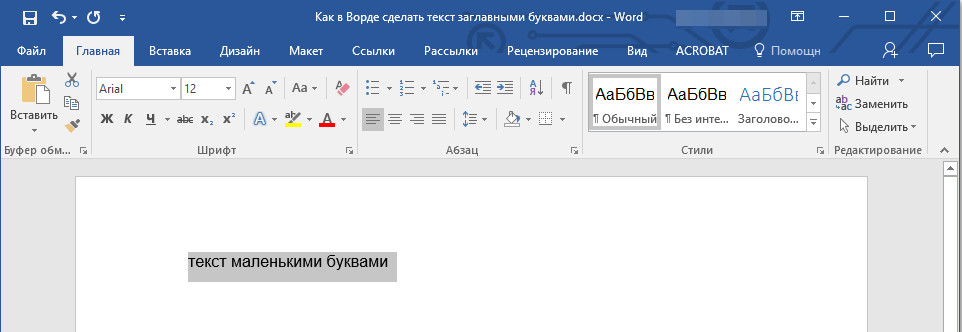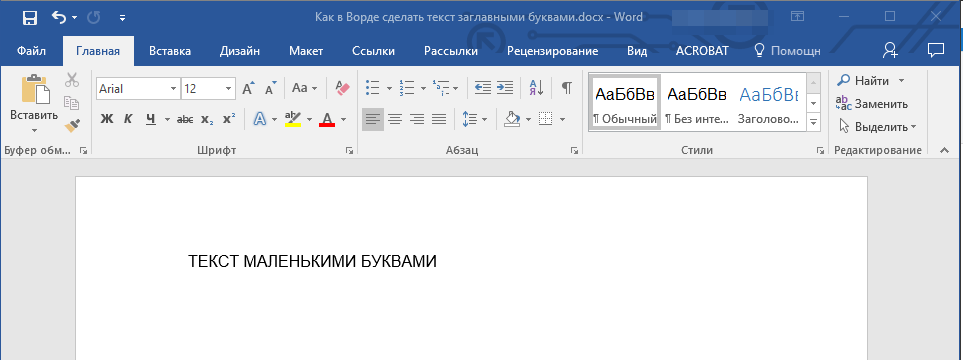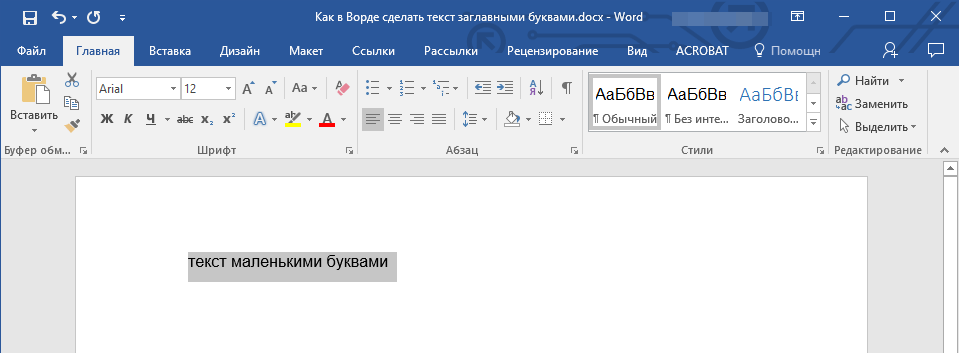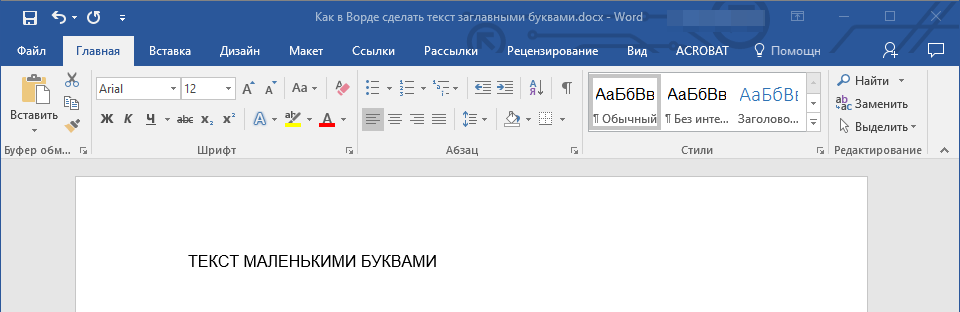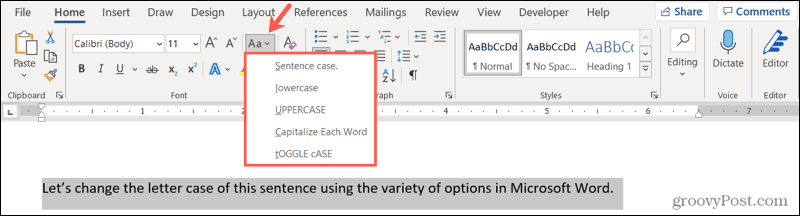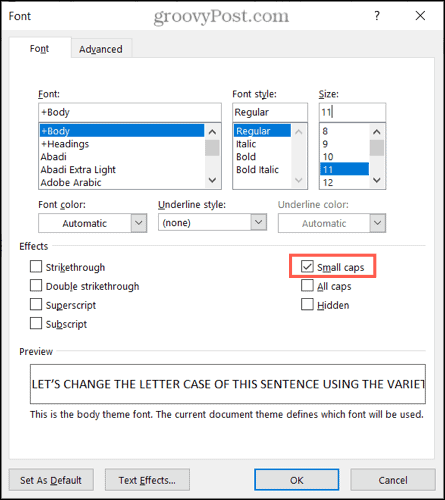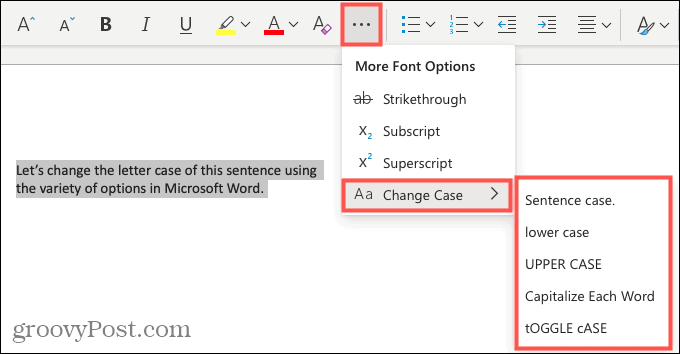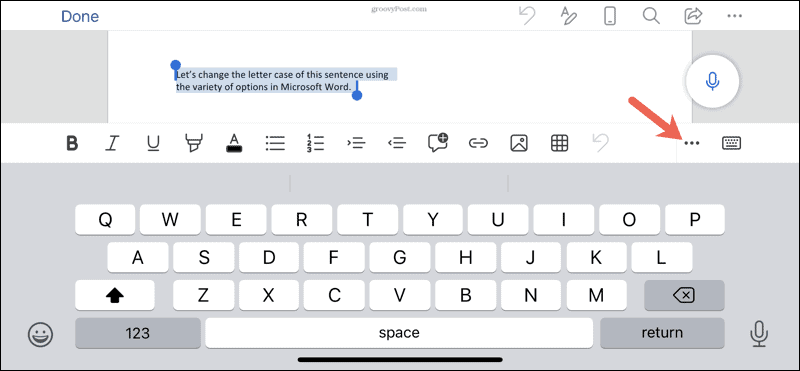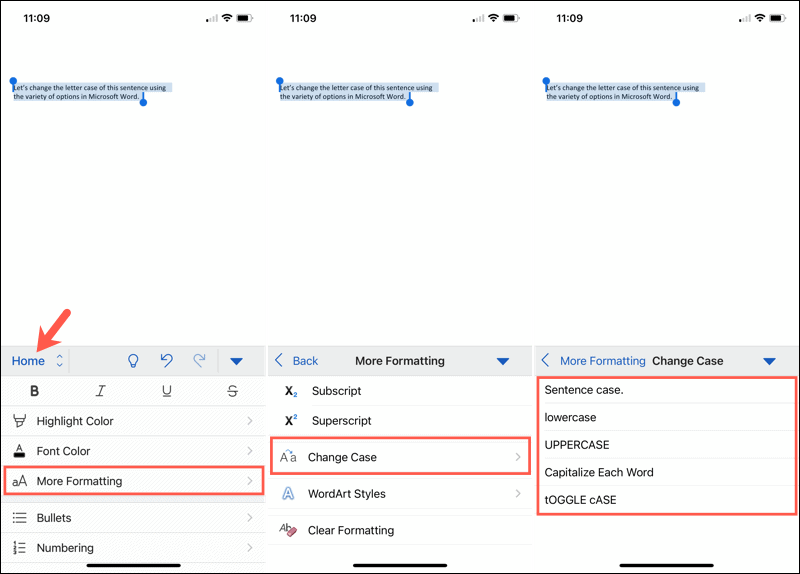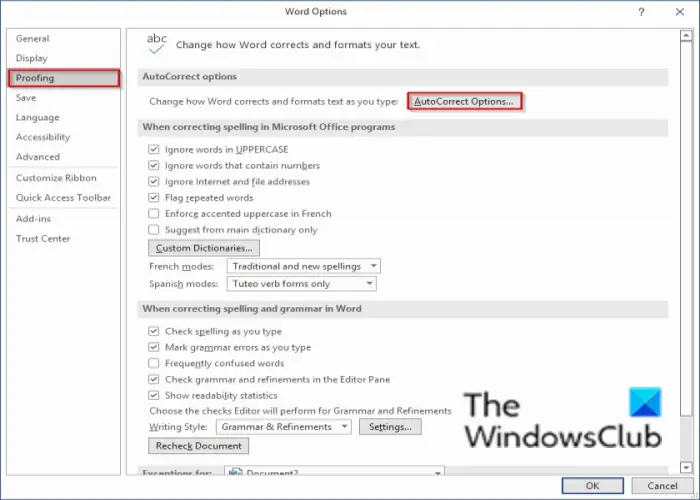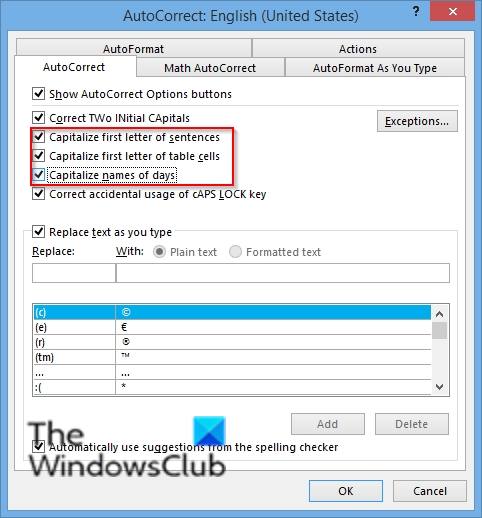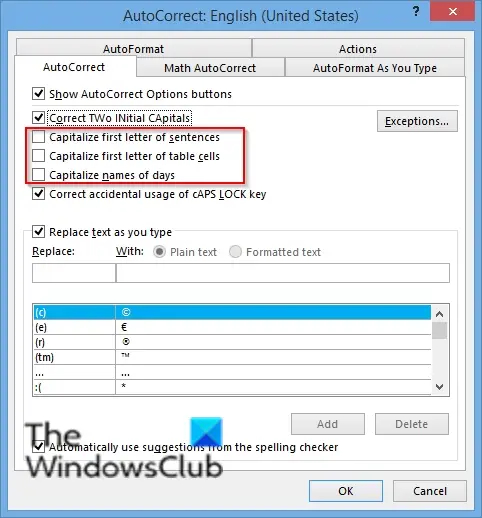You can change the capitalization, or case, of selected text in a document by clicking a single button on the Home tab called Change Case.
Change case
To change the case of selected text in a document, do the following:
-
Select the text for which you want to change the case.
-
Go to Home > Change case
.
-
Do one of the following:
-
To capitalize the first letter of a sentence and leave all other letters as lowercase, click Sentence case.
-
To exclude capital letters from your text, click lowercase.
-
To capitalize all of the letters, click UPPERCASE.
-
To capitalize the first letter of each word and leave the other letters lowercase, click Capitalize Each Word.
-
To shift between two case views (for example, to shift between Capitalize Each Word and the opposite, cAPITALIZE eACH wORD), click tOGGLE cASE.
Tips:
-
To apply small capital (Small Caps) to your text, select the text, and then on the Home tab, in the Font group, click the arrow in the lower-right corner. In the Font dialog box, under Effects, select the Small Caps check box.
-
To undo the case change, press CTRL+ Z.
-
To use a keyboard shortcut to change between lowercase, UPPERCASE, and Capitalize Each Word, select the text and press SHIFT + F3 until the case you want is applied.
-
See also
Insert a drop cap
Choose AutoCorrect options for capitalization
Change case
To change the case of selected text in a document, do the following:
-
Select the text for which you want to change the case.
-
Go to Home > Change case
.
-
Do one of the following:
-
To capitalize the first letter of a sentence and leave all other letters as lowercase, click Sentence case.
-
To exclude capital letters from your text, click lowercase.
-
To capitalize all of the letters, click UPPERCASE.
-
To capitalize the first letter of each word and leave the other letters lowercase, click Capitalize Each Word.
-
To shift between two case views (for example, to shift between Capitalize Each Word and the opposite, cAPITALIZE eACH wORD), click tOGGLE cASE.
Tips:
-
To apply small capital (Small Caps) to your text, select the text, and then on the Format menu, select Font, and in the Font dialog box, under Effects, select the Small Caps box.
Small Caps shortcut key: ⌘ + SHIFT + K
-
To undo the case change, press ⌘ + Z .
-
To use a keyboard shortcut to change between lowercase, UPPERCASE, and Capitalize Each Word, select the text and then press fn+ SHIFT + F3 until the style you want is applied.
-
See also
Insert a drop cap
Choose AutoCorrect options for capitalization
PowerPoint for the web supports changing case. See the procedure below.
Word for the web doesn’t support changing case. Use the desktop application to open the document and change text case there, or else you can manually change the casing of text in Word for the web.
-
Select the text you want to change.
-
Go to Home > More Font Options > Change case.
-
Choose the case you want to use.
Select the text you want to change to uppercase, then go to the Home tab. In the Font group, select the Change Case drop-down arrow. Choose UPPERCASE to change the selected text to all uppercase letters.
Contents
- 1 How do you capitalize text in Word without retyping?
- 2 How do you capitalize a letter in keyboard?
- 3 Why is shift F3 not working?
- 4 What is a toggle case?
- 5 How do you do capital letters on a laptop?
- 6 How do I type a letter on my computer?
- 7 What does Alt F4 do in Word?
- 8 What does the F10 key do?
- 9 What is Ctrl +H?
- 10 What is Libreoffice cycle case?
- 11 What is toggle in Microsoft word?
- 12 What is the difference between toggle case and sentence case?
- 13 How do I get capital letters on my Acer laptop?
- 14 How would you type a capital R?
- 15 How do I write a letter without Microsoft Word?
- 16 Where is WordPad on my computer?
- 17 How do you type efficiently?
- 18 What are the 3 types of keyboards?
- 19 What is Alt F9 in Word?
- 20 What does Ctrl Shift F11 do?
How do you capitalize text in Word without retyping?
Select the text you want to change the case of, using your mouse or keyboard. On the Home tab of the Ribbon, go to the Fonts command group and click the arrow next to the Change Case button.
How do you capitalize a letter in keyboard?
Press and hold either the left or right Shift and while continuing to hold the Shift key press the letter you want caps. Using the Shift key is the most common method of creating a capital letter on a computer.
Why is shift F3 not working?
Shift F3 Not Working When The “Fn” Key Is Locked
2.Fn + Caps Lock. Fn + Lock Key (A keyboard key with only a lock icon on it) Press and Hold the Fn key to enable/disable.
What is a toggle case?
Toggle case is used when you want to automatically change the case of the text you have already typed. If you highlight a portion of text it will change all the lower case to uppercase and all lower case to upper case in one click. Just highlight the text and click on toggle case and it will change for you.
How do you do capital letters on a laptop?
For capital letters, hold down the ‘shift’ key and hold and type the letter. For symbols at the top of a number key, press down the symbol key and then type the symbol. You can use the ‘shift’ key to type any symbol at the top of a key. The ‘caps lock’ key allows you to write in capital letters.
How do I type a letter on my computer?
Use WordPad, which comes standard with all Windows computers, to type your letter if only you need the ability to type. WordPad can be found by going to your Start Menu, clicking on “All Programs,” then “Accessories” and selecting WordPad.
What does Alt F4 do in Word?
Alt + F4 is a Windows keyboard shortcut that completely closes the application you’re using. It differs slightly from Ctrl + F4, which closes the current window of the application you’re viewing. Laptop users may need to press the Fn key in addition to Alt + F4 to use this shortcut.
What does the F10 key do?
F10. The F10 key will open the menu bar or similar options within most open Microsoft apps. Hitting Shift + F10 on a highlighted file, link or icon will act in the same way as a right-click.
What is Ctrl +H?
Alternatively referred to as Control H and C-h, Ctrl+H is a shortcut key that varies depending on the program being used. For example, in most text programs, Ctrl+H is used to find and replace text in a file. In an Internet browser, Ctrl+H may open the history.
What is Libreoffice cycle case?
“Capitalize every word” just do that, while “cycle case” goes through (“cycles”) every capitalization option: “capitalize every word,” “all caps,” etc. Just select some text and press Shift F3 (cycle text) several times in a row to see how it works.
What is toggle in Microsoft word?
In this article
A toggle turns a particular mode on or off. When you must refer to a toggle by name, use bold formatting for the name of the toggle. Use sentence-style capitalization unless you need to match the UI. Include the word toggle if it adds needed clarity.
What is the difference between toggle case and sentence case?
Sentence case will capitalize the first word; lowercase will change all letters in the selection to lowercase; UPPERCASE changes all letters to uppercase;tOGGLE cASE reverses the case of each letter within the selection.
How do I get capital letters on my Acer laptop?
To turn on caps lock: Hold down ALT and the search key (which has a magnifying glass icon on it) — this will make a confirmation message appear in the bottom-right corner of your screen. To turn off caps lock: Hit the Shift key, or repeat the keyboard shortcut for turning on caps lock.
How would you type a capital R?
To type the capital case of any letter, hold down the shift key while typing the letter key. You will notice there are two shift keys on your keyboard – one on each side. You should press the shift key with the pinky finger of the hand opposite the one you are typing the letter with.
How do I write a letter without Microsoft Word?
The web-based word processing applications below will not only let you create the documents online but also quickly and easily share them with others.
- Dropbox Paper.
- Google Docs.
- Etherpad.
- Zoho.
- LibreOffice.
- Jarte.
- WPS Office.
- SoftMaker FreeOffice.
Where is WordPad on my computer?
To locate WordPad via Windows Explorer, open the Start menu and type “WordPad” into the search bar at the bottom of the menu. Click the “WordPad” entry under Programs in the search results to open the program.
How do you type efficiently?
Typing speed
- Do not rush when you just started learning. Speed up only when your fingers hit the right keys out of habit.
- Take your time when typing to avoid mistakes. The speed will pick up as you progress.
- Always scan the text a word or two in advance.
- Pass all typing lessons at Ratatype.
What are the 3 types of keyboards?
Different Options in Keyboards and Keypads
- Different Options in Keyboards and Keypads. Computer keyboards typically can be grouped into two main categories: basic or extended keyboards.
- Qwerty Keyboards.
- Wired Keyboards.
- Numeric Keypads.
- Ergonomic Keyboards.
- Wireless Keyboards.
- USB Keyboards.
- Bluetooth Keyboards.
What is Alt F9 in Word?
Pressing Alt + F9 toggles between fields and their results, and it doesn’t matter where the cursor is. But when you update an individual field (by pressing F9), the cursor must be inside the field you’re updating. If a field doesn’t update as you expect, make sure the cursor is inside the field and try again.
What does Ctrl Shift F11 do?
Shift+F11: Jump to the previous field in your document. Ctrl+F11: Lock a field so it cannot be edited. Ctrl+Shift+F11: Unlock a field.
Знакома ли вам ситуация, когда вы набираете текст в документе, а затем смотрите на экран и понимаете, что забыли отключить CapsLock? Все буквы в тексте получаются заглавными (большими), их приходится удалять, а затем заново набирать.
О том, как решить эту проблему, мы уже писали. Однако, иногда возникает необходимость выполнить кардинально противоположное действие в Ворде — сделать все буквы большими. Именно об этом мы и расскажем ниже.
Урок: Как в Word сделать маленькими большие буквы
1. Выделите текст, который должен быть напечатан большими буквами.
2. В группе “Шрифт”, расположенной во вкладке “Главная”, нажмите кнопку “Регистр”.
3. Выберите необходимый тип регистра. В нашем с вами случае — это “ВСЕ ПРОПИСНЫЕ”.
4. Все буквы в выделенном фрагменте текста изменятся на заглавные.
Сделать заглавными буквы в Ворде можно и с помощью использования горячих клавиш.
Урок: Горячие клавиши в Word
1. Выделите текст или фрагмент текста, который должен быть написан прописными буквами.
2. Нажмите дважды “SHIFT+F3”.
3. Все маленькие буквы станут большими.
Вот так просто можно в Ворде сделать прописные буквы из маленьких. Желаем вам успехов в дальнейшем изучении функций и возможностей этой программы.
Еще статьи по данной теме:
Помогла ли Вам статья?
You can stop manually changing your text if you want to adjust the capitalization. We’ll show you how to easily change letter case in Word.
If you want to change the capitalization of a word, sentence, or paragraph, you don’t have to do this manually in Microsoft Word. You can easily adjust the text to all uppercase or lowercase, sentence case or toggle case, or capitalize the first letter of each word.
While not difficult to do, changing the capitalization or letter case in one fell swoop may be one of those Microsoft Word features you didn’t know existed. So here, we’ll show you how to do this in Word on your computer, the web, and your mobile device.
Change Capitalization and Letter Case on Your Desktop
On both Windows and Mac, you can make your text changes the same way.
- Open your document in Word and select the text you want to edit. You can do this easily by dragging your cursor through it, whether a word, phrase or more.
- Next, go to the Home tab and click the Change Case button in the Font section of the ribbon. The icon for the button is an uppercase and lowercase letter A (Aa).
- Select the capitalization option or letter case you’d like to use from the drop-down list. Each option shows its appearance as its name.
If you choose Uppercase and want to use a smaller version of the capital letters, right-click the selected text and choose Font. On the Font tab of the pop-up window, check the box for Small Caps and click OK.
Capitalization and Letter Case in Word for the Web
You have the same options for adjusting capitalization or letter case in Word for the web.
- Open your document in Word online and select the text you want to edit by dragging your cursor through it.
- Go to the Home tab and click More Font Options (three dots) in the ribbon.
- Move your cursor to Change Case and make your selection in the pop-out menu.
Capitalization and Letter Case in the Word Mobile App
If you use Microsoft Word on your mobile device, you’ll be glad to know you can also change the capitalization or letter case in the app.
- Open your document in the Word mobile app and select the text. You can do this by tapping a word to highlight it and, if necessary, dragging the handles to include all the text you want to change.
- Tap the three dots on the right of the toolbar above the keyboard.
- When the menu opens at the bottom, be sure Home is selected. Then tap More Formatting.
- Choose Change Case and then select the capitalization or letter case option.
Make Text Changes Easy in Microsoft Word
Little-known features like this one to change the capitalization or letter case in just a couple of clicks or taps can be a huge time-saver. You can eliminate manual typing and reduce the risk of errors when changing your text simultaneously.
For more, take a look at how to add a drop cap in Microsoft Word and how to adjust the font-kerning in a Word document.
Updated: 12/30/2021 by
In Microsoft Word, you can use the keyboard shortcut Shift+F3 to change selected text between uppercase, lowercase, and title case.
Selecting a case
- Highlight all the text you want to change. If you want to change the case for the whole document you can use the Ctrl+A keyboard shortcut to select everything.
- Hold down Shift and press F3.
- When you hold Shift and press F3, the text toggles from sentence case (first letter uppercase and the rest lowercase), to all uppercase (all capital letters), and then all lowercase.
Note
If you are using a laptop or an Apple Mac, the function keys may not be enabled without the use of the Fn key. You may need to hold Fn, in addition to Shift, when you press F3.
If you’re not able to get Shift+F3 to work in Microsoft Word 2007 or later, you can try the following option instead.
- In the menu bar, on the Home tab, click the Change Case icon, which has an uppercase ‘A’ and lowercase ‘a.’
- Select the appropriate option from the list of values. For example, if you want to change to all uppercase letters, select the UPPERCASE option. If you want to change to all lowercase letters, select the lowercase option.
Tip
Use our text tool to convert any text from uppercase to lowercase.
Did you know you didn’t need to rely on our title capitalization tool if you use Microsoft Word? Microsoft Word has some basic title capitalization tools that you can use in a pinch if your text is in all caps or has generally messed-up capitalization.
Converting case is really simple in Microsoft Word. If you go to the ribbon option under “Home” for “Change Case” (also found with shortcut ALT+H+7) you’ll find the following options:
- Sentence case: Only the first letter of each sentence is capitalized in sentence case.
- lowercase: Self-explanatory, but this option lowercases all of the letters.
- UPPERCASE: Also self-explanatory, but all the letters are uppercased.
- Capitalize Each Word: This style is also known as title case or First Letter and is the most common capitalization method for titles and headlines.
- tOGGLE cASE: This style will reverse the case of every letter in the selected text. For example, “tHIs IS PoORLy CAPitaLIZED” will change to “ThiS is pOorlY capITAlized”.

Convert Case in Microsoft PowerPoint
PowerPoint has the same capitalization options as Microsoft Word located under the ribbon option “Home” and then “Change Case” (also found with shortcut ALT+H+7). This will make sure all your slide headers use the same capitalization rules.
Change Case in Microsoft Excel
Excel is different from the above two Microsoft products because it is a spreadsheet tool based mostly on formulas and data. However, there are formulas built into Excel that allow for some basic title capitalization.
Converting text to uppercase in Excel
Excel has a built-in formula for converting text to uppercase. It’s simply called “UPPER”.
=UPPER(text)
The formula works by converting a string (or cell reference) between the parentheses to uppercase. You can see how this formula is used in the following screenshot:
Converting text to lowercase in Excel
Excel has a built-in formula for converting text to lowercase. It’s simply called “LOWER”.
=LOWER(text)
The formula works by converting a string (or cell reference) between the parentheses to lowercase. You can see how this formula is used in the following screenshot:
Converting text to title case in Excel
Excel has a built-in formula for converting text to title case. It’s simply called “PROPER”.
=PROPER(text)
The formula works by converting a string (or cell reference) between the parentheses to title case. You can see how this formula is used in the following screenshot:
Conclusion
Overall, Microsoft Office has some great tools for capitalizing titles and text. While they don’t offer checks against the latest style guides, they work pretty well. Go ahead, try using the built-in Microsoft Office capitalization tools!
This post was proofread by Grammarly. Try it — it’s FREE!
Capitalize My Title is a dynamic title capitalization tool used to make sure your titles or headlines use proper capitalization rules according to various style guides include APA, AP, MLA, and Chicago. It also counts your words and checks for grammar issues.
Did you type a line of text and then realize that it should have been capitalized differently? Instead of typing the line again, you can quickly and easily change the case of any text in Word without retyping it.
To change the case on text in a Word document, select the text you want to change and make sure the Home tab is active. Then, click the “Change Case” button on the Home tab.
Select the desired type of capitalization from the drop-down menu. The following types of capitalization are available:
- Sentence case: Capitalizes the first letter of the first word in a sentence.
- lowercase: Makes every letter lowercase.
- UPPERCASE: Makes every letter UPPERCASE.
- Capitalize Each Word: Capitalizes the first letter of every word. This is useful for titles or headings.
- tOGGLE cASE: This makes the first letter of every word lowercase and the rest of the letters UPPERCASE.
Toggle Case may seem like a strange option, but it’s useful if you’ve been typing text without realizing the Caps Lock key is on and the autocorrect option for correcting accidental usage of Caps Lock key is not on. You can highlight the affected text and use the tOGGLE cASE option to correct the capitalization.
For our example, we’re going to make the selected text all caps, or UPPERCASE.
The selected text changes to the selected capitalization type.
RELATED: How to Disable Automatic Capitalization Correction in Microsoft Word
If you want to use your keyboard to change the case on some text, select the text and then press Alt+H to activate the Home tab. Then press “7” and then choose an option, such as “S” for Sentence case, “l” (a lowercase L) for lowercase, “U” for UPPERCASE, “C” for Capitalize Each Word, or “t” for tOGGLE cASE.
READ NEXT
- › How to Easily Change the Case of Text in LibreOffice Writer
- › What Your Function Keys Do in Microsoft Word
- › How to Fix a Block of Text That’s In All Caps
- › What Does “NP” Mean, and How Do You Use It?
- › HoloLens Now Has Windows 11 and Incredible 3D Ink Features
- › The New NVIDIA GeForce RTX 4070 Is Like an RTX 3080 for $599
- › Google Chrome Is Getting Faster
- › How to Adjust and Change Discord Fonts
How-To Geek is where you turn when you want experts to explain technology. Since we launched in 2006, our articles have been read billions of times. Want to know more?
I want to convert lower case text to uppercase text in Microsoft Word.
fretje
10.7k5 gold badges39 silver badges63 bronze badges
asked Feb 23, 2010 at 23:40
Wern AnchetaWern Ancheta
6,44226 gold badges105 silver badges147 bronze badges
In Microsoft Office 2007 you can use the Change Case button on the Home tab.
If that is not what you are looking for you will need to add more details to your question.
Gaff
18.4k15 gold badges57 silver badges68 bronze badges
answered Feb 23, 2010 at 23:43
3
When you’ve had caps lock on by mistake, highlight the words you typed and press Shift+F3. Pressing Shift+F3 repeatedly swaps between upper case, title case and lower case.
eg. if you type:
tHIS IS A TEST.
… then select all the text and press Shift+F3:
This IS A TEST.
… then press Shift+F3 again:
THIS IS A TEST.
… and Shift+F3 again:
this is a test.
… and Shift+F3 one last time:
This is a test.
It’s interesting that the behaviour is a little different if there is no full stop (period character) in the selected text. Shift+F3 then capitalizes every word when switching to title case:
This Is A Test
Hope this helps.
Matthew
Arjan
30.8k14 gold badges74 silver badges112 bronze badges
answered Feb 24, 2010 at 12:39
4
Hold Shift when typing?
answered Feb 23, 2010 at 23:46
MDMarraMDMarra
20.5k4 gold badges43 silver badges54 bronze badges
3
Shift+F3 does not work for some strings, like
95ad861b134e39cbd7ecd6c9070a58f4
If you highlight that then hit Shift+F3, nothing happens. You have to either use the Change Case button as shown above or add an extra word, like
95ad861b134e39cbd7ecd6c9070a58f4 test
Then Shift+F3 will cycle through the capitalization options.
If you have a few minutes, write «3D» into Word, highlight it, then hit Shift+F3 a few times. Why do you think this feature was implemented in this manner?
answered Apr 4, 2013 at 14:43
Ed NorrisEd Norris
2732 gold badges4 silver badges10 bronze badges
4
If you highlight that then hit Shift+F3, nothing happens. You have to either use the Change
Case button as shown above or add an extra word, like
Ctrl + Shift + A
answered Sep 30, 2014 at 7:41
Download PC Repair Tool to quickly find & fix Windows errors automatically
Capitalization is known as the action of writing or printing a word in capital letters, the first letter is a capital and the remaining letters are lowercase. Sometimes when typing in Microsoft Word, it will auto-capitalize your text, but what if you do not want Word to auto-capitalize your text, or in some cases you want auto-capitalization to be enabled.
Word settings will allow you to enable and disable AutoCorrect Auto-capitalization in your Word document.
How to enable auto-capitalization in Word
Click the File tab.
Click Options on the backstage view.
A Word Options dialog box will open.
Click Proofing on the left pane.
Click the AutoCorrect Options button under the AutoCorrect section on the right.
An AutoCorrect dialog box will appear.
On the Auto-correct tab, check the checkboxes for Capitalize the letter of sentences, Capitalize the first letter of table cells and Capitalize names of days.
Then click OK.
Try to type a text into your document and the first letter will capitalize.
How to disable auto-capitalization in Word
Click the File tab.
Click Options on the backstage view.
A Word Options dialog box will open.
Click Proofing on the left pane.
Click the AutoCorrect Options button under the AutoCorrect section on the right.
An AutoCorrect dialog box will appear.
On the Auto-correct tab, uncheck the checkboxes for Capitalize the letter of sentences, Capitalize the first letter of table cells and Capitalize names of days.
Then click OK.
The Auto-capitalization of your text will be disabled.
Why is Microsoft Word capitalizing everything?
The shortcut Ctrl + Shift + A in Word activates the All Caps property. If this property is activated, Word writes everything in capital letters, even if your Caps lock key is turned off. It is possible that you have pressed this shortcut Word mistakenly while typing. Press the same shortcut again to fix the problem.
Why is Shift F3 not working?
Shift F3 shortcut is used in Microsoft Word to change the letter case. In laptops, the function keys are assigned with two different operations. Hence, if you are on a laptop, use this shortcut with the Fn key. Other possible causes of this issue include conflicting applications, outdated Office application, corrupted Office files, etc.
We hope this tutorial helps you understand how to enable and disable auto-capitalization in Word; if you have questions about the tutorial, let us know in the comments
Shantel has studied Data Operations, Records Management, and Computer Information Systems. She is quite proficient in using Office software. Her goal is to become a Database Administrator or a System Administrator.
Quickly convert text to uppercase
Updated on December 19, 2020
When you’re working on a Microsoft Word document and have a string of lowercase text that should be in uppercase, don’t retype it. Instead, use the Word Change Case tool to change some or all of the text to a different case, such as all caps.
Instructions in this article apply to Word for Microsoft 365, Word 2019, Word 2016, Word 2013, and Word 2010.
Microsoft Word Uppercase Shortcut Key
The fastest way to change text to all caps is to highlight the text and press the keyboard shortcut Shift+F3.
Press Ctrl+A to highlight all the text on the page.
You may need to press the shortcut combination a few times because the text in the document might be in another case such as sentence case or all lowercase.
On Word for Mac, select the text you want to change to uppercase, then press ⌘+SHIFT+K.
Change to Uppercase Using the Ribbon
Another way to change the text case is to go to the Home tab on the ribbon.
-
Select the text you want to change to uppercase, then go to the Home tab.
-
In the Font group, select the Change Case drop-down arrow.
-
Choose UPPERCASE to change the selected text to all uppercase letters.
Word Online doesn’t have a shortcut that changes the case of the selected text. Either edit the text manually or open the document in the desktop version of Word to change the case.
Word offers other ways to change the text case:
- Sentence Case: Capitalize the first letter of each selected sentence and change the remaining text to lower case.
- lowercase: Change the selected text to lowercase.
- Capitalize Each Word: Change the first letter of each selected word to uppercase format.
- tOGGLE cASE: Change the first letter of every word to lowercase and the remaining letters to uppercase.
Any time you change the case format of text in Word, use the Ctrl+Z shortcut to undo it.
Don’t Have Microsoft Word?
Though it’s simple to do this in Microsoft Word, you don’t have to use Word to change the text to all caps. There are online services that perform the same function. For example, go to the Convert Case website or Capitalize My Title website and paste the text into the text field and choose from a variety of cases. Select from uppercase, lowercase, sentence case, capitalized case, alternating case, title case, and inverse case. After the conversion, copy the text and paste it where you need it.
Thanks for letting us know!
Get the Latest Tech News Delivered Every Day
Subscribe

 .
.