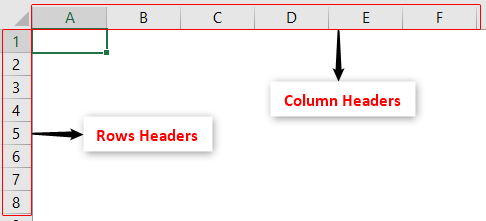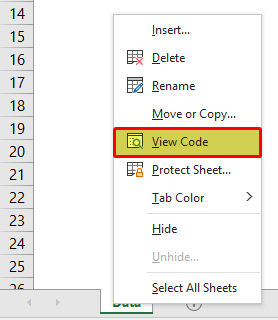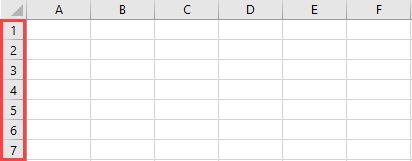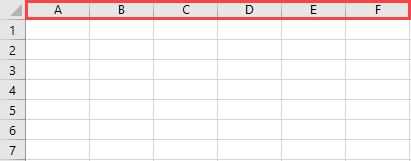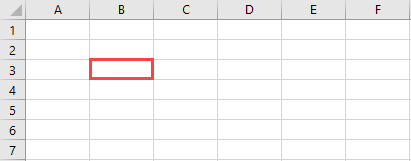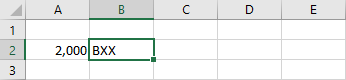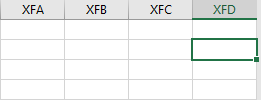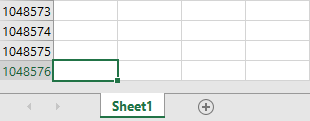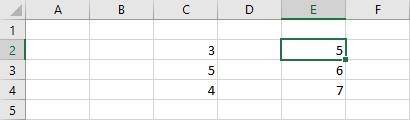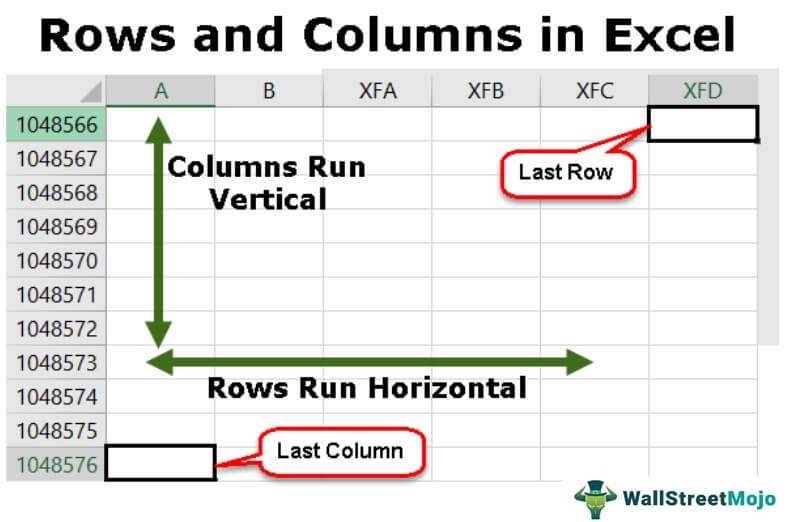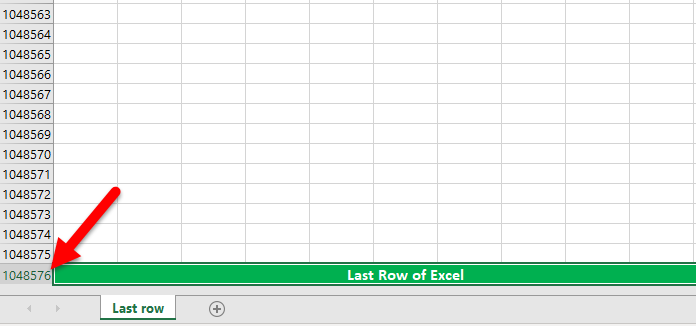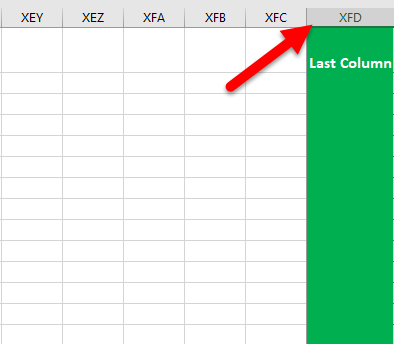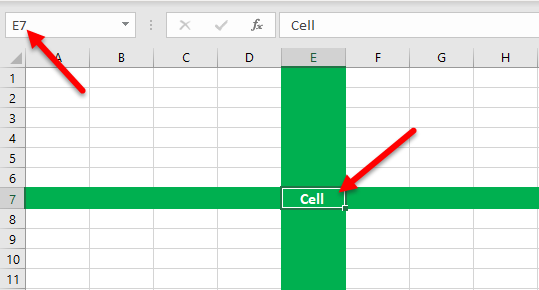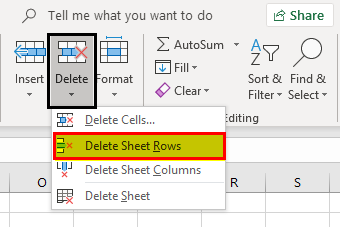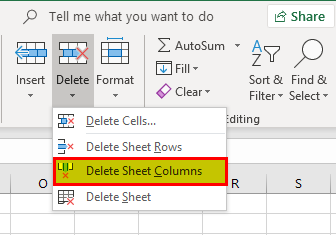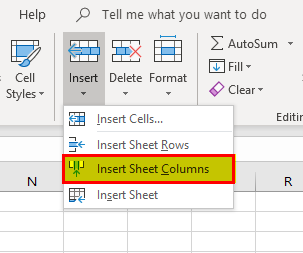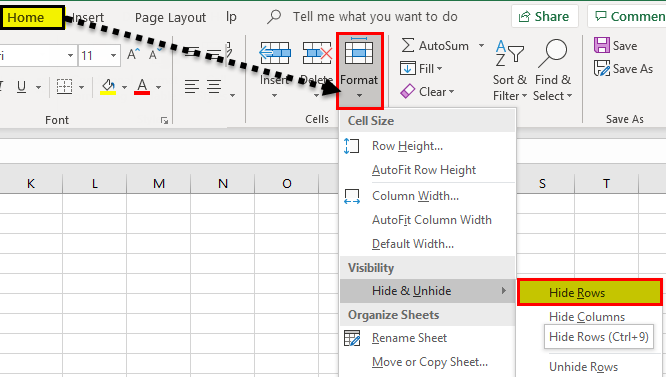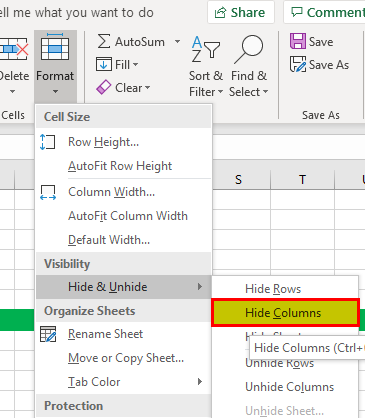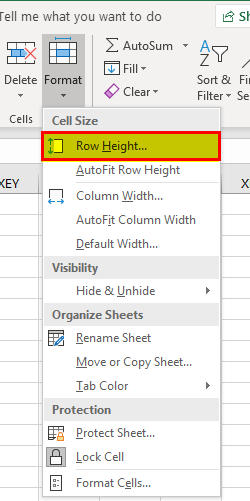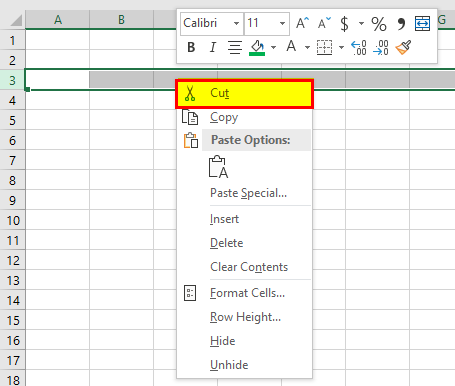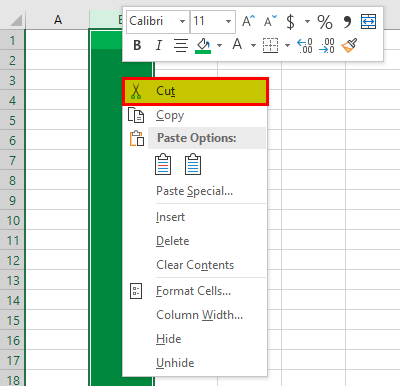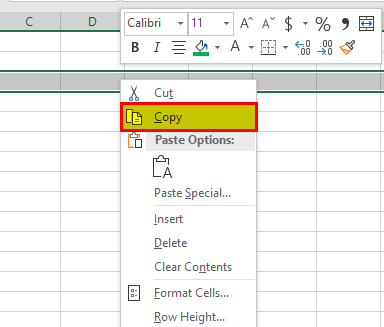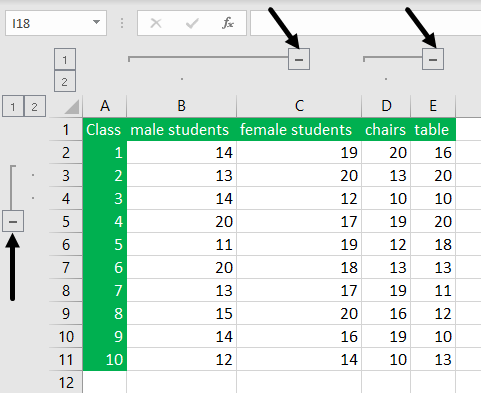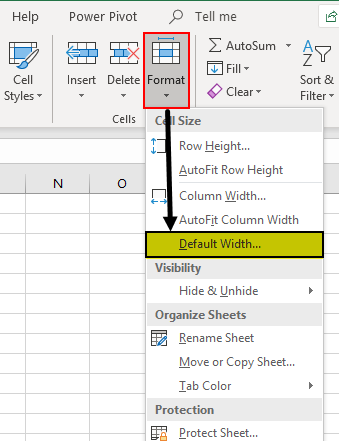Worksheet and workbook specifications and limits
|
Feature |
Maximum limit |
|---|---|
|
Open workbooks |
Limited by available memory and system resources |
|
Total number of rows and columns on a worksheet |
1,048,576 rows by 16,384 columns |
|
Column width |
255 characters |
|
Row height |
409 points |
|
Page breaks |
1,026 horizontal and vertical |
|
Total number of characters that a cell can contain |
32,767 characters |
|
Characters in a header or footer |
255 |
|
Maximum number of line feeds per cell |
253 |
|
Sheets in a workbook |
Limited by available memory (default is 1 sheet) |
|
Colors in a workbook |
16 million colors (32 bit with full access to 24 bit color spectrum) |
|
Named views in a workbook |
Limited by available memory |
|
Unique cell formats/cell styles |
65,490 |
|
Fill styles |
256 |
|
Line weight and styles |
256 |
|
Unique font types |
1,024 global fonts available for use; 512 per workbook |
|
Number formats in a workbook |
Between 200 and 250, depending on the language version of Excel that you have installed |
|
Names in a workbook |
Limited by available memory |
|
Windows in a workbook |
Limited by available memory |
|
Hyperlinks in a worksheet |
65,530 |
|
Panes in a window |
4 |
|
Linked sheets |
Limited by available memory |
|
Scenarios |
Limited by available memory; a summary report shows only the first 251 scenarios |
|
Changing cells in a scenario |
32 |
|
Adjustable cells in Solver |
200 |
|
Custom functions |
Limited by available memory |
|
Zoom range |
10 percent to 400 percent |
|
Reports |
Limited by available memory |
|
Sort references |
64 in a single sort; unlimited when using sequential sorts |
|
Undo levels |
100 |
|
Fields in a data form |
32 |
|
Workbook parameters |
255 parameters per workbook |
|
Items displayed in filter drop-down lists |
10,000 |
|
Noncontiguous cells that can be selected |
2,147,483,648 cells |
|
Maximum limits of memory storage and file size for Data Model workbooks |
32-bit environment is subject to 2 gigabytes (GB) of virtual address space, shared by Excel, the workbook, and add-ins that run in the same process. A data model’s share of the address space might run up to 500 – 700 megabytes (MB), but could be less if other data models and add-ins are loaded. 64-bit environment imposes no hard limits on file size. Workbook size is limited only by available memory and system resources. Beginning with Excel 2016, Large Address Aware functionality lets 32-bit Excel consume twice the memory when users work on a 64-bit Windows operating system. For more information, see Large Address Aware capability change for Excel. Note: Adding tables to the Data Model increases the file size. If you don’t plan to create complex Data Model relationships using many data sources and data types in your workbook, uncheck the Add this data to the Data Model box when you import or create tables, pivot tables, or data connections. For more information, see Data Model specification and limits. |
|
Processor Cores |
64 |
|
File name length |
218 characters — This includes the file path. For example, C:UsernameDocumentsFileName.xlsx. |
Calculation specifications and limits
|
Feature |
Maximum limit |
|---|---|
|
Number precision |
15 digits |
|
Smallest allowed negative number |
-2.2251E-308 |
|
Smallest allowed positive number |
2.2251E-308 |
|
Largest allowed positive number |
9.99999999999999E+307 |
|
Largest allowed negative number |
-9.99999999999999E+307 |
|
Largest allowed positive number via formula |
1.7976931348623158e+308 |
|
Largest allowed negative number via formula |
-1.7976931348623158e+308 |
|
Length of formula contents |
8,192 characters |
|
Internal length of formula |
16,384 bytes |
|
Iterations |
32,767 |
|
Worksheet arrays |
Limited by available memory |
|
Selected ranges |
2,048 |
|
Arguments in a function |
255 |
|
Nested levels of functions |
64 |
|
User defined function categories |
255 |
|
Number of available worksheet functions |
341 |
|
Size of the operand stack |
1,024 |
|
Cross-worksheet dependency |
64,000 worksheets that can refer to other sheets |
|
Cross-worksheet array formula dependency |
Limited by available memory |
|
Area dependency |
Limited by available memory |
|
Area dependency per worksheet |
Limited by available memory |
|
Dependency on a single cell |
4 billion formulas that can depend on a single cell |
|
Linked cell content length from closed workbooks |
32,767 |
|
Earliest date allowed for calculation |
January 1, 1900 (January 1, 1904, if 1904 date system is used) |
|
Latest date allowed for calculation |
December 31, 9999 |
|
Largest amount of time that can be entered |
9999:59:59 |
Charting specifications and limits
|
Feature |
Maximum limit |
|---|---|
|
Charts linked to a worksheet |
Limited by available memory |
|
Worksheets referred to by a chart |
255 |
|
Data series in one chart |
255 |
|
Data points in a data series for 2-D charts |
Limited by available memory |
|
Data points in a data series for 3-D charts |
Limited by available memory |
|
Data points for all data series in one chart |
Limited by available memory |
PivotTable and PivotChart report specifications and limits
|
Feature |
Maximum limit |
|---|---|
|
PivotTable reports on a sheet |
Limited by available memory |
|
Unique items per field |
1,048,576 |
|
Row or column fields in a PivotTable report |
Limited by available memory |
|
Report filters in a PivotTable report |
256 (may be limited by available memory) |
|
Value fields in a PivotTable report |
256 |
|
Calculated item formulas in a PivotTable report |
Limited by available memory |
|
Report filters in a PivotChart report |
256 (may be limited by available memory) |
|
Value fields in a PivotChart report |
256 |
|
Calculated item formulas in a PivotChart report |
Limited by available memory |
|
Length of the MDX name for a PivotTable item |
32,767 |
|
Length for a relational PivotTable string |
32,767 |
|
Items displayed in filter drop-down lists |
10,000 |
Workbooks with the «Allow changes by more than one user…» setting enabled
If the Allow changes by more than one user… setting is on for a workbook, then the following information applies. This setting is accessible by clicking the Review tab > Share Workbook. Note that in newer versions of Excel, the Share Workbook button has been hidden. To unhide it, click File > Options > Quick Access Toolbar. Open the list under Choose commands from and select All Commands. Scroll down that list until you see Share Workbook (Legacy). Select that item and click Add. Click OK. The Share Workbook button is now at the top of the Excel window.
|
Feature |
Maximum limit |
|---|---|
|
Users who can open the file at the same time |
256 |
|
Personal views in the workbook |
Limited by available memory |
|
Days that change history is maintained |
32,767 (default is 30 days) |
|
Workbooks that can be merged at one time |
Limited by available memory |
|
Cells that can be highlighted |
32,767 |
|
Colors used to identify changes made by different users when change highlighting is turned on |
32 (each user is identified by a separate color; changes made by the current user are highlighted with navy blue) |
|
Excel tables in the workbook |
0 (zero) Note: A workbook that contains one or more Excel tables cannot have the Allow changes by more than one user… setting enabled. |
Worksheet and workbook specifications and limits
|
Feature |
Maximum limit |
|---|---|
|
Open workbooks |
Limited by available memory and system resources |
|
Total number of rows and columns on a worksheet |
1,048,576 rows by 16,384 columns |
|
Column width |
255 characters |
|
Row height |
409 points |
|
Page breaks |
1,026 horizontal and vertical |
|
Total number of characters that a cell can contain |
32,767 characters |
|
Characters in a header or footer |
255 |
|
Maximum number of line feeds per cell |
253 |
|
Sheets in a workbook |
Limited by available memory (default is 3 sheets) |
|
Colors in a workbook |
16 million colors (32 bit with full access to 24 bit color spectrum) |
|
Named views in a workbook |
Limited by available memory |
|
Unique cell formats/cell styles |
65,490 |
|
Fill styles |
256 |
|
Line weight and styles |
256 |
|
Unique font types |
1,024 global fonts available for use; 512 per workbook |
|
Number formats in a workbook |
Between 200 and 250, depending on the language version of Excel that you have installed |
|
Names in a workbook |
Limited by available memory |
|
Windows in a workbook |
Limited by available memory |
|
Hyperlinks in a worksheet |
65,530 hyperlinks |
|
Panes in a window |
4 |
|
Linked sheets |
Limited by available memory |
|
Scenarios |
Limited by available memory; a summary report shows only the first 251 scenarios |
|
Changing cells in a scenario |
32 |
|
Adjustable cells in Solver |
200 |
|
Custom functions |
Limited by available memory |
|
Zoom range |
10 percent to 400 percent |
|
Reports |
Limited by available memory |
|
Sort references |
64 in a single sort; unlimited when using sequential sorts |
|
Undo levels |
100 |
|
Fields in a data form |
32 |
|
Workbook parameters |
255 parameters per workbook |
|
Items displayed in filter drop-down lists |
10,000 |
|
Noncontiguous cells that can be selected |
2,147,483,648 cells |
|
Processor Cores |
64 |
Calculation specifications and limits
|
Feature |
Maximum limit |
|---|---|
|
Number precision |
15 digits |
|
Smallest allowed negative number |
-2.2251E-308 |
|
Smallest allowed positive number |
2.2251E-308 |
|
Largest allowed positive number |
9.99999999999999E+307 |
|
Largest allowed negative number |
-9.99999999999999E+307 |
|
Largest allowed positive number via formula |
1.7976931348623158e+308 |
|
Largest allowed negative number via formula |
-1.7976931348623158e+308 |
|
Length of formula contents |
8,192 characters |
|
Internal length of formula |
16,384 bytes |
|
Iterations |
32,767 |
|
Worksheet arrays |
Limited by available memory |
|
Selected ranges |
2,048 |
|
Arguments in a function |
255 |
|
Nested levels of functions |
64 |
|
User defined function categories |
255 |
|
Number of available worksheet functions |
341 |
|
Size of the operand stack |
1,024 |
|
Cross-worksheet dependency |
64,000 worksheets that can refer to other sheets |
|
Cross-worksheet array formula dependency |
Limited by available memory |
|
Area dependency |
Limited by available memory |
|
Area dependency per worksheet |
Limited by available memory |
|
Dependency on a single cell |
4 billion formulas that can depend on a single cell |
|
Linked cell content length from closed workbooks |
32,767 |
|
Earliest date allowed for calculation |
January 1, 1900 (January 1, 1904, if 1904 date system is used) |
|
Latest date allowed for calculation |
December 31, 9999 |
|
Largest amount of time that can be entered |
9999:59:59 |
Charting specifications and limits
|
Feature |
Maximum limit |
|---|---|
|
Charts linked to a worksheet |
Limited by available memory |
|
Worksheets referred to by a chart |
255 |
|
Data series in one chart |
255 |
|
Data points in a data series for 2-D charts |
Limited by available memory |
|
Data points in a data series for 3-D charts |
Limited by available memory |
|
Data points for all data series in one chart |
Limited by available memory |
PivotTable and PivotChart report specifications and limits
|
Feature |
Maximum limit |
|---|---|
|
PivotTable reports on a sheet |
Limited by available memory |
|
Unique items per field |
1,048,576 |
|
Row or column fields in a PivotTable report |
Limited by available memory |
|
Report filters in a PivotTable report |
256 (may be limited by available memory) |
|
Value fields in a PivotTable report |
256 |
|
Calculated item formulas in a PivotTable report |
Limited by available memory |
|
Report filters in a PivotChart report |
256 (may be limited by available memory) |
|
Value fields in a PivotChart report |
256 |
|
Calculated item formulas in a PivotChart report |
Limited by available memory |
|
Length of the MDX name for a PivotTable item |
32,767 |
|
Length for a relational PivotTable string |
32,767 |
|
Items displayed in filter drop-down lists |
10,000 |
Workbooks with the «Allow changes by more than one user…» setting enabled
If the Allow changes by more than one user… setting is on for a workbook, then the following information applies. This setting is accessible by clicking the Review tab > Share Workbook.
|
Feature |
Maximum limit |
|---|---|
|
Users who can open and share the file at the same time |
256 |
|
Personal views in the workbook |
Limited by available memory |
|
Days that change history is maintained |
32,767 (default is 30 days) |
|
Workbooks that can be merged at one time |
Limited by available memory |
|
Cells that can be highlighted in the workbook |
32,767 |
|
Colors used to identify changes made by different users when change highlighting is turned on |
32 (each user is identified by a separate color; changes made by the current user are highlighted with navy blue) |
|
Excel tables in the workbook |
0 (zero) Note: A workbook that contains one or more Excel tables cannot have the Allow changes by more than one user… setting enabled. |
Worksheet and workbook specifications and limits
|
Feature |
Maximum limit |
|---|---|
|
Open workbooks |
Limited by available memory and system resources |
|
Total number of rows and columns on a worksheet |
1,048,576 rows by 16,384 columns |
|
Column width |
255 characters |
|
Row height |
409 points |
|
Page breaks |
1,026 horizontal and vertical |
|
Total number of characters that a cell can contain |
32,767 characters |
|
Characters in a header or footer |
255 |
|
Maximum number of line feeds per cell |
253 |
|
Sheets in a workbook |
Limited by available memory (default is 3 sheets) |
|
Colors in a workbook |
16 million colors (32 bit with full access to 24 bit color spectrum) |
|
Named views in a workbook |
Limited by available memory |
|
Unique cell formats/cell styles |
65,490 |
|
Fill styles |
256 |
|
Line weight and styles |
256 |
|
Unique font types |
1,024 global fonts available for use; 512 per workbook |
|
Number formats in a workbook |
Between 200 and 250, depending on the language version of Excel that you have installed |
|
Names in a workbook |
Limited by available memory |
|
Windows in a workbook |
Limited by available memory |
|
Hyperlinks in a worksheet |
65,530 hyperlinks |
|
Panes in a window |
4 |
|
Linked sheets |
Limited by available memory |
|
Scenarios |
Limited by available memory; a summary report shows only the first 251 scenarios |
|
Changing cells in a scenario |
32 |
|
Adjustable cells in Solver |
200 |
|
Custom functions |
Limited by available memory |
|
Zoom range |
10 percent to 400 percent |
|
Reports |
Limited by available memory |
|
Sort references |
64 in a single sort; unlimited when using sequential sorts |
|
Undo levels |
100 |
|
Fields in a data form |
32 |
|
Workbook parameters |
255 parameters per workbook |
|
Filter drop-down lists |
10,000 |
Calculation specifications and limits
|
Feature |
Maximum limit |
|---|---|
|
Number precision |
15 digits |
|
Smallest allowed negative number |
-2.2251E-308 |
|
Smallest allowed positive number |
2.2251E-308 |
|
Largest allowed positive number |
9.99999999999999E+307 |
|
Largest allowed negative number |
-9.99999999999999E+307 |
|
Largest allowed positive number via formula |
1.7976931348623158e+308 |
|
Largest allowed negative number via formula |
-1.7976931348623158e+308 |
|
Length of formula contents |
8,192 characters |
|
Internal length of formula |
16,384 bytes |
|
Iterations |
32,767 |
|
Worksheet arrays |
Limited by available memory |
|
Selected ranges |
2,048 |
|
Arguments in a function |
255 |
|
Nested levels of functions |
64 |
|
User defined function categories |
255 |
|
Number of available worksheet functions |
341 |
|
Size of the operand stack |
1,024 |
|
Cross-worksheet dependency |
64,000 worksheets that can refer to other sheets |
|
Cross-worksheet array formula dependency |
Limited by available memory |
|
Area dependency |
Limited by available memory |
|
Area dependency per worksheet |
Limited by available memory |
|
Dependency on a single cell |
4 billion formulas that can depend on a single cell |
|
Linked cell content length from closed workbooks |
32,767 |
|
Earliest date allowed for calculation |
January 1, 1900 (January 1, 1904, if 1904 date system is used) |
|
Latest date allowed for calculation |
December 31, 9999 |
|
Largest amount of time that can be entered |
9999:59:59 |
Charting specifications and limits
|
Feature |
Maximum limit |
|---|---|
|
Charts linked to a worksheet |
Limited by available memory |
|
Worksheets referred to by a chart |
255 |
|
Data series in one chart |
255 |
|
Data points in a data series for 2-D charts |
32,000 |
|
Data points in a data series for 3-D charts |
4,000 |
|
Data points for all data series in one chart |
256,000 |
PivotTable and PivotChart report specifications and limits
|
Feature |
Maximum limit |
|---|---|
|
PivotTable reports on a sheet |
Limited by available memory |
|
Unique items per field |
1,048,576 |
|
Row or column fields in a PivotTable report |
Limited by available memory |
|
Report filters in a PivotTable report |
256 (may be limited by available memory) |
|
Value fields in a PivotTable report |
256 |
|
Calculated item formulas in a PivotTable report |
Limited by available memory |
|
Report filters in a PivotChart report |
256 (may be limited by available memory) |
|
Value fields in a PivotChart report |
256 |
|
Calculated item formulas in a PivotChart report |
Limited by available memory |
|
Length of the MDX name for a PivotTable item |
32,767 |
|
Length for a relational PivotTable string |
32,767 |
Workbooks with the «Allow changes by more than one user…» setting enabled
If the Allow changes by more than one user… setting is on for a workbook, then the following information applies. This setting is enabled when using Shared Workbooks.
|
Feature |
Maximum limit |
|---|---|
|
Users who can open and share the workbook at the same time |
256 |
|
Personal views in the workbook |
Limited by available memory |
|
Days that change history is maintained |
32,767 (default is 30 days) |
|
Workbooks that can be merged at one time |
Limited by available memory |
|
Cells that can be highlighted |
32,767 |
|
Colors used to identify changes made by different users when change highlighting is turned on |
32 (each user is identified by a separate color; changes made by the current user are highlighted with navy blue) |
|
Excel tables in the workbook |
0 (zero) Note: A workbook that contains one or more Excel tables cannot have the Allow changes by more than one user… setting enabled. |
Top of Page
How Many Rows and Columns in Excel (2003, 2007, 2010, 2016)
The common question you can expect in an interview is the requirement of Excel skills. However, not many of us not may even look at the last row or last column in a worksheet. That could be because we have never faced a situation where we needed to go to the last row or column. But it is important to know these things. Not only the last row or last column when we work with data, the actual last row or column will not be the end of the actual row or column but is the end of the data row or column. So, in this article, we will show you how many rows and columns in ExcelA cell is the intersection of rows and columns. Rows and columns make the software that is called excel. The area of excel worksheet is divided into rows and columns and at any point in time, if we want to refer a particular location of this area, we need to refer a cell.read more?
- How Many Rows and Columns in Excel (2003, 2007, 2010, 2016)
- Example #1 – Rows & Columns in Excel
- Example #2 – Traveling with Rows & Columns
- Example #3 – Show Minimal Number of Rows & Columns to Users
- Example #4 – Restrict User’s Action to Minimal Rows & Columns
- Things to Remember
- Recommended Articles
You can download this How Many Rows and Columns Excel Template here – How Many Rows and Columns Excel Template
Example #1 – Rows & Columns in Excel
- From Excel 2007 onwards (2010, 2016, etc) we have exactly 10,48,576 rows and 16,384 columns.
- But with the Excel 2003 version, we have only 65,000 rows and 255 columns. So, in this cowardly data world, this will never be enough.
- We have headers for rows and columns in Excel for both of them. For row headersExcel Row Header is the grey column on the left side of column 1 in the worksheet that contains the numbers (1, 2, 3, etc.). To hide or reveal row and column headers, press ALT + W + V + H.read more, we have numerical headers like 1, 2, and 3. We have alphabetic headers like A, B, and C regarding columns.
- By looking at the row number, we can say that this is the last row. But when it comes to columns, this iis not straightforward because of alphabetical headings. (we can change the column heading to numbers as well). So, the column header “XFD” is the last column in the worksheet.
Anyway, we know how many rows there are and how many columns there are. So, now we need to look at how to travel with these rows and columns in Excel.
Example #2 – Traveling with Rows & Columns
When it comes to excelling worksheets, our productivity and efficiency are decided by how well we work with rows and columns of Excel. Because when we work with data, we need to navigate through these rows and columns. So, it is important to learn about these rows and columns’ navigation.
When the worksheet is empty, it is easy to go to its last row and last column. For example, look at the below screenshot of the worksheet.
In this worksheet, the active cell is A1. Therefore, from this cell, if we want to go to the last row of the worksheet, we need to scroll down. Rather, we need to press the shortcut key “Ctrl + Down Arrow” to go to the last row in the worksheet.
Similarly, if we want to travel to the last column of the worksheet, we need to press the shortcut key “Ctrl + Right Arrow.”
Example #3 – Show Minimal Number of Rows & Columns to Users
Often, we do not use all the rows and columns. So we may want to restrict the user’s action to minimal rows and columns.
For example, assume we need to show only 10 rows and 10 columns to show minimal rows and columns by hiding other rows. So, first, we will hide rows, and then we will hide columns.
- Select other rows except for the first ten rows to select quickly. First, select the 11th row.
- After selecting the 11th row, press the shortcut key “Ctrl + Shift + Down Arrow”; it will select all the remaining rows below.
- Right-click on the row header and choose “Hide,” or we can press the shortcut key “Ctrl + 9.” It will hide all the selected rows.
Now, users can access only 10 rows, but all the 16,000+ columns. - Similarly, we must select all the columns except the first ten columns.
- Now, right-click on the column header and choose “Hide” or press the shortcut key “Ctrl + 0” to hide all the selected columns.
They can access only ten rows and ten columns, as we can see above.
Example #4 – Restrict User’s Action to Minimal Rows & Columns
If we follow the hide method, they can unhide rows and columns and access them. But using one more way, we can restrict their actions.
For example, assume we need to limit the user action to the range of cells from A1 to G10, right-click on the worksheet and choose the “View Code” option.
It will open up the “Visual Basic Editor” window.
Select the worksheet that we want to restrict the user’s action. In our case, the worksheet is “Data” after selecting the worksheet. Next, press the “F4” key to open the “Properties” window.
In the “Properties” window, we have an option called “Scroll Range.” In this, we must insert the range of cells that we want to give access to the users.
Now, users can access only cells from A1 to G10.
Things to Remember
The number of rows and columns from Excel 2007 onwards is 10,48,576 rows and 16,384 columns.
Recommended Articles
This article has been a guide to How Many Rows and Columns in Excel. Here, we discuss how to show the minimal number of rows and columns to users, practical examples, and a downloadable Excel template. You may learn more about Excel from the following articles: –
- Rows vs. Columns in Excel
- Rows to Columns in Excel
- Convert Columns to Rows in Excel
Up there amongst the big questions for Excel newbies is
’How big is Excel?
‘How many rows does an Excel worksheet have?’
‘How many columns in an Excel worksheet?’
Quick Answer: 1,048,576 rows and 16,384 columns!
That’s more than you’ll ever use. Keep reading to find how to see this for yourself.
Handy shortcuts to get around your spreadsheet in a flash
How to resize columns and rows without going one-by-one
1. How columns and rows are referenced
All the columns are lettered and all the rows are numbered.
Fig 01: Columns are lettered and rows are numbered
If you were to scroll across the page you reach column Z, then the letters start doubling up with AA, AB and so on. It’s fair to say that if you started scrolling across or down the page now, you would still be scrolling this time tomorrow!
Fig 02: Column Z moves to column AA
2. How many rows and columns are there in Excel
Try this.
1. Open a blank spreadsheet.
2. Hold down CTRL and press the right arrow key (cursor key) on the keyboard. You are taken to the right-most column. In the modern versions of Excel this is column XFD, which is 16,384 columns. In older versions of Excel (2003 and prior) the last column was IV which is 256 columns. Which is still plenty!
Fig 03: The last column is labelled XFD
3. Hold down CTRL and press the down arrow key (cursor key) on the keyboard. You are taken to the bottom row. In the modern versions of Excel there are 1,048,576 rows. In older versions of Excel (2003 and prior) there were 65,536 rows.
Fig 04: Last column in Excel is 1, 048, 576
4. To return to cell A1, press CTRL and HOME together. This shortcut works in most programs. For example, in Microsoft Word, pressing CTRL HOME will take you to the top of page 1. In Microsoft PowerPoint, pressing CTRL HOME will return you to slide 1.
So as you can see there are more than enough columns and rows.
Several years ago, I met somebody who did run out of rows! Okay, his situation was unusual.
He ran an energy company. Live energy price data was fed into his system every couple of seconds and filtered through to his spreadsheets. His software used this data to buy low and sell high on autopilot. But every couple of weeks he ran out of rows.
But I’m sure you’ll be fine!
What do you think?
How to write your first formula and ensure it works!
3. What next?
I hope you found plenty of value in this post. I’d love to hear your biggest takeaway in the comments below together with any questions you may have.
Have a fantastic day.
About the author
Jason Morrell
Jason loves to simplify the hard stuff, cut the fluff and share what actually works. Things that make a difference. Things that slash hours from your daily work tasks. He runs a software training business in Queensland, Australia, lives on the Gold Coast with his wife and 4 kids and often talks about himself in the third person!
SHARE
Worksheet and workbook specifications and limits
| Feature | Maximum limit |
|---|---|
| Total number of rows and columns on a worksheet | 1,048,576 rows by 16,384 columns |
| Column width | 255 characters |
| Row height | 409 points |
| Page breaks | 1,026 horizontal and vertical |
Contents
- 1 How do you count rows in Excel?
- 2 How many rows can Excel have?
- 3 Can Excel handle 2 million rows?
- 4 Can Excel handle 10000 rows?
- 5 How do I count the number of rows in Excel after filter?
- 6 Can Excel handle 4 million rows?
- 7 Can Excel handle 20000 rows?
- 8 How many rows before Excel slows down?
- 9 Can Excel handle 6 million rows?
- 10 How do I open Excel with too many rows?
- 11 Can Excel be used for big data?
- 12 How do I select 25000 rows in Excel?
- 13 Why Excel has 16384 columns?
- 14 Why Excel is not filter more than 10000?
- 15 How do you count only numbers in a cell?
- 16 How do you count rows in Excel without hidden rows?
- 17 How do I export 2 million rows from SQL to Excel?
- 18 How many records can CSV hold?
- 19 Does Excel have unlimited rows?
- 20 Why does Excel have row limit?
How do you count rows in Excel?
If you need a quick way to count rows that contain data, select all the cells in the first column of that data (it may not be column A). Just click the column header. The status bar, in the lower-right corner of your Excel window, will tell you the row count.
How many rows can Excel have?
1,048,576
Yes, Excel has maximum row limits! According to Microsoft Support (2021): Excel’s maximum row limit is 1,048,576. Columns are limited to 16,384. This applies to Excel for Microsoft 365, Excel 2019, Excel 2016, Excel 2013, Excel 2010, and Excel 2007.
Can Excel handle 2 million rows?
A common myth I hear very frequently is that you can’t work with more than 1 million records in Excel. Actually, the right myth should be that you can’t use more than 1,048,576 rows, since this is the number of rows on each sheet; but even this one is false.
Can Excel handle 10000 rows?
10,000 is just filtering drop-down list limit and not filtering limit. You can use “Number Filters” or “Text Filters” to use logic to filter those columns with more than 10,000 unique values.
How do I count the number of rows in Excel after filter?
Count Rows in Filtered List With AGGREGATE
- Apply an AutoFilter to the table.
- Filter at least one of the columns in the table.
- Select the cell in which you want to see the total — cell B1 in this example.
- To start the formula, type: =AGGREGATE(
- In the list of function numbers, double-click on 3-COUNTA, then type a comma.
Can Excel handle 4 million rows?
Not many people need to bring 4 million rows of data into Excel. Point accepted.If you’ve ever checked (Press End then the down arrow key) Excel has just over 1 million rows, but if you start adding a formula or two to those rows then you will soon have issues.
Can Excel handle 20000 rows?
xlsb workbooks have 1,048,576 rows per sheet. These limits are hard-coded and cannot be changed. You can’t increase the number of rows in a spreadsheet in Excel 2007. Excel 2010 has the ability to use the Power Pivot Add-in which has no row limit.
How many rows before Excel slows down?
Finally, the last reason that Excel can run slow is because of its size limit. Excel maxes out at 1 million rows. That means that not only will Excel be running slow, but you’ll be running slow as you have to split your time between multiple spreadsheets.
Can Excel handle 6 million rows?
How-to handle more than million rows in Excel? You may know that Excel has a physical limit of 1 million rows (well, its 1,048,576 rows). But that doesn’t mean you can’t analyze more than a million rows in Excel. The trick is to use Data Model.
How do I open Excel with too many rows?
So, how do you open large CSV files in Excel? Essentially, there are two options: Split the CSV file into multiple smaller files that do fit within the 1,048,576 row limit; or, Find an Excel add-in that supports CSV files with a higher number of rows.
Can Excel be used for big data?
To build reports, create charts or even to schedule projects, we use Microsoft Excel for anything. But we never really learned to use it. While it is not a major concern for most people, this is starting to cause problems for those working with data who have to deal with complex pipelines and systems.
How do I select 25000 rows in Excel?
For Excel (Windows 10, Office 365 at least) this is very easy.
- Click to select a cell within your table of data.
- Press the “End” key to tell Excel that you want to select all cells until the end of the table of data.
- Now press and hold the “Shift” key and then press one of the four arrow keys.
Why Excel has 16384 columns?
At the same time as columns were expanded to 16,384, rows were expanded to over a million, i.e. 1,048,576.As computer memory increased, it was possible to load and evaluate bigger numbers of rows and columns in memory for calculations, so the Excel grid could grow from the limitations of earlier versions.
Why Excel is not filter more than 10000?
If you have more than 1,000 unique items in the list, only the first 1,000 items appear. In Excel 2007 and higher versions, the AutoFilter DropDown list will show the first 10,000 unique items. If you have more than 10,000 unique items in the list, only the first 10,000 items appear.
How do you count only numbers in a cell?
If you want to count logical values, text, or error values, use the COUNTA function. If you want to count only numbers that meet certain criteria, use the COUNTIF function or the COUNTIFS function.
How do you count rows in Excel without hidden rows?
Count ignore hidden cells and rows with excel functions
Select a blank cell you will place the counting result into, type the formula =SUBTOTAL(102,C2:C22) (C2:C22 is the range where you want to count ignoring manually hidden cells and rows) into it, and press the Enter key.
How do I export 2 million rows from SQL to Excel?
let me rewrite my question in a better way: my question is: when I try copy pasting the data manually from SSMS to Excel/CSV the file size is less but when I copy it directly from SSMS to EXCEL “Result to Text” the file size is much bigger. why is it ? This many rows and columns in native Excel format is not possible.
How many records can CSV hold?
CSV files have no limit of rows you can add to them. Excel won’t hold more that the 1 million lines of data if you import a CSV file having more lines. Excel will actually ask you whether you want to proceed when importing more than 1 million data rows.
Does Excel have unlimited rows?
In the latest version of excel, a maximum of 1,048,576 rows by 16,384 columns are available.
Why does Excel have row limit?
The maximum rows/columns in Excel is limited by the version of the product, not it’s ‘bitness’. Having larger worksheet sizes just for 64-bit Excel would cause all sorts of document compatibility issues.
Updated: 06/30/2019 by
The number of cells, columns, rows, and sheets supported by a spreadsheet depend on the software used, and the data contained in the spreadsheet. Below is a list of the maximum number of rows, columns, cells, and individual sheets supported by various spreadsheet software.
Note
The below values are the theoretical limits. Other factors, including how much memory the computer has, determine how many rows, columns, and cells are supported.
| Version | Rows | Columns | Cells | Sheets |
|---|---|---|---|---|
| Excel 2019 | 1,048,576 | 16,384 XFD | 17,179,869,184 | * |
| Excel 2016 | 1,048,576 | 16,384 XFD | 17,179,869,184 | * |
| Excel 2013 | 1,048,576 | 16,384 XFD | 17,179,869,184 | * |
| Excel 2007 | 1,048,576 | 16,384 XFD | 17,179,869,184 | * |
| Excel 2003 and earlier | 65,536 | 256 | 16,777,216 | * |
| Google Sheets | 256 | 400,000 | 200 | |
| OpenOffice Calc 3 | 1,048,576 | 16,384 | 17,179,869,184 | 256 |
| OpenOffice Calc 2 | 65,536 | 256 | 16,777,216 | 256 |
| Gnumeric | 65,536 | 256 | 16,777,216 | * |
| KSpread | 32,767 | 32,767 | 1,073,676,289 | * |
| Lotus 1-2-3 | 65,536 | 256 | 16,777,216 | 256 |
| LibreOffice Calc | 1,048,576 | 1,024 | 1,073,741,824 | 10,000 |
* Dependent on memory
How to get to the last row of a worksheet
Press and hold down Ctrl and press the down arrow key.
How to get to the last column of a worksheet
Press and hold down Ctrl and press the right arrow key.
How many sheets are there in an Excel workbook?
By default, there are three sheets in a new workbook in all versions of Excel, though users can create as many as their computer memory allows. These three worksheets are named Sheet1, Sheet2, and Sheet3.
How many characters can fit into a single cell?
The total number of characters a cell can contain is 32,767.
How are rows and columns labeled?
In all spreadsheet programs, including Microsoft Excel, rows are labeled using numbers (e.g., 1 to 1,048,576). All columns are labeled with letters A through Z, then AA through ZZ, etc. For example, after the letter Z, the next column is AA, AB, AC, …, AZ and then incrementing to BA, BB, BC, etc.
To identify a cell, give both the column and the row. For example, the first cell is always located in column A, on row 1, so the cell is labeled A1.
How many Rows and Columns in Excel? All Answers Here
The number of rows and columns in Excel will have you jaw-dropped 😵
How many of them does Excel have? Let’s walk through the guide below to learn that.
Download our free sample workbook for this guide here and jump right in.
Excel row limit
Excel has a whopping 1,048,576 rows!
Until and unless you are processing some really, really huge datasets, you are never going to touch that limit.
Try scrolling down to the bottom of your sheet and it’d take you hours to be there ⌛
But wait! How do I know that? You can double-check that number by scrolling to the end of your sheet.
- Launch a new Excel book.
- Press down the Control key together with the down arrow.
Excel will navigate you to the last row 🚀

See that serial number on the last row header? 1,048,576th row comes last.
Excel column limit
Just like the row limit, Excel’s column limit will also amaze you. So how many columns does Excel has?
Excel columns extend up to Column XFD – that makes 16,384 columns. A big number 😲
Columns in Excel are labeled with alphabets. After the normal alphabetic series A-Z ends, letters are paired alphabetically. Like after Z, the next column header is AA, AB up to AZ. Then starts BA, BB up to BZ, and so on 🔠
To check the last column header:
- Launch a new Excel workbook.
- Press down the Control key together with the right arrow (or the End button).
Excel will navigate you to the last column.

The last column of an Excel sheet is titled XFD. That’s alright, but how do I know these make 16,384 columns?
Here are two ways how you can check that:
- Navigate to the last column using the Control key + the right arrow key 🏹
- In the last column of Excel, type the following formula:
= COLUMN ()

The COLUMN function returns the column number of the column where it is written. This tells that Column XFD is the 16,384th column of Excel.
Another way to check that is to change the reference style of columns from alphabets to numbers. To do that:
- Go to the File tab > Excel options.
- Select Formulas from the pane on the left.

- Under the Heading Working with Formulas, check the R1C1 reference style.

The alphabetic column headers will now be replaced with numeric headers. Both the column and row headers now show numbers.
So you see the number on the last column header.

Excel offers a fine number of rows and columns in an Excel sheet so you can go spreadsheeting endlessly 🪁
Great, isn’t it?
In the older versions of Excel (2003 and older), the row and column limits were set to 65,356 and 256, respectively.
Find the last row with the data
If you don’t go very heavy on data, you’ll barely ever touch the row or column limit in Excel.
The good news: when you save a worksheet, Excel only saves that part of the sheet that contains any data or formatting. This prevents the Excel file from growing very large.
So, how do you scroll to the last row of your Excel worksheet that has data 🤔

The image above has dense rows of data. How do we check which is the last row of data?
Simple. Press down the Control key together with the down arrow.
Excel will navigate you to the last row containing data. And that’s Row 20. 💪

In Row 20 (the last row with data), if you again press down the control key with the down arrow, you’d be navigated to the last row of the sheet.
Find the last column with the data
Navigating to the last column of data in Excel is just the same as going to the last row of data.
For example, the image below has multiple columns of data.

To find the last column that has data:
Press down the Control key together with the right arrow button.
Excel will navigate you to the last column containing data. And that’s Column M 👉

Stick to Column M and press the Control Key + the right arrow key again to reach the last column of Excel.
Kasper Langmann2023-03-01T19:32:10+00:00
Page load link
Excel worksheet consists of rows and columns.
Rows run horizontally and are identified by numbers (1, 2, 3, 4, …).
Columns run horizontally and are identified by letters (A, B, C, D, …).
The intersection of a column and row is called a cell. The cell is identified by the row number and column header, for example, B3.
Number of columns and rows in one sheet
Depending on the Excel version you use, there is a different number of rows and columns.
Excel 2003
In Excel 2003 there are 65,536 rows and 256 columns (IV).
Excel 2007 and newer
Since Excel 2007 the number of rows and columns is much bigger than before. This time there are 1,048,576 rows and 16,384 columns (XFD).
Therefore the last cell is XFD1048576.
Determining the column number
To know the number of rows is easy, but it’s much more complicated with the column header. How you can quickly determine what is the header for the column 2000?
You can use the following formula.
|
=LEFT(ADDRESS(ROW(),A2,2),FIND(«$»,ADDRESS(ROW(),A2,2),1)—1) |
Just enter it to a cell and type the number into cell A2.
The column header for the 2000th column is BXX.
If you want to know more about other ways to get column header, read an article about this subject.
Navigating Rows and Columns
Moving one cell at a time
To move one cell left, right, up or down you can use keyboard arrows.
You can also use:
Enter – move down
Tab – move right
Shift + Enter – move up
Shift + Tab – move left
Moving to the first/last column/row
To move to the last column, use Ctrl + right arrow.
To move to the last cell, use Ctrl + down arrow.
It only works if you don’t have any cell in your way, otherwise, it will stop on the last cell in this area. In this case, you have to use the keyboard shortcut one more time.
In the following example, I selected cell A2. Now I press Ctrl + right arrow and the cursor stops at C2. I press one more time and it stops at E2.
Use the keyboard shortcut one more time. This time it will go to the last column.
Post Views: 9,501
Содержание
- Rows and Columns in Excel
- Rows and Columns in Excel
- Examples of Rows and Columns in Excel
- Example #1 – Rows of Excel
- Example #2 – Column of Excel
- Example #3 – Cell of Excel
- Example #4 – Deleting a Row
- Example #5 – Deleting a Column
- Example #6 – Inserting a Row
- Example #7 – Inserting a Column
- Example #8 – Hiding a Row
- Example #9 – Hiding a Column
- Example #10 – Increasing the Width of the Row
- Example #11 – Increasing the Width of the Column
- Example #12 – Moving a Row
- Example #13 – Moving a Column
- Example #14 – Copying a Row
- Example #15 – Copying a Column
- Example #16 – Autofit Height of the Row
- Example #17 – Autofit Width of the Column
- Example #18 – Grouping Rows
- Example #19 – Grouping Columns
- Example #20 – Setting Default Width of Rows and Columns in Excel
- How to use Rows and Columns in Excel?
- Things to Remember
- Recommended Articles
- What Are Columns In Excel?
- What are the rows and columns in Excel?
- What is column with example?
- What is row and column?
- What comes first row or column?
- What is row and?
- What are columns used for?
- What column means?
- How do I use columns in Excel?
- What is column in Table?
- Is a column across or down?
- What is Cell of MS Excel?
- What is the difference between row and column in a table?
- What is the matrix called?
- Why is Julia column-major?
- What is column article?
- How many column are there in Excel?
- How can you split a table?
- What are the 3 main parts of a column?
- Why are columns so strong?
- What is difference between column and columns in Excel?
- How many sheets, rows, and columns can a spreadsheet have?
- How to get to the last row of a worksheet
- How to get to the last column of a worksheet
- How many sheets are there in an Excel workbook?
- How many characters can fit into a single cell?
- How are rows and columns labeled?
Rows and Columns in Excel
Rows and Columns in Excel
Rows and columns make the software that is called Excel. The area of the Excel worksheet is divided into rows and columns. At any point in time, if we want to refer to a particular area’s location, we need to refer to a cell. A cell is the intersection of rows and columns.
Table of contents
Examples of Rows and Columns in Excel
Example #1 – Rows of Excel
There are a total of 10,48,576 rows that are currently available in Microsoft Excel. The rows are aligned horizontally and are ranked as 1,2,3,4…….10,48,576. Therefore, if we have to move from one row to another, we need to move downward or upward.
Example #2 – Column of Excel
There are a total of 16,384 columns that are available in Excel currently. The first column is called “A,” and the last is called “XFD.”
The columns are aligned from left to right. It means that if we need to go to another column, we must move from left to right.
The columns are vertically placed.
Example #3 – Cell of Excel
The intersection of rows and columns is called a cell. The cell location combines the column number and the row number. Hence, a cell is called “A1”,”A2,” and so on.
Example #4 – Deleting a Row
We can delete a row by using the keyboard shortcut that is Ctrl+”-. “
Example #5 – Deleting a Column
Example #6 – Inserting a Row
We can insert a row by using the option of Ctrl+ ”+.”
Example #7 – Inserting a Column
We can insert a column by using the option of Ctrl+ ”+.”
Example #8 – Hiding a Row
A row can be set to hide by using the menu option. First, go to the “Home” tab, select “Format,” and click on “Hide Rows.”
Example #9 – Hiding a Column
We can also hide a column by using the menu option. Go to the “Home” tab, select “Format,” and click on “Hide Columns” from the “Hide & Unhide” option.
Example #10 – Increasing the Width of the Row
Sometimes the width is also required to be increased if we have more data in the row.
Example #11 – Increasing the Width of the Column
The width of the column needs to increase if the text’s length is more than that column’s width.
Example #12 – Moving a Row
We can also move a row to another location.
Example #13 – Moving a Column
We can also move a column to another location.
Example #14 – Copying a Row
The row’s data can be copied and pasted into another row.
Example #15 – Copying a Column
The data of the column can also be copied into any other column.
Example #16 – Autofit Height of the Row
This feature will adjust the row height as per the text length.
Example #17 – Autofit Width of the Column
We can also adjust the column’s width per the text’s length.
Example #18 – Grouping Rows
We can also group the rows and make the data easier to understand.
Example #19 – Grouping Columns
We can group the columns and make them one cluster column.
Example #20 – Setting Default Width of Rows and Columns in Excel
We can use this option if we want the height and width of the Excel column and rows to be again restored to one specific defined measure.
How to use Rows and Columns in Excel?
#1 – To delete a row and column
To delete any row or column, we need to select that row or column and right-click from the mouse. Then, we need to choose the option of “Delete.”
#2 – Inserting a row and columns
To insert a row and columns, we first need to select the location and select the option of “Insert.”
#3 – Hiding a row or column
We can also hide the row and column using the menu option of hiding.
#4 – Increasing the width
If we need to increase the width of the row and column, we can select that row or column and drag the width.
#5 – Copying
To copy a row or column, select that row, click on copy, and then paste at the required location.
#6 – Autofit
#7 – Grouping
If we need to group the rows or columns, we need to select the rows and choose the option of “Group” from the “Data” tab.
Things to Remember
- The count of available rows and columns in excelCount Of Available Rows And Columns In ExcelSince Excel 2007 to date, we have 1,048, 576 rows & 16, 384 columns. This is a great surge in the numbers compared to the 65, 536 rows & 256 columns for Excel 2003.read more cannot be increased but can be reduced as needed.
- We cannot change the sequence in which the rows are ranked. Therefore, the count will always start from 1 and increase by one.
- We cannot insert a column to the left of column “A.”
- If a column is inserted to the right of a column, then all the formatting is also copied from the left cell.
- Rows are numbered. However, the columns are arranged alphabetically.
Recommended Articles
This article is a guide to Rows and Columns in Excel. Here, we discuss how to delete, insert, hide, and copy Excel rows and columns, examples, and download Excel templates. You may learn more about Excel from the following articles: –
Источник
What Are Columns In Excel?
In Microsoft Excel, a column runs vertically in the grid layout of a worksheet. Vertical columns are numbered with alphabetic values such as A, B, C. Horizontal rows are numbered with numeric values such 1, 2, 3.
What are the rows and columns in Excel?
Row and Column Basics
MS Excel is in tabular format consisting of rows and columns. Row runs horizontally while Column runs vertically. Each row is identified by row number, which runs vertically at the left side of the sheet. Each column is identified by column header, which runs horizontally at the top of the sheet.
What is column with example?
A column is a vertical series of cells in a chart, table, or spreadsheet. Below is an example of a Microsoft Excel spreadsheet with column headers (column letter) A, B, C, D, E, F, G, and H. As you can see in the image, the last column H is the highlighted column in red and the selected cell D8 is in the D column.
What is row and column?
A row is a series of data put out horizontally in a table or spreadsheet while a column is a vertical series of cells in a chart, table, or spreadsheet. Rows go across left to right. On the other hand, Columns are arranged from up to down.
What comes first row or column?
By convention, rows are listed first; and columns, second. Thus, we would say that the dimension (or order) of the above matrix is 3 x 4, meaning that it has 3 rows and 4 columns. Numbers that appear in the rows and columns of a matrix are called elements of the matrix.
What is row and?
1 : a number of objects arranged in a usually straight line a row of bottles also : the line along which such objects are arranged planted the corn in parallel rows. 2a : way, street.
What are columns used for?
Columns are frequently used to support beams or arches on which the upper parts of walls or ceilings rest. In architecture, “column” refers to such a structural element that also has certain proportional and decorative features.
What column means?
Definition of column
1a : a vertical arrangement of items printed or written on a page columns of numbers. b : one of two or more vertical sections of a printed page separated by a rule or blank space The news article takes up three columns. c : an accumulation arranged vertically : stack columns of paint cans.
How do I use columns in Excel?
To insert columns:
- Select the column heading to the right of where you want the new column to appear. For example, if you want to insert a column between columns D and E, select column E.
- Click the Insert command on the Home tab. Clicking the Insert command.
- The new column will appear to the left of the selected column.
What is column in Table?
A column is collection of cells aligned vertically in a table. A field is an element in which one piece of information is stored, such as the eceived field. Usually, a column in a table contains the values of a single field.
Is a column across or down?
Columns run vertically, up and down.Rows, then, are the opposite of columns and run horizontally.
What is Cell of MS Excel?
Cells are the boxes you see in the grid of an Excel worksheet, like this one. Each cell is identified on a worksheet by its reference, the column letter and row number that intersect at the cell’s location. This cell is in column D and row 5, so it is cell D5. The column always comes first in a cell reference.
What is the difference between row and column in a table?
Rows are a group of cells arranged horizontally to provide uniformity. Columns are a group of cells aligned vertically, and they run from top to bottom.
What is the matrix called?
A matrix (whose plural is matrices) is a rectangular array of numbers, symbols, or expressions, arranged in rows and columns. A matrix with m rows and n columns is called an m×n m × n matrix or m -by-n matrix, where m and n are called the matrix dimensions.
Why is Julia column-major?
Probably because most numeric libraries were originally written in Fortran, which uses column-major storage, which then mimics the fact that vectors in math are by convention columns. Same applies to Matlab, which started as a convenient way to speak to some Fortran linear algebra packages.
What is column article?
A column is a recurring piece or article in a newspaper, magazine or other publication, where a writer expresses their own opinion in few columns allotted to them by the newspaper organisation. Columns are written by columnists.
How many column are there in Excel?
Worksheet and workbook specifications and limits
| Feature | Maximum limit |
|---|---|
| Open workbooks | Limited by available memory and system resources |
| Total number of rows and columns on a worksheet | 1,048,576 rows by 16,384 columns |
| Column width | 255 characters |
| Row height | 409 points |
How can you split a table?
Split a table
- Put your cursor on the row that you want as the first row of your second table. In the example table, it’s on the third row.
- On the LAYOUT tab, in the Merge group, click Split Table. The table splits into two tables.
What are the 3 main parts of a column?
Classical columns traditionally have three main parts:
- The base. Most columns (except the early Doric) rest on a round or square base, sometimes called a plinth.
- The shaft. The main part of the column, the shaft, may be smooth, fluted (grooved), or carved with designs.
- The capital.
Why are columns so strong?
Columns are vertical structural members designed to pass through a compressive load.Engineers have to design columns that are very strong under compression in order to keep buildings safe.
What is difference between column and columns in Excel?
Each row has a unique number that identifies it. A column is a vertical line of cells. Each column has a unique letter that identifies it.
Comparative Table.
Источник
How many sheets, rows, and columns can a spreadsheet have?
The number of cells, columns, rows, and sheets supported by a spreadsheet depend on the software used, and the data contained in the spreadsheet. Below is a list of the maximum number of rows, columns, cells, and individual sheets supported by various spreadsheet software.
The below values are the theoretical limits. Other factors, including how much memory the computer has, determine how many rows, columns, and cells are supported.
| Version | Rows | Columns | Cells | Sheets |
|---|---|---|---|---|
| Excel 2019 | 1,048,576 | 16,384 XFD | 17,179,869,184 | * |
| Excel 2016 | 1,048,576 | 16,384 XFD | 17,179,869,184 | * |
| Excel 2013 | 1,048,576 | 16,384 XFD | 17,179,869,184 | * |
| Excel 2007 | 1,048,576 | 16,384 XFD | 17,179,869,184 | * |
| Excel 2003 and earlier | 65,536 | 256 | 16,777,216 | * |
| Google Sheets | 256 | 400,000 | 200 | |
| OpenOffice Calc 3 | 1,048,576 | 16,384 | 17,179,869,184 | 256 |
| OpenOffice Calc 2 | 65,536 | 256 | 16,777,216 | 256 |
| Gnumeric | 65,536 | 256 | 16,777,216 | * |
| KSpread | 32,767 | 32,767 | 1,073,676,289 | * |
| Lotus 1-2-3 | 65,536 | 256 | 16,777,216 | 256 |
| LibreOffice Calc | 1,048,576 | 1,024 | 1,073,741,824 | 10,000 |
* Dependent on memory
How to get to the last row of a worksheet
Press and hold down Ctrl and press the down arrow key.
How to get to the last column of a worksheet
Press and hold down Ctrl and press the right arrow key.
How many sheets are there in an Excel workbook?
By default, there are three sheets in a new workbook in all versions of Excel, though users can create as many as their computer memory allows. These three worksheets are named Sheet1, Sheet2, and Sheet3.
How many characters can fit into a single cell?
The total number of characters a cell can contain is 32,767.
How are rows and columns labeled?
In all spreadsheet programs, including Microsoft Excel, rows are labeled using numbers (e.g., 1 to 1,048,576). All columns are labeled with letters A through Z, then AA through ZZ, etc. For example, after the letter Z, the next column is AA, AB, AC, . AZ and then incrementing to BA, BB, BC, etc.
To identify a cell, give both the column and the row. For example, the first cell is always located in column A, on row 1, so the cell is labeled A1.
Источник
Excel has a total of 1,048,576 rows in each spreadsheet. This question, which we have all asked ourselves at one time or another, has a concrete answer in the form of a number. On the other hand, we cannot lose sight of the fact that Excel can withstand practically anything we throw at it, being our own machine the one that will mark the limits of how far we can go.
If you have one of the versions before 2013 (2007 or 2010, more specifically), you will find that this figure has not changed over the past decades. No matter which Excel you use, this number remains unchanged. The figure corresponds to 1026 pages, distributed vertically without expanding anything.
In any case, if you use even older versions (from 2003 onwards), the number is reduced. In this case, we have «only» 65,536 rows. In any case, if you want to know the answer by yourself, place yourself in any cell and press the key combination CTRL + down arrow to see the total number of rows (CTRL + right arrow to see the total number of columns).
It is worth remembering that the origins of Excel go back to 1983, when Microsoft introduced Multiplan, a spreadsheet for MS-DOS that had little to do as soon as Lotus 1-2-3 appeared. The first version of Excel was introduced in 1985 for Mac, while the second version did not be released until 1987 for Windows. Today, Excel is part of the Office suite.
The maximum number of possible columns and rows in Microsoft Excel is not unlimited. Instead, the limit differs from program version to program version and is moreover depending on whether the file format is XLSX or XLS.
Here is a table of previous versions and formats of Excel as well as the maximum number of rows and columns allowed for the corresponding version and format.
| Version | Format | Max. Rows | Max. Columns |
| Excel 365 | XLSX | 1.048.576 | 16.384 (XFD) |
| Excel 2021 | XLSX | 1.048.576 | 16.384 (XFD) |
| Excel 2019 | XLSX | 1.048.576 | 16.384 (XFD) |
| Excel 2016 (16.0) | XLSX | 1.048.576 | 16.384 (XFD) |
| Excel 2013 (15.0) | XLSX | 1.048.576 | 16.384 (XFD) |
| Excel 2010 (14.0) | XLSX | 1.048.576 | 16.384 (XFD) |
| Excel 2007 (12.0) | XLSX | 1.048.576 | 16.384 (XFD) |
| Excel 2003 (11.0) | XLS | 65.536 | 256 (IV) |
| Excel 2002 (10.0) | XLS | 65.536 | 256 (IV) |
| Excel 2000 (9.0) | XLS | 65.536 | 256 (IV) |
| Excel 97 (8.0) | XLS | 65.536 | 256 (IV) |
| Excel 95 (7.0) | XLS | 16.384 | 256 (IV) |
| Excel 5.0 (1993) | XLS | 16.384 | 256 (IV) |
| Excel 4.0 (1992) | XLS | 16.384 | 256 (IV) |
| Excel 3.0 (1990) | XLS | 16.384 | 256 (IV) |
| Excel 2.0 (1987) | XLS | 16.384 | 256 (IV) |
| Excel 1.0 (1985) | XLS | 16.384 | 256 (IV) |
In the first versions of Excel from 1985 on, only 16,384 lines and 256 columns were allowed. This made it possible to use the columns from column A to column IV. The last usable field in the lower right corner was accordingly the field IV16384. With this, a maximum of 4,341,760 cells of the XLS sheet could be used in the Excel versions from 1.0 to 7.0.
Starting with Excel 97 (version 8.0), the maximum number of lines for the XLS format was increased to 65,536, the maximum number of columns remained unchanged. So, a maximum of 16,777,216 cells are usable in an XLS sheet.
First ten years later with Excel 2007 (version 12.0) and the introduction of the XLSX format, there was a further increase in the number of permitted fields. From this time on, 1,048,576 rows and 16,384 columns (that is from column A to the XFD column) were possible. Til today, this number has not been increased again. Overall, a current Excel spreadsheet can therefore comprise 17,179,869,184 cells. Incidentally, this increase only applies to the XLSX format. If you use a current version of Excel to store a sheet in the old XLS format, the limit of 65,536 lines and 256 columns introduced with Excel 97 is there still today. If you nevertheless try to save a spreadsheet that exceeds this range in XLS format, Excel will issue an error message and not save the corresponding field(s).
Since Excel 2016 up to the current Excel 365 offered in a subscription model, Microsoft has not only kept the same number of permitted rows and columns, but has also frozen the version number on 16, since instead of discrete versions, there should be continuously new features rolled out via the Windows update in future. It remains to be seen whether Microsoft someday will give us more columns or more rows via this update again.