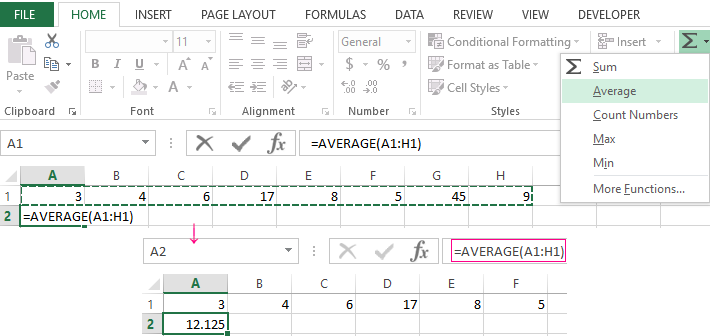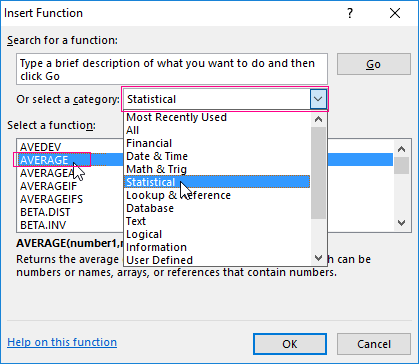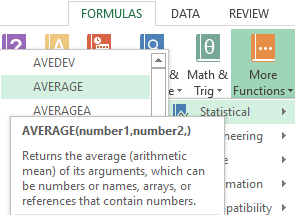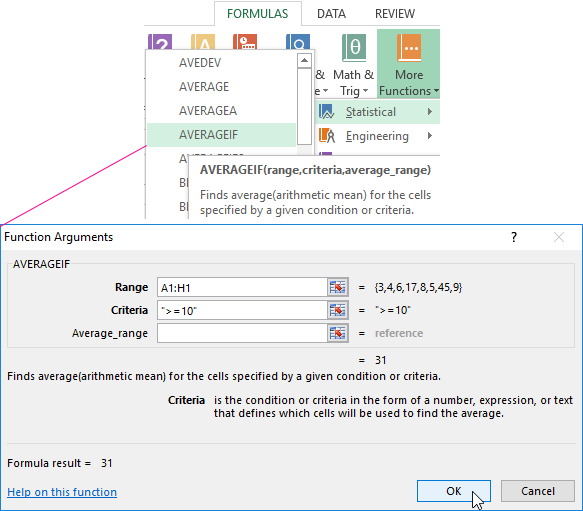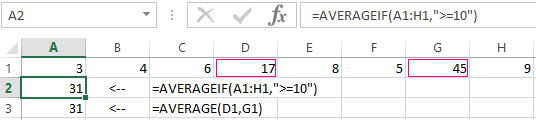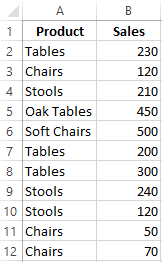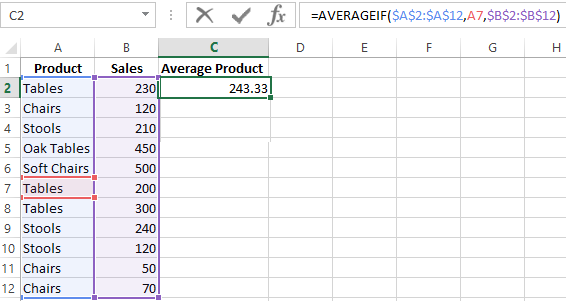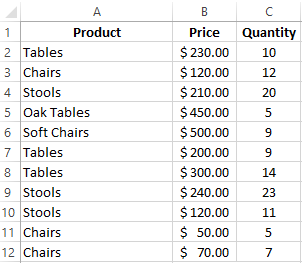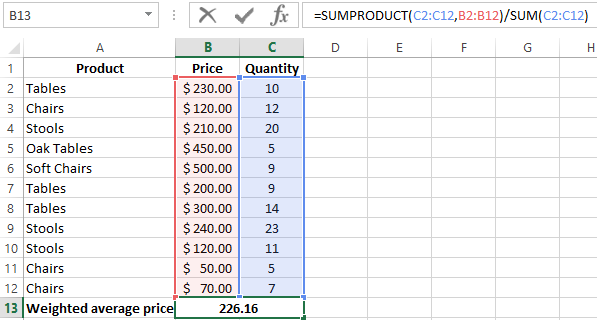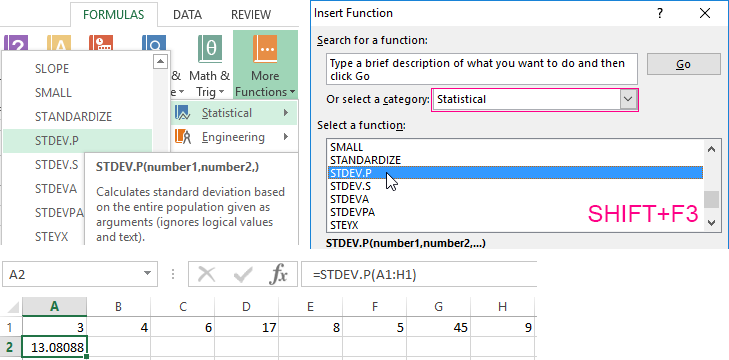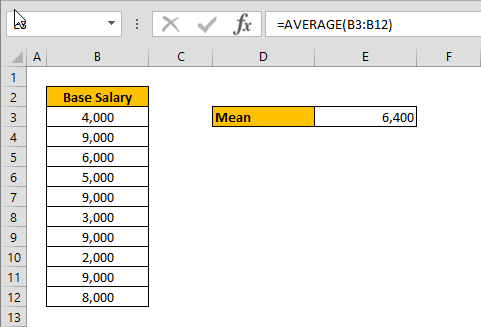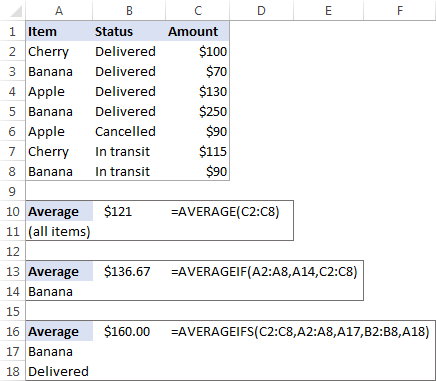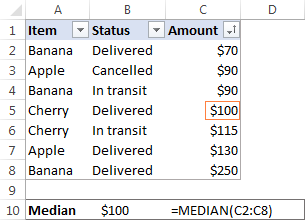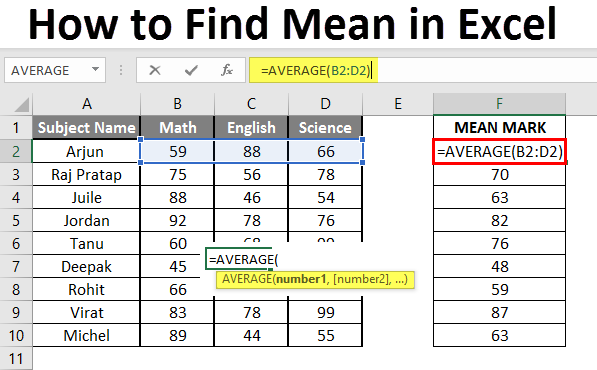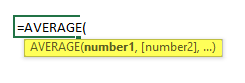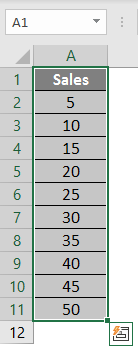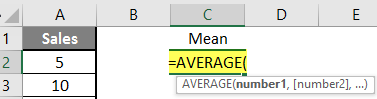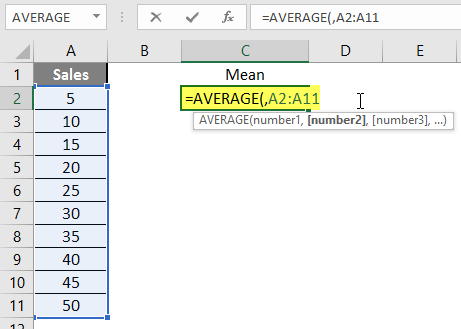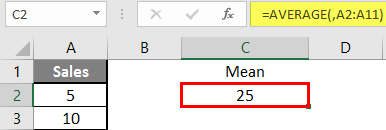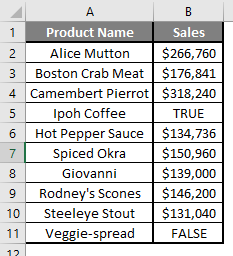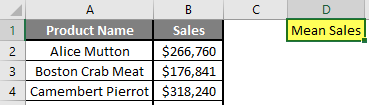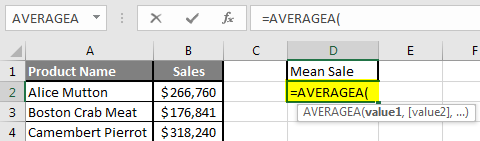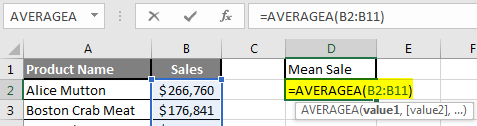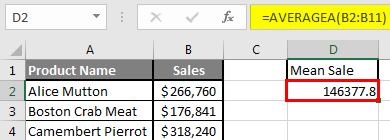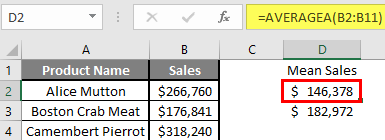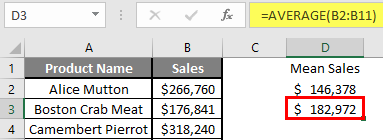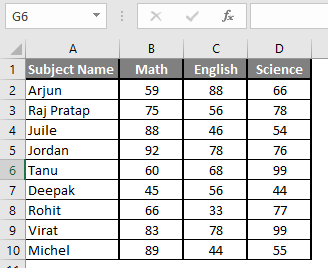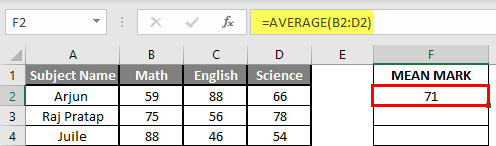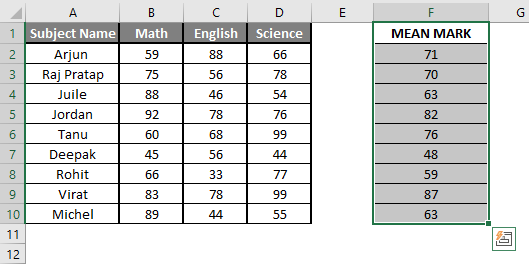There are many functions in order to find the average in Excel (although it does not matter what kind of value it is: numerical, textual, percentage or other). And each of them has its own peculiarities and advantages. After all, certain conditions can be put in this task.
For example, the average in Excel is counting using statistical functions. You can also manually enter your own formula. Consider the various options.
How to find the arithmetic mean?
It is necessary to add all the numbers in the set and divide the sum by the number in order to find the arithmetic mean. For example, the student’s marks in computer science: 3, 4, 3, 5, 5. The average rating is 4 for a quarter. We found the arithmetic mean using the formula: =(3 + 4 + 3 + 5 + 5) / 5.
How can you quickly do this with Excel functions? Take for example a number of random numbers in a row:
- We put the cursor in cell A2 (under a set of numbers). In the menu – «HOME»-«Editing»-«AutoSum»-«Average» button. A formula appears after clicking in the active cell. Select the range: A1: H1 and press ENTER.
- The second method is based on the same principle of finding the arithmetic mean. But we will call the function AVERAGE differently. Using the function wizard (use fx button or key combination SHIFT + F3).
- The third way to call the AVERAGE function from the panel: «FORMULAS»-«More Function»-«Statistical»-«AVERAGE».
Or you can make cell to be active and just manually enter the formula: =AVERAGE(A1:A8).
Now let’s see what the AVERAGE function be able to:
Let us find the arithmetic mean of the first two and three last numbers. Formula: =AVERAGE(A1:B1,F1:H1).
Average value by condition
A numerical criterion or a textual criterion can be the condition for finding the arithmetic mean. We will use the function: = AVERAGEIF().
Find the arithmetic mean for numbers that are greater or equal to 10.
Function:
The result of using the function «AVERAGEIF» by the condition «>=10» is next:
The third argument «Averaging Range» is omitted. Firstly, it is not necessary. Secondly, the range analyzed by the program contains ONLY numeric values. In the cells specified in the first argument, the search will be performed according to the condition specified in the second argument.
Attention! You can specify the search criteria in the cell. And in the formula make a reference to it.
Let’s find the average value of numbers by the text criterion. For example, the average sales of goods «Tables».
The function will look like this:
Range is a column with the names of goods. Search criteria is a link to a cell with the word «Tables» (you can insert the word «Tables» instead of the A7 link). The averaging range is the cells from which data will be taken to calculate the arithmetic mean.
We get the following value as a result of calculating using the function:
Attention! It is mandatory to point the averaging range for the text criterion (condition).
How to calculate the weighted average price in Excel?
How to calculate the average percentage in Excel? For this purpose, the SUMPRODUCTS and SUM functions are suitable. Table for an example:
How did we know the weighted average price?
Formula:
Using the formula =SUMPRODUCT() we learn the total revenue after the realization of the entire quantity of goods. And the =SUM() function sums the goods quantity. We found a weighted average price having divided the total revenue from the sale of goods by the total number of units of the goods. This indicator takes into account the «weight» of each price and its share in the total mass of values.
The standard deviation: the formula in Excel
There is a standard deviation in the entire population and in the sampling. In the first case, this is the square root of the general variance. In the second, this is a square root of the sampling variance.
A dispersion formula is compiled to calculate this statistical indicator. The square root is extracted from it. But in Excel, there is a ready-made function for finding the root-mean-square deviation.
The root-mean-square deviation is related to the scope of the initial data. This is not enough for a figurative representation of the variation of the analyzed range. The coefficient of variation is calculated to obtain the relative level of the data variability.
standard deviation / arithmetic mean
The formula in Excel is as follows:
STDEV.P (range of values) / AVERAGE (range of values).
The coefficient of variation is considered as a percentage. Therefore, set the percentage format in the cell set.
Содержание
- How to calculate mean in Excel
- Syntax
- Steps
- How to find the mean in Excel
- How Do You Find Mean On Excel?
- What is mean function in Excel?
- How do you find the mean?
- How do you find the mean median and mode?
- How does mean work?
- How do you solve a mean problem?
- How do you find the mean of the following data?
- What is a mean in a data set?
- How do you calculate mean with examples?
- Is mean the same as average?
- When to use median vs mean?
- How do you find the mean of two means?
- How do you find the mean of grouped data?
- How do I find the mean shortcut method?
- How do you find the sample mean of a data set?
- How do you find the mean of two sets of data?
- How do you find mean in a table?
- How do you calculate mean manually?
- What are the three methods to find mean?
- What does a mean score mean?
- What is the difference between mean and means?
- How to find the arithmetic mean in Excel?
- How to find the arithmetic mean?
- Average value by condition
- How to calculate the weighted average price in Excel?
- The standard deviation: the formula in Excel
- Mean, median and mode in Excel
- How to calculate mean in Excel
- How to find median in Excel
- How to calculate mode in Excel
- Mean vs. median: which is better?
How to calculate mean in Excel
Calculating the mean of numbers is one of staples of statistical analysis processes. In this article, we’re going to show you how to calculate mean in Excel using the AVERAGE formula.
Syntax
=AVERAGE( array of numbers )
Steps
- Begin by creating the formula =AVERAGE(
- Select your data range that contains the values (i.e. B3:B12)
- Finish the formula with ) and press the Enter key.
How to find the mean in Excel
The mean or the statistical mean is essentially means average value and can be calculated by adding data points in a setand then dividing the total, by the number of points. Excel’s AVERAGE function does exactly this: sum all the values and divides the total by the count of numbers.
The AVERAGE function can also be configured to ignore empty cells and cells that do not include any numbers. If you want to include empty or invalid values in calculations as zeroes, use the AVERAGEA function. The AVERAGEA function works exactly the same with the AVERAGE.
=AVERAGEA( array of numbers )
For more information about AVERAGE formula please see our related article.
Источник
How Do You Find Mean On Excel?
To find the mean in Excel, you start by typing the syntax =AVERAGE or select AVERAGE from the formula dropdown menu. Then, you select which cells will be included in the calculation. For example: Say you will be calculating the mean for column A, rows two through 20. Your formula will look like this: =AVERAGE(A2:A20).
What is mean function in Excel?
The mean or the statistical mean is essentially means average value and can be calculated by adding data points in a setand then dividing the total, by the number of points. Excel’s AVERAGE function does exactly this: sum all the values and divides the total by the count of numbers.
How do you find the mean?
The mean is the same as the average value of a data set and is found using a calculation. Add up all of the numbers and divide by the number of numbers in the data set.
The arithmetic mean is found by adding the numbers and dividing the sum by the number of numbers in the list. This is what is most often meant by an average. The median is the middle value in a list ordered from smallest to largest. The mode is the most frequently occurring value on the list.
How does mean work?
The mean is the total of the numbers divided by how many numbers there are. To find the mean, add all the numbers together then divide by the number of numbers.
How do you solve a mean problem?
It is easy to calculate: add up all the numbers, then divide by how many numbers there are. In other words it is the sum divided by the count.
How do you find the mean of the following data?
To find the mean of a data set, add all the values together and divide by the number of values in the set. The result is your mean!
What is a mean in a data set?
average
The mean of a set of numbers, sometimes simply called the average , is the sum of the data divided by the total number of data. Example 1 :There are 8 numbers in the set. Add them all, and then divide by 8 .
How do you calculate mean with examples?
For example, take this list of numbers: 10, 10, 20, 40, 70. The mean (informally, the “average“) is found by adding all of the numbers together and dividing by the number of items in the set: 10 + 10 + 20 + 40 + 70 / 5 = 30.
Is mean the same as average?
Average, also called the arithmetic mean, is the sum of all the values divided by the number of values. Whereas, mean is the average in the given data. In statistics, the mean is equal to the total number of observations divided by the number of observations.
Mean is the most frequently used measure of central tendency and generally considered the best measure of it. However, there are some situations where either median or mode are preferred. Median is the preferred measure of central tendency when: There are a few extreme scores in the distribution of the data.
How do you find the mean of two means?
A combined mean is a mean of two or more separate groups, and is found by : Calculating the mean of each group, Combining the results.
To calculate the combined mean:
- Multiply column 2 and column 3 for each row,
- Add up the results from Step 1,
- Divide the sum from Step 2 by the sum of column 2.
How do you find the mean of grouped data?
To calculate the mean of grouped data, the first step is to determine the midpoint of each interval or class. These midpoints must then be multiplied by the frequencies of the corresponding classes. The sum of the products divided by the total number of values will be the value of the mean.
How do I find the mean shortcut method?
To calculate mean deviation about mean by shortcut method, *First take an appropriate ‘Assumed Mean’ A. *calculate the sum of the frequencies, ∑i=1nfi . *calculate ∑i=1nfidi where, di=xi−A .
How do you find the sample mean of a data set?
The following steps will show you how to calculate the sample mean of a data set: Add up the sample items. Divide sum by the number of samples. The result is the mean.
How do you find the mean of two sets of data?
How to Find the Mean: Overview. To find the arithmetic mean of a data set, all you need to do is add up all the numbers in the data set and then divide the sum by the total number of values.
How do you find mean in a table?
It is easy to calculate the Mean: Add up all the numbers, then divide by how many numbers there are.
How do you calculate mean manually?
The mean, or average, is calculated by adding up the scores and dividing the total by the number of scores.
The mean is calculated in the following manner:
- 3 + 4 + 6 + 6 + 8 + 9 + 11 = 47.
- 47 / 7 = 6.7.
- The mean (average) of the number set is 6.7.
What are the three methods to find mean?
There are three methods for finding the mean from a grouped frequency table.
- Method 1: Direct method.
- Method 2: Assumed Mean method.
- Method 3: Step Deviation method.
What does a mean score mean?
A mean scale score is the average performance of a group of students on an assessment. Specifically, a mean scale score is calculated by adding all individual student scores and dividing by the number of total scores. It can also be referred to as an average.
What is the difference between mean and means?
Mean is the base form and means is the fifth form of verb ‘mean’. In other way,we can also say that mean is plural and means is singular.
Источник
How to find the arithmetic mean in Excel?
There are many functions in order to find the average in Excel (although it does not matter what kind of value it is: numerical, textual, percentage or other). And each of them has its own peculiarities and advantages. After all, certain conditions can be put in this task.
For example, the average in Excel is counting using statistical functions. You can also manually enter your own formula. Consider the various options.
How to find the arithmetic mean?
It is necessary to add all the numbers in the set and divide the sum by the number in order to find the arithmetic mean. For example, the student’s marks in computer science: 3, 4, 3, 5, 5. The average rating is 4 for a quarter. We found the arithmetic mean using the formula: =(3 + 4 + 3 + 5 + 5) / 5.
How can you quickly do this with Excel functions? Take for example a number of random numbers in a row:
- We put the cursor in cell A2 (under a set of numbers). In the menu – «HOME»-«Editing»-«AutoSum»-«Average» button. A formula appears after clicking in the active cell. Select the range: A1: H1 and press ENTER.
- The second method is based on the same principle of finding the arithmetic mean. But we will call the function AVERAGE differently. Using the function wizard (use fx button or key combination SHIFT + F3).
- The third way to call the AVERAGE function from the panel: «FORMULAS»-«More Function»-«Statistical»-«AVERAGE».
Or you can make cell to be active and just manually enter the formula: =AVERAGE(A1:A8).
Now let’s see what the AVERAGE function be able to:
Let us find the arithmetic mean of the first two and three last numbers. Formula: =AVERAGE(A1:B1,F1:H1).
Average value by condition
A numerical criterion or a textual criterion can be the condition for finding the arithmetic mean. We will use the function: = AVERAGEIF().
Find the arithmetic mean for numbers that are greater or equal to 10.
The result of using the function «AVERAGEIF» by the condition «>=10» is next:
The third argument «Averaging Range» is omitted. Firstly, it is not necessary. Secondly, the range analyzed by the program contains ONLY numeric values. In the cells specified in the first argument, the search will be performed according to the condition specified in the second argument.
Attention! You can specify the search criteria in the cell. And in the formula make a reference to it.
Let’s find the average value of numbers by the text criterion. For example, the average sales of goods «Tables».
The function will look like this:
Range is a column with the names of goods. Search criteria is a link to a cell with the word «Tables» (you can insert the word «Tables» instead of the A7 link). The averaging range is the cells from which data will be taken to calculate the arithmetic mean.
We get the following value as a result of calculating using the function:
Attention! It is mandatory to point the averaging range for the text criterion (condition).
How to calculate the weighted average price in Excel?
How to calculate the average percentage in Excel? For this purpose, the SUMPRODUCTS and SUM functions are suitable. Table for an example:
How did we know the weighted average price?
Using the formula =SUMPRODUCT() we learn the total revenue after the realization of the entire quantity of goods. And the =SUM() function sums the goods quantity. We found a weighted average price having divided the total revenue from the sale of goods by the total number of units of the goods. This indicator takes into account the «weight» of each price and its share in the total mass of values.
The standard deviation: the formula in Excel
There is a standard deviation in the entire population and in the sampling. In the first case, this is the square root of the general variance. In the second, this is a square root of the sampling variance.
A dispersion formula is compiled to calculate this statistical indicator. The square root is extracted from it. But in Excel, there is a ready-made function for finding the root-mean-square deviation.
The root-mean-square deviation is related to the scope of the initial data. This is not enough for a figurative representation of the variation of the analyzed range. The coefficient of variation is calculated to obtain the relative level of the data variability.
standard deviation / arithmetic mean
The formula in Excel is as follows:
STDEV.P (range of values) / AVERAGE (range of values).
The coefficient of variation is considered as a percentage. Therefore, set the percentage format in the cell set.
Источник

When analyzing numerical data, you may often be looking for some way to get the «typical» value. For this purpose, you can use the so-called measures of central tendency that represent a single value identifying the central position within a data set or, more technically, the middle or center in a statistical distribution. Sometimes, they are also classified as summary statistics.
The three main measures of central tendency are Mean, Median and Mode. They all are valid measures of central location, but each gives a different indication of a typical value, and under different circumstances some measures are more appropriate to use than others.
How to calculate mean in Excel
Arithmetic mean, also referred to as average, is probably the measure you are most familiar with. The mean is calculated by adding up a group of numbers and then dividing the sum by the count of those numbers.
For example, to calculate the mean of numbers <1, 2, 2, 3, 4, 6>, you add them up, and then divide the sum by 6, which yields 3: (1+2+2+3+4+6)/6=3.
In Microsoft Excel, the mean can be calculated by using one of the following functions:
- AVERAGE- returns an average of numbers.
- AVERAGEA — returns an average of cells with any data (numbers, Boolean and text values).
- AVERAGEIF — finds an average of numbers based on a single criterion.
- AVERAGEIFS — finds an average of numbers based on multiple criteria.
For the in-depth tutorials, please follow the above links. To get a conceptual idea of how these functions work, consider the following example.
In a sales report (please see the screenshot below), supposing you want to get the average of values in cells C2:C8. For this, use this simple formula:
To get the average of only «Banana» sales, use an AVERAGEIF formula:
=AVERAGEIF(A2:A8, «Banana», C2:C8)
To calculate the mean based on 2 conditions, say, the average of «Banana» sales with the status «Delivered», use AVERAGEIFS:
=AVERAGEIFS(C2:C8,A2:A8, «Banana», B2:B8, «Delivered»)
You can also enter your conditions in separate cells, and reference those cells in your formulas, like this:
Median is the middle value in a group of numbers, which are arranged in ascending or descending order, i.e. half the numbers are greater than the median and half the numbers are less than the median. For example, the median of the data set <1, 2, 2, 3, 4, 6, 9>is 3.
This works fine when there are an odd number of values in the group. But what if you have an even number of values? In this case, the median is the arithmetic mean (average) of the two middle values. For example, the median of <1, 2, 2, 3, 4, 6>is 2.5. To calculate it, you take the 3rd and 4th values in the data set and average them to get a median of 2.5.
In Microsoft Excel, a median is calculated by using the MEDIAN function. For example, to get the median of all amounts in our sales report, use this formula:
To make the example more illustrative, I’ve sorted the numbers in column C in ascending order (though it is not actually required for the Excel Median formula to work):
In contrast to average, Microsoft Excel does not provide any special function to calculate median with one or more conditions. However, you can «emulate» the functionality of MEDIANIF and MEDIANIFS by using a combination of two or more functions like shown in these examples:
How to calculate mode in Excel
Mode is the most frequently occurring value in the dataset. While the mean and median require some calculations, a mode value can be found simply by counting the number of times each value occurs.
For example, the mode of the set of values <1, 2, 2, 3, 4, 6>is 2. In Microsoft Excel, you can calculate a mode by using the function of the same name, the MODE function. For our sample data set, the formula goes as follows:
=MODE(C2:C8)
In situations when there are two or more modes in your data set, the Excel MODE function will return the lowest mode.
Generally, there is no «best» measure of central tendency. Which measure to use mostly depends on the type of data you are working with as well as your understanding of the «typical value» you are attempting to estimate.
For a symmetrical distribution (in which values occur at regular frequencies), the mean, median and mode are the same. For a skewed distribution (where there are a small number of extremely high or low values), the three measures of central tendency may be different.
Since the mean is greatly affected by skewed data and outliers (non-typical values that are significantly different from the rest of the data), median is the preferred measure of central tendency for an asymmetrical distribution.
For instance, it is generally accepted that the median is better than the mean for calculating a typical salary. Why? The best way to understand this would be from an example. Please have a look at a few sample salaries for common jobs:
- Electrician — $20/hour
- Nurse — $26/hour
- Police officer — $47/hour
- Sales manager — $54/hour
- Manufacturing engineer — $63/hour
Now, let’s calculate the average (mean): add up the above numbers and divide by 5: (20+26+47+54+63)/5=42. So, the average wage is $42/hour. The median wage is $47/hour, and it is the police officer who earns it (1/2 wages are lower, and 1/2 are higher). Well, in this particular case the mean and median give similar numbers.
But let’s see what happens if we extend the list of wages by including a celebrity who earns, say, about $30 million/year, which is roughly $14,500/hour. Now, the average wage becomes $2,451.67/hour, a wage that no one earns! By contrast, the median is not significantly changed by this one outlier, it is $50.50/hour.
Agree, the median gives a better idea of what people typically earn because it is not so strongly affected by abnormal salaries.
This is how you calculate mean, median and mode in Excel. I thank you for reading and hope to see you on our blog next week!
Источник
To find the mean in Excel, you start by typing the syntax =AVERAGE or select AVERAGE from the formula dropdown menu. Then, you select which cells will be included in the calculation. For example: Say you will be calculating the mean for column A, rows two through 20. Your formula will look like this: =AVERAGE(A2:A20).
Contents
- 1 What is mean function in Excel?
- 2 How do you find the mean?
- 3 How do you find the mean median and mode?
- 4 How does mean work?
- 5 How do you solve a mean problem?
- 6 How do you find the mean of the following data?
- 7 What is a mean in a data set?
- 8 How do you calculate mean with examples?
- 9 Is mean the same as average?
- 10 When to use median vs mean?
- 11 How do you find the mean of two means?
- 12 How do you find the mean of grouped data?
- 13 How do I find the mean shortcut method?
- 14 How do you find the sample mean of a data set?
- 15 How do you find the mean of two sets of data?
- 16 How do you find mean in a table?
- 17 How do you calculate mean manually?
- 18 What are the three methods to find mean?
- 19 What does a mean score mean?
- 20 What is the difference between mean and means?
What is mean function in Excel?
The mean or the statistical mean is essentially means average value and can be calculated by adding data points in a setand then dividing the total, by the number of points. Excel’s AVERAGE function does exactly this: sum all the values and divides the total by the count of numbers.
The mean is the same as the average value of a data set and is found using a calculation. Add up all of the numbers and divide by the number of numbers in the data set.
How do you find the mean median and mode?
The arithmetic mean is found by adding the numbers and dividing the sum by the number of numbers in the list. This is what is most often meant by an average. The median is the middle value in a list ordered from smallest to largest. The mode is the most frequently occurring value on the list.
How does mean work?
The mean is the total of the numbers divided by how many numbers there are. To find the mean, add all the numbers together then divide by the number of numbers.
How do you solve a mean problem?
It is easy to calculate: add up all the numbers, then divide by how many numbers there are. In other words it is the sum divided by the count.
How do you find the mean of the following data?
To find the mean of a data set, add all the values together and divide by the number of values in the set. The result is your mean!
What is a mean in a data set?
average
The mean of a set of numbers, sometimes simply called the average , is the sum of the data divided by the total number of data. Example 1 :There are 8 numbers in the set. Add them all, and then divide by 8 .
How do you calculate mean with examples?
For example, take this list of numbers: 10, 10, 20, 40, 70. The mean (informally, the “average“) is found by adding all of the numbers together and dividing by the number of items in the set: 10 + 10 + 20 + 40 + 70 / 5 = 30.
Is mean the same as average?
Average, also called the arithmetic mean, is the sum of all the values divided by the number of values. Whereas, mean is the average in the given data. In statistics, the mean is equal to the total number of observations divided by the number of observations.
When to use median vs mean?
Mean is the most frequently used measure of central tendency and generally considered the best measure of it. However, there are some situations where either median or mode are preferred. Median is the preferred measure of central tendency when: There are a few extreme scores in the distribution of the data.
How do you find the mean of two means?
A combined mean is a mean of two or more separate groups, and is found by : Calculating the mean of each group, Combining the results.
To calculate the combined mean:
- Multiply column 2 and column 3 for each row,
- Add up the results from Step 1,
- Divide the sum from Step 2 by the sum of column 2.
How do you find the mean of grouped data?
To calculate the mean of grouped data, the first step is to determine the midpoint of each interval or class. These midpoints must then be multiplied by the frequencies of the corresponding classes. The sum of the products divided by the total number of values will be the value of the mean.
How do I find the mean shortcut method?
To calculate mean deviation about mean by shortcut method, *First take an appropriate ‘Assumed Mean’ A. *calculate the sum of the frequencies, ∑i=1nfi . *calculate ∑i=1nfidi where, di=xi−A .
How do you find the sample mean of a data set?
The following steps will show you how to calculate the sample mean of a data set: Add up the sample items. Divide sum by the number of samples. The result is the mean.
How do you find the mean of two sets of data?
How to Find the Mean: Overview. To find the arithmetic mean of a data set, all you need to do is add up all the numbers in the data set and then divide the sum by the total number of values.
How do you find mean in a table?
It is easy to calculate the Mean: Add up all the numbers, then divide by how many numbers there are.
How do you calculate mean manually?
The mean, or average, is calculated by adding up the scores and dividing the total by the number of scores.
The mean is calculated in the following manner:
- 3 + 4 + 6 + 6 + 8 + 9 + 11 = 47.
- 47 / 7 = 6.7.
- The mean (average) of the number set is 6.7.
What are the three methods to find mean?
There are three methods for finding the mean from a grouped frequency table.
- Method 1: Direct method.
- Method 2: Assumed Mean method.
- Method 3: Step Deviation method.
What does a mean score mean?
A mean scale score is the average performance of a group of students on an assessment. Specifically, a mean scale score is calculated by adding all individual student scores and dividing by the number of total scores. It can also be referred to as an average.
What is the difference between mean and means?
Mean is the base form and means is the fifth form of verb ‘mean’. In other way,we can also say that mean is plural and means is singular.
How to Find Mean in Excel (Table of Content)
- Introduction to Mean in Excel
- Example of Mean in Excel
Introduction to Mean in Excel
The average function is used to calculate the Arithmetic Mean of the given input. It is used to do sum of all arguments and divide it by the count of arguments where the half set of the number will be smaller than the mean, and the remaining set will be greater than the mean. It will return the arithmetic mean of the number based on provided input. It is an in-built Statistical function. A user can give 255 input arguments in the function.
As an example, suppose there is 4 number 5,10,15,20 if a user wants to calculate the mean of the numbers then it will return 12.5 as the result of =AVERAGE (5, 10, 15, 20).
The formula of Mean: It is used to return the mean of the provided number where a half set of the number will be smaller than the number, and the remaining set will be greater than the mean.
The argument of the Function:
- number1: It is a mandatory argument in which functions will take to calculate the mean.
- [number2]: It is an optional argument in the function.
Examples on How to Find Mean in Excel
Here are some examples of how to find mean in excel with the steps and the calculation
You can download this How to Find Mean Excel Template here – How to Find Mean Excel Template
Example #1 – How to Calculate the Basic Mean in Excel
Let’s assume there is a user who wants to perform the calculation for all numbers in Excel. Let’s see how we can do this with the average function.
Step 1: Open MS Excel from the start menu >> Go to Sheet1, where the user has kept the data.
Step 2: Now create headers for Mean where we will calculate the mean of the numbers.
Step 3: Now calculate the mean of the given number by average function>> use the equal sign to calculate >> Write in cell C2 and use average>> “=AVERAGE (“
Step 3: Now, it will ask for a number1, which is given in column A >> there are 2 methods to provide input either a user can give one by one or just give the range of data >> select data set from A2 to A11 >> write in cell C2 and use average>> “=AVERAGE (A2: A11) “
Step 4: Now press the enter key >> Mean will be calculated.
Summary of Example 1: As the user wants to perform the mean calculation for all numbers in MS Excel. Easley everything calculated in the above excel example, and the Mean is 27.5 for sales.
Example #2 – How to Calculate Mean if Text Value Exists in the Data Set
Let’s calculate the Mean if there is some text value in the Excel data set. Let’s assume a user wants to perform the calculation for some sales data set in Excel. But there is some text value also there. So, he wants to use count for all, either its text or number. Let’s see how we can do this with the AVERAGE function. Because in the normal AVERAGE function, it will exclude the text value count.
Step 1: Open MS Excel from the start menu >> Go to Sheet2, where the user has kept the data.
Step 2: Now create headers for Mean where we will calculate the mean of the numbers.
Step 3: Now calculate the mean of the given number by average function>> use the equal sign to calculate >> Write in cell D2 and use AVERAGEA>> “=AVERAGEA (“
Step 4: Now, it will ask for a number1, which is given in column B >> there is two open to provide input either a user can give one by one or just give the range of data >> select data set from B2 to B11 >> write in D2 Cell and use average>> “=AVERAGEA (D2: D11) “
Step 5: Now click on the enter button >> Mean will be calculated.
Step 6: Just to compare the AVERAGEA and AVERAGE, in normal average, it will exclude the count for text value so mean will high than the AVERAGE MEAN.
Summary of Example 2: As the user wants to perform the mean calculation for all number in MS Excel. Easley, everything calculated in the above excel example and the Mean is $146377.80 for sales.
Example #3 – How to Calculate Mean for Different Set of Data
Let’s assume a user wants to perform the calculation for some student’s mark data set in MS Excel. There are ten student marks for Math, English, and Science out of 100. Let’s see How to Find Mean in Excel with the AVERAGE function.
Step 1: Open the MS Excel from the start menu >> Go to Sheet3, where the user kept the data.
Step 2: Now create headers for Mean where we will calculate the mean of the numbers.
Step 3: Now calculate the mean of the given number by average function>> use the equal sign to calculate >> Write in F2 Cell and use AVERAGE >> “=AVERAGE (“
Step 3: Now, it will ask for number1 which is given in B, C, and D column >> there is two open to provide input either a user can give one by one or just give the range of data >> Select data set from B2 to D2 >> Write in F2 Cell and use average >> “=AVERAGE (B2: D2) “
Step 4: Now click on the enter button >> Mean will be calculated.
Step 5: Now click on the F2 cell and drag and apply to another cell in the F column.
Summary of Example 3: As the user wants to perform the mean calculation for all number in MS Excel. Easley, everything calculated in the above excel example and the Mean is available in the F column.
Things to Remember About How to Find Mean in Excel
- Microsoft Excel’s AVERAGE function used to calculate the Arithmetic Mean of the given input. A user can give 255 input arguments in the function.
- Half the set of a number will be smaller than the mean, and the remaining set will be greater than the mean.
- If a user calculating the normal average, it will exclude the count for a text value, so AVERAGE Mean will bigger than the AVERAGE MEAN.
- Arguments can be number, name, range or cell references that should contain a number.
- If a user wants to calculate the mean with some condition, then use AVERAGEIF or AVERAGEIFS.
Recommended Articles
This is a guide to How to Find Mean in Excel. Here we discuss How to Find Mean along with examples and a downloadable excel template. You may also look at the following articles to learn more –
- FIND Function in Excel
- Excel Find
- Excel Average Formula
- Excel AVERAGE Function
Finding the mean (or average) of a set of values is used in many contexts, including business, finance, and research. Microsoft Excel can find the mean for any set of values you choose as input.
So, how do you find mean in Excel? To find mean in Excel, use the “AVERAGE” function. The input to the average function is a range of cells (you can enter one or more cells, rows, or columns, separating inputs with a comma). For example, the mean of the values in cells A1 to A20 would be given by the formula “=AVERAGE(A1:A20)”.
Of course, when dealing with the mean, remember that population mean takes into account every person or item in the entire group, while sample mean only uses a subset of the group.
In this article, we’ll talk about finding mean in Excel, including how to do it, alternative methods, and when you might use it. We’ll also look at some other types of mean, including geometric mean, harmonic mean, and weighted averages.
Let’s get started.
How To Find Mean In Excel (The Average Function In Excel)
The easiest way to find the mean (also called arithmetic mean) in Excel is to use the “AVERAGE” function. This function can take one or more inputs, separated by commas.
Each input is one or more cells – an input can be:
- a single cell (for example, “A1” would be a single cell)
- a row (for example, “A1:J1” would be a row consisting of 10 cells)
- a column (for example, “A1:A8” would be a column consisting of 8 cells)
- a block of cells (for example, “A1:J8” would be a block of cells consisting of 8 rows and 10 columns, for a total of 8*10 = 80 cells)
- a named range (for example “my_values”, which could denote any set of cells you choose, including an individual cell, a row, a column, or a block of cells)
For example, the mean of the values in cells A1 to J1 (a row of 10 cells) would be given by the formula
- =AVERAGE(A1:J1)
You can see an example of this illustrated below.
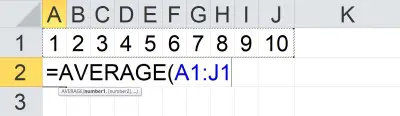
The mean of the values in cells A1 to A8 (a column of 8 cells) would be given by the formula
- =AVERAGE(A1:A8)
You can see an example of this illustrated below.
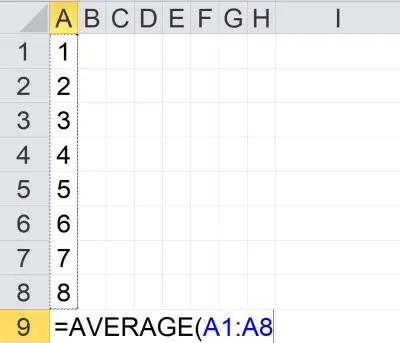
The mean of the values in cells A1 to J8 (a block of 80 cells) would be given by the formula
- =AVERAGE(A1:J8)
You can see an example of this illustrated below.
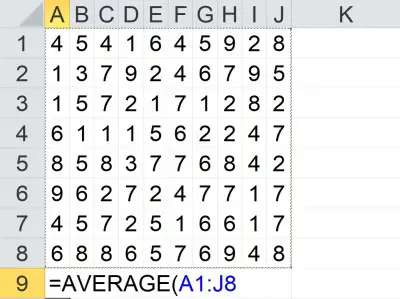
The mean of the value in cells A1 to A5 and C1 to C5 would be given by the formula
- =AVERAGE(A1:A5, C1:C5)
You can see an example of this illustrated below.
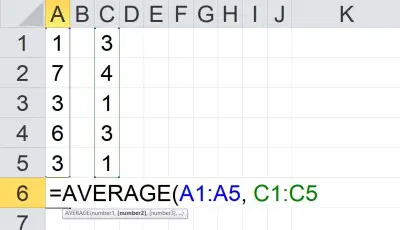
Note that the two inputs (A1:A5 and C1:C5) are separated by a comma. Each input has a total of 5 cells, for a total of 10 cells as input.
Also note that we can take the average of any combination of cells, rows, columns, and blocks.
Alternative To Average In Excel
One alternative to the AVERAGE function in Excel is to combine the SUM and COUNT functions, along with division (denoted by the “/” symbol).
Remember that the mean (average or arithmetic mean) for a set of n values {x1, x2, … , xn} is given by the formula:
- Mean = (x1 + x2 + … + xn) / n
or, as an Excel formula for n = 10:
- =SUM(A1:A10) / COUNT(A1:A10)
The above formula will return the same result as
- =AVERAGE(A1:A10)
The alternative method is useful in some cases when you might like to show the sum, the count, and the mean that comes from dividing the sum by the count.
Example: Alternative To Average In Excel
Let’s say we want to find the mean of the set of values in the cells A1:D5 in Excel. Instead of using the AVERAGE function, we can divide the SUM function by the COUNT function as follows:
- =SUM(A1:D5) / COUNT(A1:D5)
You can see an example of this illustrated below.
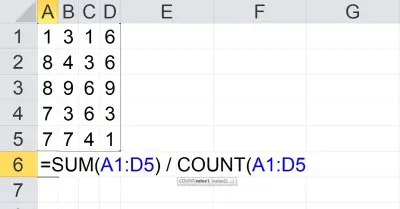
Note that you can also use a named range to make it easier to change inputs later. For example, if you create a named range called “my_values” and define it to be cells A1:D5, you can use the formula:
- =SUM(my_values) / COUNT(my_values)
You can see an example of this illustrated below.
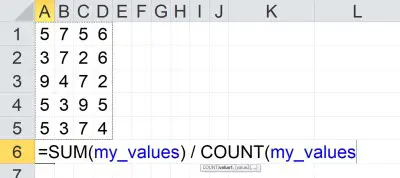
If you change the definition of the named range my_values to cells A1:E5, the sum and count will be updated to reflect the new input range (as will the average).
Is Average The Same As Mean In Excel? (Difference Between Mean & Average)
In Excel, average is the same as mean. That is, there is no difference between mean and average in Excel.
However, there are different types of means that we can use. For example, there is geometric mean and also harmonic mean (we will look at both of these later).
There is also a weighted average, which assigns different weight to each value. The arithmetic mean (or mean, or average) assigns equal weight to each value.
When To Use Average In Excel
The average (or mean) is a measure of center in a data set. So, you might use an average in Excel to tell you where the center of a data set lies.
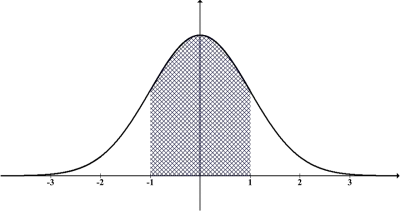
(You can learn more about uses of mean in this article).
You can also use median or mode as alternative measures of center for a data set. You can learn more about the differences between mean and median here.
Another way to use average in Excel is to track the performance of a group or to compare multiple groups, based on a data set from each group. For example, you could track the average revenue per month, quarter, or year for one or more groups of salespeople at a company.
How To Calculate Geometric Mean In Excel
Remember that the geometric mean for a set of n values {x1, x2, … , xn} is given by the formula:
- Geometric Mean = n√(x1*x2*…*xn)
In other words, the geometric mean of a set of n values is the principal nth root of the product of those n numbers.
The easiest way to find the geometric mean in Excel is to use the “GEOMEAN” function. This function can take one or more inputs, separated by commas.
Each input is one or more cells – an input can be:
- a single cell (for example, “A1” would be a single cell)
- a row (for example, “A1:J1” would be a row consisting of 10 cells)
- a column (for example, “A1:A8” would be a column consisting of 8 cells)
- a block of cells (for example, “A1:J8” would be a block of cells consisting of 8 rows and 10 columns, for a total of 8*10 = 80 cells)
- a named range (for example “my_values”, which could denote any set of cells you choose, including an individual cell, a row, a column, or a block of cells)
For example, the geometric mean of the values in cells A1 to J1 (a row of 10 cells) would be given by the formula
- =GEOMEAN(A1:J1)
You can see an example of this illustrated below.
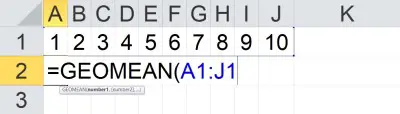
The geometric mean of the values in cells A1 to A8 (a column of 8 cells) would be given by the formula
- =GEOMEAN(A1:A8)
You can see an example of this illustrated below.
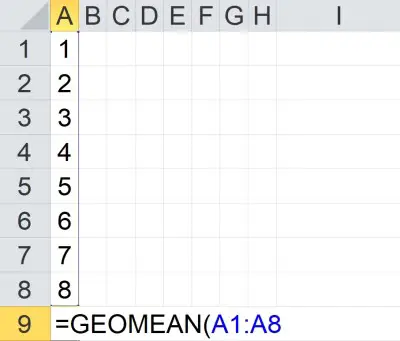
How To Calculate Harmonic Mean In Excel
Remember that the harmonic mean for a set of n values {x1, x2, … , xn} is given by the formula:
- Harmonic Mean = n / (x1-1 + x2-1 … + xn-1)
In other words, to find the harmonic mean of a set of n values, we take these steps:
- Step 1: Find the reciprocal (inverse) of each of the n values in the set of numbers (so x1-1 = 1/x1, x2-1 = 1/x2, etc.)
- Step 2: take the sum of the n reciprocals from Step 1 (calculate x1-1 + x2-1 … + xn-1).
- Step 3: take the reciprocal of the sum from Step 2 (calculate 1 / (x1-1 + x2-1 … + xn-1)).
- Step 4: multiply the result of Step 3 by n (calculate n / (x1-1 + x2-1 … + xn-1)).
The easiest way to find the geometric mean in Excel is to use the “HARMEAN” function. This function can take one or more inputs, separated by commas.
Each input is one or more cells – an input can be:
- a single cell (for example, “A1” would be a single cell)
- a row (for example, “A1:J1” would be a row consisting of 10 cells)
- a column (for example, “A1:A8” would be a column consisting of 8 cells)
- a block of cells (for example, “A1:J8” would be a block of cells consisting of 8 rows and 10 columns, for a total of 8*10 = 80 cells)
- a named range (for example “my_values”, which could denote any set of cells you choose, including an individual cell, a row, a column, or a block of cells)
For example, the harmonic mean of the values in cells A1 to J1 (a row of 10 cells) would be given by the formula
- =HARMEAN(A1:J1)
You can see an example of this illustrated below.
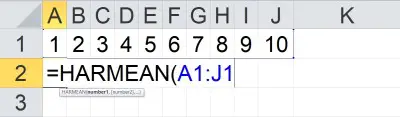
The harmonic mean of the values in cells A1 to A8 (a column of 8 cells) would be given by the formula
- =HARMEAN(A1:A8)
You can see an example of this illustrated below.
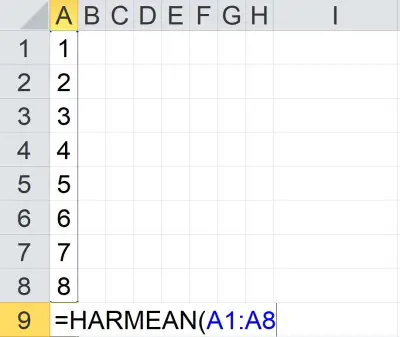
How To Calculate Weighted Average In Excel (Weighted Mean)
The easiest way to calculate weighted average (weighted mean) in Excel is to use the SUMPRODUCT formula. The first input is the set of values, and the second input is the set of weights.
Note that the values and weights should correspond. If they do not, you will be assigning the wrong weights to each value.
Also, the weights should add up to 1 (100%).
Example: Weighted Average In Excel
Let’s say we want to take a weighted average of 5 values in Excel. The table below gives the values and the weights:
| Values | Weights |
|---|---|
| 2 | 0.1 |
| 5 | 0.15 |
| 7 | 0.25 |
| 11 | 0.3 |
| 15 | 0.2 |
In Excel, we would put the numbers from column 1 in the table (values) into cells A1:A5. Then, we would put the numbers from column 2 in the table (weights) into cells B1:B5.
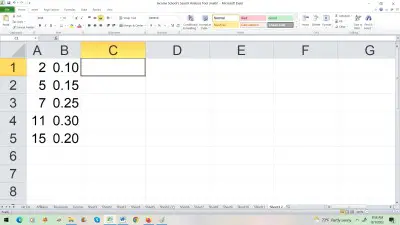
Finally, we would use the SUMPRODUCT formula to multiply each value in the first column by its corresponding weight in the second column, and then add up the products.
The formula would be:
- =SUMPRODUCT(A1:A5, B1:B5)
You can see a picture of this below.
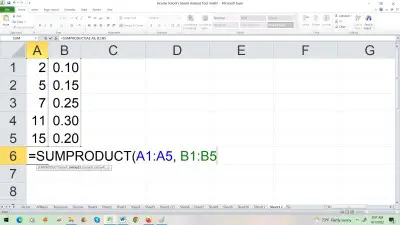
Conclusion
Now you know how to find mean in Excel, as well as an alternative method to find the mean in Excel and how to use named ranges. You also know how to find other types of means and weighted averages in Excel.
You can learn more about what mean tells you about data (along with lots of examples) here.
You can learn how to calculate median in Excel here.
You can learn how to calculate the mode in Excel here.
You can learn about the differences between mean and standard deviation here.