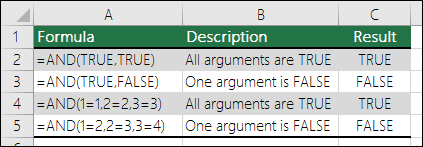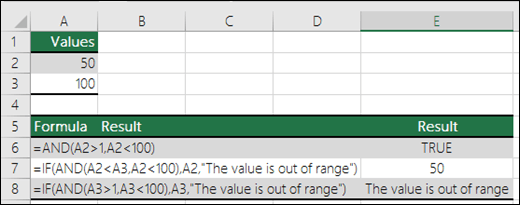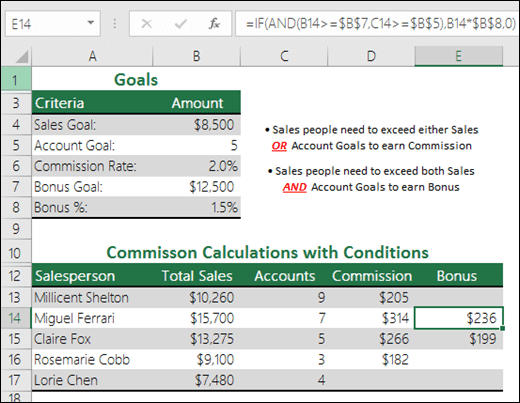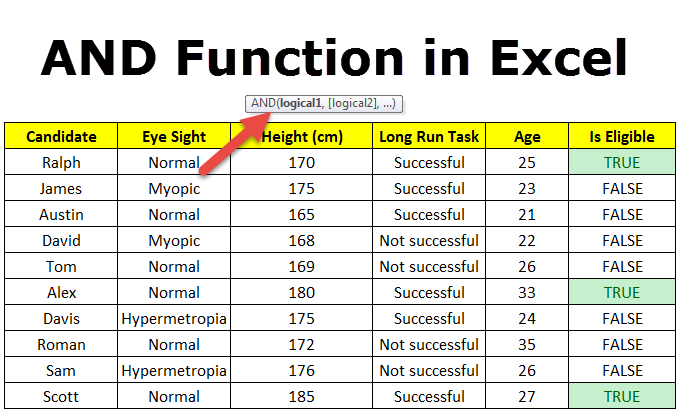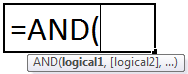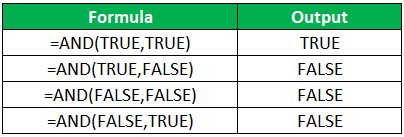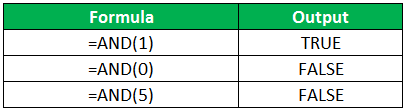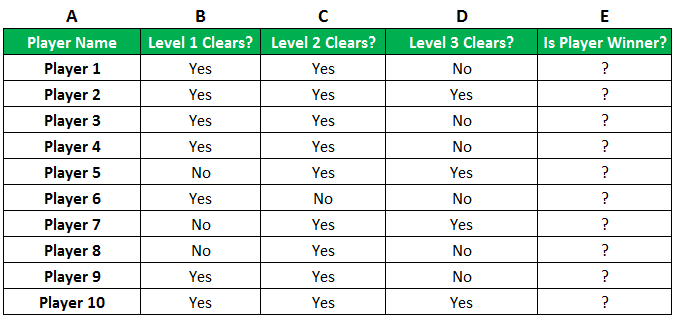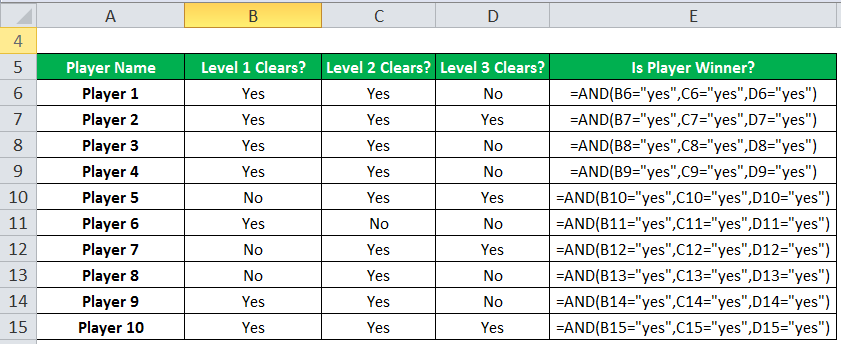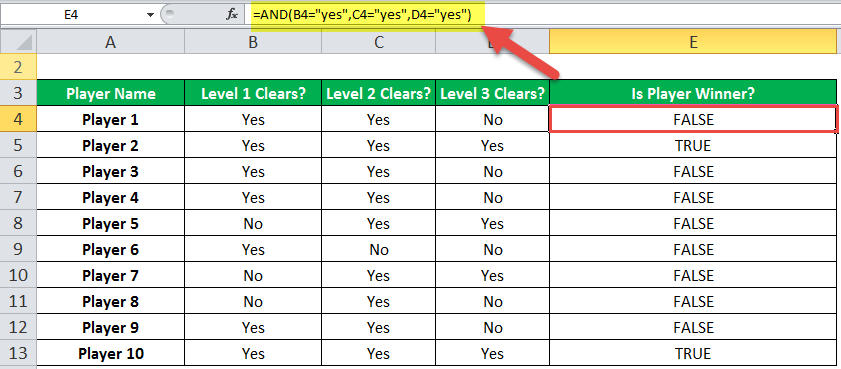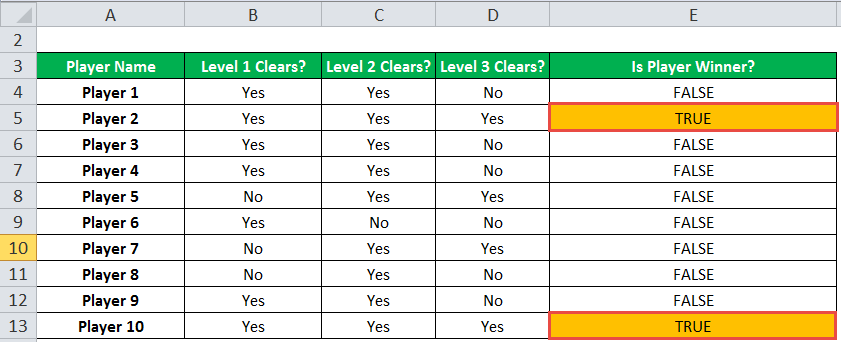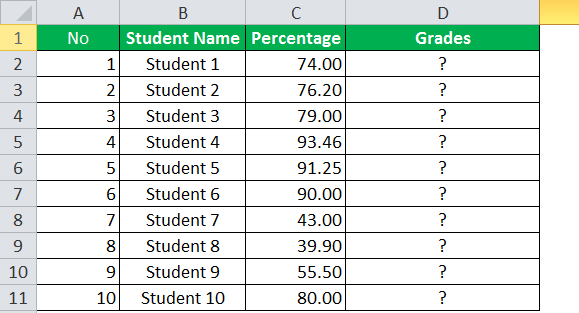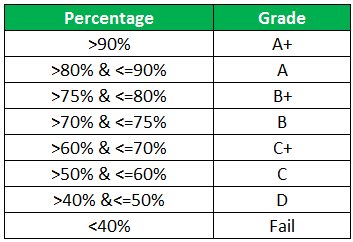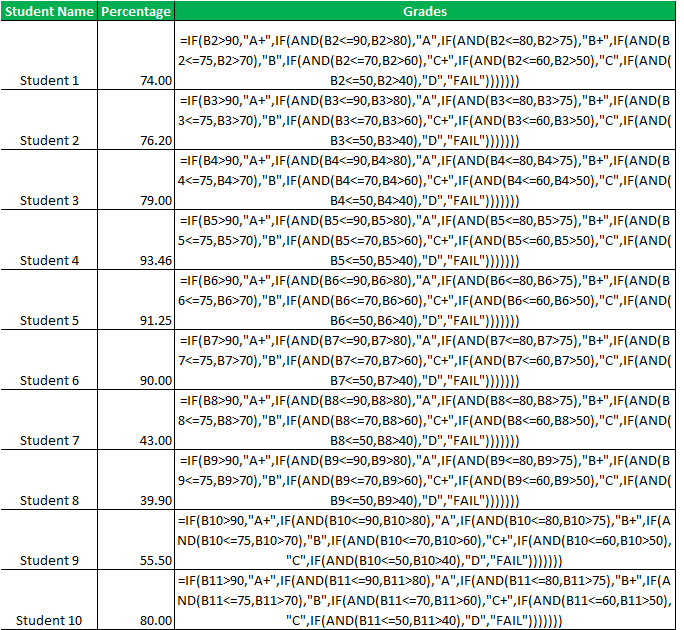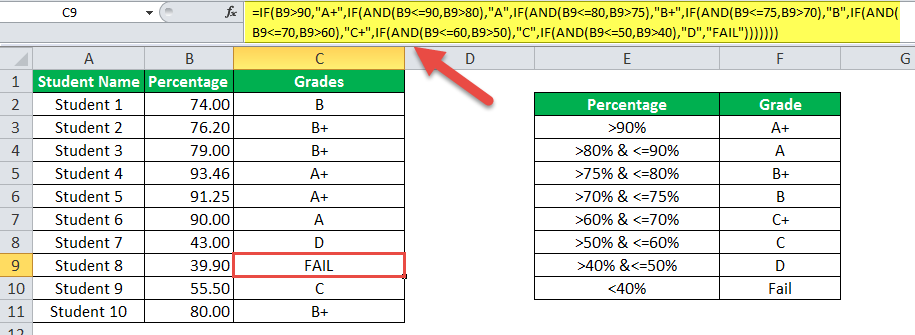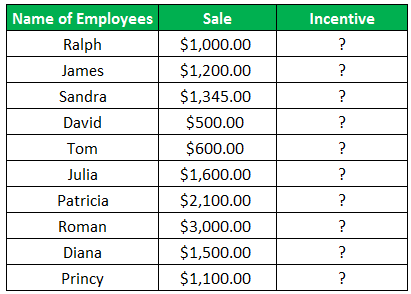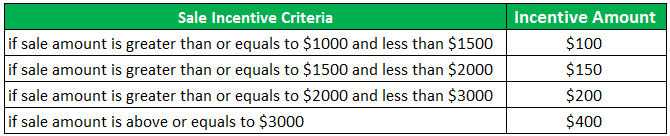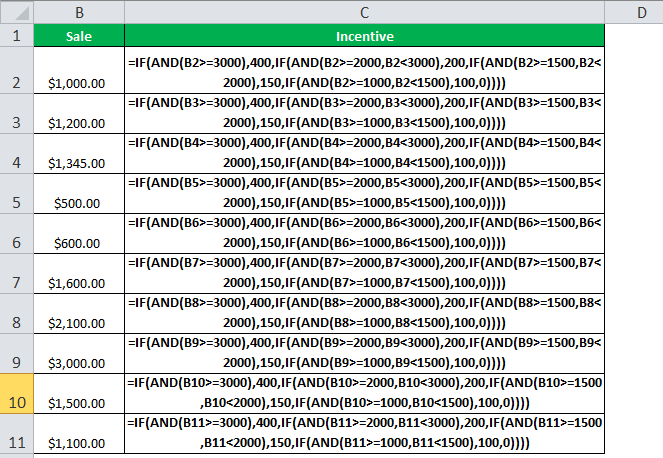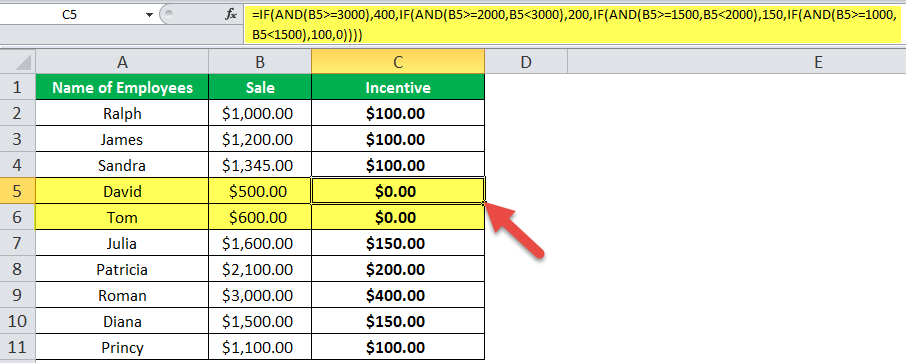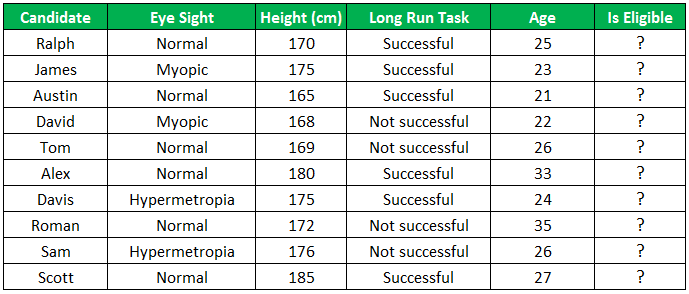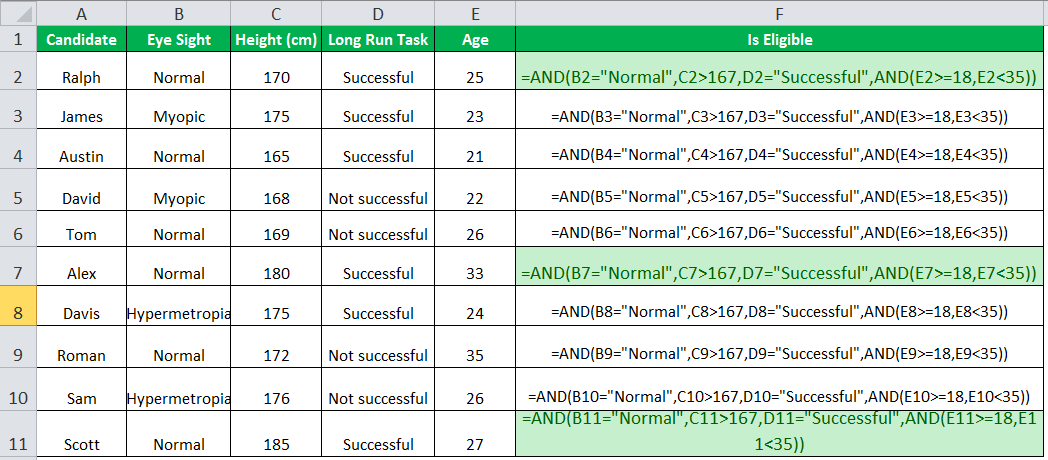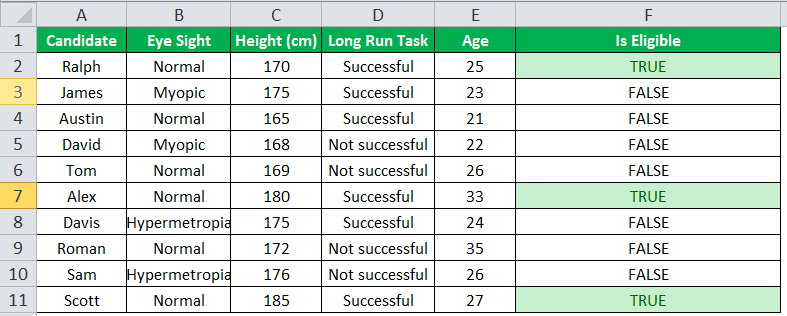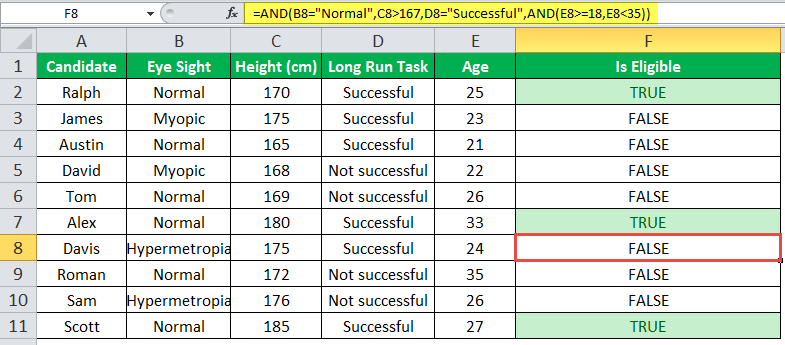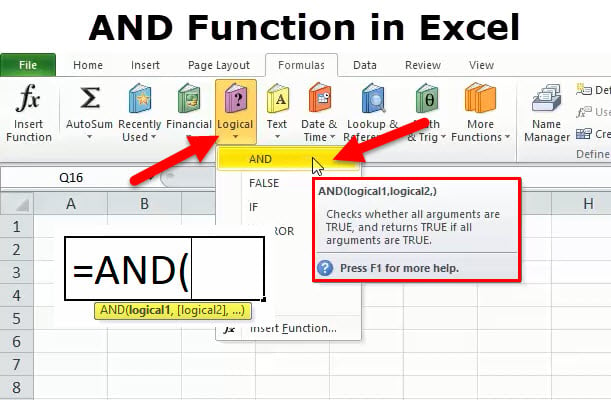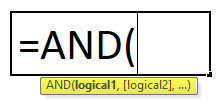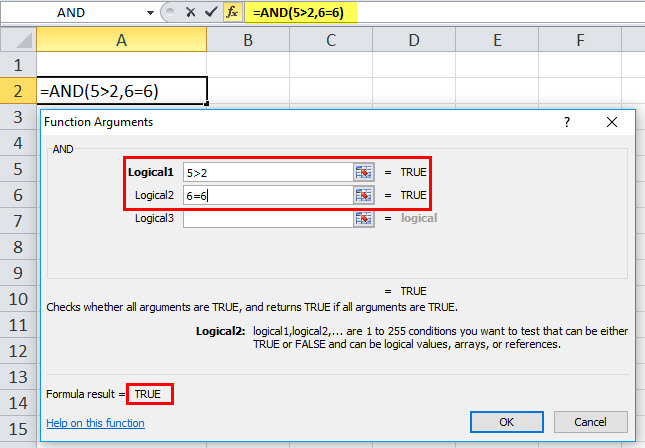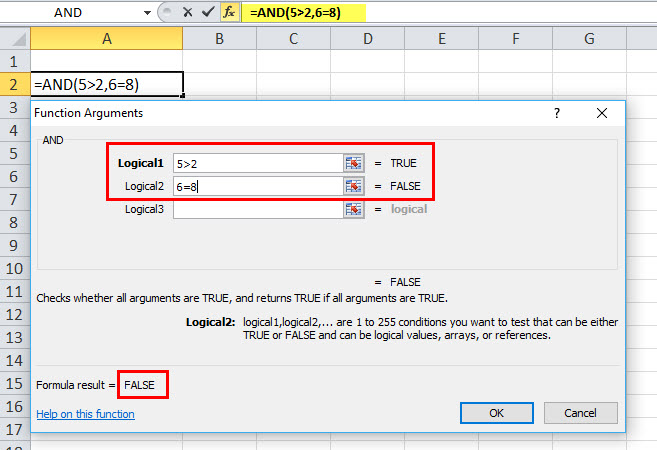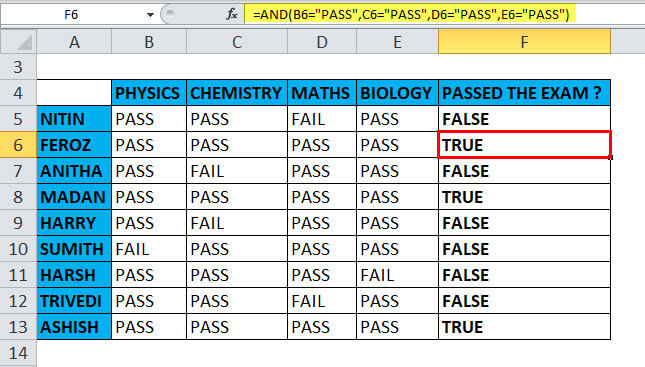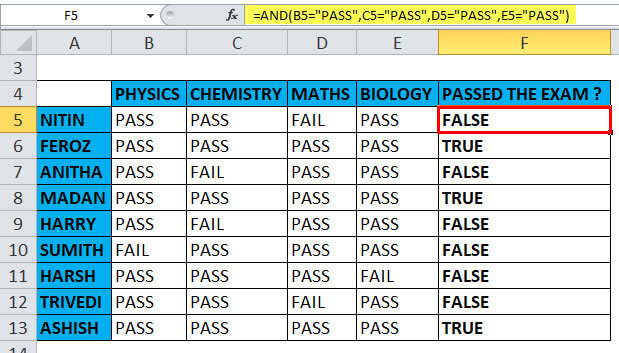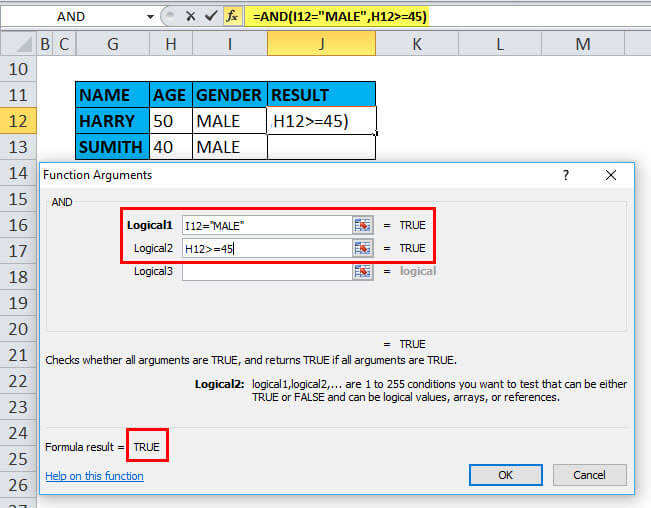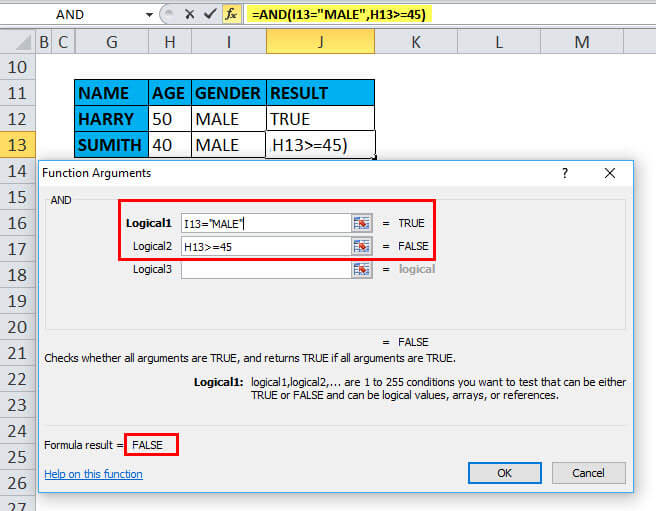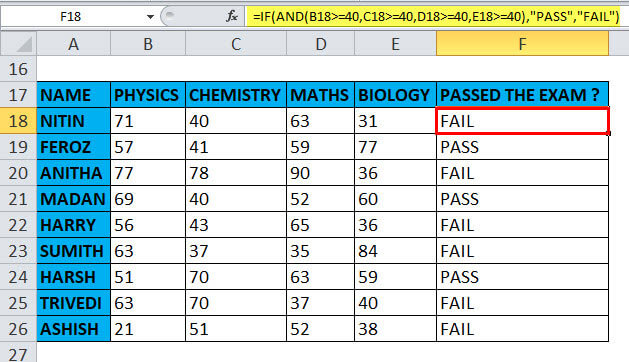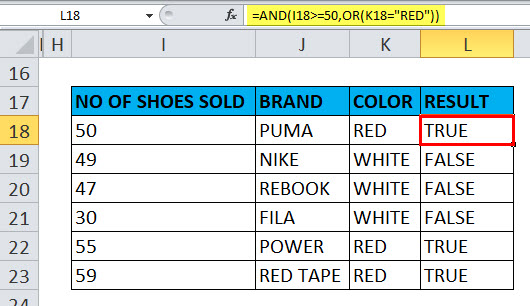Excel for Microsoft 365 Excel for Microsoft 365 for Mac Excel for the web Excel 2021 Excel 2021 for Mac Excel 2019 Excel 2019 for Mac Excel 2016 Excel 2016 for Mac Excel 2013 Excel 2010 Excel 2007 Excel for Mac 2011 Excel Starter 2010 More…Less
Use the AND function, one of the logical functions, to determine if all conditions in a test are TRUE.
Example
The AND function returns TRUE if all its arguments evaluate to TRUE, and returns FALSE if one or more arguments evaluate to FALSE.
One common use for the AND function is to expand the usefulness of other functions that perform logical tests. For example, the IF function performs a logical test and then returns one value if the test evaluates to TRUE and another value if the test evaluates to FALSE. By using the AND function as the logical_test argument of the IF function, you can test many different conditions instead of just one.
Syntax
AND(logical1, [logical2], …)
The AND function syntax has the following arguments:
|
Argument |
Description |
|---|---|
|
Logical1 |
Required. The first condition that you want to test that can evaluate to either TRUE or FALSE. |
|
Logical2, … |
Optional. Additional conditions that you want to test that can evaluate to either TRUE or FALSE, up to a maximum of 255 conditions. |
Remarks
-
The arguments must evaluate to logical values, such as TRUE or FALSE, or the arguments must be arrays or references that contain logical values.
-
If an array or reference argument contains text or empty cells, those values are ignored.
-
If the specified range contains no logical values, the AND function returns the #VALUE! error.
Examples
Here are some general examples of using AND by itself, and in conjunction with the IF function.
|
Formula |
Description |
|---|---|
|
=AND(A2>1,A2<100) |
Displays TRUE if A2 is greater than 1 AND less than 100, otherwise it displays FALSE. |
|
=IF(AND(A2<A3,A2<100),A2,»The value is out of range») |
Displays the value in cell A2 if it’s less than A3 AND less than 100, otherwise it displays the message «The value is out of range». |
|
=IF(AND(A3>1,A3<100),A3,»The value is out of range») |
Displays the value in cell A3 if it is greater than 1 AND less than 100, otherwise it displays a message. You can substitute any message of your choice. |
Bonus Calculation
Here is a fairly common scenario where we need to calculate if sales people qualify for a bonus using IF and AND.
-
=IF(AND(B14>=$B$7,C14>=$B$5),B14*$B$8,0) – IF Total Sales are greater than or equal (>=) to the Sales Goal, AND Accounts are greater than or equal to (>=) the Account Goal, then multiply Total Sales by the Bonus %, otherwise return 0.
Need more help?
You can always ask an expert in the Excel Tech Community or get support in the Answers community.
Related Topics
Video: Advanced IF functions
Learn how to use nested functions in a formula
IF function
OR function
NOT function
Overview of formulas in Excel
How to avoid broken formulas
Detect errors in formulas
Keyboard shortcuts in Excel
Logical functions (reference)
Excel functions (alphabetical)
Excel functions (by category)
Need more help?
Want more options?
Explore subscription benefits, browse training courses, learn how to secure your device, and more.
Communities help you ask and answer questions, give feedback, and hear from experts with rich knowledge.
Purpose
Test multiple conditions with AND
Return value
TRUE if all arguments evaluate TRUE; FALSE if not
Usage notes
The AND function is used to check more than one logical condition at the same time, up to 255 conditions, supplied as arguments. Each argument (logical1, logical2, etc.) must be an expression that returns TRUE or FALSE or a value that can be evaluated as TRUE or FALSE. The arguments provided to the AND function can be constants, cell references, arrays, or logical expressions.
The purpose of the AND function is to evaluate more than one logical test at the same time and return TRUE only if all results are TRUE. For example, if A1 contains the number 50, then:
=AND(A1>0,A1>10,A1<100) // returns TRUE
=AND(A1>0,A1>10,A1<30) // returns FALSE
The AND function will evaluate all values supplied and return TRUE only if all values evaluate to TRUE. If any value evaluates to FALSE, the AND function will return FALSE. Note: Excel will evaluate any number except zero (0) as TRUE.
Both the AND function and the OR function will aggregate results to a single value. This means they can’t be used in array operations that need to deliver an array of results. To work around this limitation, you can use Boolean logic. For more information, see: Array formulas with AND and OR logic.
Examples
To test if the value in A1 is greater than 0 and less than 5, you can use AND like this:
=AND(A1>0,A1<5)
You can embed the AND function inside the IF function. Using the above example, you can supply AND as the logical_test for the IF function like so:
=IF(AND(A1>0,A1<5), "Approved", "Denied")
This formula will return «Approved» only if the value in A1 is greater than 0 and less than 5.
You can combine the AND function with the OR function. The formula below returns TRUE when A1 > 100 and B1 is «complete» or «pending»:
=AND(A1>100,OR(B1="complete",B1="pending"))
See below for many more examples of how the AND function can be used.
Notes
- The AND function is not case-sensitive.
- The AND function does not support wildcards.
- Text values or empty cells supplied as arguments are ignored.
- The AND function will return #VALUE if no logical values are found or created during evaluation.
The Excel AND function is a logical function used to require more than one condition at the same time. AND returns either TRUE or FALSE. To test if a number in A1 is greater than zero and less than 10, use =AND(A1>0,A1<10).
Contents
- 1 Is there an AND function in Excel?
- 2 How do you use and function?
- 3 How do you do an if and formula?
- 4 How do you use text function in Excel?
- 5 WHAT IS function and formula in Excel?
- 6 How do you use logical function in Excel?
- 7 What are the 5 functions in Excel?
- 8 What are Excel functions?
- 9 What are the basic Excel formulas?
- 10 How if function works in Excel?
- 11 How do you use the value function in Excel?
- 12 What are the text formulas?
- 13 How MID function works in Excel?
- 14 What are the rules to enter a function?
- 15 How do I write a conditional formula in Excel?
- 16 What is Vlookup in Excel?
- 17 What are the 3 common uses for Excel?
- 18 Can I learn Excel in a day?
- 19 What are the most used formulas in Excel?
- 20 Is a formula a function?
Is there an AND function in Excel?
The Microsoft Excel AND function returns TRUE if all conditions are TRUE. It returns FALSE if any of the conditions are FALSE. The AND function is a built-in function in Excel that is categorized as a Logical Function. It can be used as a worksheet function (WS) in Excel.
One common use for the AND function is to expand the usefulness of other functions that perform logical tests. For example, the IF function performs a logical test and then returns one value if the test evaluates to TRUE and another value if the test evaluates to FALSE.
How do you do an if and formula?
When you combine each one of them with an IF statement, they read like this:
- AND – =IF(AND(Something is True, Something else is True), Value if True, Value if False)
- OR – =IF(OR(Something is True, Something else is True), Value if True, Value if False)
- NOT – =IF(NOT(Something is True), Value if True, Value if False)
How do you use text function in Excel?
The Excel TEXT Function is used to convert numbers to text within a spreadsheet. Essentially, the function will convert a numeric value into a text string. TEXT is available in all versions of Excel.
Tips.
| + | Plus sign |
|---|---|
| / | Forward slash |
| ! | Exclamation mark |
| <> | Less than and greater than |
WHAT IS function and formula in Excel?
So, what do we call an Excel formula and Excel function? Formula is an expression that calculates values in a cell or in a range of cells. For example, =A2+A2+A3+A4 is a formula that adds up the values in cells A2 through A4. Function is a predefined formula already available in Excel.
How do you use logical function in Excel?
If an argument of a logical function contains numbers, then zero evaluates to FALSE, and all other numbers including negative numbers evaluate to TRUE. For example, if cells A1:A5 contain numbers, the formula =AND(A1:A5) will return TRUE if none of the cells contains 0, FALSE otherwise.
What are the 5 functions in Excel?
5 Functions of Excel/Sheets That Every Professional Should Know
- VLookup Formula.
- Concatenate Formula.
- Text to Columns.
- Remove Duplicates.
- Pivot Tables.
What are Excel functions?
A function in Excel is a preset formula, that helps perform mathematical, statistical and logical operations. Once you are familiar with the function you want to use, all you have to do is enter an equal sign (=) in the cell, followed by the name of the function and the cell range it applies to.
What are the basic Excel formulas?
Seven Basic Excel Formulas For Your Workflow
- =SUM(number1, [number2], …)
- =SUM(A2:A8) – A simple selection that sums the values of a column.
- =SUM(A2:A8)/20 – Shows you can also turn your function into a formula.
- =AVERAGE(number1, [number2], …)
- =AVERAGE(B2:B11) – Shows a simple average, also similar to (SUM(B2:B11)/10)
How if function works in Excel?
The IF function runs a logical test and returns one value for a TRUE result, and another for a FALSE result. For example, to “pass” scores above 70: =IF(A1>70,”Pass”,”Fail”). More than one condition can be tested by nesting IF functions.
How do you use the value function in Excel?
Excel VALUE Function
- Summary.
- Convert text to a number.
- A numeric value.
- =VALUE (text)
- text – Tthe text value to convert to a number.
- The VALUE function is meant to convert a text value that represents a number into a numeric value.
What are the text formulas?
Overview
| Formula | Description |
|---|---|
| =TEXT(1234.567,”$#,##0.00″) | Currency with a thousands separator and 2 decimals, like $1,234.57. Note that Excel rounds the value to 2 decimal places. |
| =TEXT(TODAY(),”MM/DD/YY”) | Today’s date in MM/DD/YY format, like 03/14/12 |
| =TEXT(TODAY(),”DDDD”) | Today’s day of the week, like Monday |
How MID function works in Excel?
Mid function in excel is a type of text function which is used to find out strings and return them from any mid part of the excel, the arguments this formula takes is the text or the string itself and the start number or position of the string and the end position of the string to extract the result.
What are the rules to enter a function?
The rules to enter a Function are:
- All Excel functions must begin with = sign.
- Function name must be a valid Excel name. For example: SUM, AVERAGE.
- Function name must be followed by an opening and closing parenthesis.
- Arguments are enclosed in the parenthesis. For example, =SUM (A1:A5) .
How do I write a conditional formula in Excel?
You can create a formula-based conditional formatting rule in four easy steps:
- Select the cells you want to format.
- Create a conditional formatting rule, and select the Formula option.
- Enter a formula that returns TRUE or FALSE.
- Set formatting options and save the rule.
What is Vlookup in Excel?
VLOOKUP stands for ‘Vertical Lookup’. It is a function that makes Excel search for a certain value in a column (the so called ‘table array’), in order to return a value from a different column in the same row.
What are the 3 common uses for Excel?
The main uses of Excel include:
- Data entry.
- Data management.
- Accounting.
- Financial analysis.
- Charting and graphing.
- Programming.
- Time management.
- Task management.
Can I learn Excel in a day?
It’s impossible to learn Excel in a day or a week, but if you set your mind to understanding individual processes one by one, you’ll soon find that you have a working knowledge of the software. Make your way through these techniques, and it won’t be long before you’re comfortable with the fundamentals of Excel.
What are the most used formulas in Excel?
Top 10 Most Useful Excel Formulas
- SUM, COUNT, AVERAGE. SUM allows you to sum any number of columns or rows by selecting them or typing them in, for example, =SUM(A1:A8) would sum all values in between A1 and A8 and so on.
- IF STATEMENTS.
- SUMIF, COUNTIF, AVERAGEIF.
- VLOOKUP.
- CONCATENATE.
- MAX & MIN.
- AND.
- PROPER.
Is a formula a function?
So in summary, a formula is any calculation in Excel, but a function is a pre-defined calculation. =MAX(A1:B20) is a formula containing a function. Mastering the use of functions in formulas is a key skill in learning financial modelling.
The AND Function in excel is a logical function that tests multiple conditions and returns “true” or “false” depending on whether they are met or not. The formula of AND function is “=AND(logical1,[logical2]…),” where “logical1” is the first condition to evaluate.
You are free to use this image on your website, templates, etc, Please provide us with an attribution linkArticle Link to be Hyperlinked
For eg:
Source: AND Function in Excel (wallstreetmojo.com)
Table of contents
- AND Function in Excel
- Syntax of the AND Function
- The Characteristics of AND Function
- The Output of AND Function
- How to Use AND Function in Excel?
- Example #1–AND Function
- Example #2–AND Function With Nested IF Function
- Example #3–AND Function With Nested IF Function
- Nesting of AND Function in Excel
- Example #4–Nested AND Function
- Limitations of AND Function
- Frequently Asked Questions
- Recommended Articles
Syntax of the AND Function
The syntax is stated as follows:
The function accepts the following arguments:
- Logical 1: This is the first condition or logical value to evaluate.
- Logical 2: This is the second condition or logical value to evaluate.
The “logical 1” is a mandatory argument and “logical 2” is an optional argument.
The Characteristics of AND Function
- It returns “true” if all conditions or logical values evaluate to true.
- It returns “false” if any of the conditions or logical values evaluates to false.
- It can have more logical values depending on the situation and the requirement.
- It treats the value zero as “false” and all non-zero values as “true” while evaluating numbers.
- It ignores empty cells provided as an argument.
- It is often used in combination with other Excel functionsExcel functions help the users to save time and maintain extensive worksheets. There are 100+ excel functions categorized as financial, logical, text, date and time, Lookup & Reference, Math, Statistical and Information functions.read more like IF, OR, and so on.
The Output of AND Function
The output in different situations is given as follows:
The output while evaluating numbers is given as follows:
How to Use AND Function in Excel?
It is easy to use the AND function. Let us understand its working with the help of a few examples.
You can download this AND Function Excel Template here – AND Function Excel Template
Example #1–AND Function
There are three levels and ten players in a game. To be a winner, a player has to clear all three levels. The player loses if he/she fails in any of the three levels.
The performance of the players in different levels is given in the following table. We are required to determine the winner.
We apply AND formula in column E.
The output of the formula appears in column E.
Player 2 and player 10 have cleared all the levels. Since all the logical conditions for these two players are met, the AND function gives the output “true.”
The rest of the players were unable to clear all three levels. If any of the levels is not cleared, the AND function returns “false.”
Example #2–AND Function With Nested IF Function
Let us consider the following example.
We have the marks (in percentage) of ten students in a school. We have to determine the grade obtained by each student according to the criteria given.
A student obtains “A+” if he/she scores more than 90%. If the percentage is greater than or equal to 80% but less than or equal to 90%, grade “A” is given.
If the percentage is less than 40%, the student fails. Likewise, the grades for the different percentages are given in the following table.
We apply the following formula.
“=IF(B2>90,”A+”,IF(AND(B2<=90,B2>80),”A”,IF(AND(B2<=80,B2>75),”B+”,IF(AND(B2<=75,B2>70),”B”,IF(AND(B2<=70,B2>60),”C+”,IF(AND(B2<=60,B2>50),”C”,IF(AND(B2<=50,B2>40),”D”,”FAIL”)))))))”
We use the nested IF functionIn Excel, nested if function means using another logical or conditional function with the if function to test multiple conditions. For example, if there are two conditions to be tested, we can use the logical functions AND or OR depending on the situation, or we can use the other conditional functions to test even more ifs inside a single if.read more with multiple AND functions to compute the grades. The latter allows testing two conditions together.
The syntax of the IF function is stated as follows:
“=IF(logical_test,[value_if_true],[value_if_false])”
The IF function returns “true” if the condition is met, else returns “false.”
The first logical test is “B2>90.” If this condition is “true,” grade “A+” is assigned. If this condition is “false,” the IF function evaluates the next condition.
The next logical testA logical test in Excel results in an analytical output, either true or false. The equals to operator, “=,” is the most commonly used logical test.read more is “B2<=90, B2>80.” If this condition is “true,” grade “A” is assigned. If this condition is “false,” the next statement is evaluated. Likewise, the IF function tests every condition given in the formula.
The last logical test is “B2<=50, B2>40.” If this condition is “true,” grade “D” is assigned, else the student fails.
We apply the formula to all categories of students, as shown in the following image.
The output of the formula is shown in the succeeding image.
Example #3–AND Function With Nested IF Function
The name of employees and the sales revenueSales revenue refers to the income generated by any business entity by selling its goods or providing its services during the normal course of its operations. It is reported annually, quarterly or monthly as the case may be in the business entity’s income statement/profit & loss account.read more generated by them for an organization are shown in the succeeding image. Every employee is given a monetary incentive depending on the total sales made by him/her.
We have to calculate the incentives of all the employees based on their performance.
The incentive criteria followed by the organization is given in the succeeding table.
We apply the following formula.
“=IF(AND(B2>=3000),400,IF(AND(B2>=2000,B2<3000),200,IF(AND(B2>=1500,B2<2000),150,IF(AND(B2>=1000,B2<1500),100,0))))”
We use multiple IFs In Excel, multiple IF conditions are IF statements that are contained within another IF statement. They are used to test multiple conditions at the same time and return distinct values. Additional IF statements can be included in the ‘value if true’ and ‘value if false’ arguments of a standard IF formula.read moreand multiple AND functions to calculate the incentives received by all the employees, as shown in the following table.
Roman generates sales revenue of $3000. So, he receives an incentive amount of $400.
The revenue generated by David and Tom is $500 and $600, respectively. To be eligible for an incentive, minimum sales of $1000 is required. Hence, they do not get any incentive.
Nesting of AND Function in Excel
A nested function refers to using a function inside another Excel function. In Excel, the nesting of functions up to 64 levels is allowed.
Example #4–Nested AND Function
We have a list of candidates who wish to join the Army subject to certain conditions. The eligibility criteria are stated as follows:
- The age should be greater than or equal to 18, but less than 35 years.
- The height should be greater than 167 cm.
- The eyesight should be normal.
- The candidate must have completed the long-run task.
We need to find out the candidates who are eligible for joining the Army.
To evaluate the candidates on the given parameters, we use the nested AND function.
We apply the following formula.
“=AND(B2=”Normal”,C2>167,D2=”Successful”,AND(E2>=18,E2<35))”
We evaluate multiple logical conditions simultaneously. We also check whether the age is within the prescribed limit or not. So, we use the AND function inside another AND function.
The output of the formula is shown in the succeeding image.
The candidates Ralph, Alex, and Scott pass the selection criteria. Hence, their eligibility output (in column F) is “true.” The remaining candidates are not eligible for joining the Army.
Limitations of AND Function
The limitations are listed as follows:
- With Excel 2007 onwards, the AND function can test up to 255 arguments given that the length of the formula does not exceed 8,162 characters.
- In Excel 2003 and previous versions, the AND function can test up to 30 arguments given that the length of the formula does not exceed 1,024 characters.
- The AND function returns “#VALUE! error#VALUE! Error in Excel represents that the reference cell the user has either entered an incorrect formula or used a wrong data type (mostly numerical data). Sometimes, it is difficult to identify the kind of mistake behind this error.read more” if logical conditions are passed as text or if none of the arguments evaluates to a logical value.
- The AND function returns “#VALUE! error” if all the arguments provided are empty cells.
The following two images show the output of the AND function when an empty cell and a text string is provided as an argument.
Frequently Asked Questions
#1 – When should the AND function of Excel be used
#2 – How is the AND function used with the OR function in Excel?
The OR function helps compare two values or statements. The AND function is combined with the OR function by the following formulas:
“=AND(OR(Condition1,Condition2),Condition3)”
“=AND(OR(Condition1,Condition2),OR(Condition3,Condition4)”
“=OR(AND(Condition1,Condition2),Condition3)”
“=OR(AND(Condition1,Condition2),AND(Condition3,Condition4))”
#3 – What is the difference between AND, IF, and OR functions in Excel?
The difference between the three functions is stated as follows:
– The AND function helps evaluate multiple conditions at the same time. It returns “true” when all conditions are true; otherwise, it returns “false.”
– The IF function helps compare the value with the result expected by the user. It returns specific values for the “true” and “false” outcomes.
– The OR function helps compare two values or two statements. It returns “true” when at least one of the specified conditions is met. It returns “false” if all the logical values evaluate to false.
- The AND function tests multiple conditions and returns “true” or “false” depending upon whether they are met or not.
- The AND function returns “true” if all conditions evaluate to true and returns “false” if any of the conditions evaluates to false.
- The AND function treats the value zero as “false.”
- The AND function can test up to 255 arguments in the latest versions of Excel.
- The AND function returns “#VALUE! error” if logical conditions are passed as a text.
- The formula of the IF function is “=IF(logical_test,[value_if_true],[value_if_false]).”
Recommended Articles
This has been a guide to AND Function in Excel. Here we discuss how to use AND Formula in Excel along with examples and downloadable excel templates. You may also look at these useful functions in Excel –
- Excel Pivot Table Add ColumnThe pivot table add column helps to add a new column in a pivot table.read more
- Excel Convert FunctionAs the word itself, the Excel CONVERT function defines that it can convert the numbers from one measurement system to another measurement system.read more
- VBA Boolean Data TypeBoolean is an inbuilt data type in VBA used for logical references or logical variables. The value this data type holds is either TRUE or FALSE and is used for logical comparison. The declaration of this data type is similar to all the other data types.read more
- IF AND Formula in ExcelThe IF AND excel formula is the combination of two different logical functions often nested together that enables the user to evaluate multiple conditions using AND functions. Based on the output of the AND function, the IF function returns either the “true” or “false” value, respectively.
read more
AND Function in Excel (Table of Contents)
- AND Function in Excel
- AND Formula in Excel
- How to use AND Function in Excel?
Excel AND Function
AND function is a logical function that is used when we need to carry to values or fields at the same time. AND Function returns the FALSE if any of the used logical values is FALSE. If we can to get the answer as TRUE, then all the logic used in AND function should be correct. Also, AND function works best when used with a combination of other conditional functions such as If, CountIf.
It is the most commonly used logical function alone or in combination with other operators like:
- “IF”
- “OR”
- “NOT”
- < (less than)
- > (greater than)
- = (equal to)
- <= (less than or equal to)
- >= (greater than or equal to)
- <> (not equal to)
It is most commonly used in conditional formatting.
AND function in Excel is used to test multiple conditions; up to 255 logical conditions can be used at the same time (Note: In Excel 2003 version, the function can only handle up to 30 arguments). AND function can operate on text, numbers, or cell references. AND function needs at least two arguments to return a value. A comma separates arguments; In the end, it provides either a ‘true’ or ‘false’ output based on the arguments inside the AND function.
AND Formula in Excel:
Below is the AND Formula in Excel.
logical1: logical value to evaluate, it’s a first condition to evaluate
logical2: logical value to evaluate, it’s a second condition to evaluate
How to Use the AND Function in Excel?
This AND function in excel is very simple easy to use. Let us now see how to use AND function in Excel with the help of some examples.
You can download this AND function in Excel Template here – AND function in Excel Template
Example #1
If we enter =AND (5>2, 6=6) in an excel cell, the answer or formula result would be TRUE. It’s true because 5 is greater than 2 and 6 does equal 6.
Example #2
If we enter =AND (5>2, 6=8) in an excel cell, the answer or formula result would be FALSE. It’s false because 5 is greater than 2, but 6 is not greater than 8
NOTE:
- In AND function formula, each term inside the parentheses is separated by a comma like other functions in excel.
- If an array or reference argument contains text or empty cells, those values are ignored.
- Suppose the specified range contains no logical values AND returns the #VALUE! error value.
Example #3
In this example, if a student passes all the subject, then he has passed the exam
=AND (B6=”PASS”, C6=”PASS”, D6=”PASS”, E6=”PASS”)
The text strings stored in column B, C, D & E, must be “PASS”. Each term inside the parentheses needs to be separated by a comma like other function in excel; here, it returns the value TRUE if all of the arguments evaluate TRUE. i.e. if students have passed all the subjects, it returns the value TRUE,
otherwise, even if the students have failed in any of the one subjects, it returns the value FALSE
Example #4
Using other operators (> (greater than) = (equal to) along with AND Function
AND function returns TRUE if first logical condition, Gender parameter I12 = MALE, and the second logical condition, age parameter should be equal to or more than 45 years, i.e. H12>=45. else it returns FALSE. Herewith reference to HARRY, it returns the value TRUE,
In the case of other candidates, SUMITH, it returns the value FALSE.
Example #5
Using AND with “IF” Function with other operators
Suppose you have a table with the various subject score, need to find out the results of the exam whether they have passed the exam or not
The first score, stored in column B with the first subject, must be equal to or greater than 40. The second score, listed in column C with the second subject, must be equal to or greater than 40. Similarly, the third & fourth score, with third & fourth subject stored in column D & E, must be equal to or greater than 40. If all the above four conditions are met, a student passes the exam.
The easiest way to make a proper IF/AND formula is to initially write down the condition first and later add it in the logical test argument of your IF function:
Condition: AND(B18>=40, C18>=40, D18>=40, E18>=40)
IF/AND formula: =IF( AND(B18>=40, C18>=40, D18>=40, E18>=40), “PASS”, “FAIL”)
Example #6
Using AND function with “OR” FUNCTION
Using IF and AND together is actually quite simple; in the below-mentioned example, irrespective of brand, in the table array, need to find out the sales of red color shoes which are more than 50 numbers by using AND function with “OR” function.
The first column contains the number of shoes sold; the second column contains the brand of shoes, the third column contains color of shoes, Here the condition is data in the I column should be equal to, or more than 50 & simultaneously the color of the shoes should be red. If both the above conditions are met, it returns the value “TRUE” otherwise “FALSE.”
Recommended Articles
This is a guide to AND Function in Excel. Here we discuss the AND Formula in Excel and how to use AND in Excel and practical examples and downloadable excel templates. You can also go through our other suggested articles –
- OR Excel Function
- VBA AND
- Logical Functions in Excel
- COS Function in Excel