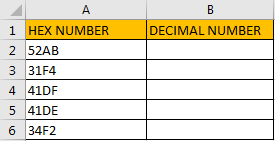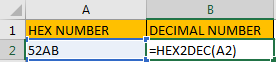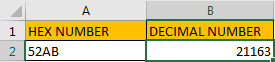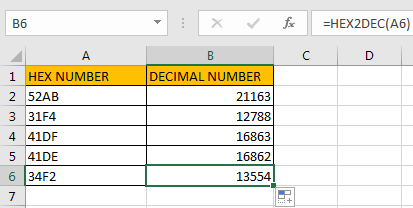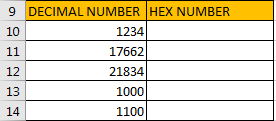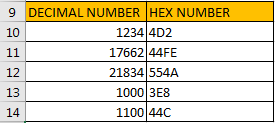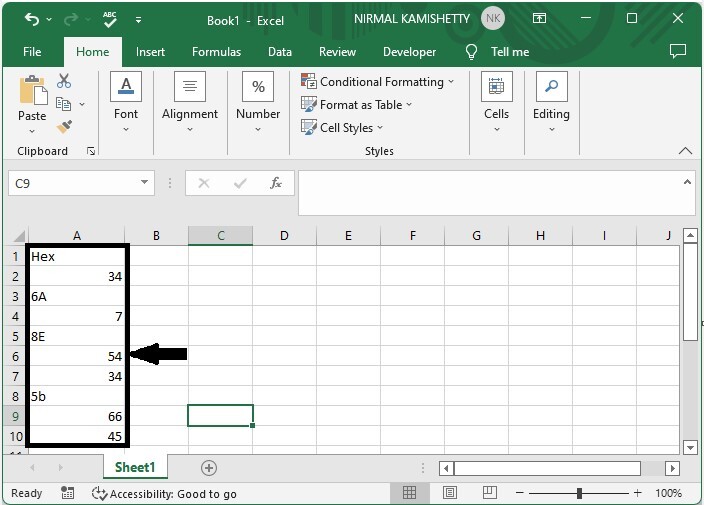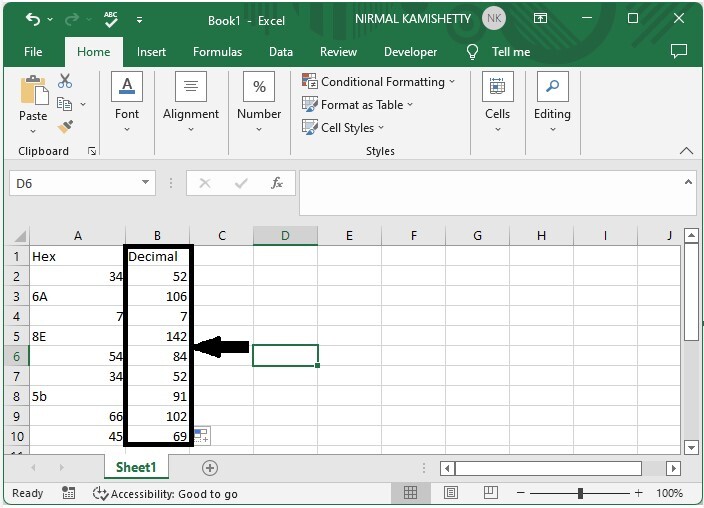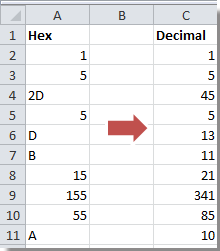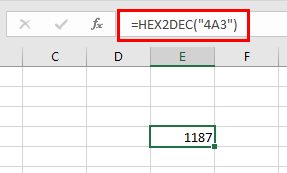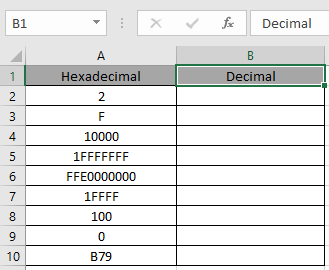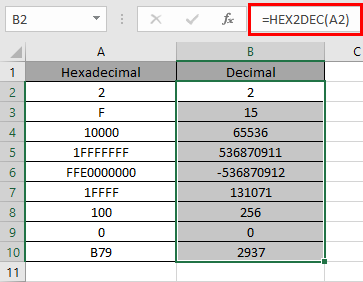Excel для Microsoft 365 Excel для Microsoft 365 для Mac Excel для Интернета Excel 2021 Excel 2021 для Mac Excel 2019 Excel 2019 для Mac Excel 2016 Excel 2016 для Mac Excel 2013 Excel 2010 Excel 2007 Excel для Mac 2011 Excel Starter 2010 Еще…Меньше
В этой статье описаны синтаксис формулы и использование функции ШЕСТН.В.ДЕС в Microsoft Excel.
Описание
Преобразует шестнадцатеричное число в десятичное.
Синтаксис
ШЕСТН.В.ДЕС(число)
Аргументы функции ШЕСТН.В.ДЕС описаны ниже.
-
Число — обязательный аргумент. Преобразуемое шестнадцатеричное число. Число не может содержать более 10 разрядов (40 бит). Самый старший бит числа является знаковым битом. Остальные 39 бит являются битами значения. Отрицательные числа представляются в дополнительных кодах.
Замечания
Если число не является допустимым hexadecimal числом, то heX2DEC возвращает #NUM! значение ошибки #ЗНАЧ!.
Пример
Скопируйте образец данных из следующей таблицы и вставьте их в ячейку A1 нового листа Excel. Чтобы отобразить результаты формул, выделите их и нажмите клавишу F2, а затем — клавишу ВВОД. При необходимости измените ширину столбцов, чтобы видеть все данные.
|
Формула |
Описание |
Результат |
|
=ШЕСТН.В.ДЕС(«A5») |
Преобразует шестнадцатеричное число A5 в десятичное |
165 |
|
=ШЕСТН.В.ДЕС(«FFFFFFFF5B») |
Преобразует шестнадцатеричное число FFFFFFFF5B в десятичное |
-165 |
|
=ШЕСТН.В.ДЕС(«3DA408B9») |
Преобразует шестнадцатеричное число 3DA408B9 в десятичное |
1,034E+09 |
Нужна дополнительная помощь?
Excel for Microsoft 365 Excel for Microsoft 365 for Mac Excel for the web Excel 2021 Excel 2021 for Mac Excel 2019 Excel 2019 for Mac Excel 2016 Excel 2016 for Mac Excel 2013 Excel 2010 Excel 2007 Excel for Mac 2011 Excel Starter 2010 More…Less
This article describes the formula syntax and usage of the HEX2DEC function in Microsoft Excel.
Description
Converts a hexadecimal number to decimal.
Syntax
HEX2DEC(number)
The HEX2DEC function syntax has the following arguments:
-
Number Required. The hexadecimal number you want to convert. Number cannot contain more than 10 characters (40 bits). The most significant bit of number is the sign bit. The remaining 39 bits are magnitude bits. Negative numbers are represented using two’s-complement notation.
Remark
If number is not a valid hexadecimal number, HEX2DEC returns the #NUM! error value.
Example
Copy the example data in the following table, and paste it in cell A1 of a new Excel worksheet. For formulas to show results, select them, press F2, and then press Enter. If you need to, you can adjust the column widths to see all the data.
|
Formula |
Description |
Result |
|
=HEX2DEC(«A5») |
Converts hexadecimal A5 to decimal |
165 |
|
=HEX2DEC(«FFFFFFFF5B») |
Converts hexadecimal FFFFFFFF5B to decimal |
-165 |
|
=HEX2DEC(«3DA408B9») |
Converts hexadecimal 3DA408B9 to decimal |
1.034E+09 |
Need more help?
Sometimes we use hexadecimal numbers to mark products in daily life, and we want to convert these hexadecimal numbers to decimal numbers in some situations. We can convert number between two number types by convert tool online, actually we can also convert numbers by function in excel as well. In excel, =HEX2DEC(number) can help you to convert hexadecimal number to decimal properly, and on the other side, you can use =DEX2HEX(number) to convert decimal to hexadecimal number.
As we mentioned above, we can use HEX2DEC function to convert numbers conveniently. Just prepare a table with two columns, one column is used for recording HEX numbers, the second column is used for saving the converted decimal numbers.
Step 1: in B1 enter the formula =HEX2DEC(A2).
Step 2: Click Enter to get returned value. So 21163 in B2 is the mapping decimal number for 52AB.
Step 3: Drag the fill handle down to fill the following cells.
Verify that all hexadecimal numbers are converted to decimal numbers correctly. You can also double check the result by convert tool online to make sure the result is correct.
Note:
Sometimes hexadecimal numbers are displayed like 0x52AB, user can remove 0x before 52AB and then use HEX2DEC function to convert number.
Part 2. Convert Decimal to Hex Number in Excel
Prepare another table, the first column is Decimal, the second column is Hex Number.
Step 1: in B10 enter the formula =HEX2DEC(A2).
Step 2: Click Enter to get returned value. So 4D2 in B10 is the mapping hex number for 1234.
Step 3: Drag the fill handle down to fill the following cells.
Note:
There are some other functions to convert numbers between different types. See below screenshot.


Summary
The Excel HEX2DEC function converts a hexadecimal number to its decimal equivalent.
Purpose
Converts a hexadecimal number to decimal
Return value
Arguments
- number — The hexadecimal number you want to convert to decimal.
Syntax
Usage notes
- The input number must be less than or equal to ten alpha-numeric characters, otherwise the function returns the #NUM! error value.
- The internal (binary) representation of the hexadecimal number uses two’s complement notation. The first bit indicates whether the number is positive or negative, and the other 39 bits indicate the magnitude of the number.
Author
Dave Bruns
Hi — I’m Dave Bruns, and I run Exceljet with my wife, Lisa. Our goal is to help you work faster in Excel. We create short videos, and clear examples of formulas, functions, pivot tables, conditional formatting, and charts.
There are hundreds and hundreds of Excel sites out there. I’ve been to many and most are an exercise in frustration. Found yours today and wanted to let you know that it might be the simplest and easiest site that will get me where I want to go.
Get Training
Quick, clean, and to the point training
Learn Excel with high quality video training. Our videos are quick, clean, and to the point, so you can learn Excel in less time, and easily review key topics when needed. Each video comes with its own practice worksheet.
View Paid Training & Bundles
Help us improve Exceljet
Содержание
- How to Convert A Hexadecimal Number to Decimal in Excel
- Part 1. Convert Hex Number to Decimal in Excel
- Part 2. Convert Decimal to Hex Number in Excel
- How can I convert a hex number to a decimal number in Excel?
- 9 Answers 9
- Hexadecimal to Decimal In Excel
- 3 Answers 3
- Working with HEX values in Excel
- What is Hexadecimal?
- Converting Hexadecimal values to Decimal in Excel
- Dealing with 0x prefixes
- A working example
- The Excel HEX2DEC Function
- Function Description
- Hex2Dec Function Examples
- Hex2Dec Function Error
How to Convert A Hexadecimal Number to Decimal in Excel
Sometimes we use hexadecimal numbers to mark products in daily life, and we want to convert these hexadecimal numbers to decimal numbers in some situations. We can convert number between two number types by convert tool online, actually we can also convert numbers by function in excel as well. In excel, =HEX2DEC(number) can help you to convert hexadecimal number to decimal properly, and on the other side, you can use =DEX2HEX(number) to convert decimal to hexadecimal number.
Part 1. Convert Hex Number to Decimal in Excel
As we mentioned above, we can use HEX2DEC function to convert numbers conveniently. Just prepare a table with two columns, one column is used for recording HEX numbers, the second column is used for saving the converted decimal numbers.
Step 1: in B1 enter the formula =HEX2DEC(A2).
Step 2: Click Enter to get returned value. So 21163 in B2 is the mapping decimal number for 52AB.
Step 3: Drag the fill handle down to fill the following cells.
Verify that all hexadecimal numbers are converted to decimal numbers correctly. You can also double check the result by convert tool online to make sure the result is correct.
Note:
Sometimes hexadecimal numbers are displayed like 0x52AB, user can remove 0x before 52AB and then use HEX2DEC function to convert number.
Part 2. Convert Decimal to Hex Number in Excel
Prepare another table, the first column is Decimal, the second column is Hex Number.
Step 1: in B10 enter the formula =HEX2DEC(A2).
Step 2: Click Enter to get returned value. So 4D2 in B10 is the mapping hex number for 1234.
Step 3: Drag the fill handle down to fill the following cells.
Note:
There are some other functions to convert numbers between different types. See below screenshot.
Источник
How can I convert a hex number to a decimal number in Excel?
I have a cell containing this value:
and I want to convert it to a number.
where C8 is the cell containing my hex value.
I get a #NUM error.
What am I doing wrong?
9 Answers 9
You could simply use:
len(A1) gives you the length of 0x string. Exclude the length of 0x , the remaining string is the hex number. Use Excel function to get the dec.
As TwiterZX indicated, Hex2Dec ‘s input is limited to 10 characters and 6cd2c0306953 is 12 characters. So that won’t work but let’s roll our own function for that. Using VBA, add a Module and use the following code (may need to be adjusted based on your needs)
In Excel, let’s say cell A1 contains 0x00006cd2c0306953 , A2’s formula of =HexadecimalToDecimal(A1) will result in 1.19652E+14 . Format the column to a number with zero decimals and the result will be 119652423330131 .
HEX2DEC is limited to 10 characters, but that doesn’t mean we can’t use it. Simply use it several times, to convert 10 characters at a time and apply the appropriate power of 2 to each use.
[Disclaimer: Untested at the moment]
Later: I’m now at a spreadsheet, ready to test. Change the 3,5 in MID to 3,6. Hmm.. Still not right.
Turns out that the HEX2DEC is working on signed hex values, so the first term ends up being negative. Not sure why, but here is the fixed version that adds 2^40 (or 16^10, as we’re working in hex) to fix:
However, that only works if the RIGHT(C8,10) happens to be negative. Here’s my general solution:
Источник
Hexadecimal to Decimal In Excel
I am trying to convert a Hexadecimal value to a decimal one in excel with this reference.
Used parameters and formulas:
Input Hex value : 0x044F3B9AFA6C80 and expected output : 1213017328610432
- Method1: Applying excel formula
‘=HEX2DEC(RIGHT(D3164,10))+HEX2DEC(MID(D3164,3,4))*POWER(16,10)‘
Actual output : 1213017328610430
Actual output : 1213017328610430
When I try to convert this value with online conversion tool or with python script, it covert expected decimal value.
Please any hint on issue will be more helpful.
3 Answers 3
You can chop it into two parts:
I think the short answer is that you can’t get more than 15 digits of precision out of a Double data type, as noted in the comments. The only way to get the correct result is to use a Decimal data type, and you can only do this in VBA. In VBA, you can’t declare a Decimal type directly, but have to create it using Cdec and store it in a variant see documentation:
Thank you very much everyone. Finally I can able to covert hex to dec value with more then 16 digit. Excel only shows 16 digits in their each cells, so I have converted number into string helps me to present expected value in the cells.
Please find the final VBA code for any further reference.
‘ Force explicit declaration of variables Option Explicit
‘ Convert hex to decimal ‘ In: Hex in string format ‘ Out: Double Public Function HexadecimalToDecimal(HexValue As String) As String
Источник
Working with HEX values in Excel
It’s unusual to need to work with Hexadecimal values in Excel, but on these rare occasions it can be challenging to figure out how Excel deals with values of this kind. If you simply enter a value like 0xABCDEF78 Excel will treat it as text and won’t recognize it as a numeric value.
What is Hexadecimal?
Hexadecimal (or Hex for short) is a counting system that uses 16 symbols as opposed to the 10 symbols used in the Decimal counting system that we use more often. Hexadecimal uses the letters A-F as well as the numbers 0-9.
Hexadecimal is most often used by computer systems, though it is also used in some advanced mathematical calculations outside of the world of computing.
Converting Hexadecimal values to Decimal in Excel
Excel won’t recognize a Hexadecimal value, but there is a function in its function library that will convert Hexadecimal values into Decimals: the HEX2DEC function.
For example: =HEX2DEC(“FF”) will return 255 – the decimal conversion of the Hexadecimal value FF.
If you’re unfamiliar with Excel functions and formulas you might benefit from our completely free Basic Skills E-book, which will introduce you to the basics of formulas and functions.
Dealing with 0x prefixes
Many programming languages prefix Hexadecimal values with 0x. For example 0xFF instead of just FF.
The HEX2DEC function won’t recognize a Hex value that has a 0x prefix so you will need to strip away the prefixes before you can convert the values.
There are a few different ways you could do this, including Flash Fill, Text To Columns and even Find & Replace, but a formula offers the most long-term solution because it will automatically recalculate. This formula will remove the 0x prefixes:
=RIGHT(A2,LEN(A2)-2)
All of the options mentioned above (as well as the RIGHT and LEN functions) are explained in depth in our Expert Skills Books and E-books.
A working example
You can download an example workbook showing the above functions and formulas in action.
Источник
The Excel HEX2DEC Function
Function Description
The Excel Hex2Dec function converts a hexadecimal (a base-16 number) into a decimal number.
The syntax of the function is:
Where the number argument is the hexadecimal number that is to be converted to a decimal.
Note that the supplied number argument must not be more than 10 characters (40 bits) long. The most significant bit of this value denotes the sign of the number and the remaining 39 bits denote the magnitude. Negative numbers are represented using two’s complement notation.
It should also be noted that, as hexadecimals use the numbers 0-9 and the characters a-f, they should be enclosed in quotation marks when they are supplied to an Excel function. (e.g. The hexadecimal 11a should be input as «11a»).
The Hexadecimal (Base 16) Numeral System uses the digits 0-9 and the characters a-f.
The following table shows the first 32 hexadecimal values, along with the equivalent decimal values:
| Hexadecimal | 1 | 2 | 3 | 4 | 5 | 6 | 7 | 8 | 9 | a | b | c | d | e | f | 10 | 11 | 12 | 13 | 14 | 15 | 16 | 17 | 18 | 19 | 1a | 1b | 1c | 1d | 1e | 1f | 20 |
| Decimal | 1 | 2 | 3 | 4 | 5 | 6 | 7 | 8 | 9 | 10 | 11 | 12 | 13 | 14 | 15 | 16 | 17 | 18 | 19 | 20 | 21 | 22 | 23 | 24 | 25 | 26 | 27 | 28 | 29 | 30 | 31 | 32 |
For further information on the hexadecimal numeral system, see the Wikipedia Hexadecimal Page
Hex2Dec Function Examples
The following spreadsheets show five examples of the Excel Hex2Dec function.
| A | |
|---|---|
| 1 | =HEX2DEC( «A» ) |
| 2 | =HEX2DEC( «1F» ) |
| 3 | =HEX2DEC( «0000000010» ) |
| 4 | =HEX2DEC( «FFFFFFFFF0» ) |
| 5 | =HEX2DEC( «111» ) |
| A | B | |
|---|---|---|
| 1 | 10 | |
| 2 | 31 | Result is 1*16 + 15 |
| 3 | 16 | Result is 1*16 + 0 |
| 4 | -16 | Result is -16^9 + 15*16^8 + 15*16^7 + . + 15*16 + 0 |
| 5 | 273 | Result is 1*16^2 + 1*16 + 1 |
Note that, in the above example spreadsheet, the negative hexidecimal in cell A4 uses two’s complement notation.
Further details and examples of the Excel Hex2Dec function are provided on the Microsoft Office website.
Hex2Dec Function Error
If you get an error from the Excel Hex2Dec function this is likely to be the #NUM! error:
Источник
Numbers can be classified into four types: decimal, binary, octal, and hexadecimal. The base values of binary numbers, decimal numbers, octal numbers, and hex numbers are 2, 10, 8, and 16 respectively. We can convert a hex number to a decimal number using formulas in Excel.
A hex number has a base value of 16, and the base values are 0–9 and A–F alphabets. A decimal number has a base of 10, and the base values are 0-9. The base values of an octal number are 0-7. In this tutorial, we will show how you can convert hexadecimal numbers to decimal numbers in Excel and vice versa.
How To Convert Hex Number to Decimal Number
Here we will use the formula to get the first result, then use the auto-fill handle to get all the results. Let us look at a simple procedure for converting a hexadecimal number to a decimal number in Excel using formulas.
Step 1:
Consider an Excel sheet with a list of hexadecimal numbers similar to the image below.
Now click on the empty cell in our case, cell B2, and enter the formula as =HEX2DEC(A2) and click Enter to get our first result, as shown in the below image.
Step 2
Now to get all the results, drag down from the first result using the auto-fill handle, and our final result will be similar to the below image.
We can use the formula =DEC2HEX(A2) to convert any decimal number to a hex number. In the formula, A2 is the address of our values.
Note − In the formula, we can use any combination to convert our values. The first name is our existing number, and the second name is the number we are converting.
-
BIN – Binary
-
HEX – Hexadecimal number
-
Oct – Octal number
-
DEC – Decimal number
Conclusion
In this tutorial, we used a simple example to demonstrate how you can convert a hexadecimal number to a decimal number in Excel.
HEX2DEC is limited to 10 characters, but that doesn’t mean we can’t use it. Simply use it several times, to convert 10 characters at a time and apply the appropriate power of 2 to each use.
= HEX2DEC(RIGHT(C8,10))+HEX2DEC(MID(C8,3,5))*POWER(16,10)
[Disclaimer: Untested at the moment]
Later: I’m now at a spreadsheet, ready to test. Change the 3,5 in MID to 3,6. Hmm.. Still not right.
Turns out that the HEX2DEC is working on signed hex values, so the first term ends up being negative. Not sure why, but here is the fixed version that adds 2^40 (or 16^10, as we’re working in hex) to fix:
= HEX2DEC(RIGHT(C8,10))+POWER(16,10) + HEX2DEC(MID(C8,3,6))*POWER(16,10)
However, that only works if the RIGHT(C8,10) happens to be negative. Here’s my general solution:
= HEX2DEC(RIGHT(C8,10))+IF(HEX2DEC(RIGHT(C8,10))<0,POWER(16,10),0) + HEX2DEC(MID(C8,3,6))*POWER(16,10)
Ugggh.
Если у вас есть столбец с шестнадцатеричными числами на листе, и теперь вы хотите преобразовать эти шестнадцатеричные числа в десятичные числа, как показано на скриншоте ниже, как вы можете решить эту проблему? Сейчас я расскажу, как преобразовать шестнадцатеричное в десятичное в Excel.
Преобразовать шестнадцатеричное в десятичное
Преобразование десятичного числа в шестнадцатеричное
Преобразование между десятичным и шестнадцатеричным с помощью Kutools for Excel
Преобразовать шестнадцатеричное в десятичное
Преобразовать шестнадцатеричное число в десятичное в Excel очень просто. Вам просто нужна формула.
Выберите пустую ячейку рядом со столбцом шестнадцатеричных чисел и введите эту формулу = HEX2DEC (A2) (A2 указывает ячейку, которую нужно преобразовать) в нее, нажмите Enter , а затем перетащите его дескриптор автозаполнения, чтобы заполнить нужный диапазон. Смотрите скриншот:
Преобразование десятичного числа в шестнадцатеричное
Если вы хотите преобразовать десятичное число в шестнадцатеричное обратно в Excel, вы также можете использовать формулу.
Выберите пустую ячейку рядом со столбцом десятичных чисел и введите эту формулу = DEC2HEX (A2) (A2 указывает ячейку, которую нужно преобразовать) в нее, нажмите Enter , а затем перетащите его дескриптор автозаполнения, чтобы заполнить нужный диапазон. Смотрите скриншот:
Преобразование между десятичным и шестнадцатеричным с помощью Kutools for Excel
Если вам не нравится использовать формулу, вы можете попробовать использовать Kutools for Excel‘s Преобразование единиц измерения инструмент, который может помочь вам конвертировать между несколькими единицами без формул.
После бесплатная установка Kutools for Excel, пожалуйста, сделайте следующее:
1. Выберите данные, которые хотите преобразовать, и нажмите Кутулс > Содержание > Преобразование единиц измерения. Смотрите скриншот:
2. в Преобразование единиц измерения диалоговое окно, выберите Hex сформировать Ед. изм раскрывающийся список, а затем выберите единицу измерения, которую вы хотите преобразовать между двумя списками, вы можете предварительно просмотреть результат на панели предварительного просмотра. Смотрите скриншот:
3. щелчок Ok, то данные были преобразованы.
Работы С Нами Kutools for Excel‘s Преобразование единиц измерения функция, вы можете конвертировать между различными единицами.
Относительные статьи:
- Инструмент преобразования единиц: быстрое преобразование шестнадцатеричного кода в двоичный в Excel
Лучшие инструменты для работы в офисе
Kutools for Excel Решит большинство ваших проблем и повысит вашу производительность на 80%
- Снова использовать: Быстро вставить сложные формулы, диаграммы и все, что вы использовали раньше; Зашифровать ячейки с паролем; Создать список рассылки и отправлять электронные письма …
- Бар Супер Формулы (легко редактировать несколько строк текста и формул); Макет для чтения (легко читать и редактировать большое количество ячеек); Вставить в отфильтрованный диапазон…
- Объединить ячейки / строки / столбцы без потери данных; Разделить содержимое ячеек; Объединить повторяющиеся строки / столбцы… Предотвращение дублирования ячеек; Сравнить диапазоны…
- Выберите Дубликат или Уникальный Ряды; Выбрать пустые строки (все ячейки пустые); Супер находка и нечеткая находка во многих рабочих тетрадях; Случайный выбор …
- Точная копия Несколько ячеек без изменения ссылки на формулу; Автоматическое создание ссылок на несколько листов; Вставить пули, Флажки и многое другое …
- Извлечь текст, Добавить текст, Удалить по позиции, Удалить пробел; Создание и печать промежуточных итогов по страницам; Преобразование содержимого ячеек в комментарии…
- Суперфильтр (сохранять и применять схемы фильтров к другим листам); Расширенная сортировка по месяцам / неделям / дням, периодичности и др .; Специальный фильтр жирным, курсивом …
- Комбинируйте книги и рабочие листы; Объединить таблицы на основе ключевых столбцов; Разделить данные на несколько листов; Пакетное преобразование xls, xlsx и PDF…
- Более 300 мощных функций. Поддерживает Office/Excel 2007-2021 и 365. Поддерживает все языки. Простое развертывание на вашем предприятии или в организации. Полнофункциональная 30-дневная бесплатная пробная версия. 60-дневная гарантия возврата денег.
Вкладка Office: интерфейс с вкладками в Office и упрощение работы
- Включение редактирования и чтения с вкладками в Word, Excel, PowerPoint, Издатель, доступ, Visio и проект.
- Открывайте и создавайте несколько документов на новых вкладках одного окна, а не в новых окнах.
- Повышает вашу продуктивность на 50% и сокращает количество щелчков мышью на сотни каждый день!
Комментарии (3)
Оценок пока нет. Оцените первым!
In this article, we will learn about how to use the HEX2DEC function in Excel.
HEX2DEC function in excel is used to convert Hexadecimal representation of numbers of radix 16 to Decimal numbers (radix = 10).
The table shown below shows you some of the most used base & their radix of Alpha — numeric characters
| Base | radix | Alpha-Numeric Characters |
| Binary | 2 | 0 — 1 |
| Octal | 8 | 0 — 7 |
| Decimal | 10 | 0 — 9 |
| hexadecimal | 16 | 0 — 9 & A — F |
| hexatridecimal | 36 | 0 — 9 & A — Z |
Hexadecimal number is representation of a number of radix 16. 10 digits starting from 0, 1, 2, 3, 4, 5, 6, 7, 8 ,9 along with 6 alphabets starting from A, B, C, D, E & F where Decimal number representation have 8 digits from 0, 1, 2, 3, 4, 5, 6, 7, 8, 9. The below table will help you understand better.
| Decimal | hexadecimal |
| 0 | 0 |
| 1 | 1 |
| 2 | 2 |
| 3 | 3 |
| 4 | 4 |
| 5 | 5 |
| 6 | 6 |
| 7 | 7 |
| 8 | 8 |
| 9 | 9 |
| 10 | A |
| 11 | B |
| 12 | C |
| 13 | D |
| 14 | E |
| 15 | F |
Conversion formulation is shown below:
4A3
- Separate the digits
- Multiply the separated digit with 160, 161,162, 163 and so on starting from the rightmost digit correspondingly.
- Get the sum of all the multiplied numbers. There it is our decimal number
| 4 | A ( = 10 decimal) | 3 |
| 4 x 162 | 10 x 161 | 3 x 160 |
| 1024 | 160 | 3 |
| 4A3 ( octal ) = 1187( decimal ) |
The HEX2DEC function converts the Hexadecimal number of radix 16 to the Decimal number of radix 10.
Syntax:
=HEX2DEC ( number, [places] )
Number : Hexadecimal number which returns the 10 character Decimal number.
[Places] : [optional] number where result expressed upto the number.
The input value to the function cannot contain more than 10 characters ( 10 bits ). Where first number returns the sign of the number (positive or negative) & Other 9 returns the value after the sign.
To get a negative number, input number must have 10 characters starting with first bit as it represents the negative sign. The negative number is calculated using two’s complement notation. Any less than 10 characters, the function considers default 0s in front.
Now let’s get more understanding of the function via using them in some examples.
Here we have some Hexadecimal values in Hexadecimal Column. We need to convert these Hexadecimal numbers to Decimal value.
Use the formula in Hexadecimal column:
=HEX2DEC (A2)
A2 : number provided to the function as cell reference or text in quotes
Values to the HEX2DEC function is provided as cell reference.
The HEX2DEC representation of 2 of base 16 (hexadecimal) is 2 of base 10 (decimal).
216= 210
Now copy the formula to other cells using the Ctrl + D shortcut key.
As you can see here the HEX2DEC function returns the result of the input values.
Notes:
- Numbers can be given as argument to the function directly with quotes or cell reference in excel.
- The function doesn’t consider the [places] number in case of a negative decimal number.
- If the input Hexadecimal number is negative it cannot be less than 1FFFFFFF and if the number is positive it cannot be greater than FFE0000000 .
- If the input [places] number is not an integer, it is truncated by the function.
- The function returns the Decimal value for the max value of + 536870911 & minimum value upto — 536870912 (only integers).
- The function returns the #NUM! Error
- If the input Hexadecimal number is less than 1FFFFFFF or greater than FFE0000000 .
- If the input number [places] is zero or negative.
- If the input number [places] is not sufficient for the resulting positive Decimal number.
- The function returns the #VALUE! Error
- If the input [places] number is text or non-numeric.
Hope you understood how to use HEX2DEC function and referring cell in Excel. Explore more articles on Excel mathematical conversion functions here. Please feel free to state your query or feedback for the above article.
Related Articles:
How to use the DEC2BIN Function in Excel
How to use the BIN2OCT Function in Excel
How to use the BIN2HEX Function in Excel
How to use the DEC2OCT Function in Excel
How to use the DEC2HEX Function in Excel
How to use the OCT2BIN Function in Excel
How to use the OCT2DEC Function in Excel
How to use the OCT2HEX Function in Excel
How to use the HEX2BIN Function in Excel
How to use the HEX2OCT Function in Excel
How to use the HEX2DEC Function in Excel
Popular Articles:
If with wildcards
Vlookup by date
Join first and last name in excel
Count cells which match either A or B
I am trying to convert a Hexadecimal value to a decimal one in excel with this reference.
Used parameters and formulas:
Input Hex value : 0x044F3B9AFA6C80 and expected output : 1213017328610432
- Method1: Applying excel formula
‘=HEX2DEC(RIGHT(D3164,10))+HEX2DEC(MID(D3164,3,4))*POWER(16,10)‘
Actual output : 1213017328610430
- Method2: Using VBA macro:
' Force explicit declaration of variables
Option Explicit
' Convert hex to decimal
' In: Hex in string format
' Out: Double
Public Function HexadecimalToDecimal(HexValue As String) As Double
' If hex starts with 0x, replace it with &H to represent Hex that VBA will understand
Dim ModifiedHexValue As String
ModifiedHexValue = Replace(HexValue, "0x", "&H")
HexadecimalToDecimal = CDec(ModifiedHexValue)
End Function
Actual output : 1213017328610430
When I try to convert this value with online conversion tool or with python script, it covert expected decimal value.
Please any hint on issue will be more helpful.