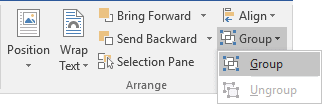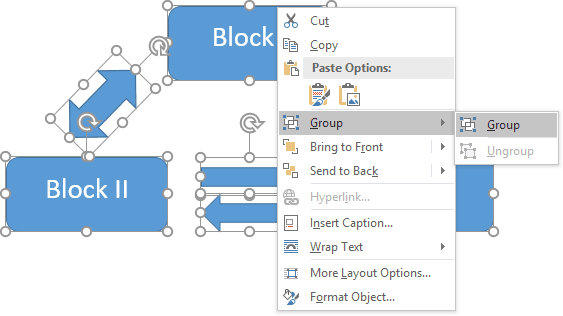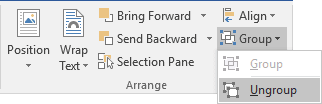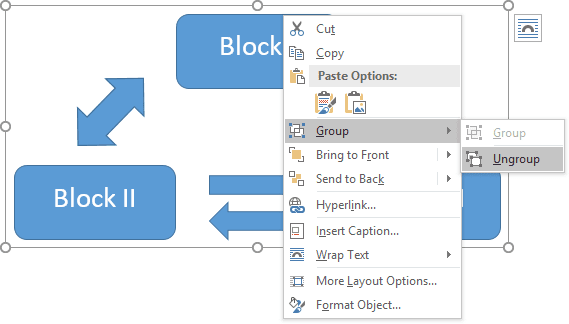You can end up having to make certain rearrangements depending on the sort of document you develop using Microsoft Word. For long texts, this is highly probable.
How to Arrange Pages in Word
You can not find a way to rearrange your Word pages when you are able to rearrange your PowerPoint slides. But since Word is a word processing program, it’s like a long paper scrolling. PowerPoint is a slideshow app with slides as its own parts.
But please rest assured, in Microsoft Word, there are ways to move and change pages and we’ll show you a few simple ways.
1. Using the Navigation Pane
The easiest method to rearrange pages in Word is to use the navigation pane to move pages from A to B. Technically, this doesn’t allow you to move pages, but it does allow you to move entire sections if you’ve used headings to split up your document.
This is a better method—if a section in your document carried onto multiple pages, but you only moved a single page, your document would no longer make any sense.
As we’ve mentioned, this will only work if your document has been organized with headings applied using the Styles section in the Home tab on the ribbon bar.
More on How to Arrange Pages in Word
If your document doesn’t use headings, you’ll need to use the cut and paste method described below instead.
To use the navigation pane to rearrange your document, you’ll first need to click on the View tab on the ribbon bar. Under the Show section, click the checkbox next to the Navigation Pane option.
This will bring up the navigation pane in a menu on the left-hand side.
You’ll see a list of your headings in the Headings tab. Main section headings made using the Heading 2 style will appear prominently, with sub-headings made with the Heading 3 and 4 styles shown underneath these.
Clicking on any of these headings or sub-headings will bring you to the start of those sections in the editing screen.
To rearrange any of these sections, use your mouse or trackpad to drag them into a new position in the navigation pane.
Once dropped, the heading and all of its content will be moved into a new position on your document. In the example below, Section 2 of a sample document was moved below Section 7 in the navigation pane.
You can repeat these steps if you’re looking to move multiple sections.
2. Cutting the Section You Need
You move pages in any Word document on any version of Microsoft Word by simply cutting the contents of the target page(s) from their current location and pasting them to whatever location in the document you you to move them to. In order to do so, simply:
- Open the Word document you want to re-arrange pages in.
- Right-click and drag your mouse pointer over everything on the page(s) you want to move to highlight and select the contents.
- Press Ctrl + X to Cut the selection of text. The page(s) the text was on will be eliminated once it has been Cut.
- Place your mouse pointer in the location within the Word document you want the pages moved to.
- Press Ctrl + V to paste the contents of the target page(s). The contents will be moved to the new location and Word will automatically create space to accommodate the text that you have pasted, successfully moving the target page(s) from their previous location to the new location you have chosen.
Read Also:
- How To Insert A Line In Word Document.
- How to Install Windows XP ISO on VirtualBox 2022 Update
- Ways on How to Fix Outlook Search 2022 That Isn’t Working Properly
- Apex Focus Group Reviews 2022 and How to Know if it’s Legit or a Scam?
- How to Appear Offline on Facebook and Messenger 2022 Amazing Update
- Ways on How to Type Telugu in a Microsoft Word Document
- How to Write a Business Letter & How to Format it in a Professional Way
Tips for the Cut and Paste Methods
Regardless of whether you use the cut and paste method with your keyboard or mouse, here are a few tips to help.
Remember Undo Move
If you make a mistake during the cut and paste process, remember that you can undo what you just did. Click the Undo Move button in your Quick Access Toolbar. This will undo your last change, but you can click the arrow next to the button to go back through your history changes.
If you would like to customize settings in Word like that Quick Access Toolbar, here are some tips to check out.
Copy Instead of Cut
If cutting text from your document makes you nervous, you can use a copy, paste, delete method instead. Follow the same steps for using your keyboard or mouse to select the text, but rather than choosing Cut, choose Copy.
Then, once you paste that selected text into the spot where you want it, you can go back and delete it where you copied it from originally. This will take longer than a simple cut and paste, however, it might feel safer to you.
Use Your Clipboard History
Another cool way to paste a page you cut (or copy) is via the Clipboard History tool on Windows. Move your cursor to the spot in your Word document where you want the page you just cut (or copied).
Use the keyboard shortcut Windows key + V to open your clipboard history. Then click an item in the history window to paste it.
Thank you for your time, we hope this information (How to arrange pages in Word) has been useful to you. Do share on your media platform and loved ones. Let us know your thoughts and suggestions in the comment section.
Happy new year!!!
On the View tab, click Arrange, and then click Split. If the window is wide enough, Word displays Split directly on the View tab. To adjust the relative sizes of the panes, move the mouse pointer to the dividing line, and when you see the split pointer, click and drag the dividing line to a new position.
Contents
- 1 How do I divide a page into sections?
- 2 How do I split a page in Word 2020?
- 3 How do I divide my Word document into 4 sections?
- 4 How do I split a Word document into 3 sections?
- 5 How do I make 2 pages into 1 page in Word?
- 6 How do I make 4 page invites in Word?
- 7 How do I split a Word document into 8 sections?
- 8 How do I make 4 columns in Word?
- 9 What are the 4 types of section breaks?
- 10 How do I split a Word document into two?
- 11 Is there a fit to page option in Word?
- 12 How do I fit to one page in Word?
- 13 How do I make 1/4 size in Word?
- 14 How do you Print quarter page flyers?
- 15 How do I Print 4 flyers on one page PDF?
- 16 How do I split a page into 6 sections in Word?
- 17 How do I fix columns in Word?
- 18 How do I type in different columns in Word?
- 19 How do I edit sections in Word?
- 20 What’s a section break on word?
How do I divide a page into sections?
Insert a section break
- Select where you want a new section to begin.
- Go to Page Layout > Breaks.
- Section break that you want to add: A Next Page section break starts the new section on the next page. A Continuous section break starts the new section on the same page.
How do I split a page in Word 2020?
Go to Layout > Breaks > Page.
- Click or tap in the document where you want a page break.
- Go to Insert > Page Break.
How do I divide my Word document into 4 sections?
To split a page to 4 parts, you can insert a table to deal with the job.
- Place the cursor at left-top of the page, then click Insert > Table, select 2×2 Table.
- The table has been inserted, then drag right-corner of the table to resize it as you need.
- Insert texts into the columns and rows separately.
How do I split a Word document into 3 sections?
Follow the steps outlined in this tutorial.
- Highlight the text you wish to split into columns.
- Select the “Page Layout” tab.
- Choose “Columns” then select the type of columns you wish to apply. One. Two. Three. Left. Right.
How do I make 2 pages into 1 page in Word?
Click the “1 Page Per Sheet” button to open a drop-down menu with more options. Click “2 Pages Per Sheet.”
How do I make 4 page invites in Word?
the following may answer your question: if you have a Word document with more than 4 pages, click File > Print and then in the lower right corner of the print dialog, under “Zoom,” select 4 pages per sheet.
How do I split a Word document into 8 sections?
Divide a Document into Sections
- Place the insertion point where you want the section break.
- Choose the Page Layout tab.
- Click the down-arrow next to the Breaks button. A menu appears.
- Click the type of section break you want. Word inserts the section break.
How do I make 4 columns in Word?
On the Layout tab, click Columns, then click the layout you want.
- To apply columns to only part of your document, with your cursor, select the text that you want to format.
- On the Layout tab, click Columns, then click More Columns.
- Click Selected text from the Apply to box.
What are the 4 types of section breaks?
The different kinds of section breaks include next page, continuous, even page, and odd page breaks.
How do I split a Word document into two?
How to Split a Word Document Into Two Columns
- Open a Word document that you want to format into columns. Video of the Day.
- Click the “Page Layout” tab.
- Select “Two.”
- Click “Columns” again, then “More Columns” to customize the columns further.
- Click the “Microsoft Office Button” or “File” tab.
Is there a fit to page option in Word?
“Shrink to Fit” changes the font size and margins to make the document fit on one page. In Microsoft Word 2007 and 2010, go to “Print,” “Print Preview” and then “Shrink to Fit” under the “Preview” option.
How do I fit to one page in Word?
How to Make a Word Document Fit on One Page
- Click the top, left “Office” button, point to “Print” and select “Print Preview.”
- Click “Shrink One Page” in the Preview group.
- Click the “Close Print Preview” button in the Preview group to exit print preview and retain your changes.
How do I make 1/4 size in Word?
Firstly open up a new Word document, go into Mailings on the ribbon and click on Labels in the Create section… This opens up a new dialogue box – click on Options… Select Microsoft as the Label vendor, and scroll down to 1/4 Letter, then click OK.
How do you Print quarter page flyers?
Click the “Properties” button when the Print dialog box pops up on your screen. Select “4 pages” from the “Pages per Sheet” drop-down box. Click the “OK” button. The printer produces a sheet with four copies of your party flyer.
How do I Print 4 flyers on one page PDF?
Choose File > Print. From the Page Scaling pop-up menu, select Multiple Pages Per Sheet. From the Pages Per Sheet pop-up menu, select a value. Click OK or Print.
How do I split a page into 6 sections in Word?
Follow these general steps:
- Open a new document and set the paper orientation and margins the way you want.
- Insert a three-column, single-row table in your document.
- Remove the borders around the table, if desired.
- Format the second (center) column to be rather narrow.
- Adjust the width of the other columns as desired.
How do I fix columns in Word?
To fit the columns to the text (or page margins if cells are empty), click [AutoFit] > select “AutoFit Contents.” To fit the table to the text, click [AutoFit] > select “AutoFit Window.” To keep Word from automatically adjusting your column size, click [AutoFit] > select “Fixed Column Width.”
How do I type in different columns in Word?
To add columns to a document:
- Select the text you want to format.
- Click the Page Layout tab.
- Click the Columns command. A drop-down menu will appear. Adding columns.
- Select the number of columns you want to insert. The text will then format into columns.
How do I edit sections in Word?
Change a section break
- Click or tap in the section break you want to change.
- Go to Layout and select the Page Setup launcher button .
- Select the Layout tab.
- Select a new section type from the Section Start drop down list.
- Select OK.
What’s a section break on word?
Section breaks are used to divide the document into sections. Once section breaks are inserted, you can format each section separately. For example, format a section as a single column for the introduction of a report, and then format the next section as two columns for the report’s body text.
By default, Word documents have only one column of text. There are several ways you can split a page in Word document to get two columns (i.e. Spit into Half). However, in this tutorial, I’ll walk you through the two most easy ways you can use to effortlessly split your pages in Word. One involved using columns and the other involved using tables.
By splitting a page in Word, you can divide the text so that it flows in separate columns across the page.
See screenshot:

Without further ado, below are the options you can use to split a page or pages in MS Word.
Using Two Columns to Vertically split a page (in half) in Word
To split pages in Word with the help of columns:
- Select the text on the page you want to split into two halves.
- Don’t select any text if you want to split all pages in your Word document.
- Click on the Layout tab.
- In the Page Setup group, click on the Columns button. A shortcut menu appears with five column options.
- To split your page or pages equally, choose the Two-column option.
- Use the Three column option to split your page or pages into three parts.

- However, if you want to split your page into more than three columns, click on More Columns.

- The column dialog box will appear. Make the necessary settings. In the Number of Columns box, type the number of columns you wish to split your pages in to. Click the Line between check-box if you want to split your pages with a line dividing the columns.

- Click OK.
In Word, section break affects columns. Thus, if your document has only one section, then the columns apply to all the pages. However, if your document contains more than one sections, the splitting will apply to only the pages on the current section
This is how you may split a page in Word using columns.
Splitting pages using tables
This option involves using grid tables as a layout to split your page the way you want. With the tables option, you can split your page into halves or even four grid parts if you want to display four separate images, charts or even blog of text.
Below is how it works:
- To split a page into two equal parts:
- Use the Insert table command to insert a table with two columns and one row.
- Using the table resizer at the bottom right corner of the table, click and drag to resize the table to cover the part of the page you want to split.

- Fill in your content on both sides of the table.
- Remove the borders or hide the table lines. To hide the line borders of a table, first, select the entire table and go to the Table Tools Design tab, click on Borders, the list of borders appears, choose No Border. This will remove all the table borders leaving you with two columns of text.

These are the two simple ways to split a page in Word.
If you work with several objects and have to move them or apply shared formatting to them, you must select
these objects every time. Apply formal grouping, and you will be able to operate those objects quickly as a
unit.
To group several objects, select all objects you want to group by pressing Ctrl or
Shift and clicking every of these objects:
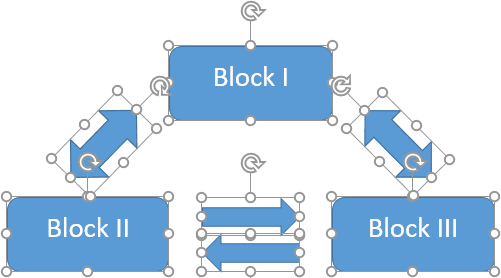
Then do one of the following:
- On the Format tab, in the Arrange group, click the Group command:
- Right-click one of the objects and choose Group -> Group from the popup menu:
Word puts a single box around the objects instead of a separate box around each object:
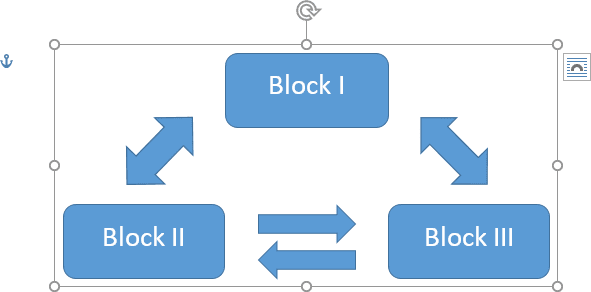
To ungroup grouped objects, do one of the following:
- On the Format tab, in the Arrange group, click Ungroup:
- Right-click a grouped object, and then choose Group -> Ungroup from the popup menu:
See also this tip in French:
Grouper et dissocier des objets.
Please, disable AdBlock and reload the page to continue
Today, 30% of our visitors use Ad-Block to block ads.We understand your pain with ads, but without ads, we won’t be able to provide you with free content soon. If you need our content for work or study, please support our efforts and disable AdBlock for our site. As you will see, we have a lot of helpful information to share.
If your Word document has multiple pages, the best way to copy a single page is to manually select and copy the text you want.Place your cursor at the beginning of the page you want to copy.Click and drag the cursor to the bottom of the page you want to copy.Press Ctrl + C on your keyboard.
How do I copy a whole page without scrolling?
Press SHIFT key and hold it down while pressing one of the keys: PageDown, PageUp, Left, Right, Up, Down do select text (it depends what you would like to select). When text is selected you can CTRL+C to copy (or use Copy from tools).
How do I copy all pages?
Right-click on the page and then select “Copy” in the right-click menu to copy everything highlighted.
How do I select all pages in Word?
Select all textClick anywhere within the document.Press Ctrl+A on your keyboard to select all text in the document.
How do I group everything on a page in Word?
Group shapes, pictures, or objectsPress and hold CTRL while you select the shapes, pictures, or objects that you want to group. The Wrap Text option for each object must be other than In line with Text. Go to Drawing Tools or Picture Tools, on the Format tab, in the Arrange group, select Group. , and then select Group.
How do I email just one page of a document?
Click the Office button. Click Save As. Select PDF as file type. Specify the page that you want to save.