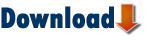Here’s my first attempt at using Google maps in excel (download below). Currently I can input an address and have a Google map of the address displayed in Excel, with most of the cool google functionality.
A couple thumbnails of the Excel Google Map Spreadsheet, click to view the larger images.
Normal View
Zoomed Hybrid View
The Google Map Spreadsheet uses two API’s to work, the Geocoder.us Api and Google Maps Api. I thought about also throwing in the current weather report, but refrained for now.
So how does it work?
Summary:
1. The address is sent to Geocoder.us to be converted to Latitude and Longitude (required to map a location on google maps), and the result is returned to the spreadsheet.
2. Excel sends this geocoded information to the automateexcel.com server, where I have a google map that receives latitude and longitude as variables and displays the respective map via the Google Map API.
3. Finally there’s a web browser control in Excel that navigates to this new address.
A bit more:
1. To experiment with sending an address and having Geocoder.us return the Latitude and Longitude back to Excel, I created a Geocoding workbook to experiment with.
2. Click this link to see my webpage that receives latitude and longitude as variables and returns the respective map (look in the address bar). If you’d like to create a similar page you can view my page code here: googlemap.txt. (Yep, it’s hacked together. Remember to input your own Google API Key in the Head section.)
3.I set margin:0px to remove the whitespace around the map, trying to make it look less like a web browser control and more like a google control.
Requirements
To use the spreadsheet you’ll need Excel 2003. That’s what I’ve tested it on, for Excel 2002 I believe the “import vba code” is slightly different and minor tweaking will be needed.
To create your own solution you’ll need a Google Developer Key, a Website to host the page, and Excel 2003.
Click this link to download the Google Map in Excel Spreadsheet
Update:
A Canadian Google Maps In Excel that works with pre-2003 Excel versions.
Random:
-You can do much more with google maps than just plotting points, I particularly like this example: gMap Workout Tracker
-Microsoft unveiled their new mapping service this week: Virtual Earth (Opens in new window since they have the back button disabled). The satellite imagery in my neighborhood is much nicer than google maps, and the interface has some additional cool tricks. I haven’t tried the virtual earth api yet.

1. It provides a US and Canada interface
2. It uses Microsoft XML, V3.0, so it works with a couple versions of Excel prior to 2003
Canadian GoogleMap Excel 2000
Very cool! Gyula made use of Geocoder.ca for the goecoding of Canadian addresses.
You can send any “comments/code improvements/ suggestions” directly to: gygulyas -at- yahoo.ca
I’ve been to a few spots in Ontario and always enjoy Canada.
A couple years ago leaving Toronto I ended up in upstate New York instead of Kentucky, just a bit off (no I wasn’t the only one in the car 🙂 so I’m sure I can use the Canadian version.
Содержание
Это моя первая попытка использовать карты Google в Excel (скачать ниже). В настоящее время я могу ввести адрес и получить карту Google адреса, отображаемую в Excel, с большинством интересных функций Google.
Несколько эскизов таблицы Excel Google Map, щелкните, чтобы просмотреть увеличенные изображения.
Нормальный вид


Таблица Google Map использует для работы два API: Geocoder.us Api и Google Maps Api. Я подумывал также добавить текущий прогноз погоды, но пока воздержался.
Итак, как это работает?
Резюме:
1. Адрес отправляется на Geocoder.us для преобразования в широту и долготу (необходимые для отображения местоположения на картах Google), а результат возвращается в электронную таблицу.
2. Excel отправляет эту геокодированную информацию на сервер easyexcel.net, где у меня есть карта Google, которая принимает широту и долготу в качестве переменных и отображает соответствующую карту через API карт Google.
3. Наконец, в Excel есть элемент управления веб-браузера, который переходит на этот новый адрес.
Немного больше:
1. Чтобы поэкспериментировать с отправкой адреса и заставить Geocoder.us возвращать широту и долготу обратно в Excel, я создал книгу геокодирования для экспериментов.
2. Щелкните эту ссылку, чтобы увидеть мою веб-страницу, которая получает широту и долготу в качестве переменных и возвращает соответствующую карту (посмотрите в адресной строке). Если вы хотите создать похожую страницу, вы можете просмотреть код моей страницы здесь: googlemap.txt. (Да, это взломано вместе. Не забудьте ввести свой собственный ключ API Google в разделе Head.)
3. Я установил margin: 0px, чтобы убрать пробелы вокруг карты, пытаясь сделать его менее похожим на элемент управления веб-браузера и больше на элемент управления Google.
Требования
Чтобы использовать электронную таблицу, вам понадобится Excel 2003. Я тестировал его на этом. Я считаю, что для Excel 2002 «импорт кода vba» немного отличается, и потребуется небольшая настройка.
Чтобы создать собственное решение, вам понадобится ключ разработчика Google, веб-сайт для размещения страницы и Excel 2003.
Щелкните эту ссылку, чтобы загрузить карту Google в виде таблицы Excel.
Обновлять:
Канадские карты Google Maps в Excel, которые работают с версиями Excel до 2003 года.
Случайный:
-Вы можете делать гораздо больше с картами Google, чем просто наносить точки, мне особенно нравится этот пример: gMap Workout Tracker
-Microsoft представила свой новый картографический сервис на этой неделе: Virtual Earth (открывается в новом окне, так как у них отключена кнопка возврата). Спутниковые снимки в моем районе намного лучше, чем карты Google, и в интерфейсе есть несколько дополнительных интересных трюков. Я еще не пробовал API виртуальной земли.
1. Он предоставляет интерфейс для США и Канады.
2. Он использует Microsoft XML, V3.0, поэтому работает с парой версий Excel до 2003 года.
Канадский GoogleMap Excel 2000
Очень круто! Дьюла использовал Geocoder.ca для кодирования канадских адресов.
Вы можете отправлять любые «комментарии / улучшения кода / предложения» напрямую по адресу: gygulyas -at- yahoo.ca
Я побывал в нескольких местах Онтарио и мне всегда нравится Канада.
Пару лет назад, уезжая из Торонто, я оказался в северной части штата Нью-Йорк, а не в Кентукки, совсем недалеко (нет, я был не единственным в машине, так что я уверен, что смогу использовать канадскую версию.
Вы поможете развитию сайта, поделившись страницей с друзьями
Millions of people use Google Maps every single day for navigation. Yes, it has become an integral part of everyone’s lives. But do you know that Google Maps can also help business owners to drive sales leads? This blog post will help you to learn the advantages of using Google Maps for business and how to export data from Google Maps to Excel in a click.
Export Data from Google Maps to Excel in a Click!
Try for Free!
Advantages of using Google Maps for Business
Google Maps plays a very vital role in bringing new business leads for small businesses and local businesses. Listing business on Google Maps offers a whole lot of advantages for small business owners. You don’t have to spend a penny to get your company listed on Google Maps business listings. It helps prospective customers to quickly search and find your business along with the location. Google Maps also helps you to display photos and images to your business listing. Also, reviews on Google adds more credibility to your business.
Getting the company listed on Google Maps business listing helps small business owners to get more visibility for their business and grow their business. It also helps them to look for new business leads. If you want to target restaurants, florists, or plumbers, you can search Google Maps and target them based on the location, zip code and many more criteria.
Google Maps listings also provides you the business contact information such as name, postal address, phone number, website address, etc. Sales and marketing professionals who are targeting small businesses or local businesses can leverage Google Maps to generate new sales leads for their business.
All you need to do is just search for businesses using a keyword and location. You get the Google business listing displayed. Now the challenge is, you need to export data from Google Maps lists to Excel or any other CRM.
To export data from Google Maps to excel, you need to search for businesses on Google Maps. For example, if you want to target restaurants in California, you can enter “restaurants, California”. The search results display the Google Maps business listing. It has hundreds of businesses and the search results run across multiple pages.
If you want to manually export data from Google Maps to excel, you need to copy-paste the business name, address, phone number, email, website address and so on. If your search result has hundreds of businesses, you need to copy-paste for every company. It is a time-consuming and tiresome task. Small businesses cannot afford to spend such time and it is also prone for errors. This is where ListGrabber – a Google Maps extractor software comes in handy. It helps you to export Google maps business listing to Excel in a click.
Export Data from Google Maps to Excel in a Click!
ListGrabber (Try for Free) helps you to export data from Google Maps to Excel in a single click.
To export Google Maps data to Excel:
- Perform a Search for “Hospitals in New York“ in Google Maps. The Google Maps search results are displayed.
- Select the Google Maps Business Listing search results and click on the Grab button on ListGrabber. With a single click, you can export Google Maps data to the ListGrabber grid.
- Select the records in the grid and click Transfer to instantly export Google Maps list to Excel.
Note: Click on the Excel icon (as shown above) to directly export data from Google Maps to Excel.
Business contact information such as Business name, postal address, phone number, website address, etc. are exported to your Excel spreadsheet in no time.
You can also export Google Maps business listing to your CRM or database such as Act!, Goldmine, Outlook, etc. in no time.
ListGrabber helps you to instantly export Google Maps business listing to Excel. Using ListGrabber, you can instantly export data from yellow pages directories, association websites, business listing sites, membership directories or any other website or business directory.
What are you waiting for?
Fill in the Form to Download ListGrabber & Export Data from Google Maps to Excel in a Click
Places marked in Google Maps can be exported as KML files and these files can be viewed or edited in Excel or any other text editor.
Let me explain the process of adding 6 Municipal Corporations of Kerala to a personalized Map in Google and exporting that data into Excel
Login to google.com.mymaps
Click on Create a New Map
Add and Name a layer (Here I will name the Layer as Municipal Corporations Kerala)
Locate the places either manually or Type in the place name in the search bar
Once you have located the place click on the location on Map, Select Add to Map
If you want to see the list of added places, click on the 3 dot menu against the layer name and select Open Data Table
To export this data into Excel, Click on the 3 dot menu against the Map name > Select Export KML/KMZ
In the dialogue box for Export to KML/KMZ, Select the Layer Name instead of Entire Map > Mark the checkbox against the Label ‘Export as KML instead of KMZ’ > Click on Download
A KML file with the same layer name will be downloaded automatically. Either drag this file into an Excel or use Excel to open this KML file.
There will be a warning message, but click on Yes against the question ‘Do you want to open it anyway?’
In the next Dialogue for Open XML, Select ‘As an XML table’ and Click OK
The data table with Names and Coordinates of the places that were marked in Google Maps will be loaded as an Excel table.
Is there any way, using the scripting available to Excel 2007 to display a Google Earth map inside a sheet?
I’ve used Excel to house the data that I’ve then gone and generated a KML file to load into Google Earth, but now they want to see a pretty little cell with a client address mapped out in Excel directly to pretty up the presentation.
asked Feb 17, 2009 at 15:42
1
Microsoft does have an ActiveX webbrowser control that I’ve used in the past and as Panji explainshow to create a web browser control in excel
Panji Tengkorak
If what you’re looking for is to display the html table as it is without the need to calculate the value later you can use WebBrowser Control, do this to add the WebBrowser control on a Sheet:
- In Excel open the form in Design view.
- Right-click the menu bar and then click Control Toolbox.
- In the toolbox, click the More Controls tool. A menu appears that lists all the registered ActiveX controls in your system.
- On the menu of ActiveX controls, click Microsoft WebBrowser Control.
- On the sheet, click where you want to place the control.
- Move and size the control to the area you want to display
Then put this line of code anywhere you want it, it can be on a button or on your workbook event. In the following example I use button click:
Sub Button3_Click()
ThisWorkbook.ActiveSheet.WebBrowser1.Navigate2 "http://maps.google.com/maps?f=q&source=s_q&hl=en&geocode=&q=area+51&sll=37.0625,-95.677068&sspn=31.839416,60.732422&ie=UTF8&ll=37.237811,-115.807614&spn=0.015614,0.029655&t=h&z=15"
End Sub
It should be relatively simple to get coordinates from the spread sheet into the url.
Tadeck
131k28 gold badges152 silver badges198 bronze badges
answered Feb 17, 2009 at 16:10
0
Google maps will require some kind of browser control on which to render the markup coming from a maps query. There is no such control in Excel.
However it should still be possible to process the results from G maps and obtain any info like latitude/ longitude etc.
I was wrong, a quick search on Google brought a couple of links. Here is one:
http://www.automateexcel.com/2005/07/28/google_maps_in_excel/
answered Feb 17, 2009 at 15:52
SeshSesh
5,9334 gold badges30 silver badges39 bronze badges
Google Earth also has an ActiveX Control (called the GEPluginX Control) you can embed in an Excel worksheet, as long as you have the Google Earth browser plugin installed (this is a separate installation from the standalone Google Earth application).
The ActiveX control has an API you can use to navigate the 3D view to different places (I believe you can load a KML file and view placemarks within that file)…
Google Earth Plugin
answered Feb 17, 2009 at 17:43
Jon FournierJon Fournier
4,2493 gold badges32 silver badges43 bronze badges