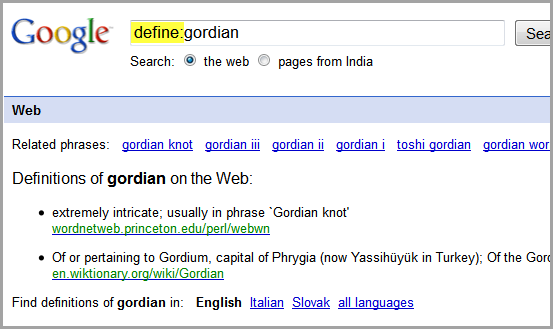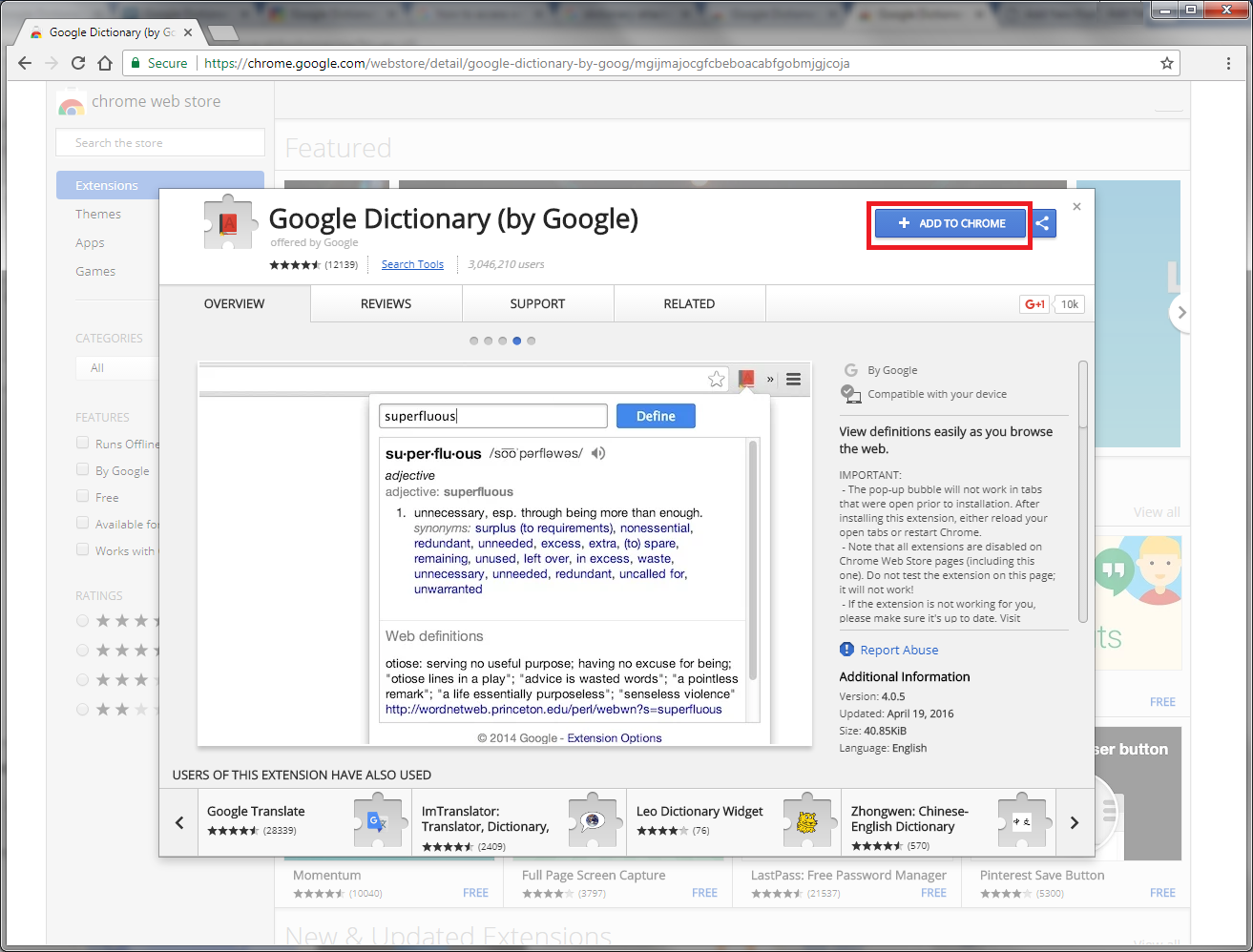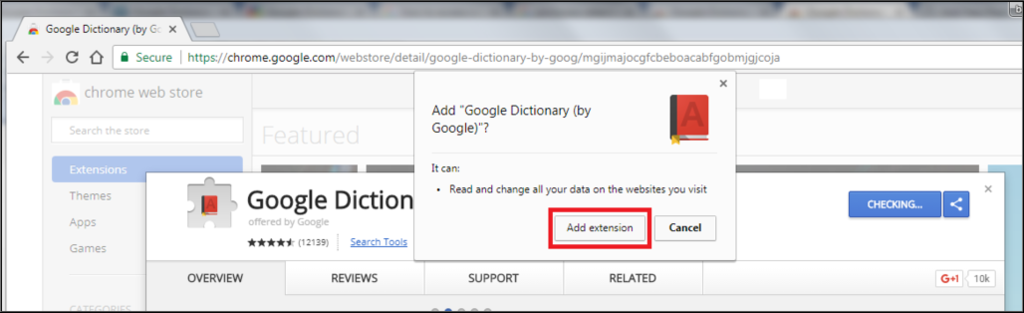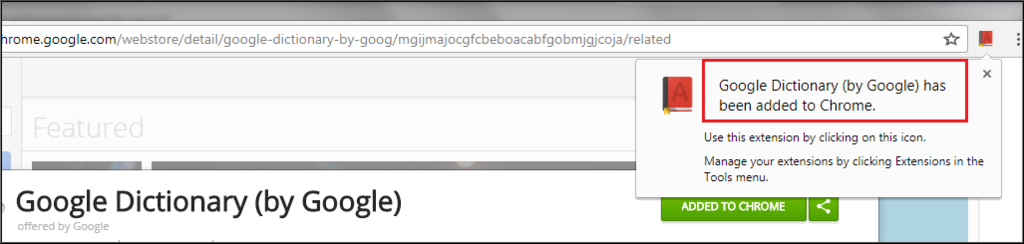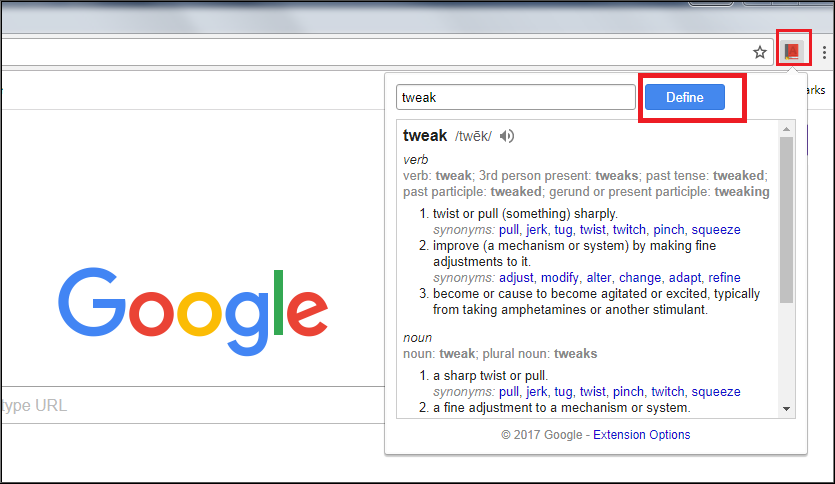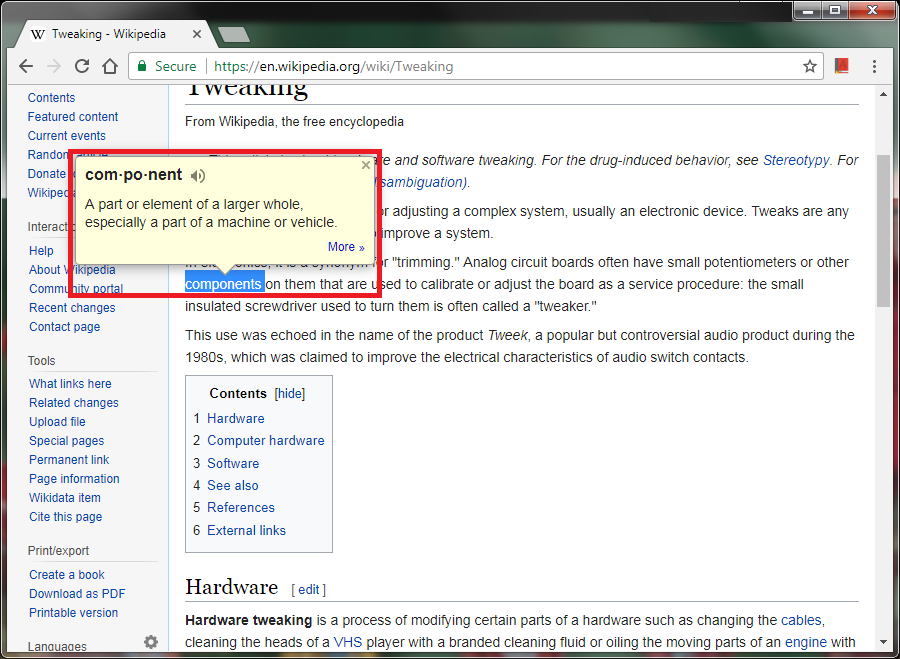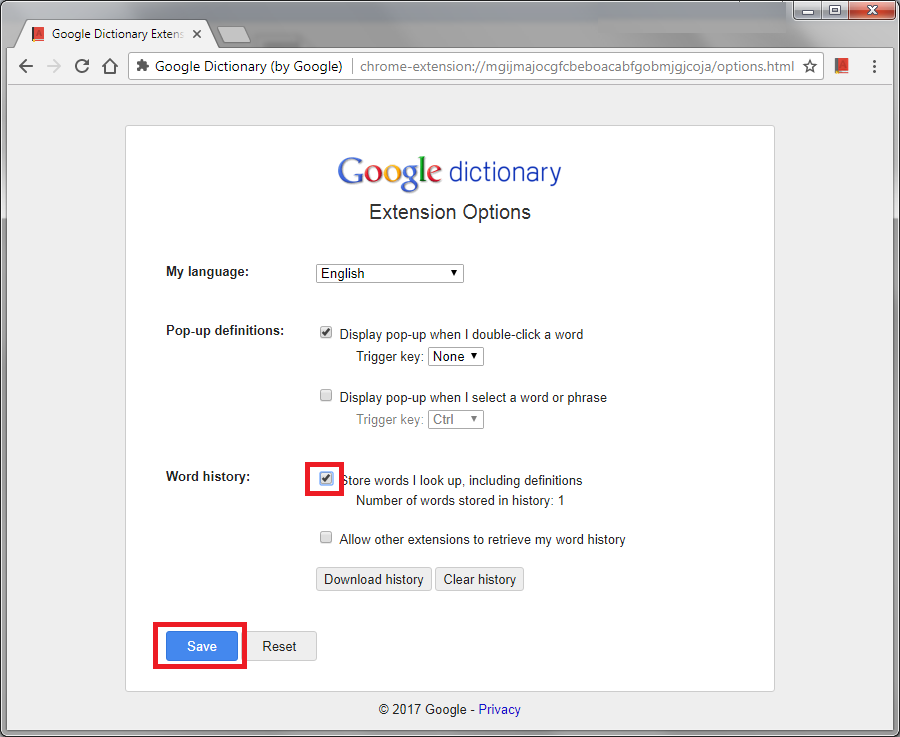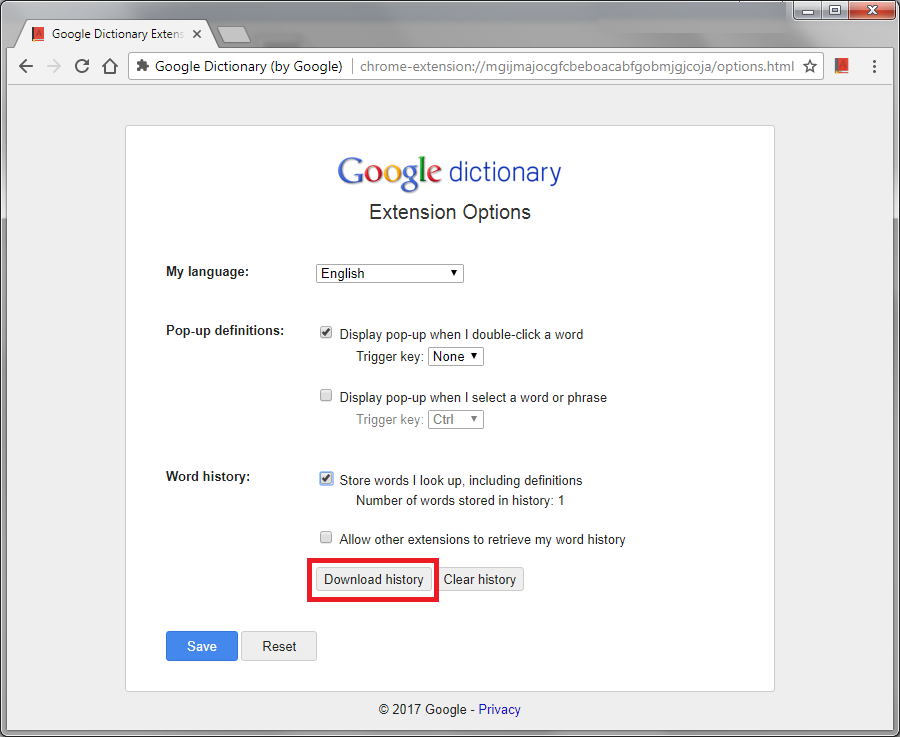Get definitions on any website with a quick click
Updated on September 11, 2020
Whether you’re reading your favorite blog or browsing your Facebook feed for friends’ updates, chances are you’ll eventually stumble across a word you’re not familiar with. If you’re a Chrome user, you can use the Google Dictionary extension to look up words.
Why Use the Google Dictionary Chrome Extension?
When you have the Google Dictionary extension installed on your Chrome browser, you never have to waste time and energy looking up words manually. You don’t even have to open a new browser tab to navigate to an online dictionary.
How to Install the Google Dictionary Chrome Extension
Follow these steps to install the Google Dictionary extension for Chrome.
-
Open Chrome and navigate to the Chrome Web Store.
-
Search for «Google Dictionary» or follow this link to navigate directly to the listing.
-
Select Add to Chrome.
-
Chrome may ask you to confirm you want to add the extension. Select Add extension to proceed.
-
A pop-up box will appear in the top right of your browser confirming the installation was successful. You should now see a small red dictionary icon. If not, select the puzzle icon (Extensions), then select the Pin icon next to the Google Dictionary listing.
How to Use the Google Dictionary Extension From Within a Web Page
This is the fastest and easiest way to get a short, concise definition for any word.
If you just installed the Google Dictionary extension, you may need to either reload all of your windows and tabs or close and relaunch Chrome.
-
In Chrome, navigate to any web page with highlightable text on it. This could be a website, blog, social network, forum, product listing, or any other page.
-
Double-click any word you want to look up. A bubble will appear directly above the word with a short definition.
The word must be highlightable. It cannot be an image of a word or a word within a hyperlink.
Not seeing anything? If the page you’re viewing has been open in your browser for some time, you may need to refresh the page.
-
Select X in the top-right of the bubble to close the definition. If you want to see more details about its definition, select More in the bottom-right.
How to Use the Google Dictionary Extension From Your Chrome Browser
This method involves a few more steps, but you’ll get more detailed definitions.
-
In Chrome, navigate to any web page with text on it.
-
Locate a word you want to look up.
-
Highlight the word, then press Cmd+C (Mac) or Ctrl+C (PC) to copy it.
-
Select the small red dictionary icon in the top right of your browser. A search tab will appear.
-
Select inside the search field and press Cmd+V (Mac) or Ctrl+V (PC) to paste the previously copied word. Alternatively, skip previous steps and just type the word you’d like to look up directly into the search bar.
-
Select Define.
-
You’ll be shown a few top definitions of the word, along with an option to hear how it’s pronounced, its grammatical function (noun, adjective, etc.), and a list of synonyms.
Select any synonym to look up its definition.
Store and View Your Google Dictionary History
If you want to keep track of the words you look up, you can do this in the extension options.
-
Select the three vertical dots in the top right of your Chrome browser.
-
Hover your cursor over More Tools, then select Extensions.
-
Locate the Google Dictionary extension and select Details.
-
Scroll down and select Extension options.
-
Select Store words I look up, including definitions.
-
Select Save.
-
Once the extension has tracked a few words for you, you can return to the previous tab in the extension options and select Download history to download it as a CSV file.
Google Dictionary Extension Limitations
You may notice how sometimes, when you double-click a word, no definition bubble appears. This may be because you’re using a web-based tool or program that’s incompatible with the extension. For instance, if you double-click a word in a Google Docs document, the bubble will not pop up.
It’s also possible Google Dictionary does not recognize some words you try to look up, such as slang terms.
Using the Google Dictionary Extension Within Google Search Results
One place you can definitely use the Google Dictionary extension is within the descriptions of Google search results when you perform a Google search. Just type any search term into Google and follow the steps outlined above for how to use the Google Dictionary extension within a web page.
Thanks for letting us know!
Get the Latest Tech News Delivered Every Day
Subscribe
4 Easy Ways to Find Meaning of Any Word with Google

Ofter while reading online, we need to find simple meaning of some complex word. For example, while reading about unfamiliar topics or in-depth article from McKinsey Quarterly, we may find some unfamiliar words in course and then we leave/misunderstand them due to lack of time. This is not at all advisable as a little misunderstanding with a word can change the complete meaning of the sentence.
Being a Google oriented blog, we will solve with this concern with available Google tools. Here are 4 easiest ways to find meaning of any word:
1. The Easiest Way – Using Google Dictionary
For any word, the simplest tool to use Google Dictionary. It is a dedicated site for finding word meanings, definitions, related phrases, synonyms and pronunciations. It also offers word bookmarking for remembering complex words and translations for better understanding.
Note: Dictionary may not work in all countries. In that case try – http://www.google.ca/dictionary
2. Using define Operator in Google Search
Do you know that you instantaneously find the web meaning of any word by searching it on Google with define prefix. For example, try define:endogamy .
To use this method, just write define: before your search word in Firefox Search Box or Chrome Omnibar (Address bar)and press Enter. You will be surprised to see its simplicity and usefulness.
Related: Google Search Prefixes for better redefined results.
3. Use Browser Addon or Extension
This method is quite preferable as you don’t have to leave the page to check any word meaning. You can keep on reading and to find any word definition, just double click on it for fancy in-page popup.
For Chrome, here is the official extension available from the Google team which works perfectly.
For Firefox, try “Google Dictionary and Google Translate” addon. Though it is a third party addon, but words equally great.
4. Hack Firefox Address Bar Default Behavior
Previously, we have written about turning Firefox address bar into word lookup dictionary. You can use this hack to directly jump to result page of Google Dictionary.
Mostly I use define: prefix in Google. Its easy, convenient and fast. Which method will you use? Tell us in your comments.
Internet browsing is one of the essential need for today. While browsing the internet, we come across many words which are new for us and to know the meaning of such words either we have to search it on other websites or in the dictionary. To come out of such situations, Google Chrome provided us an extension which is known as Google Dictionary.
Google Dictionary is powerful extension offered by Google which helps us to know the meaning of any word seen while browsing any website or from other sources. This extension will not only give the meaning but also gives the definition along with the synonyms and examples.
How to install Google Dictionary in Chrome:
- To install the Google Dictionary extension, please visit the link below:
https://chrome.google.com/webstore/detail/google-dictionary-by-goog/mgijmajocgfcbeboacabfgobmjgjcoja
- Now click on Add to Chrome.
- Allow the installation prompt by clicking on Add extension.
- After successful installation, an icon will be created along with the confirmation message. Now restart the Google Chrome.
How to use Google Dictionary?
We can use this extension in two ways:
- By simply searching a word directly in the extension: Just click on the Google Dictionary icon from the top right corner of Chrome window and insert the word then click on Define.
- By double-click any word on a web page: While browsing any web page just double-click on a word and this will give the meaning or definition of that particular word.
Store the searched words using Google Dictionary Extension:
We can save the list of all searched words so that we can practice or learn them later. To do so we have to follow just a few steps
- Click on Google Dictionary extension icon the top right corner of Chrome window and click on Extension Options. Now check mark the option Store words I look up, including definitions and click on save.
Now after searching various words we can download the list by clicking the extension icon the top right corner of Chrome window then on Extension Options and to download the words list just click on Download history. This will save the words in .xls format.
Google Dictionary extension can be helpful for students or blog writers to improve the vocabulary.
Quick Reaction:
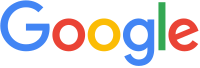 Логотип Поиска Google Логотип Поиска Google |
|
Снимок экрана  Служба Словаря Google в Поиске Google Служба Словаря Google в Поиске Google |
|
| Тип сайта | Онлайн-словарь |
|---|---|
| Доступен на | нескольких языках |
| Владелец | |
| Создан | |
| URL | www.google. com / search |
| Запущен | декабрь 2009 г.; 10 лет назад (2009-12) |
| Лицензия на содержание | Авторские права |
Словарь Google — это служба онлайн-словарей Google, к которой можно получить доступ с помощью оператора определения и другие похожие фразы в Поиске Google. Он также доступен в Google Translate и в виде расширения для Google Chrome. Содержание словаря лицензировано сайтом Oxford University Press OxfordDictionaries.com. Он доступен на разных языках, таких как английский, испанский и французский. Сервис также содержит аудио произношения, Google Translate, таблицу происхождения слов, Ngram Viewer и словесные игры среди других функций для англоязычной версии. Первоначально доступный как отдельный сервис, он был интегрирован в Google Search, а отдельная услуга была прекращена в августе 2011 года.
Microsoft Bing также предоставляет аналогичную словарную службу, которая лицензирует словарные данные из Оксфорда. Словари тоже. Apple также лицензирует словарные данные Oxford для своих продуктов iOS и macOS.
Содержание
- 1 История
- 2 Языки
- 3 См. Также
- 4 Примечания
- 5 Ссылки
- 6 Внешние ссылки
История
Служба возникла в Google Translate и была запущена как отдельная служба (google.com/dictionary) в Декабрь 2009 г. Google отображал определения из словаря английского языка Collins COBUILD Advanced Learner для английского языка до августа 2010 г., когда он переключился на словарь Oxford American College Dictionary.
После интеграции в Google Search словарь был прекращен как отдельная услуга 5 августа 2011 года. И теперь к нему можно получить доступ, используя оператор «определить» или просто ища значение слова. Служба словаря также по-прежнему доступна в Google Translate, и к ней можно получить доступ, выбрав одно слово. Google также выпустил эту службу как расширение для Chrome.
. С 2018 года Google лицензирует словарные данные с OxfordDictionaries.com для нескольких языков, таких как британский / американский английский, испанский и французский и другие (см. Ниже ).
в День арабского языка (декабрь 18) в 2015 году Google добавил в службу глобально доступный арабоязычный словарь, который показывал определения, переводы и примеры использования слова в предложении.
В феврале 2017 года веб-сайт онлайн-новостей Daily Caller обвинил Google в изменении определения слова «фашизм» в словаре Google. Позже выяснилось, что определение было взято точно из внешнего источника, а не было написано Google.
добавил Google. словарь хинди от Rajpal Sons, лицензированный через Oxford Dictionaries, который также поддерживал транслитерацию и перевод в сервисе в апреле 2017 года.
В июле 2017 года словарь был безумным e доступен напрямую, набрав «словарь» в поиске Google, а также были добавлены дополнительные функции, такие как окно поиска, автозаполнение и история поиска.
В январе 2018 г. в систему была добавлена функция «Слова с похожим звучанием» Английский словарь, в котором выделяются похожие слова, такие как «эстетический» и «аскетический», «молиться» и «добыча», «сознательный» и «сознательный» и т. Д., Словарная игра «Google Word Coach» стала доступной вместе с поиском по словарям и в качестве отдельной игры для мобильных устройств в феврале 2018 года. В августе 2018 года Google Search добавил словарь английского и хинди для мобильных пользователей в Индии с возможностью переключения на словарь только на английском языке.
A «научитесь произносить «опция» была добавлена в словарь английского языка в декабре 2018 года, которая показывает, как произносится слово с его нефонематическим произношением, измененным и звуком с разными акцентами (такими как британский и Американский ) вместе с опцией замедления звука, виземы для произношения были также добавлены в апреле 2019 года.
Языки
Google отображает словари для следующих языков, лицензированных от Oxford Dictionaries, который предоставляет данные из собственных и других опубликованных словари.
| Язык | Словарь | Издатель | Примечания | Пример поиска | Ссылки |
|---|---|---|---|---|---|
| Арабский | Доступен во всем мире
Оператор поиска: «ما معنى» |
ما معنى أيان | |||
| Китайский (упрощенный) | 现代 汉语 规范 词典 [Xiandai Hanyu Guifan Cidian]
(Стандартный словарь современного китайского языка) |
Oxford University Press
Издательство по преподаванию иностранных языков и исследованиям |
Доступно во всем мире | define 船 | |
| Английский (Великобритания) | Оксфордский словарь английского языка
Оксфордский тезаурус английского языка |
Oxford University Press | Показано во всем мире (кроме Северной Америки ) | определение яблока | |
| английский (США) | Новый оксфордский американский словарь
Оксфордский тезаурус английского языка Оксфордский словарь американских писателей |
Oxford University Press, Inc. | Показано в Северной Америке | определение яблока | |
| английский- индийский. (хинди / маратхи / тамильский) | Oxford Wordpower Dictionary | Oxford University Press | Показано в Индии
(только на мобильных устройствах) |
define apple | |
| французский | Le Petit Robert
Google Translate: Multiictionnaire de la langue française |
Dictionnaires Le Robert
Google Translate: Les Éditions Québec Amérique Inc. |
Доступен по всему миру | define légende | |
| немецкий | Duden | Bibliographisches Institut GmbH | доступен во всем мире | define Kraus | |
| хинди | राजपाल हिन्दी शब्दकोश [Rajpal Хинди Shabdkosh]
(Словарь Rajpal Hindi) |
Rajpal Sons | Доступно во всем мире
Поддерживает транслитерацию Оператор: «ka matlab» / «ka arth» |
chappal ka matlab | |
| итальянский | Il Devoto – Oli | Mondadori Education SpA | доступен во всем мире | define attrezzo | |
| японский | доступен во всем мире | define こ ん に ち は | |||
| корейский | 뉴 에이스 국어 사전 [Nyueiseu Gug-eosajeon]
Новый словарь корейского языка Ace |
DIOTEK | Доступен во всем мире | define 한국어 | |
| Португальский (Бразилия) | Словарь Houaiss Португальский язык | Доступен во всем мире | определить alho | ||
| Русский | Словарь русского языка (Ожегов) | Издательский Дом «Вселенная и Образование» | Доступен во всем мире | define | |
| Испанский | Diccionario General de la Lengua Española Vox | Larousse Редакционное SL | Доступно во всем мире | define trastienda | |
| Thai | พจนานุกรม ไทย ฉบับ ทันสมัย และ สมบูรณ์
[Phcnanukrm Thiy Chbab Thansmay Laea Smburn ] (Полный тайский словарь) |
SE-Education Public Company Limited | Доступно по всему миру | определить ด | |
| турецкий | Arkadaş Türkçe Sözlük | Arkadaş Publishing Ltd | Доступно во всем мире | define iltifat |
Подробнее о Оксфордских словарях лицензировании набора данных для других языков см. Здесь.
См. Также
- Список продуктов Google
Примечания
Ссылки
Внешние ссылки
- Официальный сайт
- Расширение словаря Google для Google Chrome
- Онлайн-словарь Google — Предоставляет услугу через свой JSON API
- «Это Google Словарь действительного определения ссылки (в частности, в ответах)? «. Английский язык и использование Meta Stack Exchange. Stack Exchange Inc., 11 августа 2015 г. — Обсуждение словаря Google и его источников на Stackexchange
Всего двумя щелчками мыши вы можете сразу определить слово прямо перед собой. Расширение вашего словарного запаса никогда не было быстрее и проще.
Как установить расширение словаря Google Chrome
-
Откройте браузер Chrome.
-
Выберите Добавить в Chrome .
-
Chrome может попросить вас подтвердить, что вы хотите добавить расширение. Выберите Добавить расширение, чтобы продолжить.
-
В правом верхнем углу вашего браузера появится всплывающее окно, подтверждающее, что установка прошла успешно. Теперь вы должны увидеть маленький красный значок словаря.
Как использовать расширение словаря Google с веб-страницы
Это самый быстрый и простой способ получить краткое и краткое определение для любого слова.
Если вы только что установили расширение Словаря Google, вам следует либо перезагрузить все свои окна / вкладки, либо закрыть и перезапустить Chrome.
-
В Chrome перейдите на любую веб-страницу с выделенным текстом. Это может быть веб-сайт, блог, социальная сеть, форум, список товаров и т. Д.
-
Дважды щелкните любое слово, которое вы хотите найти. Пузырь всплывет прямо над словом с коротким определением.
Слово должно быть выделено. Это не может быть изображение слова и не может быть словом в гиперссылке.
Ничего не видишь? Если просматриваемая страница была открыта в вашем браузере в течение некоторого времени, возможно, вам придется обновить страницу.
-
Выберите X в правом верхнем углу пузыря, чтобы закрыть определение. Если вы хотите увидеть более подробную информацию о его определении, выберите Больше в правом нижнем углу пузырька.
Как использовать расширение словаря Google в браузере Chrome
Этот метод включает в себя еще несколько шагов, но вы получите более подробные определения.
-
В Chrome перейдите на любую веб-страницу с текстом на ней.
-
Найдите слово, которое вы хотите найти.
-
Выделите слово, затем нажмите Cmd + C (Mac) или Ctrl + C (PC), чтобы скопировать его.
-
Выберите маленький красный значок словаря в правом верхнем углу вашего браузера. Появится вкладка поиска.
-
Выберите внутри поля поиска и нажмите Cmd + V (Mac) или Ctrl + V (PC), чтобы вставить ранее скопированное слово.
-
Выберите Определить .
-
Вам будет показано несколько основных определений слова, а также возможность услышать, как оно произносится, его грамматическая функция (существительное, прилагательное и т. Д.) И список синонимов.
Выберите любой синоним, чтобы сразу увидеть его определение.
Храните и просматривайте историю словаря Google
If you want to keep track of the words you look up, you can do this in the extension options.