- File
- URL
- Cloud
- Ads
1) Cloud Service
Choose a cloud service provider:
WIKI
A wiki refers to a web application that facilitates the collaborative creation, modification, and deletion of shared content between authorized users. First developed by Ward Cunningham in 1995 a the software wikiwikiweb, the term wiki is now more commonly associated with the free internet encyclopedia, Wikipedia. The purpose of creating a wiki is to help build and strengthen communities of discourse around a broad domain of knowledge or shared interests, allowing as many knowledgeable collaborators as possible to contribute to it as well as edit content.
DOCX
In an effort to create an open document standard, Microsoft in collaboration with ISO/IEC and Ecma, developed the Office Open XML standard in 2006. One of the filename extensions supported in this specification is the .docx extension, a text document filename extension. The .docx was introduced in Microsoft Office Word 2007 and has been supported ever since in later iterations. It has become the default filename extension for all text documents produced using Microsoft Office Word. Given the open source nature of the XML specification, more alternative document processing applications support read and write capabilities on documents saved with the .docx filename extension. This is in comparison to the .doc filename extension which is a proprietary asset owned by Microsoft.
How to convert WIKI to DOCX
STEP 1
Select the document file in the WIKI format to convert to the DOCX format, you can select a file from your computer or your Google Drive or Dropbox account.
STEP 2
Choose the DOCX format from the drop-down list as the output format, and click the Convert button, you can convert up to 5 files at the same time and a maximum size of up to 300 MB.
STEP 3
Wait until your file is uploaded and converted into the DOCX document format, you can download the converted file up to a maximum of 5 times, and can also delete the file from the Download page.
Overall Rating:
(1 Votes)
-
Home
-
Document
-
WIKI MEDIAWIKI to DOCX Converter
Convert WIKI MEDIAWIKI markup documents to DOCX format online and free.
Convert
WIK…
to
DOCX
Loading Uploader…
if you have uploaded a file, it will be displayed.
Microsoft Word Document (.docx)
DOCX is the file extension of the Office Open XML documents, an XML-based, zipped file format developed by Microsoft for its word processing program, Microsoft Word. DOCX files can contain formatted text, charts, tables, images, and other document elements.
DOCX Converter
More About DOCX
How to convert WIKI MEDIAWIKI to DOCX?
1Upload WIKI MEDIAWIKI File
Choose your WIKI MEDIAWIKI markup document for uploading to our WIKI MEDIAWIKI converter.
2Select WIKI MEDIAWIKI Tools
Check the file preview quickly and use WIKI MEDIAWIKI to DOCX tools if you need to change the conversion settings.
3Download Your DOCX
Let the file convert, then you can download your DOCX file right afterward.
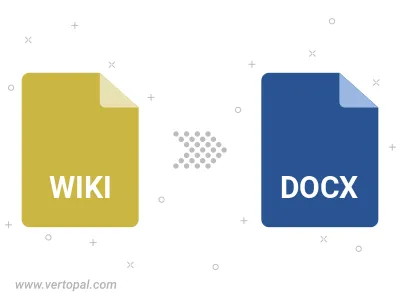
Frequently Asked Questions
How to change WIKI MEDIAWIKI format to DOCX?
To change WIKI MEDIAWIKI format to DOCX, upload your WIKI MEDIAWIKI file to proceed to the preview page. Use any available tools if you want to edit and manipulate your WIKI MEDIAWIKI file. Click on the convert button and wait for the convert to complete. Download the converted DOCX file afterward.
Convert Files on Desktop
Convert WIKI MEDIAWIKI to DOCX on macOS
Follow steps below if you have installed Vertopal CLI on your macOS system.
- Open macOS Terminal.
- Either
cdto
WIKI MEDIAWIKI
file location or include path to your input file. - Paste and execute the command below, substituting in your WIKI_MEDIAWIKI_INPUT_FILE name or path.
$ vertopal convert WIKI_MEDIAWIKI_INPUT_FILE —to docx
Convert WIKI MEDIAWIKI to DOCX on Windows
Follow steps below if you have installed Vertopal CLI on your Windows system.
- Open Command Prompt or Windows PowerShell.
- Either
cdto
WIKI MEDIAWIKI
file location or include path to your input file. - Paste and execute the command below, substituting in your WIKI_MEDIAWIKI_INPUT_FILE name or path.
$ vertopal convert WIKI_MEDIAWIKI_INPUT_FILE —to docx
Convert WIKI MEDIAWIKI to DOCX on Linux
Follow steps below if you have installed Vertopal CLI on your Linux system.
- Open Linux Terminal.
- Either
cdto
WIKI MEDIAWIKI
file location or include path to your input file. - Paste and execute the command below, substituting in your WIKI_MEDIAWIKI_INPUT_FILE name or path.
$ vertopal convert WIKI_MEDIAWIKI_INPUT_FILE —to docx
Microsoft Office, Microsoft Word, Office 2007, Office 2010, Office 2013, Office Watch /
Documents, Microsoft Office, Microsoft Word, Office 2007, Office 2010, Office 2013, Word-Processing /
2 August 2012
How to copy a table from Wikipedia to Word or Excel.
Standard web tables can be copied from a web page to Word or Excel, but not many tables on Wikipedia pages. Office-Watch.com shows you how to do it. Even if you’re not copying from Wikipedia, we’ll show you some useful Word skills.
Tables on Wikipedia and some other web sites have additional code that confuses Microsoft Office. If you try to paste the web table into Excel, all you get is unreadable confusion instead of a Word table.
Whenever this happens, you need to find out what it really being pasted. To do that, switch to Word and paste the web content into a blank document with all characters on view.
Create a blank document in Word
Copy the web table from a page and use Paste Special to paste it into Word using the ‘Keep Text Only’ or ‘Unformatted Text’ option.
If the pasted content looks like this:
You’ve chosen the default Word paste, not the plain text paste.
Now turn on the Show All option (if it isn’t already). This will show you the hidden characters separating the data / cell elements. Word 2010 and Word 2007 – on the Home tab, Paragraph section look for the ¶ (pilcrow) icon.
Now you can see what formatting marks are lurking in between the data. In the case of a Wikipedia table you might see something like this …
Those arrow marks are tab characters. Now we know that tabs separate the data on each line we can use another Word feature, converting text into a table.
Select all the pasted ‘table’ data then choose Insert | Table | Convert Text to Table
A dialog will appear to let you choose some options for the new table.
Make sure ‘Tabs’ is chosen as the separator. Word will try to guess the number of columns of data to create. In our tests this guess wasn’t always accurate so it is worth double-checking before clicking OK.
Word will convert the selected text into a table like magic.
Now you have a table you can select it all and copy into Excel.
Tidy up
Before you use the table, look through it for any glitches. For example this extra row in the table can be deleted with the text moved to the last column of the previous row.
There are some footnote numbers ‘Francen3’ that you’ll need to remove or convert into Word footnotes.
In this example, the name of each country has a space before it. That might not be a problem, but if you need to remove the extra spaces you’ll need to return to the tab delimited text version so you can use the Replace command to replace the characters ‘Tab and Space’ (Code: ^t^w ) with just ‘Tab’ ( ^t )then do a ‘Text to Table’ conversion.
Once you have the table looking OK you can copy it into either another Word document or Excel.
Asked
10 years, 10 months ago
Viewed
14k times
I have a set of Wiki pages (MediaWiki style) on my company’s intranet that I would like to convert to Microsoft Office Word documents (or something that I can import in it). I am looking for something that has:
Requirements
- Keep the formatting as much as it can
- Does not require to change anything on the server that hosts the Wiki (no plugin can be added nor configuration files can be modified from my side)
- The solution can be programmatically (as I am a developer too), in flavor of Python/C#/C++ and the like
Exclusions
- Does not look like a solution as «Wiki to Acrobat PDF Pro to Microsof Office Word» (as we do not have Acrobat PDF Pro). Actually, even the non-Pro version (that allows a «Save as Microsoft Word online» option) is not available in my company (very old version of Adobe suite). However, I can still export the page as a pdf, but from the Wiki we have, it does not look good (because some element are too big, for an A4 format, and the extra parts are scraped out of the produced pdf. I would like them to be included anyway and be able to play with «bad» formatting within Word eventually
- As it is an intranet wiki, online solutions are out of the scope
- Solutions that implies I could copy the db of the Wiki and do the operation elsewhere (at home for example) are also out of the scope
Options
- The solution can be either on Windows or Linux-like (CentOS)
- If it can do it in batch, it is better, but not required
Question
Would you have any hint of a solution that could fit my needs?
asked Jun 4, 2012 at 20:04
A very simple solution is to open the URL of the Wiki in Word’s Open Document dialog, e.g. by pasting the URL http://en.wikipedia.org/w/index.php?title=Microsoft_Word&printable=yes into the File Name text box. This does not require any programming, still gives a satisfying result.
If you need a batch solution, you can write a simple script in VBA that creates and saves the documents for you:
Sub OpenFromWiki()
Documents.Open FileName:= _
"http://en.wikipedia.org/w/index.php?title=Microsoft_Word&printable=yes", _
ConfirmConversions:=False, ReadOnly:=True, AddToRecentFiles:=False, _
PasswordDocument:="", PasswordTemplate:="", Revert:=False, _
WritePasswordDocument:=""
End Sub
answered Jun 4, 2012 at 20:29
Dirk VollmarDirk Vollmar
171k53 gold badges256 silver badges313 bronze badges
2
You could install the OpenDocument Export Extension, which will allow you to download single pages or Collections in OpenDocument format, which can be opended with MS Word.
With the mwlib python package, which is internally used by the extension, you also can easily execute batch scripts.
answered Jun 4, 2012 at 22:44
3
Текстовый редактор Word в составе пакета Microsoft Office и без каких-либо сторонних надстроек является функциональным продуктом. Тем не менее, существующие возможности Word могут быть дополнительно увеличены за счет встраиваемых надстроек, они же приложения для Microsoft Office. По типу магазинов приложений для мобильных операционных систем или магазинов расширений для браузеров для продуктов пакета Microsoft Office существует свой магазин контента. Это дополнительный функционал определенного назначения, встраиваемый в десктопные и онлайн-версии Word, Excel, Outlook, PowerPoint, а также в программную платформу для создания сайтов SharePoint.
В магазине Office имеется как бесплатный, так и платный контент. Выбор надстроек для Microsoft Word (как, впрочем, и для других продуктов офисного пакета) небольшой, а если говорить о бесплатных и поддерживающих работу с русскоязычным текстом, таких и вовсе мало. Одна из таких надстроек – приложение «Википедия». Это приложение внедряет в текстовый редактор небольшую панель, открывающую внутри текстового редактора доступ к мини-формату сайта Википедии.
Работа с Википедией в рамках окна текстового редактора – что может быть удобнее при использовании в своих трудах официальных данных масштабнейшей Интернет-энциклопедии? Ниже рассмотрим, как увеличить функциональность Microsoft Word, внедрив в него панель Википедии.
Для работы Википедии внутри текстового редактора необходим Интернет. Также нам потребуется одна из двух последних редакции Word в составе Microsoft Office 2013 и 2016 или веб-версия Word Online.
1. Установка надстройки Википедии
Чтобы добавить в Microsoft Word надстройку Википедии, переходим на вкладку текстового редактора «Вставка». В Microsoft Word 2016 и Word Online кнопка доступа к контенту магазина Office называется «Надстройки». Жмем ее и далее выбираем «Магазин».
В версии Microsoft Word 2013 кнопка надстроек называется «Приложения», но находится также во вкладке «Вставка». Здесь также выбираем «Магазин».
Содержимое магазина Office откроется в дополнительном небольшом окошке. Надстройку Википедии можно найти с помощью поиска по магазину или в разделе «Образование».
Нажав значок Википедии в окне магазина, далее увидим форму внедрения надстройки в продукт Microsoft Office. При желании, кликнув по названию-ссылке слева, о любой из надстроек можно узнать более подробную информацию (для чего предназначена, как работает). Информация о надстройке откроется в окне браузера. А для внедрения надстройки в продукт Microsoft Word жмем кнопку «Доверять».
Панель с поисковым полем по содержимому энциклопедии появится в правой части окна текстового редактора.
После установки надстройки кнопка Википедии будет доступна в разделе «Вставка». Вызвав на этой кнопке контекстное меню, можем добавить ее на панель быстрого доступа Word.
2. Как работает Википедия внутри Microsoft Word
Если панель Википедии активна, выделенные в документе Microsoft Word слова автоматически добавляются в поле поиска на этой панели. Поиск информации также осуществляется автоматически, и ниже поискового поля будет размещаться найденная информация.
Википедия внутри Word, как и на сайте, является структурированной. Можно переключаться на разделы статьи, отдельно только изображения, сжатую информацию в табличном формате, ссылки в статье.
Выделенный в Википедии отрезок текста можно добавить в документ Word как цитату кнопкой вставки. Эта кнопка сама появляется в момент выделения текста.
Отличного Вам дня!




















