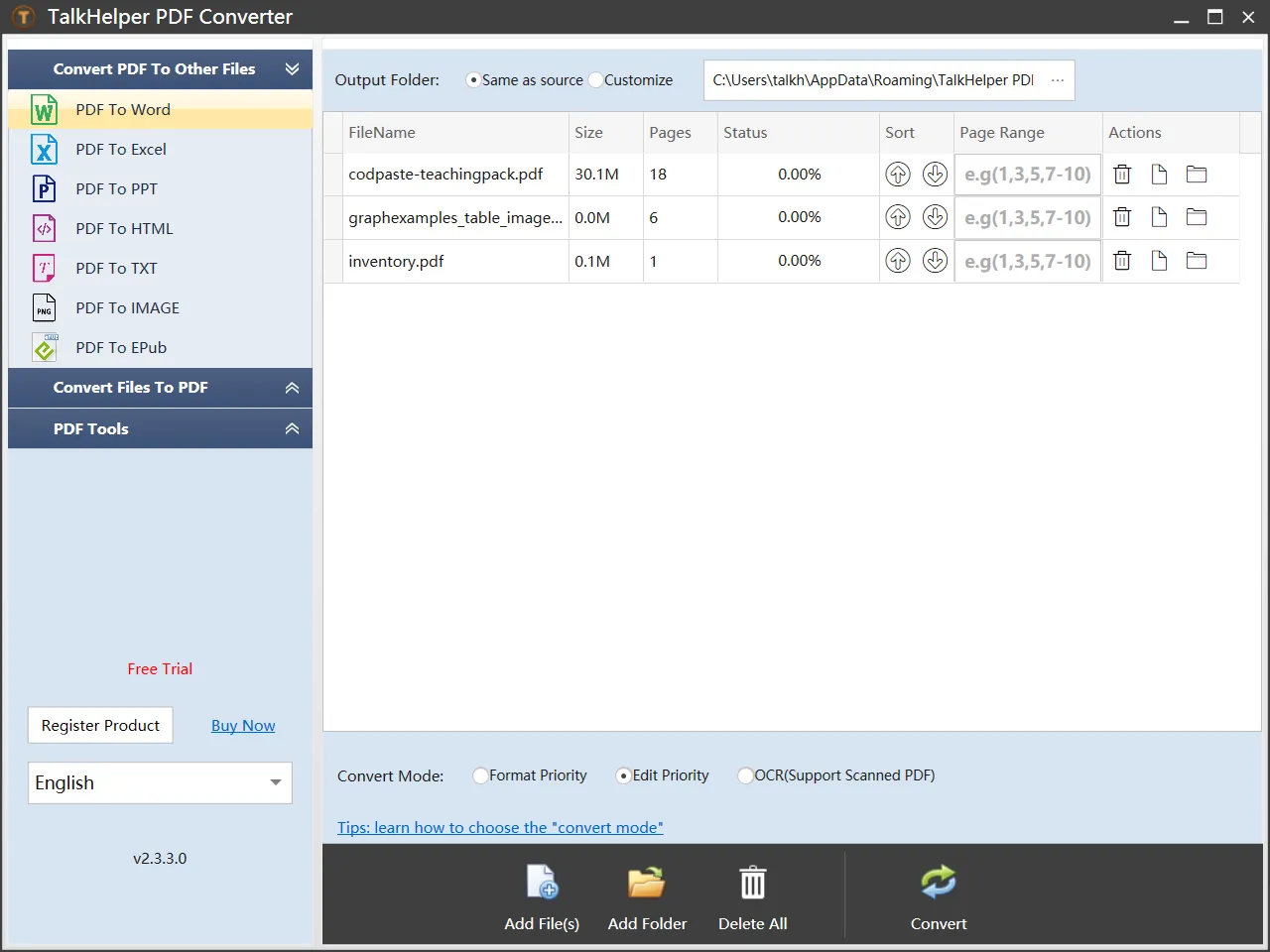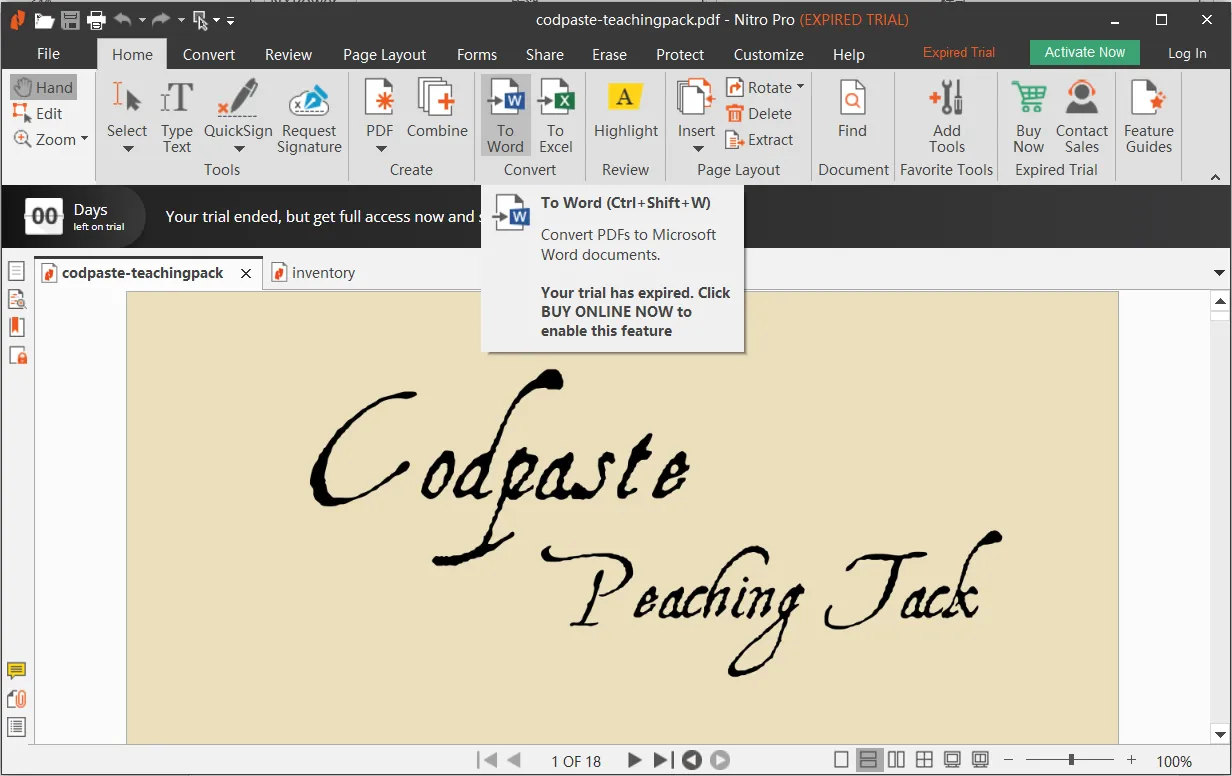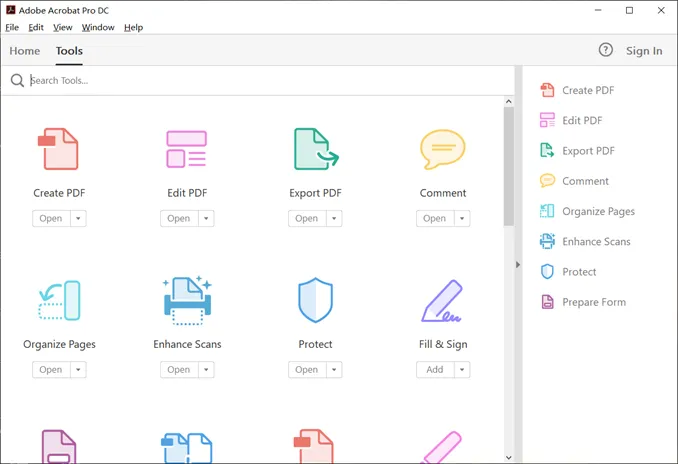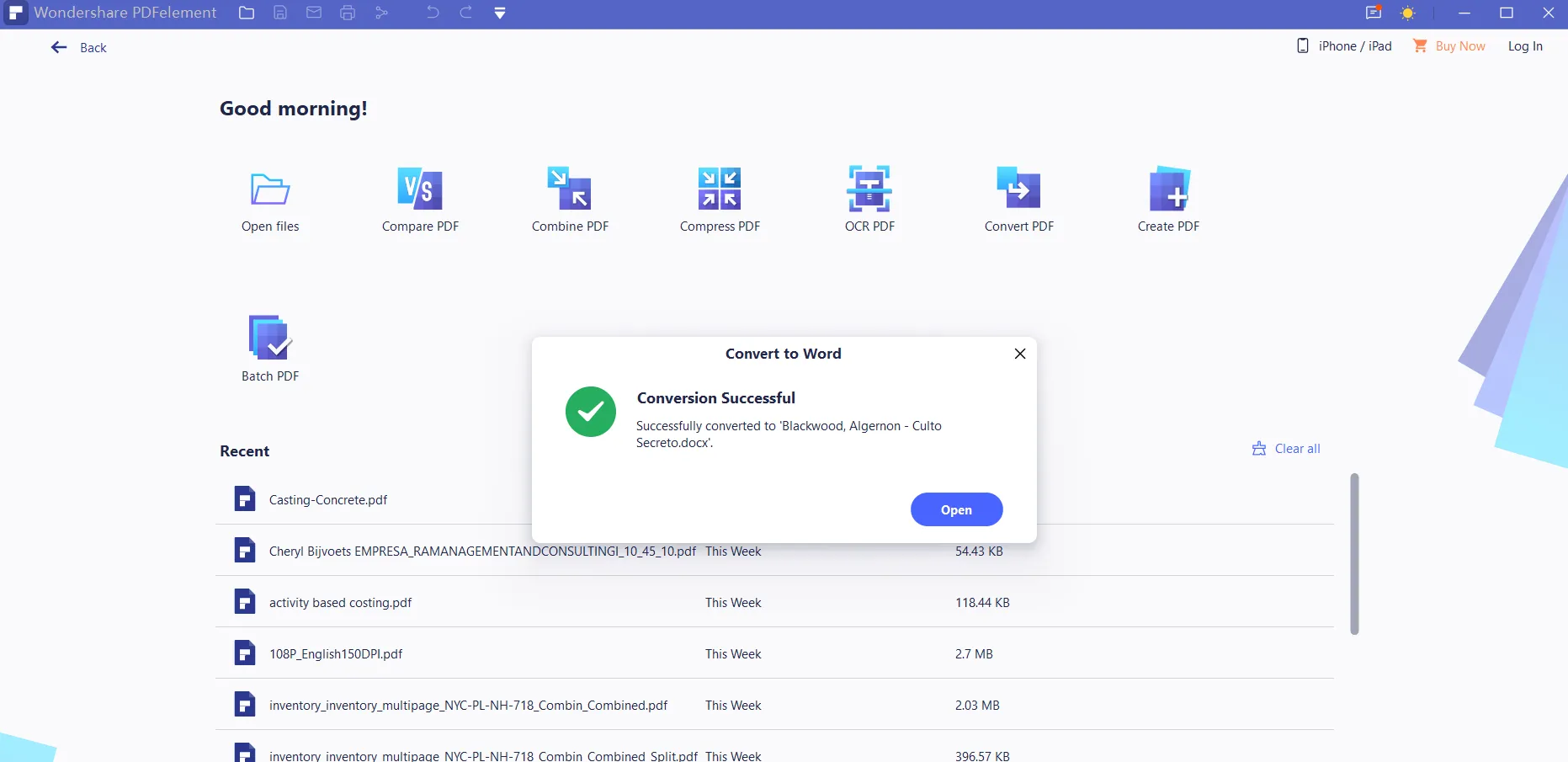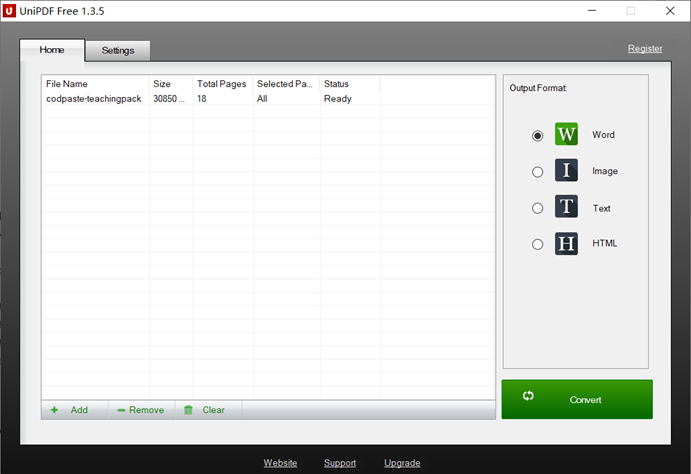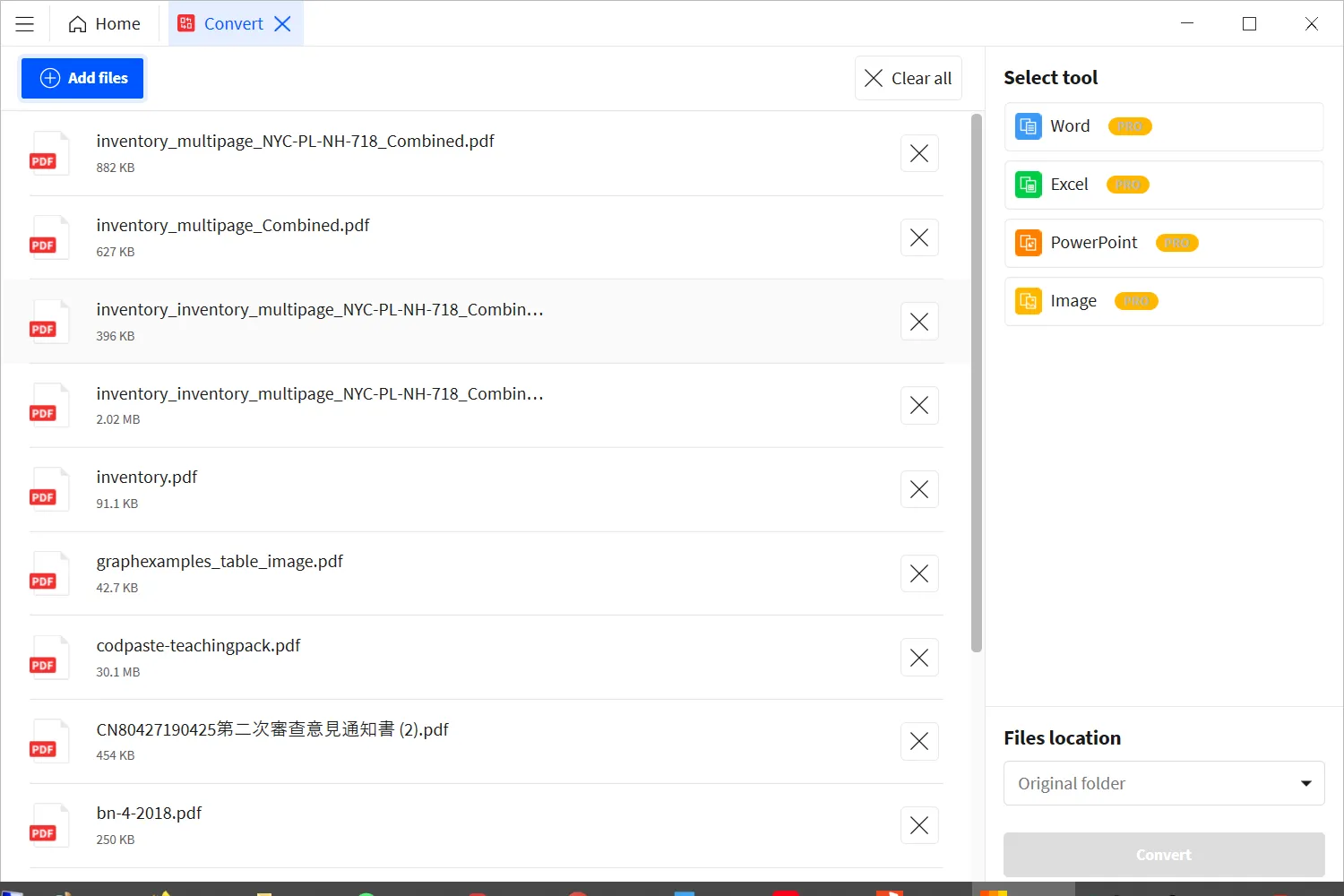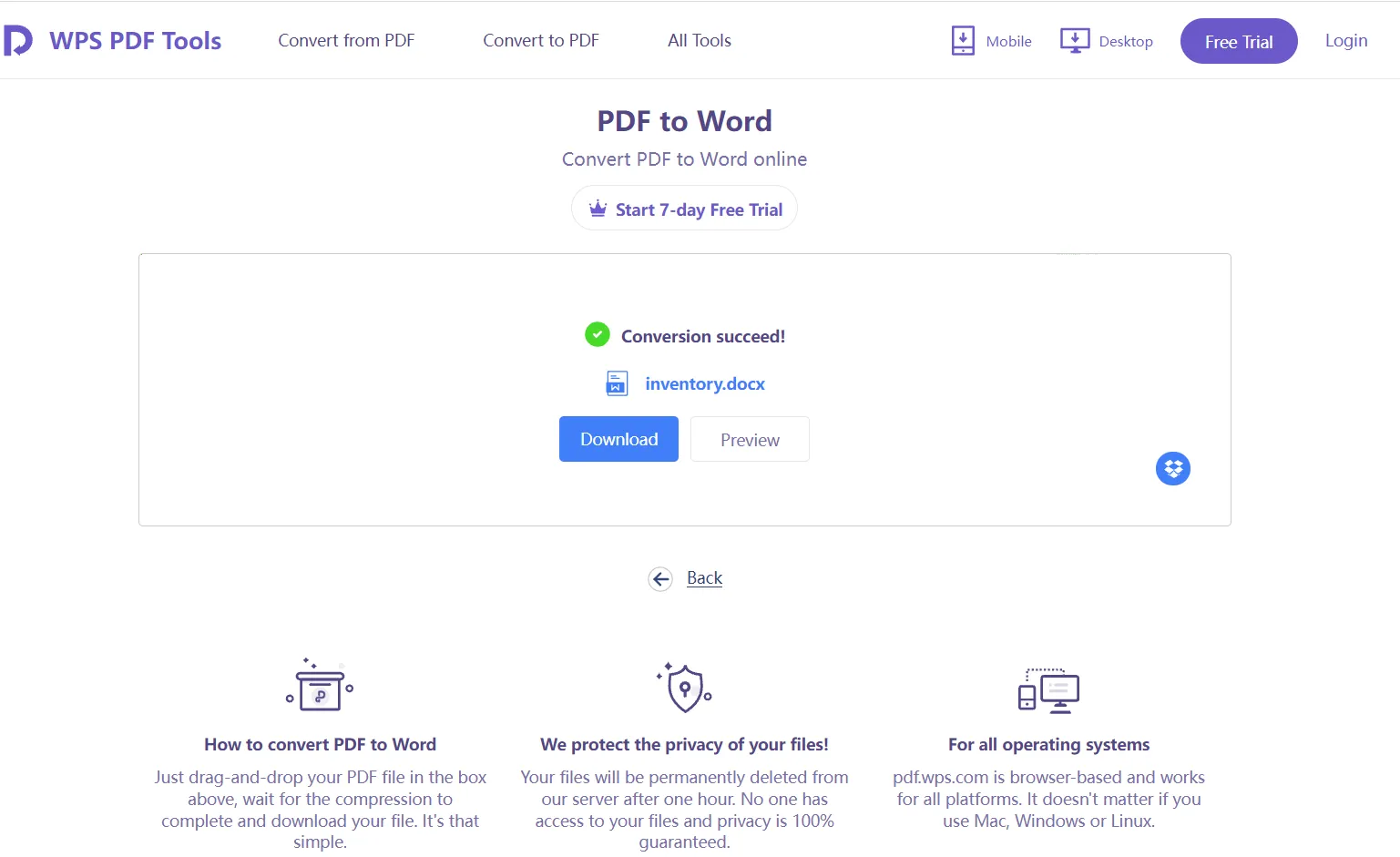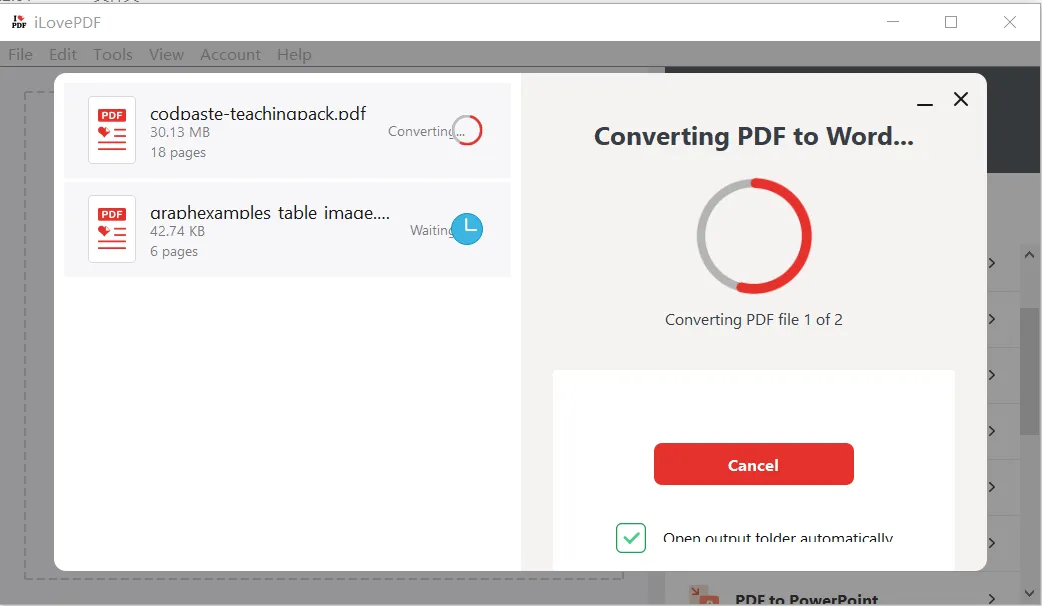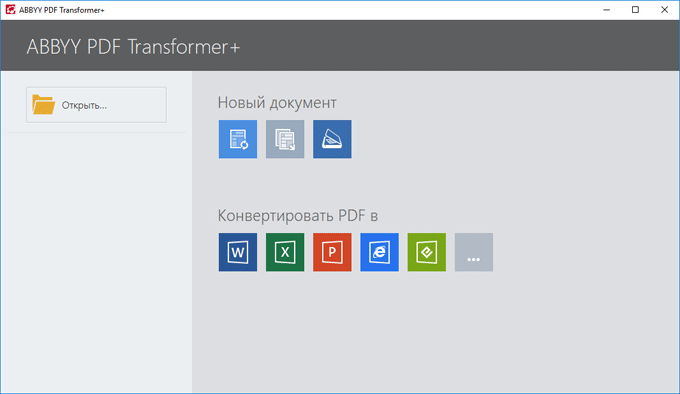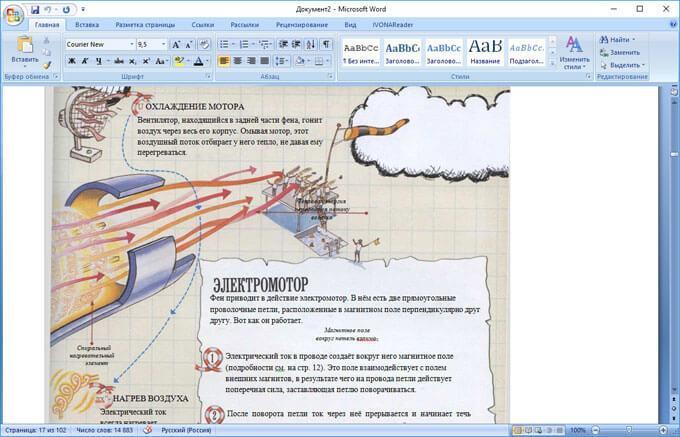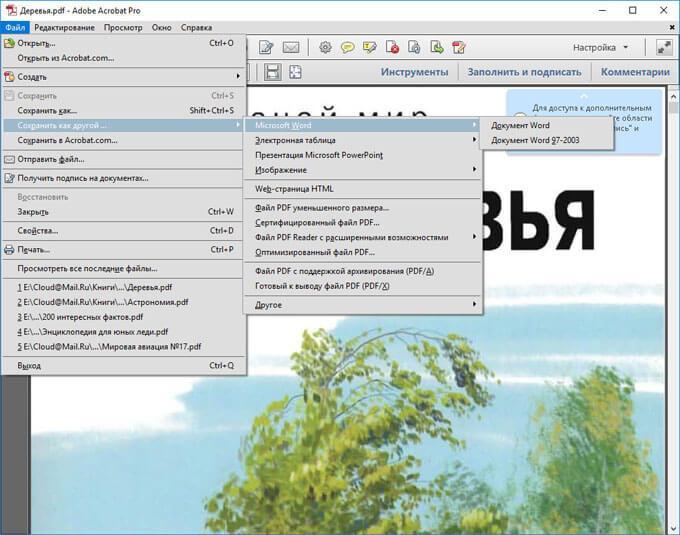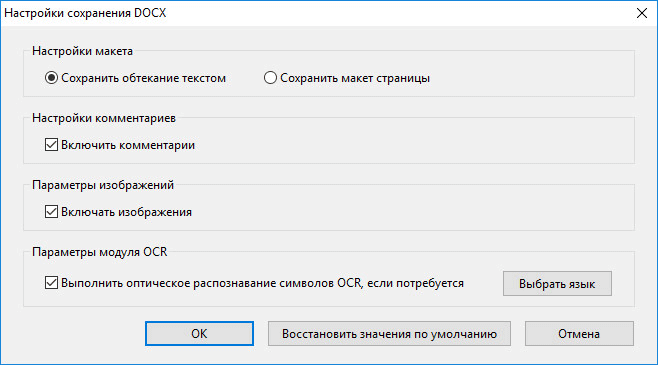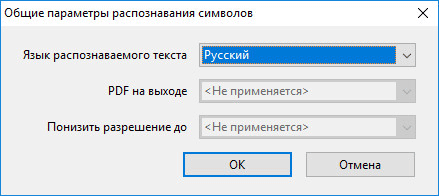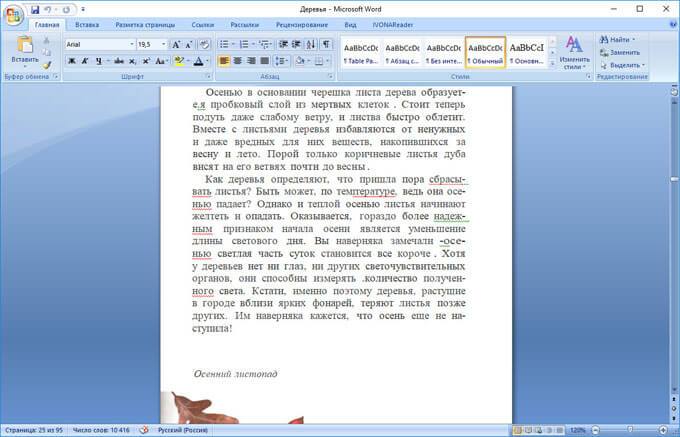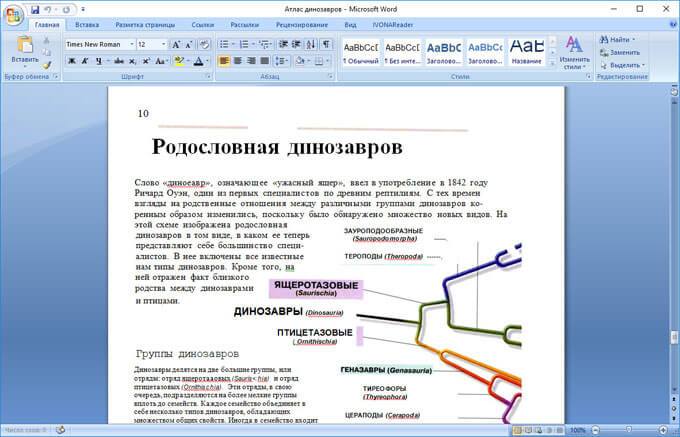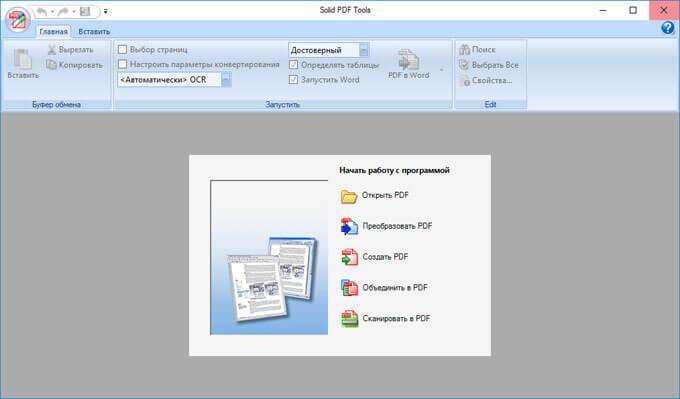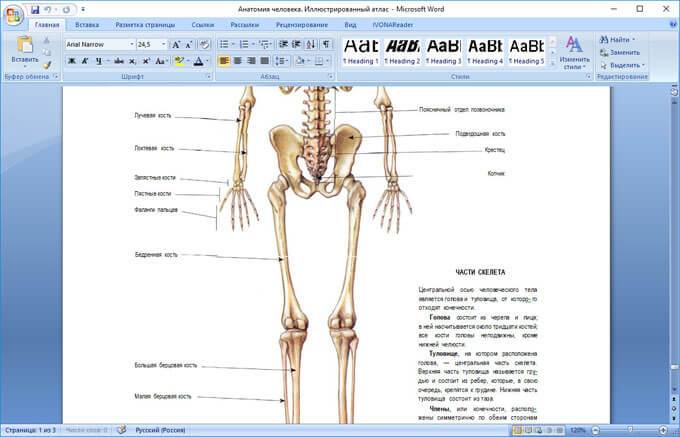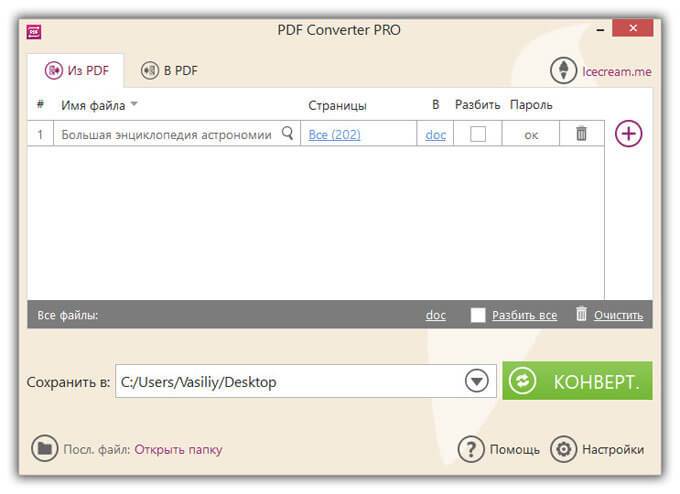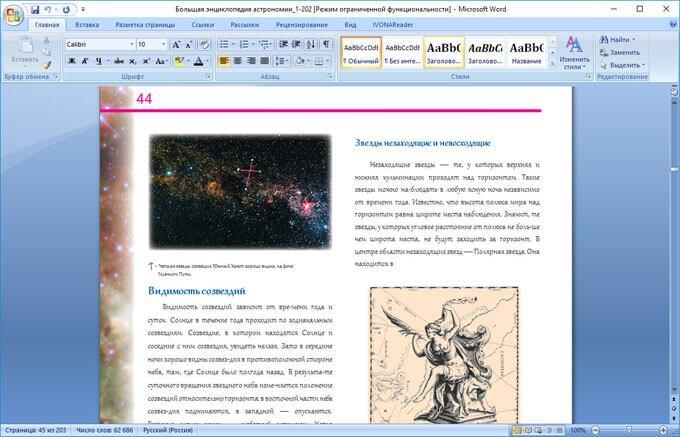Конвертация PDF в WORD
Конвертируйте свои PDF файлы в текстовые документы WORD с невероятной точностью.
При поддержке Solid Documents.
PDF в Word
Некоторые из ваших файлов содержат отсканированные страницы. Чтобы извлечь весь текст из ваших файлов, требуется ОПТИЧЕСКОЕ РАСПОЗНАВАНИЕ ТЕКСТА.
Похоже, вы пытаетесь обработать PDF-файл, содержащий отсканированные страницы. Чтобы извлечь весь текст из вашего файла, требуется ОПТИЧЕСКОЕ РАСПОЗНАВАНИЕ ТЕКСТА.
-
Без ОПТИЧЕСКОГО РАСПОЗНАВАНИЯ ТЕКСТА
Преобразует PDF файлы с текстом для выбора в редактируемые Word файлы.
-
РАСПОЗНАВАНИЕ ТЕКСТА Премиум
Преобразует отсканированные PDF файлы с невыбираемым текстом в редактируемые Word файлы.
Нажмите на кнопку ПРЕОБРАЗОВАТЬ
Получение файлов от Drive
Получение файлов от Dropbox
Загрузка 0 файла из 0
Оставшееся время — секунд —
Скорость загрузки — МБ/С
Преобразование PDF в WORD…
- Step 1: Submit the PDF file you want to convert to Word to the upload box at the left.
- Step 2: The conversion from PDF to Word starts automatically.
- Step 3: You will be redirected to the download page, where you can download your word file in the DOCX format for free.
Convert your PDF to a Word document
By submitting your PDF to the upload box, our online converter helps you convert the file to a Word document easily.
Free conversion of any file
Unlike other converter apps that have premium services, we give users the access to convert their PDF to Word for free. No hidden fees.
Make Word Documents out of PDFs
With our online PDF converter, you can turn your PDF into a Word file so that you can make those necessary edits.
High Word Document Quality
Users love a high-quality word document that is 100% editable; hence, we adopt amazing servers that ensure the delivery of a top-notch Word file. All files from our converter are editable with Microsoft Word and LibreOffice
Member of Converter App
We are proudly a member of Converter App – a unique online converter tool for files, units, and currencies.
Privacy Protection
Users tend to avoid online converters because of their details. For this reason, we ensure your document is automatically erased from our server immediately after conversion.
Features of our PDF to Word converter
Our PDF to Word converter retains the original layout of the converted file. For example, If your PDF has pictures, diagrams, or tables, they appear the same way on the Word document.
Also, if you need to get rid of unnecessary images and pages in the PDF, before exporting it to Word, our toolkit allows you to modify the content in the easiest and fastest way. In that case, use our PDF Editor.
This online tool also has an appealing user interface that presents text characters in an attractive form, contributing to the user experience.
Do you want to convert a multi-page PDF document in 2 minutes or less? Our PDF to Word converter does just that without wasting your time.
OCR – Optical Character Recognition
OCR is a technique or method for detecting handwritten or printed text characters inside digital images. Hence, our free online converter app performs OCR that helps you. The good news is that our converter includes this technology. If you submit a scanned PDF, it will extract its texts with OCR and includes it in the layout.
In case you are only interested in extracting the plain text, you can also use our PDF to Text converter.
Further services by Converter App
Moreover, with our online converter, not only can you turn your PDF to Word for free, but also to Excel or PowerPoint.
For confidential and security purposes, our converter has PDF Password Encryption. That is, you can lock the file with a password, and only those to whom you reveal it will be able to open it.
Additionally, If you are having problems with converting units from one measurement to another, our Converter app has excel converters that help you convert pounds to kilograms, feet to centimeters, etc.
PDF to Word Converter App Quality Rating
Rated 4.8 / 5 based on 315 reviews
You can submit a review after converting a file.
#1. TalkHelper PDF Converter (Recommended)
TalkHelper PDF Converter OCR is the best PDF to Word convert that provides a simply way to convert PDFs into other editable formats like Word, PowerPoint, Excel, and more. It supports both native and scanned PDFs to output very high-quality and editable DOCX files. You get the chance to convert specific pages and pages as you like, especially when it is unnecessary to export the entire PDF file.
Better yet, you can choose among the format priority, edit priority, and OCR modes depending on the kind of editable DOC file you are looking forward to. With the OCR supporting a whopping 46 languages, the accuracy delivered is akin to none other. Coupling all that with a simple user interface makes TalkHelper PDF Converter the top-dog in offline PDF to Word conversion.
Pros:
- An overly powerful built-in OCR
- Offers batch conversion options
- Top-quality editable Word files with layout and format retention
- Offers several conversion modes
Cons:
- Windows only
Supported Platforms: Windows Vista/7/8/8.1/10/11
Best for: A comprehensive, format-retaining process to convert native and scanned PDFs into Word documents with the help of an incredible OCR.
#2. Nitro Pro
As one of the professional PDF to Word converter tools, Nitro Pro promises you a butter-smooth process that guarantees positive progress. You can now finally say goodbye to a lot of copying and pasting thanks to the ability of Nitro Pro to export editable Word documents out of PDFs. The output DOC or DOCX file will remain beautiful with retained original images, fonts, and consistent formatting.
A nifty feature here is that you can also directly convert PDFs from emails and attachments into Microsoft Word files without the need to first download the PDF. Even better, the support for batch processing helps to convert multiple PDFs and entire PDF folders in just a single simple step.
Pros:
- Retain the original layout and formatting
- Supports batch conversion
- Offers a PDF editor
- A simple Office-like interface
- Integrates some cloud options
Cons:
- Pricey compared to counterparts
- A limited free version
Supported Platforms: Windows, Mac
Best for: A rich PDF to Word converter alternative to the overly expensive Adobe Acrobat Pro.
#3. Adobe Acrobat Pro
Adobe pioneered the PDF format and is therefore very well-suited to handle PDF to Word conversion, both online and offline. It is one of the best PDF to Word converter software that lays great emphasis on high-quality output and top-tier levels of efficiency (fast conversions).
You will be happy to know that all the fonts, tables, margins, images, and other document components are carried over as they are in the output Word file. The overall accuracy is taken a notch higher too thanks to a very diligent OCR tool. Amazingly, you can OCR an entire document, a single page, or even a selected section without much hassle. Also, converting multiple PDFs all at the same time is a good feature to cut down the time to convert one PDF after another.
Pros:
- Speedy PDF to DOCX conversion
- Batch conversion options
- Powerful built-in OCR
- Offers an action wizard
- Supports both native and scanned PDFs
- Available for use on multiple platforms
Cons:
- Very expensive
Supported Platforms: Windows, Mac, Android, iOS, Web-based
Best for: Comprehensive editing and converting of PDFs into format-retaining Word documents on any platform.
#4. PDFelement
PDFelement is the go-to offline desktop solution for all your PDF to Word tasks. Individuals, teams, students, and businesses can take advantage of the boatload of features for proper PDF management options. One is that you have the option to convert PDFs to either DOC or DOCX formats depending on your preference and output crisp quality documents.
And even before you can convert, PDFelement allows you to apply some editing to the PDF file before you export it as a Word file. Besides the much-coveted batch conversion option, the embedded OCR tool is powerful enough to accurately extract text data from scanned and image-based PDFs with ease. Large files can also be converted and compressed to output small Word documents.
Pros:
- Allows you to perform a partial conversion
- Boasts a powerful OCR
- High-quality output
- Allows you to edit PDFs before conversion
- Large PDF files can be converted with ease
Cons:
- A bit pricey
Supported Platforms: Windows, Mac
Best for: All-in-one PDF editing and conversion to Microsoft Word equivalent documents.
#5. UniPDF PDF to Doc Converter
UniPDF is a popular, multilingual, and 100% free tool to convert PDF to Word on Windows. With it, you can batch convert multiple PDFs while retaining the original text, layout, images, and general formatting. Apart from Microsoft Word, you can also convert PDFs to images, text, and HTML files.
You will also experience lightning-fast conversion speeds to save you a ton of time and effort. Also, when it is unnecessary to convert the entire PDF file, you get to perform partial conversion whereby you save specific pages or page ranges. Even better, with over 20 user interface languages, you can localize UniPDF to facilitate easy usage.
Pros:
- Supports partial and batch conversion
- Retains the original layout and formatting
- Super-fast without quality compromise
- Multilingual UI
Cons:
- No batch conversion for the free version
- Only 3 days to convert unlimited PDFs on the free version
- No OCR
Supported Platforms: Windows
Best for: Batch converting PDF to Word superfast while retaining the original layout and formatting.
#6. SmallPDF
SmallPDF is a free PDF to Word solution that sets you on a path to great productivity and working smart. Specifically, you get to convert, edit, and compress documents in just a couple of steps. Unlike other apps that just integrate Dropbox and Google Drive, Smallpdf also provides cloud storage for Pro users.
By partnering with Solid Documents, you can expect the best quality every time you export PDF to Word. You can upload large files without size limitations and you need not register to access the features. To keep at par with other online PDF converters, you are guaranteed file privacy at all times. Rest assured that the original formatting will be retained and the included OCR will transform any scanned PDF pages into editable Word documents.
Pros:
- Incorporates an OCR tool
- Requires no registration to use
- No file size limitations
- Works on all platforms
- Offers batch conversion options
Cons:
- The OCR and Smallpdf cloud services are paid features
Supported Platforms: Windows, Mac, Web-based
Best for: Simple, fast, and secure PDF to Word conversion without file size limitations.
#7. WPS PDF to Word Converter
WPS PDF to Word Converter provides one of the best conversion quality levels seen on browser-based tools. You are guaranteed 100% privacy for the PDFs you upload and Word documents that you download, not forgetting the availability on all operating systems.
This online PDF to Word converter does not only just export Word files but also applies some kind of compression to the output. Also, you are provided with free cloud storage to store the converted Word files and templates that help you to simplify the process even further. To handle data extraction from scanned or image-based PDFs, the built-in OCR feature is at your beck and call.
Pros:
- Built-in OCR
- Very high-quality output
- Multiplatform
- Offers cloud storage
- File privacy and security
Cons:
- A short trial period
- 1-page conversion limit for free users
Supported Platforms: Windows, Mac, Web-based
Best for: Rich, efficient, and high-quality PDF to Word conversion.
#8. iLovePDF
iLovePDF is considered more of an online PDF to Word converter tool although it still offers an offline desktop version for the enthusiasts; talk of platform freedom. It boasts incredible accuracy while still delivering the smallest Word documents possible without compromising the quality. Also, your PDFs and converted DOCs are deleted from the server after 2 hours to ensure your privacy and security of files.
To speed up the PDF to Word workflow, iLovePDF offers batch conversion options to help you save a lot of time by converting multiple PDF files simultaneously. Besides, you can rearrange, rotate, add, and remove PDFs before the actual conversion process.
Pros:
- Integrates Google Drive and Dropbox cloud services
- Built-in OCR feature
- Works on all platforms
- Offers batch convert options
- Speedy high-quality PDF to Word conversion
Cons:
- OCR is only for Premium users
Supported Platforms: Windows, Mac, Mobile, Web-based
Best for: Accurate PDF to Word conversion across web, desktop, and mobile.
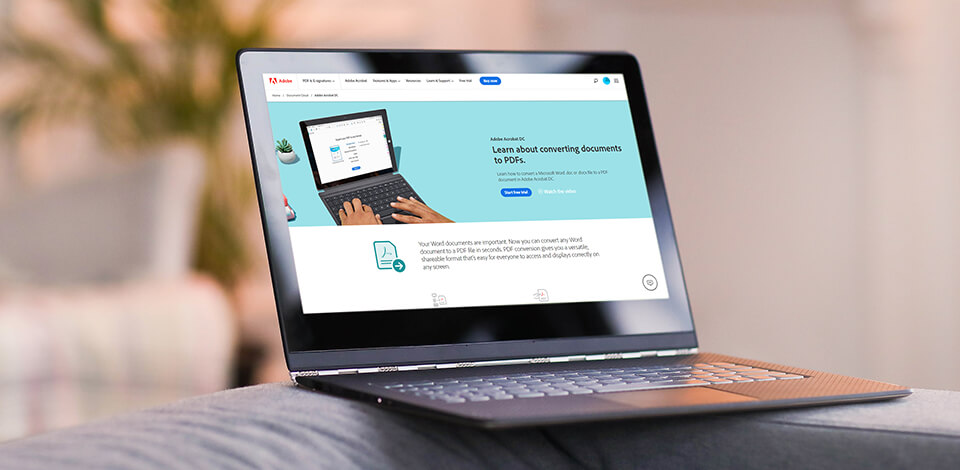
PDF to Word converters allow “transforming” PDF documents into Word format without long and complicated operations. Such software also keeps the original file intact. For this reason, many people, who regularly work with the above-mentioned file formats, are looking for a free program to convert PDF to Word.
Best Free PDF to Word Converters
-
Adobe PDF Converter —
Great functionality
-
CleverPDF —
Drag and drop functionality
-
Wondershare PDFElement —
Document protection
-
LightPDF —
Supports all Word versions
-
Jinapdf —
Supports all Word versions
-
EasePDF —
Excellent file security
-
StarzSoft PDF WIZ —
Basic editing tools
-
FileStar —
Great software for working with PDF files
-
Nitro PDF to Word Converter —
Quick conversion process
-
Solid Converter —
Multiple format conversions
-
WPS PDF to Word —
Batch conversion
-
Hello PDF —
Open source
-
PDFMate PDF —
With operating instructions
-
Small PDF —
Cross-platform service
-
Free Online OCR —
OCR function
-
PDF Hero —
Compression function
-
PDF2Go —
Text recognizing function
If you don’t want to waste time looking through numerous PDF > Word converters, you’ll definitely find this post very helpful.
1. Adobe PDF Converter — Our Choice
- Max support and resources available
- Reliable and efficient
- Has a huge user base
- Understandable UI
- High price for an average user
Verdict: Adobe PDF Converter is frequently referred to as the pioneer software designed for creating and converting PDF files. The efforts of the Adobe team have proven to be successful and their product is one of the best PDF to Word converters available on the modern market. It comes with a rich toolset, meant to provide users with smooth and quick converting experience.
Another advantage is the default subscription to the cloud. These features make it a serious competitor to a huge range of similar programs. The cloud option is highly praised by all categories of users, especially those working in a team. In such a way, they can easily cooperate on one project remotely and transfer, modify and create files whenever needed.
The interface of this convert PDF to Word free software corresponds to modern standards, which is an indisputable plus. It is clean and smooth, well-structured and understandable to all-level users. You can download both PC and mobile versions of Adobe PDF converter and enjoy fast synchronization between your devices. The backup option is nicely optimized.
- Find out the how to get Adobe PDF free.
2. CleverPDF
Drag and drop functionality
- Safe and accurate conversion
- Completely free tools
- Easy to navigate
- No ads
- File upload servers of the web version are slow
Verdict: CleverPDF is a must-have tool for PDF to Word conversions. It’s extremely easy to use, and the file will be converted and ready for download instantly. Regardless of the complexity of the original file, this service can keep the original formatting as accurate as possible.
The platform cares about your privacy and that’s why the files are always uploaded via an encrypted and safe Internet connection. After conversion, your files will be removed automatically after half an hour.
There are no distracting and annoying ads on the site, making the experience very fast and smooth. More than that, it doesn’t require membership, all the online tools are forever free.
3. Wondershare PDFElement
- Helpful for converting PDFs with many images
- Supports lots of file types
- Documents are protected
- Awesome functionality
- 5-page conversion limit
Verdict: This is the best free PDF to Word converter if you are interested in the program capable of performing subsidiary tasks, such as creating, editing, and signing PDFs.
It is compatible with both Mac and Windows platforms and boasts a powerful word processor resembling MS Word. The latter allows controlling each element (text, images, etc.) of a convertible file. It is possible to add comments to any part of your document, let someone else review and sign it, and share the project with your team members.
The program also has some pro-level settings. This includes protecting certain parts of your document, so that only defined users can access and see them, and downloading the PDF to Word converter app for Android and iOS to work with files on the move.
4. LightPDF
- Universal compatibility
- Accurate output
- 100% safe and secure
- Helpful customer support
- Excellent user experience
- Only 1 file below 5MB for free users
Verdict: LightPDF provides a straightforward interface and upload process, so even first-time users will have no problem converting the files. The main advantage is that unlike other converters, where you have to worry about the result, this tool ensures that you’ll get a Word file that looks almost identical to the original PDF doc. I also like that it works on all devices, since it’s web-based, but I recommend to install it to access batch processing, and unlimited uploads.
Those worried about the security, will be glad to find out that your files are deleted from the servers right after the conversion. The LightPDF site also features a helpful PDF conversion blog, where you can learn how to convert Pages to PDF, and other helpful tips.
5. Jinapdf
Supports all Word versions
- You can choose document format
- Preserves the original quality of a PDF file
- Quick conversion
- File is automatically deleted after conversion
- No offline version
Verdict: Jinapdf allows you to convert PDF to Word in a matter of minutes, and you can choose the format of the finished document. All you have to do is add your PDF file to the appropriate field, and it will be automatically converted to an editable Word version.
The processed file has the same quality as the original PDF. The converter works lag-free in any browser. Moreover, you can use it for converting Word to PDF, PDF to JPG, Image to Text, and for compressing, joining and splitting PDF files.
6. EasePDF
- User-friendly and intuitive
- Doesn’t require registration
- Well-designed
- Maximum document size of 50 pages
- 10 MB max file size
- Free edition doesn’t offer batch processing
Verdict: EasePDF is an extremely convenient PDF to Word converter. You can use this platform without having to create an account and share your private information. Additionally, it can be accessed from any device and location as long as you have internet access. EasePDF lets you upload documents from URLs, Google Drive, OneDrive, and Dropbox.
This service highly values the privacy of its users. All imported documents and their content are deleted 24 hours after you’ve converted and downloaded them from the server, ensuring there is no trace of your data.
The document quality offered by various file converters can be very inconsistent. Thankfully, EasePDF makes use of the services provided by Solid Documents to ensure converted Word files are as accurate as possible.
7. StarzSoft PDF WIZ
- No size restrictions
- Bulk processing
- Contains tools for splitting and combining PDF
- Password management
- A limited trial version
Verdict: StarzSoft PDF WIZ allows you to perform various editing tasks to the format and transform it into a whole range of others. This computer program does not use the Internet so your files are safe from hacking and viruses. The program has a bulk conversion option that swiftly goes through a whole load of documents in one task.
In addition, the program allows you to split or merge papers, compress the document, carve out a page or its portion, and even manage your passwords. You can reformat any documents, regardless of their size. Another plus of the software is that it preserves the original formatting duly in the documents.
8. FileStar
Great software for working with PDF files
- Easy to navigate
- Useful batch conversion options
- Convoluted interface
Verdict: FileStar allows you to convert, resize and rotate PDF files and images. FileStar Document Manager runs under Windows. This online platform supports a set of helpful features, such as OCR, document indexing, file conversion, archiving and document control.
You can work on hundreds of documents at once and quickly cope with repetitive tasks. With it, you can change the size of your files or rotate your photos. Besides, it allows enhancing your images with the help of filters and color adjustment tools. This software supports over 30,000 file conversion options.
9. Nitro PDF to Word Converter
- Broad range of features
- You can review and annotate documents
- Fast conversion
- Beginner-friendly
- Indexing features is absent
- OCR crashes during batch conversion
Verdict: Nitro PDF to Word Converter has been rated as one of the best programs for the task. Using it, you can work with a pack of files simultaneously, which speeds up the entire converting process. You receive the finished files on email, so you need to fill in the email address to get your document back.
You can use the program’s capabilities free of charge only for 2 weeks (a trial period) and the number of conversions per month is limited to 5 operations. This is the limitation that scares away many users and the compatibility with Windows computers only makes the situation even worse.
10. Solid Converter PDF
Multiple format conversions
- Converts to numerous formats
- Straight forward UI
- Excellent for hand-written notes
- Fast speed with large files
- Lacks batch conversion feature
- Adds watermarks
- Many functions are limited in a trial version
Solid Converter PDF
Verdict: Solid PDF to Word converter online can come in handy not only when you need to work with these files, but also with a long list of other formats. During testing, this program showed great results comparable to those of Nitro PDF converter. Though many similar software can precisely extract either text or layout, Solid converter demonstrated remarkable results with both.
Concerning images, I can’t confidently evaluate the capabilities of this program. I performed five conversions (PDFs with texts, graphs, lines and images), out of which 2 were successful and pictures looked detailed, while the rest possessed a sort of alterations.
Developers decided to create the software with a simple, easy-to-navigate interface, which appeals to many users. This is definitely better than a chaotic, cluttered workspace.
11. WPS PDF to Word Converter
- Splits and merges documents
- Batch conversion
- Saves original layout
- Excellent conversion results
- Expensive premium subscription
WPS PDF to Word Converter
Verdict: WPS PDF to Word converter online free is a real finding for users in need of an effective tool to convert batches of PDFs to Word in a quick way. This software is also popular because it keeps initial formatting. It is compatible with Win OS; you can also install an app for Android or use the converter online.
I tested the program on Windows 10 and was quite impressed with what I got. The original PDF file contained color images, tables and non-standard fonts, which were accurately transferred to the Word document. The layout and spacing didn’t suffer either.
- Check out the best free PDF readers.
12. Hello PDF
- Completely free
- High conversion speed
- Simple to use
- You can convert even scanned documents
- Lacks batch editing feature
- Limited tools
- Distorted images
Hello PDF
Verdict: This software allows you to convert and edit PDF files without spending a dime. With this free PDF to Word converter, you can extract images and texts from PDF to Word and still save the overall layout of the original document.
It can convert a single file at a fairly high speed. This is a standalone program that allows you to convert PDF to Word formats without additional installation of Microsoft Word or any program for reading PDF.
Hello PDF converts text with upmost precisions, but images are sometimes distorted in the output file. Other potential problems include random spaces or unexpected line breaks appearing in a final document.
13. PDFMate PDF Converter
With operating instructions
- Convert scanned PDF files
- Add passwords
- Batch conversion
- Beginner-oriented
- Confusing additional options
- You cannot cancel the conversion
PDFMate PDF Converter
Verdict: This is simple and free software designed to convert PDF files to other formats. PDFMate Converter comes with clear operating instructions, so it won’t take you long to learn how to convert PDF to editable Word. The program also supports batch file conversion, thereby saving a lot of time.
As for the other important features, I’d like to note the possibility to convert a PDF file to Word, Text, EPUB, image, HTML, SWF files, create passwords to protect your documents, restrict the number of people, who can view your files, edit and copy your PDF documents, use optical text recognition (OCR), which makes it possible to convert the viewed PDF file into an editable and searchable document.
- Learn about the highest image quality formats.
14. Small PDF
- High-quality and fast conversion
- Simple and convenient interface
- Available on all platforms
- Cloud storage
- Image recognition does not work
Small PDF
Verdict: This software to convert PDF to Word has a simple and understandable interface. Just drag and drop the XLS, DOC, PPT, JPEG, PNG, BMP, TIFF or GIF file in the download window and it will be automatically converted to PDF. In addition, you can turn PDF into other formats. Converted files are saved in Dropbox or Google Drive.
In a free version, you can only do two operations per hour. For $6 a month, you can use the service without ads, and also convert multiple PDFs at once.
- Read more about free Adobe software.
15. Free Online OCR
- Great for hand-written notes
- Can convert big files
- Cross-platform
- Excellent functionality
- Poor results with colored backgrounds
- Lacks batch conversion feature
Free Online OCR
Verdict: This PDF to Word converter app supports 2-cycle conversion. At first, it extracts text from a PDF file and then converts it to a Word document. Once the operation is finished, you receive the link, clicking on which, you can download a new file. Since this is an online PDR to Word converter, numerous people can use it simultaneously.
However, there is a weak side of the service you need to be aware of. Free Online OCR can’t boast maximum precision when extracting text placed on a color background. Sometimes, there appear empty spaces instead of text or you may end up with line breaks and unsightly page in the output file. Besides, online nature presupposes long uploading time, but it isn’t always the case.
- Check out the best free ZIP program.
16. PDF Hero
- Extracts pages from PDF files
- Fastonlineservice
- Great functionality
- Available on all platforms
- Too simple web-based interface
PDF Hero
Verdict: PDF Hero is the best PDF to Word online converter if you are looking for the program with a huge variety of conversions features. Choosing this converter, you can use either an app or a web-based service provider, both accessible from the official site.
PDF Hero allows converting practically any type of file to PDF. The list of supported formats is rather long — Word, Excel, PPT, TXT. RTF, Open Office ODT, ODS, ODP, WPD, CDR, PostScript, HTML, PSD and more. Frankly speaking, this is a very thought-provoking argument in favor of this program, which leaves many competitors far behind.
17. PDF2Go
Text recognizing function
- Adaptable and preciseconversion
- Fast and simple operation
- Understandable UI
- Free and efficient
- Limited tools
PDF2Go
Verdict: Universal tool for editing and converting PDF. It converts PDF to DOCX, ODT, TXT, RTF, EPUB, JPG, PNG, BMP, TIFF, GIF, SVG and PPT and ODP presentations. The built-in text recognition can convert even PDF from merged images into an editable file.
Other functions include sorting and deleting pages, resizing a sheet and repairing damaged PDF. In a free version, the size of the downloaded files and access to some functions are limited. Besides, there are many ads. Subscribing removes these inconveniences.
- Choose the best photo viewer.
Сконвертируйте ваши pdf-файлы в doc онлайн и бесплатно
Перетащите файлы сюда. 100 MB максимальный размер файла или Регистрация
Конвертировать в PDF
Портативный формат документов
PDF ― это формат электронных документов, разработанный Adobe Systems с использованием некоторых функций языка PostScript. Официальная программа для просмотра документов в этом формате ― это Adobe Reader. Чаще всего PDF-файл представляет собой сочетание текста с растровой и векторной графикой, текстовыми формами, скриптами, написанными на JavaScript, а также иными элементами.
Конвертер DOC
doc
Документ Microsoft Word
DOC ― это расширение файлов для документов текстового редактора. Оно связано преимущественно с приложением Microsoft Word. Файлы DOC также могут содержать графики, таблицы, видео, изображения, звуки и диаграммы. Этот формат поддерживается почти всеми операционными системами.
Как сконвертировать PDF в DOC
Шаг 1
Загрузите pdf-файл(ы)
Выберите файлы с компьютера, Google Диска, Dropbox, по ссылке или перетащив их на страницу.
Шаг 2
Выберите «в doc»
Выберите doc или любой другой формат, который вам нужен (более 200 поддерживаемых форматов)
Шаг 3
Загрузите ваш doc-файл
Позвольте файлу сконвертироваться и вы сразу сможете скачать ваш doc-файл
Рейтинг PDF в DOC
4.5 (636,922 голосов)
Вам необходимо сконвертировать и скачать любой файл, чтобы оценить конвертацию!
Довольно часто пользователи сталкиваются с необходимостью преобразования (конвертирования) файла в формате PDF в Word (ПДФ в Ворд). Два популярных формата текстовых документов имеют разные области применения.
PDF (Portable Document Format) — переносной формат документов применяется для хранения документов, форм отчетности, бланков, технической документации, электронных книг и т. п. Файл в формате PDF имеет расширение «*.pdf», редактирование файлов данного формата затруднено. Документ ПДФ одинаково выглядит на любых компьютерах и мобильных устройствах.
Содержание:
- Конвертируем PDF в Word в ABBYY PDF Transformer
- Конвертация PDF в Word в Adobe Acrobat Pro
- Преобразование PDF в Word в Readiris
- Конвертирование PDF в Word в Solid PDF Tools
- Сохранение из PDF в Word в Icecream PDF Converter Pro
- Мой пример использования конвертирования PDF в редактируемый формат
- Выводы статьи
Microsoft Word — самый популярный тестовый процессор, входящий в состав программы Microsoft Office, имеющий свой формат документа Word с расширениями «*.docx» (Документ Word) и «*.doc» (Документ Word 97-2003). Программа Word используется в качестве текстового редактора в широких целях, документы в форматах Ворд легко редактируются.
Поэтому возникает необходимость конвертировать файл в формате PDF в фал формата Word, чтобы перевести документ в редактируемый формат, в который можно будет внести изменения.
Преобразовать PDF в Word можно с помощью программ — конвертеров и специализированных онлайн сервисов (конвертеры PDF в Word онлайн), которые имеют ограничения из-за своей специфики, о них я расскажу в другой статье.
В данной статье мы рассмотрим несколько мощных программ, с помощью которых можно перевести PDF файл в редактируемый формат Word. В этом обзоре присутствуют платные программы из-за того, что многие бесплатные приложения имею некоторые ограничения, установленные разработчиками, или справляются только с довольно простыми документами.
Программы из обзора (ABBYY PDF Transformer+, Adobe Acrobat Pro, Readiris, Solid PDF Tools, Icecream PDF Converter Pro) поддерживают технологию OCR (оптическое распознавание символов), которая помогает извлекать текст из изображений.
Обратите внимание: после преобразования из PDF в формат «DOCX» или «DOC», текст сохраненного документа необходимо проверить на ошибки. В простом тексте ошибок, возможно, не будет.
При сложном форматировании или низком качестве исходного документа, после конвертирования, скорее всего, появятся ошибки в тексте: не правильно распознанные буквы, знаки препинания, съехавший текст и т. д. Поэтому желательно сверить содержание исходного и итогового документа для исправления недочетов.
Для примера, я буду использовать отсканированные электронные книги с картинками и более сложным форматированием. Это более серьезный вариант проверки при настройках программ по умолчанию. В результате, даже протестированные мощные программы справились со своей работой не идеально, но выходные файлы можно отредактировать, исправить ошибки.
Конвертируем PDF в Word в ABBYY PDF Transformer
Программа ABBYY PDF Transformer+ предназначена для работы с PDF файлами. В приложении имеются различные инструменты для работы с ПДФ документами. Основное направление использования ABBYY PDF Transformer+: преобразование PDF в другие форматы, извлечение текста из файла PDF.
Программа создана российской компанией ABBYY — ведущим разработчиком приложений, использующих технологию OCR. Все возможности ABBYY PDF Transformer присутствуют в программе ABBYY FineReader, которая обладает более широким функционалом.
Конвертирование PDF в программе ABBYY PDF Transformer (1 вариант):
- Войдите в программу ABBYY PDF Transformer+.
- В разделе «Конвертировать PDF в» нажмите на кнопку «W» (Word).
- В окне «Открыть PDF» выберите файл в формате ПДФ.
- Далее происходит конвертирование в формат «docx».
- После завершения обработки, файл откроется в программе Microsoft Word. Не забудьте сохранить файл на компьютере.
Преобразование PDF в ABBYY PDF Transformer (2 вариант):
- В главном окне ABBYY PDF Transformer+ нажмите на кнопку «Открыть», выберите нужный файл.
- После открытия файла в окне ABBYY PDF Transformer, нажмите на кнопку «Конвертировать в», а затем выберите «Документ Microsoft Word».
После завершения процесса конвертирования PDF, преобразованный файл откроется в программе Word.
Конвертация PDF в Word в Adobe Acrobat Pro
Программа Adobe Acrobat Pro (не путайте с бесплатным просмотрщиком Adobe Acrobat Reader) — мощное приложение для работы с PDF файлам, от создателя формата PDF. Приложение имеет все необходимые инструменты для работы с PDF файлами, поддерживает русский язык.
Программа Adobe Acrobat Pro имеет поддержку сохранения файлов PDF в формат документов Word.
В программе Adobe Acrobat Pro выполните следующие действия:
- Откройте в программе файл в формате PDF.
- Войдите в меню «Файл», перейдите в контекстном меню «Сохранить как другой…» ➜ «Microsoft Word» ➜ выберите «Документ Word» или «Документ Word 97-2003».
- В окне «Сохранить как» нажмите на кнопку «Настройки…».
- В окне «Настройка сохранения DOCX» («Настройка сохранения DOC»), в опции «Параметры модуля OCR» нажмите на кнопку «Выбрать язык».
- В окне «Общие параметры распознавания символов», выберите язык распознавания текста: «Русский», а затем нажмите на кнопку «ОК».
- В окне «Сохранить как» выберите место для сохранения, укажите имя файла, нажмите на кнопку «Сохранить».
Откройте файл Word для проверки.
Преобразование PDF в Word в Readiris
Readiris — мощная программа для преобразования изображений, PDF файлов, отсканированных документов в редактируемые текстовые форматы, поддерживающая технологию распознавания OCR. В программе поддерживается распознавание на 110 языках, сохранение файлов в большом количестве форматов, извлечение текста из любых отсканированных документов.
Приложение имеет понятный интерфейс, имеется поддержка русского языка.
Для распознавания документа PDF в Word пройдите последовательные шаги:
- Нажмите на кнопку «Из файла», выберите «PDF».
- Далее программа распознает файл в формате PDF.
- Выберите язык документа: «Русский». На панели инструментов, в области «Выходной файл», нажмите на стрелку под кнопкой «docx». В окне «Выход» выберите настройки, здесь можно выбрать подходящий формат («.docx» или «.doc»).
- Нажмите на кнопку «docx».
- В окне «Выходной файл» выберите место, имя, нажмите на кнопку «Сохранить».
- Происходит распознавание PDF в Word.
После завершения процесса, откройте преобразованный файл в формате «DOCX».
Конвертирование PDF в Word в Solid PDF Tools
Solid PDF Tools — программа для работы с PDF файлами, мощный конвертер PDF в редактируемые форматы. Поддерживается создание, редактирование, архивирование и преобразование документов (всего документа или выбранного фрагмента).
Программа работает в Windows на русском языке.
Выполните преобразование документа в Solid PDF Tools:
- В главном окне Solid PDF Tools нажмите на кнопку «Преобразовать в PDF», выберите файл.
- Во вкладке «Главная», на панели инструментов вместо «<Автоматически> OCR», выберите «русский OCR».
- Нажмите на кнопку «PDF в Word»
- В окне «Сохранение» имя место, нажмите на кнопку «Сохранить».
В завершении можете посмотреть на результат работы программы.
Сохранение из PDF в Word в Icecream PDF Converter Pro
Программа Icecream PDF Converter Pro предназначена для конвертирования файлов PDF. Приложение поддерживает преобразование PDF в другие форматы, и конвертирование файлов других поддерживаемых форматов в формат PDF. Программа имеет простой и понятный интерфейс на русском языке.
Пройдите следующие шаги:
- В главном окне Icecream PDF Converter Pro нажмите на кнопку «Из PDF».
- Добавьте в программу файл PDF. В окне приложения отображается: название (файл можно открыть для просмотра во встроенной PDF читалке), количество страниц (можно выбрать какие страницы необходимо конвертировать), формат для конвертирования (можно выбрать «doc» или «docx»), есть возможность разбить документ на отдельные части.
- Нажмите на кнопку «Настройка» для того, чтобы выбрать качество (по умолчанию выбрано среднее качество).
- В поле «Сохранить в:» выберите место для сохранения, а затем нажмите на кнопку «Конверт.» для запуска процесса конвертирования.
Войдите в папку с файлом, откройте сохраненный документ MS Word.
Мой пример использования конвертирования PDF в редактируемый формат
В свое время, я столкнулся с необходимостью преобразования файлов из одного формата в другой редактируемый формат. Моя дочь училась в младших классах, очень много времени занимало выполнение домашних заданий.
Мне поручили выполнять переводы с английского языка. Знакомая многим ситуация, но был один нюанс: в свое время я учил испанский язык, а жена — французский. Помочь с переводами текстов мы не могли.
Вручную набрать пару страниц текста для вставки в онлайн переводчик было нереально (огромные затраты времени). Поэтому, я придумал, как выйти из этого положения. План был такой: я сканирую листы учебника на принтере МФУ (имеющем встроенный сканер), сохраняю их в формате PDF, а потом с помощью программы ABBYY PDF Transformer конвертирую в редактируемый формат Word. После проверки на ошибки, текст готов для работы с переводчиком.
Подобным образом я пару лет выполнял домашние задания по английскому языку, потом дочка стала успевать делать уроки. Программа ABBYY PDF Transformer меня здорово выручила.
Выводы статьи
Для преобразования файла в формате PDF в файл формата Word можно использовать программы: ABBYY PDF Transformer+, Adobe Acrobat Pro, Readiris, Solid PDF Tools, Icecream PDF Converter Pro. В результате конвертирования, на компьютере сохраняется выходной файл — документ Word.
Похожие публикации:
- Как сохранить файл в PDF — 3 способа
- Как конвертировать DjVu в PDF с помощью программ
- Как извлечь картинки из PDF — 5 способов
- Как сделать ссылку в документе Word
- Как поставить пароль на документ Word
New apps
-
Scientific Calculator
- Free
What You Need to Know About a Scientific Calculator
-
fx-calc
- Free
fx-Calc is a dot net application, capable to define, visualize and calculate scientific functions.
-
Soft4Boost Audio Studio
- Trial version
A trial version app for Windows, by Sorentio Systems.
-
Soft4Boost Video Converter
- Trial version
Powerful and Intuitive Video Converter for Personal Computers
-
Soft4Boost Audio Mixer
- Trial version
Professional and intuitive audio mixing software for personal computers
-
XLS Excel to PDF Converter
- Free
A free program for Windows, by best-pdf-tools.
-
Convertidor de Word a PDF
- Free
A free program for Windows, by convertidor-de-pdf.
-
Unir PDF
- Free
A free app for Windows, by convertidor-de-pdf.
Help & Info about PDF To Word Converter Free for windows
-
What is PDF To Word Converter Free?
The PDF To Word Converter software is a Windows program, which has been designed to allow users to convert PDF files into documents that are compatible with the Microsoft Word application. No additional software is required and the application is easy to use, without requiring any specialist knowledge whatsoever.
-
Is the software really free?
PDF To Word Free is what is known as a ‘freemium’ package, meaning that the core application is free to use, with no restrictions on how long it can be used for. However, a premium version, known as PDF To Word Converter Pro, is also available and adds a number of peripheral features.
-
Is PDF To Word Free safe?
The program is completely safe. Although the application and its installer both contain ads, the software has been thoroughly tested and verified to be free from adware, spyware or viruses of any kind.
-
How do I install PDF To Word Free?
In order to install the PDF To Word Converter application, download the executable setup file to a familiar location on your computer and launch the setup. Then, simply follow the instructions provided on the screen, selecting a suitable directory for the application to be installed to.
-
What are the benefits of converting PDF files to Word documents?
Although PDF files are widely used, they do still require specialist PDF reading software or web browser plug-ins to view. Moreover, certain documents, when sent via email, may be requested in the .DOC format associated with Microsoft Word. Converting a PDF file to the Word format will also make the document easier to edit.
-
Will the converted files keep the same layout?
The software provides support for most features that are likely to be encountered in either PDF or Word documents, including different fonts, different text sizes, numbered lists, bullet points, tables and tabbed columns. It also supports paragraph alignment, meaning the vast majority of PDF files can be converted with the exact same layout.
-
Does PDF To Word Free convert images?
Users are able to convert PDF files containing images and these images will then be included in the resulting Word document. However, users also have the option of removing any images from their PDF file before converting.
-
How often is the software updated?
Since its initial launch, PDF To Word Free has had two major versions, as well as a number of smaller updates for each version. Although updates are not released regularly, they are provided when fixes are needed, or to improve the overall user-friendliness of the application.
-
Can PDF To Word Free convert multiple files at once?
Unfortunately, PDF To Word Free is only able to convert one PDF file at a time. This means that users who have multiple PDF files in need of conversion will need to convert them individually, one after the other.
-
What features are added in the ‘Pro’ version?
The ‘Pro’ version of PDF To Word Converter improves the user interface and adds a number of advanced features. Perhaps the most notable of these is a ‘Preview’ option, which allow the user to see a sample of what the Word document will look like before they complete the conversion process.
Explore More
-
PDF Converter Suite
- Free
A complete suite of PDF tools for Windows
-
Rigs of Rods
- Free
Realistic Transportation Game for Simulation Fans
-
HiPER Calc
- Free
A lightweight calculator with scientific functions
-
Scientific Calculator
- Free
What You Need to Know About a Scientific Calculator
-
Free Word to PDF Converter
- Free
Trial version of a basic converter
-
PDF Converter: convert pdf to word
- Free
A PDF to Word converter to convert PDF to Word, Excel, PowerPoint, and Text format
-
PDF Converter X
- Free
Convert PDF to Word, Excel, PowerPoint or other Office document formats
-
Jpg to Pdf : Pdf to Xls
- Free
The ideal way to convert JPG to PDF
-
PDF Converter For Office
- Free
PDF Converter for Office helps you convert PDF files to Microsoft Word, Excel, PowerPoint and Publisher files.
-
Fishing Planet
- Free
Free Game for Fishermen
-
Calculator Free for Windows 10
- Free
Basic but elegant free calculator for Windows 8
-
PDF Converter PRO: PDF to Word, PDF to Excel and more
- Free
Create your own PDFs from any format
Articles about PDF To Word Converter Free
-
Bringing Ray Charles to 2023: AI’s Fascinating Visualization of the Iconic Musician
One of the titans of 20th century music left us 20 years ago. Today we ask artificial intelligence what Ray Charles would be like in 2023.
-
Ready to Dive into Dust & Neon? Get Started with Gameplay Tips and Download Instructions
If you like roguelike games with steampunk aesthetics with robots and a lot of shots to play from your mobile, it’s taking you a long time to download Dust & Neon.
-
Back in the Spotlight: Jeremy Renner’s Disney Plus Premieres to Watch This Week
Discover all the Disney Plus premieres of the week. Since the return of Jeremy Renner after his accident, a new Korean series.
-
GTA 6 Vice City confirmed by Rockstar? Here’s all we know
The next GTA is on everyone’s lips after leaking material from the game. We’ve been making GTA V for a decade and the fans want a new game from Rockstar.