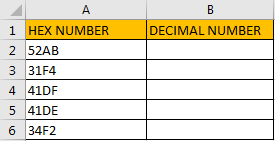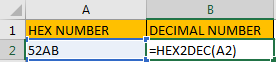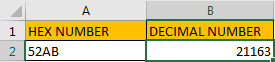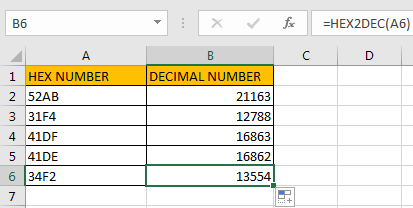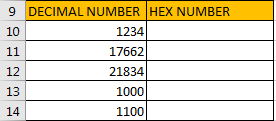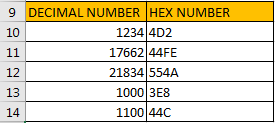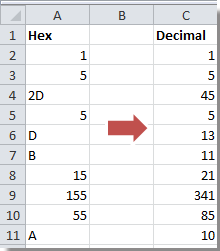Excel для Microsoft 365 Excel для Microsoft 365 для Mac Excel для Интернета Excel 2021 Excel 2021 для Mac Excel 2019 Excel 2019 для Mac Excel 2016 Excel 2016 для Mac Excel 2013 Excel 2010 Excel 2007 Excel для Mac 2011 Excel Starter 2010 Еще…Меньше
В этой статье описаны синтаксис формулы и использование функции ШЕСТН.В.ДЕС в Microsoft Excel.
Описание
Преобразует шестнадцатеричное число в десятичное.
Синтаксис
ШЕСТН.В.ДЕС(число)
Аргументы функции ШЕСТН.В.ДЕС описаны ниже.
-
Число — обязательный аргумент. Преобразуемое шестнадцатеричное число. Число не может содержать более 10 разрядов (40 бит). Самый старший бит числа является знаковым битом. Остальные 39 бит являются битами значения. Отрицательные числа представляются в дополнительных кодах.
Замечания
Если число не является допустимым hexadecimal числом, то heX2DEC возвращает #NUM! значение ошибки #ЗНАЧ!.
Пример
Скопируйте образец данных из следующей таблицы и вставьте их в ячейку A1 нового листа Excel. Чтобы отобразить результаты формул, выделите их и нажмите клавишу F2, а затем — клавишу ВВОД. При необходимости измените ширину столбцов, чтобы видеть все данные.
|
Формула |
Описание |
Результат |
|
=ШЕСТН.В.ДЕС(«A5») |
Преобразует шестнадцатеричное число A5 в десятичное |
165 |
|
=ШЕСТН.В.ДЕС(«FFFFFFFF5B») |
Преобразует шестнадцатеричное число FFFFFFFF5B в десятичное |
-165 |
|
=ШЕСТН.В.ДЕС(«3DA408B9») |
Преобразует шестнадцатеричное число 3DA408B9 в десятичное |
1,034E+09 |
Нужна дополнительная помощь?
Excel for Microsoft 365 Excel for Microsoft 365 for Mac Excel for the web Excel 2021 Excel 2021 for Mac Excel 2019 Excel 2019 for Mac Excel 2016 Excel 2016 for Mac Excel 2013 Excel 2010 Excel 2007 Excel for Mac 2011 Excel Starter 2010 More…Less
This article describes the formula syntax and usage of the HEX2DEC function in Microsoft Excel.
Description
Converts a hexadecimal number to decimal.
Syntax
HEX2DEC(number)
The HEX2DEC function syntax has the following arguments:
-
Number Required. The hexadecimal number you want to convert. Number cannot contain more than 10 characters (40 bits). The most significant bit of number is the sign bit. The remaining 39 bits are magnitude bits. Negative numbers are represented using two’s-complement notation.
Remark
If number is not a valid hexadecimal number, HEX2DEC returns the #NUM! error value.
Example
Copy the example data in the following table, and paste it in cell A1 of a new Excel worksheet. For formulas to show results, select them, press F2, and then press Enter. If you need to, you can adjust the column widths to see all the data.
|
Formula |
Description |
Result |
|
=HEX2DEC(«A5») |
Converts hexadecimal A5 to decimal |
165 |
|
=HEX2DEC(«FFFFFFFF5B») |
Converts hexadecimal FFFFFFFF5B to decimal |
-165 |
|
=HEX2DEC(«3DA408B9») |
Converts hexadecimal 3DA408B9 to decimal |
1.034E+09 |
Need more help?
Want more options?
Explore subscription benefits, browse training courses, learn how to secure your device, and more.
Communities help you ask and answer questions, give feedback, and hear from experts with rich knowledge.
HEX2DEC is limited to 10 characters, but that doesn’t mean we can’t use it. Simply use it several times, to convert 10 characters at a time and apply the appropriate power of 2 to each use.
= HEX2DEC(RIGHT(C8,10))+HEX2DEC(MID(C8,3,5))*POWER(16,10)
[Disclaimer: Untested at the moment]
Later: I’m now at a spreadsheet, ready to test. Change the 3,5 in MID to 3,6. Hmm.. Still not right.
Turns out that the HEX2DEC is working on signed hex values, so the first term ends up being negative. Not sure why, but here is the fixed version that adds 2^40 (or 16^10, as we’re working in hex) to fix:
= HEX2DEC(RIGHT(C8,10))+POWER(16,10) + HEX2DEC(MID(C8,3,6))*POWER(16,10)
However, that only works if the RIGHT(C8,10) happens to be negative. Here’s my general solution:
= HEX2DEC(RIGHT(C8,10))+IF(HEX2DEC(RIGHT(C8,10))<0,POWER(16,10),0) + HEX2DEC(MID(C8,3,6))*POWER(16,10)
Ugggh.
Содержание
- Hexadecimal to Decimal In Excel
- 3 Answers 3
- How can I convert a hex number to a decimal number in Excel?
- 9 Answers 9
- How to Convert A Hexadecimal Number to Decimal in Excel
- Part 1. Convert Hex Number to Decimal in Excel
- Part 2. Convert Decimal to Hex Number in Excel
- Working with HEX values in Excel
- What is Hexadecimal?
- Converting Hexadecimal values to Decimal in Excel
- Dealing with 0x prefixes
- A working example
- Excel hex to dec
- Как в Microsoft Excel работать с шестнадцатеричными числами.
- excel hex to dec
- Description
- Syntax
- Remark
- Example
- Function Description
- Hex2Dec Function Examples
- Hex2Dec Function Error
- Syntax for HEX2DEC function
- Number
- Setting up Data
- Notes
- Arduino.ru
- HEX to DEC
- Hexadecimal to Decimal Converter
- Hex to decimal conversion result in base numbers
- How to Calculate Hexadecimal to Decimal
- Hexadecimal System (Hex System)
- Decimal System
Hexadecimal to Decimal In Excel
I am trying to convert a Hexadecimal value to a decimal one in excel with this reference.
Used parameters and formulas:
Input Hex value : 0x044F3B9AFA6C80 and expected output : 1213017328610432
- Method1: Applying excel formula
‘=HEX2DEC(RIGHT(D3164,10))+HEX2DEC(MID(D3164,3,4))*POWER(16,10)‘
Actual output : 1213017328610430
Actual output : 1213017328610430
When I try to convert this value with online conversion tool or with python script, it covert expected decimal value.
Please any hint on issue will be more helpful.
3 Answers 3
You can chop it into two parts:
I think the short answer is that you can’t get more than 15 digits of precision out of a Double data type, as noted in the comments. The only way to get the correct result is to use a Decimal data type, and you can only do this in VBA. In VBA, you can’t declare a Decimal type directly, but have to create it using Cdec and store it in a variant see documentation:
Thank you very much everyone. Finally I can able to covert hex to dec value with more then 16 digit. Excel only shows 16 digits in their each cells, so I have converted number into string helps me to present expected value in the cells.
Please find the final VBA code for any further reference.
‘ Force explicit declaration of variables Option Explicit
‘ Convert hex to decimal ‘ In: Hex in string format ‘ Out: Double Public Function HexadecimalToDecimal(HexValue As String) As String
Источник
How can I convert a hex number to a decimal number in Excel?
I have a cell containing this value:
and I want to convert it to a number.
where C8 is the cell containing my hex value.
I get a #NUM error.
What am I doing wrong?
9 Answers 9
You could simply use:
len(A1) gives you the length of 0x string. Exclude the length of 0x , the remaining string is the hex number. Use Excel function to get the dec.
As TwiterZX indicated, Hex2Dec ‘s input is limited to 10 characters and 6cd2c0306953 is 12 characters. So that won’t work but let’s roll our own function for that. Using VBA, add a Module and use the following code (may need to be adjusted based on your needs)
In Excel, let’s say cell A1 contains 0x00006cd2c0306953 , A2’s formula of =HexadecimalToDecimal(A1) will result in 1.19652E+14 . Format the column to a number with zero decimals and the result will be 119652423330131 .
HEX2DEC is limited to 10 characters, but that doesn’t mean we can’t use it. Simply use it several times, to convert 10 characters at a time and apply the appropriate power of 2 to each use.
[Disclaimer: Untested at the moment]
Later: I’m now at a spreadsheet, ready to test. Change the 3,5 in MID to 3,6. Hmm.. Still not right.
Turns out that the HEX2DEC is working on signed hex values, so the first term ends up being negative. Not sure why, but here is the fixed version that adds 2^40 (or 16^10, as we’re working in hex) to fix:
However, that only works if the RIGHT(C8,10) happens to be negative. Here’s my general solution:
Источник
How to Convert A Hexadecimal Number to Decimal in Excel
Sometimes we use hexadecimal numbers to mark products in daily life, and we want to convert these hexadecimal numbers to decimal numbers in some situations. We can convert number between two number types by convert tool online, actually we can also convert numbers by function in excel as well. In excel, =HEX2DEC(number) can help you to convert hexadecimal number to decimal properly, and on the other side, you can use =DEX2HEX(number) to convert decimal to hexadecimal number.
Part 1. Convert Hex Number to Decimal in Excel
As we mentioned above, we can use HEX2DEC function to convert numbers conveniently. Just prepare a table with two columns, one column is used for recording HEX numbers, the second column is used for saving the converted decimal numbers.
Step 1: in B1 enter the formula =HEX2DEC(A2).
Step 2: Click Enter to get returned value. So 21163 in B2 is the mapping decimal number for 52AB.
Step 3: Drag the fill handle down to fill the following cells.
Verify that all hexadecimal numbers are converted to decimal numbers correctly. You can also double check the result by convert tool online to make sure the result is correct.
Note:
Sometimes hexadecimal numbers are displayed like 0x52AB, user can remove 0x before 52AB and then use HEX2DEC function to convert number.
Part 2. Convert Decimal to Hex Number in Excel
Prepare another table, the first column is Decimal, the second column is Hex Number.
Step 1: in B10 enter the formula =HEX2DEC(A2).
Step 2: Click Enter to get returned value. So 4D2 in B10 is the mapping hex number for 1234.
Step 3: Drag the fill handle down to fill the following cells.
Note:
There are some other functions to convert numbers between different types. See below screenshot.
Источник
Working with HEX values in Excel
It’s unusual to need to work with Hexadecimal values in Excel, but on these rare occasions it can be challenging to figure out how Excel deals with values of this kind. If you simply enter a value like 0xABCDEF78 Excel will treat it as text and won’t recognize it as a numeric value.
What is Hexadecimal?
Hexadecimal (or Hex for short) is a counting system that uses 16 symbols as opposed to the 10 symbols used in the Decimal counting system that we use more often. Hexadecimal uses the letters A-F as well as the numbers 0-9.
Hexadecimal is most often used by computer systems, though it is also used in some advanced mathematical calculations outside of the world of computing.
Converting Hexadecimal values to Decimal in Excel
Excel won’t recognize a Hexadecimal value, but there is a function in its function library that will convert Hexadecimal values into Decimals: the HEX2DEC function.
For example: =HEX2DEC(“FF”) will return 255 – the decimal conversion of the Hexadecimal value FF.
If you’re unfamiliar with Excel functions and formulas you might benefit from our completely free Basic Skills E-book, which will introduce you to the basics of formulas and functions.
Dealing with 0x prefixes
Many programming languages prefix Hexadecimal values with 0x. For example 0xFF instead of just FF.
The HEX2DEC function won’t recognize a Hex value that has a 0x prefix so you will need to strip away the prefixes before you can convert the values.
There are a few different ways you could do this, including Flash Fill, Text To Columns and even Find & Replace, but a formula offers the most long-term solution because it will automatically recalculate. This formula will remove the 0x prefixes:
=RIGHT(A2,LEN(A2)-2)
All of the options mentioned above (as well as the RIGHT and LEN functions) are explained in depth in our Expert Skills Books and E-books.
A working example
You can download an example workbook showing the above functions and formulas in action.
Источник
Excel hex to dec
Как в Microsoft Excel работать с шестнадцатеричными числами.
Собсбвенно задача преобразовать из текстовой строки, описывающей число в 16тиричной кодировке (2-12) разрядов получить десятичное число для выполнения матопераций, а затем результат опять перегнать в 16тиричное представление и текстовый формат. Что-то весь хелп облазил — не нашел, только десятичное похоже представление обрабатывается. Может какие-то готовые макросы/плагины. есть ?
Макрос на бейсике, оформить в виде пользовательской функции. (точнее, двух — прямой и обратной)
Перевод туда и обратно: Формула =ДЕС.В.ШЕСТН(ШЕСТН.В.ДЕС(D33) * ШЕСТН.В.ДЕС(A33))?
Напимер, тупо вот такая функция:
Function hex2dec(hhh)
Dim d As Double, n As Integer
d = 0
hhh = trim(hhh) ‘удаляет пробелы с обеих сторон
For n = Len(hhh) To 1 Step -1
d = d + (Val(«&h» & Mid$(hhh, n, 1)) * (16 ^ (Len(hhh) — n)))
Next
hex2dec = d
End Function
На входе строка hhh, изображающая шестнадцатерическое число (например, ffffffffffff ), на выходе результат (в данном случае выдаст 2,81475E+14)
Только ужо Вам самому придется следить, чтобы на вход не попали некорректные данные. Например, «qwerty» будет переведено как 57344, то есть, воспринято как шестнадцатеричное 00e000
И еще никак не могу вспомнить, как сделать чтобы эта функция сохранилась в эксцэле навсегда в списке функций.
Wladimir_TS: Что-то весь хелп облазил — не нашел, только десятичное похоже представление обрабатывается
Мастак абсолютно прав: есть встроенные функции, они указаны в хелпе (ищутся по ключевому слову).
Функция ШЕСТН.В.ДЕС
Преобразует шестнадцатеричное число в десятичное.
Синтаксис
ШЕСТН.В.ДЕС(число)
Число — преобразуемое шестнадцатеричное число. Число не может содержать более 10 разрядов (40 бит). Самый старший бит числа является знаковым битом. Остальные 39 бит являются битами значения. Отрицательные числа записываются в дополнительных кодах.
kav: kav
Функция ШЕСТН.В.ДЕС
Преобразует шестнадцатеричное число в десятичное.
Хоть оно мне и не надо, попробовал. Результат — в хелпе есть, а когда скопипастил, как советует хелп, в ячейку, ругается : #ИМЯ. И в списке поддерживаемых функций нет.
Excel2003.
Хорошо, что оно мне не надо
а опознать буковку и в отдельной табличке «справочник» сделать, сравнить с табличкой и вернуть в десятичной, провести мат операцию, сравнить с табличкой и вернуть 16ичное?
Bul_d_Ozer: в списке поддерживаемых функций нет.
Установить из дистрибутива.
Mastak: Установить из дистрибутива.
Да ну его. Ексель использую только для ведения «булгахтерии». Для серьезных вещей Дельфи удобнее.
Mastak: Mastak ◊
30 марта, 13:30
Bul_d_Ozer: в списке поддерживаемых функций нет.
Установить из дистрибутива.
И где оно там ? Или это какое-то дополнение.
Bul_d_Ozer: Bul_d_Ozer ◊
31 марта, 00:07
Mastak: Установить из дистрибутива.
Да ну его. Ексель использую только для ведения «булгахтерии». Для серьезных вещей Дельфи удобнее.
excel hex to dec
This article describes the formula syntax and usage of the HEX2DEC function in Microsoft Excel.
Description
Converts a hexadecimal number to decimal.
Syntax
The HEX2DEC function syntax has the following arguments:
Number Required. The hexadecimal number you want to convert. Number cannot contain more than 10 characters (40 bits). The most significant bit of number is the sign bit. The remaining 39 bits are magnitude bits. Negative numbers are represented using two’s-complement notation.
If number is not a valid hexadecimal number, HEX2DEC returns the #NUM! error value.
Example
Copy the example data in the following table, and paste it in cell A1 of a new Excel worksheet. For formulas to show results, select them, press F2, and then press Enter. If you need to, you can adjust the column widths to see all the data.
Function Description
The Excel Hex2Dec function converts a hexadecimal (a base-16 number) into a decimal number.
The syntax of the function is:
Where the number argument is the hexadecimal number that is to be converted to a decimal.
Note that the supplied number argument must not be more than 10 characters (40 bits) long. The most significant bit of this value denotes the sign of the number and the remaining 39 bits denote the magnitude. Negative numbers are represented using two’s complement notation.
It should also be noted that, as hexadecimals use the numbers 0-9 and the characters a-f, they should be enclosed in quotation marks when they are supplied to an Excel function. (e.g. The hexadecimal 11a should be input as «11a»).
The Hexadecimal (Base 16) Numeral System uses the digits 0-9 and the characters a-f.
The following table shows the first 32 hexadecimal values, along with the equivalent decimal values:
For further information on the hexadecimal numeral system, see the Wikipedia Hexadecimal Page
Hex2Dec Function Examples
The following spreadsheets show five examples of the Excel Hex2Dec function.
Note that, in the above example spreadsheet, the negative hexidecimal in cell A4 uses two’s complement notation.
Further details and examples of the Excel Hex2Dec function are provided on the Microsoft Office website.
Hex2Dec Function Error
If you get an error from the Excel Hex2Dec function this is likely to be the #NUM! error:
Microsoft Excel offers some very effective functions to work with numbers. One such function is the HEX2DEC function. The HEX2DEC function converts a hexadecimal number to its decimal counterpart. In this tutorial, we will learn how to use the HEX2DEC function in Excel.

Syntax for HEX2DEC function
Number
Required. This is the hexadecimal number that is converted to a decimal number.
Setting up Data
The following example data set consisting of hexadecimal numbers. The numbers are in column A. We will be converting these numbers to their decimal equivalents. The results will be in column B.

In order to d o that:
- We need to click cell B2 with the mouse.
- Assign the formula =HEX2DEX(A2) to the formula bar of cell B2.
- Press Enter .

- Drag the fill handle from cell B2 from B2 to B5.
This will convert the hexadecimal numbers in column A to decimal numbers in column B.
Notes
- The number argument can have up to 10 characters ( 40 bits ). The sign bit is the most significant bit of the number. The other 39 bits are used as magnitude bits. Excel represents negative numbers using two’s-complement notation.
- The HEX2DEC function returns a #NUM! error if the number is not a hexadecimal number.
- The function returns a #NUM! error if the number resembles >=3^23 .

Most of the time, the problem you will need to solve will be more complex than a simple application of a formula or function. If you want to save hours of research and frustration, try our live Excelchat service! Our Excel Experts are available 24/7 to answer any Excel question you may have. We guarantee a connection within 30 seconds and a customized solution within 20 minutes.
Arduino.ru
HEX to DEC
- Войдите или зарегистрируйтесь, чтобы получить возможность отправлять комментарии
Как можно преобразовать HEX в DEC число?
Примерно:
HEX 7E007A88D2 в DEC 541173909714
- Войдите или зарегистрируйтесь, чтобы получить возможность отправлять комментарии
На калькуляторе в режиме программиста.
- Войдите или зарегистрируйтесь, чтобы получить возможность отправлять комментарии
отличный вопрос для раздела «Программирование»
А умножить 2 на 3 никому не надо? — а то я умею
- Войдите или зарегистрируйтесь, чтобы получить возможность отправлять комментарии
взять первый знак в HEX
если 0-9 то скопировать как есть
Если A-F то прибавить 10, нутыпонел A=10, B=11, F=15 (мне это удалось запомнить что есть самолёт такой F-15, единственный который мне удавалось посадить в игрульке под DOS)
удалить то что брали из HEX
если чото осталось то умножить то что получилось в DEC на 16 и т. д.
пока не кончится (подсказка: цикл while).
- Войдите или зарегистрируйтесь, чтобы получить возможность отправлять комментарии
Эх. А если в HEX знаков 30? Никакой разрядности не хватит персчитать. Да и ТС не написал где ему надо это делать. Если в программе, которая введеный HEX должна в DEC перекинуть и вывести на экран, то если в разрядность long long укладывается, то проще собрать строку HEX, перевести её в uint_t и напечатать DEC. Не хватает исходных данных, что бы понять где, что и как собирается конвертить ТС.
- Войдите или зарегистрируйтесь, чтобы получить возможность отправлять комментарии
если HEX у тебя в строковом представлении, то strtol(. ) тебя спасёть.
- Войдите или зарегистрируйтесь, чтобы получить возможность отправлять комментарии
Может нужно HEX в BCD перевести..
- Войдите или зарегистрируйтесь, чтобы получить возможность отправлять комментарии
Вообще-то нет HEX или DEC чисел. Есть лишь различные способы текстовой записи этих чисел.
Соответственно, если требуется одно текстовое представление числа заменить на другое, то нужно выполнить преобразование текста в число, а затем — обратно, но по другому основанию.
- Войдите или зарегистрируйтесь, чтобы получить возможность отправлять комментарии
Я хочу читать RFID.
Я использую RFID модуль RDM6300 125kHz, UART
и Arduino Uno
Карты HEX номер 7E007A88D2, и я хочу, чтобы прочитать его
DEC номер 541173909714.
Я прочитал HEX 7E007A88D2. Преобразовать его в 541173909714DEC.
Я хочу, чтобы это число вывело на терминал
Я использую следующую часть программы:
long long x = 541173909714LL; // note the double LL
Сначала нужно вывести число 541173
А потом 909714.
Но не работает.
Если у кого-то есть целая программа для тов, пожалуйста, помогите!
- Войдите или зарегистрируйтесь, чтобы получить возможность отправлять комментарии
Странно. У меня на блюпиле отработало. Написало то что ожидалось. А на нане вот это
Перевело HEX в DEC и дало вывод сразу без использования буфера и sprinf.
- Войдите или зарегистрируйтесь, чтобы получить возможность отправлять комментарии
Большое спасибо @ник182
У меня теперь другая проблема.
Когда я читаю данные карты, я записываю их в стринг.
Я могу записать их в стринговом массиве.
Я не знаю, как преобразовать их в число HEX, чтобы использовать это приложение.
Я применяю свой код.
Я прошу прощения, но я новичок в Ардуино и С
- Войдите или зарегистрируйтесь, чтобы получить возможность отправлять комментарии
Дед в #5 всё дал.
- Войдите или зарегистрируйтесь, чтобы получить возможность отправлять комментарии
vank — задержки в 16 и 22 строках уберите, с ними работать не будет.
Непонятно, зачем вы сначала переводите номер карты во стринг, если потом имеете проблему с преобразованием обратно. так не переводите.
- Войдите или зарегистрируйтесь, чтобы получить возможность отправлять комментарии
Спасибо.
Я читал в интернете, но не могу этого сделать.
Если вы можете мне помочь.
Например, как я дал в предыдущем посте.
String s = = «7E007A88D2»
я хочу получить
long long x = 0x7E007A88D2
Спасибо за помощь!
- Войдите или зарегистрируйтесь, чтобы получить возможность отправлять комментарии
@b707 Как Вы предлагаете это сделать?
- Войдите или зарегистрируйтесь, чтобы получить возможность отправлять комментарии
@b707 Как Вы предлагаете это сделать?
- Войдите или зарегистрируйтесь, чтобы получить возможность отправлять комментарии
Непонятно, зачем вы сначала переводите номер карты во стринг, если потом имеете проблему с преобразованием обратно. так не переводите.
- Войдите или зарегистрируйтесь, чтобы получить возможность отправлять комментарии
посмотрел — был неправ, у вас RFId c UART интерфейсом, он HEX в текстовом виде выдает. Тогда да — в сообщении #5 вам дали наводку, как преобразовывать
- Войдите или зарегистрируйтесь, чтобы получить возможность отправлять комментарии
Я сожалею, но я не знаю, как это сделать.
Если вы можете помочь!
- Войдите или зарегистрируйтесь, чтобы получить возможность отправлять комментарии
Я сожалею, но я не знаю, как это сделать.
Если вы можете помочь!
посмотрите вот эту ссылку
там есть код, а в конце кода функция hexstr_to_value() — это именно то, что вам нужно
- Войдите или зарегистрируйтесь, чтобы получить возможность отправлять комментарии
Спасибо.
Я читал эту статью!.
Проблема во мне, что я хочу вывести длинный код.
Здесь выводится короткий код.
Например:
На карте записано: 7E007A88D2
И я хочу вывести монитор: 541173909714
- Войдите или зарегистрируйтесь, чтобы получить возможность отправлять комментарии
Это не проблема. Примите уже мысль, что это одно и то же число. Не надо его ни как преобразовывать в представлении МК. Как бы Вы не скормили его МК в его внутреннем представлении всё равно это будет двоичное число. То, что Вы видите на экране это текстовое представление. Оно может быть НЕХ, DEC, OCT, BIN — это основные виды представлений, для которых написаны конверторы и которые можно использовать не напрягаясь на писание своих программ. Дед в #5 привел пример такой функции. Если ей скормить строку символов содержащую представление числа, то она пребразует эту строку во внутренее двоичное предеставление и присвоит переменной. Дальше значение этой переменной можно вывести на экран в любом представлении.
- Войдите или зарегистрируйтесь, чтобы получить возможность отправлять комментарии
Должен заметить, что у ТС число из 5 байтов. Следовательно в long Ардуины не помещается. А для long long нет метода print. Написать его ничего не стоит, но не для ТС ;))))))
Hexadecimal to Decimal Converter
To use this online hex to decimal converter tool, type a hex value like 1E into the left field below, and then hit the Convert button. You can convert up to 16 hex characters (max. value of 7fffffffffffffff) to decimal.
Hex to decimal conversion result in base numbers
How to Calculate Hexadecimal to Decimal
Hex is a base 16 number and decimal is a base 10 number. We need to know the decimal equivalent of every hex number digit. See below of the page to check the hex to decimal chart.
Here are the steps to convert hex to decimal:
- Get the decimal equivalent of hex from table.
- Multiply every digit with 16 power of digit location.
(zero based, 7DE: E location is 0, D location is 1 and the 7 location is 2) - Sum all the multipliers.
Here is an example:
Hexadecimal System (Hex System)
The hexadecimal system (shortly hex), uses the number 16 as its base (radix). As a base-16 numeral system, it uses 16 symbols. These are the 10 decimal digits (0, 1, 2, 3, 4, 5, 6, 7, 8, 9) and the first six letters of the English alphabet (A, B, C, D, E, F). The letters are used because of the need to represent the values 10, 11, 12, 13, 14 and 15 each in one single symbol.
Hex is used in mathematics and information technologies as a more friendly way to represent binary numbers. Each hex digit represents four binary digits; therefore, hex is a language to write binary in an abbreviated form.
Four binary digits (also called nibbles) make up half a byte. This means one byte can carry binary values from 0000 0000 to 1111 1111. In hex, these can be represented in a friendlier fashion, ranging from 00 to FF.
In html programming, colors can be represented by a 6-digit hexadecimal number: FFFFFF represents white whereas 000000 represents black.
Decimal System
The decimal numeral system is the most commonly used and the standard system in daily life. It uses the number 10 as its base (radix). Therefore, it has 10 symbols: The numbers from 0 to 9; namely 0, 1, 2, 3, 4, 5, 6, 7, 8 and 9.
As one of the oldest known numeral systems, the decimal numeral system has been used by many ancient civilizations. The difficulty of representing very large numbers in the decimal system was overcome by the Hindu–Arabic numeral system. The Hindu-Arabic numeral system gives positions to the digits in a number and this method works by using powers of the base 10; digits are raised to the n th power, in accordance with their position.
For instance, take the number 2345.67 in the decimal system:
- The digit 5 is in the position of ones (10 0 , which equals 1),
- 4 is in the position of tens (10 1 )
- 3 is in the position of hundreds (10 2 )
- 2 is in the position of thousands (10 3 )
- Meanwhile, the digit 6 after the decimal point is in the tenths (1/10, which is 10 -1 ) and 7 is in the hundredths (1/100, which is 10 -2 ) position
- Thus, the number 2345.67 can also be represented as follows: (2 * 10 3 ) + (3 * 10 2 ) + (4 * 10 1 ) + (5 * 10 0 ) + (6 * 10 -1 ) + (7 * 10 -2 )
Источник
Функция ШЕСТН.В.ДЕС преобразует шестнадцатеричное число в десятичное.
Описание функции ШЕСТН.В.ДЕС
Преобразует шестнадцатеричное число в десятичное.
Синтаксис
=ШЕСТН.В.ДЕС(число)Аргументы
число
Обязательный аргумент. Преобразуемое шестнадцатеричное число. Число не может содержать более 10 разрядов (40 бит). Самый старший бит числа является знаковым битом. Остальные 39 бит являются битами значения. Отрицательные числа представляются в дополнительных кодах.
Замечания
Если значение аргумента «число» не является допустимым шестнадцатеричным числом, функция ШЕСТН.В.ДЕС возвращает значение ошибки #ЧИСЛО!.
Пример
Дополнительные материалы
Статья по переводу чисел из разных систем счисления
-
Excel 365
-
Excel 2021
-
Excel 2019
-
Excel 2016
-
February 12, 2022 -
No Comments
It’s unusual to need to work with Hexadecimal values in Excel, but on these rare occasions it can be challenging to figure out how Excel deals with values of this kind. If you simply enter a value like 0xABCDEF78 Excel will treat it as text and won’t recognize it as a numeric value.
What is Hexadecimal?
Hexadecimal (or Hex for short) is a counting system that uses 16 symbols as opposed to the 10 symbols used in the Decimal counting system that we use more often. Hexadecimal uses the letters A-F as well as the numbers 0-9.
Hexadecimal is most often used by computer systems, though it is also used in some advanced mathematical calculations outside of the world of computing.
Converting Hexadecimal values to Decimal in Excel
Excel won’t recognize a Hexadecimal value, but there is a function in its function library that will convert Hexadecimal values into Decimals: the HEX2DEC function.
For example: =HEX2DEC(“FF”) will return 255 – the decimal conversion of the Hexadecimal value FF.
If you’re unfamiliar with Excel functions and formulas you might benefit from our completely free Basic Skills E-book, which will introduce you to the basics of formulas and functions.
Dealing with 0x prefixes
Many programming languages prefix Hexadecimal values with 0x. For example 0xFF instead of just FF.
The HEX2DEC function won’t recognize a Hex value that has a 0x prefix so you will need to strip away the prefixes before you can convert the values.
There are a few different ways you could do this, including Flash Fill, Text To Columns and even Find & Replace, but a formula offers the most long-term solution because it will automatically recalculate. This formula will remove the 0x prefixes:
=RIGHT(A2,LEN(A2)-2)
All of the options mentioned above (as well as the RIGHT and LEN functions) are explained in depth in our Expert Skills Books and E-books.
A working example
You can download an example workbook showing the above functions and formulas in action.
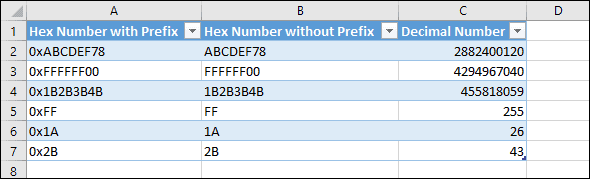
Other counting systems supported by Excel
As well as the HEX2DEC function for Hex values, Excel also contains functions to convert values from Binary (Base 2) and Octal (Base 
There are also functions to convert each of these counting systems to the other. For example you can convert an Octal value into a Hex value using the OCT2HEX function.


These are the only up-to-date Excel books currently published and includes the new Dynamic Arrays features.
They are also the only books that will teach you absolutely every Excel skill including Power Pivot, OLAP and DAX.
Some of the things you will learn














Share this article
Recent Articles
Leave a Reply
Sometimes we use hexadecimal numbers to mark products in daily life, and we want to convert these hexadecimal numbers to decimal numbers in some situations. We can convert number between two number types by convert tool online, actually we can also convert numbers by function in excel as well. In excel, =HEX2DEC(number) can help you to convert hexadecimal number to decimal properly, and on the other side, you can use =DEX2HEX(number) to convert decimal to hexadecimal number.
As we mentioned above, we can use HEX2DEC function to convert numbers conveniently. Just prepare a table with two columns, one column is used for recording HEX numbers, the second column is used for saving the converted decimal numbers.
Step 1: in B1 enter the formula =HEX2DEC(A2).
Step 2: Click Enter to get returned value. So 21163 in B2 is the mapping decimal number for 52AB.
Step 3: Drag the fill handle down to fill the following cells.
Verify that all hexadecimal numbers are converted to decimal numbers correctly. You can also double check the result by convert tool online to make sure the result is correct.
Note:
Sometimes hexadecimal numbers are displayed like 0x52AB, user can remove 0x before 52AB and then use HEX2DEC function to convert number.
Part 2. Convert Decimal to Hex Number in Excel
Prepare another table, the first column is Decimal, the second column is Hex Number.
Step 1: in B10 enter the formula =HEX2DEC(A2).
Step 2: Click Enter to get returned value. So 4D2 in B10 is the mapping hex number for 1234.
Step 3: Drag the fill handle down to fill the following cells.
Note:
There are some other functions to convert numbers between different types. See below screenshot.


Если у вас есть столбец с шестнадцатеричными числами на листе, и теперь вы хотите преобразовать эти шестнадцатеричные числа в десятичные числа, как показано на скриншоте ниже, как вы можете решить эту проблему? Сейчас я расскажу, как преобразовать шестнадцатеричное в десятичное в Excel.
Преобразовать шестнадцатеричное в десятичное
Преобразование десятичного числа в шестнадцатеричное
Преобразование между десятичным и шестнадцатеричным с помощью Kutools for Excel
Преобразовать шестнадцатеричное в десятичное
Преобразовать шестнадцатеричное число в десятичное в Excel очень просто. Вам просто нужна формула.
Выберите пустую ячейку рядом со столбцом шестнадцатеричных чисел и введите эту формулу = HEX2DEC (A2) (A2 указывает ячейку, которую нужно преобразовать) в нее, нажмите Enter , а затем перетащите его дескриптор автозаполнения, чтобы заполнить нужный диапазон. Смотрите скриншот:
Преобразование десятичного числа в шестнадцатеричное
Если вы хотите преобразовать десятичное число в шестнадцатеричное обратно в Excel, вы также можете использовать формулу.
Выберите пустую ячейку рядом со столбцом десятичных чисел и введите эту формулу = DEC2HEX (A2) (A2 указывает ячейку, которую нужно преобразовать) в нее, нажмите Enter , а затем перетащите его дескриптор автозаполнения, чтобы заполнить нужный диапазон. Смотрите скриншот:
Преобразование между десятичным и шестнадцатеричным с помощью Kutools for Excel
Если вам не нравится использовать формулу, вы можете попробовать использовать Kutools for Excel‘s Преобразование единиц измерения инструмент, который может помочь вам конвертировать между несколькими единицами без формул.
После бесплатная установка Kutools for Excel, пожалуйста, сделайте следующее:
1. Выберите данные, которые хотите преобразовать, и нажмите Кутулс > Содержание > Преобразование единиц измерения. Смотрите скриншот:
2. в Преобразование единиц измерения диалоговое окно, выберите Hex сформировать Ед. изм раскрывающийся список, а затем выберите единицу измерения, которую вы хотите преобразовать между двумя списками, вы можете предварительно просмотреть результат на панели предварительного просмотра. Смотрите скриншот:
3. щелчок Ok, то данные были преобразованы.
Работы С Нами Kutools for Excel‘s Преобразование единиц измерения функция, вы можете конвертировать между различными единицами.
Относительные статьи:
- Инструмент преобразования единиц: быстрое преобразование шестнадцатеричного кода в двоичный в Excel
Лучшие инструменты для работы в офисе
Kutools for Excel Решит большинство ваших проблем и повысит вашу производительность на 80%
- Снова использовать: Быстро вставить сложные формулы, диаграммы и все, что вы использовали раньше; Зашифровать ячейки с паролем; Создать список рассылки и отправлять электронные письма …
- Бар Супер Формулы (легко редактировать несколько строк текста и формул); Макет для чтения (легко читать и редактировать большое количество ячеек); Вставить в отфильтрованный диапазон…
- Объединить ячейки / строки / столбцы без потери данных; Разделить содержимое ячеек; Объединить повторяющиеся строки / столбцы… Предотвращение дублирования ячеек; Сравнить диапазоны…
- Выберите Дубликат или Уникальный Ряды; Выбрать пустые строки (все ячейки пустые); Супер находка и нечеткая находка во многих рабочих тетрадях; Случайный выбор …
- Точная копия Несколько ячеек без изменения ссылки на формулу; Автоматическое создание ссылок на несколько листов; Вставить пули, Флажки и многое другое …
- Извлечь текст, Добавить текст, Удалить по позиции, Удалить пробел; Создание и печать промежуточных итогов по страницам; Преобразование содержимого ячеек в комментарии…
- Суперфильтр (сохранять и применять схемы фильтров к другим листам); Расширенная сортировка по месяцам / неделям / дням, периодичности и др .; Специальный фильтр жирным, курсивом …
- Комбинируйте книги и рабочие листы; Объединить таблицы на основе ключевых столбцов; Разделить данные на несколько листов; Пакетное преобразование xls, xlsx и PDF…
- Более 300 мощных функций. Поддерживает Office/Excel 2007-2021 и 365. Поддерживает все языки. Простое развертывание на вашем предприятии или в организации. Полнофункциональная 30-дневная бесплатная пробная версия. 60-дневная гарантия возврата денег.
Вкладка Office: интерфейс с вкладками в Office и упрощение работы
- Включение редактирования и чтения с вкладками в Word, Excel, PowerPoint, Издатель, доступ, Visio и проект.
- Открывайте и создавайте несколько документов на новых вкладках одного окна, а не в новых окнах.
- Повышает вашу продуктивность на 50% и сокращает количество щелчков мышью на сотни каждый день!
Комментарии (3)
Оценок пока нет. Оцените первым!
Summary
The Excel HEX2DEC function converts a hexadecimal number to its decimal equivalent.
Purpose
Converts a hexadecimal number to decimal
Return value
Arguments
- number — The hexadecimal number you want to convert to decimal.
Syntax
Usage notes
- The input number must be less than or equal to ten alpha-numeric characters, otherwise the function returns the #NUM! error value.
- The internal (binary) representation of the hexadecimal number uses two’s complement notation. The first bit indicates whether the number is positive or negative, and the other 39 bits indicate the magnitude of the number.
Author
Dave Bruns
Hi — I’m Dave Bruns, and I run Exceljet with my wife, Lisa. Our goal is to help you work faster in Excel. We create short videos, and clear examples of formulas, functions, pivot tables, conditional formatting, and charts.
There are hundreds and hundreds of Excel sites out there. I’ve been to many and most are an exercise in frustration. Found yours today and wanted to let you know that it might be the simplest and easiest site that will get me where I want to go.
Get Training
Quick, clean, and to the point training
Learn Excel with high quality video training. Our videos are quick, clean, and to the point, so you can learn Excel in less time, and easily review key topics when needed. Each video comes with its own practice worksheet.
View Paid Training & Bundles