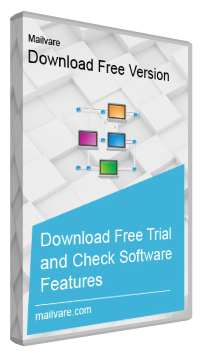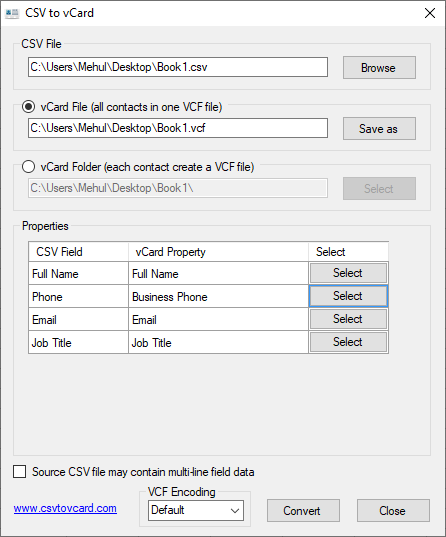Здравствуйте!
Если вы хотите конвертировать контакты из Excel (xls, xlsx,…) в vCard (VCF) без платных программ, тогда в этой статье вы найдете все, что вам нужно, чтобы это сделать. Есть много программ, в которых можно конвертировать контакты, но они, как правило, платные. И цена этих программ не из маленьких.
| Название программы | Цена за лицензию |
| RecoveryTools for MS Excel to vCard | 29$ |
| SyscoWare Excel to vCard Converter Personal | $39.99 |
| Excel to vCard Converter v2.0 | от 29$ до 199$ |
Мы же даем абсолютно бесплатный вариант, которым вы можете пользоваться сколько угодно и не платить за это деньги, все что вам нужно это следовать инструкциям.
1. Для начала нужно иметь контакты в таблице Excel.
2. Файл с контактами должен быть в папке, для того чтобы открыть показ расширений файлов.
Для этого открываете папку со своими контактами, переходите в “Упорядочить” — “Параметры папок и поиска” — “Вид” и убираете галочку с “Скрывать расширения для зарегистрированных типов файлов”.
3. Телефонные номера в таблице должны иметь два столбца, в одном “First Name” и во втором “Mobile Phone”.
4. Дальше нужно сохранить таблицу в формате “*.txt”.
5. Открываете ваш сохраненный файл в формате “*.txt” через текстовый редактор “Notepad++”.
6. Копируете промежуток между именем и номером и нажимаете “Ctrl+H” для его замены.
7. Вставляете ваш скопированный промежуток в место “Найти” и заменяете его в поле “Изменить на” на “,”. Затем нажимаете “Заменить все”.
8. Нужно чтобы кодировка была в “UTF-8”. После чего сохраняете свой файл.
9. Меняете свой формат с “txt” на “csv”.
10. Заходите на свою почту Gmail.
Переходите в “Контакты” — “Импортировать контакты”.
Переходим к старой версии.
Загружаете свой csv-файл и переходите в экспортировать.
Сохраняете в формате vCard.
Эти контакты создаются в Google и, если у вас андроид, то они появятся в телефоне в Viber и в контактах в телефонной книге.
Содержание
- 0.1 Сравнение форматов VCF и XLS
- 1 Поддерживает формат Excel XLS, XLSX и CSV
- 2 Предложения Преобразование во все версии vCard
- 3 Экспорт нескольких контактов в одну визитную карточку
- 4 Предоставление сопоставления полей Excel и vCard
Чтобы перенести контакты с одной платформы на другую очень удобно использовать файлы стандарта vCard. Файлы vCard (с расширением .VCF) понимают большинство почтовых программ, телефоны Apple и Android. С помощью этого формата можно легко перенести контакты с ios на android, импортировать адресную книгу Outlook и многое другое.
К сожалению программы для работы с файлами vCard в основном платные и не отличаются богатым функционалом. А меж тем, файл VCF представляет собой обычный текстовой файл в кодировке UTF-8. Для разовой правки подойдёт любой текстовой редактор. Но когда контактов несколько сотен, или они уже имеются в Excel, то можно воспользоваться нижеприведённым макросом.
Это простая программа поможет создать vCard VCF файл из Excel файла.
Для начала нужно подготовить сам документ.
Разместите данные, как указано на этом образце. Важно – имя листа должно быть Sheet1, ибо оно используется в программе.
В случае использования MS Office 2012 нужно будет сохранить файл как XLSM (файл Excel c макросами).
После этого открываем файл и жмём ALT+F11
В открывшемся окне выберите ваш лист с данными и вставьте в окно для текста макроса такой текст
'External Properties & Functions Declaration Private Declare Function ShellExecute Lib "shell32.dll" Alias "ShellExecuteA" (ByVal hWnd As Long, ByVal Operation As String, ByVal Filename As String, Optional ByVal Parameters As String, Optional ByVal Directory As String, Optional ByVal WindowStyle As Long = vbMinimizedFocus) As Long Private Sub Create_VCF() 'Open a File in Specific Path in Output or Append mode Dim FileNum As Integer Dim iRow As Double iRow = 2 FileNum = FreeFile OutFilePath = ThisWorkbook.Path & "OutputVCF.VCF" Open OutFilePath For Output As FileNum 'Loop through Excel Sheet each row and write it to VCF File While VBA.Trim(Sheets("Sheet1").Cells(iRow, 1)) "" FName = VBA.Trim(Sheets("Sheet1").Cells(iRow, 1)) LName = VBA.Trim(Sheets("Sheet1").Cells(iRow, 2)) PhNum = VBA.Trim(Sheets("Sheet1").Cells(iRow, 3)) Print #FileNum, "BEGIN:VCARD" Print #FileNum, "VERSION:3.0" Print #FileNum, "N:" & FName & ";" & LName & ";;;" Print #FileNum, "FN:" & FName & " " & LName Print #FileNum, "TEL;TYPE=CELL;TYPE=VOICE:" & PhNum Print #FileNum, "END:VCARD" iRow = iRow + 1 Wend 'Close The File Close #FileNum MsgBox "Contacts Converted to Saved To: " & OutFilePath & " - OK" End Sub
Жмём F5 или кнопку “выполнить” на панели задач. Результирующий файл VCF будет создан рядом с исходным файлом Excel.
Как можно увидеть в этой программе, файл VCF весьма прост по своему устройству. Вы можете самостоятельно добавить в него нужные поля. Например я добавил поле “компания” по образцу VCF файла из моего iPhone.
(DOC, DOCX, XLS, XLSX, PPT, PPTX, HTML, TXT, CSV, RTF, ODT, ODS, ODP, WPS etc.)
Чтобы выполнить конвертацию документа, выполните несколько шагов:
- С помощью кнопок «Локальный файл» или «Онлайн файл» укажите каким образом загрузить документ на сервер. Используете «локальный файл» если вам нужно сконвертировать файл с вашего компьютера, для того чтобы указать файл, находящийся в интернете выберите «Онлайн файл» и в появившемся поле вставьте ссылку на файл. Мы не устанавливаем никаких ограничений на размер документов, но чем больше файл, тем больше времени будет занимать конвертация. Просто наберитесь терпения и все получится. Вы можете конвертировать документы из более 30 форматов, таких как DOCX, HTML, ODB, PPT, PPTX, RTF и другие.
- Для начала конвертации нажмите кнопку «Конвертировать» чтобы начать преобразование. В случае успешной конвертации файл будет доступен в разделе «Результаты конвертации». Если вам нужно просто скачать файл, то кликните на имя файла. Если вы хотите получить другие способы сохранения, то нажмите на значок чтобы сформировать QR-код для загрузки результата на ваш мобильный телефон или планшет, а также если вы хотите сохранить файл в одном из онлайн-сервисов хранения данных, таких как Google Drive или Dropbox.
Пожалуйста, будьте терпеливы в процессе преобразования.
Сравнение форматов VCF и XLS
| Format introduction | vCard is a file format standard for electronic business cards. vCards are often attached to e-mail messages, but can be exchanged in other ways, such as on the World Wide Web or instant messaging. They can contain name and address information, telephone numbers, e-mail addresses, URLs, logos, photographs, and audio clips. | Microsoft Excel up until 2007 version used a proprietary binary file format called Excel Binary File Format (.XLS) as its primary format. Excel 2007 uses Office Open XML as its primary file format, an XML-based format that followed after a previous XML-based format called «XML Spreadsheet». |
| Technical details | All vCards begin with BEGIN:VCARD and end with END:VCARD. All vCards must contain the VERSION property, which specifies the vCard version. VERSION must come immediately after BEGIN, except in the vCard 2.1 standard, which allows it to be anywhere in the vCard. Otherwise, properties can be defined in any order. | OpenOffice.org has created documentation of the Excel format. Since then Microsoft made the Excel binary format specification available to freely download. |
| File extension | .vcf, .vcard | .xls |
| MIME | text/vcard | application/vnd.ms-excel |
| Developed by | Internet Mail Consortium | Microsoft |
| Type of format | electronic business card | Spreadsheet |
| Associated programs | Microsoft Office Outlook | Microsoft Office, LibreOffice, Kingsoft Office, Google Docs. |
| Wiki |
Поддерживает формат Excel XLS, XLSX и CSVИнструмент способен конвертировать контакты из .xls и .xlsx, а также баз данных CSV. Так что вы можете использовать Excel для преобразования VCF для файлов, принадлежащих ко всем версиям MS Excel, включая: Microsoft Excel 2000, 2003, 2007, 2010 и 2013. Предложения Преобразование во все версии vCardЭто программное обеспечение для преобразования Excel в VCF позволяет конвертировать контакты из листа Excel в 3 различных версии vCard, то есть vCard 2.1, vCard 3.0 и vCard 4.0. Пользователи могут выбрать любую версию vCard в зависимости от их требований. Экспорт нескольких контактов в одну визитную карточкуИнструмент экспорта Excel в VCF автоматически экспортирует все контакты файла Excel в отдельные файлы VCF, но в случае, если вы хотите создать один файл vCard для всех контактов, вы можете воспользоваться опцией «Single vCard File for All Contacts». Предоставление сопоставления полей Excel и vCardДля правильной синхронизации полей данных доступна опция сопоставления. Вы можете выбрать запись данных из предоставленных столбцов и сопоставить ее с параметрами, доступными в другом столбце, из раскрывающегося меню, чтобы сопоставить столбцы в соответствии с вашими потребностями. |
Конвертировать Excel to VCF онлайн
Loading…
Обработка Пожалуйста, подождите…
Копировать текст
Копировать ссылку
Обработка Пожалуйста, подождите…
Файл отправлен на
Ваше мнение важно для нас, пожалуйста, оцените это приложение.
★
★
★
★
★
Спасибо за оценку нашего приложения!
Excel to VCF conversion
Conholdate Excel to VCF Conversion — это кроссплатформенное и кроссбраузерное приложение для конвертации, которое позволяет конвертировать Excel to VCF в любом современном браузере (Chrome, Safari, Firefox, Opera, Tor и т. д.) и на любой ОС (Windows, Unix и MacOS), независимо от характеристик вашего ПК. Преобразованный Excel to VCF сохранит исходную структуру, содержимое и стили документа. Excel to VCF Приложение для конвертирования построено на основе высококачественного механизма преобразования документов, который обеспечивает выдающиеся результаты преобразования и производительность. Наша цель — предложить нашим пользователям безопасные и наилучшие возможности преобразования. Приложение Conholdate.Conversion предлагает функцию OCR, которая позволяет анализировать файлы изображений и экспортировать данные в документы Excel, например преобразовывать PNG в Excel.
Как Конвертировать Excel to VCF
- Щелкните внутри области перетаскивания или перетащите файл.
- Подождите, пока файл Excel to VCF не будет загружен.
- Выберите выходной формат из выпадающего меню.
- Нажмите кнопку Конвертировать, чтобы начать преобразование Excel to VCF.
- Скачайте или поделитесь полученным файлом.
часто задаваемые вопросы
Q: Как преобразовать файл Excel to VCF?
A: Загрузите файл, перетащив его в зону загрузки или щелкните по нему, чтобы выбрать файл с помощью проводника. После этого выберите конечный формат, в который вы хотите преобразовать файл, и нажмите кнопку Преобразовать.
Q: Могу ли я извлечь таблицы из изображений (PNG) и экспортировать их в файлы Excel?
A: Да, это возможно. Преобразование Conholdate изображения в Excel будет анализировать файлы изображений с помощью функции OCR и извлекать текст и данные таблиц. Извлеченные данные можно сохранить в различных форматах, таких как Excel, OpenOffice и других.
Q: Сколько файлов можно конвертировать одновременно?
A: Вы можете конвертировать по 1 файлу за раз.
Q: Каков максимально допустимый размер файла?
A: Максимально допустимый размер файла для загрузки и конвертации составляет 20 МБ.
Q: Как получить результаты конвертирования файла?
A: В конце процесса преобразования вы получите ссылку для скачивания. Вы можете скачать результаты сразу или отправить ссылку на вашу электронную почту.
Q: Как многостраничный документ преобразуется в изображение?
A: Каждая страница такого документа будет сохранена как отдельное изображение. После завершения конвертации вы получите набор таких изображений.
Еще приложений
Еще conversion приложений
Выбрать язык
Key Features of Free Excel to vCard Converter
Export Excel to vCard Swiftly
This is a reliable utility to perform the export process. It quickly scans an Excel file for migration. It retains data quality by migrating the same content.
Give Custom Support for Migration
Users are allowed to choose a particular property for migration. They can select Business Mails, Home Address, Office Address, Phone Number, etc. to customize the selected column for export.
Export Data of Only Selected Excel File
It entirely depends on users which Excel file they would like to pick to export. Only selected Excel files are accessible migration. This is how users can achieve desirable migration.
Save the Output to User’s Selected Location
Not just it offers export of desirable Excel file but also allows saving of the data to user’s decided location in the system. It could be saved to any drive.
Highly Interactive
The freeware Excel to VCF Exporter needs no technical help to operate and install. This is a user-friendly utility to run independently. The wizard of the app contains a few simple tabs that users can understand easily.
Convert Excel (XLS & XLSX) to VCF
The software allows to export Excel file (XLS & XLSX) to vCard format. The utility easily exports thousands of Excel contacts to VCF file format without any hurdles for migration.
Import Excel file to iPhone/iCloud
With the help of Excel to vCard Converter, a user can simply export healthy Excel file to vCard. After that, it becomes easy for users to import the resultant VCF file to iCloud and iPhone X, 8, 6, 5, etc.
Transfer Excel file to Android phone
This free Excel to VCF Converter lets users to import the resultant VCF file in any Android phone like Samsung, Motorola, OnePlus, Nokia, Huawei, etc.
Export all vCards in single VCF
If users want to save all vCard files into a single VCF file, then they can choose ‘export all vCards in single VCF file’ and can immediately get the contacts in a single VCF file.
Works on all Windows editions
To convert Excel contacts to vCard, the tool can be installed on all Windows OS platforms. The utility works on the latest and older versions of Windows like Windows 10, 8, 7, Vista, XP, and others.
Load Heavy Excel file
Every heavy-sized Excel file is successfully exported to VCF file format. Simply browse Excel file without considering its size and export it into vCard file format.
Map contact fields with vCard
Users can make use of mapping option and list all columns in drop down menu for Excel field. Select each column name from Excel field drop down and the respective name from VCF drop down menu.
Why Export Excel contacts to vCard?
You all know that vCard is a versatile file extension. Sharing of Excel data to vCard allows you to quickly view Excel data on multiple platforms including MS Outlook, Lotus Notes, Thunderbird, palm computer, iPhone, Blackberry and many other smart gadgets.
Having contacts in Excel file does not provide users the option to read these contacts on smartphones, android, etc. Moreover, formerly users save contacts in Excel file but due to issues in opening Excel contact details in mobile devices and other email applications, the conversion of Excel to vCard is required.
Benefits of having contact in VCF file
- vCard is helpful in sharing contact details over various platforms & variety of applications.
- Size of VCF file is too small so you can attach in your email.
Having a flexible and free conversion tool named XLS to VCF Converter, users get the opportunity to export unlimited contacts from MS Excel to VCF file format.
Screenshots
How to Convert Excel to Vcard
Steps to convert Excel (XLS/XSLX) to vCard/VCF file –
- Start Mailvare Free Excel to vCard Converter.
- Use the Browse option and add Excel file from the system.
- Find preview of Excel contacts, map them and hit Export button.
- Mention location for vCard file using the Browse button.
- Click on Export vCard Now and this commence the conversion process.
Mailvare XLSX to VCF Converter Demo Limits & Specifications
Product Specifications:
| Application Name: | Mailvare XLSX to VCF Converter |
| Developers: | Mailvare Software Private Limited. |
| Latest Edition: | 1.0 |
| Size | 2.1 MB |
System Requirements:
| Processor & RAM: | Minimum 2.4 GHz Processor and 2 GB RAM |
| Minimum Hard Drive Space: | 512 MB |
| Supported OS: | Windows 10, 8.1, 8, 7, Vista, XP and All Older Editions (32-bit & 64-bit) |
| Supported Outlook Editions: | Microsoft Outlook 2019, 2016, 2013, 2010, 2007, 2003 and all previous editions (32-bit & 64-bit) |
Frequently Asked Questions of Mailvare Excel to VCF Converter
How to convert Excel spreadsheet to VCF?
There are 5 simple steps to convert MS Excel contacts to VCF file format –
- Download & Run Excel to vCard Tool.
- Click Browse and add Excel file.
- Map Excel columns to vCard
- Selection location to save VCF files.
- Click on Export v-card Now.
Does this utility work with Excel 2019?
Yes, XLS to VCF Converter is fully compatible with Excel 2019, 2016, and below versions.
Does this tool work on Windows 8 platform?
Yes, XSLX to VCF Converter works well on all versions of Windows OS including Win 8.
Is there any size of Excel file which is allowed by the tool?
No, there is no constraint of file size. Every large Excel file is supported by the utility.
Is it possible to create a single VCF file for saving the exported Excel file contacts?
Yes, you can simply create a single VCF file for saving all VCF contacts.
Do I need to install Outlook to perform the conversion?
No, Outlook is not required in the conversion machine to complete the conversion task.
After a long time once again we are here with a completely different tutorial. Sometimes when you export data especially contacts, they are exported in xls or xlsx format. This is a general format and can be opened almost on any computer. But some software only allows importing data or contacts from Vcard i.e. .vcf format.
First of all, lets learn something about vcf and excel files:
What is Vcard VCF File?
It is a file format that is used to store contact information like name, phone number, email address, home address and many more things. The structure of the vcf file looks like this:
BEGIN:VCARD
VERSION:3.0
N:FirstName;LastName;;;
FN:First Last
TEL;TYPE=CELL;TYPE=PREF:9999999999
END:VCARD
What is Excel (xls/xlsx) File?
It is a file format that is generally created by Microsoft Excel. Up to Microsoft Excel 2003, the extension was xls and from Microsoft Office 2007 the extension is xlsx. It is generally used by most of the organizations and businesses. That’s why it is very important to have xlsx file instead of vcf.
If you try to google this, you will find amazing results. You will find various paid software to do the same. Unfortunately, you will not be able to find any free one. This is because converting from xlsx to vcf is a two-step process. Let us see how we can Convert Excel xlsx to Vcard vcf File:
Steps to Convert Excel (xls/xlsx) to Vcard vcf File
Follow these steps to Convert Excel (xls/xlsx) to Vcard vcf File quickly:
-
Open Excel File.
Open your Excel file in Microsoft Office.
-
Arrange the data if not already arranged.
-
Click File and click Save As.
-
Click Browse and select the location where you want to store the file.
-
Select CSV(Comma delimited)(*.csv) in Save as type.
-
Head over to www.csvtovcard.com and download their software. (Size <1MB)
-
Install it on your computer and open it.
-
Select CSV file you just exported. Select the format you want to export it in. (Single file or Separate file for each row)
-
If attributes/vCard property is not identified automatically then specify it manually.
-
Convert the File
Click Convert. Your file will be converted in seconds.
Thank you for reading this post and keep connected to Tech Arrival to continue enjoying wonderful posts. Share your views about this post in the comment section below. If you are still having any query throw it in the comment section.
If you find this post helpful, don’t hesitate to share this post on your social network. It will only take a moment, and also it is quite easy and helpful for others
Mehul Boricha is the founder of Tech Arrival & Astute Links. He is a computer and smartphone geek from Junagadh, Gujarat, India. He is a Computer Engineer by Education & an Entrepreneur by Passion. Apart from technology geek, he is an audiophile & loves to connect with people.