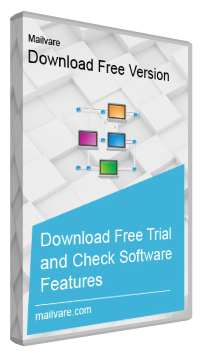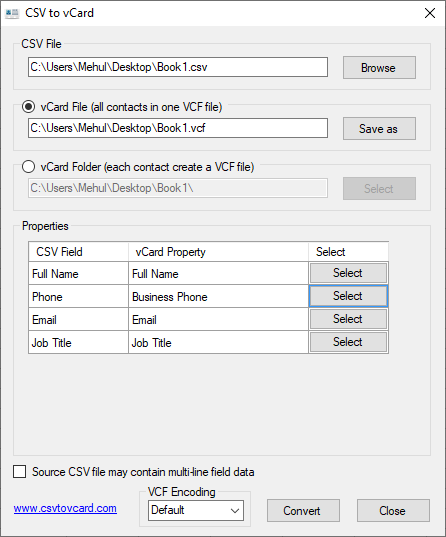Конвертировать Excel to VCARD онлайн
Loading…
Обработка Пожалуйста, подождите…
Копировать текст
Копировать ссылку
Обработка Пожалуйста, подождите…
Файл отправлен на
Ваше мнение важно для нас, пожалуйста, оцените это приложение.
★
★
★
★
★
Спасибо за оценку нашего приложения!
Excel to VCARD conversion
Conholdate Excel to VCARD Conversion — это кроссплатформенное и кроссбраузерное приложение для конвертации, которое позволяет конвертировать Excel to VCARD в любом современном браузере (Chrome, Safari, Firefox, Opera, Tor и т. д.) и на любой ОС (Windows, Unix и MacOS), независимо от характеристик вашего ПК. Преобразованный Excel to VCARD сохранит исходную структуру, содержимое и стили документа. Excel to VCARD Приложение для конвертирования построено на основе высококачественного механизма преобразования документов, который обеспечивает выдающиеся результаты преобразования и производительность. Наша цель — предложить нашим пользователям безопасные и наилучшие возможности преобразования. Приложение Conholdate.Conversion предлагает функцию OCR, которая позволяет анализировать файлы изображений и экспортировать данные в документы Excel, например преобразовывать PNG в Excel.
Как Конвертировать Excel to VCARD
- Щелкните внутри области перетаскивания или перетащите файл.
- Подождите, пока файл Excel to VCARD не будет загружен.
- Выберите выходной формат из выпадающего меню.
- Нажмите кнопку Конвертировать, чтобы начать преобразование Excel to VCARD.
- Скачайте или поделитесь полученным файлом.
часто задаваемые вопросы
Q: Как преобразовать файл Excel to VCARD?
A: Загрузите файл, перетащив его в зону загрузки или щелкните по нему, чтобы выбрать файл с помощью проводника. После этого выберите конечный формат, в который вы хотите преобразовать файл, и нажмите кнопку Преобразовать.
Q: Могу ли я извлечь таблицы из изображений (PNG) и экспортировать их в файлы Excel?
A: Да, это возможно. Преобразование Conholdate изображения в Excel будет анализировать файлы изображений с помощью функции OCR и извлекать текст и данные таблиц. Извлеченные данные можно сохранить в различных форматах, таких как Excel, OpenOffice и других.
Q: Сколько файлов можно конвертировать одновременно?
A: Вы можете конвертировать по 1 файлу за раз.
Q: Каков максимально допустимый размер файла?
A: Максимально допустимый размер файла для загрузки и конвертации составляет 20 МБ.
Q: Как получить результаты конвертирования файла?
A: В конце процесса преобразования вы получите ссылку для скачивания. Вы можете скачать результаты сразу или отправить ссылку на вашу электронную почту.
Q: Как многостраничный документ преобразуется в изображение?
A: Каждая страница такого документа будет сохранена как отдельное изображение. После завершения конвертации вы получите набор таких изображений.
Еще приложений
Еще conversion приложений
Выбрать язык
Здравствуйте!
Если вы хотите конвертировать контакты из Excel (xls, xlsx,…) в vCard (VCF) без платных программ, тогда в этой статье вы найдете все, что вам нужно, чтобы это сделать. Есть много программ, в которых можно конвертировать контакты, но они, как правило, платные. И цена этих программ не из маленьких.
| Название программы | Цена за лицензию |
| RecoveryTools for MS Excel to vCard | 29$ |
| SyscoWare Excel to vCard Converter Personal | $39.99 |
| Excel to vCard Converter v2.0 | от 29$ до 199$ |
Мы же даем абсолютно бесплатный вариант, которым вы можете пользоваться сколько угодно и не платить за это деньги, все что вам нужно это следовать инструкциям.
1. Для начала нужно иметь контакты в таблице Excel.
2. Файл с контактами должен быть в папке, для того чтобы открыть показ расширений файлов.
Для этого открываете папку со своими контактами, переходите в “Упорядочить” — “Параметры папок и поиска” — “Вид” и убираете галочку с “Скрывать расширения для зарегистрированных типов файлов”.
3. Телефонные номера в таблице должны иметь два столбца, в одном “First Name” и во втором “Mobile Phone”.
4. Дальше нужно сохранить таблицу в формате “*.txt”.
5. Открываете ваш сохраненный файл в формате “*.txt” через текстовый редактор “Notepad++”.
6. Копируете промежуток между именем и номером и нажимаете “Ctrl+H” для его замены.
7. Вставляете ваш скопированный промежуток в место “Найти” и заменяете его в поле “Изменить на” на “,”. Затем нажимаете “Заменить все”.
8. Нужно чтобы кодировка была в “UTF-8”. После чего сохраняете свой файл.
9. Меняете свой формат с “txt” на “csv”.
10. Заходите на свою почту Gmail.
Переходите в “Контакты” — “Импортировать контакты”.
Переходим к старой версии.
Загружаете свой csv-файл и переходите в экспортировать.
Сохраняете в формате vCard.
Эти контакты создаются в Google и, если у вас андроид, то они появятся в телефоне в Viber и в контактах в телефонной книге.
Key Features of Free Excel to vCard Converter
Export Excel to vCard Swiftly
This is a reliable utility to perform the export process. It quickly scans an Excel file for migration. It retains data quality by migrating the same content.
Give Custom Support for Migration
Users are allowed to choose a particular property for migration. They can select Business Mails, Home Address, Office Address, Phone Number, etc. to customize the selected column for export.
Export Data of Only Selected Excel File
It entirely depends on users which Excel file they would like to pick to export. Only selected Excel files are accessible migration. This is how users can achieve desirable migration.
Save the Output to User’s Selected Location
Not just it offers export of desirable Excel file but also allows saving of the data to user’s decided location in the system. It could be saved to any drive.
Highly Interactive
The freeware Excel to VCF Exporter needs no technical help to operate and install. This is a user-friendly utility to run independently. The wizard of the app contains a few simple tabs that users can understand easily.
Convert Excel (XLS & XLSX) to VCF
The software allows to export Excel file (XLS & XLSX) to vCard format. The utility easily exports thousands of Excel contacts to VCF file format without any hurdles for migration.
Import Excel file to iPhone/iCloud
With the help of Excel to vCard Converter, a user can simply export healthy Excel file to vCard. After that, it becomes easy for users to import the resultant VCF file to iCloud and iPhone X, 8, 6, 5, etc.
Transfer Excel file to Android phone
This free Excel to VCF Converter lets users to import the resultant VCF file in any Android phone like Samsung, Motorola, OnePlus, Nokia, Huawei, etc.
Export all vCards in single VCF
If users want to save all vCard files into a single VCF file, then they can choose ‘export all vCards in single VCF file’ and can immediately get the contacts in a single VCF file.
Works on all Windows editions
To convert Excel contacts to vCard, the tool can be installed on all Windows OS platforms. The utility works on the latest and older versions of Windows like Windows 10, 8, 7, Vista, XP, and others.
Load Heavy Excel file
Every heavy-sized Excel file is successfully exported to VCF file format. Simply browse Excel file without considering its size and export it into vCard file format.
Map contact fields with vCard
Users can make use of mapping option and list all columns in drop down menu for Excel field. Select each column name from Excel field drop down and the respective name from VCF drop down menu.
Why Export Excel contacts to vCard?
You all know that vCard is a versatile file extension. Sharing of Excel data to vCard allows you to quickly view Excel data on multiple platforms including MS Outlook, Lotus Notes, Thunderbird, palm computer, iPhone, Blackberry and many other smart gadgets.
Having contacts in Excel file does not provide users the option to read these contacts on smartphones, android, etc. Moreover, formerly users save contacts in Excel file but due to issues in opening Excel contact details in mobile devices and other email applications, the conversion of Excel to vCard is required.
Benefits of having contact in VCF file
- vCard is helpful in sharing contact details over various platforms & variety of applications.
- Size of VCF file is too small so you can attach in your email.
Having a flexible and free conversion tool named XLS to VCF Converter, users get the opportunity to export unlimited contacts from MS Excel to VCF file format.
Screenshots
How to Convert Excel to Vcard
Steps to convert Excel (XLS/XSLX) to vCard/VCF file –
- Start Mailvare Free Excel to vCard Converter.
- Use the Browse option and add Excel file from the system.
- Find preview of Excel contacts, map them and hit Export button.
- Mention location for vCard file using the Browse button.
- Click on Export vCard Now and this commence the conversion process.
Mailvare XLSX to VCF Converter Demo Limits & Specifications
Product Specifications:
| Application Name: | Mailvare XLSX to VCF Converter |
| Developers: | Mailvare Software Private Limited. |
| Latest Edition: | 1.0 |
| Size | 2.1 MB |
System Requirements:
| Processor & RAM: | Minimum 2.4 GHz Processor and 2 GB RAM |
| Minimum Hard Drive Space: | 512 MB |
| Supported OS: | Windows 10, 8.1, 8, 7, Vista, XP and All Older Editions (32-bit & 64-bit) |
| Supported Outlook Editions: | Microsoft Outlook 2019, 2016, 2013, 2010, 2007, 2003 and all previous editions (32-bit & 64-bit) |
Frequently Asked Questions of Mailvare Excel to VCF Converter
How to convert Excel spreadsheet to VCF?
There are 5 simple steps to convert MS Excel contacts to VCF file format –
- Download & Run Excel to vCard Tool.
- Click Browse and add Excel file.
- Map Excel columns to vCard
- Selection location to save VCF files.
- Click on Export v-card Now.
Does this utility work with Excel 2019?
Yes, XLS to VCF Converter is fully compatible with Excel 2019, 2016, and below versions.
Does this tool work on Windows 8 platform?
Yes, XSLX to VCF Converter works well on all versions of Windows OS including Win 8.
Is there any size of Excel file which is allowed by the tool?
No, there is no constraint of file size. Every large Excel file is supported by the utility.
Is it possible to create a single VCF file for saving the exported Excel file contacts?
Yes, you can simply create a single VCF file for saving all VCF contacts.
Do I need to install Outlook to perform the conversion?
No, Outlook is not required in the conversion machine to complete the conversion task.
Free download SysTools Excel to vCard Converter 7.2 full version standalone offline installer for Windows PC,
SysTools Excel to vCard Converter Overview
This program is a tool to Convert XLS Contacts to VCF / vCard (Android, Blackberry, MS Outlook, iPhone etc.).
Features of SysTools Excel to vCard Converter
Allows to convert Excel Spreadsheet Excel to vCard Converter free / XLSX / XLS to vCard
Capable to export all details from Excel sheet i.e., name, phone, email, etc.
Convert XLT, XLSM, XLSB, XLTX Excel workbook/ template Files to vCard
Load & preview Excel file with rows & columns of all spreadsheets
Field Mapping Option: Map Excel columns with vCard fields
Convert multiple Excel contacts(tested on 40,000+ contacts)
Create single .vcf file for each contact & single vcf for all contacts
Excel to vCard Converter allows to import empty email address also
Allows to transfer Excel contacts to vCard with Multiple Language Conversion
Converted VCF file can be easily accessed in Email Applications & Mobile devices
MS Excel installation required to convert .xls to vCard file.
Support Windows 10 and all the below versions to Export Excel Contacts to VCF
Import exported vCard to Microsoft Outlook/ Gmail/ iPhone/ iCloud contacts
VCard file supports all Android Phones like Samsung, Motorola, OnePlus
,Program download SysTools Excel to vCard Converter, Download SysTools Excel to vCard Converter, Download SysTools Excel to vCard Converter, Program SysTools Excel to vCard Converter, SysTools Excel to vCard Converter Full activated, crack program SysTools Excel to vCard Converter, program explanation SysTools Excel to vCard Converter
13.88 MB
Zip password: 123
Program details
-
Program language
multilanguage
-
Last updated
Before 1 Month
Download link for : : SysTools Excel to vCard Converter
Contact our support team on our Facebook page to solve your problem directly
go to the contact page
After a long time once again we are here with a completely different tutorial. Sometimes when you export data especially contacts, they are exported in xls or xlsx format. This is a general format and can be opened almost on any computer. But some software only allows importing data or contacts from Vcard i.e. .vcf format.
First of all, lets learn something about vcf and excel files:
What is Vcard VCF File?
It is a file format that is used to store contact information like name, phone number, email address, home address and many more things. The structure of the vcf file looks like this:
BEGIN:VCARD
VERSION:3.0
N:FirstName;LastName;;;
FN:First Last
TEL;TYPE=CELL;TYPE=PREF:9999999999
END:VCARD
What is Excel (xls/xlsx) File?
It is a file format that is generally created by Microsoft Excel. Up to Microsoft Excel 2003, the extension was xls and from Microsoft Office 2007 the extension is xlsx. It is generally used by most of the organizations and businesses. That’s why it is very important to have xlsx file instead of vcf.
If you try to google this, you will find amazing results. You will find various paid software to do the same. Unfortunately, you will not be able to find any free one. This is because converting from xlsx to vcf is a two-step process. Let us see how we can Convert Excel xlsx to Vcard vcf File:
Steps to Convert Excel (xls/xlsx) to Vcard vcf File
Follow these steps to Convert Excel (xls/xlsx) to Vcard vcf File quickly:
-
Open Excel File.
Open your Excel file in Microsoft Office.
-
Arrange the data if not already arranged.
-
Click File and click Save As.
-
Click Browse and select the location where you want to store the file.
-
Select CSV(Comma delimited)(*.csv) in Save as type.
-
Head over to www.csvtovcard.com and download their software. (Size <1MB)
-
Install it on your computer and open it.
-
Select CSV file you just exported. Select the format you want to export it in. (Single file or Separate file for each row)
-
If attributes/vCard property is not identified automatically then specify it manually.
-
Convert the File
Click Convert. Your file will be converted in seconds.
Thank you for reading this post and keep connected to Tech Arrival to continue enjoying wonderful posts. Share your views about this post in the comment section below. If you are still having any query throw it in the comment section.
If you find this post helpful, don’t hesitate to share this post on your social network. It will only take a moment, and also it is quite easy and helpful for others
Mehul Boricha is the founder of Tech Arrival & Astute Links. He is a computer and smartphone geek from Junagadh, Gujarat, India. He is a Computer Engineer by Education & an Entrepreneur by Passion. Apart from technology geek, he is an audiophile & loves to connect with people.