На чтение 10 мин Просмотров 7.4к.
Обновлено 15.11.2022
Привет всем, друзья! ✌ Сегодня рассмотрим 5 Мощных онлайн-курсов для обучения Microsoft Office, которые можно пройти абсолютно бесплатно.
На правах рекламы «Excel, Word и PowerPoint»

Лучший платный курс по работе с программой!
Вы освоите все инструменты пакета MS Office: научитесь эффективно работать с текстовыми документами, анализировать большие объемы данных с помощью таблиц, создавать запоминающиеся презентации. Сможете освободить время под более важные задачи
На курсе вы сразу приступаете к практике, работая в копии интерфейса Microsoft Excel, Word и PowerPoint. Тренажер дает подсказки и пошаговые инструкции.
Вы получите полезные «шпаргалки» – раздаточные материалы, которые помогут вам в ежедневной работе. Рекомендуем распечатать и всегда держать под рукой.
На правах профессии «MS Office и инструменты Google»

Лучший платный курс по работе с программой!
- Обучение на практике
- 6 инструментов в одной программе
- Презентация собственного проекта
- Доступ к курсу навсегда.
Кому подойдёт этот курс:
- Руководителям проектов и предпринимателям
Научитесь создавать отчёты. готовить презентации для клиентов. Разберётесь, как работать с документами одновременно с заказчиками и другими членами команды. Сможете быстрее работать в команде, анализировать результаты проектов и бизнеса. - Офис-менеджерам и менеджерам среднего звена
Узнаете, как эффективно работать с текстовыми файлами, таблицами, создавать, публиковать и печатать презентации для руководителя. Сможете грамотно и быстро оформлять документы. - Аналитикам и экономистам
Разберётесь, как составлять экономические и аналитические расчёты, строить графики и диаграммы, готовить отчёты, создавать сводные таблицы. Заполните пробелы в знаниях и сэкономите время на рутинных задачах. - Маркетологам и менеджерам по продажам
Научитесь выгодно презентовать продукт, создавать маркетинговый план и привлекательное коммерческое предложение. Сможете быстро анализировать данные и оптимизируете рабочие процессы.
Чему вы научитесь:
- MS Word
- Google Документы
- PowerPoint
- Google Презентации
- MS Excel базовый
- MS Excel продвинутый
- MS Excel: Макросы
- Google Таблицы базовый
- Google Таблицы продвинутый
- Google Таблицы: Скрипты.
Содержание курса:
Вас ждут онлайн-лекции и практические задания.
61 тематический модуль, 227 онлайн-уроков
Microsoft Word + Google Документы
- Microsoft Word
Вы познакомитесь с интерфейсом редактора, научитесь форматировать текст, использовать горячие клавиши, работать с таблицами, фигурами, рисунками. Узнаете, как рецензировать документы, применять функцию слияния. - Google Документы
Вы научитесь настраивать совместную работу над файлами, создавать и редактировать документы, использовать шаблоны, форматировать текст, работать с изображениями, фигурами, таблицами и диаграммами. Разберётесь, как экспортировать, печатать и публиковать документы.
PowerPoint и Google Презентации
- PowerPoint
Вы узнаете, как составить структуру презентации, создавать, редактировать, оформлять слайды, работать с фигурами, таблицами и изображениями, вставлять аудио и видео в презентацию, делать анимации, использовать макросы, печатать и публиковать презентацию. Познакомитесь с основами дизайна презентаций и научитесь оформлять их привлекательно. - Google Презентации
Вы научитесь настраивать совместную работу над презентациями, работать с текстами, фигурами, изображениями, печатать и публиковать слайды, делать анимации, работать с различными дополнениями.
Excel и Google Таблицы с нуля до PRO
- Excel базовый
Вы научитесь создавать таблицы, настраивать ширину строк и столбцов, сортировать записи, копировать, вставлять, дублировать. Поймёте, как работать с фильтрами и горячими клавишами, формулами и функциями. Узнаете, как создавать графики и диаграммы. - Excel продвинутый
Вы разберётесь, как применять массивы данных, использовать инструменты анализа и оптимизации информации, работать с функциями прогнозирования, строить сложные диаграммы. - Excel: макросы
Вы научитесь работать с макросами, макрорекордерами и редакторами VBA, создавать код VBA, использовать переменные и константы, арифметические и логические операции, объектную модель Excel, массивы, алгоритмизацию и циклы. Это позволит автоматизировать работу и быстро обрабатывать информацию, например, сводить данные из разных баз в одну таблицу. - Google Таблицы базовый
Вы изучите интерфейс таблиц, узнаете, как создавать документы, сводные таблицы, формулы. Научитесь редактировать, копировать и вырезать данные, настраивать совместную работу с другими пользователями, визуализировать информацию. Объясним, как использовать основные функции: ВПР, ИНДЕКС, ПОИСКПОЗ, SORT. Научим делать выборки и макрорекордер для записи макросов. - Google Таблицы продвинутый
Вы научитесь использовать статистические, текстовые и продвинутые функции: СМЕЩ, FILTER, SORTN, функции баз данных, импорта и массива, инструмент «Анализ данных». Разберётесь, как строить диаграммы и спарклайны. - Google Таблицы: скрипты
Вы узнаете, что такое редактор скриптов, массивы, объекты и циклы. Научитесь использовать скрипты и применять их для работы с Google Почтой, Google Диском и Google Календарём.
1. «Обучение работе с Microsoft 365»

Без выдачи сертификата.
- Срок обучения: уроки с обучающим контентом.
- Форма контента: лекции + задания в видео.
- Связь с преподавателем: нет.
- Срок регистрации на поток: без ограничений.
- Необходимый уровень знаний: для новичков.
- Проверка домашки: без проверки.
Обучающая программа: официальное обучение от майкрософт.
- Outlook
- OneDrive
- Word
- Excel
- PowerPoint
- OneNote
- SharePoint
- Microsoft Teams.
2. «Introduction to Computers and Office Productivity Software»

Без выдачи сертификата.
- Срок обучения: 15 часов с обучающим контентом.
- Форма контента: лекции + задания в видео.
- Связь с преподавателем: нет.
- Срок регистрации на поток: без ограничений.
- Необходимый уровень знаний: для новичков.
- Проверка домашки: без проверки.
Обучающая программа: в этом курсе вы изучите следующие основные компьютерные навыки для цифровой эпохи:
- Основные аппаратные компоненты компьютерной системы
- Различные типы программного обеспечения в компьютерной системе
- Редактирование фотографий с помощью GIMP
- Приложения для работы с текстом, включая MS Word, MS Excel и MS PowerPoint
3. «Основы Microsoft Word. Ворд для начинающих»
Без выдачи сертификата.
- Срок обучения: 11 уроков с обучающим контентом.
- Форма контента: лекции + задания в видео.
- Связь с преподавателем: нет.
- Срок регистрации на поток: без ограничений.
- Необходимый уровень знаний: для новичков.
- Проверка домашки: без проверки.
Обучающая программа: основы Microsoft Word часть 1. В данном ролике из раздела ворд для начинающих рассмотрены самые основы работы в программе майкрософт ворд.
4. «Word для начинающих»
Без выдачи сертификата.
- Срок обучения: 39 уроков с обучающим контентом.
- Форма контента: лекции + задания в видео.
- Связь с преподавателем: нет.
- Срок регистрации на поток: без ограничений.
- Необходимый уровень знаний: для новичков.
- Проверка домашки: без проверки.
Обучающая программа: в первом уроке обсуждается отличие ленточного интерфейса Word 2007-2013 от интерфейса прежних версий Word.
5. «Курс — Microsoft Office Word 2016»
Без выдачи сертификата.
- Срок обучения: 59 уроков с обучающим контентом.
- Форма контента: лекции + задания в видео.
- Связь с преподавателем: нет.
- Срок регистрации на поток: без ограничений.
- Необходимый уровень знаний: для новичков.
- Проверка домашки: без проверки.
Обучающая программа: в курсе по Microsoft Word вы изучите все главные функции редактора. Научитесь редактированию и форматированию документов, освоите работу со списками и шрифтами.
6. «PowerPoint для начинающих»
Без выдачи сертификата.
- Срок обучения: 11 уроков с обучающим контентом.
- Форма контента: лекции + задания в видео.
- Связь с преподавателем: нет.
- Срок регистрации на поток: без ограничений.
- Необходимый уровень знаний: для новичков.
- Проверка домашки: без проверки.
Обучающая программа: в первом уроке рассматриваем интерфейс PowerPoint 2013 (практически такой же как у PP 2007, 2010).
7. «Курс Excel_Базовый»
Без выдачи сертификата.
- Срок обучения: 32 урока с обучающим контентом.
- Форма контента: лекции + задания в видео.
- Связь с преподавателем: нет.
- Срок регистрации на поток: без ограничений.
- Необходимый уровень знаний: для новичков.
- Проверка домашки: без проверки.
Обучающая программа: в данном видео уроке мы определимся с какой версией программы Excel мы будем работать! Easy Excel — полное и подробное обучение программы Excel для новичков и практиков!
8. «Уроки Microsoft Office Word 2019 для начинающих»
Без выдачи сертификата.
- Срок обучения: 25 видео с обучающим контентом.
- Форма контента: лекции + задания в видео.
- Связь с преподавателем: нет.
- Срок регистрации на поток: без ограничений.
- Необходимый уровень знаний: для новичков.
- Проверка домашки: без проверки.
Обучающая программа: в данном видеокурсе автор рассказывает об использовании MS на практике без воды.
Евгений Волик
¡Hola amigos! Здесь я выкладываю подборки с курсами для обучения разным профессиям с нуля. Проект существует с 2021 года и постоянно развивается.
| Word Fundamentals |
|
Understand the Screen Understand the Word Screen and Ribbon |
|
Create New Documents How to Create New Documents in Word |
|
Open a File How to Open a File in Word |
|
Save a File How to Save a File in Word |
|
AutoRecover How to Recover a Document in Word |
|
Navigate a Document How to Navigate a Document in Word |
|
View Documents How to View Documents in Word |
|
How to Print Word Documents |
|
Share a Document How to Share a Document in Word |
|
The Quick Access Toolbar How to Use the Quick Access Toolbar in Word |
|
Help How to Access Help in Word |
|
Document Properties How to Set Document Properties in Word |
|
Check Accessibility and Compatibility How to Check Accessibility and Compatibility in Word |
|
Close and Exit How to Close and Exit Microsoft Word |
| Work With and Edit Text |
|
Select and Edit Text How to Select and Edit Text in Word |
|
Cut, Copy, and Paste How to Cut, Copy, and Paste in Word |
|
Undo, Redo, and Repeat How to Undo, Redo, and Repeat Actions in Word |
|
Check Spelling and Grammar How to Check Spelling and Grammar in Word |
|
Word Count and Thesaurus View Word Count and Access the Thesaurus in Word |
|
Find and Replace Text How to Find and Replace Text in Word |
|
Insert Symbols How to Insert Symbols in Word |
|
Insert Text from Another File How to Insert Text from Another File in Word |
|
Use AutoCorrect How to Use AutoCorrect in Word |
| Format Text and Paragraphs |
|
Format Fonts How to Format Fonts in Word |
|
Create Lists How to Create Lists in Word |
|
Paragraph Alignment How to Adjust Paragraph Alignment in Word |
|
Borders and Shading How to Add Borders and Shading in Word |
|
Line and Paragraph Spacing How to Adjust Line and Paragraph Spacing in Word |
|
Copy Formatting How to Copy Formatting in Word |
|
Indent Paragraphs Follow these simple steps to create a hanging indent in Word. In hanging indentation, a paragraph’s first line remains against the left margin while the other lines are indented, like in a bibliography. |
|
Tab Stops How to Adjust Tab Stops in Word |
|
Find and Replace Formatting How to Find and Replace Formatting in Word |
| Format the Page |
|
Adjust Margins How to Adjust Margins in Word |
|
Paper Size and Orientation How to Change Paper Size and Page Orientation in Word |
|
Headers and Footers How to Add and Remove Headers and Footers in Word |
|
Page Numbers Add and Format Page Numbers in a Word Document |
|
Columns How to Format Columns in Word |
|
Page Breaks How to Add and Remove Page Breaks in Word |
|
Page Background Elements How to Add Watermarks and Page Color or Border in Word |
| Tables |
|
Create Tables How to Create Tables in Word |
|
Convert Tables How to Convert Tables in Word |
|
Resize Rows and Columns How to Resize Rows and Columns in Word |
|
Table Styles and Alignment How to Adjust Table Styles and Alignment in Word |
|
Table Borders and Shading How to Add Table Borders and Shading in Word |
|
Position a Table How to Position a Table in Word |
|
Merge and Split Cells How to Merge and Split Cells in Word |
|
Sort a Table How to Sort a Table in Word |
|
Row Headers and Page Breaks How to Repeat Table Row Headers and Adjust Page Breaks for Tables in Word |
| Graphics |
|
Pictures How to Insert and Crop Pictures in Word |
|
Screenshots and Remove Background How to Insert Screenshots and Remove Backgrounds from Images in Word |
|
Text Boxes How to Insert Text Boxes in Word |
|
Shapes How to Insert Shapes in Word |
|
Icons How to Insert and Format Icons in Word |
|
Drawings How to Create Drawings in Word |
|
Add Descriptive Text How to Add Descriptive Text to Images in Word |
|
WordArt How to Insert and Format WordArt in Word |
|
Charts How to Insert and Edit Charts in Word |
|
SmartArt How to Insert SmartArt Diagrams in Word |
|
Modify Objects How to Modify Objects in Word |
|
Position and Text Wrap How to Position Images and Wrap Text in Word |
|
Layer Objects How to Layer Objects in Word |
|
Flip and Rotate Objects How to Flip and Rotate Objects in Word |
|
Distribute and Align How to Distribute and Align Images in Word |
|
Group Objects How to Group Objects in Word |
| Styles, Themes, and Templates |
|
Apply and Modify Styles How to Apply and Modify Styles in Word |
|
Themes How to Apply Themes in Word |
|
Templates How to Create and Use Templates in Word |
|
Custom Themes and Style Sets How to Create Custom Themes and Style Sets |
| Long Documents |
|
Outlines How to Use Outline View in Word |
|
Navigate Long Documents How to Navigate Long Documents in Word |
|
Bookmarks How Add to Bookmarks in Word |
|
Pagination and Hyphenation Options How to Set Pagination and Hyphenation Options in Word |
|
Sections How to Use Section Breaks in Word |
|
Cross References How to Add Cross References in Word |
|
Links How to Add Links in Word |
|
Table and Figure Captions How to Add Table and Figure Captions in Word |
|
Footnotes and Endnotes How to Create Footnotes and Endnotes in Word |
|
Citations How to Create Citations and Bibliographies in Word |
|
Table of Contents How to Make a Table of Contents in Word |
|
Index How to Create and Update an Index in Word |
| Word Fundamentals |
|
Understand the Screen Understand the Word Screen and Ribbon |
|
Create New Documents How to Create New Documents in Word |
|
Open a File How to Open a File in Word |
|
Save a File How to Save a File in Word |
|
AutoRecover How to Recover a Document in Word |
|
Navigate a Document How to Navigate a Document in Word |
|
View Documents How to View Documents in Word |
|
How to Print Word Documents |
|
Share a Document How to Share a Document in Word |
|
The Quick Access Toolbar How to Use the Quick Access Toolbar in Word |
|
Help How to Access Help in Word |
|
Document Properties How to Set Document Properties in Word |
|
Check Accessibility and Compatibility How to Check Accessibility and Compatibility in Word |
|
Close and Exit How to Close and Exit Microsoft Word |
| Work With and Edit Text |
|
Select and Edit Text How to Select and Edit Text in Word |
|
Cut, Copy, and Paste How to Cut, Copy, and Paste in Word |
|
Undo, Redo, and Repeat How to Undo, Redo, and Repeat Actions in Word |
|
Check Spelling and Grammar How to Check Spelling and Grammar in Word |
|
Word Count and Thesaurus View Word Count and Access the Thesaurus in Word |
|
Find and Replace Text How to Find and Replace Text in Word |
|
Insert Symbols How to Insert Symbols in Word |
|
Insert Text from Another File How to Insert Text from Another File in Word |
|
Use AutoCorrect How to Use AutoCorrect in Word |
| Format Text and Paragraphs |
|
Format Fonts How to Format Fonts in Word |
|
Create Lists How to Create Lists in Word |
|
Paragraph Alignment How to Adjust Paragraph Alignment in Word |
|
Borders and Shading How to Add Borders and Shading in Word |
|
Line and Paragraph Spacing How to Adjust Line and Paragraph Spacing in Word |
|
Copy Formatting How to Copy Formatting in Word |
|
Indent Paragraphs Follow these simple steps to create a hanging indent in Word. In hanging indentation, a paragraph’s first line remains against the left margin while the other lines are indented, like in a bibliography. |
|
Tab Stops How to Adjust Tab Stops in Word |
|
Find and Replace Formatting How to Find and Replace Formatting in Word |
| Format the Page |
|
Adjust Margins How to Adjust Margins in Word |
|
Paper Size and Orientation How to Change Paper Size and Page Orientation in Word |
|
Headers and Footers How to Add and Remove Headers and Footers in Word |
|
Page Numbers Add and Format Page Numbers in a Word Document |
|
Columns How to Format Columns in Word |
|
Page Breaks How to Add and Remove Page Breaks in Word |
|
Page Background Elements How to Add Watermarks and Page Color or Border in Word |
| Tables |
|
Create Tables How to Create Tables in Word |
|
Convert Tables How to Convert Tables in Word |
|
Resize Rows and Columns How to Resize Rows and Columns in Word |
|
Table Styles and Alignment How to Adjust Table Styles and Alignment in Word |
|
Table Borders and Shading How to Add Table Borders and Shading in Word |
|
Position a Table How to Position a Table in Word |
|
Merge and Split Cells How to Merge and Split Cells in Word |
|
Sort a Table How to Sort a Table in Word |
|
Row Headers and Page Breaks How to Repeat Table Row Headers and Adjust Page Breaks for Tables in Word |
| Graphics |
|
Pictures How to Insert and Crop Pictures in Word |
|
Screenshots and Remove Background How to Insert Screenshots and Remove Backgrounds from Images in Word |
|
Text Boxes How to Insert Text Boxes in Word |
|
Shapes How to Insert Shapes in Word |
|
Icons How to Insert and Format Icons in Word |
|
Drawings How to Create Drawings in Word |
|
Add Descriptive Text How to Add Descriptive Text to Images in Word |
|
WordArt How to Insert and Format WordArt in Word |
|
Charts How to Insert and Edit Charts in Word |
|
SmartArt How to Insert SmartArt Diagrams in Word |
|
Modify Objects How to Modify Objects in Word |
|
Position and Text Wrap How to Position Images and Wrap Text in Word |
|
Layer Objects How to Layer Objects in Word |
|
Flip and Rotate Objects How to Flip and Rotate Objects in Word |
|
Distribute and Align How to Distribute and Align Images in Word |
|
Group Objects How to Group Objects in Word |
| Styles, Themes, and Templates |
|
Apply and Modify Styles How to Apply and Modify Styles in Word |
|
Themes How to Apply Themes in Word |
|
Templates How to Create and Use Templates in Word |
|
Custom Themes and Style Sets How to Create Custom Themes and Style Sets |
| Long Documents |
|
Outlines How to Use Outline View in Word |
|
Navigate Long Documents How to Navigate Long Documents in Word |
|
Bookmarks How Add to Bookmarks in Word |
|
Pagination and Hyphenation Options How to Set Pagination and Hyphenation Options in Word |
|
Sections How to Use Section Breaks in Word |
|
Cross References How to Add Cross References in Word |
|
Links How to Add Links in Word |
|
Table and Figure Captions How to Add Table and Figure Captions in Word |
|
Footnotes and Endnotes How to Create Footnotes and Endnotes in Word |
|
Citations How to Create Citations and Bibliographies in Word |
|
Table of Contents How to Make a Table of Contents in Word |
|
Index How to Create and Update an Index in Word |
| Collaborate with Word |
|
Co-Author Documents How to Co-Author Documents in Word |
|
Highlight and Comment How to Highlight and Comment in Word |
|
Track and Review Revisions How to Track and Review Revisions in Word |
|
Compare Documents How to Compare Documents in Word |
|
Line Numbers How to Add and Customize Line Numbers in Word |
|
Protect Documents How to Protect Documents in Word |
|
Inspect a Document How to Inspect a Document in Word |
|
Forms How to Build Forms in Word |
| Advanced Documents |
|
Customize Word How to Customize Word Options |
|
Create and Use Building Blocks How to Create and Use Building Blocks in Word |
|
Create and Use Simple Macros How to Create and Use Simple Macros in Word |
|
Copy Styles and Macros Between Templates How to Copy Styles and Macros Between Templates in Word |
|
Advanced Find and Replace How to Use Advanced Find and Replace in Word |
|
Internationalization and Accessibility Internationalization and Accessibility in Word |
|
Fields How to Add Fields in Word |
| Mailing Documents |
|
Mail Merge How to Use Mail Merge in Word |
|
Print Labels How to Print Labels in Word |
|
Print Envelopes How to Print Envelopes in Word |
| The Fundamentals |
|
Understand the Screen Understand the Word Screen and Ribbon |
|
Create New Documents How to Create New Documents in Word |
|
Open a File How to Open a File in Word |
|
Save a File How to Save a File in Word |
|
AutoRecover How to Recover a Document in Word |
|
Navigate a Document How to Navigate a Document in Word |
|
View Documents How to View Documents in Word |
|
How to Print Word Documents |
|
Share a Document How to Share a Document in Word |
|
The Quick Access Toolbar How to Use the Quick Access Toolbar in Word |
|
Help How to Access Help in Word |
|
Document Properties How to Set Document Properties in Word |
|
Inspect a Document How to Inspect a Document in Word |
|
Close and Exit How to Close and Exit Microsoft Word |
| Work With and Edit Text |
|
Select and Edit Text How to Select and Edit Text in Word |
|
Cut, Copy, and Paste How to Cut, Copy, and Paste in Word |
|
Undo, Redo, and Repeat How to Undo, Redo, and Repeat Actions in Word |
|
Check Spelling and Grammar How to Check Spelling and Grammar in Word |
|
Word Count and Thesaurus View Word Count and Access the Thesaurus in Word |
|
Find and Replace Text How to Find and Replace Text in Word |
|
Insert Symbols How to Insert Symbols in Word |
|
Insert Text from Another File How to Insert Text from Another File in Word |
|
Use AutoCorrect How to Use AutoCorrect in Word |
| Format Text and Paragraphs |
|
Format Fonts How to Format Fonts in Word |
|
Create Lists How to Create Lists in Word |
|
Paragraph Alignment How to Adjust Paragraph Alignment in Word |
|
Borders and Shading How to Add Borders and Shading in Word |
|
Line and Paragraph Spacing How to Adjust Line and Paragraph Spacing in Word |
|
Copy Formatting How to Copy Formatting in Word |
|
Indent Paragraphs Follow these simple steps to create a hanging indent in Word. In hanging indentation, a paragraph’s first line remains against the left margin while the other lines are indented, like in a bibliography. |
|
Tab Stops How to Adjust Tab Stops in Word |
|
Find and Replace Formatting How to Find and Replace Formatting in Word |
| Format the Page |
|
Adjust Margins How to Adjust Margins in Word |
|
Paper Size and Orientation How to Change Paper Size and Page Orientation in Word |
|
Headers and Footers How to Add and Remove Headers and Footers in Word |
|
Page Numbers Add and Format Page Numbers in a Word Document |
|
Columns How to Format Columns in Word |
|
Page Breaks How to Add and Remove Page Breaks in Word |
|
Page Background Elements How to Add Watermarks and Page Color or Border in Word |
| Tables |
|
Create Tables How to Create Tables in Word |
|
Convert Tables How to Convert Tables in Word |
|
Resize Rows and Columns How to Resize Rows and Columns in Word |
|
Table Styles and Alignment How to Adjust Table Styles and Alignment in Word |
|
Borders and Shading How to Add Table Borders and Shading in Word |
|
Position a Table How to Position a Table in Word |
|
Merge and Split Cells How to Merge and Split Cells in Word |
|
Sort a Table How to Sort a Table in Word |
|
Row Headers and Page Breaks How to Repeat Table Row Headers and Adjust Page Breaks for Tables in Word |
| Graphics |
|
Pictures How to Insert and Crop Pictures in Word |
|
Screenshots and Remove Background How to Insert Screenshots and Remove Backgrounds from Images in Word |
|
Text Boxes How to Insert Text Boxes in Word |
|
Shapes How to Add Shapes in PowerPoint |
|
Add Descriptive Text How to Add Descriptive Text to Images in Word |
|
WordArt How to Insert and Format WordArt in Word |
|
Charts How to Insert and Edit Charts in Word |
|
SmartArt How to Insert SmartArt Diagrams in Word |
|
Modify Objects How to Modify Objects in Word |
|
Position and Text Wrap How to Position Images and Wrap Text in Word |
|
Layer Objects How to Layer Objects in Word |
|
Flip and Rotate Objects How to Flip and Rotate Objects in Word |
|
Distribute and Align How to Distribute and Align Images in Word |
|
Group Objects How to Group Objects in Word |
| Styles, Themes, and Templates |
|
Apply and Modify Styles How to Apply and Modify Styles in Word |
|
Themes How to Apply Themes in Word |
|
Templates How to Create and Use Templates in Word |
|
Custom Themes and Style Sets How to Create Custom Themes and Style Sets |
| Long Documents |
|
Outlines How to Use Outline View in Word |
|
Navigate Long Documents How to Navigate Long Documents in Word |
|
Bookmarks How Add to Bookmarks in Word |
|
Pagination and Hyphenation Options How to Set Pagination and Hyphenation Options in Word |
|
Sections How to Use Section Breaks in Word |
|
Cross References How to Add Cross References in Word |
|
Hyperlinks How to Add Links in Word |
|
Table and Figure Captions How to Add Table and Figure Captions in Word |
|
Footnotes and Endnotes How to Create Footnotes and Endnotes in Word |
|
Citations How to Create Citations and Bibliographies in Word |
|
Table of Contents How to Make a Table of Contents in Word |
|
Index |
| Collaborate with Word |
|
Co-Author Documents How to Co-Author Documents in Word |
|
Highlight and Comment How to Highlight and Comment in Word |
|
Track and Review Revisions How to Track and Review Revisions in Word |
|
Compare Documents How to Compare Documents in Word |
|
Line Numbers How to Add and Customize Line Numbers in Word |
|
Protect Documents How to Protect Documents in Word |
|
Inspect a Document How to Inspect a Document in Word |
|
Forms How to Build Forms in Word |
| Advanced Documents |
|
Customize Word How to Customize Word Options |
|
Create and Use Building Blocks How to Create and Use Building Blocks in Word |
|
Create and Use Simple Macros How to Create and Use Simple Macros in Word |
|
Copy Styles and Macros Between Templates How to Copy Styles and Macros Between Templates in Word |
|
Advanced Find and Replace How to Use Advanced Find and Replace in Word |
|
Internationalization and Accessibility Internationalization and Accessibility in Word |
|
Fields How to Add Fields in Word |
| Mailing Documents |
|
Mail Merge How to Use Mail Merge in Word |
|
Print Labels How to Print Labels in Word |
|
Print Envelopes How to Print Envelopes in Word |
| The Fundamentals |
|
Understand the Screen Understand the Word Screen and Ribbon |
|
Create New Documents How to Create New Documents in Word |
|
Open a File How to Open a File in Word |
|
Save a File How to Save a File in Word |
|
AutoRecover How to Recover a Document in Word |
|
Navigate a Document How to Navigate a Document in Word |
|
View Documents How to View Documents in Word |
|
How to Print Word Documents |
|
Share a Document How to Share a Document in Word |
|
The Quick Access Toolbar How to Use the Quick Access Toolbar in Word |
|
Help How to Access Help in Word |
|
Document Properties How to Set Document Properties in Word |
|
Inspect a Document How to Inspect a Document in Word |
|
Close and Exit How to Close and Exit Microsoft Word |
| Work With and Edit Text |
|
Select and Edit Text How to Select and Edit Text in Word |
|
Cut, Copy, and Paste How to Cut, Copy, and Paste in Word |
|
Undo, Redo, and Repeat How to Undo, Redo, and Repeat Actions in Word |
|
Check Spelling and Grammar How to Check Spelling and Grammar in Word |
|
Word Count and Thesaurus View Word Count and Access the Thesaurus in Word |
|
Find and Replace Text How to Find and Replace Text in Word |
|
Insert Symbols How to Insert Symbols in Word |
|
Insert Text from Another File How to Insert Text from Another File in Word |
|
Use AutoCorrect How to Use AutoCorrect in Word |
| Format Text and Paragraphs |
|
Format Fonts How to Format Fonts in Word |
|
Create Lists How to Create Lists in Word |
|
Paragraph Alignment How to Adjust Paragraph Alignment in Word |
|
Borders and Shading How to Add Borders and Shading in Word |
|
Line and Paragraph Spacing How to Adjust Line and Paragraph Spacing in Word |
|
Copy Formatting How to Copy Formatting in Word |
|
Indent Paragraphs Follow these simple steps to create a hanging indent in Word. In hanging indentation, a paragraph’s first line remains against the left margin while the other lines are indented, like in a bibliography. |
|
Tab Stops How to Adjust Tab Stops in Word |
|
Find and Replace Formatting How to Find and Replace Formatting in Word |
| Format the Page |
|
Adjust Margins How to Adjust Margins in Word |
|
Paper Size and Orientation How to Change Paper Size and Page Orientation in Word |
|
Headers and Footers How to Add and Remove Headers and Footers in Word |
|
Page Numbers Add and Format Page Numbers in a Word Document |
|
Columns How to Format Columns in Word |
|
Page Breaks How to Add and Remove Page Breaks in Word |
|
Page Background Elements How to Add Watermarks and Page Color or Border in Word |
| Tables |
|
Create Tables How to Create Tables in Word |
|
Convert Tables How to Convert Tables in Word |
|
Resize Rows and Columns How to Resize Rows and Columns in Word |
|
Table Styles and Alignment How to Adjust Table Styles and Alignment in Word |
|
Borders and Shading How to Add Table Borders and Shading in Word |
|
Position a Table How to Position a Table in Word |
|
Merge and Split Cells How to Merge and Split Cells in Word |
|
Sort a Table How to Sort a Table in Word |
|
Row Headers and Page Breaks How to Repeat Table Row Headers and Adjust Page Breaks for Tables in Word |
| Graphics |
|
Pictures How to Insert and Crop Pictures in Word |
|
Screenshots and Remove Background How to Insert Screenshots and Remove Backgrounds from Images in Word |
|
Text Boxes How to Insert Text Boxes in Word |
|
Shapes How to Add Shapes in PowerPoint |
|
Add Descriptive Text How to Add Descriptive Text to Images in Word |
|
WordArt How to Insert and Format WordArt in Word |
|
Charts How to Insert and Edit Charts in Word |
|
SmartArt How to Insert SmartArt Diagrams in Word |
|
Modify Objects How to Modify Objects in Word |
|
Position and Text Wrap How to Position Images and Wrap Text in Word |
|
Layer Objects How to Layer Objects in Word |
|
Flip and Rotate Objects How to Flip and Rotate Objects in Word |
|
Distribute and Align How to Distribute and Align Images in Word |
|
Group Objects How to Group Objects in Word |
| Styles, Themes, and Templates |
|
Apply and Modify Styles How to Apply and Modify Styles in Word |
|
Themes How to Apply Themes in Word |
|
Templates How to Create and Use Templates in Word |
|
Custom Themes and Style Sets How to Create Custom Themes and Style Sets |
| Long Documents |
|
Outlines How to Use Outline View in Word |
|
Navigate Long Documents How to Navigate Long Documents in Word |
|
Bookmarks How Add to Bookmarks in Word |
|
Pagination and Hyphenation Options How to Set Pagination and Hyphenation Options in Word |
|
Sections How to Use Section Breaks in Word |
|
Cross References How to Add Cross References in Word |
|
Hyperlinks How to Add Links in Word |
|
Table and Figure Captions How to Add Table and Figure Captions in Word |
|
Footnotes and Endnotes How to Create Footnotes and Endnotes in Word |
|
Citations How to Create Citations and Bibliographies in Word |
|
Table of Contents How to Make a Table of Contents in Word |
|
Index |
| Collaborate with Word |
|
Highlight and Comment How to Highlight and Comment in Word |
|
Track and Review Revisions How to Track and Review Revisions in Word |
|
Compare Documents How to Compare Documents in Word |
|
Line Numbers How to Add and Customize Line Numbers in Word |
|
Protect Documents How to Protect Documents in Word |
|
Inspect a Document How to Inspect a Document in Word |
|
Forms How to Build Forms in Word |
| Advanced Documents |
|
Customize Word How to Customize Word Options |
|
Create and Use Building Blocks How to Create and Use Building Blocks in Word |
|
Create and Use Simple Macros How to Create and Use Simple Macros in Word |
|
Copy Styles and Macros Between Templates How to Copy Styles and Macros Between Templates in Word |
|
Advanced Find and Replace How to Use Advanced Find and Replace in Word |
|
Internationalization and Accessibility Internationalization and Accessibility in Word |
|
Fields How to Add Fields in Word |
| Mailing Documents |
|
Mail Merge How to Use Mail Merge in Word |
|
Print Labels How to Print Labels in Word |
|
Print Envelopes How to Print Envelopes in Word |
Приветствую всех читателей на нашем бесплатном курсе по Word. У нашей команды давно зрела мысль создать что-то полезное и интересное для всех. Большинство курсов в интернете либо платные, либо неполные – с большим количеством пробелов. И в этом году мы решили создать свой курс с нуля. В него мы постарались вложить все самое важное и нужное для тех людей, кто постоянно работает в программе Microsoft Word. Не смотря на то, что редактор достаточно популярный, даже заядлые Word-старожилы до сих пор находят в нем все новые и интересные фишки, которыми пользуются не все.
Содержание
- Почему курс бесплатный?
- Чему я научусь?
- Часть 1: Основы
- Часть 2: Работа с дополнительными элементами
- Часть 3: Графика
- Часть 4: Дополнительный функционал
- Задать вопрос автору статьи
Почему курс бесплатный?
На данный момент у нас уже собрано более 50 уроков, и каждую неделю наш курс будет пополняться новыми инструкциями. Пока он не полный, но мы стараемся над ним работать в свободное время. Из нашей команды над курсом работают два специалиста. Мы изначально хотели сделать полезный и доступный курс, которым можно будет делиться со всеми. Вы можете просто скопировать ссылку и отправить её любому знакомому, другу, подруге, маме, папе или тому человеку, кто в данный момент изучает эту программу. Курс доступен всем.
Чему я научусь?
Курс рассчитан как для продвинутых пользователей, так и для начинающих. Мы поэтапно будем изучать все аспекты программы Word. Мы начнем с самых азов и потихоньку будем продвигаться от самого простого к сложному. На любом этапе обучения вы можете обращаться к нам с вопросами – для этого достаточно написать их в комментариях. Старайтесь писать максимально подробно, чтобы мы точно смогли вам помочь.
Если какие-то моменты в уроке не указаны, мы будем их дополнять. Мы вместе с вами и делаем этот курс – ваша обратная связь, поможет сделать его удобным, полезным и простым для всех. Для удобства, как я и говорил ранее, уроки разбиты на несколько частей. Я советую начинать с самого первого шага и продолжать обучение поэтапно. Если у вас сложно со временем, много работы и есть домашние хлопоты – я настоятельно рекомендую проходить как минимум по одному уроку каждый день. Именно регулярность – залог успеха в любом обучении.
Часть 1: Основы
Вот мы и подошли к самым азам, без которых работать в программе просто невозможно. Мы научимся подчеркивать текст, работать с ориентацией. Вы научитесь настраивать страницу по параметрам и отличать тире от дефиса. Дополнительно мы научимся работать с горячими клавишами, которые в разы облегчают работу в любой программе.
- Подчеркнутый текст.
- Делаем большие буквы маленькими.
- Зачеркиваем текст.
- Тире и дефис.
- Интервалы между символами и буквами.
- Интервалы между абзацами.
- Настройка полей.
- Красная строка.
- Включаем линейку.
- Параметры страницы.
- Книжная ориентация.
- Что такое колонтитул?
- Уменьшаем размер колонтитула
- Нумерация страниц.
- Копирование листа.
- Заголовки.
- Как сохранить файл.
- Маркированные и нумерованные списки.
- Разметка страницы.
- Как поставить индексы?
Часть 2: Работа с дополнительными элементами
Первая часть позади, а дальше только самое интересное. Здесь мы будем работать с таблицами, научимся их создавать, переносить из Excel, объединять таблицы и даже переворачивать. Также вы наконец-то поймете, что же такое табуляция и зачем эта штука нужна.
- Как вставить таблицу в документ?
- Как выровнять текст в таблице в Word и саму таблицу.
- Объединение ячеек.
- Добавление новой строки в таблицу.
- Табуляция – что за непонятное слово?
- Перенос таблицы из Excel в Word.
- Подсчет суммы в таблице.
- Объединение таблиц.
- Можно ли перевернуть таблицу?
- Удаление таблицы (все варианты).
- Как сжать таблицу?
- Делаем невидимую таблицу
- Как удалить строку или столбец в таблице?
- Как преобразовать таблицу в текст?
Часть 3: Графика
Вот мы и подошли к самой красочной части нашего курса. Здесь мы научимся рисовать различные элементы, вставлять картинки, фотографии. Попробуем добавлять красивые эффекты. Также вы поймете, что из себя представляет графический объект на листе в Word документе и как с ним правильно нужно работать.
- Рисуем график.
- Вставка картинки.
- Обтекание текстом.
- Обрезаем картинку.
- Поворот изображения.
- Рисуем стрелки.
- Линии.
- Как сделать визитку.
- Как сделать зеркальный текст.
- Как перемещать картинку?
- Как сделать текст полукругом?
- Как написать текст на картинке
- Как наложить картинку на картинку?
Часть 4: Дополнительный функционал
В четвертой части мы более глубоко начнем изучать все тайные механизмы программы Word. Мы научимся сортировать список. Попробуем самостоятельно составить список литературы, а также с помощью функции начертим дробное выражение. Окунемся в мир самого популярного редактора более глубоко.
- Пишем над подчеркнутой строкой.
- Голосовой ввод текста без рук.
- Сортировка.
- Степень числа.
- Черта для подписи.
- Можно ли писать вертикально?
- Содержание с многоточием.
- Меняем страницы местами.
- Список литературы.
- Презентация в Word – можно ли сделать?
- Галочка в квадрате.
- Дроби.
- Удаляем лишние большие пробелы в документа.
- Убираем разрывы страниц.
- Все секреты полос.
- Непечатаемые символы.
- Квадратные скобки.
- Знак градуса.
- Римские цифры.
- Рамки и их секреты.
- Убираем примечания.
- Удаление лишних пробелов.
- Удаление пустых страниц.
- Количество знаков в документе.
- Разрывы раздела: как вставить и использовать.
- Как выбрать формат в Word: А3, А4, А5
- Работа с примечаниями
- Ставим пароль на файл
- Сетка
- Если Word не отвечает
- Меняем кодировку
- Создание шаблонов
- Меняем автора документа.
- Работа с закладками.
Несмотря на распространенность облачных офисных решений, многие до сих пор регулярно пользуются сервисами MS Office. Но, даже с учетом того, что история их использования насчитывает уже пару десятилетий, часто знания пользователей о возможностях Excel, Powerpoint и даже Word, которые постоянно расширяют свой функционал, остаются на достаточно базовом уровне. Собрали 13 бесплатных ресурсов, которые помогут освоить новые полезные функции MS Office и решать при помощи них самые разные задачи, от создания креативных идей до эффективной работы с объемными данными и текстовыми документами.
Microsoft Powerpoint
Powerpoint Presentation — design powerpoint slides
Язык: английский (английские субтитры)
Когда начать: в любое время
Видеокурс из 11 лекций, который наглядно демонстрирует все возможности Powerpoint, дают полезные советы по дизайну и созданию шаблонов. Вы научитесь создавать красивые презентации с нуля, потратив на оформление слайдов не более 1 часа.
Создание эффективных учебных презентаций
Язык: русский
Когда начать: в любое время
Курс лекций, который за 2 часа и 30 минут научит всем базовым функциям MS Powerpoint и подробно расскажет, как работать с текстом, видео-, аудио- и фотоматериалом. Бонусом идет лекция о том, как подготовиться к публичным выступлениям.
PowerPoint Slide Design — Casual Slides Presentation
Язык: английский (есть английские субтитры)
Когда начать: в любое время
Видеокурс о том, как создавать бизнес-презентации. В ходе обучения вы найдете как минимум 5 идей для шаблонов, которые можно будет применять для дальнейшей работы, не тратя на дизайн слишком много времени. Подойдет как для начинающих, так и для опытных пользователей Powerpoint.
Microsoft Excel
ТОП-20 формул Excel на каждый день
Язык: русский
Когда начать: в любое время
Краткий видеокурс для начинающих, в котором собраны самые популярные и удобные функции для работы с данными: логические функции, функции суммы, работа с датами и многое другое.
Специализация Everyday Excel
Язык: английский (русские субтитры)
Когда начать: в любое время
Серия из 3 курсов, которые помогут освоить Excel от самых азов до продвинутого уровня. В первых двух курсах вы освоитесь в среде, научитесь выполнять простые операции, финансовые расчеты и пользоваться передовыми методами по управлению данных. В заключительном курсе вы примените все полученные навыки на реальных проектах.
Изучаем Excel на практическом примере
Язык: русский
Когда начать: в любое время
Мини-курс, состоящий из 9 лекций длиной не более 12 минут, позволит изучить базовые функции Excel по принципу «от простого к сложному». В процессе обучения вы примените весь материал на практике при составлении семейного бюджета.
Простой эксель, который вы освоите за несколько часов
Язык: русский
Когда начать: в любое время
Курс состоит из 9 подробных статей с конкретными примерами, на основе которых вы быстро изучите весь необходимый функционал Excel для работы с данными: СУММАЕСЛИ, ВПР, логические функции и расчеты, форматирование, графики и многое другое.
Интенсив «Формулы и методы для планирования Excel»
Язык: русский
Когда начать: в любое время
Бесплатный интенсив научит работать с данными, составлять маркетинговые планы, ставить задачи по проекту и многому другому, что пригодится в работе и что можно сделать при помощи одного Excel. За 2 часа вы научитесь составлять графики и диаграммы, обучитесь основам визуализации проекта и освоите основные инструменты для работы с датами.
Excel для начинающих
Язык: русский
Когда начать: в любое время
Видеокурс из 16 лекций, которые подробно раскрывают все основные компоненты Excel: от возможностей и функционала интерфейса до работы с объемными базами данных и анализа таблиц.
Microsoft Word
Microsoft Word 2016 Learn to Become a Master
Язык: английский (английские субтитры)
Когда начать: в любое время
Видеокурс из 22 лекций, который за 2 часа расскажет обо всех возможностях MS Word: от базовых компонентов при работе с текстом до практических советов о том, как создать резюме или письмо, записать макрос, использовать закладки, гиперссылки и многое другое.
Word от А до Я: Мастер-класс
Язык: русский
Когда начать: в любое время
25 лекций длительностью 1 час охватывают все основные элементы Word. Прослушав курс, вы научитесь работать с таблицами, видео и изображениями, создавать наклейки и письма, а также оперировать горячими клавишами для быстрой и удобной работы в программе.
Обучение Microsoft Word онлайн
Язык: русский
Когда начать: в любое время
Более 20 лекций о том, как работать с функциями Word. В основном предназначены для начинающих, но будет интересно и продвинутым пользователям — например, узнать о том, как создавать объявления или красивые резюме при помощи MS Word.
Learn How to Be Creative in MS Word (special card)
Язык: английский (есть английские субтитры)
Когда начать: в любое время
Видеокурс из 6 лекций рассказывает о том, как использовать креативные возможности MS Word. В ходе обучения вы создадите открытку, узнаете больше о форматировании текста и редактировании изображений для реализации творческих идей.
These free online Microsoft Word courses teach you everything you need to know about Microsoft Word. Word is the global standard for word processing software. Unfortunately, Word’s expansive feature set and many uses can leave learners overwhelmed. If you’re learning how to make the best use of Word for your project, this page will teach you everything you need to know.
Top Online Microsoft Word Courses
Sorry there are no results. Try something different
As an account manager at a Microsoft certified training company, I’ve seen how Microsoft Word is an essential business tool. I’ve helped coordinate Word training for legal professionals, technical writers, executive assistants, policy analysts, and many others.
From talking with hundreds of clients, I’ve discovered that learning Microsoft Word is an ongoing process. Even experienced users can learn new tricks and save time with powerful tools like advanced styles and templates.
When it comes to Microsoft Office software like Word, Excel, PowerPoint, many of us are self-taught. While that might work to a degree, consider how much time can be saved when you learn the productivity tools in Microsoft Word. Think about how your documents would look far more professional by learning the Microsoft Word advanced formatting tools.
In addition to learning new tools and features of Microsoft Word, learning Microsoft Word keyboard shortcuts can also be a fantastic way to claim back time in your work day.
After talking with hundreds of Word users and expert Word trainers, I compiled a list of the best Microsoft Word training resources that have been shared over the years.
As you go through these resources be on the lookout for the Microsoft Word features that our Word students tend to get most excited about:
- Working with basic formatting features
- Modifying and customizing Styles in Word
- Using the Format Painter to copy and paste formatting
- Using Smart Art to enhance your documents
- Table design tips and tricks
- Adding charts and pulling data from Excel
- Inserting online videos
- Collaboration techniques like using comments in a document
- Best practices for headers and footers
- Merging multiple documents in Word
- Working with page breaks
- Adjusting margins and adding tabs
- Customizing columns in a document
- Adding and customizing a table of contents in a document
- Using footnotes and endnotes in a document
- Inserting images and captions in a document
- Creating a mail merge with Excel data
- Tracking changes in a document
- Recording and using Macros
- Saving time with keyboard shortcuts
- Improving document accessibility
- Working with 3D models
Thanks to the Internet, you can easily find tons of resources to help you learn Microsoft Word. You also have access to top-rated instructors regardless of your location. Whether you enjoy learning from videos, books, or a live instructor, every type of learner can quickly find a Microsoft Word training solution. In this article, we’ll show you the best options when it comes to:
- Quick Reference Guides with step-by-step Microsoft Word instructions
- Keyboard Shortcut Guides covering the most common Microsoft Word tasks
- Reference Books with comprehensive Microsoft Word tutorials
- Video Courses for every level of Microsoft Word user
- Live Online Instructor-Led Training held in web conference classrooms with a Microsoft Word expert
- Onsite Instructor-Led Training delivered by a Microsoft Word trainer in a physical classroom location
Ready to dive in? Here’s our list of the best Microsoft Word resources available on the web.
Microsoft Word Quick Reference Guides
Quick reference guides are a fast and easy way to help you get the most out of Microsoft Word. These guides contain simple tutorials on how to use the most popular Microsoft Word tools. The best thing about a quick reference guide? It’s a ton of information that you can keep right on your desk.
Quick reference guides usually run 2-6 pages in length and cost between $3 – $6 each.
Many trainers and training companies go to Beezix and Quick Source Learning for quick reference guides.
Beezix Microsoft Word Learning Guides
Beezix offers a large library of learning guides. For Microsoft Word, explore guides based on experience level like their Introductory, Intermediate, and Advanced guides. Or, you can choose a guide based on topic like Templates and Forms or Mail Merge.
Quick Source Microsoft Word Learning Guides
Quick Source Learning offers a library of reference guides on the most popular desktop software from Microsoft, including Microsoft Word. We like Quick Source because their guides are easy to read and comprehensive – typically about 6 pages. Quick Source also offers customization – perfect if you are looking for a tailored resource for a group of employees.
Microsoft Word Keyboard Shortcut Guides
Our customers love to have “Microsoft Word Tricks” included in their training. The most popular trick? Keyboard shortcuts. Want to save time and get work done faster? Keyboard shortcuts help you do that.
Webucator Free Microsoft Word Keyboard Shortcuts Guide
Since we’ve had so many requests for Microsoft Word keyboard shortcuts, Webucator has created our own Microsoft Keyboard Shortcut Guide. So many of our customers have wanted this, that we decided to give it away for free. Download our Free Microsoft Word Keyboard Shortcut Guide to see how you can perform tasks like printing, saving, moving through documents, formatting text, inserting objects, all with a couple of keyboard clicks. The guide is printable, so be sure to get a copy to keep on your desk!
Beezix Keyboard Shortcuts
Don’t have a printer? Head on over to Beezix and they will send you a beautifully laminated Word shortcut guide for $3.60 + shipping and taxes.
Microsoft Word Reference Books
Are you an excellent self-learner? Like to learn from a textbook?
You might want to try one of the many books available to help you learn Word. Keep your book right on your desk and look up tutorials whenever you need help.
The biggest advantage of learning from a book? You gain access to a huge amount of easy-to-reference information for a very low price. Most Microsoft Word reference books on Amazon range from $20 – $50.
Here are two Microsoft Word reference books to consider.
Microsoft Word Step by Step Book
Microsoft publishes Step by Step textbooks to help you learn the Office products. Filled with colorful screenshots, the book takes you through Microsoft Word tools and features, step by step. They also include practice files to help you get hands-on experience.
Microsoft Word for Dummies
Self-learners have tapped into the “Dummies” books for decades. Some authors of the dummies books also teach in the classroom, including delivering classes for Webucator. This classroom experience, along with practical experience, shows in the practical tips and easy-to-follow instructions offered in these books.
Microsoft Word Video Courses
Video courses top the charts as one of the most popular trends in the learning industry right now. Companies look to video courses as an inexpensive way to offer a large library of courses to their whole workforce. Outside of the corporate training world, colleges and universities, secondary schools, and libraries also offer easy access to video courses.
Here are three affordable video resources worth checking out.
Kyle Pew’s Master Microsoft Word Beginner to Advanced Course
Kyle Pew delivers a comprehensive overview of Microsoft Word in his video course. This is a paid resource, but well worth the cost. Kyle’s video course takes you through Microsoft Word from A-to-Z. Students love his course, making it one of the highest rated and bestselling courses on Udemy. We love Kyle Pew here at Webucator as well. So much so that Kyle is one of our top go-to instructors for onsite Microsoft Word Classroom Training.
Sali Kaceli – 2-Hour Free Word YouTube Video
This detailed 2-hour free video covers the most popular features of Word. If you open the video description, you will see clickable bookmarks to take you to specific modules like formatting, charts, mail merge, macros, and more.
Tutorials at Microsoft.com
You can get fast accurate information about using Microsoft Word right at Microsoft.com. Visit the Microsoft site to find written, step-by-step instructions along with how-to videos. Microsoft offers everything from the basics like formatting text, to more specific information such as using Word for school and improving accessibility.
Live Online Microsoft Word Training
Many managers have come to me and said, “we have self-paced courses, but no one completes the training.” These groups usually want the ease of getting the training done in one day and accountability of a classroom. But, there’s not always a training center nearby.
Live online training brings the instructor-led classroom experience to anyone with a computer and an internet connection.
Almost all Microsoft Training companies offer instructor-led online training now. Webucator was one of the first Microsoft partners to deliver all of our Microsoft classes in an instructor-led online format.
Webucator Instructor-Led Live Online Classes
Join a live instructor in a WebEx classroom. The training feels just like a traditional classroom experience. You chat with the instructor and the other students, participate in hands-on exercises, and ask questions at any time. Everyone connects by calling in on their phone, using their computer speakers, or using a webcam.
To keep everyone engaged and active in the class, we strive for a small class size – less than 10 students.
You may be wondering, what’s the most important aspect of a live online class to look for? The trainer. Talk with the trainer before your class and look for a solution where you can have continued access to the trainer after the class. At Webucator, we encourage students to email questions to the instructor after their training. Our instructors often will hear from a student long after their training, and they are always happy to help!
Onsite Microsoft Word Training
Although online resources like video courses and tutorial sites have flooded the market, many professionals still prefer learning from a live instructor.
Nevertheless, you probably can’t just walk down the street to take a class with a Microsoft Word Instructor in the classroom. Why? Most training centers have moved away from the traditional classroom delivery to live online formats instead.
Here are the two ways you can still get into an onsite classroom with your trainer.
Training Centers in Large Cities
If you live near a large city, you might find a nearby training center that offers in-person public Microsoft Word classes. A local college or a university might also provide Microsoft Word classes as part of their professional development catalog.
Try searching the web for “Microsoft Word Classes Near Me.” Be sure to include “Near Me” or the results will include video courses or other formats. Contact the companies that come up. Be sure to confirm that the trainer would be physically in the classroom with you. Some centers will have you come into a classroom near you, but you will actually end up watching the class from one of their computers, with the instructor in a different location.
Onsite Training at Your Office
If at least 8 people at your company need Microsoft Word Training, try bringing the instructor to your office to deliver a class. With a group of 8 or more, the cost of a private class typically works out to be the same or less as attending a public training session. Plus, the instructor usually customizes the class to focus on the topics of your choice. You can even ask the instructor to use your templates or troubleshoot your documents as part of the class. If this sounds like a good solution for your group, be sure to contact Webucator about scheduling a private Microsoft Word Class.
Find Your Microsoft Word Training
How will you build up your Microsoft Word skills? Whether you choose a guide, a video, or working with an expert, there are resources available for everyone.
If you still need help finding a solution, reach out to us! We’ll help you find a great training solution quickly.
Microsoft Office is a bundle of productivity software. The primary programs it contains are word processors, spreadsheets, and presentation software. It is a set of business applications with the same style of user interface. Microsoft Office is the most popular software in this category, but it is paid.
Following is a handpicked list of Top Microsoft Office Training Courses & Certifications to gather knowledge about this subject. The list contains both open source (free) and commercial (paid) courses.
Best Free Microsoft Office Courses Online with Certificate
| Course Name | Provider | Duration | Link |
|---|---|---|---|
| Microsoft 365: Implement Security and Threat Management | Linkedlin | 3 hours 2 minutes | Learn More |
| Microsoft 365 Essential Training | 3 hours 4 minutes | Learn More | |
| Ultimate Microsoft Office | Udemy | 68.5 hours of on-demand video | Learn More |
| Microsoft Office Essential Skills | Udemy | 3.5 hours on-demand video | Learn More |
| Microsoft Office 365: Administration | 2 hours and 48 minutes | Learn More |
1) Microsoft 365: Implement Security and Threat Management (LinkedIn)
Specs: Duration: 3 hours 2 minutes | Fee: 1- Month Free Trial | Certificate: Yes
The Microsoft 365 Implement Security and Threat Management course tests candidates’ ability to evaluate, plan, migrate, deploy, and manage Microsoft 365 services. This MS office course covers many recommended tools and techniques to ensure that user accounts and access are managed and controlled correctly.
In this course, you will learn how to implement and manage Office 365 Advanced Threat Protection (ATP) and additional security reports and alerts.
By the end of this free Microsoft certification course, you will learn the skills to secure your Microsoft 365 deployments.
Key topics:
- Configuring Cloud App Security
- How to design a Cloud App Security solution
- Configuring Office 365 ATP policies
- Learn how you can monitor ATP incidents
- Creating and implementing Windows Defender ATP policies
Features:
- Access on Tablet and Mobile phone
- Certificate on completion
Enroll Now >>
2) Microsoft 365 Essential Training (LinkedIn)
Specs: Duration: 3 hours 4 minutes | Fee: 1- Month Free Trial | Certificate: Yes | Level: Intermediate
Microsoft 365 Essential Training is an online course that offers Windows 10, Office 365, and Enterprise Mobility. It is a complete guide to all the features, capabilities, and opportunities within Microsoft 365. The course covers all the major topics and technologies and offers demonstrations for key scenarios of Microsoft 365.
After completing this free Microsoft certification course, you will learn how you can administrate Microsoft 365 and how the technology within the Office 365 Suite fits together.
Key topics:
- Configuring Microsoft 365
- Managing users and identities
- Mobile Device Management using Microsoft Intune
- Modern deployment methods and update model
- Securing corporate data against threats
Features:
- 9 chapters and quizzes
- Access on tablet and phone
- Certificate on completion
Enroll Now >>
3) Ultimate Microsoft Office; Excel, Word, PowerPoint, & Access (Udemy)
Specs: Rating: 4.5 | Duration: 68.5 hours on-demand video | Pricing: $24.99 | Certificate: Yes | Level: Beginner
Ultimate Microsoft Office course design by Simon Sez IT. It is an online Microsoft Course where you will get advanced training for MS- Excel and MS- Access. You will also gather complete knowledge about Microsoft PowerPoint, Microsoft Outlook, and Microsoft Word.
Key topics:
- Learn Advanced Microsoft Office Skills in Word, Excel, PowerPoint, Outlook, Teams, and Access
- How you can create stunning charts and graphs in Excel
- Learn practice methods to back up and recover your Excel spreadsheets and their data
- Know about the practical methods to sort and filter your data in Excel
- Learn to add charts, graphs, and tables to your PowerPoint presentation information in a non-textual format
- Learn to create a mail merge in this Microsoft course for beginners
- How to get set up in Outlook
- Learn about organizing and managing your mail, including ignoring and conditional formatting
- How to use signatures and voting buttons
- Learn to print envelopes and labels in Word
Features:
- 21 articles
- 12 downloadable resources
- Lifetime access
- Access on Mobile and TV
- Certificate on completion
- 63+ hours of video tutorials
- 480+ individual video lectures
- Eight full-length Microsoft courses
- Supported languages: English
Enroll Now >>
4) Microsoft Office Essential Skills (Udemy)
Specs: Rating: 4.5 | Duration: 3.5 hours on-demand video | Certificate: Yes | Level: Beginner
Microsoft Office Essential Skills is a course that needs no previous knowledge. However, students should have the access to a PC and MS Office 2010 or later.
There are many principles which are the same in Office 2007 and Office 2013. However, the 2010 version is the most commonly used version given for this Microsoft Office tutorials. This Microsoft Office basic skills course is useful to enhance your career.
Key topics:
- Microsoft Office in the workplace
- Learn essential skills in Word, Excel, and PowerPoint
- Learn best practices for your work
Features:
- 3 articles
- 37 downloadable resources
- Lifetime access
- Provides access on Mobile and TV
- Certificate on completion
Enroll Now >>
5) Microsoft Office 365: Administration (LinkedIn)
Specs: Duration: 2 hours and 48 minutes | Fee: 1- Month Free Trial | Certificate: Yes
This MS-office course is designed to provide a complete understanding of the administrative capabilities of Microsoft Office 365. This MS office course covers the interface, setting up a trial, working with users, working with groups, and different topics related to Microsoft 365 administration.
This free Microsoft certification training covers Azure rights management topics, deployment of Microsoft 365 Pro Plus, custom domains, Hybrid Active Directory, Exchange administration, Skype for Business, SharePoint Online, etc.
Features:
- Lifetime access
- Access on Mobile and TV
- Certificate on completion
Key topics:
- How to manage Users and Groups
- Work with Microsoft 365 Administration
- Work with Azure Rights Management
- Deploy Microsoft 365 Pro Plus
- How to create Custom Domains
- Work with a Hybrid Active Directory
- Manage SharePoint Online
- How to configure Skype For Business
- Perform Connectivity Tests
Enroll Now >>
6) Microsoft Excel – Excel from Beginner to Advanced (Udemy)
Specs: Rating: 4.7 | Duration: 21 hours on-demand video | Pricing: $24.99 | Certificate: Yes
After learning this Excel from Beginner to Advanced course, you will become an instructor in Microsoft Excel. This course starts with the basics, building a solid foundation that will further give you knowledge as you progress into intermediate and advanced level topics. After completing this one of the best online Microsoft Excel training course, you will have the confidence to complete any Excel tasks with efficiency and grace.
You will learn the skill of creating effective spreadsheets and managing large sets of data. You will also learn how to master the use of Excel’s most popular functions (SUM, VLOOKUP, IF, AVERAGE, etc.)
Key topics:
- Learn the basics of Microsoft Excel.
- Learn commonly used Excel functions avilable in the Microsoft Office
- How to automate your day-to-day tasks through Macros and VBA
- This online Microsoft training course helps you to learn the most common Excel functions used in Microsoft Office.
- Learn about maintaining large sets of Excel data in a list or table
- Create dynamic reports.
- Dynamic formulas with IF, VLOOKUP, MATCH, INDEX, functions, and many more.
Features:
- 2 articles
- 37 downloadable resources
- Lifetime access
- Provides access on Mobile and TV
Enroll Now >>
7) Microsoft Cloud Fundamentals: Exchange Online and Security (LinkedIn)
Specs: Duration: 2h 11m | Fee: 1- Month Free Trial | Certificate: Yes
Microsoft Cloud Fundamentals is a course where you learn how to configure mailbox permissions and sharing. You will also learn how to set up contacts and groups, configure antimalware filters, and more.
In this online free Microsoft course, you will also explore Intune Endpoint Protection, which helps you control the security features and protects your documents and files from malware and spam.
Key topics:
- Exchange Online and security overview
- Managing recipients and mailboxes
- Getting mailbox permissions and sharing
- Learn to manage contacts and groups
- How to manage mobile devices
- Exploring Exchange ActiveSync
Features:
- 6 chapter quizzes
- Access on Tablet and Mobile phone
- Certificate on completion
Enroll Now >>
 Microsoft 365 Core Applications (Udemy)
Microsoft 365 Core Applications (Udemy)
Specs: Rating: 4.1 | Duration: 1-hour on-demand video | Certificate: Yes | Level: Beginner
Microsoft 365 Core Applications is a free Microsoft certification course that introduces you with the office apps like Microsoft Word, Excel, and PowerPoint Online, which are the important part of the Microsoft 365 suite.
Key topics:
- Open and save online files in Microsoft Office
- Edit documents in Microsoft Office Online
- How to view and add comments to documents
- Print and share documents
Features:
- 1-hour on-demand video
- 1 practice test
- Lifetime access
- Access on Mobile and TV
- Supported languages: English and Arabic
- Prerequisites: Basic knowledge of Ms- Word, Excel, and PowerPoint is preferable.
Enroll Now >>
9) Microsoft Office Time-Saving Techniques (Udemy)
Specs: Rating: 4.7 | Duration: 2.5 hours on-demand video | Certificate: Yes | Level: Intermediate
This Microsoft Office Time-saving technique course is designed for individuals who have a basic knowledge about MS-office and are looking to become more efficient in the Microsoft Office Suite for different applications.
In this free Microsoft certifications course, you will learn lots of shortcuts, tips, and tricks to complete an Excel task without spending too much time of your busy day.
Key topics:
- Learn how to cut back on the clutter and disorganization of your Outlook Inbox
- Learn how to effectively manage large Word documents
- How to create formatted PowerPoint presentations consistently
- Working with large data sets in Excel
- Learn how to save your time with Microsoft Office productivity techniques
Features:
- 5 articles
- 11 downloadable resources
- Lifetime access
- Access on Mobile and TV
- Supported language: English
Enroll Now >>
10) Excel to Access: Intro to Microsoft Access for Excel Users (Udemy)
Specs: Rating: 4.7 | Duration: 10 hours of on-demand video | Fee: $16.99 | Certificate: Yes
Intro to Microsoft Access for Excel Users is a beginner level course. Every section focuses on one set of concepts, so it is easy to learn one area at a time when your schedule allows. You will find that each chapter builds upon the previous one to build your understanding of Microsoft Access.
When you finish this free Microsoft certification course, you will learn so much about Microsoft Access. You will become so familiar that you will be ready to immediately challenge your data tasks, putting your new learned skills into practical use. This course can be completed by practicing files and working files and finished samples.
Key topics:
- Know the basics of Access tables, queries, forms, and reports.
- Build a structure table being imported from Excel.
- Learn to create effective queries and use them to create and modify tables.
- Create reports based on tables or queries.
Features:
- 17 articles
- 6 downloadable resources
- Lifetime access
- Access on Mobile and TV
Prerequisite: A basic understanding of Excel is preferred but not a requirement.
Enroll Now >>
11) Microsoft Office Shortcuts and Speed Tips (Udemy)
Specs: Rating: 4.6 | Duration: 1-hour on-demand video | Fee: $18.99 | Certificate: Yes
Microsoft Office Shortcuts and Speed Tips is a course which talks about some most important shortcuts and speed tips to get your daily work done quickly. You will learn some important and handy tips, like selecting visible cells only with a single click or inserting a custom header format, etc.
This course teaches general tools to use across all Microsoft projects and situations by applying the basic knowledge gained from this excel course.
Key topics:
- Fundamental Office Shortcuts
- Working with Windows Task Bar
- Universal Commands and the Task Manager
- Fundamental Shortcuts Quiz
- Learn how you can navigate, select, and edit your files without using the mouse.
Features:
- Lifetime access
- Access on Mobile and TV
Enroll Now >>
12) Microsoft Office Suite (Go skills)
Specs: Rating: NA | Fee: $199.00 USD | Certificate: Yes
This Microsoft Office training is best suited for anyone who wants to improve their skills and master the Microsoft Office suite.
You can select which free Microsoft certification courses you want to take based on your skill level and interests. If you are a beginner and looking for a Microsoft Office online course, you should start with the basic lessons and work your way up.
However, suppose you have previous knowledge and want to enhance your skills for career growth. In that case, you can directly jump into intermediate or advanced lessons.
Key topics:
- Microsoft Access -Basic
- Microsoft Excel Basic and advanced concepts
- Microsoft Outlook
- Microsoft Team Training
- MS-Word -Basic and advanced courses
Features:
- Premium video tutorials
- Personalized learning
- Learn at your own pace
- Unlimited tests and quizzes
- Regularly updated content
- Learn from award-winning instructors
Enroll Now >>
Other Useful Programming Resources you may like to explore
- Best FREE Udemy Courses (100% Off Coupon)
- 10+ Best FREE Online Google Courses With Certification
- 60 Best FREE Online Courses with Certificates
- 200 Best FREE Coursera Courses with Certificates
- 160 Best Udacity Free Online Courses
- 65+ BEST Udemy Courses Online
- 30 Best FREE edX Courses with Certificates
- 35 Best LinkedIn Learning Courses with Certifications
- 30 BEST Online Coding Bootcamps
- 30 BEST Online Coding Courses to Learn Code for Free/Paid
FAQ
❓ Do I get a Printable Certificate?
Yes, you will get a printable certificate in many courses. In fact, some course providers will ship a hard copy of the certificate to your desired address.
⚡ What is the eligibility to join Microsoft Office certification courses?
For most of the Microsoft courses:
- No prior knowledge of Microsoft Office is needed!
- All you need a computer with an internet connection.
- Microsoft Office should be installed on your computer.
💻 What if I miss a class?
All the classes are recorded and can be replayed later.
👉 What if I do not like a Microsoft Office course I purchased?
Most courses come with a 30 day return policy or have a 7 day free trial.
❗ How can I ask my doubts or questions?
Most courses have a forum that allows you to raise questions that are frequently answered by course authors.
🏅 Things to consider while selecting an Online Microsoft Course
Here are some important things that you should keep in mind while selecting an online Microsoft Course for your self-study.
Self-Paced:
You should search for a course that allows you to work at your own pace. Therefore, you must look for a course where you did not need to match a deadline that does not quite work for your schedule.
Check other Supplementary Resources:
Microsoft training certification courses are far more complicated than others. You must choose a Microsoft course where the instructor included lots of practical examples that rattles off the load of information from hours of dull lectures.
However, suppose the course includes supplementary resources like assignments and quizzes. In that case, you can easily understand the material before starting the next lesson or higher-skill level courses.
Affordable:
You should consider the price while selecting an Online Microsoft course and look for similar yet affordable options available on the Internet. There are many free online Microsoft courses are available you can select according to your skill level.


















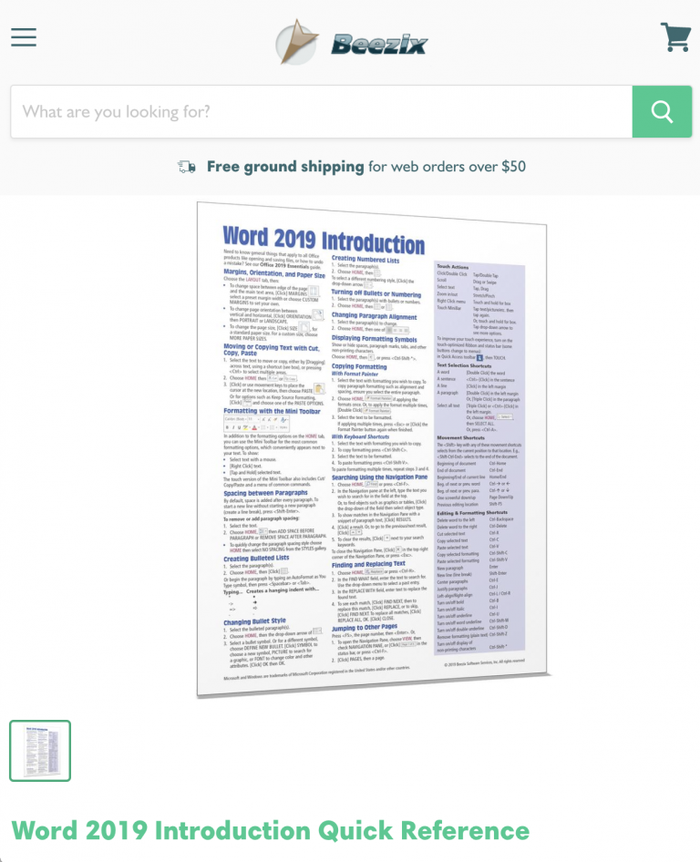
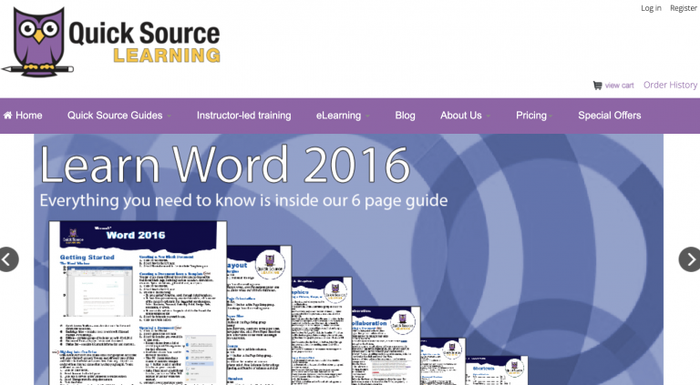
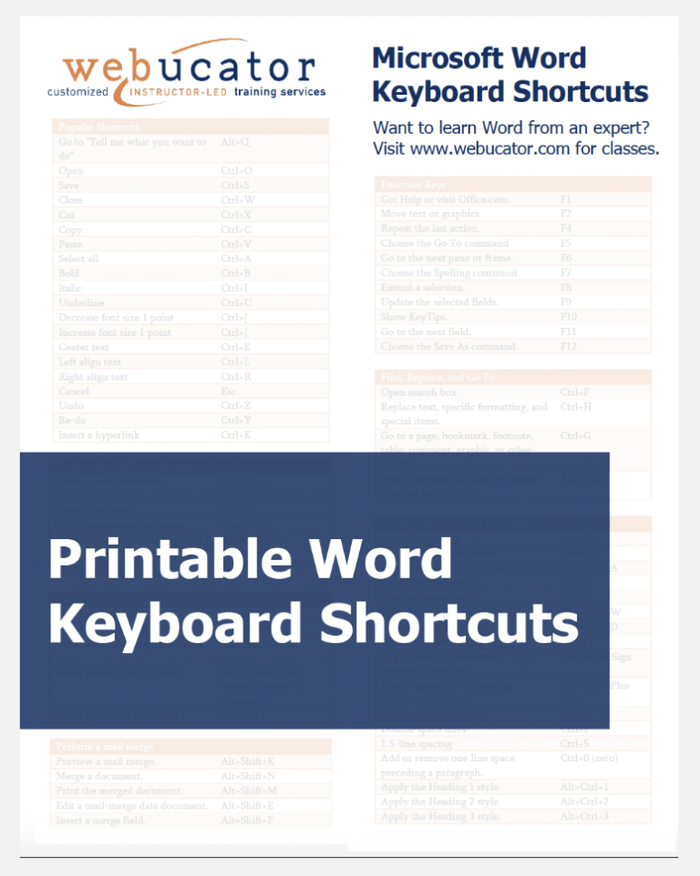
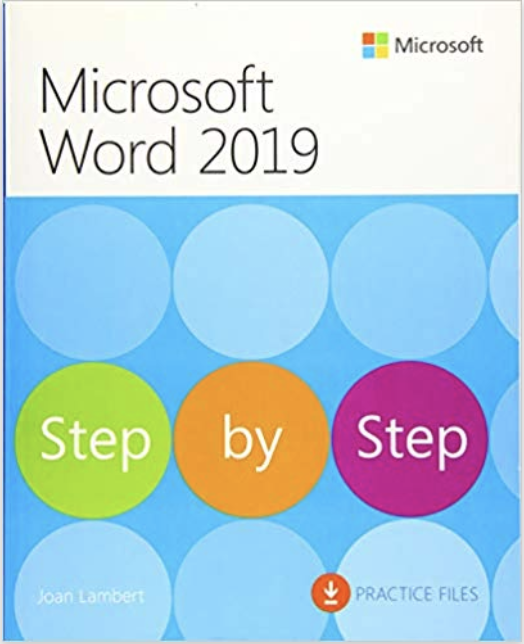



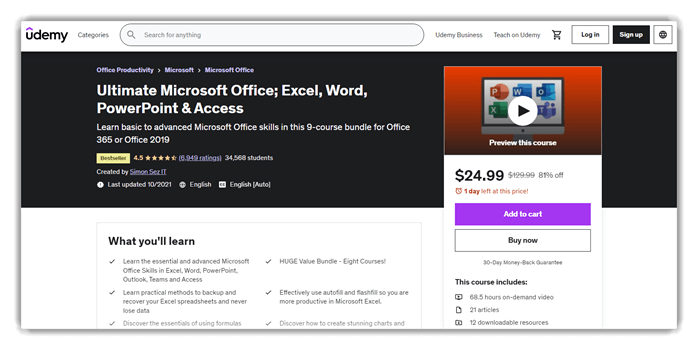
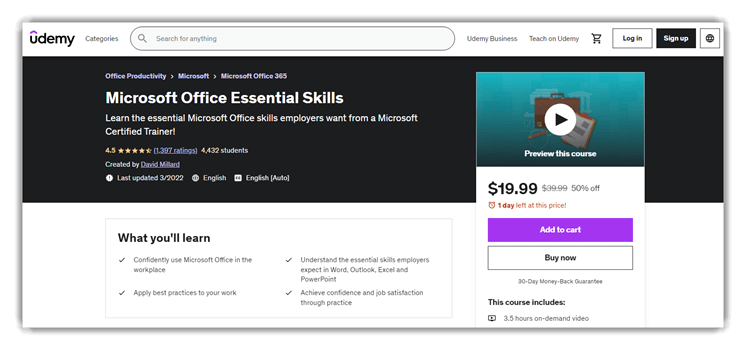



 Microsoft 365 Core Applications (Udemy)
Microsoft 365 Core Applications (Udemy)



