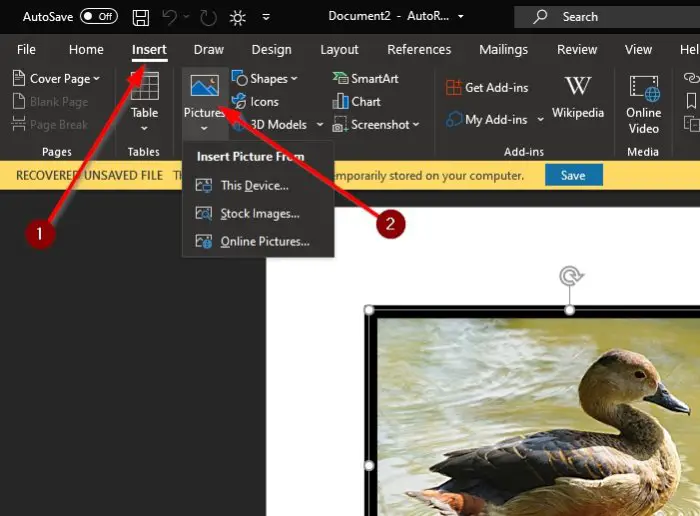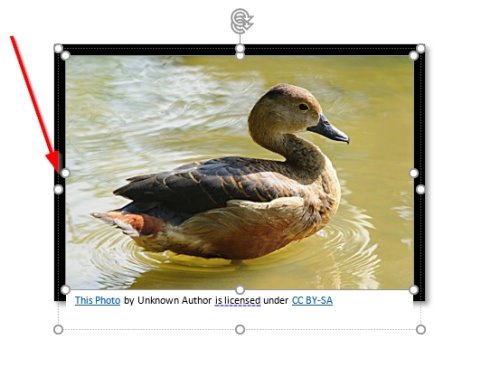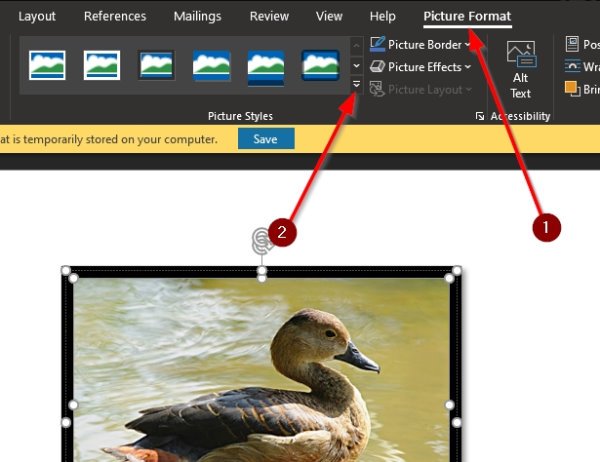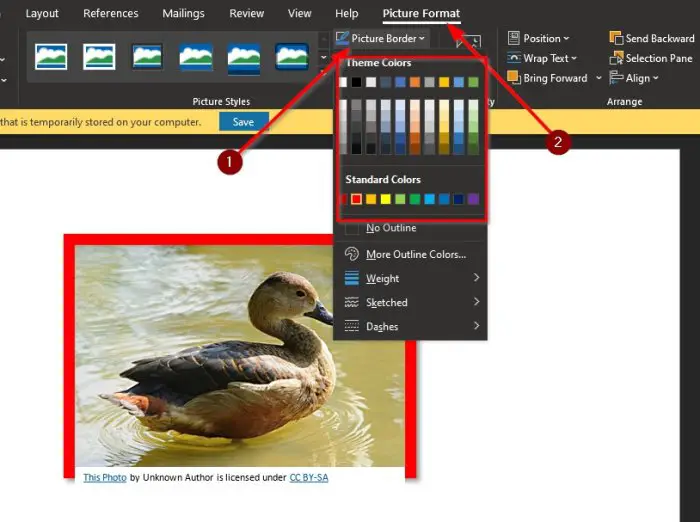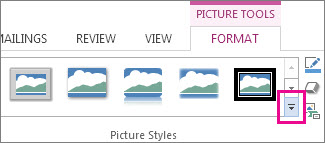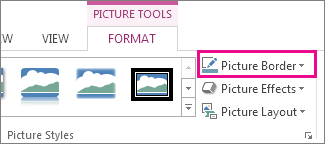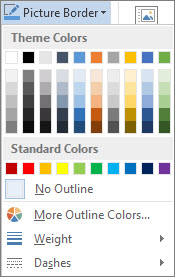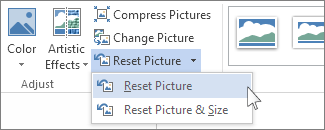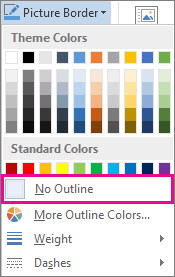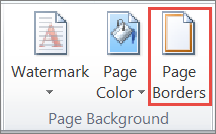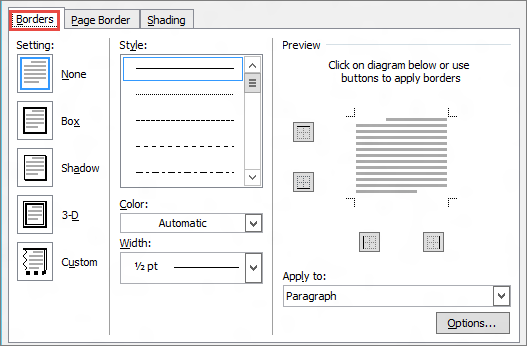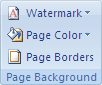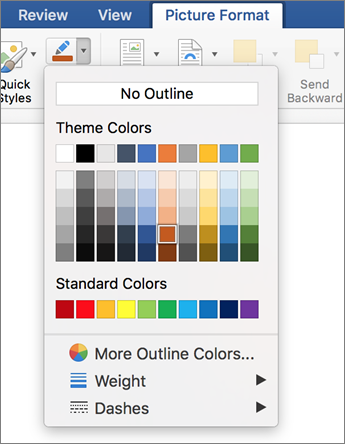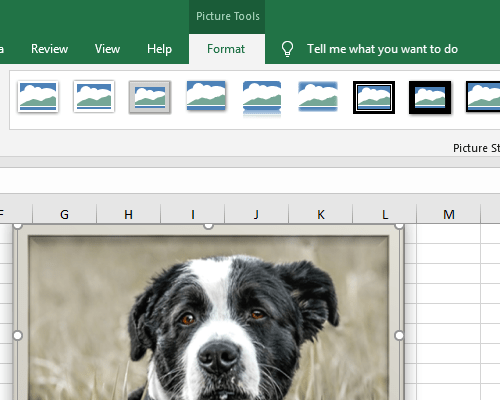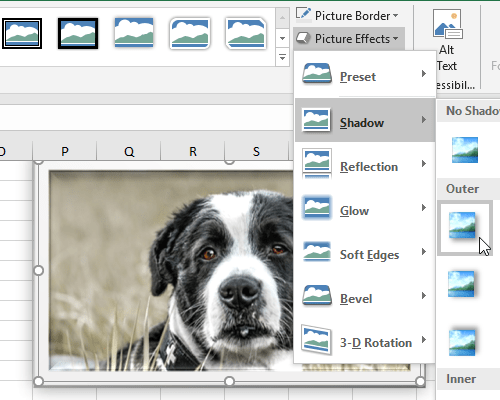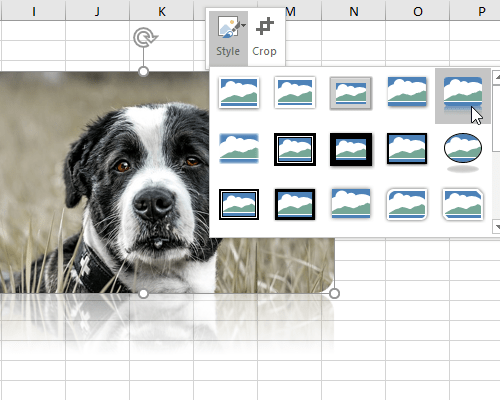Download PC Repair Tool to quickly find & fix Windows errors automatically
Have you ever considered adding a color frame to your pictures in order to make them more appealing for print? This is possible via the many image editing tools out there, but it can also be done via Microsoft Word if you know what you’re doing.
How to put a border around an image
What were going to do here, is use the page border feature in Word since it will allow you to create a frame that best fits your photo. If you’ve had experience with using page borders before, then chances are you might already know of what to do.
For those who are still in the dark, then we urge all of you to continue reading in order to learn more.
- Open a Word document
- Add a picture the document
- Resize the image
- Add a border
- Change the color of the frame
Let us talk about this in more detail, shall we? Good.
1] Open a Word document
Before getting started, you must first open a document in Microsoft Word. You either begin by opening the document via Microsoft Word or open it directly from the file saved on your computer. Whichever option you choose, it doesn’t matter just as long as the document is up and ready for editing.
If you do not have a Word file saved, then create a new one by clicking on Blank Document, or CTRL + N.
2] Add a picture the document
You will now want to go ahead and add a picture to your document. You can do this by clicking on the Insert tab located on the Ribbon, and from there, select Pictures to add a photo from your hard drive, or Online to download and insert one from the web.
3] Resize the image
You may want to resize the image, and thankfully, this is super easy to get done. Just drag the lines around the photo to the desired spot to make the image smaller.
Read: Microsoft Word tutorial for beginners.
4] Add a border
When it comes down to adding a frame or border to the image, make sure the Picture Format tab is selected. When that is done, go to Picture Styles on the Ribbon then click on any of the icons there to install a frame.
Read: How to download Page Borders for Microsoft Word free.
5] Change the color of the frame
Yes, it is possible to change the color of the frame instead of having to stick with the default option. We can do this by clicking on Picture Format, then select Picture Border, then from there, select a color from the many options available to you.
The changes should happen in real-time, so you will have an idea of what things will look like before you complete the task.
Now read: How to convert Table to Text and Text to Table in Word.
Vamien has studied Computer Information Services and Web Design. He has over 10 years of experience in building desktop computers, fixing problems relating to Windows, and Python coding.
Add a border to a picture
The Picture Styles gallery offers many preset styles that make it easy for you to add a special sort of border with one click.
-
Choose the image that you want to add a border to.
-
On the Picture Format tab, in the Pictures Styles gallery, choose a style.
Tips:
-
Choose More to view additional styles in the gallery.
-
-
Customize your picture’s border
-
Choose the image that you want to add a customized border to.
-
Go to Picture Format > Picture Border.
-
Choose a color.
-
Choose one of the following:
-
In the Weight list, choose a border width.
-
In the Dashes list, choose a line style.
-
Remove a border from a picture
The way you remove a picture border depends on whether it’s a picture style or a custom border.
-
Choose the picture you want to remove a border from.
-
Go to Picture Format and do one of the following:
-
If the border is an outline, in the Picture Border list, choose No Outline.
-
If the border is a style and you know which style it is, In the Picture Effects list, choose the style that’s applied, then choose No (style). For example, to remove a shadow, select Picture Effects > Shadow > No Shadow.
-
If you aren’t sure what style is applied, you can reset the picture, but resetting also will remove any other changes you’ve made. In the Adjust group, choose Reset.
-
Remove a custom border
-
Choose the picture you want to remove a customer border from.
-
On the Picture Format tab, in the Picture Border list, choose No Outline.
Add a border to a picture
-
Select the picture that you want to apply a border to.
To apply a border to specific table cells, select the cells, including the end-of-cell marks.
Note: Press Ctrl+* to turn on Show/Hide paragraph marks and view the end-of-cell marks.
-
On the Page Layout tab, in the Page Background group, select Page Borders.
-
In the Borders and Shading dialog box, on the Borders tab, choose one of the border options under Settings.
-
Select the style, color, and width of the border.
-
To place borders only on particular sides of the selected area, select Custom under Setting. Under Preview, select the diagram’s sides, or select the buttons to apply and remove borders.
Change the border of a picture
-
Select the picture whose border you want to change.
-
On the Page Layout tab, in the Page Background group, select Page Borders.
-
Click the Borders tab, and change any options that you want.
-
Select the picture whose border you want to remove.
-
On the Page Layout tab, in the Page Background group, select Page Borders.
-
Click the Borders tab.
-
Under Setting, select None.
Add or remove a picture border
-
Select the picture to which you want to add, change, or remove a border.
-
Select Picture Format, and then select the arrow next to Picture Border.
-
Do any of the following:
To
Do This
Add or change the color of the border
Either select the color you want, or mix your own color by selecting More Outline Colors.
Add or change the thickness of the border
Point to Weight, and then choose the line weight you want.
Add or change the style of the border
Point to Dashes, and then select the line style you want.
Remove the border from the picture
Click No Outline.
To make some basic adjustments to pictures that you want to insert into Office programs, you don’t need to find any third party picture editing tools, MS Office can help you do most of the things. And the steps are all the same in Microsoft Word, Excel, and PowerPoint. For example, if you want to add a frame to a picture inserted to Office programs, you can follow these steps:
When you insert a picture to your document, the Drawing Tools (also called Picture Tools in PPT) will be active at the same time. You can choose the picture style directly in this tab.
Just as inserting WordArt, you can change the border color or add effects to the frame.
And you can also add a frame to the picture by right-clicking it and selecting Style button to choose a template from the drop-down list.
Copyright Statement: Regarding all of the posts by this website, any copy or use shall get the written permission or authorization from Myofficetricks.
Agregar bordes alrededor de sus imágenes evita que las fotos con fondo blanco se derramen en su documento. También es una manera fácil de agregarles un toque extra. Cómo poner marcos alrededor de imágenes en Microsoft Word.
Para agregar un marco alrededor de su imagen, abra Word en su PC con Windows 10 o Mac y haga clic en la imagen a la que desea agregar un marco. Si aún no tiene la imagen en su documento, puede insertar una haciendo clic en Insertar> Imágenes.
Una vez seleccionado, se muestra la pestaña Relación de aspecto. Haga clic en él, luego elija un estilo de la galería Estilos de imagen.
Puede hacer clic en la flecha hacia abajo junto a los estilos que aparecen para expandir la galería.
Para seleccionar un marco que desee, simplemente haga clic en él. A continuación, el estilo se aplica a la imagen. Para el ejemplo, si elegimos el estilo de marco de metal, la imagen se verá así:
También puede personalizar el marco de su imagen. Haga clic en la imagen y elija Marco de imagen en el grupo Estilos de imagen de la pestaña Formato de imagen.
Aparecerá un menú desplegable. Aquí puede elegir entre varios colores diferentes para su marco. También puede aplicar un grosor de marco (el ancho del marco) y guiones (el estilo de línea del marco).
Para eliminar el marco de una imagen, haga clic en la foto y elija Restablecer imagen en el grupo Ajustar de la pestaña Formato de imagen.
Esto eliminará los bordes, estilos y efectos aplicados a la imagen.
Si bien Microsoft ciertamente no es conocido por su suite de edición de fotos, Word tiene una biblioteca decente de herramientas básicas que puede usar para modificar sus imágenes, como: por ejemplo, eliminar un fondo de una imagen y colocar texto sobre una imagen. ¡Juegue con el conjunto de características de Word para ver lo que puede hacer!
Cómo poner marcos alrededor de las imágenes en Google Docs
How To Insert Picture Frame Or Canvas In Word? There are a few ways to insert a picture frame or canvas in Microsoft Word. One way is to go to the Insert tab and select the Picture Frame button. This will give you a variety of frame options to choose from. Another way is to go to the Insert tab and select the Picture button. This will give you a variety of picture options, including frames and canvases.
How do you insert a new drawing canvas in Word? To insert a new drawing canvas in Word, you can go to the Insert tab and select Drawing. Then, you can choose the desired shape to insert.
How do I insert a picture into a canvas in Word? There is no direct way to insert a picture into a canvas in Word. However, you can copy and paste the picture into the canvas.
How do I insert a canvas in Word? To insert a canvas in Word, go to the Insert tab and click on the Drawing Tools Format tab. Then, click on the Insert Canvas button and select the size of the canvas.
Frequently Asked Questions
How Do You Add A Picture On Top Of A Video In Imovie?
To add a picture on top of a video in iMovie, you need to import the picture into iMovie and then drag it to the timeline.
How Do You Make Two Boxes In Word?
There are several ways to make two boxes in Microsoft Word. One way is to use the text box feature. To do this, click on the insert tab and then select text box. Another way is to use the table feature. To do this, click on the insert tab and select table. Then, create a two-by-two table. Finally, another way is to use the border feature. To do this, click on the design tab and select border. Then, draw a box around the text you want to be in the box.
Where Is The Drawing Canvas In Word?
There is no drawing canvas in Word.
How Do I Make Boxes Around Boxes In Word?
There are a few ways to do this. One is to use the border tool in Word, which allows you to draw boxes around boxes. Another way is to use tables, which can be formatted to create boxes around other boxes. Finally, you could use text boxes, which can be placed around other boxes to create frames.
What Is A Drawing Canvas In Microsoft Word?
A drawing canvas is a Microsoft Word feature that enables you to create drawings and diagrams. It consists of a grid with drawing tools that allow you to draw lines, shapes, and text.
How Do You Put A Picture In A Frame?
There are a few ways to put a picture in a frame. You can use a frame with a built-in mount, like a poster frame, or you can use a mat and frame. If you’re using a mat and frame, first cut the mat to the same size as the picture. Then, place the picture face down on the mat and trace around it with a pencil. Cut out the traced area with scissors, then place the picture face up in the frame.
How Do You Use Frame Canva?
Frame Canva is a web-based design platform that helps users to easily create professional designs, including digital artwork, online graphics, and posters. Frame Canva offers a wide variety of templates and tools to help users easily create their desired designs.
How Do You Put A Picture In Front Of A Video?
There are a few ways to do this. One way is to use the Picture in Picture (PiP) feature on your device. This will allow you to have a small window of the video playing while you browse other apps or watch something else. Another way is to use an app like Facebook or Instagram. These apps allow you to post a picture and then include a short video clip that will play automatically when someone scrolls over it.
How Do You Overlay Text Boxes In Word?
There are a few ways to overlay text boxes in Microsoft Word. One way is to select the text box you want to overlay, and then use the Format tab to change the transparency setting. You can also copy and paste text boxes, and then use the Arrange tab to stack them on top of each other.
How Do You Insert A Drawing Canvas In Word?
There are a few ways to insert a drawing canvas in Word. One way is to go to the Insert tab and select Drawing. This will give you a number of options, including a blank canvas. You can also drag and drop an image from your computer onto the document. If you have an image that you want to use as a canvas, you can copy and paste it into the document.
How Do You Put A Picture In A Video Frame?
You can put a picture in a video frame by importing the picture into the video editing software and placing it in the correct spot in the timeline.
How Do You Get The Drawing Feature On Word?
There is no built-in drawing feature on Microsoft Word, but you can use a third-party plugin to add this functionality. One popular plugin is called Drawboard PDF.
Where Is The Drawing Toolbar In Word 2013?
The drawing toolbar is one of the toolbars in Word 2013. It is located below the menu bar and above the ribbon. It contains tools for creating and editing drawings and graphics.
How Do You Insert A Picture Into A Video?
There are a few ways to insert a picture into a video. One way is to import the picture into the video editing software and then drag it into the timeline. Another way is to use the Picture in Picture effect to insert the picture into the video.
How Do I Enable Drawing In Word?
In order to enable drawing in Microsoft Word, you first need to install the software. Once it is installed, open the application and click on the “Drawing Tools” tab. Click on the “AutoShape” button and select a shape to insert into your document. To draw a freeform shape, click on the “AutoShape” button and then select the “Drawing Tools” tab.
How Do I Make A Picture Frame In Word?
There are a few ways to make a picture frame in Word. One way is to create a border around the picture using the draw tool. Another way is to use a table and insert the picture into the table. Then, create a border around the table.
How Do You Attach A Drawing To A Canvas?
To attach a drawing to a canvas, use masking tape or another type of adhesive to attach the drawing to the back of the canvas.
How Do I Put A Box Inside A Box In Word?
In Microsoft Word, you can create a box by selecting the “Box” tool from the Drawing toolbar. To create a box within a box, first create a basic rectangular box and then use the “Shape Outline” tool to create a smaller rectangular box inside of the first one.
How Do I Use Word Canvas?
Word canvas is a Microsoft Word add-in that allows you to create custom menus and toolbars for quick access to the commands and features you use most often. To use word canvas, open Microsoft Word and go to the Tools menu. Select Add-Ins, then select Word Canvas. The Word Canvas toolbar will appear on the screen. You can then customize the toolbar by adding or removing commands.
How Do I Do A Simple Frame In Word?
There are a few ways to do frames in Microsoft Word.
One way is to create a table and insert a border around the table.
Another way is to create a text box and insert a border around the text box.
Can You Add A Picture On Top Of A Video In Imovie?
Yes, you can add a picture on top of a video in iMovie by importing the picture into the project and then placing it where you want it in the timeline.
Can You Insert A Picture Box In Word?
Yes, you can insert a picture box in Word.
How Do I Make My Word Document Look Like A Picture?
There are a few ways that you can make your Word document look like a picture. One way is to insert an image into the document and then set the image to be in landscape orientation. Another way is to create a text box and format it to look like a picture.
How Do You Make A Word Document Look Like A Magazine?
There are a few ways to make a Word document look like a magazine. One way is to use the built-in Publisher program to create a magazine layout. Another way is to use special formatting features in Word to create a magazine-style layout.
How Do I Use Canvas In Word?
The Microsoft Word 2013 help file has a tutorial on using the canvas feature. The help file is available from the ‘File’ tab on the Ribbon, and then select ‘Help’. Under ‘Search all of Office’, type ‘canvas’ and then select ‘Canvas (pictures) in Word’. The help file will provide instructions on how to insert a picture into a document, resize it, and then move it to the desired location.
There are a few ways to insert a picture frame or canvas in Microsoft Word. One way is to click on the Insert tab and then select the Picture Frame icon. Another way is to select the Insert tab and then select the Picture icon. A third way is to right-click on the desired location in your document and select the Insert Picture option. After you have inserted your picture, you can resize it by clicking and dragging one of the corner handles.