Excel for Microsoft 365 for Mac Excel 2021 for Mac Excel 2019 for Mac Excel 2016 for Mac Excel for Mac 2011 More…Less
Formula results are shown in worksheet cells, while formulas are visible in the formula bar only so that they won’t appear when you print. Showing formulas in the cells makes it easy to find cells that contain formulas, check for errors, or print with formulas displayed.
With a quick key combination you can see formulas instead of formula results in a worksheet.
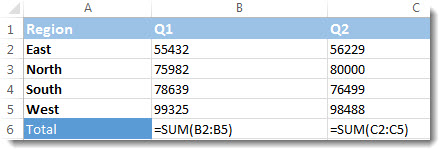
Showing all formulas in all cells
To show formulas in all cells press CTRL+` (that little mark is the grave accent mark key). When the formulas are visible, print your worksheet as you normally would.
To switch back to showing formula results in all cells, press CTRL+` again.
Tip: If you’re having trouble finding the grave accent mark key (`), it is often located in the upper left corner on keyboards, but not always. If it’s difficult to find on your keyboard, you can also show and hide formulas by going to the Formulas tab and then clicking Show Formulas. To switch back to the standard view, click the button again.
Showing the formula of just one cell
The process above for all cells isn’t available for just one cell or select cells. It applies to the whole sheet. Some people work around this by typing a single apostrophe before the formula in the cell. For example, ‘=SUM(1+2+3)
Still can’t see formulas?
Sometimes people have the Formula bar off. Or, sometimes the sheet is protected from showing formulas. The following steps will help you in these situations.
-
To show the Formula Bar, click the View tab, and then click to select the Formula Bar check box.
Tip: If you want to expand the Formula Bar to show more of the formula, press CONTROL+SHIFT+U.
-
If the above step doesn’t work, make sure the sheet is enabled to show formulas. To do that:
-
On the Excel menu, click Preferences.
-
Under Authoring, click View
.
-
Under Show in Workbook, select the Formulas check box.
This setting applies only to the sheet that you are currently viewing.
-
-
If you still can’t see the formula for cells, try unprotecting the sheet or the whole workbook.
On the Review tab, click Unprotect Sheet or Unprotect Workbook. Then type the password if necessary.
-
On the Excel menu, click Preferences.
-
Under Authoring, click View
.
-
Under Window options, select the Show formulas check box, and then click OK.
This setting applies only to the sheet that you are currently viewing.
Note: When the option to display formulas is turned on, you can switch between viewing the values and the formulas that produce the values by pressing CONTROL + ` (grave accent).
-
If you still can’t see the formula for cells, try unprotecting the sheet or the whole workbook.
On the Review tab, under Protection, click Workbook. Then type the password if necessary.
See also
Print comments
Lock cells to protect them (2016)
Protect a workbook
Need more help?
To show formulas in all cells press CTRL+` (that little mark is the grave accent mark key). When the formulas are visible, print your worksheet as you normally would. To switch back to showing formula results in all cells, press CTRL+` again.
Contents
- 1 How do you display cell formulas in Excel?
- 2 Why is Excel not showing formula bar?
- 3 How do you display formulas in text?
- 4 How do you show formulas in sheets?
- 5 Where did my formula bar go in Excel?
- 6 Where is Excel menu bar?
- 7 How do I extract formulas from text in Excel?
- 8 Why are my formulas not showing in Google Sheets?
- 9 How do you hide a formula in Excel without protecting the sheet?
- 10 How do you expand formulas in Excel?
- 11 How do I turn on the menu bar in Excel?
- 12 How do I use the menu bar in Excel?
- 13 How do you make Excel show all?
- 14 How do I convert Formulas to values in Excel Mac?
- 15 How do I extract specific text from a cell in Excel?
- 16 How do I turn on formula preview in Google Sheets?
- 17 How do I turn on Formula suggestions in Google Sheets?
- 18 How do you hide formulas in Excel Mac?
Show Formulas
- When you select a cell, Excel shows the formula of the cell in the formula bar.
- To display all formulas, in all cells, press CTRL + ` (you can find this key above the tab key).
- Press ↓ twice.
- To hide all formulas, press CTRL + ` again.
Why is Excel not showing formula bar?
Unhide formula bar via Excel Options
Click File (or the Office button in earlier Excel versions). Go to Options. Click Advanced in the left pane. Scroll down to the Display section and select the Show Formula bar option.
How do you display formulas in text?
You may have set the cell formatting to “Text” and then typed the formula in it. When you set the cell formatting to “Text”, Excel treats the formula as text and shows it instead of evaluating it. To fix this error, just select the cell, set its formatting to “General”. Now edit the formula and press enter.
How do you show formulas in sheets?
Show Formulas instead of Value in the Entire Sheet
- Click the View option in the menu.
- Click on Show formulas option.
Where did my formula bar go in Excel?
If the formula bar is missing in the Excel spreadsheet, click on View tab, then find the group Show and select the Formula Bar option. The formula bar appears and you can see all the functions and formulas in cells.
Menu Bar. The Menu Bar at the top of the screen gives you access to different commands that are used for such tasks as opening and closing files, printing documents, formatting data, and other operations.
1. Select cell C16 and enter the formula =FORMULATEXT(F3). 2. The formula text will be displayed in cell F3 and you can then make corrections or audit the formula.
Why are my formulas not showing in Google Sheets?
Google sheets wont display formula results, I only see the formula in the cell – Google Docs Editors Community. Click the View tab and uncheck Show Formulas. Click the View tab and uncheck Show Formulas.
How do you hide a formula in Excel without protecting the sheet?
1 Answer. Select the whole sheet, right click and then select Format Cells… . In the popup window, select Protection tab. Unselect both options and press OK button.
How do you expand formulas in Excel?
How to automatically expand formula bar in Excel?
- Automatically expand formula bar with short cut key.
- Select the cell which you want to display all content in the Formula Bar, then press Ctrl + Shift + U keys simultaneously to expand the Formula Bar.
Pressing the Alt key will activate the Menu Bar. Pressing the ESC key will deactivate the Menu Bar. You can move between the menus by pressing the Arrow Keys or the Tab key. You can expand a particular menu by pressing the Enter key or the Up or Down arrow keys.
Excel – Menu Bar. With Microsoft Excel on the screen, pressing the ALT key takes you into the menu Bar. You can move along the menu bar by use of the left and right CURSOR Keys.
How do you make Excel show all?
Suppose you want to view the records for all “east” regions. Just click the autofilter dropdown, and start typing the word “east” in the search box. Excel Filter will immediately show you all items that match the search.
How do I convert Formulas to values in Excel Mac?
Replace a formula with its calculated value
- Select the cell that contains the formula. If the formula is an array formula, select the range that contains the array formula.
- On the Home tab, click Copy.
- On the Home tab, click Paste.
- Click the arrow next to Paste Options. , and then click Values Only.
In this example, if you select cells B2 and C2, you will see the following formulas, respectively:
- To extract username: =IFERROR(LEFT(A2,SEARCH(“@”,A2)-1),””)
- To extract domain: =IFERROR(RIGHT(A2, LEN(A2)- SEARCH(“@”,A2) – LEN(“@”) + 1),””)
How do I turn on formula preview in Google Sheets?
Open “View” from the menu bar. Choose “Show formulas” from the option list. This option will appear for any spreadsheet that is using at least one formula.
How do I turn on Formula suggestions in Google Sheets?
To enable Google Sheets Formula Suggestions, click on “Tools” and click on “Enable formula suggestions“. Even if you don’t see this option, the chances are that it would still work once you try to enter a formula command. Now navigate to the cell where you wish to use your formula.
How do you hide formulas in Excel Mac?
Right-click and then select “Format Cells” from the popup menu. When the Format Cells window appears, select the Protection tab. Check the “Hidden” checkbox. Click the OK button.
I need to call LINEST in Excel 2011 for Mac, I would say — this was a detective story. My laziness, my curiosity, all was here!
I had a homework from university course to use LINEST.
I even stopped trying to do so on MAC, because after googling I could not find any solution how to do it. (I have tried EACH AND EVERY combination of Fn Ctrl Alt Cmd Return!)
Finally, I found a solution here on stack overflow! I want to mention it again, as it was a long time I spent looking for the solution. I have spent 4 days outside of home, to use just windows PC where it is easy as a pie — F2, CTRL+SHIFT+ENTER.
If you want to check if I tell truth — go to HELP in Excel for Mac, type array formula, find LINEST and look at the solution combination!
The solution: select the range, press CONTROL+U and then press ⌘+RETURN.
Here is the link to the original post:
Excel formulas giving #VALUE! error when ported to Mac
-
#1
Guys, any idea where is this evaluate formula function in MAC..i am unable to locate it
-
#2
Hi Asheesh,
Do you mean to say what we do by F9 or Alt+T+U+F or from formula tab evaluate on excel for windows?
Regards,
-
#3
Hi Somendra, I am talking about Alt+T+U+F functionality in MAC
-
#4
@Asheesh
I can answer that after checking that on my personal system, so you may have to wait for 3-4 hours.
Regards,
-
#6
Just one question, I had Excel 2011 on my mac.
Is yours also same?
Regards,
-
#8
@Asheesh
Till the time I personally check it. Give it a shot,
Highlight the portion of a formula and press F9 and see if it’s work.
Regards,
-
#9
It is for my personal system…so I would be doing it once i get back home…
-
#10
@Asheesh
On my version following works.
Select part of the formula, press Cmd+=
This works like F9 on windows.
Regards,
Do you use Microsoft Excel on your Mac instead of or in addition to Apple Numbers? If so, knowing some keyboard shortcuts for Excel on Mac can save you time when performing basic tasks in your spreadsheets and workbooks.
As Microsoft products, Excel, Word, and PowerPoint have some of the same shortcuts. But most below are specific to using Microsoft Excel and will make managing your data a breeze.
Moving around your spreadsheets and workbooks
Moving between cells, sheets, and screens using keyboard shortcuts can get you where you need to be with your data much faster.
- Move up, down, left, or right one cell: Arrow keys
- Move between cells (unlocked sheet): Tab key
- Move to the start of a row: Home or Fn + Left arrow
- Move to the start of the sheet: Control + Home or Control + Fn + Left arrow
- Move to the last cell used in a sheet: Control + End or Control + Fn + Right arrow
- Move up a screen: Page Up or Fn + Up arrow
- Move down a screen: Page Down or Fn + Down arrow
- Move a screen to the right: Option + Page Down or Fn + Option + Down arrow
- Move a screen to the left: Option + Page Up or Fn + Option + Up arrow
- Move to the next sheet in the workbook: Control + Page Down or Option + Right arrow
- Move to the previous sheet in the workbook: Control + Page Down or Option + Left arrow
- Go to the active cell: Control + Delete
- Show the Go To dialog box: Control + G
- Show the Find dialog box: Control + F or Shift + F5
Selecting cells
Save yourself and your mouse a little work with these shortcuts for selecting cells, rows, columns, and screens.
- Select a column: Control + Space bar
- Select a row: Shift + Space bar
- Select the sheet: Command + A
- Select visible cells: Command + Shift + Asterisk (*)
- Expand the selection by one cell: Shift + Arrow key
- Expand the selection to the start of the row: Shift + Home or Shift + Fn + Left arrow
- Expand the selection to the start of the sheet: Control + Shift + Home or Control + Shift + Fn + Left arrow
- Expand the selection down a screen: Shift + Page Down or Shift + Fn + Down arrow
- Expand the selection up a screen: Shift + Page Up or Shift + Fn + Up arrow
- Expand the selection to the last cell used: Control + Shift + End or Control + Shift + Fn + Right arrow
Editing cells
Once you use the above options for selecting cells, use these shortcuts to edit them or their data.
- Edit the active cell: Control + U
- Edit the selected cell: F2
- Copy: Command + C
- Cut: Command + X
- Paste: Command + V
- Paste Special: Command + Option + V
- Clear: Delete
- Remove the selection: Control + Hyphen (-)
- Undo: Command + Z
- Redo: Command + Y
- Hide a column: Command + Right parenthesis or Control + Right parenthesis
- Hide a row: Command + Left parenthesis or Control + Left parenthesis
- Unhide a column: Command + Shift + Right parenthesis or Control + Shift + Right parenthesis
- Unhide a row: Command + Shift + Left parenthesis or Control + Shift + Left parenthesis
- Group selected cells: Command + Shift + K
- Ungroup selected cells: Command + Shift + J
- Fill down: Command + D
- Fill right: Command + R
Formatting data
Like in a word processing app like Microsoft Word, you can format data in your Excel workbook cells and these shortcuts make it simple.
- Add or remove bold: Command + B
- Add or remove italics: Command + I (capital letter “i”)
- Add or remove underline: Command + U
- Add or remove strikethrough: Command + Shift + X
- Apply number formatting: Control + Shift + Tilde (~)
- Apply currency formatting: Control + Shift + Dollar sign ($)
- Apply percentage formatting: Control + Shift + Percent sign (%)
- Apply exponential number formatting: Control + Shift + Caret (^)
- Apply date formatting (day, month, year): Control + Number sign (#)
- Apply time formatting (hour and minute with AM or PM): Control + Shift + At symbol (@)
- Insert a hyperlink: Command + K or Control + K
- Insert a line break within a cell: Command + Option + Return or Control + Option + Return
- Insert special characters: Control + Command + Space bar
- Increase the font size: Command + Shift + Right angle bracket (>)
- Decrease the font size: Command + Shift + Left angle bracket (<)
- Align center: Command + E
- Align left: Command + L
- Show the Format Cells dialog box: Command + 1
- Show the Modify Cell Style dialog box: Command + Shift + L
- Add a border to selected cells: Command + Option + 0 (zero)
- Remove outline borders: Command + Option + Hyphen (-)
Working with formulas
If you work with formulas in Excel on Mac often, these shortcuts can help you do things faster.
- Expand or collapse the Formula Bar: Control + Shift + U
- Display the Formula Builder: Shift + F3
- Display the Formula Builder (after adding a function name): Control + A
- Start a formula: Equal sign (=)
- Enter a formula as an array formula: Command + Shift + Return or Control + Shift + Return
- Calculate the active sheet: Shift + F9
- Insert the AutoSum formula: Command + Shift + T
- Insert the current date: Control + Semicolon (;)
- Insert the current time: Command + Semicolon (;)
- Cancel an entry in a cell or the Formula Bar: Escape key
Wrapping it up
While this big list of keyboard shortcuts for Excel gives you lot to work with, it’s not the end. There are plenty of other shortcuts you can use when working with spreadsheets and workbooks. Pop open the Help menu in Excel and search for “keyboard shortcuts”.
Also, take a look at these keyboard shortcuts for Numbers on Mac or our complete list of shortcuts for other Mac apps.

 .
.