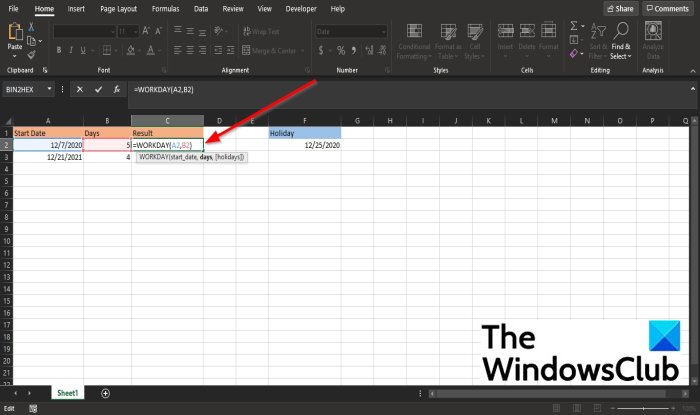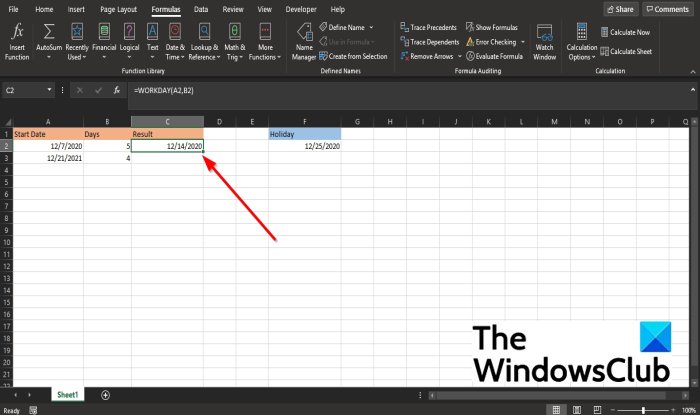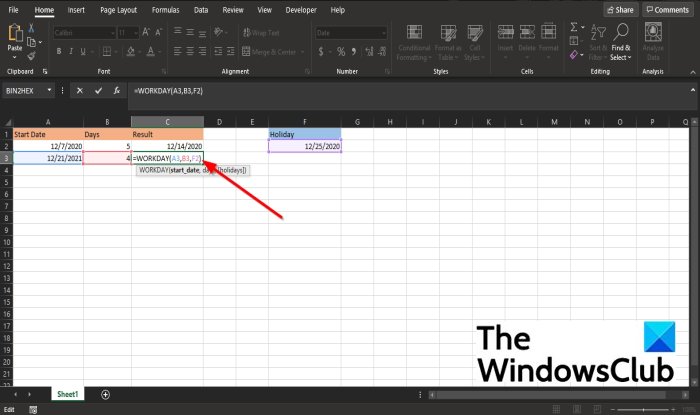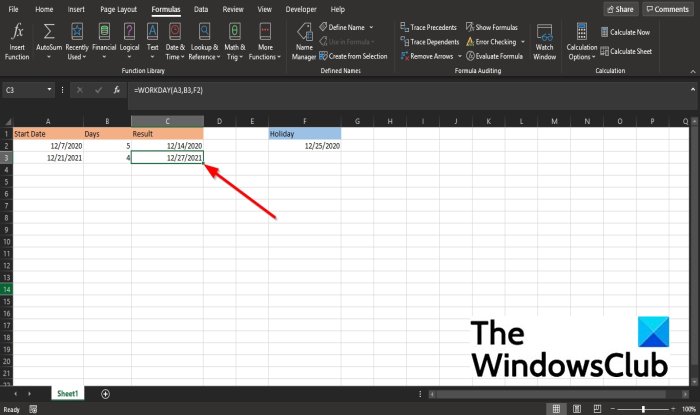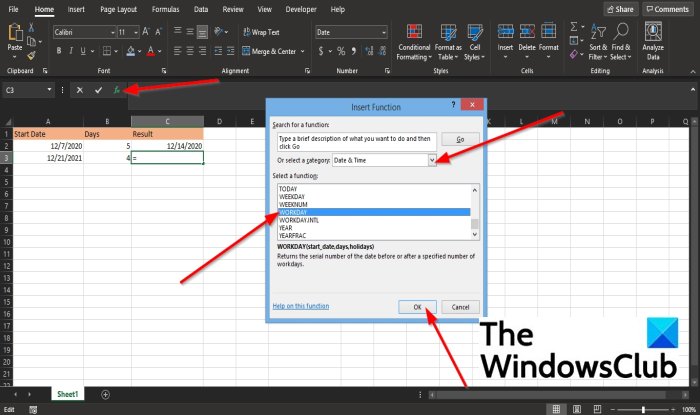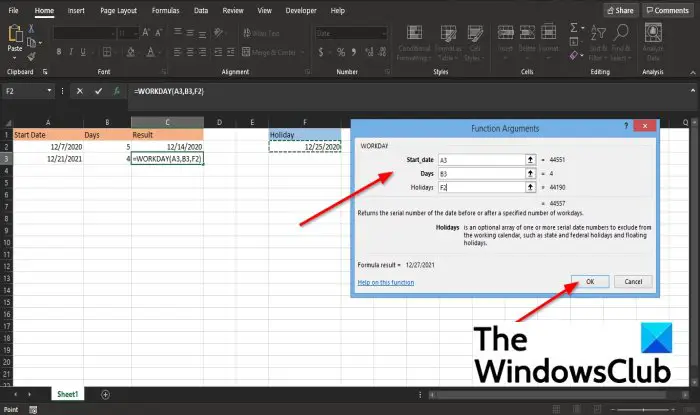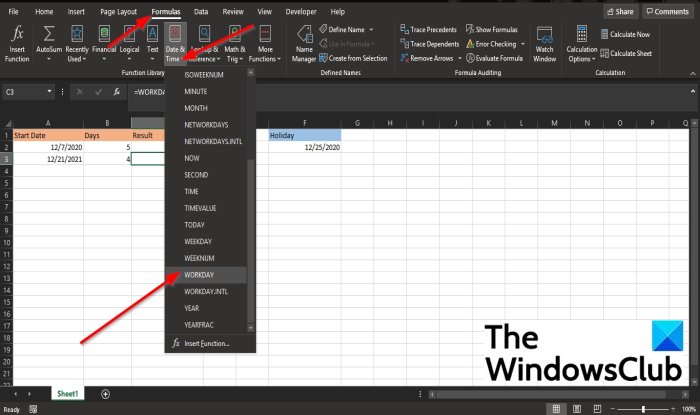Функция WORKDAY (РАБДЕНЬ) в Excel используется для вычисления даты завершения проектов/работ. Например, если сегодня я начну проект, и для его завершения потребуется 20 рабочих дней, я могу с помощью формулы вычислить дату завершения проекта. Эта функция лучше всего подходит, если вы хотите рассчитать дату платежа, дату выполнения проекта, дату доставки и т. д.
Содержание
- Что возвращает функция
- Синтаксис
- Аргументы функции
- Дополнительная информация
- Примеры использования функции РАБДЕНЬ в Excel
- Пример №1. Вычисляем дату завершения проекта исходя из количества рабочих дней
- Пример №2. Вычисляем дату завершения проекта исходя их количества рабочих дней и каникул
Что возвращает функция
Дату, наступающую по прошествии заданного количества рабочих дней.
Синтаксис
=WORKDAY(start_date, days, [holidays]) — английская версия
=РАБДЕНЬ(нач_дата;количество_дней;[праздники]) — русская версия
Аргументы функции
- start_date (нач_дата) — дата, которую мы берем за точку отсчета;
- days (количество_дней) — общее количество рабочих дней, не включая выходные. Вы можете использовать как положительные, так и отрицательные числа в аргументе;
- [holidays] ([праздники])— (необязательно) Это диапазон дат, который необходимо исключить из расчетов. Например, это могут быть какие-либо национальные праздники. Также, это может быть ссылка на диапазон ячеек, который содержит даты, или может быть массивом порядковых номеров, которые содержат даты.
Дополнительная информация
- Суббота и Воскресенье считаются выходным днем и не включаются в расчет формулы;
- В том случае, если вам нужно использовать в расчетах Субботу и Воскресенье — используйте формулу WORKDAYS.INTL(РАБДЕНЬ.МЕЖД);
- Данные даты могут быть использованы в функции как:
— результат какой-либо функции и вычисления;
— данные в текстовом формате;
— дата, введенная в текстовом формате в рамках функции (в кавычках).
Примеры использования функции РАБДЕНЬ в Excel
Пример №1. Вычисляем дату завершения проекта исходя из количества рабочих дней
Функция автоматически рассчитает дату завершения проекта или задачи, как только вы укажете дату начала расчета и количество рабочих дней. Формула исключит из расчетов Субботу и Воскресенье (не рабочие дни, выходные).

На примере выше, дата начала расчета — 13 марта 2016 года (воскресенье), результат вычисления — 20 мая 2016, или через 50 рабочих дней от начала калькуляции.
Пример №2. Вычисляем дату завершения проекта исходя их количества рабочих дней и каникул
Если вы хотите вычесть из расчета каникулы, необходимо использовать третий аргумент функции WORKDAY (РАБДЕНЬ) в Excel.
На примере выше, за день старта проекта было взято число 13/03/2016 (воскресенье), результат вычисления, за вычетом выходных и каникул — 25/05/2016, или через 50 рабочих дней. В ячейках C3:C5 мы указали список дат относящихся к каникулам или праздничным дням и учли их в формуле в ячейке E2. В случае, если каникулы выпадают на выходной день (субботу или воскресенье) из расчетов вычитается только один день.
Excel for Microsoft 365 Excel for Microsoft 365 for Mac Excel for the web Excel 2021 Excel 2021 for Mac Excel 2019 Excel 2019 for Mac Excel 2016 Excel 2016 for Mac Excel 2013 Excel 2010 Excel 2007 Excel for Mac 2011 Excel Starter 2010 More…Less
This article describes the formula syntax and usage of the WORKDAY function in Microsoft Excel.
Description
Returns a number that represents a date that is the indicated number of working days before or after a date (the starting date). Working days exclude weekends and any dates identified as holidays. Use WORKDAY to exclude weekends or holidays when you calculate invoice due dates, expected delivery times, or the number of days of work performed.
Tip: To calculate the serial number of the date before or after a specified number of workdays by using parameters to indicate which and how many days are weekend days, use the WORKDAY.INTL function.
Syntax
WORKDAY(start_date, days, [holidays])
The WORKDAY function syntax has the following arguments:
-
Start_date Required. A date that represents the start date.
-
Days Required. The number of nonweekend and nonholiday days before or after start_date. A positive value for days yields a future date; a negative value yields a past date.
-
Holidays Optional. An optional list of one or more dates to exclude from the working calendar, such as state and federal holidays and floating holidays. The list can be either a range of cells that contain the dates or an array constant of the serial numbers that represent the dates.
Important: Dates should be entered by using the DATE function, or as results of other formulas or functions. For example, use DATE(2008,5,23) for the 23rd day of May, 2008. Problems can occur if dates are entered as text.
Remarks
-
Microsoft Excel stores dates as sequential serial numbers so they can be used in calculations. By default, January 1, 1900 is serial number 1, and January 1, 2008 is serial number 39448 because it is 39,448 days after January 1, 1900.
-
If any argument is not a valid date, WORKDAY returns the #VALUE! error value.
-
If start_date plus days yields an invalid date, WORKDAY returns the #NUM! error value.
-
If days is not an integer, it is truncated.
Example
Copy the example data in the following table, and paste it in cell A1 of a new Excel worksheet. For formulas to show results, select them, press F2, and then press Enter. If you need to, you can adjust the column widths to see all the data.
|
Data |
||
|
10/1/2008 |
Start date |
|
|
151 |
Days to completion |
|
|
11/26/2008 |
Holiday |
|
|
12/4/2008 |
Holiday |
|
|
1/21/2009 |
Holiday |
|
|
Formula |
Description (Result) |
Result |
|
=WORKDAY(A2,A3) |
Date 151 workdays from the start date (4/30/2009) |
4/30/2009 |
|
=WORKDAY(A2,A3,A4:A6) |
Date 151 workdays from the start date, excluding holidays (5/5/2009) |
5/5/2009 |
Need more help?
Простая, но весьма частая задача у многих пользователей Microsoft Excel.
Предположим, что нам необходимо рассчитать срок доставки товара, зная дату отправки и длительность. Поскольку Excel на самом деле хранит даты как числа (количество дней с 1 января 1900 года), то простое сложение легко даст нам предполагаемую конечную дату доставки:
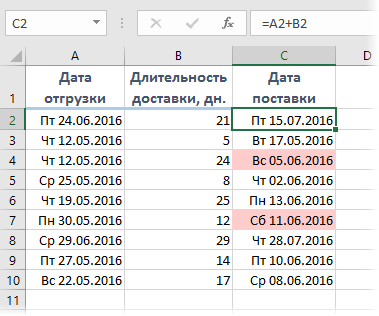
Однако, как видно из предыдущей картинки, нет никакой гарантии, что полученный срок не попадет на выходные, когда доставка не производится. Тогда нужно взять ближайший рабочий день, т.е. следующий понедельник, но какой формулой это лучше сделать?
Первое, что обычно приходит в голову, это конструкция с вложенными проверками дней недели с помощью функций ЕСЛИ (IF) и ДЕНЬНЕД (WEEKDAY). Что-то типа:
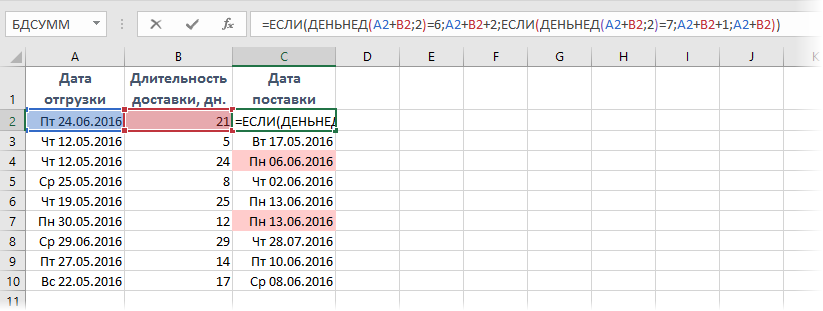
Т.е. если попали на субботу (ДЕНЬНЕД выдал 6 для даты доставки), то прибавляем еще 2 дня, чтобы сдвинуть на следующий понедельник. А если попали на воскресенье, то добавляем еще день. Не самая сложная формула.
На самом деле можно управиться существенно короче и изящнее 
С 2007 года в Excel появилась функция РАБДЕНЬ (WORKDAY), которая умеет сдвигать исходную дату на заданное количество рабочих дней, причем сдвиг может быть как положительным (в будущее), так и отрицательным (в прошлое). Фишка в том, что если взять предыдущий день от предполагаемой даты доставки и с помощью этой функции добавить к нему один рабочий день, то мы получим либо ту же самую дату (если были будни), либо ближайший понедельник (если доставка выпала на субботу или воскресенье). Что и требуется:
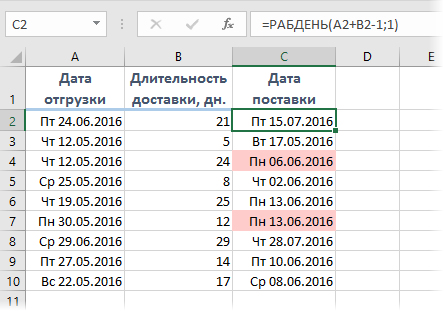
Приятным бонусом идет возможность указать список праздничных выходных дней, которые функция РАБДЕНЬ тоже будет воспринимать как нерабочие помимо суббот и воскресений. Диапазон с праздниками можно задать третьим аргументом:
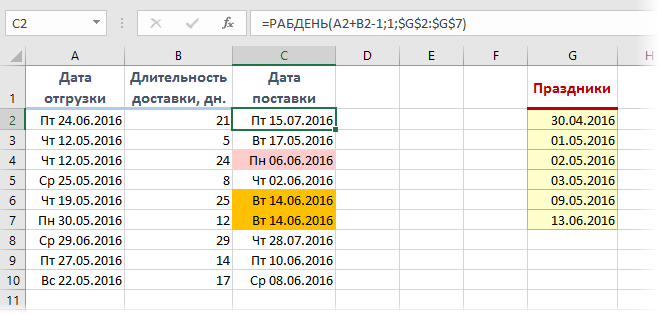
Легко сообразить, что подобный подход можно использовать и для поиска ближайшего предыдущего, а не следующего рабочего дня.
Ссылки по теме
- Как Excel на самом деле хранит и обрабатывает даты и время
- Как вычислить возраст или стаж в Microsoft Excel
- Как определить сколько заданных дней недели попадает в интервал дат
Download PC Repair Tool to quickly find & fix Windows errors automatically
In Microsoft Excel, a WORKDAY function is a date and time function, and its purpose is to return the serial number of the date before and after a specified number of workdays. Working days exclude weekends or any date identified as a holiday. Persons can use the WORKDAY function to calculate invoice due dates, expected delivery times, or the number of days of work performed.
What is the formula & syntax for the WORKDAY function in Excel?
The formula for the WORKDAY function is WORKDAY(start_date, days, [holidays]).
The syntax for the WORKDAY function is below:
- Start_date: A date that represents the start date. It is required.
- Days: The number of non-weekend days and non-holiday days before or after the start date. It is required.
- Holidays: Dates to exclude from the working calendar, such as state, federal holidays, and floating holidays.
To use the WORKDAY function in Excel, follow the steps below:
- Launch Excel
- Create a table or use an existing table
- Type the WORKDAY formula into the cell you want to place the result.
- Press Enter to see the result
Launch Microsoft Excel.
Create a table or use an existing table.
First, we will calculate the first date in the table using the start_date and the days syntax only.
Type the formula =WORKDAY(A2, B2) into the cell you want to place the result.
Then press the Enter key on the keyboard to see the result.
For the second date in the table, we want to exclude the holiday in the following week from the workday.
We will type =WORKDAY(A3, B3, F2) into the cell.
Then press Enter.
Other ways to use the Excel WORKDAY function
There are two other methods to use the Excel WORKDAY function.
The first method is to click the fx button on the top left of the Excel worksheet.
An Insert Function dialog box will appear.
Inside the dialog box in the section, Select a Category, select Date and Time from the list box.
In the section Select a Function, choose the WORKDAY function from the list.
Then click OK.
A Function Arguments dialog box will open.
In the Start_date section, input into the box the cell A3.
In the Days section, input B3 into the box.
In the Holidays section, input F2 into the box.
Then click OK to see the result.
The other method is to click the Formulas tab and click the Date and Time button in the Function Library group.
In the list, select WORKDAY.
A Function Arguments dialog box will appear.
Follow the steps in method one for Function Arguments.
We hope this tutorial helps you understand how to use the WORKDAY function in Microsoft Excel.
If you have questions about the tutorial, let us know in the comments.
Read next: How to use the BIN2HEX function in Excel.
Shantel has studied Data Operations, Records Management, and Computer Information Systems. She is quite proficient in using Office software. Her goal is to become a Database Administrator or a System Administrator.
Purpose
Get a date n working days in the future or past
Return value
A serial number representing a particular date in Excel.
Usage notes
The WORKDAY function returns the nearest working day n days in the future or past. WORKDAY can be used to calculate due dates, delivery dates, and other dates that should exclude non-working days.
The WORKDAY function takes three arguments: start_date, days, and holidays. Start_date must be a valid Excel date. The days argument is the number of days in the future or past to calculate a workday. Use a positive number for days to calculate future dates, and a negative number for past dates. Holidays is an optional argument to specify non-working days. Holidays should be provided as a range that contains valid Excel dates. If holidays are not provided, WORKDAY will treat only Saturdays and Sundays as non-working days.
When calculating a result, WORKDAY does not include the start date as a work day.
Example #1 — Basic usage
In the formula below, WORKDAY is given Friday, January 1, 2021 for start_date, 1 for days, and F5:F13 for holidays. The result is Monday, January 4, 2021 since Saturday and Sunday are excluded:
=WORKDAY("1-Jan-2021",1,F5:F13)// returns 4-Jan-2021
If the start date is moved back one day to Thursday, December 31, 2021, the result is the same, since January 1 is a holiday, and Saturday and Sunday are also excluded:
=WORKDAY("31-Dec-2020",1,F5:F13) // returns 4-Jan-2021
Example #2 — worksheet as shown
In the worksheet shown above, Column B contains a variety of different start dates, column C contains the number of days to move, and «holidays» are the named range F5:F13. The formula in column D (copied down) is:
=WORKDAY(B5,C5,holidays)
At each row, WORKDAY returns the nearest workday in column D, based on the given start date and days to offset.
Weekends
By default, WORKDAY will exclude weekends (Saturday and Sunday) . If you need to customize which days of the week are considered weekend days, use the more robust WORKDAY.INTL function.