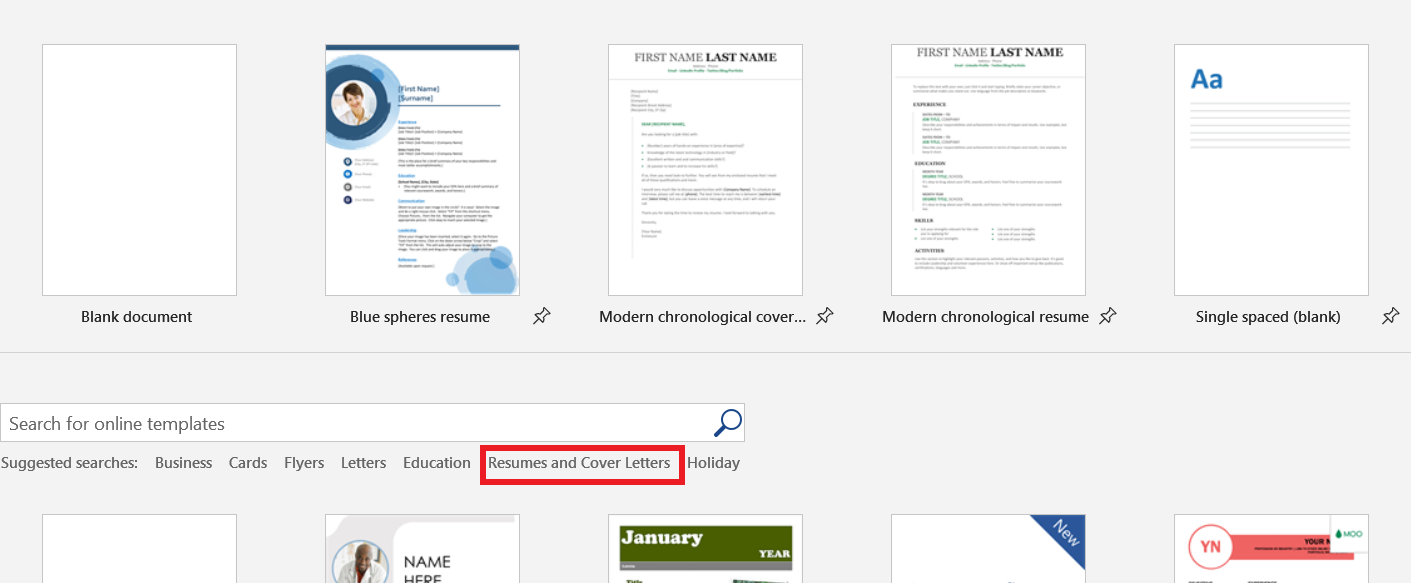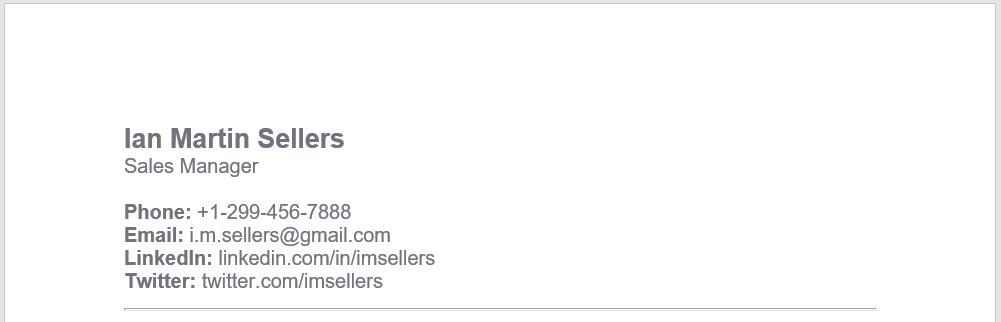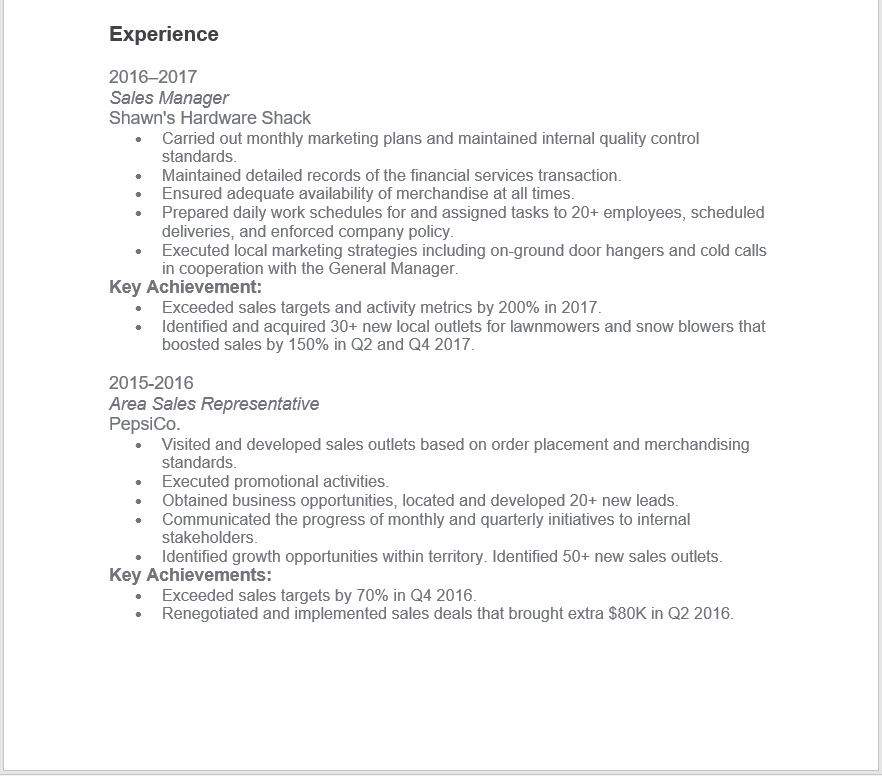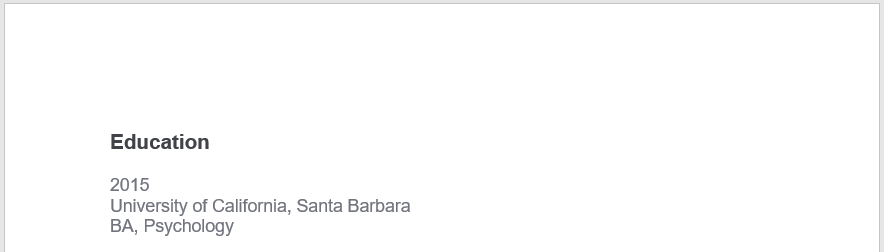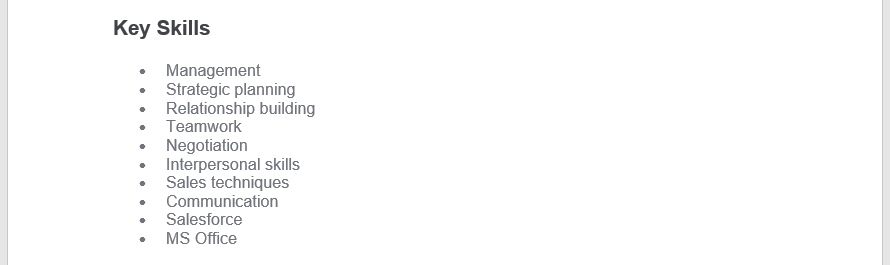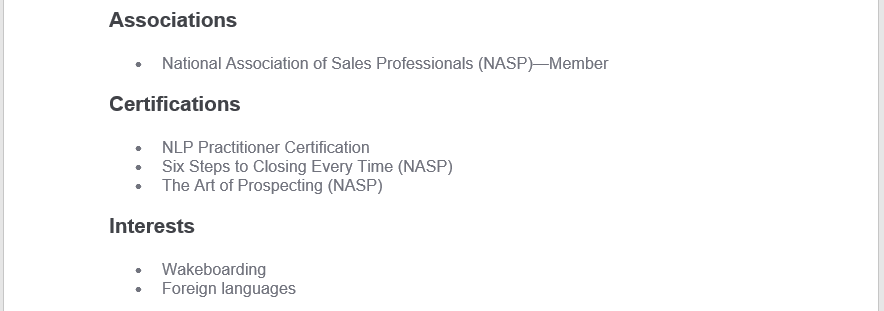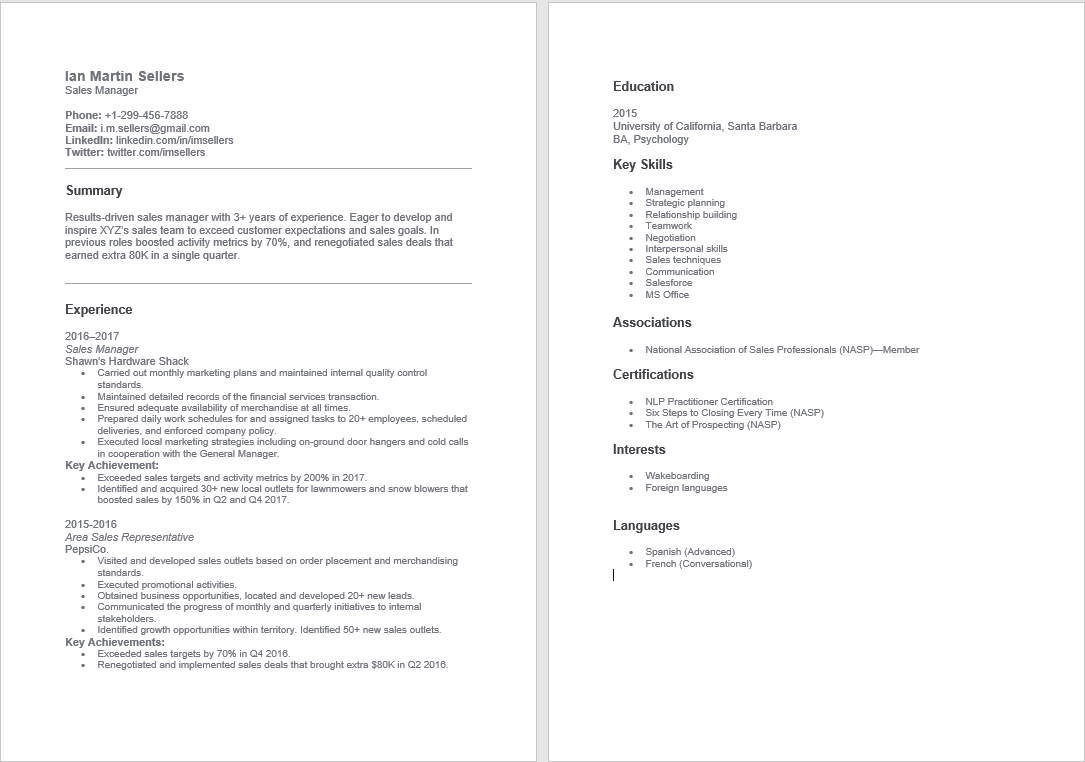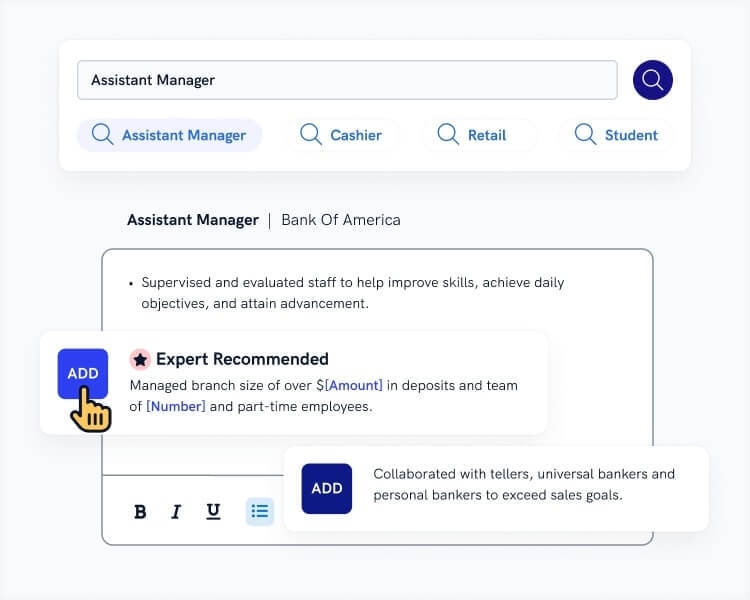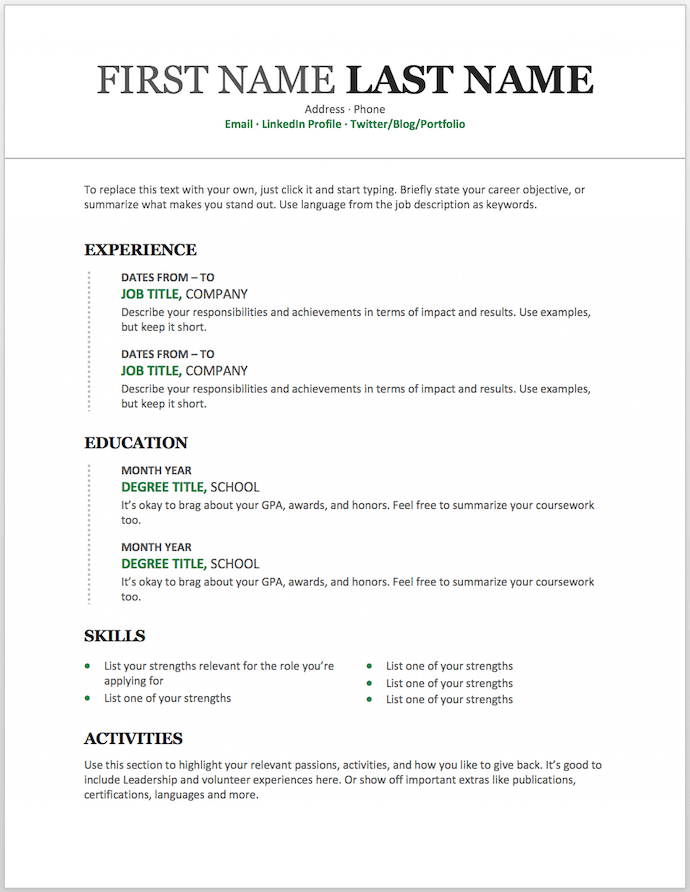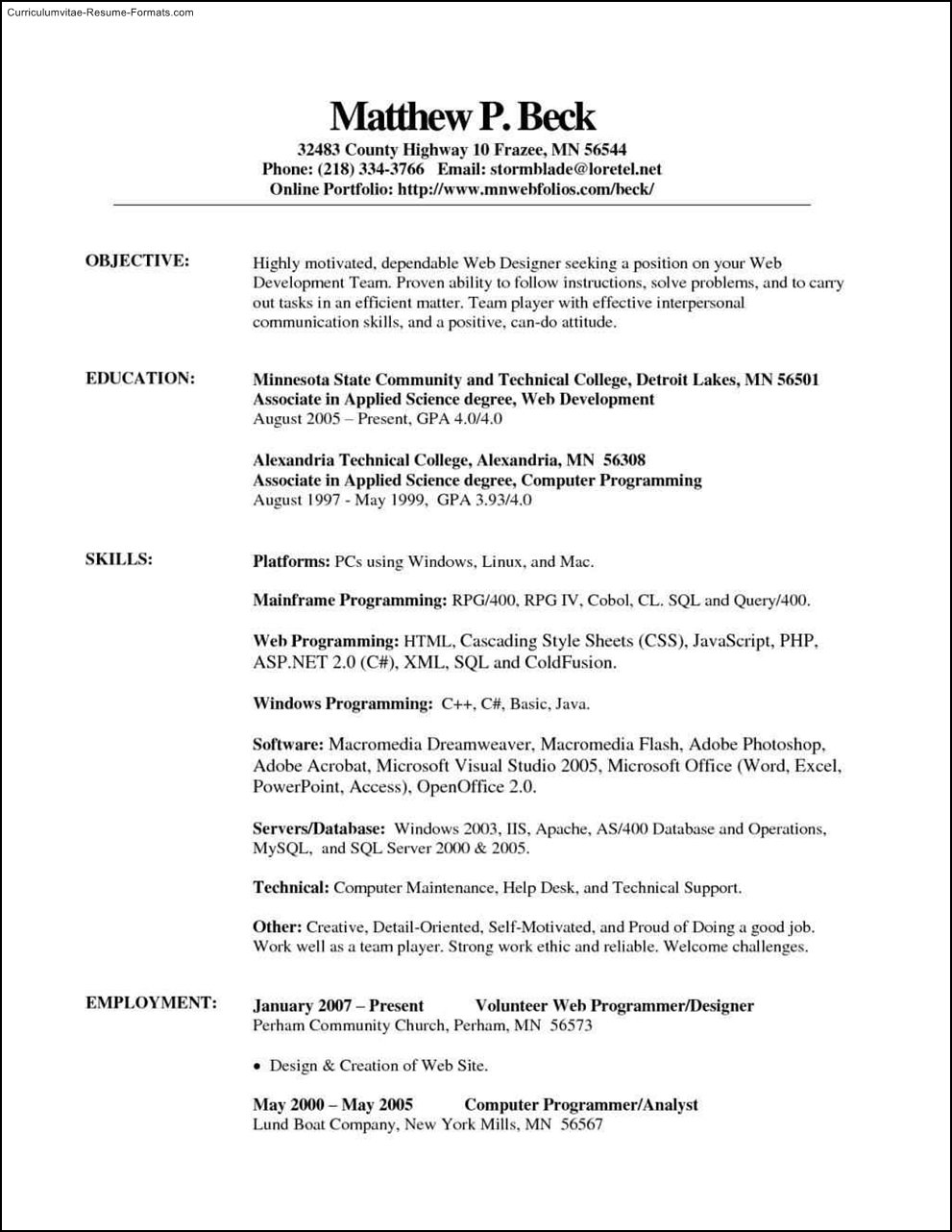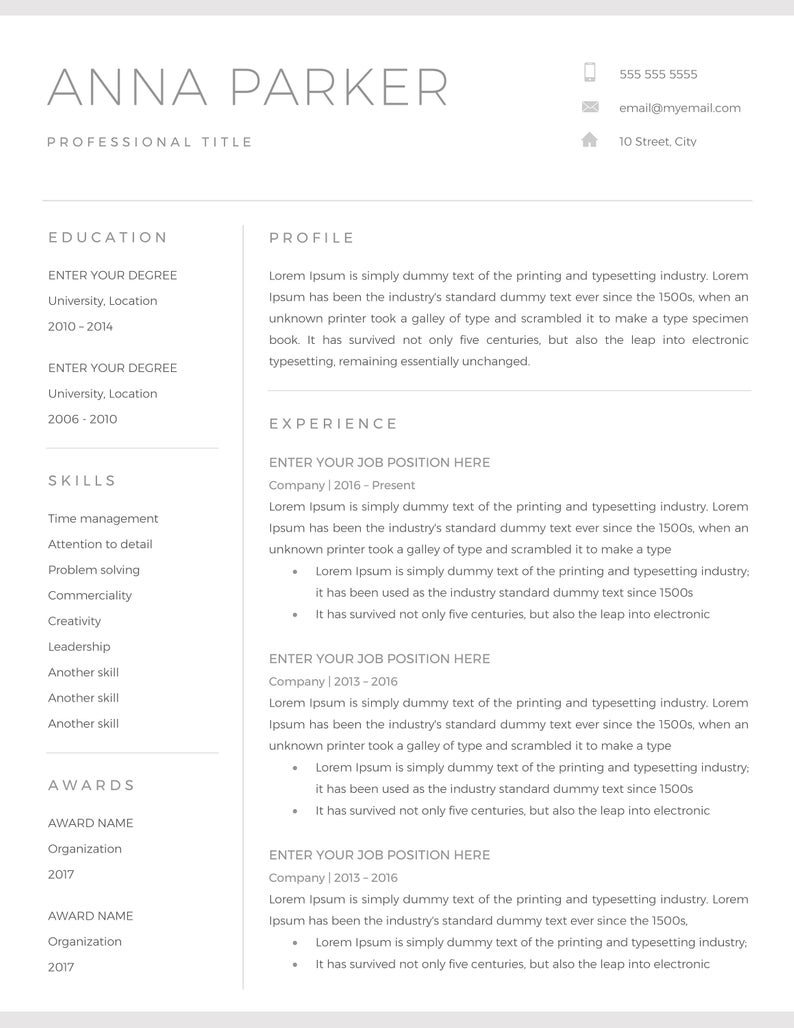Here’s how to download and use a template to create a sharp resume. We’ll show how you can cut and paste parts of your old resume and make the fonts and spacing look perfect.
Format a resume with a template
-
Whether you’re online or offline go to FILE > New and search for “Resume.”
-
Preview and click the one you want to open.
-
You can start typing right away or cut and paste text into the document.
-
After pasting old text, it might look funny, or not formatted correctly. Select Ctrl to see Paste Options and choose one like Keep Text Only. Then the text use the font and formatting of the new resume.
Want more?
Six steps to developing a great resume
Look up words in the thesaurus
Most people submit resumes online these days, but there are still reasons why you need a paper resume.
A big one is at the interview. You want to come in with copies of your resume so you can hand it to the person.
So they don’t have to scramble to find the copy of theirs or look for on their computer.
So I’m going to show you a couple of different ways of formatting a resume.
First of all it’s going to be with a template.
I’m going to open up Word 2013 here, and it opens to this new gallery view that shows off templates.
If you have an earlier version of Word, you just want to go to FILE and New and you’ll be able to search for resume or search for templates.
I’m going to type in “Resume”.
If I was offline I get about a dozen or so resumes, here online I can get the full power of Office.com.
I can get a couple hundred I can look for.
Some with categories, occupations… Let me just click on this thumbnail, I can see a little bigger thumbnail, and I can click through these arrows to find one I like.
You can also see customer ratings which is Ahh..You know that way you can see what’s populate what people like.
I’m going to use this one here called the Timeless design. Open that up. And it populates with my name.
Today I’m Daryl McFarland. And it gives you some instructions of how to use the template if you need that or you can just start typing away with your new objective here for your resume.
Now with resumes, most of the time people have older resume, they may cut and paste in, they want to format it so let’s look at that for a few moments here. I’m going to open up some text that I have here.
And just cut and paste this objective.
And you want to ahh.. make sure you know each resume has to have a different objective for each company.
Don’t want to be general. You want to be specific with your resume.
So, here I have the text that I want but, of course, it looks a little different. The font size is wrong.
There is a couple of different ways to change the formatting. You can look at styles. Some people use Format Painter.
But when you cut and paste, if you don’t touch any other keys, you get this little box here at the end, with a little clipboard that says Ctrl by it.
Ctrl is the shortcut. So let me click Ctrl. And it opens up Paste options. And it gives me several options I can use.
I can use this one called Keep Text Only. And look, it shrinks down my text. Perfect. So that’s good. Let’s do it one more time.
We’re going to grab some of these old skills I have and I’ll update them as I work this new resume. Again, little too big.
Now notice this last line I have some bold text in it.
I want to keep that bold text but if I chose the option — Keep text only, it strips out all formatting.
So hyperlinks and everything is striped out so I don’t want to use that.
I want to go over here and Merge Formatting, and there, it keeps the bold and also makes the text look proper for this template.
Templates in general especially in resumes, templates have what we call control content.
If you look up here we have boxes for street address, telephone, email.
That just gives you some structure to the template, you can delete those if you want.
Also down here in the experience area we have this.
If you don’t want it, again you can just simply right-click and remove content control and it’ll strip that away.
A lot of times people just want to update a resume with a different look.
You can do that really quickly with the DESIGN tab. Let’s go over there.
So click DESIGN and I get all this formatting options here at the top and I can just mouse over and my resume changes, it previews.
Now some of these look good. Some of them really don’t look good.
But it’s a quick way to kind of get a different look for your resumes.
Because sometimes we just want a fresh start with a new resume. You can also do that with Themes over here on the far left.
Themes are a great way to control color, font size, spacing.
I use it a lot for PowerPoint and not as much in Word, but you can set a difference to your resume and just click the one that you want. So that’s working with templates.
In our next video, we’re going to use formatting, well, we’re going to format without a template.
It can’t be that hard to write your resume in Word, can it? Then why are you stuck? Overwhelmed with hundreds, no, thousands of pages and videos on how to make a resume in MS Word? Who has the time to sift through that mountain of informational junk to find the hidden gems?!
Worry not. We’ve left no stone unturned, and condensed down all you need to know about how to make a resume in Word.
In this guide you’ll learn:
- How to access a ready Microsoft Word template design and make it your own.
- How to create a resume in MS Word from scratch faster than you can say Microsoft Office, even if you’re totally new at it.
- How to format a resume to make it look better and more professional than most other resumes.
But instead of reading through all this, you can just swing on over to our resume builder which will do it for you. Not only is it more user friendly than MS Word, you can download your finished resume in a .doc file which will make writing your resume a sinch.
Let’s get started!
Want to save time and have your resume ready in 5 minutes? Try our resume builder. It’s fast and easy to use. Plus, you’ll get ready-made content to add with one click. See 20+ resume templates and create your resume here.
Create your resume now
Sample resume made with our builder—See more resume examples here.
First, you might want to check if submitting a resume in *.doc is a good idea: Is a Resume in PDF the Best Option?
Check out our resume templates to choose the best for you:
- Free Resume Templates
- Best Resume Templates
- Apple Resume Templates
- Blank Resume Template
- Simple Resume Templates
- Functional Resume Templates
- Student Resume Templates
- Recent Graduate Resume Templates
- Entry Level Resume Template
- One Page Resume Template
- Google Docs Resume Templates
- Creative Resume Templates
- Cool Resume Templates
- Modern Resume Template
- Minimalist Resume Templates
- Plain Text Resume Templates
How to Make a Resume in Word
Now get comfortable, we’re going to go through, step by step, how to make a resume in Word from scratch.
Access MS Word Templates
Accessing MS Word templates may seem complicated, but it really is just a few simple steps that we’ll show you them below.
- Open a new document.
- Click on the “more templates” option.
- Choose “Resumes and Cover Letters.”
- Choose the resume template that suits you best and click on it.
- Click “Create.”
- Your chosen resume template appears as a Word document and you’re ready to edit it with your personal information and experience!
Not sure which resume template packs the most punch? Browse through our selection and tips here: 25 Resume Templates for Microsoft Word
Make a Resume Header in Word
Going top-down, we start first with the resume header (and the Captain Obvious award goes to…).
The resume header should include the following:
- your name
- current job title
- phone number
- links to any online profiles or professional online sites that you have.
It should end up looking like this:
But hey, how did that nice line get there?
It’s simple so let’s leave that for later, once you’ve finished all your sections. If you’re super impatient, jump down here to learn how to add a line in a Word resume.
How to Format a Resume Header in Word
As your name is both important and the first thing the hiring manager sees, make sure it’s bigger than the rest of your text (14-16 pt).
Depending on the font you use, decide whether bold will make it look better and draw more attention.
Feel free to bold the titles of the information that you’re listing (like in the above example) to make it a little clearer to read.
Add a Resume Objective/Summary
Double space from the last line in your resume header.
Write “Objective” or “Summary” depending on which one you’re using. As it’s a section title, make it a little larger than the rest of the text (14-16 pt). Also, depending on the font you’re using, make it bold.
Beneath the section title, write a couple of sentences concerning your resume summary or objective.
Unsure whether a resume objective or summary is right for you? These two handy guides will help solve that problem: Resume Summary Examples and Resume Objective Examples
Your resume objective/summary section should look like this:
Write Your Experience Section in Word
Now we’re diving into the bigger sections of your resume that will take a bit more time and effort to get just right.
Again, double space from the last line and add the section title “Experience” in larger text like the previous section titles.
Next, add the date, title of your job position at the time and then the name of the company.
Next, add a few lines describing your relevant job responsibilities in bullet points.
If you have key achievements that you’d like to include, add “key achievements” after your job responsibilities and also list them in bullet points. Since “Key Achievements” is a sub section header, remember to make it bold, underlined, or slightly larger than the surrounding text to help it stand out more.
Need more pointers on how to add work experience to your resume? This guide will point you in the right direction: Resume Work Experience, History, & Example Job Descriptions
Your finished work experience section should look something like this:
Add Your Education Section
The hardest part of your resume is over and done with, phew! Now on to your education.
Follow the same rules as before so double space and enlarge the font for the resume section title “Education.”
Next, add the date you graduated (or plan to graduate), the name and location of the school, and the title you acquired.
Simple!
If you’re feeling a little lost on how to add your education to your resume, you’ll definitely find these guides super helpful: How to Put Education on a Resume and How to List Continuing Education on a Resume
Your education section should look like this:
Add Skills to a Resume in Word
You’re already at your skills section now!
This section is an easy one as you won’t have to do much other than list.
Again, double space from the last line and use the same format for your “Skills” section header as you did for the rest.
Now simply list your skills. You can do this as a simple list or just some kind of formatting like bullet points. That’s all there is to it!
When you’re done, your resume skills section should look something similar to this:
It’s important to remember that you can’t just mention every skill you have including competitive bubblegum chewing. It needs to be relevant.
This guide will tell you exactly which professional skills are key to getting your dream job: Key Skills to Put on a Resume
Add Additional Sections to Your Resume
You’re already near the end, yay!
The additional section isn’t mandatory in your resume, but it is a great place to show off your achievements, certificates, interests, languages, and other things that don’t really fit elsewhere in your resume.
Add the relevant section headings, i.e. “Achievements”, “Certificates”, “Languages”, “Interests”, etc. and then form a simple list beneath.
Here’s an example:
That’s it!
Afraid that your resume doesn’t have enough impact? Check to see if it’s optimized to the job description with this handy guide: 6 Tips on How to Tailor Your Resume to a Job Description
When you’re all done, if you pull all the pieces together, your complete resume should look more or less like this:
Unsure if your resume is complete? Double check that you have all the crucial pieces: Parts of a Resume: What are the Important Elements?
Now, that looks okay, but it’s not exactly something to write home about. Want a resume in Word that will really stand head and shoulders above the rest?
When making a resume in our builder, drag & drop bullet points, skills, and auto-fill the boring stuff. Spell check? Check. Start building a professional resume template here for free.
When you’re done, Zety’s resume builder will score your resume and tell you exactly how to make it better.
How to Format a Resume in Word
You’ve already learned a little about formatting a resume in Word throughout this guide, but let’s recap and add in some new tips for good measure.
Resume Fonts in Word
It may seem like something not really worth the worry, but a bad font can tank your resume faster than an unnoticed iceberg.
Use professional, modern fonts and stay away from fonts that are overly creative, hard to read, or simply comical (I’m looking at you, Comic Sans!).
For more in depth knowledge about what fonts are a “go” and which are a “no,” check out this great guide: Best Fonts for a Resume
Resume Margins in Word
Word usually has neat margins set up by default so you’re probably good to go from the start.
Just in case, though, remember that the standard margins for resumes are 1 in. on all sides.
Want to muse more over measuring your margins? This guide will do just that: Proper Resume Margins
Resume Line Spacing in Word
Again, Word will usually have you covered by default, but it’s good to know that 1.15 line spacing is best in a resume.
If you want to see what your line spacing is set to in a Word document, go the toolbox in the Home tab and select the icon that looks like a paragraph with arrows on the left side. A drop down menu will appear with different spacing options.
Resume Headings in Word
As we’ve already covered, the resume headings should stand out in some way. They definitely should be slightly bigger (14-16 pt) to set them apart from the rest of the 12 pt text.
If the legibility of the font allows, feel free to underline or bold the resume section headings as well.
Don’t go overboard though. This does not look good on a resume: WORK EXPERIENCE
How to Make a Line in Word for Your Resume
Making a line is one of those things that seems simple, but ends up giving you an aneurysm and a half when you try to do it.
There are actually three ways to create a line in Word—via hyphens, borders, or horizontal lines.
- Use hyphens.
Type in three hyphens (—) and then press “Enter.” Viola! You have a line!
- Use Borders.
Go to the Borders option in the Home toolbox and click on the drop down menu. Choose the first option “Bottom Border” and Word will automatically insert a line.
- Use Horizontal Line.
Go to the borders in the Home toolbox and click on the drop down menu. Choose “Horizontal Line”. Click and Word will insert a line.
Now you know more than one way to make a line in Microsoft Word!
Lines, like other format options, should be used once in a while to emphasize the main points. You don’t want to turn your resume into a web of lines created by drunken spiders.
Plus, a great cover letter that matches your resume will give you an advantage over other candidates. You can write it in our cover letter builder here. Here’s what it may look like:
See more cover letter templates and start writing.
Key Takeaway
If you’ve ever wondered how to create a resume template in Word, well you just have! Now you can create several different tailored resumes for your dream jobs!
Wasn’t all that bad, was it?
Creating a resume in Microsoft Word may not be super easy, but it doesn’t need to be a complicated design or be a nightmare to format. You can definitely create a resume in one, relaxed sitting.
Just keep in mind to:
- Keep your resume sections in order.
- Format your resume section headings a little larger than the rest of the text.
- Double check if your font, margins, and line spacing are professional and legible.
- Use lines and format design sparingly in your resumes to emphasize instead of clutter.
Have you found this guide helpful? Any options or templates we’ve left out that you think could be useful? Let us know!
Should I Tailor My Resume
How to Make an Easy Resume in Microsoft Word (2020)
You should tailor your resume for each job that you’re applying to. It’s easier to tailor your resume when you’re using a resume template in Word. Templates are organized to help you provide relevant information.
Keep the template but change the information on it. You should only have information on your resume that’s relevant to the job you’re applying to. For some examples of professional templates for Word and other tools, review this article:
Clean Resume / Cv Word Template
Clean Resume has nice color blocks to draw attention to your resume. Easily add an image of your choice into the image placeholder. The clean resume template can be fully edited. This professional CV template DOC also has nice sections including an expertise section and key skills section. Edit the Clean Resume in Microsoft Word, Adobe Photoshop, or Adobe Illustrator. It’s a great choice if you need the best CV template Word download for your job hunt.
Professional Microsoft Word Resume Template Set
This professional CV template DOC set is just what professionals need to make a great impression. It boasts five unique color variations. With high resolution, print-ready files, and complete customizability. This is the two-column resume template for the professional who wants to be taken seriously. It features A4 page size, well-structured layers, and well-organized layer groups.
Don’t Miss: What Gpa Should You Put On Your Resume
Free To Download And Use In Microsoft Word As A Pdf Or In Google Docs
The power of a simple resume template is that it allows you to focus on your unique qualities and get hired in the shortest amount of time possible. So dont get hung up on the last step. Once you choose your perfect template, try out our easy-to-use builder tool to add your work experience, soft skills, hard skills and achievements. Our builder tool has already been tested by thousands of satisfied customers who have found their dream jobs hassle-free.
Finish your application strong by choosing the right file format to keep your resume consistent no matter how you send it. Within our builder tool, you can download your resume as a MS Word or Google Doc version completely free. You can also download your resume as a PDF.
When youre ready to submit your resume, you want to be sure that the format you created is the format the hiring manager sees. Thats why our templates give you the option to download your resume as a PDF or Word docx file without changing the formatting. A PDF guarantees your resume will look the same on any screen or device. However, docx files are requested by some online application systems and are useful if you need to adjust your resume offline. Our docx file downloads match the exact layout of the PDF, so whichever file type you choose you can rest assured that a perfectly formatted resume is in your hands.
Free Collection Template Example
how to do a resume on word 17 Voice Customer Templates Cover Letter Template Word Model resume in internship bloginsurn 2019 Exemple Cv World Einzigartig Resume Cv format Example for Format 008 How To Get Resume Templates Microsoft Word Template Simple 20 2 Column Resume Template Word Biznesasistent Download, fresher teacher resumes Yerde swamitattvarupananda 2019 data entry sample resume best fresh new resume sample best Example Free Resume Templates for Microsoft Word 2010 Resume Free 12 Medical Resume Template Microsoft Word Samples Printable Example resume in internship bloginsurn 2019.
Sample Resumes for Housekeepers Housekeeping Resume Best Professional Exemple Cv World Einzigartig Resume Cv format Example for Professional 21 Nursing Student Resume Template Word Biznesasistent New Word Resume Format Hadi harunyahya Sample 14 Elegant Word Calendar Template Simple, Like The Name Suggests The Free Resume Maker Service From 2019 Should You Include High School Resume Cv Examples Example Professional 10 email cover letter example Professional Microsoft Words Template LSCign New resume in internship bloginsurn Professional.
Don’t Miss: Typing Speed On Resume
Put Together Your Resume
Google Docs will automatically create a new document using the template and open it for you. Edit the template to fill in your own personal information and work experience. You dont have to worry about saving Google Docs will automatically save the document as you type. Youll find the document in your Google Drive at .
Bear in mind that youll probably want to include a cover letter, too. Youll find cover letter templates on the template gallery site, including some designed to match up nicely with some of the resume templates.
Were no career advice website, so actually putting together the resume and writing the cover letter is up to you!
How Should I Format My Resume In Microsoft Word
The format you choose will depend on your experience level!
There are 3 basic resume formats to choose between:
- âReverse-Chronological: Details your most recent job and works backwards from there. This format focuses heavily on work experience.â
- Functional: Focuses on skills and education rather than work experience. This is a good option for recent graduates or applicants with minimal work experience.â
- Hybrid/Combination: Combines elements of both the Reverse-Chronological and the Functional. This is a good option for applicants with gaps in their employment history.
Choosing the best format for your needs is key. For more help on this subject, check out our guide on How to Choose the Correct Resume Format in 2021!
You May Like: Resume With Or Without Accent
Select Either Basic Resume Or Bold Resume From The Template Menu
Once you’ve launched MS Word, a window of templates will appear. Scroll down until you see the template options designed for resumes — there will be at least two of them. Double-click the one that suits your style and personal brand, but don’t be too particular about design just yet … you can customize these templates quite a bit.
Simple Resume Ms Word Template Design
How to use the resume template in Word | Microsoft
Do you need a professional look thats sure to get you the right kind of attention from a potential employer? Look no further than this simple template CV for Word. With its minimal use of color and effective use of contrast, this is a winning resume design. It’s got a clean layout to ensure that readers can efficiently skim your resume. This download template CV for Word also comes with free fonts and a set of icons to work with.
Recommended Reading: When Should I Put My Gpa On My Resume
Give The File A Specific Name
Avoid submitting your resume with a generic file name such as resume.doc. If you upload your resume to a job search site or to an employers application software with this title, it will get lost in the other applicants. Rename your file so its easy to identify. Your full name or first initial followed by your last name is a good option. For example, MatthewValdez.doc.
Modern Cv Template For Word
Modern CV Template has a nice pop of color to make your resume stand out in the resume pile. This format CV for Word comes with a matching cover letter. The resume and cover letter templates can be completely edited. Edit this template in Microsoft Word, Adobe Photoshop, or Adobe Illustrator. This professional resume format DOC also has a well-designed skills section.
Also Check: Words Per Minute Resume
Upgrade Your Job Application With Optimized Resumes
Refined
This simple layout features a traditional font and the clever use of section borders to help each section of your resume stand out.
Standout
This distinctive two-column resume template identifies your name and professional experience in a bold color and clean presentation.
Original
A clever design that breaks each of your professional accomplishments into distinct sections while following a format that will pass applicant tracking systems.
Acclaimed
The elegant initials, simple header and strategic use of bullet points in this template help keep your professional accomplishments well-organized.
Accentuate
The bold use of a colorblocked heading paired with an elegant resume layout helps your name and contact information stand out.
Insightful
This structured design combines a two-column approach with bullet points to highlight your key accomplishments and professional history.
Whitespace
A traditional template uses a crisp combination of dark text and thin borders to radiate professionalism. Your name sits prominently above your professional history.
Knowledgeable
This templates design features plenty of whitespace neatly divided by gray bars to make the information on your resume easy to read for employers.
Remarkable
This two-column resume conveys a very clear breakdown of its sections that allows a hiring manager to quickly scan your resume.
BoldEmphasizedCentered PacificArtistic
Simple Word Resume Landscape Bundle
Show potential employers something different with this clean resume and cover letter template. This MS Word resume template features a unique landscape design and comes with two color versions. Variety is a major plus for professional CV template Word files.
Know that youre always in control of this template due to its customizable and editable options. Even beginners can edit this simple CV template for Word like the pros can!
Don’t Miss: Is It Okay For My Resume To Be 2 Pages
Using A Microsoft Word Rsum Template
Microsoft Word offers a bunch of résumé templates. Some are beautiful some are not. Well let you decide which style fits you best, but heres where you can find them.
Go ahead and open Word. As soon as you do, youll be greeted with several different templates to choose from, ranging from a simple blank document, cover letters, résumés, or even seasonal event flyers. Click the Resumes and Cover Letters link under the search box to see only those types of templates.
Now, youll see all the different resume styles Word has to offer. There are a lot of different styles and color schemes to choose one, so pick what feels right. If you scroll down the list a bit, youll also see some plainer resume templates designed for different purposeslike an entry-level, chronological, or extended CV style.
Some of the templates are already built into Word others are a quick, free download from Office.com . When you click to create a resume, Word will let you know the download size . Click the Create button and a few seconds later, youll be in your document and ready to edit.
Thats all there is to it! But what if you didnt find a résumé you liked? Luckily, Word has a few formatting tools to help you craft the perfect résumé.
How Do I Make A Resume In Microsoft Word
There are two primary methods for making a resume in Microsoft Word:
To use a template, go to File > New and then select a template from the Resume and Cover Letter section.
You May Like: Excel Resume Skills
Why Shouldnt I Use A Resume Template
Some job seekers believe that employers frown upon the use of templates, but its not true. Resume templates are just an easy way to give your application an attractive design and help you organize your information.
However, many people still prefer not to use a template. If, for example, you have a knack for graphic design and want to create your own one-of-a-kind resume, then using a template isnt for you.
If thats the case, you can make a resume in Microsoft Word or Google Docs without a template. But to help you do this, we suggest learning how to write a resume properly first, and using a resume outline to help guide you through the process just so you make sure to include all the essential information.
Why Should I Use A Resume Template For My Job Application
How to use Styles to Format your Resume in Microsoft Word
A resume template simplifies the job-seeking process. The best template provides you an attractive, well-formatted resume layout that conforms to industry standards. Simply fill out your template and start sending it to employers.
Additionally, using a premade template guarantees that you have an applicant tracking system friendly resume, and that its easy to read.
You May Like: How Many Reference Should I Provide
Summarize Your Work Experience
Your work experience section is the core of your resume, as it proves that you have the qualifications and skills to do the job. It will also take up the bulk of your resume.
To start, click on the section of your Microsoft Word document labeled Experience:
Then, list your work experience in reverse chronological order, meaning that your most recent job title is placed at the top of the experience section. Remember to only include experience that is relevant to the job that youre applying for.
For each job you list, provide the following basic information:
- Job title
- Company address
- Dates of employment
You should also write 3-5 bullet points describing your duties and achievements under each job title. Remember to use strong action verbs to show off your skills and accomplishments.
If your work experience is too thin to create a reverse-chronological resume, use a different format. For instance, you can emphasize your relevant skills with a functional resume or combination resume.
Heres an example that you can follow to write your own work experience section:
How Should A Resume Look In 2022
In 2022, a resume should look neat and organized. Specifically, your resume should be easy to read, use a clean resume design, and clearly highlight why youre qualified for the role.
Avoid unnecessary flair popularly used on resumes in the early 2000s like graphics, images, or charts. If your resume looks professional and showcases your relevant experience and skills, youll have no trouble landing interviews this year.
Read Also: Is It Okay For Your Resume To Be 2 Pages
Clean Resume Template Ms Word Design Set
Here’s a professional resume format DOC that’s got a super clean design. It features a modern look with useful sections for highlighting your information.
Use this design set to make your resume and cover letter stand out in three ready-made color choices. It comes with professional files in Adobe Photoshop, Illustrator, or InDesign format. It features a popular MS Word template set as well.
Simple Creative Resume Word Template
Make your name, experience, and skills stand out with this professional resume template Word file! The template features readable typography and headlines to break up a viewers reading cadence. It allows all professionals to customize their presentations to potential clients and employers.
This allows you to be quick on your feet and apply for a vast range of possible job opportunities. This polished resume templates document set features 18 files in all:
- 6 Word files
Read Also: Resume Typing Speed
Inbound Marketing Resume Template
Here’s another resume template dedicated to the digital marketer. This sheet offers all the inbound marketing language you need to express your values as a passionate, brand-loyal professional.
Similar to a few other templates on this list, it also uses just a dash of vibrant color in the applicant’s name at the top .
Download this template here.
Easily Editable Word Resume Template
Stand out from other job candidates with this two-column resume template for Microsoft Word. The single band of color on the header puts the spotlight on your name and contact information.
This template comes in A4 and US letter sizes and is compatible with Photoshop and Word. It also comes as a PDF, which you can customize with a PDF editor. The accompanying Readme file contains links to the free fonts and icon fonts used in the design.
Also Check: Should You Attach References To Resume
Write An Objective Or Summary
Following your title header will be your resume objective or summary.
This will be a short statement between 1-5 sentences detailing your desired job title, experience, and career goals.
You will want to write this statement in the Normal style.
However, you may want to use a slightly larger font than the rest of the text in other sections.
This will help your objective or summary statement to stand out.
Here is an example of how this might look with the title header example from before:
Website: Janesmith.comLinkedIn: linkedin.com/in/janesmith
Resume Objective: I am a copywriter with over 5 years of experience. working with corporate clients. I am seeking the position of Head Copywriter at your company, bringing with me over 10 major corporate clients.
Should A Resume Be Pdf Or Word
Formatting your resume in MS Word
Most employers will accept either a Word document or PDF file, leaving the decision up to you. Although both file types have their own pros and cons, PDF is usually the better choice. Sending your resume as a PDF file will preserve the formatting and ensure that the document looks exactly the way you intended.
You May Like: What Is A Resume In Spanish
How To Choose A Resume Template
Choosing a resume template is NOT the first step in writing your resume. You shouldn’t sift through sample resumes to try to find the best looking resume template and then try to make your details, skills, and qualifications fit a specific format.
When choosing a resume template:
- Avoid unique formats and styles. You should generally avoid anything that will make the employer think that you used a template. Our resume templates are designed using a general style to help avoid this problem.
- Beware of hidden file property information. If you submit your file electronically, file property information may be searchable in a database. The two resume templates above don’t contain any hidden file property information. We will just trust that after you delete the note at the top of the template, you will still abide by the terms of use.
- Be aware of scannability. Many templates use italics and underlining, both of which can cause problems when a template is scanned and OCR’d.
- The safest advice might be to only use a resume template to get an idea of how to create your own from scratch.
Regardless of what type of resume you choose , your two main options for laying out the content are either the outline or table format. I have seen nice looking resumes that use both formats within the same file, but you have to be careful to remain consistent and clear.
Disclaimer
Download Article
Download Article
Resumes detail a person’s work experience, education, skills and achievements. A good resume that is clear, concise and easy to read is essential when looking for a job. Resumes should be word processed and should be neat and tidy. Microsoft Word offers you the option of creating your resume through templates, but you can also create your resume from scratch using Word’s formatting features.
Sample Resumes
-
1
Use a pre-installed template in Word. Begin by opening up a new document in Word by clicking on “New” from the File menu. Once you have opened up the new document menu, you will be able to choose from a large number of templates that are included with the Word software. Click on “Templates” and then select one of the resume templates you see on the page.
- In Word 2007 you will have to click on “installed templates.”
- In Word 2010 it will be “sample templates.”
- In Word 2011 it will be “new from template.”[1]
- In Word 2013 the templates will be displayed when you click on “New.”
-
2
Download a resume template in Word. Word comes with a number of pre-installed templates for you to use, but there is a larger choice available through Office Online. It is straightforward to search for resumes templates on this database and download one that you like. Open up a new document and search for “resumes” in the Microsoft Office Online section.
- In Word 2013, after clicking on “New” you will see a number of templates and a search bar which says “search for online templates.”
- After searching you will see a number of different resume templates to try out.
Advertisement
-
3
Download a template directly from Office Online. You can view and download templates directly on Office Online without going through Word. Just visit the official website at https://templates.office.com/ and click on the resumes and cover letters section. You will see this section as one of those listed in the module on the left-hand side of the screen that says “Browse by Category.”
- Here you will be able to look through a number of templates for resumes and cover letters that you can download for free and edit in Word.
- You may have to sign in with your Microsoft online account to use these templates.[2]
-
4
Complete the template. Once you have decided on a template that looks professional and is appropriate for the kind of work you are looking for, you can delete the default text and add your personal information. Format, layout and presentation are essential for a good resume, but they cannot disguise bad writing, spelling and grammar mistakes.[3]
- Be sure to look carefully at the detail of your resume and proofread it thoroughly.
- All of the versions of Word from 2003 to 2013 all come with some pre-installed templates for resumes.
-
5
Create a resume with the wizard (Word 2003 only). If you are using Word 2003 you will also have the option of the using the wizard that was included in the software. The wizard will guide you through the process of writing and formatting your resume. Start by selecting «New» from the File menu. This displays the New Document task pane. You should then select “My Computer» from the Templates section on the left side of the task pane.
- Click on the “Other Documents” tab, and then select “Resume Wizard.”
- Follow the wizard’s instructions. The wizard will walk you through the resume creation process step-by-step
- If you do not see this option, it was not installed when you installed Word, and you will need to run the installation program again to install it.
Advertisement
-
1
Know what to include. Resume templates can be very useful if you are uncertain about how to format your resume, or you are not confident using the formatting tools on Word on another word processing programme. If you prefer create your own format and not to use a template, start by planning out which sections you will be including and how they will be organised. A resume should generally include the following sections:
- Education and qualifications.
- Work and volunteer experience.
- Skills and qualities.
- It should also include your full contact details and state that references are available upon request.
-
2
Consider a chronological resume. There are a number of different types of resume, including the chronological resume, the functional resume, the combination resume, and the curriculum vitae (CV). The chronological resume lists your work experience from your most recent position to your earliest position, with your responsibilities for each position listed under the position title and dates you held it. This type of resume helps you to show how you have progressed over time.[4]
- Most chronological resumes only cover the last 5 to 10 years of your employment history.
- You may wish to include positions earlier than this if they are appropriate to the job you’re seeking.
- This is the format most American employers prefer to see resumes in.
-
3
Be wary of a functional resume. The functional resume lists your key job skills first, then follows with a list of positions you’ve held. It can be useful to highlight your particular skills while hiding gaps in your employment history, but it is generally not advisable for students or recent graduates to use this format.[5]
It can be a useful format for those looking to translate their current job skills into a different field. -
4
Try a combination resume. A third option is the combination resume, sometimes known as a skills-based resume. This format enables you to highlight your skills most prominently, but also to tie them to your practical work experience. This can be helpful if your skills are more relevant than your work experience for the position you are applying for, but this format is unfamiliar to some employers and it is generally preferable to opt for a chronological resume.
- A combination resume might list your key skills at the top before providing a short account of your experiences.
- This type of resume can be helpful for those entering the job market with little work experience, or for those trying to change careers.[6]
-
5
Consider a CV. A curriculum vitae serves the same basic purpose of a resume, but there are different conventions that govern how it is written. The curriculum vitae is a comprehensive list of your job experience from your current or most recent position to your earliest. Unlike the chronological or functional resume, which typically run 1 to 2 pages, the CV is as long as it needs to be to encompass your experience.
- The CV is commonly used when applying for positions in Europe, and also when applying for positions at colleges and universities worldwide.
- CVs can be thought of as living documents that records all your work and achievements, which will generally grow and develop over time more than a resume.[7]
Advertisement
-
1
Complete your contact information. Once you have decided on your resume you can begin actually writing it up. Start by providing your full contact information at the top of the first page of your resume. Your contact information should include your name, address, telephone number, and email address.
- If your resume extends beyond one page, ensure that your name is in a header on every page.
- Your email address should appropriate for a job application. Use your own name or initials if possible.
- Don’t use something jokey such as «sly-dude,» «foxymama,» or «smokinhot.»
-
2
Consider including an objective. After your contact information, you might want to include a one line objective that states you career goal. Employers have mixed opinions on the inclusion of an objective statement, so consider carefully whether or not it adds anything to your resume. If you do decide to include one, make it short and closely focussed to the position you are applying for.
- For example, you might write that your objective is “To contribute to the design of new word processing software.”
- Alternatively it may state the position you hope to attain, such as “A position as in healthcare policy and research.”
- Objectives have become less common, and you may prefer to provide this information in your covering letter.[8]
-
3
Outline your education and qualifications. The order you use for the following sections may vary, but in many instances you will start with a statement of your education and qualifications. Here you simply need to detail your qualifications at school and college as appropriate. List the colleges or technical schools you’ve attended, in reverse chronological order. Be sure to give the date you achieved your results.
- You can include a bullet point or two to provide a little further information on your specialism, if it is appropriate for the position you are applying for.
- If you achieved any honours or awards as part of your studying or training include these here.
-
4
Detail your work experience. List the positions you’ve held in reverse chronological order, with the start and end dates (month and year). In a chronological resume, the dates should be listed first, while they can be listed after the position title in a functional resume. Pick out the key tasks and responsibilities you had at each position, your accomplishments, and what skills you developed while working there.
- Use bullet points to make sure it is clear and easy to read or scan through for key words relating to the position you are applying.[9]
- You can include volunteer positions if they relate to the job you’re seeking or if you have little paid experience.[10]
- Use bullet points to make sure it is clear and easy to read or scan through for key words relating to the position you are applying.[9]
-
5
Have an extra skills section. You will probably find that most of your skills have been covered in your education and experience sections, but it can be a good idea to have a separate skills section. This is an opportunity to highlight any skills and knowledge you have that is relevant to the position, but does not fit in anywhere else in the resume.
- You can title this section as “Other Relevant Skills”, or just “Skills.”
- This could include proficiency in foreign languages, knowledge of particular computer software and programmes, and any other specific skills not previously mentioned.[11]
- Take care to avoid repeating yourself. You don’t need to say you have “excellent communication skills” more than once.
-
6
Consider adding references. Generally you should only include named references with contact information if they are specifically required for the application process. Often references will only be taken up a later date. If you are not asked to include references in the application materials just write “references available on request” at the end of your resume.[12]
-
7
Make final format adjustments. Once you have the information in place in your resume, you can then format it as desired. Choose a single, easy-to-read font, either a serif font (Times New Roman, Book Antiqua) or sans serif font (Arial, Calibri, Century Gothic). All text should be 10 to 12 point, except for your name in the first-page header, which can be 14 to 18 point. Bold your name, your section headings, and your job titles.
- Allow reasonable margins around the edges of the page. Word’s default settings are usually sufficient for this.
- Left-align your section headings. You can use single-spacing after a heading and before the section content, and double-spacing before a heading.
- Get your resume down to one page if at all possible. You can try adjusting your line spacing in the Paragraph dialog box, but don’t lose your neat formatting trying to get it down to one page.
- Rethink your words and try to express yourself more concisely.
Advertisement
Add New Question
-
Question
How do I write a resume with little work history?
Alyson Garrido is an International Coach Federation accredited Professional Certified Coach (PCC), Facilitator, and Speaker. Using a strengths-based approach, she supports her clients with job search and career advancement. Alyson provides coaching for career direction, interview preparation, salary negotiation, and performance reviews as well as customized communication and leadership strategies. She is a Founding Partner of the Systemic Coach Academy of New Zealand.
Career Coach
Expert Answer
-
Question
Should I put my work history or education first?
Alyson Garrido is an International Coach Federation accredited Professional Certified Coach (PCC), Facilitator, and Speaker. Using a strengths-based approach, she supports her clients with job search and career advancement. Alyson provides coaching for career direction, interview preparation, salary negotiation, and performance reviews as well as customized communication and leadership strategies. She is a Founding Partner of the Systemic Coach Academy of New Zealand.
Career Coach
Expert Answer
Support wikiHow by
unlocking this expert answer.Typically, you should put your work history first, followed by your education and qualifications. However, if you are fresh out of college or don’t have much work history, put your educations and qualifications first.
Ask a Question
200 characters left
Include your email address to get a message when this question is answered.
Submit
Advertisement
Video
-
Always tailor your resume to the type of position you’re seeking. You may have to add, rearrange, or delete accomplishments or entire sections according to what the position requires.
-
Don’t wait until you’re looking for work to update your resume. Any time you have a promotion or significant accomplishment, add the new information to your resume.
Advertisement
-
The appearance and format of your resume is a reflection of your competence; be sure it represents you at your best.
-
Be sure that all the statements in your resume are both factually and grammatically correct and that all words are spelled correctly.
Advertisement
About This Article
Article SummaryX
1. Open Word and click File.
2. Click New.
3. Click a resume template.
4. Type your own data into each field.
5. Save your resume as a new file.
Did this summary help you?
Thanks to all authors for creating a page that has been read 1,607,215 times.
Did this article help you?
How to Make a Resume on Word
- Open Microsoft Word and pick a template. …
- Write your name and contact information at the top. …
- Write a convincing introduction. …
- Summarize your work experience. …
- Add your education history. …
- List your relevant job skills. …
- Include career accomplishments and awards at the bottom.
Secondly, What do I put for skills on a resume?
These are the key skills you should include in your resume:
- Creativity.
- Interpersonal Skills.
- Critical Thinking.
- Problem Solving.
- Public Speaking.
- Customer Service Skills.
- Teamwork Skills.
- Communication.
Also How do you list Microsoft skills on a resume? Put your MS Office skills in a resume skills section. List only those abilities you trully possess. Incorporate most advanced skills into your resume experience section. Use bullet points to describe your achievements.
In fact How do I design a CV?
Let’s dive in.
- Make Your Job Skills As Modern As You Are. …
- Make Sure Your CV Is Mobile-Friendly. …
- Keep In Mind Your Target Industry When Choosing Color Schemes. …
- Use Your Resume To Tell A Story. …
- Give A Design Nod To Your Line Of Work. …
- Use Your Resume as a Personal Branding Document. …
- Use Design That’s Right on Top of the Trends.
How do I upload my resume online?
Employers often require applicants to upload their resumes online in a job search engine profile or directly to their website when they apply for jobs.
…
- Make sure your resume is in the correct format. …
- Copy and paste your resume. …
- Click the “upload” or “upload resume” button. …
- Select your resume file.
What are skills examples?
The top ten skills graduate recruiters want
- Commercial awareness (or business acumen) This is about knowing how a business or industry works and what makes a company tick. …
- Communication. …
- Teamwork. …
- Negotiation and persuasion. …
- Problem solving. …
- Leadership. …
- Organisation. …
- Perseverance and motivation.
How do I write about me on a resume?
Tips for writing an “about me” resume section
- Be brief. It is important to make sure you are not rambling in your “about me” section. …
- Be honest. It is very important to be truthful in your “about me” section. …
- Proofread and read aloud. …
- Keep your “about me” section updated. …
- Tie it into the job description.
What are your top 5 skills?
The top 5 skills employers look for include:
- Critical thinking and problem solving.
- Teamwork and collaboration.
- Professionalism and strong work ethic.
- Oral and written communications skills.
- Leadership.
How do I describe my computer skills on a resume?
You can include your computer skills in your resume summary, skills section, and employment history. In your resume summary, you can highlight one of your key skills: “Team-focused editor with 5 years of experience using content management and collaboration software including Slack and Trello.”
What are basic computer skills?
Basic computer skills refer to your ability to perform fundamental tasks on a computer. This can include understanding certain software, applications, programs, tools and more. Computer skills fall into two categories: software and hardware.
What are office skills?
Microsoft Office skills are the techniques that an individual learns when working with Microsoft Office programs. They demonstrate a candidate’s experience and comfort using some of the most popular Office programs, such as those used to create documents and presentations and manage communications.
Is a resume the same as a CV?
The CV presents a full history of your academic credentials, so the length of the document is variable. In contrast, a resume presents a concise picture of your skills and qualifications for a specific position, so length tends to be shorter and dictated by years of experience (generally 1-2 pages).
What are the basic elements of any resume?
Key Elements of a Resume
- Personal Information. Name Current and Permanent address (may be omitted from a resume posted on the web) …
- Objective. In one short sentence summarize your goal for your job search. …
- Education. …
- Work and Related Experience. …
- Awards and Honors. …
- Activities/Hobbies. …
- Skills. …
- References (3-5 people)
Where can I upload my resume?
11 best resume posting sites
- Indeed. Indeed is by far the largest job board in the United States and many other countries. …
- Monster. Monster would currently take the number two spot for popular job search sites. …
- CareerBuilder. …
- Glassdoor. …
- ZipRecruiter. …
- The Muse. …
- Craigslist. …
- USAJobs.
How can I upload my resume to my phone?
From Google Drive on your lap/desktop, click New > File Upload > select résumé in PDF and Word. Momentarily your résumé will appear on your android or iPhone. From your phone, you can share it via email or text to recruiters.
What is to upload a resume?
WHAT THIS MEANS: UPLOADING attaches a copy of your resume to your profile. tip: to upload — after you have browsed for your resume file, be sure to. click the save button to complete the upload. tip: to receive consideration you must complete the application — even if.
What are your top 3 skills?
Here are the seven essential employability skills with examples:
- Positive attitude. Being calm and cheerful when things go wrong.
- Communication. You can listen and say information clearly when you speak or write.
- Teamwork. …
- Self-management. …
- Willingness to learn. …
- Thinking skills (problem solving and decision making) …
- Resilience.
What are your strengths?
Some examples of strengths you might mention include: Enthusiasm. Trustworthiness. Creativity.
What computer skills should I put on my resume?
List of Computer Skills for Resume:
- MS Office (Word, Excel, Outlook, Powerpoint, OneNote, Access)
- Google Drive (Docs, Sheets, Slides, Forms)
- Spreadsheets (Excel, Google Sheets, OpenOffice Calc). …
- Email (mail merge, filters, folders, rules)
- Presentations/Slideshows (Powerpoint, Google Slides, OpenOffice Impress, Tableu)
What are 5 words to describe yourself?
Good Words to Describe Yourself (+ Example Answers)
- Diligent / Loyal / Reliable. I am always the first person my friends call because they know I am always there for them. …
- Creative / Innovative / Visionary. …
- Motivated / Ambitious / Leader. …
- Honest / Ethical / Conscientious. …
- Friendly / Personable / Extrovert.
How do you describe yourself?
Example: “I am ambitious and driven. I thrive on challenge and constantly set goals for myself, so I have something to strive toward. I’m not comfortable with settling, and I’m always looking for an opportunity to do better and achieve greatness.
What can I write about myself?
Let’s start with some examples of personal essay prompts:
- Tell me about yourself.
- Describe a challenge or event that made you who you are today.
- What are your short and long-term goals, and how do you plan to achieve them?
- Write about a time you failed at something. How did it affect you?
Join our Business, Advices & Skills Community and share you ideas today !