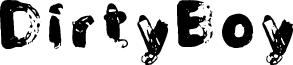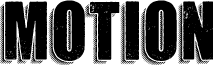If you dive into the world of Microsoft Word fonts, you’ll usually find there’s a good selection for every occasion. This article will look into some of the best fonts that are all caps, with the first letter bigger than the rest. It’s an interesting style that could spice up your writing.
The best fonts that are all caps with the first letter bigger are Copperplate Gothic Bold, Copperplate Gothic Light, and Modern Love Caps. These are the only options that truly allow for the capital letters to appear bigger when you first type them out.
Copperplate Gothic Bold
Copperplate Gothic Bold is the best font that comes with all caps, and the first letter is bigger than the rest. If you write it like any other font (where the first letter of the word is capitalized), you’ll notice that the first letter is the largest one of all the others.
Basically, the lower-case letters are just smaller capital letters. There is no way to type a true lower-case letter with a font like Copperplate Gothic Bold, which is what makes it such a great choice when you’re looking at it in terms of this font style.
It’s also a very striking font. A lot of people like it because of how it looks on the page. It’s easy to read, and it can work for both a title and as the main body of the text.
Since it can fit in just about anywhere, Copperplate Gothic Bold is a very popular choice. It works well in many different sizes, and the style always comes through where the first letter is larger than the rest.
Copperplate Gothic Light
Copperplate Gothic Light is another font from the Copperplate Gothic family. It’s the opposite of the “Bold” variation because all of the letters are written much thinner. It still works really well when you’re trying to have all letters capitalized, though.
What makes Copperplate Gothic Light so good is that it works really well in the main body of the text. Because of the “lightness” of the font, it’s an even better choice over Copperplate Gothic Bold if you’re trying to look for a readable font that is in all caps.
The only issue is that it might not translate as well into a title. Some people don’t like using it as much for a title because it doesn’t come with the same boldness that they’re looking for.
Nevertheless, it’s still a very popular font choice. You’ll find it’s used in many situations when people are looking for that first letter to be larger than the rest.
Modern Love Caps
Modern Love Caps is another great choice that comes built-in with Microsoft Word. It works well because it introduces an entirely different style to the capitalized font while also allowing the first letter to be bigger than the rest.
“Caps” in the font name means “capital letters.” It’s used to show that every other letter in the font is written as a capital, even when you want them to be lower case. These lower-case letters are thus smaller in Modern Love Caps, but they are still read as capital letters.
The interesting thing about Modern Love Caps is that it comes with a unique style. While the Copperplate fonts look more traditional, like most Word fonts, Modern Love Caps comes with a friendly, crazy style that a lot of other fonts simply lack.
It’s a fairly popular choice because of this unique take that it has on capital letters.
Engravers MT
Engravers MT is the next best font you can use. Unfortunately, it doesn’t meet the exact criteria, but it does allow every letter to be capitalized in your writing. You just have to make sure you change the font size of the first letter of the word.
Engravers MT is a good font that has every letter capitalized. Changing the font of the first letter by one or two pixels will work wonders if you’re trying to look for a way to include it in your writing.
It’s a very popular font, too, making it a solid choice for most. You’ll find it very useful in most situations, and it can certainly stand out on a page compared to others.
Felix Titling
Felix Titling is another good font that comes in an all-caps style. That does mean that you’ll have to manually make the first letters of the words larger, but once you’ve done that, you can use it just as effectively as most of the fonts on this list.
Felix Titling is a good choice that many people overlook. It might not be the most popular choice because it’s not well-known, but it introduces an interesting, thin style to your capital letters.
Because the letters are quite thin, it works in both titles and the main body of the text. It’s up to you to determine where you think Felix Titling will look the best.
Castellar
Castellar is another all-caps font. You’ll want to make sure you change the size of the first letter to be more in line with the theme of this article. It’s an interesting one because it has faint white lines in the middle of the letters that most other fonts don’t include.
The font itself looks as if the white lines are the letters, and the bold black lines around those are used to highlight or outline the words. It’s a great way of trying to entice people into reading a document since it’s not often you’ll see a font like this.
The Serif Hand ExtraBlack
The Serif Hand ExtraBlack is a thick font that comes in all caps. Yet again, you’ll want to ensure that you can make the first letter of each word larger than the rest by manually changing the size used.
Once you’ve changed the size of the first letter, you’ll find that The Serif Hand ExtraBlack is one of the best fonts you can use for this situation. The spacing between the letters is perfect when you’re trying to change the sizes of the letters used in certain words.
A lot of people like the look of The Serif Hand ExtraBlack, too. That’s always a good thing to know before you decide on whether you want to use the font.
The Serif Hand
The Serif Hand in itself is a good choice as well. You don’t have to use the ExtraBlack variation. The Serif Hand works well when you’re trying to write the main body of the text. The spacing between the letters makes this one excellent when you manually change its size.
The Serif Hand is about as popular as the ExtraBlack variation. It works well for the main body of the text, though you might also find it has its uses as part of the title.
Stencil
Stencil is another solid font choice. It is all capitalized, so you’ll have to make sure you manually change the size of the first letter. Still, the unique style of Stencil is what makes it such a valid choice when you’re trying to look for something that sticks out.
If you like the look of art stencil writing, you’ll love how Stencil looks on a page. The idea of the font came from how lettering works when stencils are used for graffiti or spray painting.
It’s a very popular font for most titles. Generally, it doesn’t get used much outside of titles because it doesn’t always flow that well in the main body of the document.
Goudy Stout
Goudy Stout is a bubbly font that comes with a lot of excitement. People like to use it in their titles, and it contains nothing but capital letters. Again, that means you’re going to have to manually change the size of the first letter, but it’s a good way of introducing the style.
Most people use Goudy Stout for their titles. It’s eye-catching and appealing, making it a fantastic choice if you’re looking for something exciting that’s bound to capture the attention of your readers.
Showcard Gothic
Showcard Gothic is another all-caps font that’s worth mentioning. You will still need to make the first letters larger than the others, but it works well once you’ve managed to introduce this writing format into your presentation or document.
Just like Goudy Stout, Showcard Gothic thrives as a title. It’s a font style that can be tricky to read if you include it alongside multiple words, but it can be a great one for only a handful of words in a title.
You’ll easily catch the reader’s attention by using one like this.
Algerian
Algerian is the last font we want to run through. It deserves mention on this list because it’s another all-caps font that can benefit from having the first letter larger than the others. You’ll have to change the size of the letter manually, though.
Algerian is a popular choice for many people. There’s a unique style about it that you don’t find in most basic Word fonts. It’s worth using yourself to see whether it’s something you can include.
You may also like:
12 Largest Fonts in Microsoft Word [Size 12 Comparison]
12 Best Harry Potter Fonts in Microsoft Word
12 Fonts That Look Like Children’s Handwriting in Word
Martin holds a Master’s degree in Finance and International Business. He has six years of experience in professional communication with clients, executives, and colleagues. Furthermore, he has teaching experience from Aarhus University. Martin has been featured as an expert in communication and teaching on Forbes and Shopify. Read more about Martin here.

This article is written for users of the following Microsoft Word versions: 97, 2000, 2002, and 2003. If you are using a later version (Word 2007 or later), this tip may not work for you. For a version of this tip written specifically for later versions of Word, click here: Applying the All Caps Format.
Written by Allen Wyatt (last updated March 4, 2023)
This tip applies to Word 97, 2000, 2002, and 2003
Word provides a formatting option to show text as uppercase, even when it is not. You apply this option by choosing the All Caps check box on the Font dialog box. (See Figure 1.) (To display the dialog box, choose Tools | Font.) This formatting feature is helpful if you have a selection you want to print as all uppercase, but you may well decide to convert it back to normal upper- and lowercase text later.
Figure 1. The Font dialog box.
If you use this formatting feature quite a bit, it can get bothersome to continually pull up the Font dialog box and click on the All Caps check box. A faster way is to simply select the text you want to affect and then press Ctrl+Shift+A.
WordTips is your source for cost-effective Microsoft Word training.
(Microsoft Word is the most popular word processing software in the world.)
This tip (1449) applies to Microsoft Word 97, 2000, 2002, and 2003. You can find a version of this tip for the ribbon interface of Word (Word 2007 and later) here: Applying the All Caps Format.
Author Bio
With more than 50 non-fiction books and numerous magazine articles to his credit, Allen Wyatt is an internationally recognized author. He is president of Sharon Parq Associates, a computer and publishing services company. Learn more about Allen…
MORE FROM ALLEN
Adding a Line Before a Table
Easily add a blank line before your already inserted table.
Discover More
Pasting a Comment into Your Document
When developing a document, you may end up with all sorts of comments that you need to deal with. One common task is to …
Discover More
Selectively Importing Records
Want to easily control which records get imported from a text file into Excel? It’s easy to do when you write the macro …
Discover More
More WordTips (menu)
Applying Formatting to Words
You don’t have to select whole words before applying direct character formatting. With the proper Word options set, …
Discover More
Placing Numbers Over Other Numbers
Sometimes you need to create text that isn’t as «linear» as you might expect. For instance, you may need to put some text …
Discover More
Underlining Quoted Text
Do you have a document in which you need to convert all the quoted text (text surrounded by quotes) to underlined text? …
Discover More
Table of Contents
- How do I make small caps in word?
- What font has small caps?
- What is small cap in MS word?
- How much smaller are small caps?
- What does small caps look like?
- Where do I find all caps in Word?
- When to use small caps?
- How to do all caps in word?
- How do you apply small caps?
- What font has all capital letters?
Copperplate Gothic, light and bold, are the only fonts on Microsoft Word default list which has this feature. Sackers Gothic is the only other font that I found.
How do I make small caps in word?
To do Small Caps in your Word document:
- Open a black document and go to the top menu ribbon.
- Go to the Home tab and Font section, you will see a small downward arrow(font button)
- Click on that arrow and go to Effects.
- Check the box saying, Small Caps’
- Click OK and you are done.
What font has small caps?
Best Small Caps Fonts
- Cinematografica. Cinematografica is a clean, heavyweight font that works great for logos.
- Alegreya SC.
- Aller Display.
- Optimus Princeps.
- Spinwerad.
- Andada SC.
- Datalegreya.
- Delicious SC.
What is small cap in MS word?
Small caps are used to emphasis text, in a more subtle way to all uppercase text. It is a method of emphasis used when italics, bold or underlining may not be appropriate and all caps just seems a bit too loud. The general rule with small caps is; used to make your text stand out but use them sparingly.
How much smaller are small caps?
A small-cap is generally a company with a market capitalization of between $300 million and $2 billion.
What does small caps look like?
In typography, small caps (short for “small capitals”) are lowercase characters typeset with glyphs that resemble uppercase letters (capitals) but reduced in height and weight, close to the surrounding lowercase letters or text figures.
Where do I find all caps in Word?
Select the text you want to change to uppercase, then go to the Home tab. In the Font group, select the Change Case drop-down arrow. Choose UPPERCASE to change the selected text to all uppercase letters.
When to use small caps?
Small caps are used in running text as a form of emphasis that is less dominant than all uppercase text, and as a method of emphasis or distinctiveness for text alongside or instead of italics, or when boldface is inappropriate.
How to do all caps in word?
Type in a series of names or text in a column in your worksheet. Your text can be in any case when using this function.
How do you apply small caps?
To apply small capital (Small Caps) to your text, select the text, and then on the Home tab, in the Font group, click the arrow in the lower-right corner. In the Font dialog box, under Effects, select the Small Caps check box.
What font has all capital letters?
Baron. Baron,a free uppercase display typeface is inspired by the classic sans serif font family.
Copperplate Gothic, light and bold, are the only fonts on Microsoft Word default list which has this feature. Sackers Gothic is the only other font that I found.
Furthermore, How do I make my font all caps?
To use a keyboard shortcut to change between lowercase, UPPERCASE, and Capitalize Each Word, select the text and press SHIFT + F3 until the case you want is applied.
Simply so What does small caps look like?
In typography, small caps (short for “small capitals”) are lowercase characters typeset with glyphs that resemble uppercase letters (capitals) but reduced in height and weight, close to the surrounding lowercase letters or text figures.
Also, What font is best for resume? Arial is the font most commonly recommended by our experts. Times New Roman was the go-to font for so long that some of our experts now say it appears dated, but it’s still a safe choice in terms of readability.
…
What Are the Best Resume Fonts?
- Arial.
- Cambria.
- Calibri.
- Garamond.
- Georgia.
- Helvetica.
- Times New Roman.
- Veranda.
How do I turn off caps lock on text?
If you ever need to use text in all uppercase, click Shift + F3 until the text appears in all uppercase. Bonus tip: Click Ctrl + Shift + K and your text will revert to small caps. Small caps make great headings in documents.
Where is the all caps font effect? Word provides a formatting option to show text as uppercase, even when it is not. You apply this option by choosing the All Caps check box on the Font dialog box. (Press Ctrl+D to see the dialog box.)
Why is word font all caps?
The Caps Lock button on the keyboard is turned on. One of the Shift keys on the keyboard has physically jammed. A font type has been selected that only has upper case letters. The case settings under the font options on the Home menu have been changed to all uppercase.
How do I know if a font has small caps?
One way to see if there are true-drawn small caps in an OpenType font is via the Glyphs panel subset Small Capitals From Capitals. In InDesign, you can also select a font, open the Character panel, and choose OpenType. Look to see if All Small Caps is unbracketed, which means they are available in that particular font.
What are small caps word?
Small caps are used to emphasis text, in a more subtle way to all uppercase text. It is a method of emphasis used when italics, bold or underlining may not be appropriate and all caps just seems a bit too loud. … The general rule with small caps is; used to make your text stand out but use them sparingly.
What is considered small cap?
A small-cap is generally a company with a market capitalization of between $300 million and $2 billion. The advantage of investing in small-cap stocks is the opportunity to beat institutional investors through growth opportunities.
Does font matter on a resume?
When you’re writing your resume, your font choice does matter. It’s important to opt for a basic font—choose one that both hiring managers and applicant management systems can easily read. Your resume is no place to use difficult-to-read cursive, handwriting-style, or calligraphy fonts.
What font is most pleasing to the eye?
Designed for Microsoft, Georgia was actually created with low-resolution screens in mind, so it’s ideal for your desktop and mobile site visitors alike.
- Helvetica.
- PT Sans & PT Serif.
- Open Sans.
- Quicksand.
- Verdana.
- Rooney.
- Karla.
- Roboto.
Is size 11 font too small for resume?
No, size 11 font is not too small for a resume. In fact, size 10.5 font is even okay as long as it’s still easy for the hiring manager to read. Because some fonts are slightly smaller than others, always check that your font is readable no matter the size.
How do I reverse my Caps Lock back to normal?
The Caps Lock function can also be reversed by pressing Ctrl+Shift+Caps Lock. You can revert it to normal by pressing this combination of keys again.
Why is my Caps Lock typing lowercase?
If a keyboard is unplugged with caps lock on, when a keyboard is plugged back in the functionality of the shift key and the caps lock is reversed. … Pressing the shift key or caps lock on results in lower case letters.
Why is my keyboard typing in capitals when Caps Lock is off?
Here is the solution: “Pressing the right shift key for 8 seconds in Word 2003is a short cut to FilterKeys. When you hit cancel though it changes the configuration of the keyboard. When you hit a letter key you will get capitals even though you did not engage the capital lock key.
How do I change caps to lowercase without retyping?
Select the text you want to change the case of, using your mouse or keyboard. On the Home tab of the Ribbon, go to the Fonts command group and click the arrow next to the Change Case button.
How do I fill text in Word?
Click the shape or text box that you want to add a fill to. To add the same fill to multiple shapes or text boxes, click the first one, and then press and hold SHIFT while you click the others. To add or change a fill color, click the color that you want, or to choose no color, click No Fill.
Can you make text all caps in Word?
Select the text you want to change to uppercase, then go to the Home tab. In the Font group, select the Change Case drop-down arrow. Choose UPPERCASE to change the selected text to all uppercase letters.
Why am I typing in caps when Caps Lock is off?
At times, the shift or caps lock key may become stuck internally on the keyboard, or the simple control processor in the keyboard may start having problems, resulting in strange behavior including all-caps typing. … If the keyboard is wireless, make sure it’s charged fully, or replace the batteries.
Why is my caps lock off but everything is capitalized?
This is a case of the default keys in Microsoft being changed. To fix them, do the following: Press both SHIFT KEYS at the same time. This will cancel the change in the keyboard configuration.
Does Baskerville have small caps?
Unfortunately, I only know of Open Baskerville and it doesn’t have small caps.
Does Avenir have small caps?
Avenir Next is part of the Platinum Collection and comes in 4 typeface sets, Regular, Italic, Condensed and Condensed Italic, each equipped with 6 different stem weights. All 24 weights include true small caps and old style figures. Avenir Next thereby now offers an optimal balance of harmony and contrast.
How do I access small caps?
Using the Taskbar
Be sure the first letter of the text is capitalized. Highlight the section of text to be changed to small caps. Click to open the Font Taskbar. Select the Small caps option from the Effects menu.
You can change the capitalization, or case, of selected text in a document by clicking a single button on the Home tab called Change Case.
Change case
To change the case of selected text in a document, do the following:
-
Select the text for which you want to change the case.
-
Go to Home > Change case
.
-
Do one of the following:
-
To capitalize the first letter of a sentence and leave all other letters as lowercase, click Sentence case.
-
To exclude capital letters from your text, click lowercase.
-
To capitalize all of the letters, click UPPERCASE.
-
To capitalize the first letter of each word and leave the other letters lowercase, click Capitalize Each Word.
-
To shift between two case views (for example, to shift between Capitalize Each Word and the opposite, cAPITALIZE eACH wORD), click tOGGLE cASE.
Tips:
-
To apply small capital (Small Caps) to your text, select the text, and then on the Home tab, in the Font group, click the arrow in the lower-right corner. In the Font dialog box, under Effects, select the Small Caps check box.
-
To undo the case change, press CTRL+ Z.
-
To use a keyboard shortcut to change between lowercase, UPPERCASE, and Capitalize Each Word, select the text and press SHIFT + F3 until the case you want is applied.
-
See also
Insert a drop cap
Choose AutoCorrect options for capitalization
Change case
To change the case of selected text in a document, do the following:
-
Select the text for which you want to change the case.
-
Go to Home > Change case
.
-
Do one of the following:
-
To capitalize the first letter of a sentence and leave all other letters as lowercase, click Sentence case.
-
To exclude capital letters from your text, click lowercase.
-
To capitalize all of the letters, click UPPERCASE.
-
To capitalize the first letter of each word and leave the other letters lowercase, click Capitalize Each Word.
-
To shift between two case views (for example, to shift between Capitalize Each Word and the opposite, cAPITALIZE eACH wORD), click tOGGLE cASE.
Tips:
-
To apply small capital (Small Caps) to your text, select the text, and then on the Format menu, select Font, and in the Font dialog box, under Effects, select the Small Caps box.
Small Caps shortcut key: ⌘ + SHIFT + K
-
To undo the case change, press ⌘ + Z .
-
To use a keyboard shortcut to change between lowercase, UPPERCASE, and Capitalize Each Word, select the text and then press fn+ SHIFT + F3 until the style you want is applied.
-
See also
Insert a drop cap
Choose AutoCorrect options for capitalization
PowerPoint for the web supports changing case. See the procedure below.
Word for the web doesn’t support changing case. Use the desktop application to open the document and change text case there, or else you can manually change the casing of text in Word for the web.
-
Select the text you want to change.
-
Go to Home > More Font Options > Change case.
-
Choose the case you want to use.
All caps fonts contain all capital letters, whether you type in the lowercase or uppercase alphabet.
Related Styles
Cool
Fancy
Handwriting
Cute
Sans Serif
Serif
Bold
Modern
Fun
Retro
Vintage
Logo
Brush
Decorative
Poster
Cartoon
Rounded
Grunge
Thin
Basic
Handmade
Display
Initials
Uppercase
Headline
Capital
Title
Ornamental
Clean
Tall
Legible
Eroded
Ornate
Titling
Commercial-use
Sort by
- Popular
- Trending
- Newest
- Name
Dirty Boy
by
GraphicsBam Fonts
Personal Use Free
60489 downloads
CHERRYPIE
by
Billy Argel Fonts
Personal Use Free
1376 downloads
MOTION
by
Billy Argel Fonts
Personal Use Free
86661 downloads
PASTA
by
Billy Argel Fonts
Personal Use Free
2364 downloads
SANDWICH TYPE
by
Billy Argel Fonts
Personal Use Free
SANDWICHTYPEPERSONALUSE-Reg
535 downloads
Party Confetti
by
Niskala Huruf
100% Free
96291 downloads
Quilt * Patches
by
Brittney Murphy Design
Personal Use Free
46608 downloads
MILKYWAY
by
Billy Argel Fonts
Personal Use Free
5161 downloads
SLIMER
by
Billy Argel Fonts
Personal Use Free
Bold
3124 downloads
RUSTED
by
Billy Argel Fonts
Personal Use Free
64140 downloads
GORILAZ TWO
by
Billy Argel Fonts
Personal Use Free
10571 downloads
CACTUS PIZZA
by
Billy Argel Fonts
Personal Use Free
2103 downloads
LETTERS
by
Billy Argel Fonts
Personal Use Free
Regular
9285 downloads
PLASTICDOTS
by
Billy Argel Fonts
Personal Use Free
7298 downloads
EMERALD HILL
by
Billy Argel Fonts
Personal Use Free
Bold Italic
3645 downloads
1 to 15 of 1037 Results
- 1
- 2
- 3
- 4
- Next
Even More Styles
All Caps Display
Sans Serif All Caps
Bold All Caps
Decorative All Caps
All Caps Initials
All Caps Uppercase
Poster All Caps
Modern All Caps
Serif All Caps
Handwriting All Caps
Logo All Caps
Brush All Caps
All Caps Capital
All Caps Title
Fancy All Caps
Cool All Caps
Grunge All Caps
Fun All Caps
Vintage All Caps
Thin All Caps
Handmade All Caps
Retro All Caps
Cute All Caps
Eroded All Caps
Cartoon All Caps
Basic All Caps
Rounded All Caps
All Caps Titling
Делаем все буквы в документе Microsoft Word заглавными
Знакома ли вам ситуация, когда вы набираете текст в документе, а затем смотрите на экран и понимаете, что забыли отключить CapsLock? Все буквы в тексте получаются заглавными (большими), их приходится удалять, а затем заново набирать.
О том, как решить эту проблему, мы уже писали. Однако, иногда возникает необходимость выполнить кардинально противоположное действие в Ворде — сделать все буквы большими. Именно об этом мы и расскажем ниже.
1. Выделите текст, который должен быть напечатан большими буквами.
2. В группе “Шрифт”, расположенной во вкладке “Главная”, нажмите кнопку “Регистр”.
3. Выберите необходимый тип регистра. В нашем с вами случае — это “ВСЕ ПРОПИСНЫЕ”.
4. Все буквы в выделенном фрагменте текста изменятся на заглавные.
Сделать заглавными буквы в Ворде можно и с помощью использования горячих клавиш.
1. Выделите текст или фрагмент текста, который должен быть написан прописными буквами.
2. Нажмите дважды “SHIFT+F3”.
3. Все маленькие буквы станут большими.
Вот так просто можно в Ворде сделать прописные буквы из маленьких. Желаем вам успехов в дальнейшем изучении функций и возможностей этой программы.
Мы рады, что смогли помочь Вам в решении проблемы.
Помимо этой статьи, на сайте еще 11902 инструкций.
Добавьте сайт Lumpics.ru в закладки (CTRL+D) и мы точно еще пригодимся вам.
Отблагодарите автора, поделитесь статьей в социальных сетях.
Опишите, что у вас не получилось. Наши специалисты постараются ответить максимально быстро.
Помогла ли вам эта статья?
Поделиться статьей в социальных сетях:
Еще статьи по данной теме:
где можно настроить эти регистры? хочу для себя сделаь такой который ворд не предоставляет. чтобы он делал заглавную букву через одну строчную примерно в таком виде: «ПрИмЕр РеГиСтРа ИдИоТоВ иЗ 2оо7 гОдА». МОжно это осуществить в ворде?
Нет, подобной функции в Ворде нет
Как вернуть прежний шрифт?
Он был крупный и удобный.
Мое имя- Валентина.Мой вопрос-
Как вернуть прежний шрифт, он был крупный и удобный? Очень прошу ответить мне, очень важно.
Валентина, здравствуйте. Никто, кроме вас самой не может знать, каким был «прежний», «крупный» и «удобный» шрифт, но вы все же можете попытаться найти и установить его в качестве основного самостоятельно. Для этого достаточно обратиться к параметрам изменения шрифта и выбрать сначала его стиль, а затем и подходящий размер. Все это доступно во вкладке «Главная» текстового редактора Word, в группе инструментов с вполне логичным и очевидным названием — «Шрифт». Это одна из базовых функций, использование которой с целью выбора шрифта и изменения его размера показано на прикрепленном ниже скриншоте (цифры 2 и 3; в Word нужно нажать на указывающие вниз треугольники, чтобы развернуть список), но если у вас есть какие-либо вопросы по решению столь простых задач в программе, рекомендуем ознакомиться с отдельной статьей на нашем сайте, в которой рассказывается обо всех возможных параметрах и иных особенностях изменения шрифта.
Если вы не помните, какой конкретно шрифт использовался ранее в качестве основного, проверьте старые документы, созданные вами в Word, — наверняка там используется именно он. Если это был один из шрифтов по умолчанию, тогда то, какой именно, зависит от используемой вами версии Microsoft Word, но скорее всего это Calibri (хотя крупным его точно не назвать).
Как изменить заглавные буквы на строчные, и наоборот (прописной и строчный регистр)
Всем доброго времени суток!
Довольно часто наблюдаю, как многие набирают текст и случайно забывают отключить Caps Lock, и у них все буквы печатаются заглавными. В результате, потом стирают их, и начинают печатать заново.
Ладно, если текст был небольшим (потеряете пару минут времени — не страшно 👌), а если по ошибке набрали длинный текст не теми буквами.
В этой статье хочу показать, как можно за пару кликов мышкой (или 1-2 нажатий на клавиатуре) быстро изменить регистр букв (все на заглавные или наоборот). Думаю, что такая, казалось бы, мелочь, не раз и не два пригодится в повседневной работе с текстовой информацией.
👉 В помощь!
Кстати, также довольно часто меня спрашивают, как можно вставить различные знаки и символы (домик, рука, знак копирайта и пр.) в текст, которых нет на клавиатуре. Рекомендую вот эту статью —>
Меняем прописные на строчные / и наоборот
В MS Word
Наверное, самый часто-встречающийся вариант (т.к. многие работают с текстом именно в Word). И так, в качестве примера я взял начало этой статьи и набрал ее заглавным регистром букв (все буквы прописные). Чтобы ничего не перепечатывать заново я просто сделал следующее:
- выделил текст (в котором нужно поменять буквы);
- открыл вкладку «Главная» , и выбрал значок «Аа» : он позволяет сделать весь выделенный текст прописными или строчными буквами (также есть варианты: как в предложениях, начинать с прописных и пр.).
- я выбрал вариант «Как в предложениях» — и все буквы у меня стали нормальными, как в обычном тексте, даже ничего корректировать было не нужно!
Документ Word — меняем всё на строчные буквы
Поменял регистр букв, как в предложениях
👉 Важно!
Если вы в разделе «Главная» не можете найти данный инструмент «Аа» (у меня Word 2016, возможно в Word 2007 и старее — этого нет) — то выделите нужный текст, и нажмите сочетание кнопок Shift+F3.
Многие жалуются, что на ноутбуках данное сочетание не работает . Дело в том, что на некоторых ноутбуках, кнопка F3 по умолчанию убавляет/прибавляет громкость или яркость экрана, а для ее прямого назначения — необходимо нажать дополнительно кнопку Fn.
Поэтому, на ноутбуках — попробуйте нажать Fn+Shift+F3.
Кстати, если у вас на ПК нет Word — можно обойтись его аналогами. Например, бесплатный 👉 LibreOffice Writer позволяет выполнить быстрое изменение регистра с помощью того же сочетания Shift+F3. 👇
Shift+F3 — LibreOffice (замена для MS Word)
В текстовом блокноте
На некоторых ПК/ноутбуках в силу разных причин нельзя установить Word. Да и сам пакет MS Office весит более 3 ГБ, что с медленным интернетом достаточно долго загружать, в то время как с подобной задачей может справиться маленькая программа-блокнот.
Речь идет о Notepad++.
Notepad++
Бесплатный и очень многофункциональный текстовый блокнот. Работает во всех версиях Windows, поддерживает русский язык. Позволяет открывать более 100 различных текстовых форматов!
Кроме этого, он подсвечивает синтаксис большинства языков программирования. Например, можно легко корректировать код на PHP, редактировать HTML теги и пр.
Кстати, в арсенале этого блокнота есть также куча разных полезных опций: работа с кодировками (для преобразования «крякозабр» и китайских иероглифов в нормальный текст, работа с регистрами букв, поиск и замена определенных символов в тексте и т.д.).
И так, установку и запуск программы я опускаю (они стандартны и сложностей не вызывают).
Далее нужно открыть свой текстовый файл (или просто скопировать нужный текст) в блокнот Notepad++. Затем выделите нужную строчку (или даже весь текст).
Notepad++ выделили нужный текст
Далее откройте меню «правка», вкладку «Преобразование регистра» : выберите тот регистр, который вам нужен, например, строчные буквы. Обратите внимание, что в программе предусмотрены «горячие» клавиши:
- Ctrl+U — весь выделенный текст будет преобразован к строчным буквам;
- Alt+U — весь выделенный текст станет написан с заглавных букв;
- Ctrl+Shift+U — все буквы будут прописными и т.д.
Notepad++ преобразование регистра
В моем примере, я выделенный текст преобразовал к строчному регистру. Показательный скриншот ниже. Быстро, легко, удобно!
Notepad++ регистр букв изменен
Как обезопасить себя от случайного набора не тех символов
Тут хотелось бы поделиться одной небольшой утилитой — Punto Switcher. Вообще, ее главное назначение — это автоматически менять раскладку клавиатуры (с русского на английский, и с английского на русский) в зависимости от того, какой текст вы печатаете.
НО! Программа следит и за регистром, и, если вы случайно будете печатать заглавными — она легко поправит. К тому же, на «лету» идет корректировка «легких» и самый частых ошибок (где-то пропущенная буква, или 2 заглавных буквы в слове и пр.). В общем, очень рекомендую!
Punto Switcher
Довольно мощная утилита для автоматической смены раскладки (определяет раскладку сама в зависимости от набираемого вами текста).
Также, если у вас уже есть набранный текст в не той раскладе — вы за одно нажатие кнопки можете быстро поменять английские буквы нар русские.
Простой пример. Допустим, вы печатали-печатали, и у видели, что набрали совсем не то (не в той раскладке) .
После установки утилиты Punto Switcher, достаточно выделить текст и нажать кнопки Shift+Pause — как текст моментально станет русским (см. показательные скриншоты ниже).
Punto Switcher — набран текст в не той раскладке
Punto Switcher — после выделения текста и нажатия на Shift+Pause — текст стал нормальным
В общем-то, к утилите быстро привыкаешь, и потом не представляешь, как набирать текст без ее помощи 😉. Здорово помогает в работе с текстами (экономия времени налицо).
Это всё, о чем хотел сказать по этой теме.
Как превратить текст, напечатанный с нажатым Caps Lock, в обычный?
Нечаянно нажала Caps Lock, а когда заметила, был напечатан довольно большой кусок текста. Как превратить его в обычный, не перепечатывая?
В Ворде есть функция, позволяющая изменить формат текста.
Выделяете нужный текст и нажимаете кнопку «регистр». В выпадающем меню выберите «Как в предложениях». Тогда весь капс станет обычным текстом, а начальные буквы предложений будут прописными. Останется только проверить имена собственные, которые пишутся с заглавной.

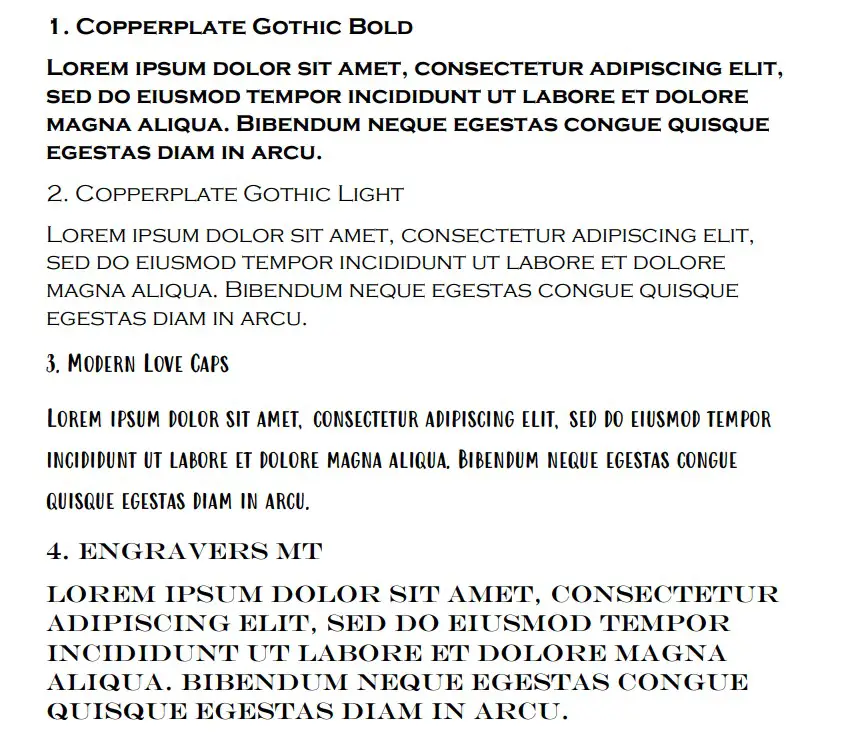

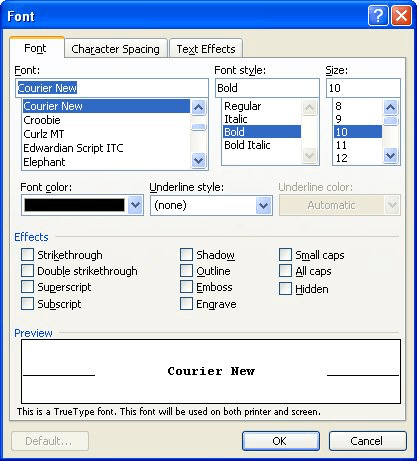
 .
.