Try these tips to fix broken fonts
What to Know
- Easiest fix: Download and reinstall the correct version of the file, making sure the font is compatible with your operating system.
- Locate the font files on your system and remove any duplicates.
- If that doesn’t work, use the font in a different app to see if the font works at all.
This article explains how to fix it when an installed font doesn’t work in Microsoft Word and other programs.
Hero Images / Getty Images
Troubleshoot Font Installations
When you add a new font to your computer, follow the steps to download the font, expand the font archive, and install it. When an application, such as a word processor like Microsoft Word, doesn’t recognize the font, it might be broken. Some font problems can be fixed by deleting and reinstalling the font. If the font still doesn’t display properly, follow these troubleshooting tips.
-
Get a new download. When fonts are downloaded from the web, the files can get corrupted. Download the file again and reinstall it. If possible, download the font from a different source.
-
Install the correct version. Choose the font package that corresponds to the operating system you’re using. There’s a difference between Mac and Windows fonts in most cases, except for OpenType fonts.
-
Download all the font files. PostScript Type 1 fonts have two files. Download both font files before you install the fonts.
-
Make sure the app can use the font. Not all programs can use TrueType, OpenType, and PostScript Type 1 fonts, especially older or DOS-based programs. Some programs use proprietary font formats. Check the software documentation to be sure it supports the type of font you are trying to use.
-
Use the font in a different app. If the font came from a reputable commercial source such as Adobe, Bitstream, or Monotype, the font is rarely the problem. However, some freeware and shareware fonts are of lower quality and can present problems with some software. Try them in a different program. If the font still gives you problems, you may have to abandon that font.
-
Look for duplicate fonts. Some font problems arise when duplicate fonts are installed on a computer. Locate the font files on your system and remove any duplicates.
What Is an OpenType Font?
OpenType is the successor to TrueType, developed by Adobe and Microsoft. It contains both PostScript and TrueType outlines, and it can be used on Mac and Windows operating systems without conversion. OpenType can include more font features and languages for a font.
PostScript Type 1 is a font standard developed by Adobe that is usable by any computer system. TrueType is a type of font developed in the 1980s between Apple and Microsoft that offers greater control over how fonts display. It became the most common format for fonts for a time.
Thanks for letting us know!
Get the Latest Tech News Delivered Every Day
Subscribe
I have the Meta font family as .ttf and .otf files. On a Windows 7 laptop, I copied them into the Control Panel -> Fonts directory. But when I open a word document using a font of the Meta family, it gets rendered in another font (looks like Tahoma) and also prints in the other font.
Double-clicking the font files or copying them again into the fonts directory results in an error message telling me that the font is already installed. I know that the font files are OK, because I had them installed when the laptop still had Windows XP and I never had a problem then.
So, my question is, how do I install the font correctly so Word 2007 can use it?
asked Aug 23, 2010 at 16:51
4
Is your system up-to-date with the latest patches? Some time ago Microsoft patched their OpenType/TrueType rendering engine because of a security issue, and that caused some fonts to not work anymore. They fixed this later with a better fix that didn’t disable those fonts.
answered Aug 23, 2010 at 17:38
JanCJanC
1,3037 silver badges7 bronze badges
1
Go in MS Word Option/ Advanced then in the Show document content section, uncheck Use Draft Font in Draft and Outline Views
Source and printscreen
This could also work but it doesn’t seem to be permanent:
- Close Word
- Hold the Windows key down and press R.
- In the Run box that opens type winword /safe (note there is a space between winword and /) and click on Ok.
- press CTRL-N to open a new document.
If you are not able to open the Run box Click on Start > All Programs > Accessories > Run and type in the command winword /safe and click on Ok.
Source
answered Apr 1, 2016 at 13:35
MagTunMagTun
1,3183 gold badges23 silver badges33 bronze badges
I had the same problem and my Office version said it was the newest version. Following the suggestion of updating everything I uninstalled Office and installed it again to make sure I have the newest version and this solved the problem for me (Using the internal update tool it just told me that I’m up to date, but I was skeptical…).
Just wanted to mention it if the problem still occurs for somebody else.
I am using the Student Version of Office 365, I mention this as on the Microsoft Forum it also seemed everyone who had this issue was using the Student Version.
answered Feb 22, 2020 at 23:45
Почему в Microsoft Word не меняется шрифт? Этот вопрос является актуальным для многих пользователей, которые хотя бы раз сталкивались с такой проблемой в этой программе. Выделяете текст, выбираете подходящий шрифт из списка, но никаких изменений не происходит. Если и вам знакома эта ситуация, вы пришли по адресу. Ниже мы разберемся с тем, почему шрифт в Ворде не меняется и ответим на вопрос, можно ли эту проблему устранить.
Урок: Как изменить шрифт в Word
Причины
Как бы банально и грустно это не звучало, но причина того, что в Ворде не меняется шрифт, всего одна — выбранный вами шрифт не поддерживает язык, на котором написан текст. На этом все, и исправить эту проблему самостоятельно невозможно. Это просто факт, который нужно принять. Шрифт мог изначально создаваться для одного или нескольких языков, просто того, на котором вы набрали текст, в этом списке может не оказаться, и к этому следует быть готовым.
Подобная проблема особенно характерна для текста, напечатанного на русском языке, особенно, если выбран сторонний шрифт. Если у вас на компьютере установлена лицензионная версия Microsoft Office, официально поддерживающая русский язык, то при использовании классических шрифтов, представленных в программе изначально, вы не столкнетесь с рассматриваемой нами проблемой.
Примечание: К сожалению, более-менее оригинальные (в плане внешнего вида) шрифты, зачастую, полностью или частично неприменимы к русскому языку. Простой тому пример — один из четырех доступных типов шрифта Arial (показан на скриншоте).
Решение
Если вы можете самостоятельно создать шрифт и адаптировать его для русского языка — отлично, тогда вас проблема затронутая в данной статье уж точно не коснется. Всем остальным пользователям, столкнувшимся с невозможностью изменить шрифт для текста можно порекомендовать лишь одно — найти в большом перечне шрифтов Word максимально приближенный к тому, который вам нужен. Это та единственная мера, которая поможет найти хоть какой-то выход из положения.
Поискать подходящий шрифт можно и на бескрайних просторах интернета. В нашей статье, представленной по ссылке ниже, вы найдете ссылки на проверенные ресурсы, где доступно для скачивания огромное количество шрифтов для этой программы. Там же мы рассказываем и о том, как установить шрифт в систему, как затем активировать его в текстовом редакторе.
Урок: Как добавить новый шрифт в Word
Еще статьи по данной теме:
Помогла ли Вам статья?
So, you opened the MS Word and noticed that the fonts are missing from the fonts menu. Newly installed fonts are not showing up in the Microsoft Word at all.
Well, don’t get tensed. Some users have reported this issue, and we’ve got the simple fix for this issue in Windows and Mac.
Here’s how to fix MS Word missing fonts issue in Windows:
Step 1: Close all Microsoft Programs
First, close all the Microsoft Word documents. If you have other Microsoft program open, then close them, too.
Step 2: Go to Printers Option
Go to the Control Panel and click on View Devices and Printers under ‘Hardware and Sound’ section.
Step 3: Set the default printer
Right click on Microsoft XPS Document Writer and click on Set as default printer.
This problem usually occurs when you hook a second printer to your computer. The printer gets selected as the default Generic Text printer for your PC.
Here’s how to fix MS Word missing fonts issue in Mac:
Step 1: Quit all Microsoft Applications.
Step 2: Go to Finder > Go > Go to Folder. Insert the following path:
LibraryPreferencesMicrosoftOffice 2011
Replace ‘2008’ with whichever version of Microsoft Word you have.
Step 3: Click and drag the ‘Office Font Cache 2011’ file into the trash.
Fonts still not visible? Try restarting your computer after closing all the applications on your Mac. Some fonts needs a quick restart to complete the installation. Make sure you don’t have too many fonts stored in your library. If that is the case, then delete some unnecessary fonts see if this fix the issue.
Still same problem? Create a new user account and install the font there. Some apps may conflict causing disappearance of fonts in Word for Mac.
Got the fix? Let us know your solution in the comments below! We’d be glad to hear it.
- Related: Fix “failure configuring windows updates” on Windows
Many times, we download and install a new font to get a change in the way we have been working to date. But, when you open a Word document and it doesn’t recognize the font, that’s when it can get frustrating. The reason why it doesn’t find the font is that the font may be corrupted.
While some font errors can be resolved by uninstalling and re-installing the fonts, the problem may still persist with some. So, how do we fix this Installed font not working issue? Let’s see how.
Method 1: How to Fix “Installed Font Not Working” Issue in Windows 10 Using LocalAppData
Step 1: Press the Windows key + R together on your keyboard to open the Run box. Type %localappdata% in the search box and hit Enter.
Step 2: In the Local explorer, click on Microsoft.
Step 3: In the Microsoft folder, click on Windows.
Step 4: In the Windows folder, click on Font.
Step 5: In the Fonts folder, you will find many downloaded fonts. Select the one you want to install, right-click, and select Install for all users.
This Font will now be installed. Repeat Step 5 for all Fonts and your problem should be fixed. If not, move over to the 2nd Method.
Method 2: How to Fix “Installed Font Not Working” Issue in Windows 10 By Running Word in Safe Mode
Step 1: Press the Windows key + R together to open the Run box. Type Winword /safe in the search box and hit Enter.
Step 2: Microsoft Word will open in the Safe Mode.
Step 3: Now, press the Ctrl key + N together on your keyboard to open a new Word document.
That’s it and now all your installed Fonts should work properly in all your apps.
Many times, we download and install a new font to get a change in the way we have been working to date. But, when you open a Word document and it doesn’t recognize the font, that’s when it can get frustrating. The reason why it doesn’t find the font is that the font may be corrupted.
While some font errors can be resolved by uninstalling and re-installing the fonts, the problem may still persist with some. So, how do we fix this Installed font not working issue? Let’s see how.
Method 1: How to Fix “Installed Font Not Working” Issue in Windows 10 Using LocalAppData
Step 1: Press the Windows key + R together on your keyboard to open the Run box. Type %localappdata% in the search box and hit Enter.
Step 2: In the Local explorer, click on Microsoft.
Step 3: In the Microsoft folder, click on Windows.
Step 4: In the Windows folder, click on Font.
Step 5: In the Fonts folder, you will find many downloaded fonts. Select the one you want to install, right-click, and select Install for all users.
This Font will now be installed. Repeat Step 5 for all Fonts and your problem should be fixed. If not, move over to the 2nd Method.
Method 2: How to Fix “Installed Font Not Working” Issue in Windows 10 By Running Word in Safe Mode
Step 1: Press the Windows key + R together to open the Run box. Type Winword /safe in the search box and hit Enter.
Step 2: Microsoft Word will open in the Safe Mode.
Step 3: Now, press the Ctrl key + N together on your keyboard to open a new Word document.
That’s it and now all your installed Fonts should work properly in all your apps.
Windows 10: Fonts not working in Word, but working in Excel and Publisher
Discus and support Fonts not working in Word, but working in Excel and Publisher in Windows 10 Network and Sharing to solve the problem; I have a number of installed fonts that are working fine in Excel and Publisher, but are not working at all in Word. The fonts are listed, but when I…
Discussion in ‘Windows 10 Network and Sharing’ started by PortableMold58, Sep 8, 2019.
-
Fonts not working in Word, but working in Excel and Publisher
I have a number of installed fonts that are working fine in Excel and Publisher, but are not working at all in Word. The fonts are listed, but when I select them, it displays and prints a generic font instead of the font that is selected.
-
Can’t open files in excel, publisher or powerpoint
I can’t open any of my documents in excel, publisher or powerpoint. Word still works. It tells me to select an default ap but excel, powerpoint and publisher are listed.
-
Jump Lists Not working for Word 2016 or Excel 2016
I have the same version.
If I don’t have word pinned to my taskbar then I drop a word doc on the task bar it creates a shortcut to Word on my task bar with a pinned entry for that file — BUT when you click the file is says it doesn’t exist then if you right click the file and click open it works just fine — so the problem gets even more strange *Smilebut if you right click text.docx and click open it works…
and the recent list never appears on the right click menu….
something somewhere is very confused — that includes me at the moment!
-
Fonts not working in Word, but working in Excel and Publisher
Jump Lists Not working for Word 2016 or Excel 2016
Hi there
what’s your Office 2016 version release
Mine is :
Not quite sure what you want to do — drop downs etc in EXCEL seem OK and the «Recent documents» in EXCEL gives you a decent number of your recently accessed files.
For example :
Cheers
jimbo
Fonts not working in Word, but working in Excel and Publisher
-
Fonts not working in Word, but working in Excel and Publisher — Similar Threads — Fonts working Word
-
Why doesn’t my Word and Publisher now work?
in Windows 10 Software and Apps
Why doesn’t my Word and Publisher now work?: I need these programs to work ASAP!I thought that I automatically renewed yearly, is that the problem?The message says Word has run into an error that prevents it from working properly…. -
Why doesn’t my Word and Publisher now work?
in Windows 10 Gaming
Why doesn’t my Word and Publisher now work?: I need these programs to work ASAP!I thought that I automatically renewed yearly, is that the problem?The message says Word has run into an error that prevents it from working properly…. -
my windows not working excel and word
in Microsoft Windows 10 Store
my windows not working excel and word: From yesterday my excel and word not working i have installed just before one month its asking activation help me to work this softwarehttps://answers.microsoft.com/en-us/windows/forum/all/my-windows-not-working-excel-and-word/8c5f4f08-1c8e-4413-a8a3-2bd6e35d50cf
-
Word vs Publisher
in User Accounts and Family Safety
Word vs Publisher: In Word, when I scroll down the list of fonts, the highlighted text changes automatically. In Publisher it does not. Can this be changed in Publisher?Thanks
https://answers.microsoft.com/en-us/windows/forum/all/word-vs-publisher/0ceee9d4-e748-487b-9b3e-922fcedb3605″
-
Downloaded fonts not working in Microsoft Word.
in Windows 10 Customization
Downloaded fonts not working in Microsoft Word.: I can download different fonts from online and they show up in my «font bank», but they will not work on a word document. Help?https://answers.microsoft.com/en-us/windows/forum/all/downloaded-fonts-not-working-in-microsoft-word/18c1523a-defa-4a9e-af4c-35bcb8926d67
-
Word is not working excel is and so is access
in Windows 10 Installation and Upgrade
Word is not working excel is and so is access: Word is not working excel is and so is access. Don’t know why is is sudden and I didn’t do anything except you wanted me to download a new version and it stopped working…. -
Pinned excel/word start menu shortcuts not working
in Microsoft Office and 365
Pinned excel/word start menu shortcuts not working: I have used the method described here https://www.thewindowsclub.com/pin-f…enu-windows-10 to add shortcuts to office docs to the start menu/tiles. The shortcuts appear immediately (no restart required) but they only open the program and not the actual document. Eg. Excel or… -
IS THERE A WORKING SMARTPEN FOR EXCEL OR WORD ?
in Windows 10 Drivers and Hardware
IS THERE A WORKING SMARTPEN FOR EXCEL OR WORD ?: Livescribe 3 smartpenAP-701 DIGITAL PEN FROM ANOTO
NEO SMART PEN
Is there a pen dat realy works wit Word or Excel ?
https://answers.microsoft.com/en-us/windows/forum/windows_10-hardware/is-there-a-working-smartpen-for-excel-or-word/40d8cb30-f6f6-43c2-83e0-dbba6a6c3bd5
-
Jump Lists Not working for Word 2016 or Excel 2016
in Microsoft Office and 365
Jump Lists Not working for Word 2016 or Excel 2016: so jump lists via my taskbar and windows 10, I’m not having much joyI’ve just got a new desktop (Jan 2016) with windows 10 pre-loaded and I installed office 2010 — jump lists didn’t work — so I thought I’ll uninstall and install office 2016 64bit — jump lists still…
Users found this page by searching for:
-
fonts only work in excell
,
-
Font works in Excel but not Word
,
-
imported fonts work in excel not word
,
- installed fonts work in excel but not word,
- fonts not working in Word but works in excel,
- font works in publisher but not word

- Remove From My Forums
-
Question
-
Hello Fam,
We use a font called Chalet — Paris 1960 and after installing it on a person’s Mac I was getting a problem while using it in Word. This is the only program I was having trouble with it, it appeared fine in Adobe products (Photoshop, illustrator CC) and in
other Microsoft products (OneNote, Powerpoint) but in Word it didn’t not show properly.The preview of the font in the drop down box appeared fine, but it didn’t not appear the same while typing. While typing it became bolder (looking more like New York or London).
I have tried installing the ttf file and the otf file and neither have worked. I tried uninstalling all the other external fonts and Paris still shows up very wide.
How can I get this font working in Word like it is many other programs?.
Answers
-
Hi,
As far as I can tell, third-party fonts are not directly supported in Microsoft Office for Mac applications, some fonts may work only in some of the applications or we may be unable to use one of its variations.
Please refer to this thread below and try the suggestions by Echo:
https://community.office365.com/en-us/f/153/t/403894
Regards,
Melon Chen
TechNet Community Support
Please
mark the reply as an answer if you find it is helpful.If you have feedback for TechNet Support, contact
tnmff@microsoft.com.-
Proposed as answer by
Monday, March 28, 2016 5:16 AM
-
Marked as answer by
Melon ChenMicrosoft contingent staff
Wednesday, March 30, 2016 1:43 AM
-
Proposed as answer by

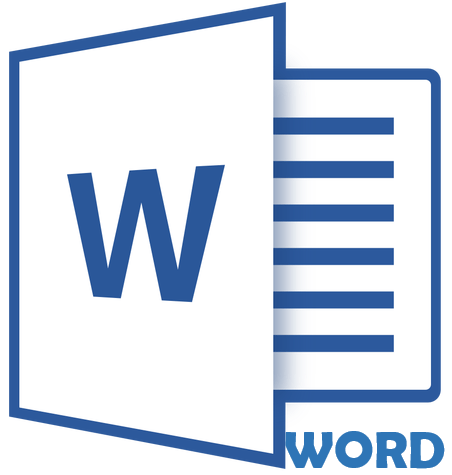
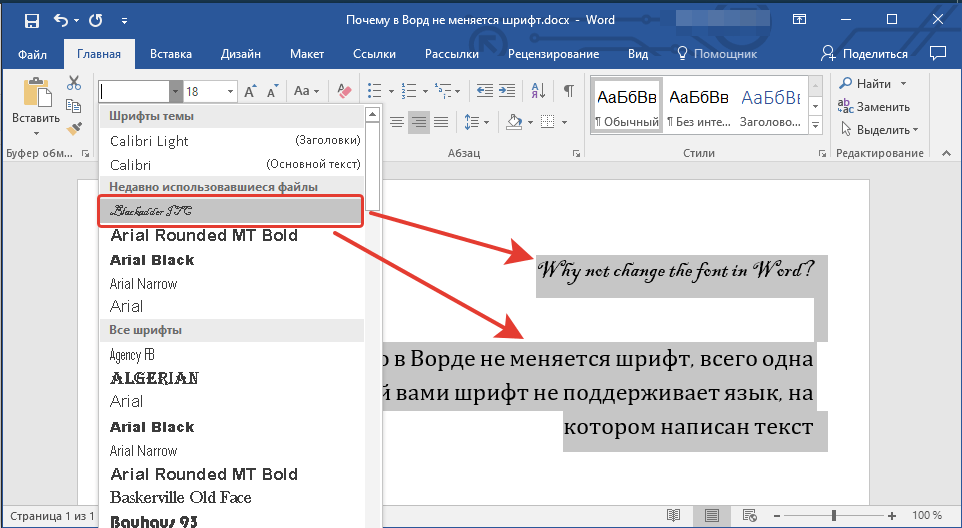
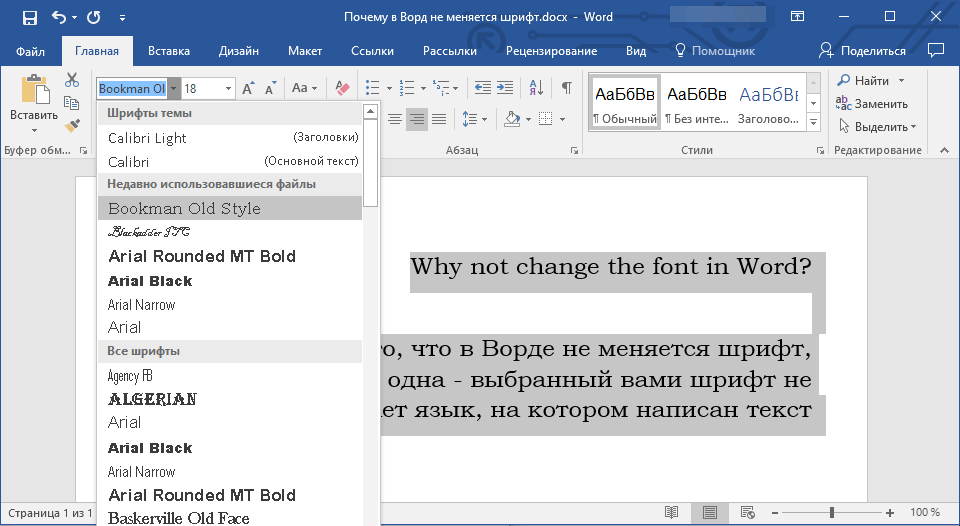
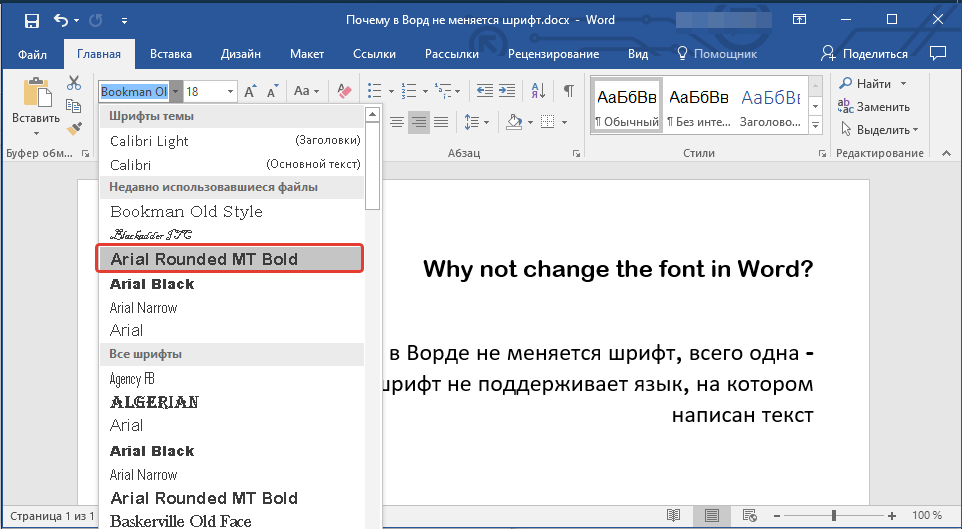
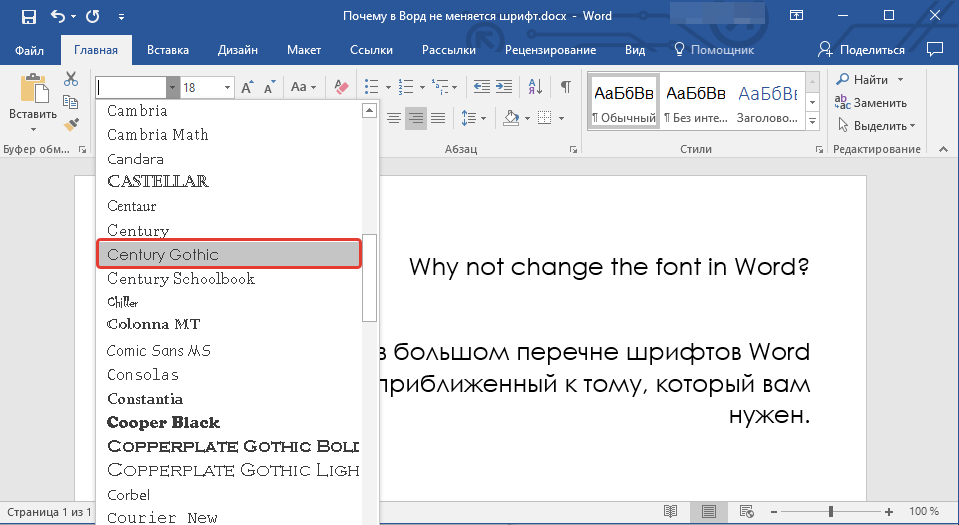
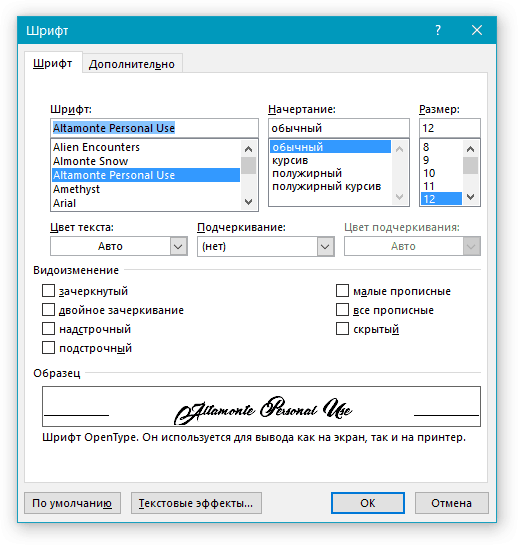

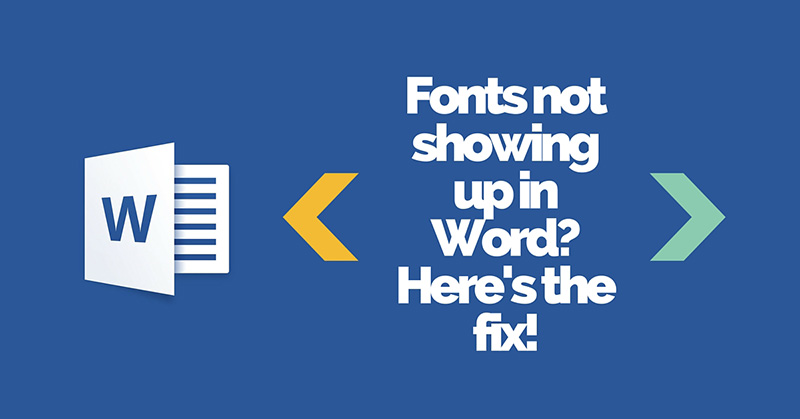
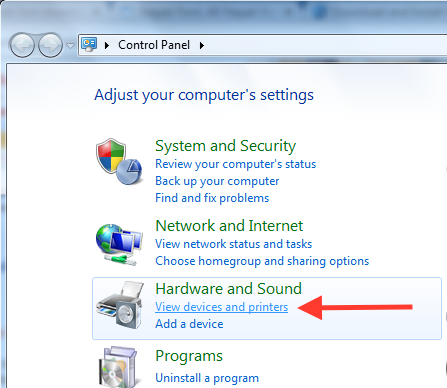
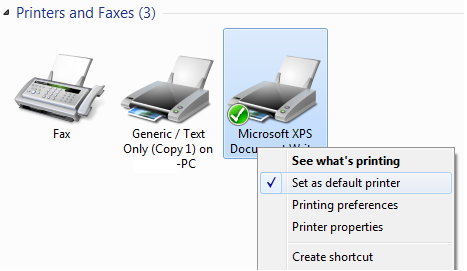
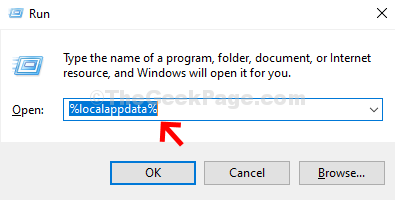
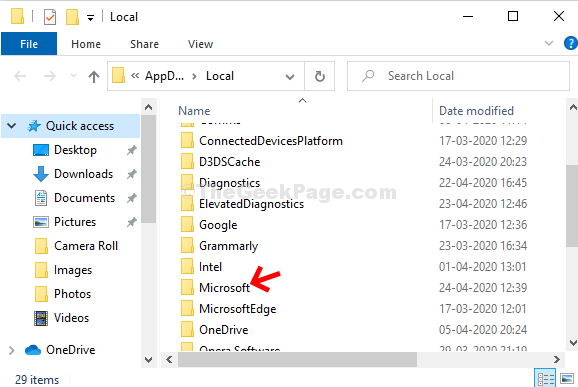
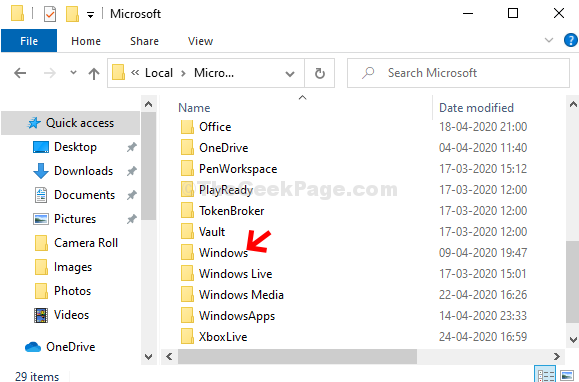
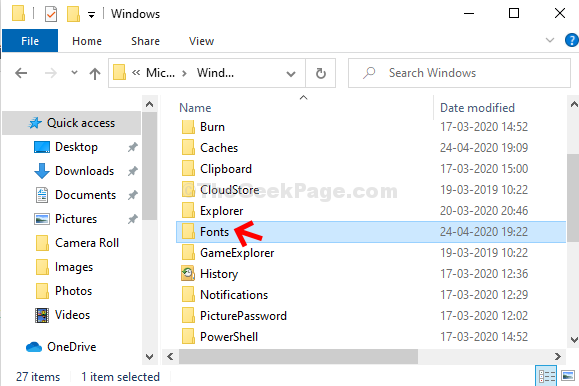
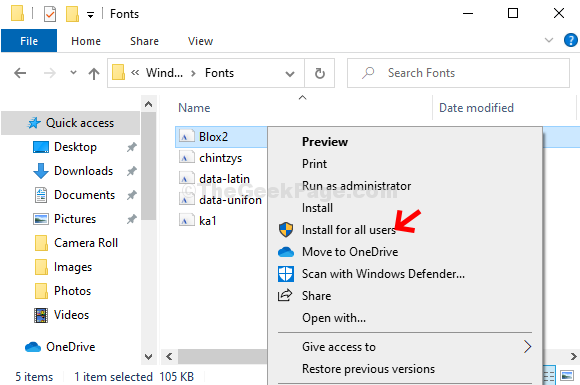
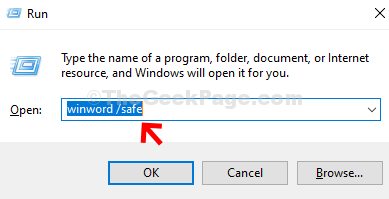

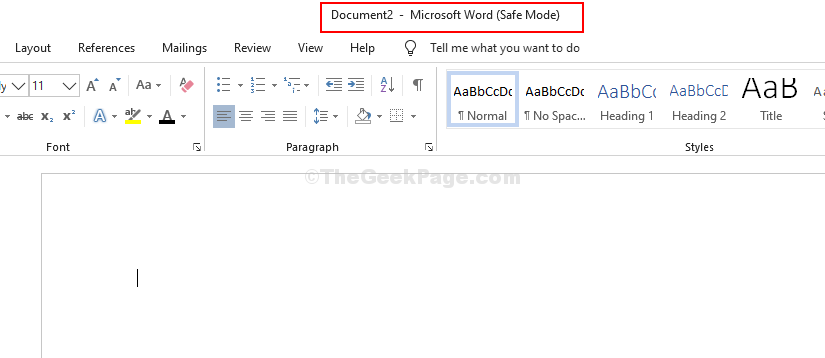









![Fonts not working in Word, but working in Excel and Publisher Fonts not working in Word, but working in Excel and Publisher [IMG]](https://www.windowsphoneinfo.com/threads/fonts-not-working-in-word-but-working-in-excel-and-publisher.235532/proxy.php?image=https%3A%2F%2Fwww.tenforums.com%2Fattachments%2Fmicrosoft-office-365%2F67031-jump-lists-not-working-word-2016-excel-2016-a-capture.jpg&hash=f3590290a9c53354395a90704a64bab9)
![Fonts not working in Word, but working in Excel and Publisher Fonts not working in Word, but working in Excel and Publisher [IMG]](https://www.windowsphoneinfo.com/threads/fonts-not-working-in-word-but-working-in-excel-and-publisher.235532/proxy.php?image=https%3A%2F%2Fwww.tenforums.com%2Fattachments%2Fmicrosoft-office-365%2F67033-jump-lists-not-working-word-2016-excel-2016-a-capture1.jpg&hash=fe03892129c5d9100337cb1cedda33d3)
![Fonts not working in Word, but working in Excel and Publisher Fonts not working in Word, but working in Excel and Publisher [IMG]](https://www.windowsphoneinfo.com/threads/fonts-not-working-in-word-but-working-in-excel-and-publisher.235532/proxy.php?image=https%3A%2F%2Fwww.tenforums.com%2Fattachments%2Fmicrosoft-office-365%2F66426d1485963713t-jump-lists-not-working-word-2016-excel-2016-a-excel2016.png%3Fs%3Dd928f28248e7404bd10fd169da17b51f&hash=eb300bf532f723ea29e6210fa3efeeae)
![Fonts not working in Word, but working in Excel and Publisher Fonts not working in Word, but working in Excel and Publisher [IMG]](https://www.windowsphoneinfo.com/threads/fonts-not-working-in-word-but-working-in-excel-and-publisher.235532/proxy.php?image=https%3A%2F%2Fwww.tenforums.com%2Fattachments%2Fmicrosoft-office-365%2F66427d1485963713t-jump-lists-not-working-word-2016-excel-2016-a-exceljl.png%3Fs%3Dd928f28248e7404bd10fd169da17b51f&hash=289c7c8919ba16d7478608afa041e412)
