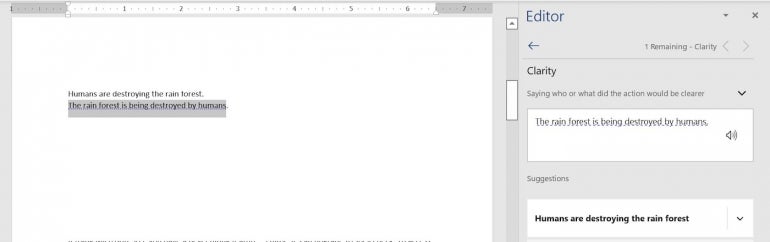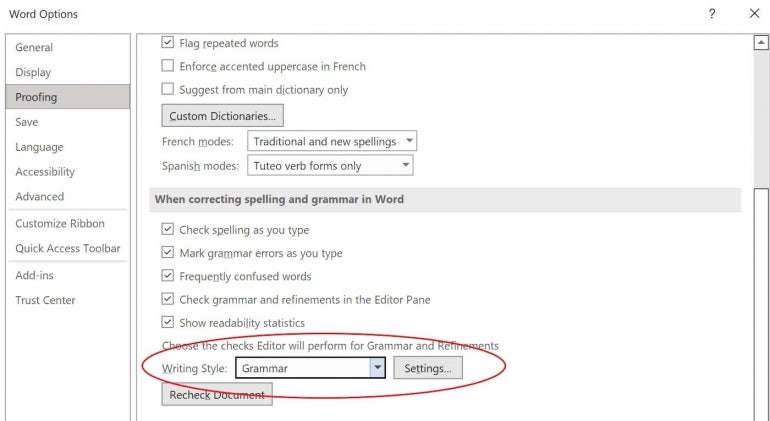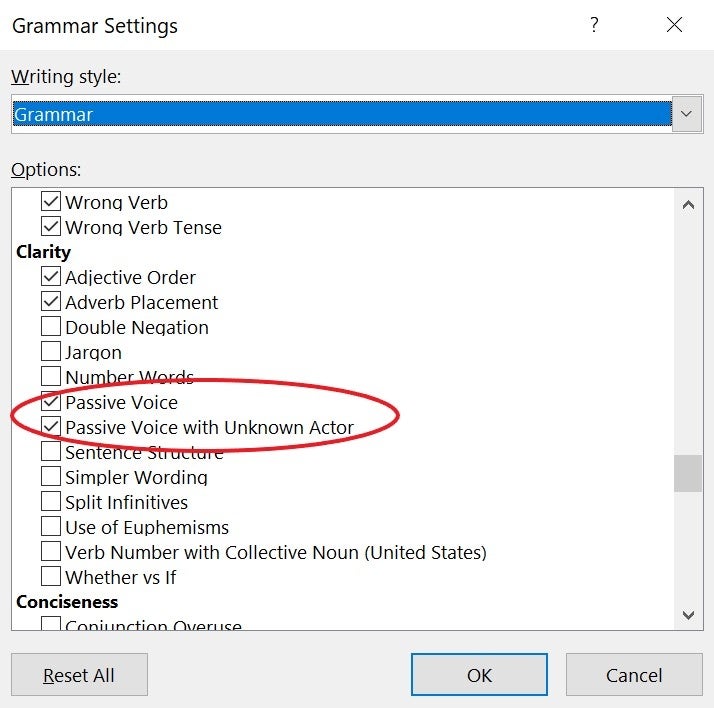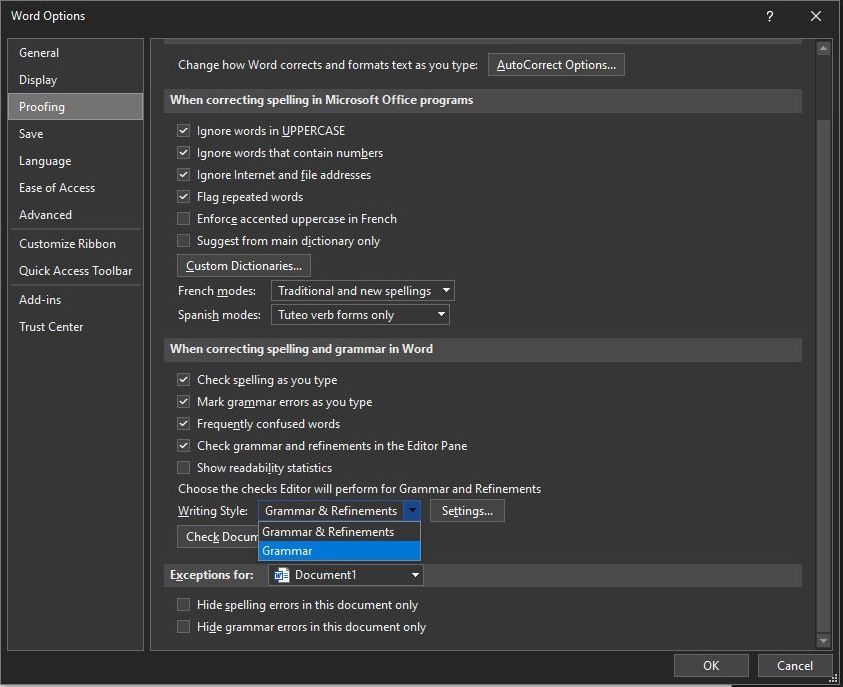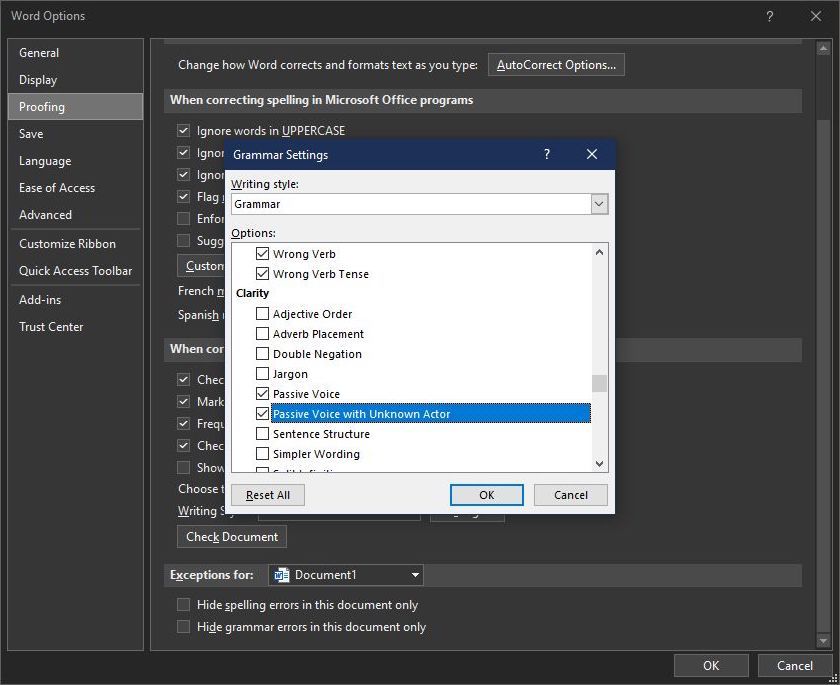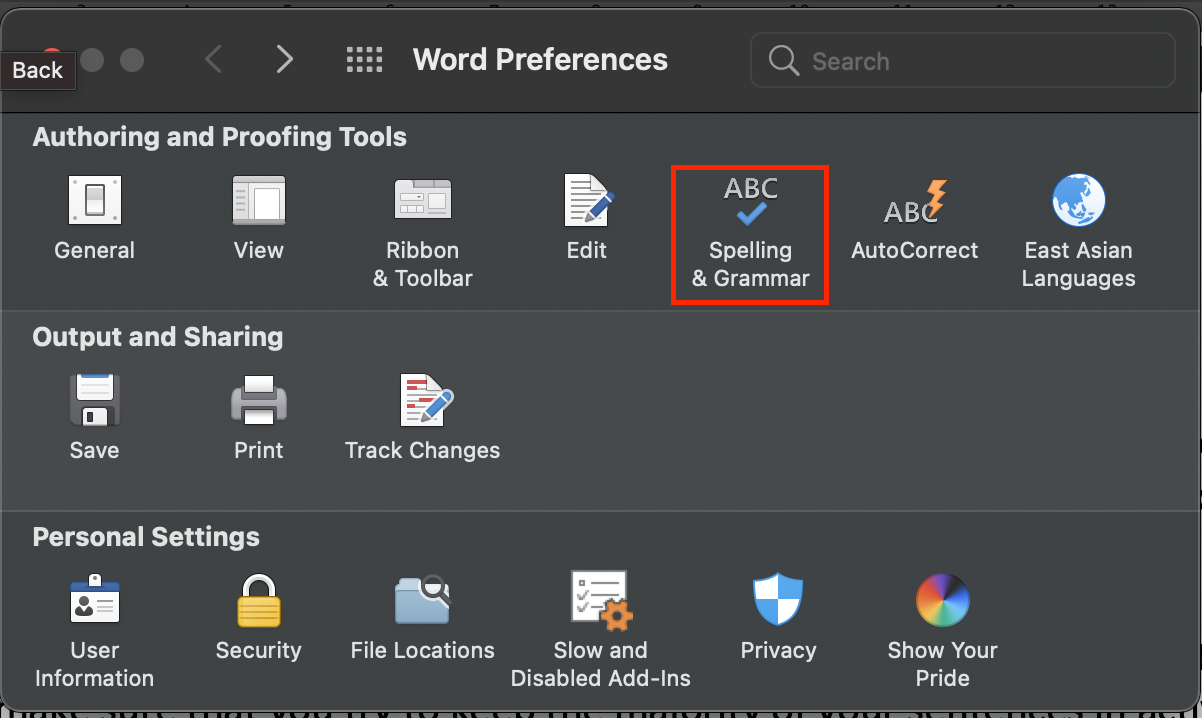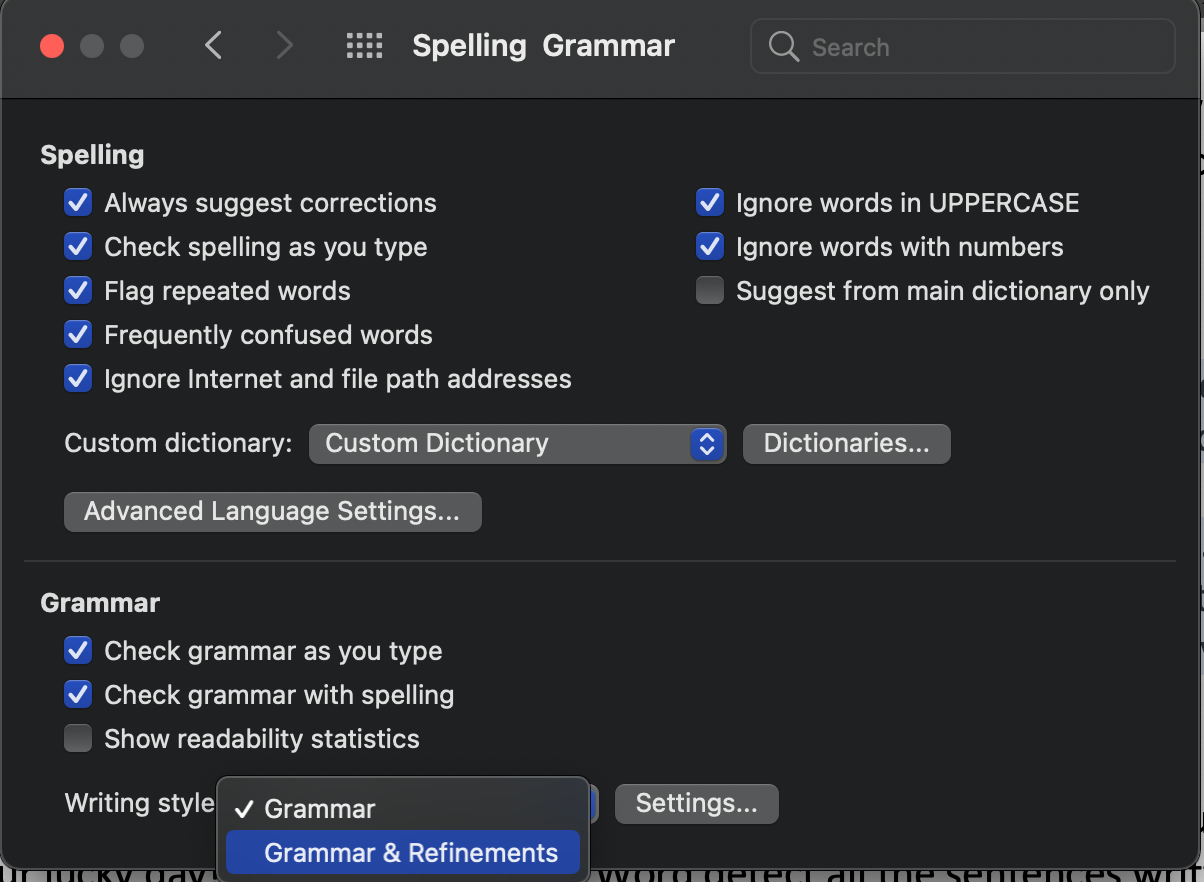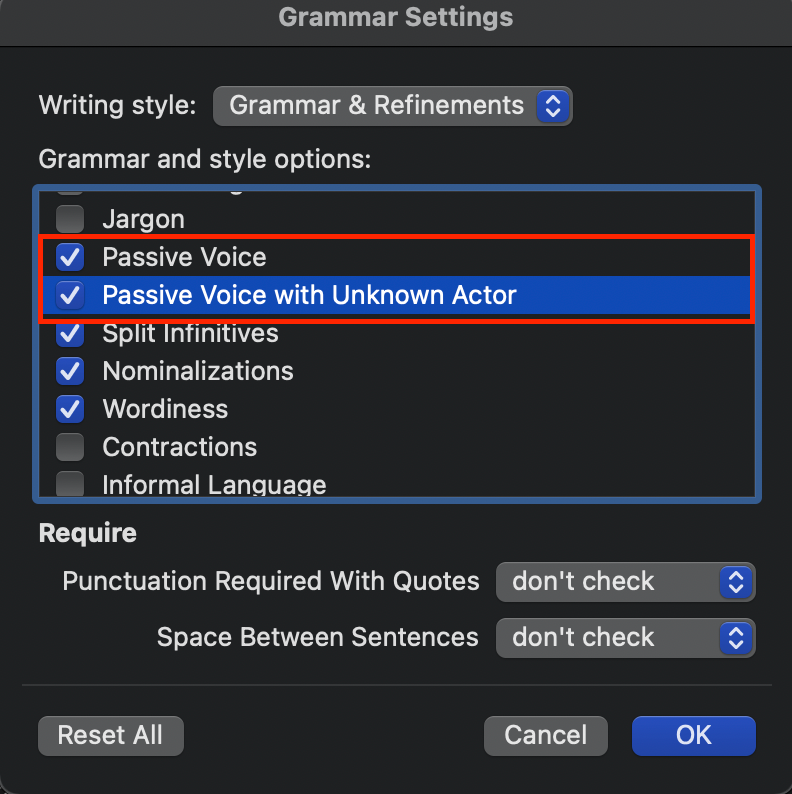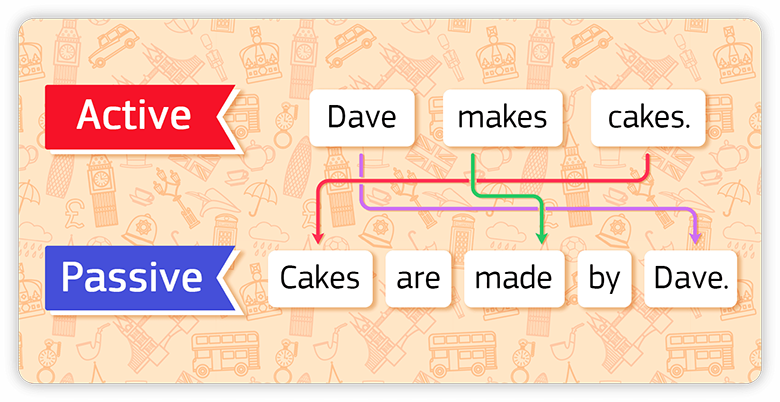on
May 18, 2022, 7:19 AM PDT
How to find and rewrite instances of passive voice in your Microsoft Word documents
Passive speech is awkward and sometimes hard to understand. Let Word find your passive voice content and help you correct it.
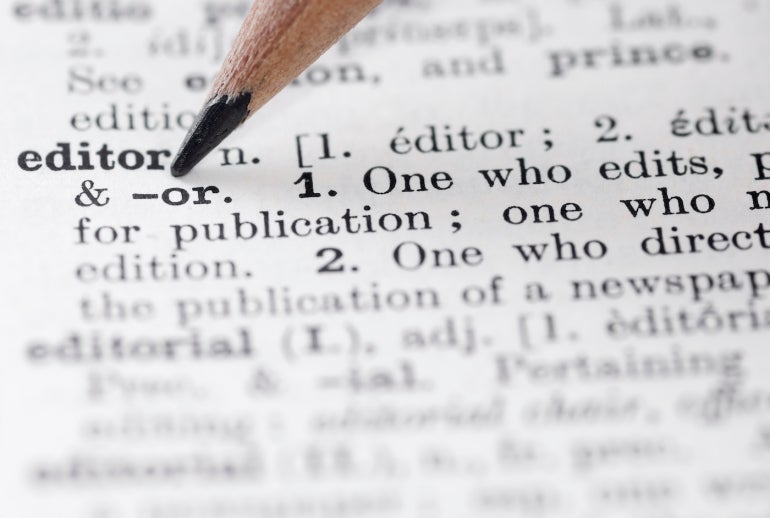
You probably learned about passive and active voice during grade school grammar as I did. In grammatical terms, active voice has an explicit subject, while the passive voice subject receives the action of the verb. We often speak in passive voice, but you should use active voice when writing whenever possible. Active voice has the advantage of being more succinct and understood.
Regardless of whether you’re writing a business letter, technical documentation, or the great American novel, use active voice unless you have a specific reason not to. In this tutorial, I’ll show you how Word finds instances of passive voice in your Word documents and helps you rewrite them as active.
SEE: Windows, Linux, and Mac commands everyone needs to know (free PDF) (TechRepublic)
I’m using Microsoft 365 on a Windows 10 64-bit system, but you can use an earlier version. However, Word’s Editor is available only in Microsoft 365 and Word for the web. Editor is also available as a browser extension for Edge and Chrome. There’s no demonstration file; you won’t need one.
What is passive voice?
Finding passive voice in your writing is probably easier than writing a simple definition for passive voice without using passive voice! In instances of passive voice, the auxiliary verb be in some form, which includes are, and sometimes is, always precedes the verb. An auxiliary verb is a verb used to form tense and mood with other verbs. One of the easiest ways to catch passive voice in your writing is to run a find task for the words be and being. It won’t find everything, but it is a good start.
That’s it for the grammar lesson. What matters the most is that active voice is engaging and, well, active. Passive voice is often awkward and hard to understand. Now let’s look at a quick example of both:
Humans are destroying the rain forest.
The rain forest is being destroyed by humans.
After reading the short definition of passive voice above, you should be able to easily detect it in the second sentence — “being destroyed” being the clue. When writing, we often slip into passive voice without even realizing it, and the real obstacle is this: Humans have difficulty proofing their own work. It’s not a question of intelligence, but rather our physiology. Our brains know what we meant to say and when proofing, our brain tends to read what we meant rather than what we wrote. Most of us need a second pair of eyes to catch mistakes we can’t catch ourselves. This is why I have an editor, even though I’ve been writing most of my adult life.
Now let’s learn how to detect passive voice when writing in Word.
How to use Word to find passive voice
If using Microsoft 365, you have a new editing feature — Editor. It’s an upgrade to spell check. To access it, press F7, just as you would in earlier versions to trigger spell check. Editor is on the Home tab in Word for the web.
Editor opens with a first reading. The 80% grade isn’t horrible, but watch what happens when I change Format Writing to Casual (Figure A).
Figure A
To see what’s left to fix, click Clarity — it lists one issue. Doing so will select the passive sentence shown in Figure B.
Not only does Editor highlight the sentence, but it also offers an active voice alternative. Click the correction to replace the passive sentence with Editor’s active sentence. Editor will continue to highlight passive sentences until you have corrected them all.
You can always click the Ignore Once option if the passive sentence is the best way to say something — it rarely is, but you do have that option.
Figure B
Let Editor help you improve your writing by finding passive voice sentences. But you might be wondering how it knows to check for passive voice.
How to enable the search for passive voice in Word
If Editor isn’t finding passive voice, it’s possible that this option is disabled in your copy of Word. Do the following to check this option:
- Click the File tab and choose Options.
- Click Proofing in the left pane.
- In the Correcting Spelling and Grammar in Word section, look for the Writing Styles dropdown shown in Figure C.
- Choose Grammar and then click Settings.
- In the resulting dialog, choose Grammar Settings from the Writing Style dropdown (it shouldn’t be necessary).
- In the Clarity section, check both Passive Voice and Passive Voice with Unknown Action (Figure D).
- Click OK twice.
Figure C
Figure D
Once you enable the passive voice settings, Word will display a thin blue squiggly line under passive voice making them easier to spot and fix immediately.
Editor seems a bit slow on occasion. If you click an option and nothing happens, close it and try again.
Also See
-
EDR Software: Choosing the Best EDR Tools for Your Business
(TechRepublic) -
Windows 11 cheat sheet: Everything you need to know
(TechRepublic) -
Google Workspace vs. Microsoft 365: A side-by-side analysis w/checklist
(TechRepublic Premium) -
Best software for businesses and end users
(TechRepublic on Flipboard)
-
Microsoft
-
Software
Avoid excessive usage of the passive voice with this little-known Microsoft Word feature.
If you’re a writer or a blogger, one of the tips you’ve probably heard is to make sure you’re writing in the active voice. It might even be one of your formal writing guidelines.
However, there are times that you’ll miss instances, even when carefully proofreading your work. Don’t worry if you haven’t got a Grammarly subscription, you can configure Microsoft Word to do the job for you. Read on to find out how.
What’s So Good about the Active Voice?
The active voice makes your writing more engaging, concise, and easy to follow. Not only does it help clarify the meaning for your readers, but it also simplifies your writing.
Using the passive voice isn’t really bad, especially if a statement sounds better that way. Just make sure that you try to keep the majority of your sentences in the active voice.
How to Make Microsoft Word Detect Passive Voice
Many people already use Microsoft Word to write their documents. If you’re one of them, it’s your lucky day! You can easily make Word detect all the sentences written in passive voice so you won’t miss out on any. If you don’t have it, there are several ways to get Microsoft Word for free.
If you’re good to go, configuring Word to detect passive voice is easy. Here’s how.
Detect Passive Voice on Windows
- Go to File > Options. Depending on the version of Word you’re using, you might also see it in Home > Options.
- Choose Proofing from the column on the left of the Word Options window.
- Go to Writing Style, then select Grammar from the drop-down menu.
- Click Settings…
- In Grammar Settings, scroll down to the Clarity section then tick both Passive Voice and Passive Voice with Unknown Actor. Click OK.
Detect Passive Voice on Mac
- Go to Word > Preferences, then choose Spelling & Grammar.
- Under the Grammar section, for the Writing style option, choose Grammar & Refinements.
- Click Settings…
- Once you’re in the Grammar Settings window, scroll down until you find Passive Voice and Passive Voice with Unknown Author. Tick them both.
- Click OK to apply the changes.
You’ll find detected passive voice errors under the Clarity and Conciseness category on the Editor. If you’re using Office 2016-2021 access Editor by clicking the Review tab, then choose Check Document.
Passive Voice on the Microsoft 365 Web App
If you’re using Word for Microsoft 365, go to the Home tab and select Editor. Choose Clarity as a refinement type, then click on the left or right arrow to check all the detected clarity errors. You’ll find the detected passive voice errors here.
How Word Highlights the Passive Voice
There are times that Word resets the grammar settings. You may need to regularly check these settings when you need to review your documents. Word will now detect and underline the sentences you’ve written in passive voice, indicated by a blue double line or broken line or squiggle. Here’s an example:

No Need to Download Grammar Apps
Word is a pretty useful app with features that are comparable to paid writing apps. However, most of these features are turned off by default, so you need to configure them first to get the most out of Microsoft Word.
Active voice keeps readers interested and engaged. You can use Microsoft Word features to find passive verbs, and even entire passive sentences, while you compose your documents. Configure the Word Proofing options to check grammar along with spelling. You also can configure the Proofing settings in Microsoft Word to automatically find passive verb forms in sentences as you type by enabling the Passive Sentences setting. Reset your spelling and grammar options, and then recheck your document from the Proofing settings dialog box.
-
Open the document to edit in Word.
-
Click “File,” and then click “Options» to launch the Word Options dialog box.
-
Click “Proofing” in the Word Options dialog box.
-
Click the “Settings” button in the When Correcting Spelling and Grammar in Word section. The Proofing Settings dialog box opens.
-
Scroll down to the Styles section, and then click the “Passive Sentences” option. Select other options in the dialog box, as desired. Click “OK” to close the box.
-
Click the “Mark Grammar Errors As You Type” check box in the Proofing dialog box to automatically check for passive voice. Click “OK” to save the settings and close the Proofing dialog box. As you type, a blue squiggle appears under sentences with passive verbs.
-
Click the “Review” tab, and then click “Spelling & Grammar” to manually check the document.
Microsoft Word’s Review tab has tools that can automatically check grammar and spelling in your document. A red or blue squiggle appears when it detects an error, and you can check and recheck document quality after fixing mistakes until you are satisfied with the quality of your writing.
A word processing program in today’s day and age needs to be more than just a basic text editor. It needs to have tools that allow you to add content from the Internet, it needs access to templates that make document creation easier, and it needs tools that can check your work for mistakes. Microsoft Word 2010 is an industry leader in word processing programs so, of course, it has all of these things.
But not all of the settings that you might need are enabled by default, so you need to do some tinkering within the program to get it to operate the way that you want. Luckily it can check your document for instances of passive voice usage, and allow you to correct those before you submit the document to someone that could penalize you for using it.
You can continue reading below to see how to use the passive voice checker in both Word 2010 and Word 2013.
How to Check for Passive Voice in Microsoft Word 2010
- Open Microsoft Word.
- Select the File tab.
- Choose Options.
- Click the Proofing tab.
- Click Settings next to Writing Style.
- Check the Passive sentences box.
- Click OK, then OK again.
Our article continues below with additional information on checking passive voice in Word 2010, including pictures of these steps.
How to Check Passive Voice in Word 2010 Documents (Guide with Pictures)
There are many situations where a passive voice checker could come in handy, so it is a little surprising that it is not enabled in Word 2010 by default. It would be one thing if you needed to install a plug-in or add-on to gain that functionality, but it is built-in. Luckily it is a simple matter to have the Spelling and Grammar checker look for passive voice, so you can simply follow the instructions below to include that search whenever you run the tool.
Step 1: Open Microsoft Word 2010.
Step 2: Click File at the top of the window, then click Options at the left side of the window.
This opens a new window, titled Word Options.
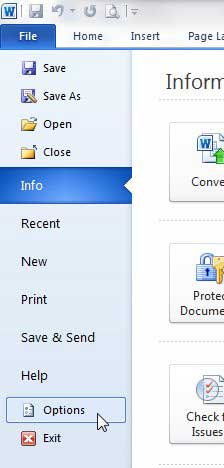
Step 3: Click the Proofing option at the left side of the Word Options window.
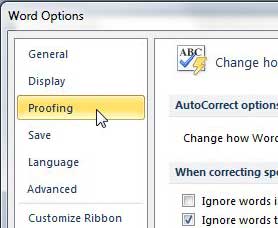
Step 4: Click the Settings button to the right of the Writing Style drop-down menu in the When correcting spelling and grammar in Word section.
This opens a Grammar Settings window.
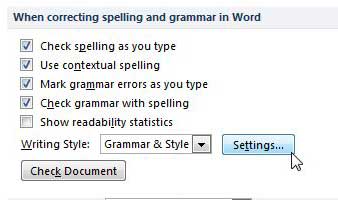
Step 5: Scroll down to the Style section of the Grammar Settings window, then check the box to the left of Passive sentences.
While you are here, you can also check the boxes for any additional options for which you would like the checker to search.
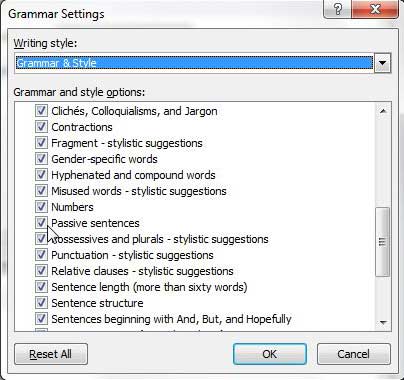
Click the OK button at the bottom of the Grammar Settings window, then click the OK button at the bottom of the Word Options window to close it and apply your changes.
How to Use the Passive Voice Checker in Word 2013 (Guide with Pictures)
The method for enabling this feature is very similar in Word 2013 as it is in Word 2010.
Step 1: Launch Microsoft Word 2013.
Step 2: Click the File tab at the top-left corner of the window.
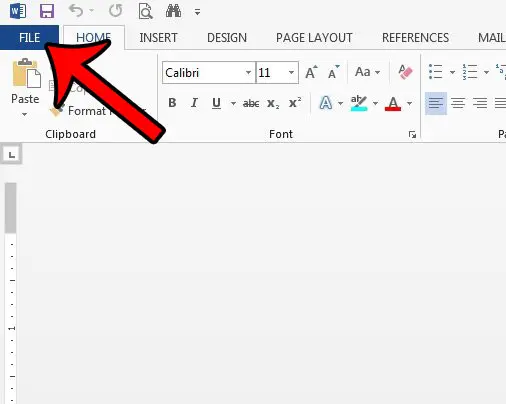
Step 3: Click Options in the column at the left side of the window.
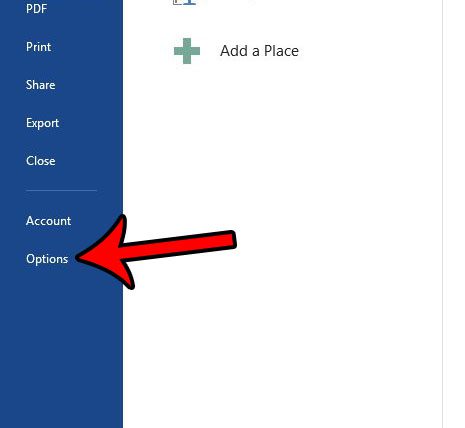
Step 4: Click the Proofing tab.

Step 5: Scroll down and click the Settings button that is to the right of the Writing Style drop-down menu.
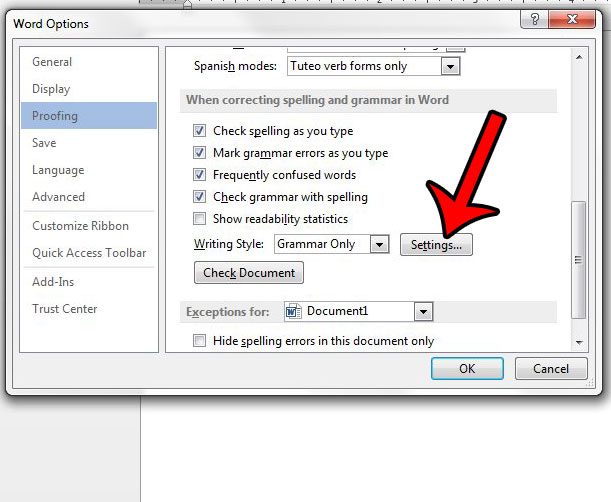
Step 6: Scroll down and click the box to the left of Passive sentences.
Word will include a passive voice check with the Grammar & Spelling check if there is a check mark in that box.
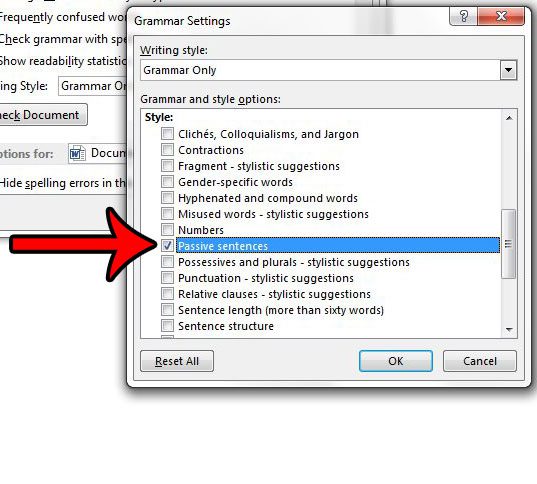
You can then click the OK button at the bottom of each of the open windows to save and apply your changes.
More Information on How to Use the Passive Voice Checker – Word
While there isn’t a specific passive voice checker in Microsoft Word, it is an option that is part of the grammar checker. But if you have been trying to find passive voice in Word and haven’t found anything when you check for grammar, then it’s likely that the option isn’t turned on. Using the steps above should let Word highlight instances of passive voice.
Microsoft Word 2019 also has options to check for passive voice. For example, if you go to File > Options > Proofing you can check the box next to Mark grammar errors as you type. Now when you are typing or when you perform a spelling and grammar check you should see passive verbs with a blue underline. If this isn’t happening then Word may not be configured to detect passive voice errors (or you might just be typing in active voice.) If so then you will need to go back to the Proofing settings menu on the Word Options window, click the Settings button next to Writing Style, then select passive sentences.
Note that there is another option on the Proofing dialog box that you can check to show readability statistics. If you enable that option then you will be able to see a score for how readable the document is after you have corrected the spelling and grammar mistakes that Word has identified.
Once you have configured the Spelling and Grammar checker, you simply need to run it on your document to locate any grammar or spelling mistakes, including the one that checks for passive voice. You can follow the instructions in this article to learn how to run the checker on your document.
See also
- How to insert a check mark in Microsoft Word
- How to do small caps in Microsoft Word
- How to center text in Microsoft Word
- How to merge cells in Microsoft Word tables
- How to insert a square root symbol in Microsoft Word
Matthew Burleigh has been writing tech tutorials since 2008. His writing has appeared on dozens of different websites and been read over 50 million times.
After receiving his Bachelor’s and Master’s degrees in Computer Science he spent several years working in IT management for small businesses. However, he now works full time writing content online and creating websites.
His main writing topics include iPhones, Microsoft Office, Google Apps, Android, and Photoshop, but he has also written about many other tech topics as well.
Read his full bio here.
Sponsored
Word is a renowned program, thanks to its user-friendly features. With the ability to check for passive voice in-house, you can perfect your writing at its source.
-
- March 24, 2021
Disclosure: This is a sponsored post. However, our opinions, reviews, and other editorial content are not influenced by the sponsorship and remain objective.
Using passive voice checkers is one of the best ways to edit the grammar in your writing. Many of these platforms can be downloaded and used with word processing software. However, did you know that popular programs, such as Word, have built-in grammar checking?
Enabling Passive Voice Checking in Word (Office 365)
This guide applies to individuals using Microsoft Word as a part of Office 365. This feature wasn’t initially available when the newer versions of Word were released. But, it’s an essential component of any writer’s arsenal at this point.
First, open Microsoft Word and navigate the “File” tab. Within the tab, you’ll find the “Options” menu in the left column.
Step #2: Change Proofing Settings
Now that you’re in “Options,” you’ll want to select “Proofing,” which is also on the left-hand side of the menu. Once the tab opens, you’ll find an assortment of adjustable features, including language modes, showing readability statistics, and more. For this process, the most important feature is “Show Readability Statistics,” which you need to check.
Step #3: Adjust Grammar Settings
After you’ve selected “Show Readability Statistics,” you can access the grammar settings menu. Right below readability, you’ll find another field that says, “Writing Style: Grammar” and a button titled “Settings.”
Once you’ve accessed the grammar settings, scroll down until you see the “Clarity” subheader. You’ll see several options under clarity, including adjective order, double negation, and passive voice.
Ensure that you click “Passive Voice” as well as “Passive Voice with Unknown Actor.” Now that you have your settings selected, you can opt to recheck your document with your new grammar criteria.
Step #4: Review Your Work
If you have yet to write, it’s easy to check for passive voice after you’ve finished your paper or article. All you have to do is access the “Review” tab under the “Editor” function. You’ll then see a list of future edits under “Clarity” on the right side.
In the editor pane, you can find plenty of other information about improving your work. You’ll receive spelling and grammar corrections, depending on the fields you have selected.
Enabling Passive Voice Checking in Word (2010)
This guide is for those who still have a past version of Word, like Microsoft Word 2010. Fortunately, enabling passive voice is equally as easy as it is in Office 365.
Step #1: Access the “Proofing Tab”
This process’ first step is to navigate the “File” menu and then the “Options” menu. Then, select the “Proofing” tab when the prompt is available, similar to Microsoft 365.
Step #2: Adjust Grammar Settings
In the “Proofing” tab, you’ll find another section titled “When Correcting Spelling and Grammar in Word.” Select this section and change your writing style setting to “Grammar & Style” from the drop-down list. By enabling this feature, you’re instructing the word processor to include other styles like passive sentences while checking for grammar.
Step #3: Enable Passive Settings
To take it one step further, we recommend visiting the “Settings” button located next to “Passive Sentences.” Ensure that you click “OK” to enable this feature to be checked and then apply the settings. When you return to the options window, select “Mark Grammar Errors As You Type.”
With this setting, Word will automatically direct your attention to specific sentences in question. These sentences will now include those with passive designs and other grammar issues as you write.
Step #4: Show Readability Statistics
This process isn’t necessary, but it can be beneficial for working toward improvement. By enabling your readability statistics, you’ll receive a generated report after you’ve finished. This report will detail the number of passive sentences in your text as well as other grammatical flaws.
By reviewing the readability statistics, you can pinpoint other errors in your writing. Over time, the quality of your work is sure to improve, so it’s near-ready for submission upon completion.
Many grammar checkers also have readability statistics for you to review. You can consider your text’s clarity, how it’s delivered, and whether it’s engaging.
Check for a Passive Voice Using Grammar Checkers
An alternative to using the built-in features of Word is to use a third-party grammar checker. Developers design these platforms with easy-to-use grammar tools that improve your writing’s quality. After you input the text into the program, it analyzes the writing and provides edit suggestions.
You’ll find the most popular grammar checkers, such as Grammarly, look for passive voice in sentences. You can then use the automated suggested edits or make your changes within the platform. Once you adequately review your writing, you can copy and paste the text back into Word.
Another option with grammar checkers is to find a program that works with your word processor. For example, Grammarly has beta features that allow you to grammar-check your writings directly in the processor. Writers will save plenty of time since they don’t need to copy and paste from one platform to another.
Conclusion
Word is a renowned program, thanks to its user-friendly features. With the ability to check for passive voice in-house, you can perfect your writing at its source.
Disclosure: This is a sponsored post. However, our opinions, reviews, and other editorial content are not influenced by the sponsorship and remain objective.
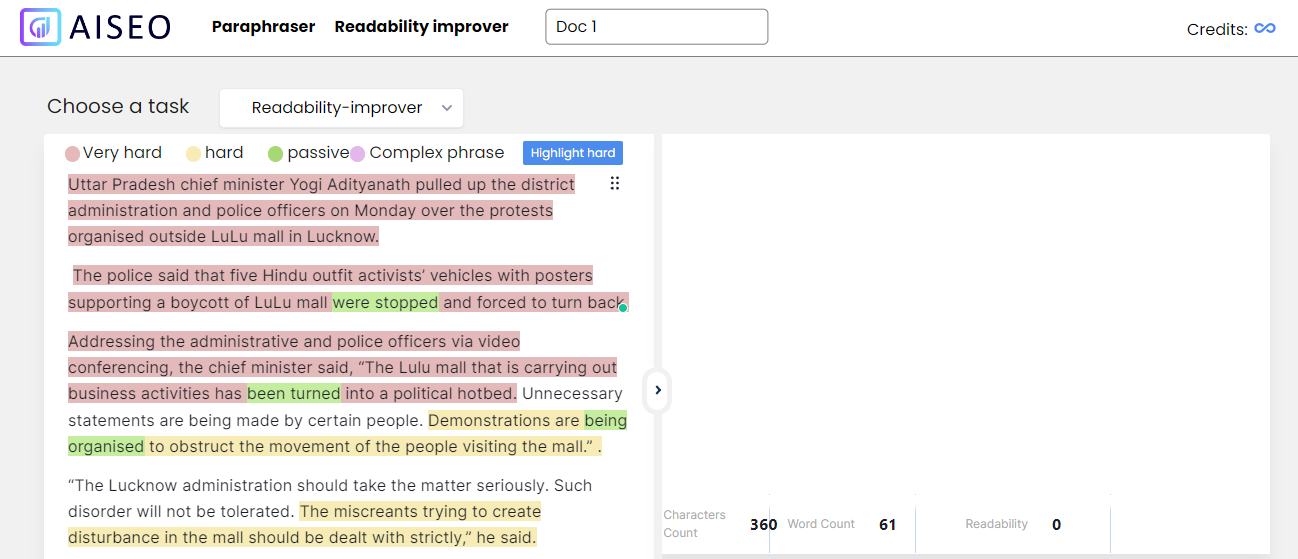
Understanding Passive Voice
In traditional English, it is common for writers to use the passive voice, meaning that the subject of the sentence is not active. In the passive voice, the sentence’s subject is replaced by a prepositional phrase or clause.
The passive voice is most commonly used in times of uncertainty or wishful thinking. This is a good way to avoid the possibility of a subject or actor being blamed for the situation’s outcome.
The passive voice can be used in various ways, but replacing the sentence’s subject with a prepositional phrase or clause is the most common. For example, «John eats food» becomes «The food is eaten by John.»
This is most common in first-person sentences. However, as a grammatical construction, the passive voice is not limited to first-person sentences and can be used in any position.
So, if you are looking for a passive voice checker tool that detects passive voice in your content, you must try AISEO passive voice checker.
Differences Between active and passive voice

The voice of a verb in a sentence determines whether it is active or passive in English grammar. As a result, there are two major voice categories: active and passive. An active voice is one in which the subject performs
the action in the sentence. On the other hand, the voice is referred to as passive if the subject serves as the recipient or target of the action performed.
Let’s see in a detailed way the difference between active and passive voice.
Active Voice: Writing in the active voice is a form that shows the subject performing the action suggested by the verb and taking the object directly. When speaking in the active voice, the subject is referred to as the
agent of the main verb since it performs the action requested by the verb.
Passive Voice: When we emphasize the action, i.e., the verb and its object, rather than the subject, we use the writing style known as passive voice. Passive voice is also appropriate. when the actor is unknown or unimportant
or when you want to focus on the person or thing on which the action occurred. It may also be employed when discussing a universal fact or truth.
Example:
Active Voice: Thieves robbed the bank.
Passive Voice: The bank was robbed by thieves.
Have you ever wonder what passive voice and active voice are and what are the differences between them? Well, these paragraphs discuss for you all important info and features of passive voice and how to identify
and correct what you do wrong when talking in passive or active voices.
How to find a passive voice with a passive voice checker tool

Sometimes using the passive voice is appropriate, but using it too often is grammatically incorrect. Unfortunately, Microsoft Word and other widely used word processing systems’ spell and passive voice correctors do
not account for this issue. The writer must identify the passive form of a verb on their own.
The subject of the phrase in passive voice is the verb’s object. It joins the past participle with an auxiliary verb, like has or was. You probably have a passive voice sentence if you encounter an auxiliary verb with
a past tense verb.
The second way to detect passive voice is by using a passive voice checker. A passive voice checker looks for passive voice in your writing and shows you examples of passive voice and the alternatives to active voice.
Use Passive Voice Checkers to Tighten Your Writing

There are several free passive voice checkers out there, but not all of them are as good as they are hyped up to be. A good passive voice checker is helpful for quick proofreading and finding out the passive voice in the
content. It will highlight any passive voice in your writing and point out common passive voice problems.
This is where you need to pick up the best passive voice checker. The AISEO passive voice checker is a best passive voice checker that offers you one-click edits in addition to identifying and highlighting passive voice
usage in your writing. Simply place your cursor over the problematic text and select a more appropriate option from the list that appears to resolve the issue.
Is the passive voice a writing mistake?

No, it is not wrong to use the passive voice. However, you have to use it correctly. You must be careful to avoid ambiguity and write in the active voice when possible. But, it is a writing mistake if you use it excessively.
Let’s see why you should not use excessive passive voice in your writings:
It might be Confusing
The passive voice highlights the issue of clarity in writing, which is why the majority of writing instructors dislike it. Usually, they have to make assumptions about what you mean when you text.
Passive Sentences are Wordy
Clarity is diminished by wordiness. It entails overusing terms that could clog up your writing. Directness and simplicity are key components of good writing. Unfortunately, passive voice is neither of those. Since the passive
sentence is frequently lengthier than the active sentence, your writing appears wordy.
Sentence Complications
The English language’s fundamental active sentence structure follows a rational and consistent pattern. It typically involves a subject engaged in a certain action. The passive voice flips it on its head. Therefore,
you must read the action before discovering who is performing it. Readers must therefore work more cognitively to comprehend the sentence arrangement.
What are the languages supported by AISEO’s Passive voice checker?

English, Bulgarian, Czech, German, Greek, French, Spanish, Italian, Polish, Portuguese, Dutch, Japanese, Danish, Hungarian, Lithuanian, Latvian, Romanian, Slovak, Slovenian, Finnish, Russian, Estonian, Swedish, Chinese.
Improve your writing with the AISEO Passive voice checker
In order to avoid using passive voice in your writing, utilize the AISEO Passive Voice Checker. According to most traditional grammar checkers, passive voice in sentences can be detected. If you do it manually, you have to work
hard. But as you are already aware, it is quite acceptable to use passive voice in writing.
Therefore, it’s possible that a standard passive voice checker won’t be the best at spotting every variation of this voice structure. It’s a good thing that AISEO Passive Voice Checker isn’t like other systems.
The passive voice is frequently used in writing, and this passive voice checker can quickly analyze your text and show you where it is used. Thus, you can change the phrases to be written in the active voice.
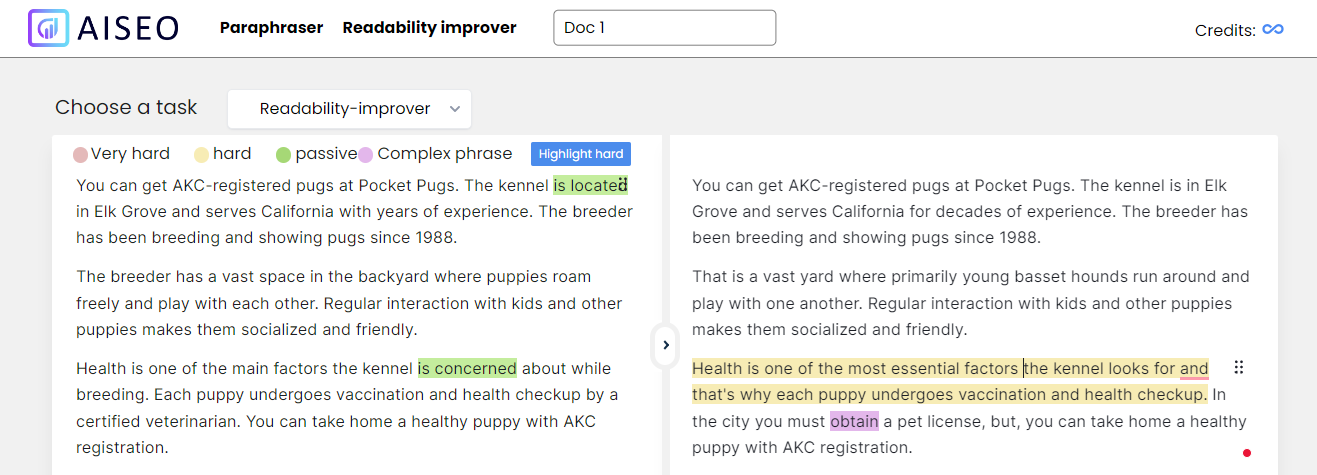
How does the passive voice checker works?

You should check out our AISEO free passive voice checker tool. It can help you detect passive voice in your writing and suggest the best way to fix it. This free passive voice checker will analyze your text and tell you
whether you are using passive voice or not and where it is located. Our passive voice checker can also detect a lot of other problems that you may not even know about. It can automatically check if you are using complicated
or long sentences if you are using an incorrect verb tense, if you are using adverbs, and if you are using prepositions incorrectly.
Advantages of Using AISEO Passive voice checker Online Free Tool

Writing in the passive voice is uncertain and lengthy. Writers must place a big emphasis on readability, especially those who write for digital audiences. Wordiness can be reduced, and writing will be simpler to read by
using the best passive voice checker and corrector.
Passive voice checkers can help you proofread more effectively to eliminate unnecessary passive voice. Strong writing employs more active voice than passive voice. You may tighten up your writing and improve its ability
to convey your message with the aid of the AISEO passive voice checker. Here are some advantages of using the AISEO passive voice checker online free tool:
Instant Detection: When the subject of a sentence receives an action, the passive voice checker recognizes passive voice usage in the content. It will hardly take a few seconds to a minute.
Tone and clarity: AISEO passive voice checker’s unique writing style guide helps you write more effectively, whether you’re a student or professional. By changing passive voice into active voice,
it will obtain the original tone and bring clarity to the content
Save time: AISEO passive voice checker can keep a close eye on your writing while you focus on your ideas. Get instant notifications when you put your content for checking passive voice. Our passive
voice checker will easily save your precious time for other writing projects.
Conciseness Suggestion: Our passive voice checker online free tool also allows you suggestions that you can make to change the sentence into an active voice.
You don’t have to worry, as AI is quite smart to get the job done.
What are the benefits of using active voice?

Your sentences will be shorter if you write in the active voice, which is one of the key advantages. Writing that switches from passive to active voice tends to be shorter, clearer, and more direct. The majority of non-scientific
writing employs it.
Below are some benefits of using active voice:
- Sentences have a clearer structure. They are prone to complications when written in the passive voice.
- It takes on a more casual, conversational tone. Most of us prefer to speak with an active voice. Writing in the active voice is similar to speaking, which is how most people write.Active voice has an emotional influence.
Businesses and writers can directly get attached to readers with their writings. - The active voice creates a sensation of immediacy. This could speed up your writing process.
- When writing in the active voice, you place more emphasis on the actor than the action.
- It transforms the request for action into a command
- It helps people who read at a lower reading level or for whom English is a second language to comprehend the information more easily.
Where do we use passive voice?

The passive voice is used to express interest in the subject of an action rather than the subject or object that actually performs it. In other words, the most significant object or someone becomes the sentence’s topic.
There are instances where the passive voice is more acceptable, even though the active form is typically favored in most writing tasks. The main distinction between active and passive speech is emphasis.
Passive voice is sometimes completely acceptable in sentences. The following situations could justify its use:
- The actor is unidentified.
- The actor is unimportant.
- You want to be ambiguous regarding who is accountable.
- You are discussing a universal truth.
- The person or thing that was acted upon should be highlighted.
- You are using passive voice in a scientific genre that is customarily active.
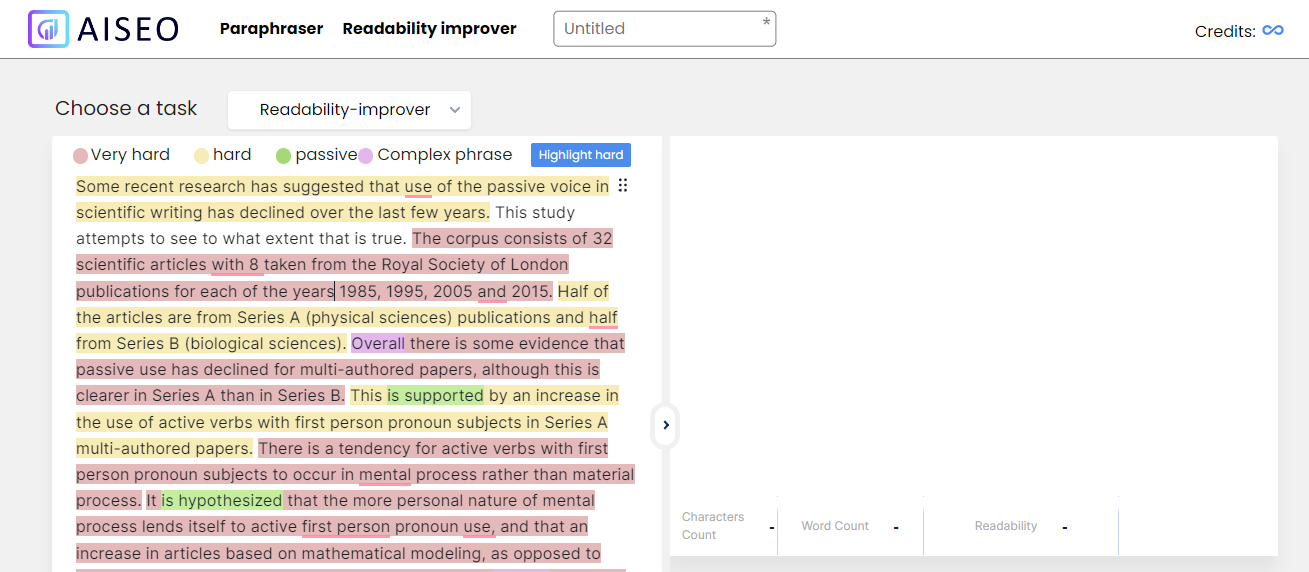
How to Stop Using Passive Voice in Your Writing
Do you wish to add more energy and intensity to your writing? You may avoid using the passive voice in your statements by taking a few simple measures.
Much of it comes down to practice, as with most things in the writing world and the world at large. Take the time to review your writing after you’ve finished it, check for any instances of passive voice, and change them to
active voice whenever it makes sense.
With practice, using the active voice will come naturally. Of course, everyone needs help at some point along the way. Don’t worry if you’re still a little unsure. This will all be simple, thanks to AISEO passive voice
checker and corrector
Who Can Benefit from Using a Free Active and Passive Voice Corrector

Our passive voice corrector tool is not only useful for students but is also useful for professional writers. Most writers need to check their writing for passive voice and other problems. They need a passive voice checker
tool to help them analyze their writing. They need a tool to help them detect passive voice and many other problems in their writing. So, if you are one of them, you should check out our passive voice checker and corrector
because it can help you with this. You can use the passive voice checker tool to check for passive voice, long sentences, and many other problems that you may not even know about.
How do I change passive voice into active?

Change the voice in your statement if you can identify the subject and verb. Let’s look at the example below to see how to go from passive voice to active voice: The players
were instructed by the coach. Follow these procedures to transform your sentence from the passive voice to active voice.
Step 1: Determine the sentence’s action
What is the sentence’s main action? Someone is instructing someone else (the topic) (the object). In this sentence, the verb phrase were instructed contains the past tense of the verb instructed.
Step Two: Determine the sentence’s subject
The subject may appear at the end of passive sentences or be completely absent. The instructor, who is the one instructing, comes after the verb. The phrase «The players were instructed» would be missing from
the statement.
Step three: Put the subject before the verb
Put the subject and the verb together once you’ve located them. As of now, you have «The coach was given directions.» But that sounds incorrect. Change the verb tense to «The coach instructed» by
fixing it.
Step Four: Place the Object in Its Proper Place
Who was the coach instructing? In this sentence, «the players» are the subject since they are the ones who receive the action (instructing). Put the object after the verb, exactly where it belongs: «The coach
instructed the players.» You’ve now completed an active voice sentence.
You can do it with the help of an active and passive voice checker tool. One such tool is our AISEO active and passive voice checker tool that can detect passive voice instantly and suggest solutions to it.
Is there any passive voice checker free online tool to use?

Since some phrases focusing on objects utilize passive voice, a 10% passive voice is permitted when utilizing certain portals like WordPress or others. However, the readability outcomes will change if the percentage rises
above 10%. Here we present AISEO passive voice checker free online tools that make it simple for you to assess passive Voice in order to assist you in dealing with passive voice issues. Our passive voice checker tool
comes with numerous features and is one of the best passive voice detectors free to use for everyone.
A few passive voice with examples

Here are a few sets of passive voice with examples to make things more clear about active and passive voice.
Active Voice: Beautiful giraffes roam the savannah.
Passive Voice: The savannah is roamed by beautiful giraffes.
Active Voice: Sue changed the flat tire.
Passive Voice: The flat tire was changed by Sue.
Active Voice: Mom read the novel in one day.
Passive Voice: The novel was read by Mom in one day.
Active Voice: Tom painted the entire house.
Passive Voice: The entire house was painted by Tom.
Active Voice: The two kings are signing the treaty.
Passive Voice: The treaty is being signed by the two kings.
Passive Voice Checker tool vs. Manual Checking
Using a passive voice corrector tool might help you spot text inconsistencies that can be easily missed. It might be challenging to distinguish between active and passive sentences in a text. The passive voice checker tool will
therefore assist you in locating those. Additionally, you can use the passive voice detector tool to check your punctuation, grammar, and spelling. You will be given a list of any errors found, and it will also indicate whether
or not your work is on the right track.

How does active voice affect a sentence?

When writing in the active voice, fewer words are often used to make the writing more concise. Active voice sentences have a direct, straightforward tone that is easier to read and sounds more pleasant to the listener.
Consequently, a narrative moves more quickly when utilizing an active voice sentence checker. Texts are typically easier to read as a result.
Do I need to get rid of passive voice completely?

The issue with passive voice is that it lengthens sentences and obscures the identification of the object performing the action. This may result in slightly more difficult reading and clumsy writings that distort the content.
It’s not always necessary to get rid of anything totally, though. You can see exactly where to make adjustments to your text by using our active or passive voice checker.
Is it True That Active Voice Is Better Than Passive Voice?

People use active and passive voices for different text types and messages. Neither of them is superior to the other. However, writing in the active voice can help content read better. When creating these kinds of texts,
using a passive voice checker online tool is helpful because most businesses, academic institutions, and search engines prefer active voice. Furthermore, many writing professionals use and appreciate AISEO passive voice
checker.
What Documents Can Be Checked with This Tool?

The AISEO passive voice checker tool can check any kind of document, including academic writings, factual content, emails, informal pieces, and blogs. Either directly enter into the tool or paste your documents into the empty space. The active voice generator
converts passive to active voice and will swiftly determine the genre of the content, highlight any mistakes, and make appropriate improvement suggestions.

Find Passive Voice Misuse with AISEO Passive voice checker
Finding and emphasizing the errors is the key function of our passive voice misuse checker tool. Thus, it takes the author little effort to search through the text and identify the passive voices.
The writer benefits from various suggestions and strong words that enhance the text’s readability thanks to the AISEO passive voice misuse finder. It has a user-friendly interface that is a quick, and simple interface, making
it unique.
It’s advised to click through switching to the necessary active voices when the passive voice checker has finished identifying the faults. Copy the text and paste it into the word document once the procedure is finished.
Why Is a Voice checker Tool so Useful?

The use of a passive voice checker free online tool has many advantages. It aids in converting passive sentences into active ones for clearer writing and simpler reading and highlights grammatical, spelling, and punctuation
mistakes. These mistype, corrections, and suggestions can improve your writing, help you avoid misunderstandings, and help you convey your ideas more clearly and succinctly. Last but not least, this passive voice sentence
checker tool also saves you time by eliminating the need for several revisions and proofreading.
What is the most effective way to correct passive and active voice errors?

Our passive voice checker free tool is the most effective way to convert passive speech to active voice. The program’s current algorithm scans the text and offers precise word suggestions. The time required to perform a manual inspection is decreased
by the checker. Additionally, it offers the best coherent options to increase the text’s readability.
Do I need to download and install a passive voice checker?

No, you don’t need to install or download software on your phone or computer. Although these are several tools that ask you to download, our AISEO passive voice checker is free and ready to use in a few clicks. You can check passive voice sentences in
your writing right from the website. Anyone can use our active vs passive checker tool without any cost or membership.
Is there a reliable and trustworthy passive voice checker tool available?

You may encounter several active to passive voice checker and corrector tools on the internet. But if you want to use the tool for the long run, you must use a reliable and accurate tool.
Our AISEO passive voice checker free tool has been created after years of testing to provide better results to its users. It uses artificial intelligence to detect passive voice in your content and suggest mandatory changes
to make it more accurate and readable to your users.
В этой статье мы изучим правила образования пассивного залога в английском языке, а также на примерах разберемся в каких случаях он используется.
Далеко не всегда мы можем уточнить, кто выполняет действие, а порой нам это и вовсе не нужно. В таких случаях уместно употреблять пассивный или страдательный залог, который в английском языке называют passive voice. Давайте разберем, что такое passive voice и правила его образования, а затем рассмотрим случаи его употребления.
Образование passive voice
В английском языке существует два залога — активный (active voice) и пассивный или страдательный (passive voice). В активном залоге действие выполняет подлежащее. В пассивном залоге действие происходит над подлежащим. Давайте сравним:
Mary cleans the office every morning. — Мэри убирает офис каждое утро. (активный залог)
Подлежащее (Мэри) выполняет действие (убирает).
The office is cleaned every morning. — Офис убирают каждое утро. (пассивный залог)
Неизвестно, кто выполняет действие. Подлежащее (офис) подвергается действию (его убирают).
She asked her students to come earlier. — Она попросила студентов прийти раньше. (активный залог)
The students were asked to come earlier. — Студентов попросили прийти раньше. (пассивный залог)
Страдательный залог в английском языке образуется с помощью вспомогательного глагола to be и смыслового глагола в третьей форме. На месте подлежащего в утвердительных предложениях будет стоять человек или предмет, над которым будет производиться действие. Посмотрите на схеме ниже, как активный залог можно преобразовать в пассивный.
Образование пассивного залога в разных временах представлено в таблице ниже. Времена группы Perfect Continuous, а также Future Continuous в пассивном залоге не используются.
| Время | Когда используем | Формула | Пример |
|---|---|---|---|
| Present Simple | – регулярное действие – констатация факта |
is/am/are + V3 | Thousands of dollars are spent on coffee in America every day. — Тысячи долларов тратятся на кофе в Америке каждый день. |
| Past Simple | – завершенное действие в прошлом | was/were + V3 | The radio was invented 150 years ago. — Радио изобрели 150 лет назад. |
| Future Simple | – действие произойдет в будущем | will be + V3 | The letter will be sent tomorrow. — Письмо отправят завтра. |
| Present Continuous | – действие происходит в момент речи, прямо сейчас | am/is/are + being + V3 | The car is being refueled now. — Машину заправляют сейчас. |
| Past Continuous | – действие происходило в определенный момент в прошлом, акцент на продолжительности действия | was/were + being + V3 | The exam was being taken yesterday morning. — Экзамен сдавали вчера утром. |
| Present Perfect | – действие уже завершилось, акцент на результат | has/have + been + V3 | The flowers have already been watered. — Цветы уже полили. |
| Past Perfect | – действие завершилось до определенного момента или другого события в прошлом | had + been + V3 | The police had been called before the burglars ran away. — Полицию вызвали до того, как воры убежали. |
| Future Perfect | – действие будет завершено до определенного момента в будущем | will + have + been + V3 | The article will have been rewritten by tomorrow morning. — Статью перепишут к завтрашнему утру. |
Для образования отрицательной формы пассивного залога необходима частица not. Ставим ее после вспомогательного глагола. Если вспомогательных глаголов несколько, ставим not после первого.
I left my camera on the bench and it was not stolen! — Я забыл камеру на лавочке, и ее не украли!
The car has not been transported yet. — Машину еще не перевезли.
Чтобы задать вопрос в пассивном залоге, необходимо поставить вспомогательный глагол на первое место.
Will the meeting be held next week? — Встречу проведут на следующей неделе?
Was the match canceled because of the weather? — Матч отменили из-за погоды?
Если есть необходимость указать, кем выполняется действие, в конце предложения ставим предлог by + того, кто выполняет действие.
The book was written by an unknown author. — Книга была написана неизвестным автором.
You will never be disappointed by your loyal employees. — Ты никогда не будешь разочарован своими верными сотрудниками.
Разобраться в сложной грамматической теме вам поможет один из наших опытных преподавателей.
Случаи использования passive voice
- Когда тот, кто выполняет действие, неизвестен, неважен или очевиден. Действие важнее того, кто его совершает.
My project for English literature is ruined! Who did it? — Мой проект по английской литературе испорчен! Кто это сделал?
Your delegation will be met at the airport. You will see a card with your name. — Вашу делегацию встретят в аэропорту. Вы увидите карточку с вашим именем.
You may go to your room. Your suitcase will be taken there in a minute. — Вы можете проходить в свою комнату. Ваш чемодан принесут туда через минуту. - Когда описываем действие в новостях, заголовках, рекламных объявлениях.
The local shop was robbed this morning. — Местный магазин ограбили этим утром.
A big discount will be provided for the first ten customers. — Большая скидка будет предоставлена первым десяти покупателям. - Когда описываем общие факты, идеи, мнения.
Quentin Tarantino is known all around the world. — Квентина Тарантино знают по всему миру.
His picture was described as the best artwork of the past year. — Его картина была описана, как лучшая работа прошедшего года. - Когда хотим сделать высказывание более вежливым или формальным.
Have you cancelled the meeting? — Ты отменил встречу? (прямой вопрос)
Has the meeting been cancelled? — Встречу отменили? (более вежливый вопрос).You haven’t paid for electricity since January! — Вы не платите за электричество с января!
The electricity hasn’t been paid for since January. — За электричество не платят с января.
Другие формы passive voice
Разберем, в каких еще формах и конструкциях можно употреблять страдательный залог.
- Пассивный залог также используется в следующих вариантах:
Форма Формула Пример Present Infinitive to be + V3 She hopes to be invited to the party. — Она надеется, что ее пригласят на вечеринку. They expect the work to be done by the weekend. — Они ожидают, что работу закончат к выходным.
Perfect Infinitive to have been + V3 He pretended to have been given money. — Он притворился, что ему дали деньги. He was really surprised to have been granted a certificate. — Он был очень удивлен, что ему выдали сертификат.
-ing form being + V3 Nobody likes being treated badly. — Никому не нравится, когда с ним обращаются плохо. I hate being told what to do. — Я ненавижу, когда мне говорят, что делать.
Perfect -ing form having been + V3 They admitted having been told about that. — Они признали, что им это говорили. I don’t remember having been asked to help her. — Я не помню, чтобы меня просили ей помочь.
Modals must/can be + V3 This rule must be taken into consideration. — Это правило должно быть принято во внимание. It can be postponed till Tuesday. — Это можно отложить до вторника.
- Глаголы to believe (верить, полагать), to expect (ожидать), to feel (чувствовать), to hope (надеяться), to know (знать), to say (говорить), to think (думать), to report (сообщать, докладывать), to understand (понимать, подразумевать) могут использоваться в пассивном залоге только в двух типах конструкций: impersonal construction, personal construction. Эти конструкции нужны, когда у нас нет необходимости ссылаться на мнение кого-то конкретного. Мы говорим об общеизвестных фактах, общем мнении.
Название конструкции Формула Пример Impersonal construction It + пассивный залог + that-clause It is believed that they are from a very rich family. — Считается, что они из очень богатой семьи. It was expected that they would come on Friday. — Ожидалось, что они приедут в пятницу.
Personal construction Подлежащее + пассивный залог + to + infinitive They are believed to be from a very rich family. — Считается, что они из очень богатой семьи. They were expected to come on Friday. — Ожидалось, что они приедут в пятницу.
Давайте еще раз посмотрим, как из предложений в активном залоге образуются пассивные конструкции.
People say Anna is a gossiper. — Люди говорят, что Анна — сплетница.
It is said that Anna is a gossiper. — Говорят, что Анна — сплетница. (impersonal construction)
Anna is said to be a gossiper. — Говорят, что Анна — сплетница. (personal construction)They know that Eric works for FBI. — Они знают, что Эрик работает на ФБР.
It is known that Eric works for FBI. — Известно, что Эрик работает на ФБР. (impersonal construction)
Eric is known to work for FBI. — Известно, что Эрик работает на ФБР. (personal construction) - Когда действие выполняет кто-то за нас или для нас, используется конструкция have something done. Как правило, речь может идти о предоставлении каких-либо услуг. Предложения с этой конструкцией строятся следующим образом:
Подлежащее + have + дополнение + глагол в 3-ей форме
I did my nails yesterday. — Я сделала маникюр вчера.
I had my nails done yesterday. — Мне сделали маникюр вчера.His parents will build a house tree. — Его родители построят домик на дереве.
They will have their tree house built. — Им построят домик на дереве.Эта конструкция может использоваться в разных временах. В зависимости от времени меняется вспомогательный глагол have.
Время Пример в активном залоге Пример с конструкцией have something done Present Simple She cleans my flat every weekend. — Она убирает мою квартиру каждые выходные. I have my flat cleaned every weekend. — Мою квартиру убирают каждые выходные. Past Simple I sent a parcel. — Я отправил посылку. I had my parcel sent. — Мою посылку отправили. Future Simple We will paint the kitchen. — Мы покрасим кухню. We will have our kitchen painted. — Нам покрасят кухню. Present Continuous They are repairing the road. — Они ремонтируют дорогу. They are having the road repaired. — Им ремонтируют дорогу. Past Continuous We were changing the wheel. — Мы меняли колесо. We were having the wheel changed. — Нам меняли колесо. Future Continuous I will be doing make-up. — Я буду делать макияж. I will be having my make-up done. — Мне будут делать макияж. Present Perfect Our neighbours have just built a fence. — Наши соседи только построили забор. Our neighbours have just had the fence built. — Нашим соседям только построили забор. Present Perfect Continuous I have been washing the car for two hours. — Я мою машину последние два часа. I have been having the car washed for two hours. — Мне два часа моют машину. Past Perfect He had stolen the wallet. — Он украл кошелек. He had had his wallet stolen. — У него украли кошелек. Past Perfect Continuous She had been sewing the dress. — Она шила платье. She had been having the dress sewed. — Ей шили платье. В разговорной речи вспомогательный глагол have часто заменяют на get.
I want to get my purchase delivered. — Я хочу, чтобы мою покупку доставили.
He got the door installed. — Ему установили дверь.
Если хотите научиться уверенно использовать пассивный залог, записывайтесь на наш курс практической грамматики.
Надеемся, наша статья была для вас полезной и вы разобрались в разных формах страдательного залога. Предлагаем пройти небольшой тест.
Тест по теме «Passive voice — правила и примеры»
© 2023 englex.ru, копирование материалов возможно только при указании прямой активной ссылки на первоисточник.
How to use the Passive in various tenses
Here you will find some examples of how to form the passive depending on the tense.
| Tense | Active | Passive |
|---|---|---|
| Simple Present | Peter builds a house. | A house is built by Peter. |
| Simple Past | Peter built a house. | A house was built by Peter. |
| Present Perfect | Peter has built a house. | A house has been built by Peter. |
| Past Perfect | Peter had built a house. | A house had been built by Peter. |
| will-future | Peter will build a house. | A house will be built by Peter. |
| going to-future | Peter is going to build a house in summer. | A house is going to be built in summer by Peter. |