In this article, we want to share with you 2 quick ways to search for all underlined texts in your Word document.
A high occurrence of underlines in a Word document is not unusual. Therefore, so many demands relating to the applying of underlines keep coming up. Now let’s take a look at such requests.
- Find underlined spaces. You may feel at a loss at first thought. But, you can think in this way that when filling an exam in a Word document, you will need to search through the file to see whether there is a question left unanswered.
- Change a way to strike through texts. You can make texts stand out by underline them. However, there are also other means, like to apply texts with italic font style.
- Alter the color of underline. You can modify the underline color to make it more eye-catching.
In order to meet the above requirements, there is one shared step which is to search for underlines first. And here are our 2 methods:
Method 1: Use “Advanced Find” Option
- To start off, click “Home” tab.
- Then click on the upside-down triangle button behind the “Find”.
- Next choose “Advanced Find”.
- In the “Find and Replace” dialog box, click “Format” button.
- Then choose “Font”.
- In “Find Font” box, choose the underline style employed in your document and click “OK”.
- Now choose to either click “Find In” then the “Main Document” or keep clicking “Find Next”. The former will select all underlines in the document, while the latter will take you to step through underline one by one.
By the way, in case you want to skip step 4 to 6, you can use shortcuts. The “Ctrl+ U” refers to single underline and “Ctrl+ Shift+ D”, the double underline.
Method 2: Run the Word Macro
- At first, click “Developer” tab and then the “Visual Basic” to bring about the VBA editor. An alternative way is to press “Alt+ F11”.
- Next, click “Normal”.
- Then click “Insert” tab and choose “Module”.
- Now you have successfully inserted a new module under “Normal” project. Double click on the new module to open the editing area.
- Next paste the following codes there:
Sub FindUnderlineInDoc()
Dim objDoc As Document
Dim objRange As Range
Set objDoc = ActiveDocument
Set objRange = objDoc.Range
objRange.Find.ClearFormatting
objRange.Find.Font.Underline = wdUnderlineSingle
With Selection.Find
.text = ""
.Forward = True
.Wrap = wdFindContinue
.Format = True
.Execute
End With
End Sub
- Lastly, hit “Run” button.
Note:
Code line “objRange.Find.Font.Underline = wdUnderlineSingle” means this macro will find single underline. So to find underline with other styles, you need to replace the “wdUnderlineSingle” with other constants, which you can find more here: https://docs.microsoft.com/en-us/previous-versions/office/developer/office-2003/aa224269(v=office.11)
Cope with Word Errors
While drafting your reports, have you ever encountered with a corrupt Word, thus losing the file you are just working on? Such scenario is the least we’d expect. Nevertheless, it does happen and can be a devastating blow to one’s career. Therefore, to save both your time and career, you’d need a professional too to repair your Word program.
Author Introduction:
Vera Chen is a data recovery expert in DataNumen, Inc., which is the world leader in data recovery technologies, including xls fix and pdf repair software products. For more information visit www.datanumen.com
INTELLIGENT WORK FORUMS
FOR COMPUTER PROFESSIONALS
Contact US
Thanks. We have received your request and will respond promptly.
Log In
Come Join Us!
Are you a
Computer / IT professional?
Join Tek-Tips Forums!
- Talk With Other Members
- Be Notified Of Responses
To Your Posts - Keyword Search
- One-Click Access To Your
Favorite Forums - Automated Signatures
On Your Posts - Best Of All, It’s Free!
*Tek-Tips’s functionality depends on members receiving e-mail. By joining you are opting in to receive e-mail.
Posting Guidelines
Promoting, selling, recruiting, coursework and thesis posting is forbidden.
Students Click Here
Finding underlined text in Word????Finding underlined text in Word????(OP) 14 Mar 05 19:40 Anyone know how you might find underlined words in a word document? Once I find them I want to change the underlined color to red. I know how to do that (.Font.UnderlineColor = wdColorRed), just don’t know how to find the underlined words. Any help would be greatly appreciated. Thanks! Red Flag SubmittedThank you for helping keep Tek-Tips Forums free from inappropriate posts. |
Join Tek-Tips® Today!
Join your peers on the Internet’s largest technical computer professional community.
It’s easy to join and it’s free.
Here’s Why Members Love Tek-Tips Forums:
Talk To Other Members
- Notification Of Responses To Questions
- Favorite Forums One Click Access
- Keyword Search Of All Posts, And More…
Register now while it’s still free!
Already a member? Close this window and log in.
Join Us Close


-
- #1
Anyone know how you might find underlined words in a word document? Once I find them I want to change the underlined color to red. I know how to do that (.Font.UnderlineColor = wdColorRed), just don’t know how to find the underlined words.
Any help would be greatly appreciated.
Thanks!
-
- #2
Re: Finding underlined Text in Word Document???
Hi Rainman76,
Here something I recorded, although I did have to manually add the line in bold.
Sub Macro3() ' ' Macro3 Macro ' Macro recorded 3/15/2005 by Andy Pope ' Selection.Find.ClearFormatting With Selection.Find [b] .Font.Underline = wdUnderlineSingle[/b] .Text = "" .Replacement.Text = "" .Forward = True .Wrap = wdFindContinue .Format = True .MatchCase = False .MatchWholeWord = False .MatchWildcards = False .MatchSoundsLike = False .MatchAllWordForms = False End With Selection.Find.Execute If Not Selection Is Nothing Then Selection.Font.UnderlineColor = wdColorRed End If End SubDisplay More
Asked by: Ottis Luettgen
Score: 4.8/5
(23 votes)
Underline words and the spaces between them
What do you want to do? Select the text that you want to underline. Go to Home > Underline. Or press Ctrl+U.
Why can’t I see my underline in Word?
The problem is you have NONE selection on your underline button. Fix: Push the small drop down arrow on the right hand side of the underline button…and pick a line type other than «none».
How do you make an underline in Word?
Type the text you want to overline into your Word document and make sure the “Home” tab is active on the ribbon bar. Click the down arrow on the “Borders” button in the “Paragraph” section of the “Home” tab. Select “Top Border” from the drop-down menu.
How do you underline in Word without text?
Create underlines in Word without any text
Create an underlined space by pressing Ctrl + U to start the underline, press the Spacebar for each underlined space you want to create and end the line with an underscore ( _ ).
Where is the underscore key?
You can easily type underscore on mac and Windows computers, press the “Shift” and “hyphen” key simultaneously to type an underscore. The underscore symbol shares a key with the hyphen symbol, and you can find it to the right of the “0” key on the row above the letters.
31 related questions found
How do you type an overline?
Start opening the document in Word where you want to add the overline. Position the cursor at the point where you want to put the text you’re going to overbar. Press “Ctrl + F9” on your keyboard and the field code brackets will appear.
How do you insert over in Word?
Type over text in Word for Windows
- In Word, choose File > Options.
- In the Word Options dialog box, choose Advanced.
- Under Editing options, do one of the following: To use Insert key to control Overtype mode, select the Use Insert key to control overtype check box.
How do you uppercase in Word?
To use a keyboard shortcut to change between lowercase, UPPERCASE, and Capitalize Each Word, select the text and press SHIFT + F3 until the case you want is applied.
What is the double underline in Word?
In Microsoft Word, double underlining helps draw extra attention to specific words or numbers, such as denoting a grand total.
What does the double underline mean in Word?
Most commonly the double blue underline appears where there are two spaces between words instead of one. There are some other grammar «errors» that may also be underlined that way. Right-click the underlined words to see what Word objects to.
What is the shortcut key of double underline?
CTRL + SHIFT + D will immediately add a double underline in Word.
How do I convert lowercase to uppercase in word?
Step 1: Open the word document. Step 2: Highlight or select the text that you want to covert from uppercase to lowercase. Step 3: Press and hold Shift + F3 keys from the keyboard. Step 4: Once you release the keys, you can see that Uppercase is converted into the Lowercase, as shown in the screenshot below.
How do you capitalize without retyping in word?
Select the text you want to change the case of, using your mouse or keyboard. On the Home tab of the Ribbon, go to the Fonts command group and click the arrow next to the Change Case button.
What is title case in Microsoft Word?
Title case means that the first letter of each word is capitalized, except for certain small words, such as articles and short prepositions.
Why can’t I type in a word document?
If text is not appearing on your screen, there is a good chance that Number Lick has been turned on by mistake. To check this, locate your «Num Lock» key, which often is the same button as «F11» on your keyboard. Press the key and then try typing. Text should appear on your screen.
What is advanced mode in Microsoft Word?
Use advanced Word options to customize editing tasks, document display, printing preferences, and more. Newer versionsOffice 2010 Office 2007. To choose your advanced Word options, select File > Options, and on the left pane, select Advanced.
What is typeover mode in Microsoft Word?
Overtype mode is an editing mode in which everything you type replaces something else in your document. When overtype mode is active and you type a letter, it replaces the letter to the right of the insertion point. When overtype mode is not active, your text is inserted where the insertion point is located.
What is Dropcap in Word?
A drop cap (dropped capital) is a large capital letter used as a decorative element at the beginning of a paragraph or section. The size of a drop cap is usually two or more lines. The following illustration shows your options for positioning a drop cap. WindowsmacOS.
What is the line above a letter called?
What Is a Diacritic, Anyway? Diacritics are marks placed above or below (or sometimes next to) a letter in a word to indicate a particular pronunciation—in regard to accent, tone, or stress—as well as meaning, especially when a homograph exists without the marked letter or letters.
What is L Ctrl?
Alternatively referred to as Control+L and C-l, Ctrl+L is a keyboard shortcut whose function differs depending on the program being. For example, in Microsoft Word, Ctrl+L is used to align text with the left edge of a document (margin). … Ctrl+L in Excel and other spreadsheet programs.
What is Ctrl F for?
CTRL-F or F3: to find a word or words on a page. CTRL-C: to copy text. CTRL-V: to paste text. CTRL-Z: to undo a command. SHIFT-CTRL-Z: to redo the command above.
What is the keyboard shortcut for word count?
Checking word count using a keyboard shortcut
You can also display the Word Count dialog box by pressing Ctrl + Shift + G.
What does a blue underline mean in Word?
Wavy blue lines that appear under text in a Word document indicate that the Format Consistency Checker is turned on and is functioning in the background as you type. The lines indicate that the Format Consistency Checker has detected an inconsistency that you may want to look at and to correct.
поделиться знаниями или
запомнить страничку
- Все категории
-
экономические
43,632 -
гуманитарные
33,652 -
юридические
17,917 -
школьный раздел
611,700 -
разное
16,898
Популярное на сайте:
Как быстро выучить стихотворение наизусть? Запоминание стихов является стандартным заданием во многих школах.
Как научится читать по диагонали? Скорость чтения зависит от скорости восприятия каждого отдельного слова в тексте.
Как быстро и эффективно исправить почерк? Люди часто предполагают, что каллиграфия и почерк являются синонимами, но это не так.
Как научится говорить грамотно и правильно? Общение на хорошем, уверенном и естественном русском языке является достижимой целью.


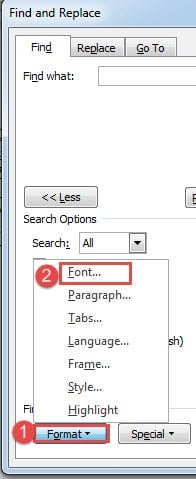
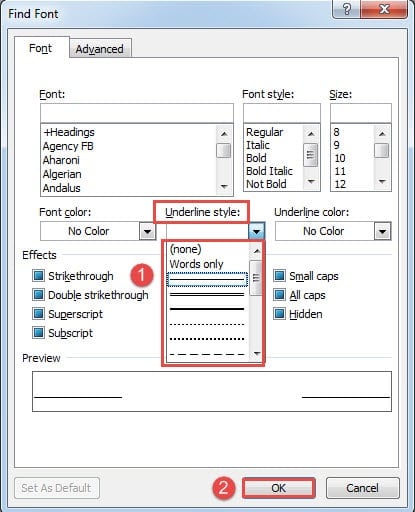
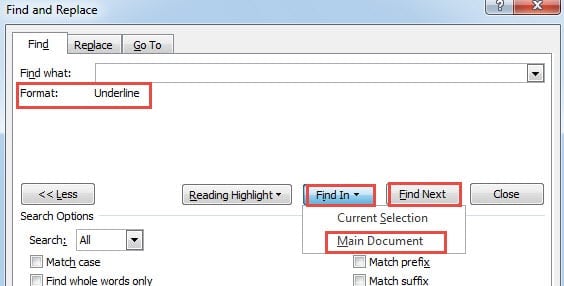
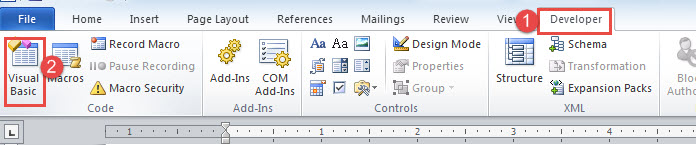
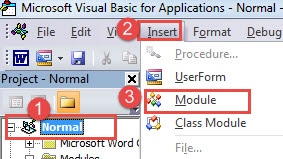
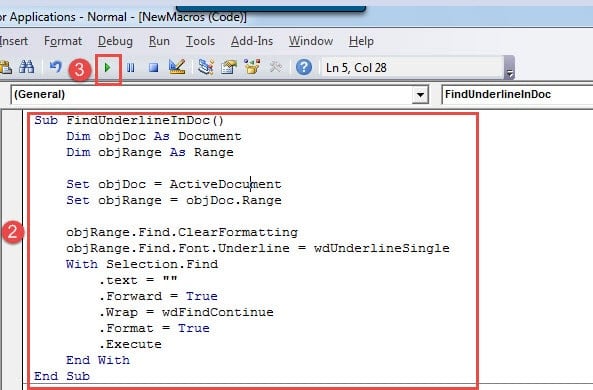
 Talk To Other Members
Talk To Other Members