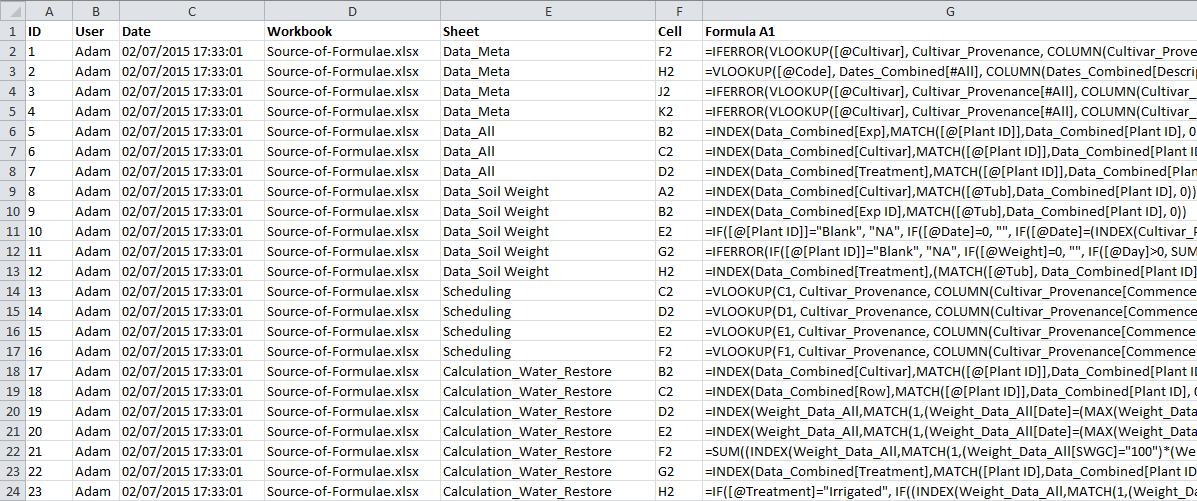-
#2
Hello and welcome to MrExcel.
If you press CTRL + ` the formulas will be displayed. CTRL + ` again to revert to the normal display.
-
#3
Hi,
To extract all formulas,
Code:
Sub kTest()
Dim r As Range, c As Range, w(), n As Long, ws As Worksheet
Set r = Nothing
On Error Resume Next
Set r = ActiveSheet.UsedRange.SpecialCells(xlCellTypeFormulas)
On Error GoTo 0
If Not r Is Nothing Then
For Each c In r
n = n + 1
ReDim Preserve w(1 To n)
w(n) = c.Formula
Next
On Error Resume Next
Set ws = Sheets("ListFormulas")
On Error GoTo 0
If ws Is Nothing Then
Set ws = Sheets.Add: ws.Name = "ListFormulas"
End If
With ws.Range("a1")
.Value = "Formulas"
.Offset(1).Resize(n).NumberFormat = "@"
.Offset(1).Resize(n).Value = Application.Transpose(w)
End With
End If
End SubHTH
-
#4
Hi thanks for this, please tell me where the output for this would be…I am not familiar with Excel and am a Java developer. Any help would be appreciated,
-
#5
Hi,
To extract all formulas,
Code:
Sub kTest() Dim r As Range, c As Range, w(), n As Long, ws As Worksheet Set r = Nothing On Error Resume Next Set r = ActiveSheet.UsedRange.SpecialCells(xlCellTypeFormulas) On Error GoTo 0 If Not r Is Nothing Then For Each c In r n = n + 1 ReDim Preserve w(1 To n) w(n) = c.Formula Next On Error Resume Next Set ws = Sheets("ListFormulas") On Error GoTo 0 If ws Is Nothing Then Set ws = Sheets.Add: ws.Name = "ListFormulas" End If With ws.Range("a1") .Value = "Formulas" .Offset(1).Resize(n).NumberFormat = "@" .Offset(1).Resize(n).Value = Application.Transpose(w) End With End If End SubHTH
Hi thanks for this, please tell me where the output for this would be…I am not familiar with Excel and am a Java developer. Any help would be appreciated,
-
#6
Hit Alt+F11 > Goto Insert > Module and paste the code there.
Close VBE window (Alt+Q) > Goto Tools > Macro > Macros and run kTest.
-
#7
Thanks for the update, is possible to filter by a String for the function name. For example if I wanted to extract all formulas for all sheets where the formula had a name starting with testFunction?
-
#8
<meta http-equiv=»Content-Type» content=»text/html; charset=utf-8″><meta name=»ProgId» content=»Word.Document»><meta name=»Generator» content=»Microsoft Word 12″><meta name=»Originator» content=»Microsoft Word 12″><link rel=»File-List» href=»file:///C:%5Cdata%5CI067007%5CTemp%5Cmsohtmlclip1%5C01%5Cclip_filelist.xml»><link rel=»themeData» href=»file:///C:%5Cdata%5CI067007%5CTemp%5Cmsohtmlclip1%5C01%5Cclip_themedata.thmx»><link rel=»colorSchemeMapping» href=»file:///C:%5Cdata%5CI067007%5CTemp%5Cmsohtmlclip1%5C01%5Cclip_colorschememapping.xml»><!—[if gte mso 9]><xml> <w:WordDocument> <w:View>Normal</w:View> <w:Zoom>0</w:Zoom> <w:TrackMoves/> <w:TrackFormatting/> <w:PunctuationKerning/> <w:ValidateAgainstSchemas/> <w:SaveIfXMLInvalid>false</w:SaveIfXMLInvalid> <w:IgnoreMixedContent>false</w:IgnoreMixedContent> <w:AlwaysShowPlaceholderText>false</w:AlwaysShowPlaceholderText> <w:DoNotPromoteQF/> <w:LidThemeOther>EN-GB</w:LidThemeOther> <w:LidThemeAsian>X-NONE</w:LidThemeAsian> <w:LidThemeComplexScript>X-NONE</w:LidThemeComplexScript> <w:Compatibility> <w:BreakWrappedTables/> <w:SnapToGridInCell/> <w:WrapTextWithPunct/> <w:UseAsianBreakRules/> <w:DontGrowAutofit/> <w:SplitPgBreakAndParaMark/> <w:DontVertAlignCellWithSp/> <w:DontBreakConstrainedForcedTables/> <w:DontVertAlignInTxbx/> <w:Word11KerningPairs/> <w:CachedColBalance/> </w:Compatibility> <w:BrowserLevel>MicrosoftInternetExplorer4</w:BrowserLevel> <m:mathPr> <m:mathFont m:val=»Cambria Math»/> <m:brkBin m:val=»before»/> <m:brkBinSub m:val=»—«/> <m:smallFrac m:val=»off»/> <m:dispDef/> <m:lMargin m:val=»0″/> <m:rMargin m:val=»0″/> <m:defJc m:val=»centerGroup»/> <m:wrapIndent m:val=»1440″/> <m:intLim m:val=»subSup»/> <m:naryLim m:val=»undOvr»/> </m:mathPr></w:WordDocument> </xml><![endif]—><!—[if gte mso 9]><xml> <w:LatentStyles DefLockedState=»false» DefUnhideWhenUsed=»true» DefSemiHidden=»true» DefQFormat=»false» DefPriority=»99″ LatentStyleCount=»267″> <w:LsdException Locked=»false» Priority=»0″ SemiHidden=»false» UnhideWhenUsed=»false» QFormat=»true» Name=»Normal»/> <w:LsdException Locked=»false» Priority=»9″ SemiHidden=»false» UnhideWhenUsed=»false» QFormat=»true» Name=»heading 1″/> <w:LsdException Locked=»false» Priority=»9″ QFormat=»true» Name=»heading 2″/> <w:LsdException Locked=»false» Priority=»9″ QFormat=»true» Name=»heading 3″/> <w:LsdException Locked=»false» Priority=»9″ QFormat=»true» Name=»heading 4″/> <w:LsdException Locked=»false» Priority=»9″ QFormat=»true» Name=»heading 5″/> <w:LsdException Locked=»false» Priority=»9″ QFormat=»true» Name=»heading 6″/> <w:LsdException Locked=»false» Priority=»9″ QFormat=»true» Name=»heading 7″/> <w:LsdException Locked=»false» Priority=»9″ QFormat=»true» Name=»heading 8″/> <w:LsdException Locked=»false» Priority=»9″ QFormat=»true» Name=»heading 9″/> <w:LsdException Locked=»false» Priority=»39″ Name=»toc 1″/> <w:LsdException Locked=»false» Priority=»39″ Name=»toc 2″/> <w:LsdException Locked=»false» Priority=»39″ Name=»toc 3″/> <w:LsdException Locked=»false» Priority=»39″ Name=»toc 4″/> <w:LsdException Locked=»false» Priority=»39″ Name=»toc 5″/> <w:LsdException Locked=»false» Priority=»39″ Name=»toc 6″/> <w:LsdException Locked=»false» Priority=»39″ Name=»toc 7″/> <w:LsdException Locked=»false» Priority=»39″ Name=»toc 8″/> <w:LsdException Locked=»false» Priority=»39″ Name=»toc 9″/> <w:LsdException Locked=»false» Priority=»35″ QFormat=»true» Name=»caption»/> <w:LsdException Locked=»false» Priority=»10″ SemiHidden=»false» UnhideWhenUsed=»false» QFormat=»true» Name=»Title»/> <w:LsdException Locked=»false» Priority=»1″ Name=»Default Paragraph Font»/> <w:LsdException Locked=»false» Priority=»11″ SemiHidden=»false» UnhideWhenUsed=»false» QFormat=»true» Name=»Subtitle»/> <w:LsdException Locked=»false» Priority=»22″ SemiHidden=»false» UnhideWhenUsed=»false» QFormat=»true» Name=»Strong»/> <w:LsdException Locked=»false» Priority=»20″ SemiHidden=»false» UnhideWhenUsed=»false» QFormat=»true» Name=»Emphasis»/> <w:LsdException Locked=»false» Priority=»59″ SemiHidden=»false» UnhideWhenUsed=»false» Name=»Table Grid»/> <w:LsdException Locked=»false» UnhideWhenUsed=»false» Name=»Placeholder Text»/> <w:LsdException Locked=»false» Priority=»1″ SemiHidden=»false» UnhideWhenUsed=»false» QFormat=»true» Name=»No Spacing»/> <w:LsdException Locked=»false» Priority=»60″ SemiHidden=»false» UnhideWhenUsed=»false» Name=»Light Shading»/> <w:LsdException Locked=»false» Priority=»61″ SemiHidden=»false» UnhideWhenUsed=»false» Name=»Light List»/> <w:LsdException Locked=»false» Priority=»62″ SemiHidden=»false» UnhideWhenUsed=»false» Name=»Light Grid»/> <w:LsdException Locked=»false» Priority=»63″ SemiHidden=»false» UnhideWhenUsed=»false» Name=»Medium Shading 1″/> <w:LsdException Locked=»false» Priority=»64″ SemiHidden=»false» UnhideWhenUsed=»false» Name=»Medium Shading 2″/> <w:LsdException Locked=»false» Priority=»65″ SemiHidden=»false» UnhideWhenUsed=»false» Name=»Medium List 1″/> <w:LsdException Locked=»false» Priority=»66″ SemiHidden=»false» UnhideWhenUsed=»false» Name=»Medium List 2″/> <w:LsdException Locked=»false» Priority=»67″ SemiHidden=»false» UnhideWhenUsed=»false» Name=»Medium Grid 1″/> <w:LsdException Locked=»false» Priority=»68″ SemiHidden=»false» UnhideWhenUsed=»false» Name=»Medium Grid 2″/> <w:LsdException Locked=»false» Priority=»69″ SemiHidden=»false» UnhideWhenUsed=»false» Name=»Medium Grid 3″/> <w:LsdException Locked=»false» Priority=»70″ SemiHidden=»false» UnhideWhenUsed=»false» Name=»Dark List»/> <w:LsdException Locked=»false» Priority=»71″ SemiHidden=»false» UnhideWhenUsed=»false» Name=»Colorful Shading»/> <w:LsdException Locked=»false» Priority=»72″ SemiHidden=»false» UnhideWhenUsed=»false» Name=»Colorful List»/> <w:LsdException Locked=»false» Priority=»73″ SemiHidden=»false» UnhideWhenUsed=»false» Name=»Colorful Grid»/> <w:LsdException Locked=»false» Priority=»60″ SemiHidden=»false» UnhideWhenUsed=»false» Name=»Light Shading Accent 1″/> <w:LsdException Locked=»false» Priority=»61″ SemiHidden=»false» UnhideWhenUsed=»false» Name=»Light List Accent 1″/> <w:LsdException Locked=»false» Priority=»62″ SemiHidden=»false» UnhideWhenUsed=»false» Name=»Light Grid Accent 1″/> <w:LsdException Locked=»false» Priority=»63″ SemiHidden=»false» UnhideWhenUsed=»false» Name=»Medium Shading 1 Accent 1″/> <w:LsdException Locked=»false» Priority=»64″ SemiHidden=»false» UnhideWhenUsed=»false» Name=»Medium Shading 2 Accent 1″/> <w:LsdException Locked=»false» Priority=»65″ SemiHidden=»false» UnhideWhenUsed=»false» Name=»Medium List 1 Accent 1″/> <w:LsdException Locked=»false» UnhideWhenUsed=»false» Name=»Revision»/> <w:LsdException Locked=»false» Priority=»34″ SemiHidden=»false» UnhideWhenUsed=»false» QFormat=»true» Name=»List Paragraph»/> <w:LsdException Locked=»false» Priority=»29″ SemiHidden=»false» UnhideWhenUsed=»false» QFormat=»true» Name=»Quote»/> <w:LsdException Locked=»false» Priority=»30″ SemiHidden=»false» UnhideWhenUsed=»false» QFormat=»true» Name=»Intense Quote»/> <w:LsdException Locked=»false» Priority=»66″ SemiHidden=»false» UnhideWhenUsed=»false» Name=»Medium List 2 Accent 1″/> <w:LsdException Locked=»false» Priority=»67″ SemiHidden=»false» UnhideWhenUsed=»false» Name=»Medium Grid 1 Accent 1″/> <w:LsdException Locked=»false» Priority=»68″ SemiHidden=»false» UnhideWhenUsed=»false» Name=»Medium Grid 2 Accent 1″/> <w:LsdException Locked=»false» Priority=»69″ SemiHidden=»false» UnhideWhenUsed=»false» Name=»Medium Grid 3 Accent 1″/> <w:LsdException Locked=»false» Priority=»70″ SemiHidden=»false» UnhideWhenUsed=»false» Name=»Dark List Accent 1″/> <w:LsdException Locked=»false» Priority=»71″ SemiHidden=»false» UnhideWhenUsed=»false» Name=»Colorful Shading Accent 1″/> <w:LsdException Locked=»false» Priority=»72″ SemiHidden=»false» UnhideWhenUsed=»false» Name=»Colorful List Accent 1″/> <w:LsdException Locked=»false» Priority=»73″ SemiHidden=»false» UnhideWhenUsed=»false» Name=»Colorful Grid Accent 1″/> <w:LsdException Locked=»false» Priority=»60″ SemiHidden=»false» UnhideWhenUsed=»false» Name=»Light Shading Accent 2″/> <w:LsdException Locked=»false» Priority=»61″ SemiHidden=»false» UnhideWhenUsed=»false» Name=»Light List Accent 2″/> <w:LsdException Locked=»false» Priority=»62″ SemiHidden=»false» UnhideWhenUsed=»false» Name=»Light Grid Accent 2″/> <w:LsdException Locked=»false» Priority=»63″ SemiHidden=»false» UnhideWhenUsed=»false» Name=»Medium Shading 1 Accent 2″/> <w:LsdException Locked=»false» Priority=»64″ SemiHidden=»false» UnhideWhenUsed=»false» Name=»Medium Shading 2 Accent 2″/> <w:LsdException Locked=»false» Priority=»65″ SemiHidden=»false» UnhideWhenUsed=»false» Name=»Medium List 1 Accent 2″/> <w:LsdException Locked=»false» Priority=»66″ SemiHidden=»false» UnhideWhenUsed=»false» Name=»Medium List 2 Accent 2″/> <w:LsdException Locked=»false» Priority=»67″ SemiHidden=»false» UnhideWhenUsed=»false» Name=»Medium Grid 1 Accent 2″/> <w:LsdException Locked=»false» Priority=»68″ SemiHidden=»false» UnhideWhenUsed=»false» Name=»Medium Grid 2 Accent 2″/> <w:LsdException Locked=»false» Priority=»69″ SemiHidden=»false» UnhideWhenUsed=»false» Name=»Medium Grid 3 Accent 2″/> <w:LsdException Locked=»false» Priority=»70″ SemiHidden=»false» UnhideWhenUsed=»false» Name=»Dark List Accent 2″/> <w:LsdException Locked=»false» Priority=»71″ SemiHidden=»false» UnhideWhenUsed=»false» Name=»Colorful Shading Accent 2″/> <w:LsdException Locked=»false» Priority=»72″ SemiHidden=»false» UnhideWhenUsed=»false» Name=»Colorful List Accent 2″/> <w:LsdException Locked=»false» Priority=»73″ SemiHidden=»false» UnhideWhenUsed=»false» Name=»Colorful Grid Accent 2″/> <w:LsdException Locked=»false» Priority=»60″ SemiHidden=»false» UnhideWhenUsed=»false» Name=»Light Shading Accent 3″/> <w:LsdException Locked=»false» Priority=»61″ SemiHidden=»false» UnhideWhenUsed=»false» Name=»Light List Accent 3″/> <w:LsdException Locked=»false» Priority=»62″ SemiHidden=»false» UnhideWhenUsed=»false» Name=»Light Grid Accent 3″/> <w:LsdException Locked=»false» Priority=»63″ SemiHidden=»false» UnhideWhenUsed=»false» Name=»Medium Shading 1 Accent 3″/> <w:LsdException Locked=»false» Priority=»64″ SemiHidden=»false» UnhideWhenUsed=»false» Name=»Medium Shading 2 Accent 3″/> <w:LsdException Locked=»false» Priority=»65″ SemiHidden=»false» UnhideWhenUsed=»false» Name=»Medium List 1 Accent 3″/> <w:LsdException Locked=»false» Priority=»66″ SemiHidden=»false» UnhideWhenUsed=»false» Name=»Medium List 2 Accent 3″/> <w:LsdException Locked=»false» Priority=»67″ SemiHidden=»false» UnhideWhenUsed=»false» Name=»Medium Grid 1 Accent 3″/> <w:LsdException Locked=»false» Priority=»68″ SemiHidden=»false» UnhideWhenUsed=»false» Name=»Medium Grid 2 Accent 3″/> <w:LsdException Locked=»false» Priority=»69″ SemiHidden=»false» UnhideWhenUsed=»false» Name=»Medium Grid 3 Accent 3″/> <w:LsdException Locked=»false» Priority=»70″ SemiHidden=»false» UnhideWhenUsed=»false» Name=»Dark List Accent 3″/> <w:LsdException Locked=»false» Priority=»71″ SemiHidden=»false» UnhideWhenUsed=»false» Name=»Colorful Shading Accent 3″/> <w:LsdException Locked=»false» Priority=»72″ SemiHidden=»false» UnhideWhenUsed=»false» Name=»Colorful List Accent 3″/> <w:LsdException Locked=»false» Priority=»73″ SemiHidden=»false» UnhideWhenUsed=»false» Name=»Colorful Grid Accent 3″/> <w:LsdException Locked=»false» Priority=»60″ SemiHidden=»false» UnhideWhenUsed=»false» Name=»Light Shading Accent 4″/> <w:LsdException Locked=»false» Priority=»61″ SemiHidden=»false» UnhideWhenUsed=»false» Name=»Light List Accent 4″/> <w:LsdException Locked=»false» Priority=»62″ SemiHidden=»false» UnhideWhenUsed=»false» Name=»Light Grid Accent 4″/> <w:LsdException Locked=»false» Priority=»63″ SemiHidden=»false» UnhideWhenUsed=»false» Name=»Medium Shading 1 Accent 4″/> <w:LsdException Locked=»false» Priority=»64″ SemiHidden=»false» UnhideWhenUsed=»false» Name=»Medium Shading 2 Accent 4″/> <w:LsdException Locked=»false» Priority=»65″ SemiHidden=»false» UnhideWhenUsed=»false» Name=»Medium List 1 Accent 4″/> <w:LsdException Locked=»false» Priority=»66″ SemiHidden=»false» UnhideWhenUsed=»false» Name=»Medium List 2 Accent 4″/> <w:LsdException Locked=»false» Priority=»67″ SemiHidden=»false» UnhideWhenUsed=»false» Name=»Medium Grid 1 Accent 4″/> <w:LsdException Locked=»false» Priority=»68″ SemiHidden=»false» UnhideWhenUsed=»false» Name=»Medium Grid 2 Accent 4″/> <w:LsdException Locked=»false» Priority=»69″ SemiHidden=»false» UnhideWhenUsed=»false» Name=»Medium Grid 3 Accent 4″/> <w:LsdException Locked=»false» Priority=»70″ SemiHidden=»false» UnhideWhenUsed=»false» Name=»Dark List Accent 4″/> <w:LsdException Locked=»false» Priority=»71″ SemiHidden=»false» UnhideWhenUsed=»false» Name=»Colorful Shading Accent 4″/> <w:LsdException Locked=»false» Priority=»72″ SemiHidden=»false» UnhideWhenUsed=»false» Name=»Colorful List Accent 4″/> <w:LsdException Locked=»false» Priority=»73″ SemiHidden=»false» UnhideWhenUsed=»false» Name=»Colorful Grid Accent 4″/> <w:LsdException Locked=»false» Priority=»60″ SemiHidden=»false» UnhideWhenUsed=»false» Name=»Light Shading Accent 5″/> <w:LsdException Locked=»false» Priority=»61″ SemiHidden=»false» UnhideWhenUsed=»false» Name=»Light List Accent 5″/> <w:LsdException Locked=»false» Priority=»62″ SemiHidden=»false» UnhideWhenUsed=»false» Name=»Light Grid Accent 5″/> <w:LsdException Locked=»false» Priority=»63″ SemiHidden=»false» UnhideWhenUsed=»false» Name=»Medium Shading 1 Accent 5″/> <w:LsdException Locked=»false» Priority=»64″ SemiHidden=»false» UnhideWhenUsed=»false» Name=»Medium Shading 2 Accent 5″/> <w:LsdException Locked=»false» Priority=»65″ SemiHidden=»false» UnhideWhenUsed=»false» Name=»Medium List 1 Accent 5″/> <w:LsdException Locked=»false» Priority=»66″ SemiHidden=»false» UnhideWhenUsed=»false» Name=»Medium List 2 Accent 5″/> <w:LsdException Locked=»false» Priority=»67″ SemiHidden=»false» UnhideWhenUsed=»false» Name=»Medium Grid 1 Accent 5″/> <w:LsdException Locked=»false» Priority=»68″ SemiHidden=»false» UnhideWhenUsed=»false» Name=»Medium Grid 2 Accent 5″/> <w:LsdException Locked=»false» Priority=»69″ SemiHidden=»false» UnhideWhenUsed=»false» Name=»Medium Grid 3 Accent 5″/> <w:LsdException Locked=»false» Priority=»70″ SemiHidden=»false» UnhideWhenUsed=»false» Name=»Dark List Accent 5″/> <w:LsdException Locked=»false» Priority=»71″ SemiHidden=»false» UnhideWhenUsed=»false» Name=»Colorful Shading Accent 5″/> <w:LsdException Locked=»false» Priority=»72″ SemiHidden=»false» UnhideWhenUsed=»false» Name=»Colorful List Accent 5″/> <w:LsdException Locked=»false» Priority=»73″ SemiHidden=»false» UnhideWhenUsed=»false» Name=»Colorful Grid Accent 5″/> <w:LsdException Locked=»false» Priority=»60″ SemiHidden=»false» UnhideWhenUsed=»false» Name=»Light Shading Accent 6″/> <w:LsdException Locked=»false» Priority=»61″ SemiHidden=»false» UnhideWhenUsed=»false» Name=»Light List Accent 6″/> <w:LsdException Locked=»false» Priority=»62″ SemiHidden=»false» UnhideWhenUsed=»false» Name=»Light Grid Accent 6″/> <w:LsdException Locked=»false» Priority=»63″ SemiHidden=»false» UnhideWhenUsed=»false» Name=»Medium Shading 1 Accent 6″/> <w:LsdException Locked=»false» Priority=»64″ SemiHidden=»false» UnhideWhenUsed=»false» Name=»Medium Shading 2 Accent 6″/> <w:LsdException Locked=»false» Priority=»65″ SemiHidden=»false» UnhideWhenUsed=»false» Name=»Medium List 1 Accent 6″/> <w:LsdException Locked=»false» Priority=»66″ SemiHidden=»false» UnhideWhenUsed=»false» Name=»Medium List 2 Accent 6″/> <w:LsdException Locked=»false» Priority=»67″ SemiHidden=»false» UnhideWhenUsed=»false» Name=»Medium Grid 1 Accent 6″/> <w:LsdException Locked=»false» Priority=»68″ SemiHidden=»false» UnhideWhenUsed=»false» Name=»Medium Grid 2 Accent 6″/> <w:LsdException Locked=»false» Priority=»69″ SemiHidden=»false» UnhideWhenUsed=»false» Name=»Medium Grid 3 Accent 6″/> <w:LsdException Locked=»false» Priority=»70″ SemiHidden=»false» UnhideWhenUsed=»false» Name=»Dark List Accent 6″/> <w:LsdException Locked=»false» Priority=»71″ SemiHidden=»false» UnhideWhenUsed=»false» Name=»Colorful Shading Accent 6″/> <w:LsdException Locked=»false» Priority=»72″ SemiHidden=»false» UnhideWhenUsed=»false» Name=»Colorful List Accent 6″/> <w:LsdException Locked=»false» Priority=»73″ SemiHidden=»false» UnhideWhenUsed=»false» Name=»Colorful Grid Accent 6″/> <w:LsdException Locked=»false» Priority=»19″ SemiHidden=»false» UnhideWhenUsed=»false» QFormat=»true» Name=»Subtle Emphasis»/> <w:LsdException Locked=»false» Priority=»21″ SemiHidden=»false» UnhideWhenUsed=»false» QFormat=»true» Name=»Intense Emphasis»/> <w:LsdException Locked=»false» Priority=»31″ SemiHidden=»false» UnhideWhenUsed=»false» QFormat=»true» Name=»Subtle Reference»/> <w:LsdException Locked=»false» Priority=»32″ SemiHidden=»false» UnhideWhenUsed=»false» QFormat=»true» Name=»Intense Reference»/> <w:LsdException Locked=»false» Priority=»33″ SemiHidden=»false» UnhideWhenUsed=»false» QFormat=»true» Name=»Book Title»/> <w:LsdException Locked=»false» Priority=»37″ Name=»Bibliography»/> <w:LsdException Locked=»false» Priority=»39″ QFormat=»true» Name=»TOC Heading»/> </w:LatentStyles> </xml><![endif]—><style> <!— /* Font Definitions */ @font-face {font-family:»Cambria Math»; panose-1:2 4 5 3 5 4 6 3 2 4; mso-font-alt:»Calisto MT»; mso-font-charset:0; mso-generic-font-family:roman; mso-font-pitch:variable; mso-font-signature:-1610611985 1107304683 0 0 159 0;} @font-face {font-family:Calibri; panose-1:2 15 5 2 2 2 4 3 2 4; mso-font-alt:»Times New Roman»; mso-font-charset:0; mso-generic-font-family:swiss; mso-font-pitch:variable; mso-font-signature:-1610611985 1073750139 0 0 159 0;} /* Style Definitions */ p.MsoNormal, li.MsoNormal, div.MsoNormal {mso-style-unhide:no; mso-style-qformat:yes; mso-style-parent:»»; margin:0cm; margin-bottom:.0001pt; mso-pagination:widow-orphan; font-size:11.0pt; font-family:»Calibri»,»sans-serif»; mso-fareast-font-family:»Times New Roman»; mso-bidi-font-family:»Times New Roman»; mso-fareast-language:EN-US;} span.EmailStyle15 {mso-style-typeersonal; mso-style-noshow:yes; mso-style-unhide:no; mso-ansi-font-size:11.0pt; mso-bidi-font-size:11.0pt; font-family:»Calibri»,»sans-serif»; mso-ascii-font-family:Calibri; mso-ascii-theme-font:minor-latin; mso-fareast-font-family:Calibri; mso-fareast-theme-font:minor-latin; mso-hansi-font-family:Calibri; mso-hansi-theme-font:minor-latin; mso-bidi-font-family:»Times New Roman»; mso-bidi-theme-font:minor-bidi; color:#1F497D; mso-themecolor:dark2;} .MsoChpDefault {mso-style-type:export-only; mso-default-props:yes; font-family:»Calibri»,»sans-serif»; mso-ascii-font-family:Calibri; mso-hansi-font-family:Calibri; mso-bidi-font-family:Calibri; mso-fareast-language:EN-US;} .MsoPapDefault {mso-style-type:export-only;} @page Section1 {size:612.0pt 792.0pt; margin:72.0pt 72.0pt 72.0pt 72.0pt; mso-header-margin:36.0pt; mso-footer-margin:36.0pt; mso-paper-source:0;} div.Section1 {page:Section1;} —> </style><!—[if gte mso 10]> <style> /* Style Definitions */ table.MsoNormalTable {mso-style-name:»Table Normal»; mso-tstyle-rowband-size:0; mso-tstyle-colband-size:0; mso-style-noshow:yes; mso-style-priority:99; mso-style-qformat:yes; mso-style-parent:»»; mso-padding-alt:0cm 5.4pt 0cm 5.4pt; mso-para-margin:0cm; mso-para-margin-bottom:.0001pt; mso-pagination:widow-orphan; font-size:11.0pt; font-family:»Calibri»,»sans-serif»; mso-ascii-font-family:Calibri; mso-ascii-theme-font:minor-latin; mso-fareast-font-family:Calibri; mso-fareast-theme-font:minor-latin; mso-hansi-font-family:Calibri; mso-hansi-theme-font:minor-latin; mso-bidi-font-family:»Times New Roman»; mso-bidi-theme-font:minor-bidi; mso-fareast-language:EN-US;} </style> <![endif]—>[FONT="]In fact if I could get all formula from all sheets excluding any index, lookup, offset and match formulas that would be ideal,
Thanks again
[/FONT]
-
#9
If you are able to give me a very brief summary of the variables and functions in this code I can prob write this myself. Coming from a Java role this is foreign to me — any guidance on the kTest() would be appreciated,
-
#10
Hi,
I think it needs some REGULAR EXPRESSION coding to get all the formula names. I hope pgc01 or Jindon or Richard might help you if they follow this thread.
Sub X()
' constants
Const ksDot = "."
Const ksDoc = "_doc"
Const ksXLSX = "xlsx"
' declarations
Dim I As Integer, J As Integer, K As Integer, L As Integer
Dim iRows As Integer, iColumns As Integer
Dim sName As String, sFileName As String
Dim sNewName As String, sNewFileName As String
' start
' source workbook
With ActiveWorkbook
sName = .Name
sFileName = .FullName
I = InStr(StrReverse(sName), ksDot)
sNewFileName = Left$(sName, _
Len(sName) - I - 1) & ksDoc & ksDot & ksXLSX
I = Application.SheetsInNewWorkbook
Application.SheetsInNewWorkbook = .Worksheets.Count
End With
' delete
If Dir(sNewFileName, vbNormal) <> "" Then Kill sNewFileName
' add
Workbooks.Add
Application.SheetsInNewWorkbook = I
With ActiveWorkbook
.SaveAs sNewFileName
sNewName = .Name
End With
Workbooks(sName).Activate
' process
With ActiveWorkbook
For I = 1 To .Worksheets.Count
' format
Workbooks(sNewName).Worksheets(I).Cells.NumberFormat = "@"
' name
Workbooks(sNewName).Worksheets(I).Name = .Worksheets(I).Name
' formulas
With .Worksheets(I)
With .UsedRange
iRows = .Rows.Count
iColumns = .Columns.Count
End With
For K = 1 To iRows
For J = 1 To iColumns
Workbooks(sNewName).Worksheets(I).Cells(K, J).Value = .Cells(K, J).Formula
Next J
Next K
End With
Next I
End With
' end
End SubI had a spreadsheet in Excel 2007. (I suspect the approach used here would also work in other versions of Excel, but I have not tried it.) I wanted to print out the formulas used in each cell. I did a couple of searches and wound up in a thread where they have advised me to create a module for the same. To add a new module to your excel file press Alt + F11. Following is the code that I used to get the list of all the formulas used in the excel file.
Sub ListFormulas()
‘ constants
Const ksDot = “.”
Const ksDoc = “_formula_doc”
Const ksXLSX = “xlsx”
‘ declarations
Dim I As Integer, J As Integer, K As Integer
Dim L As Integer
Dim iRows As Integer, iColumns As Integer
Dim sName As String, sFileName As String
Dim sNewName As String, sNewFileName As String
Dim sCellName As String
‘ start
‘ source workbook
With ActiveWorkbook
sName = .Name
sFileName = .FullName
I = InStr(StrReverse(sName), ksDot)
sNewFileName = Left$(sName, _
Len(sName) – I – 1) & ksDoc &
ksDot & ksXLSX
I = Application.SheetsInNewWorkbook
Application.SheetsInNewWorkbook = .Worksheets.Count
End With
‘ delete
If Dir(sNewFileName, vbNormal) <> “”
Then Kill sNewFileName
‘ add
Workbooks.Add
Application.SheetsInNewWorkbook = I
With ActiveWorkbook
.SaveAs sNewFileName
sNewName = .Name
End With
Workbooks(sName).Activate
‘ process
With ActiveWorkbook
For I = 1 To .Worksheets.Count
‘ format
Workbooks(sNewName).Worksheets(I).Cells.NumberFormat
= “@”
‘ name
Workbooks(sNewName).Worksheets(I).Name =
.Worksheets(I).Name
‘ formulas
With .Worksheets(I)
With .UsedRange
iRows = .Rows.Count
iColumns = .Columns.Count
End With
For K = 1 To iRows
For J = 1 To iColumns
If .Cells(K, J).HasFormula Then
sCellName = .Cells(K, J).Address
Else
sCellName = “”
End If
Workbooks(sNewName).Worksheets(I).Cells(K, J).Value =
sCellName + .Cells(K, J).Formula
Next J
Next K
End With
Next I
End With
‘ end
End Sub
Described is a convenient method for using VBA scripts to extract every formula from a Microsoft Excel workbook and create a list of them in a separate sheet for later reference or backup.
I spend a lot of time using shared Microsoft Excel worksheets in the workplace. I have become quite proficient at writing lengthy equations to complete complicated calculations, but occasionally things go awry. Only one person needs to go into a spreadsheet and overwrite a cell and something could break.
That’s why I have compiled the following script: to ‘back-up’ my equations and store them in a safe place in case I need to restore my work.
How it works
This script will complete the following general tasks:
- Using a dialogue box, ask the user to select a file from which to extract all formulae
- Open the selected file, then scan every sheet for formulae
- Compile those formulae in lists within new temporary worksheets
- Transfer those worksheets, compile them into a single sheet and delete the temporary sheets
- Number each equation and prompt the user to save the sheet somewhere.
Important prerequisites
It is important that the only Excel workbook that’s open is the one that contains the VBA script. This script can extract formulae from multiple sheets but only one workbook at a time.
The script also assumes that data is linearised or stored in a matrix with headers in Row 1 and formulae in Row 2 that are consistent for the length of the table (this represents best practice). Therefore it only scans Row 2 and odd formulae in other locations will be missed. (This can be changed but will considerably slow the script).
The process
In order to get this to work, I assembled the script from a series of smaller sub-scripts:
1. Open a workbook
The workbook that contains the VBA script is called “Formulae_Extractor.xlsm”.
We must commence by opening the workbook that contains the formulae that we wish to extract. The following script triggers an open file dialogue box to enable the user to choose the file. If no file is selected, a dialogue box appears stating “No file selected”.
Sub OpenSheets()
'Opens a file selection dialogue box
Dim sImportFile As String, sFile As String
Dim sThisBk As Workbook
Dim vfilename As Variant
Application.ScreenUpdating = False
Application.DisplayAlerts = False
Set sThisBk = ActiveWorkbook
sImportFile = Application.GetOpenFilename( _
fileFilter:="Microsoft Excel Workbooks, *.xls; *.xlsx", Title:="Open Workbook")
If sImportFile = "False" Then
MsgBox "No file selected"
End 'was Exit Sub
Else
vfilename = Split(sImportFile, "")
sFile = vfilename(UBound(vfilename))
Application.Workbooks.Open Filename:=sImportFile, ReadOnly:=True
End If
Application.ScreenUpdating = False
Application.DisplayAlerts = False
End Sub2. Create the loop
In order to function, Visual Basic for Applications needs to loop through every worksheet in the chosen Excel file and extract the formulae from each. Here’s how I set-up my loop:
Sub LoopSheets()
'Loops through the worksheets
Dim wbk As Workbook, rngToCopy As Range, rngToPaste As Range
For Each wbk In Workbooks
If wbk.Name <> ThisWorkbook.Name Then 'Excludes the workbook that hosts the script from the loop
End If
Next
'Activate the workbook containing the formulae
Workbooks(2).Activate
'Run the script that lists all formulae
ListAllFormulae
'Activate the other workbook
For Each wb In Workbooks
If wb.Name <> ThisWorkbook.Name Then x = wb.Name
Next wb
Workbooks(x).Activate
'Run the script that transfers the formula sheets
MoveWorksheets
End SubYou will notice that this sub references two other scripts; ListAllFormulae and MoveWorksheets. These are detailed later on, but need to be included in this loop for the process to function.
3. List all of the formulae
In order to achieve this, I modified a brilliant script written by Debra Dalgleish which looks through a workbook, extracts all of the formulae and places them into a series of new sheets called “F_(name of original sheet)”.
I adjusted the script so that it only passed through Row 2 for two reasons:
- The script will run faster through large workbooks.
- When data is “formatted as table” and displayed in a linearised format or as a matrix, Row 2 should contain every formula on the sheet.
Sub ListAllFormulae()
'Modified from http://blog.contextures.com/archives/2012/09/27/list-all-formulas-in-workbook/
Dim lRow As Long
Dim wb As Workbook
Dim ws As Worksheet
Dim wsNew As Worksheet
Dim c As Range
Dim rngF As Range
Dim strNew As String
Dim strSh As String
On Error Resume Next
Application.DisplayAlerts = False
Set wb = ActiveWorkbook
strSh = "F_"
For Each ws In wb.Worksheets
lRow = 2
If Left(ws.Name, Len(strSh)) <> strSh Then
Set rngF = Nothing
On Error Resume Next
Set rngF = ws.Rows(2).Cells.SpecialCells(xlCellTypeFormulas, 23)
If Not rngF Is Nothing Then
strNew = Left(strSh & ws.Name, 30)
Worksheets(strNew).Delete
Set wsNew = Worksheets.Add
With wsNew
.Name = strNew
.Columns("A:F").NumberFormat = "@" 'text format
.Range(.Cells(1, 1), .Cells(1, 6)).Value _
= Array("ID", "Workbook", "Sheet", "Cell", "Formula A1", "Formula R1C1")
For Each c In rngF
.Range(.Cells(lRow, 1), .Cells(lRow, 6)).Value _
= Array(lRow - 1, wb.Name, ws.Name, c.Address(0, 0), _
c.Formula, c.FormulaR1C1)
lRow = lRow + 1
Next c
.Rows(1).Font.Bold = True
.Columns("A:F").EntireColumn.AutoFit
End With 'wsNew
Set wsNew = Nothing
End If
End If
Next ws
Application.DisplayAlerts = True
End Sub
4. Move the formula sheets
The second sub in the loop moves all of the individual sheets that are created through Debra Dalgleish’s script from the file containing the formulae to Formulae_Extractor.xlsm:
Sub MoveWorksheets()
'Moves worksheets to Formulae_Extractor.xlsm
Dim ws As Worksheet
Application.DisplayAlerts = False
For Each sh In Workbooks(2).Worksheets
If sh.Name Like "F_*" Then
sh.Move Before:=Workbooks("Formulae_Extractor.xlsm").Sheets(1)
End If
Next
Application.DisplayAlerts = True
End Sub
5. Combine the formula sheets into one
The next step was to combine the different formula sheets into one long sheet for convenience. To do this, I modified a script by Allen Wyatt which was written for that very purpose.
Sub Combine()
'Modified from http://excel.tips.net/T003005_Condensing_Multiple_Worksheets_Into_One.html
Dim J As Integer
On Error Resume Next
Sheets(1).Select
Worksheets.Add ' add a sheet in first place
Sheets(1).Name = "Formulae"
' copy headings
Sheets(2).Activate
Range("A1").EntireRow.Select
Selection.Copy Destination:=Sheets(1).Range("A1")
' work through sheets
For J = 2 To Sheets.Count - 1 ' from sheet 2 to second last sheet
Sheets(J).Activate ' make the sheet active
Range("A1").Select
Selection.CurrentRegion.Select ' select all cells in this sheets
' select all lines except title
Selection.Offset(1, 0).Resize(Selection.Rows.Count - 1).Select
' copy cells selected in the new sheet on last line
Selection.Copy Destination:=Sheets(1).Range("A65536").End(xlUp)(2)
Next
End Sub
Allen Wyatt advises that this script may not work in Excel 2007/2010/2013 but it worked fine for me in Excel 2010. If you encounter problems, consider using this version instead.
6. Delete the individual formula sheets
Next I wanted to delete all of those individual formula sheets. I used a Worksheets(1).Activate script to activate the correct workbook and then ran a sub designed to delete all of those unwanted sheets. Because their names all start with “F_”, they were easy to target.
Sub DeleteFormulaSheets()
'Deletes all sheets with formulas in them
Dim ws2 As Worksheet
Application.DisplayAlerts = False
For Each sh In Workbooks("Formulae_Extractor.xlsm").Worksheets
If sh.Name Like "F_*" Then
sh.Delete
End If
Next
Application.DisplayAlerts = True
End Sub
7. Fix the ID numbering problem
Debra Dalgleish’s script inserts a column called “ID” on the left of the formula sheets and numbers them sequentially. Although nice, the sequence of numbers is destroyed when multiple formula sheets are combined. This script starts the numbering from 1 and continues down every row that has data in it, thus restoring sequential numbering.
Sub NumberRows()
'Removes the "Number stored as text" error throughout the sheet
Application.ErrorCheckingOptions.NumberAsText = False
'Starts the numbering at 1
Worksheets("Formulae").Range("A2").Activate
Range("A2").Value = "1"
'Activates cell A2 in Formulae sheet
Worksheets("Formulae").Range("A2").Activate
'Numbers each row sequentially
Dim lastrow As Long
lastrow = Worksheets("Formulae").Range("A2").End(xlDown).Row
With Worksheets("Formulae").Range("A2")
.AutoFill Destination:=Range("A2:A" & lastrow&)
End With
End Sub8. Clean up the mess
My next step was to insert two more columns that I felt would be useful. Because I work in a shared environment, I wanted to know:
- Which person compiled the list of formulae
- The time that the script was run
I also wanted to tidy the sheet by adjusting the column widths. This script adds those two columns and then does the “clean up”. Part of this sub utilises code written by “Von Pookie“.
Sub Cleanup()
'Insert two columns
Range("B:C").EntireColumn.Insert
[B1].Value = "UserID"
[C1].Value = "Date"
Range("B2:B2").Select
ActiveCell.FormulaR1C1 = Environ("username")
Range("C2:C2").Select
ActiveCell.Value = Format(Now(), "dd-MM-yyyy")
'Capture the last row
'From http://www.mrexcel.com/forum/excel-questions/80436-problem-incrementing-autofill-visual-basic-applications.html#post391152
Dim myLastRow As Long
myLastRow = Range("A65536").End(xlUp).Row
'Autofill columns B & C
Columns("B:C").NumberFormat = "@"
Range("B2").FormulaR1C1 = Environ("username")
Range("B2:B" & myLastRow).FillDown
Range("C2").FormulaR1C1 = Format(Now, "dd/mm/yyyy hh:mm:ss")
Range("C2:C" & myLastRow).FillDown
'Fix column widths so it looks pretty
Columns("A:B").ColumnWidth = 6
Columns("C").ColumnWidth = 20
Columns("D").ColumnWidth = 50
Columns("E").ColumnWidth = 30
Columns("F").ColumnWidth = 6
Columns("G:H").ColumnWidth = 70
End Sub9. Prompt the user to save the sheet
Once the sheet containing the complete list of formulae had been cleaned-up, I wanted Excel to prompt the user to save the sheet in a new workbook (and not as part of “Formulae_Extractor.xlsm”). Here’s how this is achieved:
Sub SaveSheet()
'Directs a prompt for saving the formulae sheet
Sheets("Formulae").Copy
Application.DisplayAlerts = False
Workbooks("Formulae_Extractor.xlsm").Sheets("Formulae").Delete
Application.DisplayAlerts = True
Dim IntialName As String
Dim fileSaveName As Variant
InitialName = Format(Now, "yyyymmdd") & "_" "Formulae_from_" & Range("D2")
fileSaveName = Application.GetSaveAsFilename(InitialFileName:=InitialName, _
fileFilter:="Excel Files (*.xlsx), *.xlsx")
If fileSaveName <> False Then
MsgBox "Save as " & fileSaveName
End If
End SubYou will notice that the suggested file name is “YYYYMMDD_Formulae_from_(name of source sheet).xlsx”, but this can be changed. Importantly, if the user declines the offer to save the sheet in a new workbook, they’ll still be able to see their formulae in “Book2”.
The final step is to run another bit of code to close the workbook that contained the formulae originally: Workbooks(2).Close SaveChanges:=False
10. Stitching it all together
Because I am running a series of subs, I inserted them into a “master” script as follows:
'Excel formulae extractor
'Written by Adam Dimech - http://www.adonline.id.au/
Sub FormulaeExtract()
OpenSheets
LoopSheets
Combine
Worksheets(1).Activate
DeleteFormulaSheets
NumberRows
Cleanup
SaveSheet
Workbooks(2).Close SaveChanges:=False
End SubImplimentation and output
This script (along with the other subs) are simply inserted into a module for “Formulae_Extractor.xlsm” within Visual Basic for Applications. Instructions for this are available here.
Insert FormulaeExtract first, then the others either into the same module or separately (it doesn’t matter).
In “Formulae_Extractor.xlsm”, insert a button to trigger the FormulaeExtract script. Go to Developer > Insert > Button (Form Control), then select “FormulaeExtract”.
The final output should look something like this:
A summary of every formula contained in the “Source-of-Formulae” workbook.
Now in order to record all of the formulae contained in a Microsoft Excel workbook, a user needs only open “Formulae_Extractor.xlsm”, click the “start” button to activate FormulaeExtract and wait a few seconds to receive their list. Easy!
Have Your Say
Excel formula extractor
What it will do for you
Did you ever inherit a project from a colleague where all calculations were done in Excel?
However, for reproducibility and version control reasons, you would prefer to use a programming language such as R…
This project can help you!
- The script will extract all formulas defined in an Excel sheet into an R script.
- It will use the defined variable names in the Excel sheet (if available).
- If no names were defined, it will try to guess the names by accessing the cell left to a certain formula.
- If no variable name can be guessed, it will create generic variable names.
- It will figure out the ordering in which the calculations have to be executed.
- Still, it will try to keep variables defined in one sheet together.
- It will transform calls to VLOOKUP/HLOOKUP (in German: «SVERWEIS», «WVERWEIS») into calls applicable in R.
- All data contained in LOOKUP tables will be written to separate csv files.
- In the beginning of the automatically created script, all the referenced lookup tables will be read in.
- It can be adapted to your needs by adapting the function
functionTransformerto handle other functions than VLOOKUP/HLOOKUP. E.g., you can adapt it to transformIFtoifelsefunction calls, etc.
How To…
- Configure the script
excel-export.Rin the block#### Settings ####. Then, run it via thesourcecommand. If you use the standard configuration… * the filescript-out/script.Rwill be created containing the formulas fromexcel-in/calculations.xlsx.- a log of messages will be written to
script-out/log.txt. - After each script line (variable definition and calculation), there will be a script comment containing the cell where the calculation was found, the content of the cells to the left and right, as well as the content of a comment (if there was any for this cell).
- a log of messages will be written to
- If you alter the automatically created script (from Excel) in the future, assure that it does not contain circular references using the function
findCircularReferences(filename).
The output for the given Excel sheet will be as follows:
#### pre script block #### tryNum <- function (x) { if (is.numeric(x)) return(x) out <- suppressWarnings(as.numeric(x)) if (is.na(out)) return(x) return(out) } V_calculations1_I6_L10 <- read.table("script-out/V_calculations1_I6_L10.csv", sep=";", header=FALSE, row.names = 1, stringsAsFactors=FALSE, quote = """, comment.char="", na.strings=c("")) H_calculations1_I6_L10 <- read.table("script-out/H_calculations1_I6_L10.csv", sep=";", header=TRUE, stringsAsFactors=FALSE, quote = """, comment.char="", na.strings=c("")) V_calculations1_I13_L17 <- read.table("script-out/V_calculations1_I13_L17.csv", sep=";", header=FALSE, row.names = 1, stringsAsFactors=FALSE, quote = """, comment.char="", na.strings=c("")) #### Script #### # b w = 4 # b!C5 | b.w | w | is defined as w # calculations2 e = 1 # calculations2!C2 | | e | is defined as e f = 2 # calculations2!C3 | | f | is defined as f # calculations1 b = 1 # calculations1!C3 | | b | is defined as b d = 4 # calculations1!C5 | | d | is defined as d j = 10 # calculations1!C11 | | | is defined as j r_ = "h" # calculations1!C21 | | r_ | variable for VLOOKUP VAR_2 = 10 # calculations1!C8 | | | should become VAR_ VAR_5 = 10 # calculations1!C11 | | | is defined as j u = tryNum(V_calculations1_I6_L10["a", 1]) # calculations1!C17 | | u | VLOOKUP / SVERWEIS u2 = tryNum(V_calculations1_I6_L10["a", 1]) # calculations1!C18 | | u2 | VLOOKUP / SVERWEIS (duplicate) t = tryNum(H_calculations1_I6_L10[1,"X3"]) # calculations1!C19 | | t | HLOOKUP / WVERWEIS c_ = d+1 # calculations1!C4 | | c_ | is defined as c_ i = VAR_2+1 # calculations1!C10 | | | is defined as i s = tryNum(V_calculations1_I13_L17[r_, 1]) # calculations1!C20 | | s | VLOOKUP / SVERWEIS - using variable a = ifelse(b<10,b+c_,0) # calculations1!C2 | calculations1.a | a | is defined as a VAR_6 = i+1 # calculations1!C13 | | | should become VAR_ VAR_8 = i+1 # calculations1!C14 | | | should become VAR_ VAR_9 = i+1 # calculations1!C15 | | | should become VAR_ # calculations1, calculations2 g = e+f+a # calculations2!C4 | | g | is defined as g h = e+f+a # calculations2!C5 | | h | is defined as h z_ = h+1 # calculations2!C6 | calculations2.z_ | z_ | is defined as z_ x = z_+1 # calculations1!C6 | calculations1.x | x | is defined as x # a, b, calculations1, calculations2 y = x+z_+w # a!C5 | a.y | y | final value