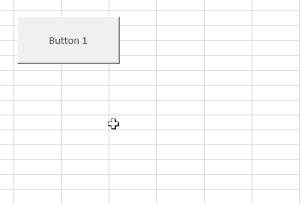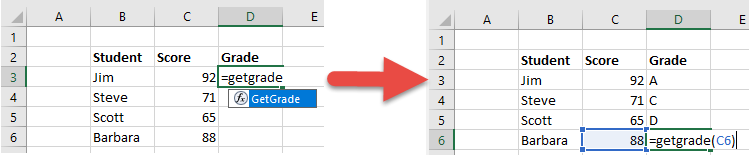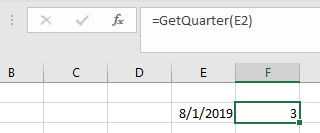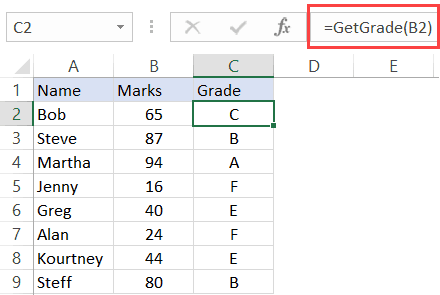The Select Case statement is an alternative way to write If/ElseIf statements.
You will find a Select Case statement equivalent in most popular programming languages. In many languages, the equivalent statement is the Switch statement. For example, the languages Java, C#, C++ and Javascript all have a switch statement.
Case Statement Quick Guide
| Case Options | Description | Examples |
|---|---|---|
| Is | Use with operators =, >,<,<>,>=,<= | Case Is = 5 Case Is = «Apple» Case Is > 5 Case Is <= 10 |
| To | Use for a range of numbers | Case 5 To 10 Case 85 To 99 Case «A» To «D» |
| Comma | Use the comma to include multiple conditions for one case | Case 1, 3, 9, 11 Case 1, Is > 20, 10 To 15 |
| No operator | The same as «Is =» | Case 5 Case «Apple» |
Select Case Format
The format of the VBA Select Case statement is a follows:
Select Case [variable] Case [condition 1] [Statement 1] Case [condition 2] [Statement 2] Case [condition n] [Statement n] Case Else [Statement else] End Select
The following is a simple example of using the Select Case Statement:
' https://excelmacromastery.com/ Public Sub Select_Case_Example() ' Read value from cell A1 on sheet1 Dim airportCode As String airportCode = Sheet1.Range("A1").Value ' Print the name of the airport to the Immediate Window(Ctrl + G) Select Case airportCode Case "LHR" Debug.Print "London Heathrow" Case "JFK" Debug.Print "John F Kennedy" Case "SIN" Debug.Print "Singapore" End Select End Sub
The code below is the equivalent If statement:
' https://excelmacromastery.com/ Public Sub If_Example() ' Read value from cell A1 on sheet1 Dim airportCode As String airportCode = Sheet1.Range("A1").Value ' Print the name of the airport to the Immediate Window(Ctrl + G) If airportCode = "LHR" Then Debug.Print "London Heathrow" ElseIf airportCode = "JFK" Then Debug.Print "John F Kennedy" ElseIf airportCode = "SIN" Then Debug.Print "Singapore" End If End Sub
We use the Select Case statement because it provides us with more flexibility than an If statement. We will see more above this below.
Using the Colon Operator
We can use the colon symbol “:” to make our Case statements look neater. The colon symbol allows us to place two lines VBA lines of code on one line. They are still treated as two lines by VBA but the code looks neater:
Select Case airportCode Case "LHR": Debug.Print "London Heathrow" Case "JFK": Debug.Print "John F Kennedy" Case "SIN": Debug.Print "Singapore" End Select
Code Between Case Statements
In the previous examples we had just one line of code for each Case Condition. You can have as many lines of code as you want. However it is good practice to keep it to one line if possible. The purpose of the Select Case statement is to make the code readable.
In the following example, we have multiple lines of code for the Case “London”:
' https://excelmacromastery.com/ Sub MultiLine() Dim city As String city = Sheet1.Range("A1").Value Select Case city Case "London" ' would be better in another sub Count = Count + 1 x = 6 a = 5 Case Else Debug.Print "other city" End Select End Sub
If we have multiple lines, we could place them in a sub and then call this sub:
Select Case city Case "London" Call UpdateValues Case Else Debug.Print "other city" End Select
Case Else
The Case Else statement is used with Select Case. It is the equivalent of the Else statement used with If. In simple terms, it means “if no other options were selected then select this one”.
Case Else is often used to check that a valid value was supplied. In the example below, it is used to check if the Airport Code was valid:
' https://excelmacromastery.com/ Public Sub Select_Case_Else() ' Read value from cell A1 on sheet1 Dim airportCode As String airportCode = Sheet1.Range("A1").Value ' Print the name of the airport to the Immediate Window (Ctrl + G) Select Case airportCode Case "LHR" Debug.Print "London Heathrow" Case "JFK" Debug.Print "John F Kennedy" Case "SIN" Debug.Print "Singapore" Case Else MsgBox "The airport code is not valid.", vbInformation End Select End Sub
Using Select Case with Numbers
We can use the To keyword to specify a range of numbers:
' https://excelmacromastery.com/ Select Case marks Case 85 To 100 Debug.Print "High Distinction" Case 75 To 84 Debug.Print "Distinction" Case 55 To 74 Debug.Print "Credit" Case 40 To 54 Debug.Print "Pass" Case Else Debug.Print "Fail" End Select
Select Case Is
We can use the Is keyword if we want to use the operators like =, >,< etc.
In the below example, I have rewritten the previous Select Case statement using Is instead of To:
' https://excelmacromastery.com/ Select Case marks Case Is >= 85 Debug.Print "High Distinction" Case Is >= 75 Debug.Print "Distinction" Case Is >= 55 Debug.Print "Credit" Case Is >= 40 Debug.Print "Pass" Case Else ' For all other marks Debug.Print "Fail" End Select
We don’t need to use the Is keyword when using equals. The two lines below are equivalent:
Case "LHR" Case Is = "LHR"
So are these two:
Case 10 Case Is = 10
Select Case Multiple Values
We can have multiple case conditions on one line. We simply use the comma to separate them:
Case Is > 85, 70 To 75, 83
Case 2, 4, 6, 8 Debug.Print "Even numbers" Case 1, 3, 5, 7 Debug.Print "Odd numbers"
The following is an example of using multiple strings:
' https://excelmacromastery.com/ Public Sub Select_Case_Multi() Dim city As String ' Change value to test city = "Dublin" ' Print the name of the airport based on the code Select Case city Case "Paris", "London", "Dublin" Debug.Print "Europe" Case "Singapore", "Hanoi" Debug.Print "Asia" Case Else MsgBox "The city is not valid.", vbInformation End Select End Sub
Comparing Upper and Lower Case
We can use Option Compare at the top of the VBA module. This affects how strings are compared within that module.
We can use Binary or Text with Option Compare.
Option Compare Binary
Option Compare Text
- Binary means that VBA checks the case of the letters – case sensitive.
- Text means that VBA ignores the case of the letters – not case sensitive.
If we set “Option Compare Binary” then the following If and Case statements will evaluate to false.
If we set “Option Compare Text” they will evaluate to true:
city = "Dublin" ' true for "Option Compare Text" ' false for "Option Compare binary" If city = "DUBLIN" Then End If Select Case city ' true for "Option Compare Text" ' false for "Option Compare binary" Case "DUBLIN" End Select
You can try the following example. Change between Binary and Text and check the results:
' Change between "Binary" and "Text" and compare results ' https://excelmacromastery.com/ Option Compare Binary Private Sub Select_Case_Multi() Dim city As String city = "dublin" ' Print the name of the airport based on the code to the ' Immediate Window (Ctrl + G). Select Case city Case "DUBLIN" Debug.Print "Europe" Case Else Debug.Print "The city is not valid." End Select End Sub
Related Articles
VBA If Statement
VBA MessageBox
What’s Next?
Free VBA Tutorial If you are new to VBA or you want to sharpen your existing VBA skills then why not try out the The Ultimate VBA Tutorial.
Related Training: Get full access to the Excel VBA training webinars and all the tutorials.
(NOTE: Planning to build or manage a VBA Application? Learn how to build 10 Excel VBA applications from scratch.)
Оператор Select Case, выполняющий одну или более групп операторов VBA Excel в зависимости от значения управляющего выражения. Синтаксис, компоненты, примеры.
Оператор Select Case используется в VBA Excel для управления отдельными блоками операторов в зависимости от значения управляющего выражения (переменной) и сравнительных условий, задаваемых ключевым словом Case.
Синтаксис оператора Select Case
|
Select Case выражение Case условие 1 [операторы 1] Case условие 2 [операторы 2] ——————————— Case условие n [операторы n] Case Else [операторы] End Select |
Компоненты оператора Select Case
- выражение – любое числовое или строковое выражение, переменная;
- условие – диапазон значений или выражение с операторами сравнения и ключевым словом Is*;
- операторы – блок операторов VBA Excel, который выполняется при вхождении значения управляющего выражения в диапазон, заданный в условии, или при возврате выражением с операторами сравнения значения True;
- блок операторов после ключевой фразы Case Else** выполняется в том случае, если в предыдущих условиях Case не будет найдено совпадений со значением управляющего выражения (переменной).
* Редактор VBA Excel автоматически добавляет ключевое слово Is в условия с операторами сравнения.
** Компонент Case Else с соответствующим блоком операторов необязательны, но рекомендуется их использовать для обработки непредвиденных значений управляющего выражения (переменной).
Примеры использования в VBA Excel
Пример 1
Пример использования оператора Select Case с операторами сравнения в условиях:
|
1 2 3 4 5 6 7 8 9 10 11 12 13 14 15 16 17 18 19 |
Sub primer1() Dim a As Integer, b As String a = InputBox(«Введите число от 1 до 5», «Пример 1», 1) Select Case a Case Is = 1 b = «один» Case Is = 2 b = «два» Case Is = 3 b = «три» Case Is = 4 b = «четыре» Case Is = 5 b = «пять» Case Else b = «Число не входит в диапазон от 1 до 5» End Select MsgBox b End Sub |
Этот пример аналогичен первому примеру из статьи VBA Excel. Функция Choose, с помощью которой и следует решать подобные задачи в VBA Excel.
Пример 2
Пример использования оператора Select Case с заданным диапазоном в условиях:
|
Sub primer2() Dim a As Integer, b As String a = InputBox(«Введите число от 1 до 30», «Пример 2», 1) Select Case a Case 1 To 10 b = «Число « & a & » входит в первую десятку» Case 11 To 20 b = «Число « & a & » входит во вторую десятку» Case 21 To 30 b = «Число « & a & » входит в третью десятку» Case Else b = «число « & a & » не входит в первые три десятки» End Select MsgBox b End Sub |
Для решения подобной задачи в VBA Excel можно использовать многострочную конструкцию оператора If…Then…Else, но решение с Select Case выглядит изящней.
In this Article
- Select Case Example
- Case Statement Syntax
- Select Case Criteria
- Exact Match – Numbers
- Ranges
- Select Case Is
- Case Else
- Select Case – Text & the Like Operator
- Exact Match – Text
- Upper and Lower Case
- Case Like
- Case – Colon
- Case Select – And / Or – Multiple Conditions
- Nested Case Statements
- Case Statement vs. If Statement
- VBA Select Case Examples
- VBA Select Case in Access
In VBA, the Select Case Statement is an alternative to the If-Then statement, allowing you to test if conditions are met, running specific code for each condition. The Select Statement is preferable to the If Statement when there are multiple conditions to process.
Select Case Example
This example prompts the user with a YesNoCancel MessageBox and tests which option the user selected:
Sub Select_Case_Yes_No_Cancel()
Dim nResult As VbMsgBoxResult
nResult = MsgBox("...", vbYesNoCancel)
Select Case nResult
Case vbYes
MsgBox "Yes"
Case vbNo
MsgBox "No"
Case vbCancel
MsgBox "Cancel"
End Select
End SubBelow we’ve written out the equivalent using an If Statement instead. You’ll notice that the Case Select Statement involves slightly less typing – this benefit is amplified when testing multiple criteria.
Sub If_Yes_No_Cancel()
Dim nResult As VbMsgBoxResult
nResult = MsgBox("...", vbYesNoCancel)
If nResult = vbYes Then
MsgBox "Yes"
ElseIf nResult = vbNo Then
MsgBox "No"
ElseIf nResult = vbCancel Then
MsgBox "Cancel"
End If
End SubCase Statement Syntax
The Select Case Statement syntax is as follows:
Select Case [Test Expression]
Case [Condition 1]
[Action if condition 1 is true]
Case [Condition 2]
[Action if condition 2 is true]
Case [Condition n]
[Action if condition n is true]
Case Else
[Action if none are true]
End SelectWhere:
[Test Expression] – Is the value to evaluate. Usually this is a variable.
[Action if condition n is true] – Is just the code to run if the condition is met (just like with an If Statement)
[Condition n] – Is the condition to test. There are a lot of different ways to test conditions. We will discuss them below.
The Case Statement will execute the code for the FIRST condition that is found to be TRUE. If no condition is met then no code will be executed, unless the Else clause is added.
Select Case Criteria
Select Cases can be used to evaluate both numerical values and text. First we will discuss how to use Select Cases to evaluate numerical expressions.
Exact Match – Numbers
You can easily test for an exact match with a Case Statement:
Case 10or add commas to test for exact matches with multiple numbers:
Case 20, 30, 40Sub ExactMatch_Numbers()
Dim n As Integer
n = CInt(InputBox("..."))
Select Case n
Case 10
' If n is 10 Then
Case 20, 30, 40
' If n is 20/30/40 Then
Case Else
' If n is not 10/20/30/40 Then
End Select
End SubRanges
You can test if a number falls within a range like so:
Case 55 To 74This procedure will generate a letter score for a student based on their numerical score:
Sub Calc_Grade()
Dim Score As Integer
Dim LetterGrade As String
Score = InputBox("Enter Student Score")
Select Case Score
Case 90 To 100
LetterGrade = "A"
Case 80 To 90
LetterGrade = "B"
Case 70 To 80
LetterGrade = "C"
Case 60 To 70
LetterGrade = "D"
Case Else
LetterGrade = "F"
End Select
MsgBox "The Student's Grade is: " & LetterGrade
End SubYou can also test ranges with the Case Is
Select Case Is
Case is < 55
'Do Nothing
Case <= 74
MsgBox "In Range"Remember that the Case Statement will only execute code for ONLY the first match.
This procedure will calculate a student’s grade using the Case Is instead of Case To.
Sub Select_Case_Is_Grade()
Dim Score As Integer
Dim LetterGrade As String
Score = InputBox("Enter Student Score")
Select Case Score
Case Is >= 90
LetterGrade = "A"
Case Is >= 80
LetterGrade = "B"
Case Is >= 70
LetterGrade = "C"
Case Is >= 60
LetterGrade = "D"
Case Else
LetterGrade = "F"
End Select
MsgBox "The Student's Grade is: " & LetterGrade
End SubVBA Coding Made Easy
Stop searching for VBA code online. Learn more about AutoMacro — A VBA Code Builder that allows beginners to code procedures from scratch with minimal coding knowledge and with many time-saving features for all users!
Learn More
Case Else
You can add “Case Else” to the end of your Case Statement to do something if no conditions are met:
Case ElseSee the end of the previous code example to see how Case Else can be used.
Select Case – Text & the Like Operator
So far our Select Case examples have worked only with numbers. You can also use Select Case statements with text.
Exact Match – Text
You can test if the expression matches an exact phrase like this:
Case "Beets"Or use commas to test if the expression exactly matches more than one phrase:
Case "Apple", "Banana", "Orange"Putting it together looks like:
Sub ExactMatch_Food()
Select Case Range("a1").Value
Case "Beets"
MsgBox "Vegetable"
Case "Apple", "Banana", "Orange"
MsgBox "Fruit"
End Select
End SubVBA Programming | Code Generator does work for you!
Upper and Lower Case
By default, VBA is Case Sensitive. This means that VBA considers “Text” different than “text”. To turn case-sensitivity off add Option Compare Text to the top of your module:
Option Compare TextThis example will make the Case Select case-insensitive when working with text:
Option Compare Text
Sub ExactMatch_Food()
Select Case Range("a1").Value
Case "Beets"
MsgBox "Vegetable"
Case "Apple", "Banana", "Orange"
MsgBox "Fruit"
End Select
End SubCase Like
The Like Operator allows you to make inexact comparisons. If the text matches, Like returns TRUE, if it doesn’t match it returns FALSE. This makes the Like operator easy to use with If Statements, however it won’t work as easily with Case Statements.
Case Like – A Failed Test
The following code demonstrates that the Like Operator doesn’t work with Select Case:
Sub Select_Case_Like_DoesnotWork()
Dim word As String
word = "COCOA"
Select Case word
Case word Like "*C*C*"
MsgBox "Good"
Case Else
MsgBox "Not Good"
End Select
End SubCase Like – The Correct Way
However, we can add in the TRUE expression to make the Select Statement work with the Like Operator:
Sub Select_Case_Like_CorrectWay()
Dim word As String
word = "COCOA"
Select Case True
Case word Like "*C*C*"
MsgBox "Good"
Case Else
MsgBox "Not Good"
End Select
End SubCase – Colon
When using a Case Statement you can add as many lines of code as you’d like to run with each condition. However, if you only need to run one line of code. You can use a Colon ( : ) to write everything on the same line.
Here is the same student grade example as before, except using a colon to shorten the code:
Sub Calc_Grade_colon()
Dim Score As Integer
Dim LetterGrade As String
Score = InputBox("Enter Student Score")
Select Case Score
Case 90 To 100: LetterGrade = "A"
Case 80 To 90: LetterGrade = "B"
Case 70 To 80: LetterGrade = "C"
Case 60 To 70: LetterGrade = "D"
Case Else: LetterGrade = "F"
End Select
MsgBox "The Student's Grade is: " & LetterGrade
End SubCase Select – And / Or – Multiple Conditions
You can use the And / Or Operators to test additional criteria along with the Select Case.
In this example we are using a Select Case on the variable ‘age’, but we also want to test sex. So we use the And Operator to perform the more complex test:
Sub NestedSelectCase()
Dim sex As String
Dim age As Integer
sex = "male" ' or female
age = 15
Select Case age
Case Is < 20 And sex = "male"
Msgbox "Male under 20"
Case Is < 20 And sex = "female"
Msgbox "Female under 20"
Case Is >= 20 And sex = "male"
Msgbox "Male over 20"
Case Is >= 20 And sex = "female"
Msgbox "Female over 20"
End Select
End SubNested Case Statements
Just like If Statements, you can nest Case Statements inside each other:
Sub NestedSelectCase()
Dim sex As String
Dim age As Integer
sex = "male" ' or female
age = 15
Select Case age
Case Is < 20
Select Case sex
Case "male"
MsgBox "Male under 20"
Case "female"
MsgBox "Female under 20"
End Select
Case Is >= 20 And sex = "female"
Select Case sex
Case "male"
MsgBox "Male over 20"
Case "female"
MsgBox "Female over 20"
End Select
End Select
End SubAutoMacro | Ultimate VBA Add-in | Click for Free Trial!
Case Statement vs. If Statement
The more conditions to test, the more useful the Case Statement is compared to an If Statement. Let’s look at an example.
Here is the code required to test if a worksheet name equals a set of values using an If Statement:
If Name = "Budget" Or Name = "Forecast" Or Name = "Trailing12" Or _
Name = "Flex" Or Name = "OtherRatios" Or Name = "Comparison" Or _
Name = "BudReview" Or Name = "P&L_Review" Or Name = "Other" Then
'Do something
End IfHere is the same code using a Select Statement instead:
Select Case Name
Case "Budget", "Forecast", "Trailing12", "Flex", "OtherRatios", _
"Comparison", "BudReview", "P&L_Review", "Other"
'Do Something
End SelectYou can see it’s much easier to use a Select Statement in this scenario. It’s significantly less typing, and it’s much easier to read.
VBA Select Case Examples
Ex 1. Case Statement User Defined Function (UDF)
Let’s replicate our grade calculation example above and create a UDF to calculate a student’s score:
Function GetGrade(Score As Integer) As String
Select Case Score
Case 90 To 100
GetGrade = "A"
Case 80 To 90
GetGrade = "B"
Case 70 To 80
GetGrade = "C"
Case 60 To 70
GetGrade = "D"
Case Else
GetGrade = "F"
End Select
End FunctionNow we can use Function GetGrade in our Excel worksheet to quickly calculate student grades:
Ex 2. Test Sheet Name / Loop Case Statement
This code will loop through all worksheets in a workbook, UnProtecting sheets that meet certain criteria:
Sub Case_UnProtectSheet()
Dim ws As Worksheet
For Each ws In Worksheets
Select Case ws.Name 'List of all sheets with Ratios
Case "Budget", "Forecast", "Trailing12", "Flex", "OtherRatios", _
"Comparison", "BudReview", "P&L_Review", "Other"
ws.Unprotect
End Select
Next ws
End SubEx 3. Select Case – Cell Value
This example will test a student’s score in a cell, outputting the letter grade directly to the cell to the right.
Sub TestCellValue()
Dim cell As Range
Set cell = Range("C1")
Select Case cell.Value
Case 90 To 100
cell.Offset(0, 1) = "A"
Case 80 To 90
cell.Offset(0, 1) = "B"
Case 70 To 80
cell.Offset(0, 1) = "C"
Case 60 To 80
cell.Offset(0, 1) = "D"
End Select
End SubEx 4. Select Case – Dates
This Case Select example is a Function that tests which quarter a date fall into.
Sub TestDate ()
MsgBox GetQuarter(CDate("7/20/2019"))
End Sub
Function GetQuarter(dt As Date) As Integer
Dim sht As Worksheet
Select Case dt
Case CDate("01/01/2019") To CDate("03/31/2019")
GetQuarter = 1
Case CDate("04/01/2019") To CDate("06/30/2019")
GetQuarter = 2
Case CDate("07/01/2019") To CDate("09/30/2019")
GetQuarter = 3
Case CDate("10/01/2019") To CDate("12/31/2019")
GetQuarter = 4
End Select
End FunctionBecause it’s a function, you can use it as a function inside Excel:
Ex. 5 Check if Number is Odd or Even
This example tests if a number is odd or even.
Sub CheckOddEven()
Dim n As Integer
n = InputBox("Enter a number")
Select Case n Mod 2
Case 0
MsgBox "The number is even."
Case 1
MsgBox "The number is odd."
End Select
End SubEx. 6 Test if Date is on Weekday or Weekend
These examples will test if a date falls on a weekday or a weekend.
Sub CheckWeekDay()
Dim dt As Date
dt = CDate("1/1/2020")
Select Case Weekday(dt)
Case vbMonday
MsgBox "It's Monday"
Case vbTuesday
MsgBox "It's Tuesday"
Case vbWednesday
MsgBox "It's Wednesday"
Case vbThursday
MsgBox "It's Thursday"
Case vbFriday
MsgBox "It's Friday"
Case vbSaturday
MsgBox "It's Saturday"
Case vbSunday
MsgBox "It's Sunday"
End Select
End SubSub CheckWeekend()
Dim dt As Date
dt = CDate("1/1/2020")
Select Case Weekday(dt)
Case vbSaturday, vbSunday
MsgBox "It's a weekend"
Case Else
MsgBox "It's not a weekend"
End Select
End SubVBA Select Case in Access
All of the above examples work exactly the same in Access VBA as in Excel VBA.
Sub TestCellValue()
Dim dbs as Database
Dim rst as RecordSet
Set dbs = CurrentDB
Set rst = dbs.OpenRecordset("tblClients", dbOpenDynaset)
With rst
.MoveFirst
.Edit
Select Case rst.Fields("City")
Case "Austin"
.rst.Fields("TelCode") = "512"
Case "Chicago"
.rst.Fields("TelCode") = "312"
Case "New YorK"
.rst.Fields("TelCode") = "1212"
Case "San Fransisco"
.rst.Fields("TelCode") = "415"
End Select
.Update
End With
End Sus
This Excel VBA Select Case Tutorial is currently under development. Subscribe to the Power Spreadsheets Newsletter and get future updates to this Excel VBA Select Case Tutorial.
This Excel VBA Select Case Tutorial is accompanied by an Excel workbook with the data and VBA code I use in the examples below. Get this example workbook (for free) by clicking the button below.
The VBA code in the Excel workbook that accompanies this Excel VBA Select Case Tutorial is (always) stored in the Visual Basic Editor (VBE). If you don’t know how to work with the VBE, I suggest you read my Visual Basic Editor (VBE) Tutorial. I link to this Tutorial in the Related Excel Macro and VBA Training Materials and Resources Section below.
The following Excel Macro and VBA Tutorials may help you better understand and implement the contents below.
- Tutorials about general macro and VBA constructs and structures:
- Tutorials for Beginners:
- Excel Macros: Click here to open.
- Excel VBA: Click here to open.
- Enable macros in Excel: Click here to open.
- Work with the Visual Basic Editor (VBE): Click here to open.
- Create Sub procedures: Click here to open.
- Work with:
- Variables: Click here to open.
- Data types: Click here to open.
- Functions: Click here to open.
- Tutorials for Beginners:
- Tutorials with practical VBA applications and macro examples:
- Excel VBA Change Font Color Based on Cell Value: Click here to open.
- Create a message box: Click here to open.
- Create an input box: Click here to open.
This Excel VBA Select Case Tutorial is part of a more comprehensive series of Excel VBA Select Case Tutorials.
- Excel VBA Select Case Tutorial: Click here to open.
- Excel VBA Select Case Or: Click here to open.
- Excel VBA Select Case And Operator: Click here to open.
- Excel VBA Select Case Multiple Test Expressions: Click here to open.
- Excel VBA Select Case Like Wildcard: Click here to open.
- Excel VBA Select Case Inside For… Next Loop: Click here to open.
- Excel VBA Select Case Range of Cells: Click here to open.
You can find more Excel and VBA Tutorials in the organized Tutorials Archive: Click here to visit the Archives. The following are some of my most popular Excel Tutorials and Training Resources:
- Excel Keyboard Shortcuts Cheat Sheet: Click here to open.
- Work with the Excel XLOOKUP Function: Click here to open.
- Excel Power Query (Get & Transform) Tutorial for Beginners: Click here to open.
If you want to learn how to automate Excel (and save time) by working with macros and VBA, you may be interested in the following Premium Excel Macro and VBA Training Materials:
- Premium Courses at the Power Spreadsheets Academy: Click here to open.
- Books at the Power Spreadsheets Library: Click here to open.
- VBA Cheat Sheets: Click here to open.
If you want to save time when working with macros and VBA, you may be interested in AutoMacro: Click here to learn more about AutoMacro (affiliate link). AutoMacro is an add-in for VBA that installs directly into the VBE. Depending on the version, AutoMacro comes loaded with:
- Code generators.
- An extensive code library.
- The ability to create your own code library.
- Advanced coding tools.
If you need help with Excel tasks/projects, you may be interested in working with me: Click here to learn more about working with me.
(1) Excel VBA Select Case Without Case Else
In this Section, you learn how to create a basic Excel VBA Select Case statement (without the Case Else clause) to conditionally execute a set of statements based on an expression’s value.
Excel VBA Select Case Without Case Else Snippet Template/Structure
The following is the Excel VBA Select Case Without Case Else snippet template/structure I explain (step-by-step) in the Sections below.
'Source: https://powerspreadsheets.com/
'More information: https://powerspreadsheets.com/excel-vba-select-case/
Select Case TestExpression
Case CaseExpression1
CaseStatements1
Case CaseExpression2
CaseStatements2
'...
Case CaseExpression#
CaseStatements#
End Select
Step-by-Step Process to Set Up an Excel VBA Select Case Without Case Else Statement
Do the following to create an Excel VBA Select Case Without Case Else statement:
(1) Enter the opening and closing statements of the Select Case statement.
- Select Case.
- End Select.
'Source: https://powerspreadsheets.com/
'More information: https://powerspreadsheets.com/excel-vba-select-case/
Select Case '...
'...
End Select
(2) Specify the test expression VBA uses to identify the set of statements to execute: TestExpression.
'Source: https://powerspreadsheets.com/
'More information: https://powerspreadsheets.com/excel-vba-select-case/
Select Case TestExpression
'...
End Select
(3) Specify the case expressions used by VBA to identify the set of statements to execute:
- CaseExpression1.
- CaseExpression2.
- …
- CaseExpression#.
You can (as a general rule) include as many case expressions as required inside a single Select Case statement.
Each case expression is preceded by the Case keyword:
- Case CaseExpression1.
- Case CaseExpression2.
- …
- Case CaseExpression#.
'Source: https://powerspreadsheets.com/
'More information: https://powerspreadsheets.com/excel-vba-select-case/
Select Case TestExpression
Case CaseExpression1
'...
Case CaseExpression2
'...
'...
Case CaseExpression#
'...
End Select
The Case keyword plus associated case expression (Case CaseExpression#) form a Case clause.
When the test expression (you specified in step #2) matches an individual case expression, the Select Case statement:
- Executes the set of statements (you specify in step #4) associated to the applicable Case clause (whose case expression matched the test expression); and
- Exits the Select Case statement.
(4) Specify the set of statements to be executed when the applicable case expression (you specified in step #3) matches the test expression (you specified in step #2).
- CaseStatements1.
- CaseStatements2.
- …
- CaseStatements#.
'Source: https://powerspreadsheets.com/
'More information: https://powerspreadsheets.com/excel-vba-select-case/
Select Case TestExpression
Case CaseExpression1
CaseStatements1
Case CaseExpression2
CaseStatements2
'...
Case CaseExpression#
CaseStatements#
End Select
Additional Cues for Excel VBA Select Case Without Case Else
(1) The Select Case statement is an alternative to complex If… Then… Else statements (Select Case vs. If… Then… Else). Consider using the Select Case statement when dealing with (more) complex cases.
(2) Consider indenting the statements inside Select Case statements.
(3) Consider working with the separator character (:) to separate the Case clause (Case CaseExpression#) and the statements to be executed (CaseStatements#), when the following 2 conditions are met:
- The case results in a single statement (CaseStatement#) being executed; and
- The resulting line of VBA code is not excessively long.
(4) You have a significant degree of flexibility when specifying case expressions inside a Select Case statement.
Please refer to the Section on Excel VBA Select Case Multiple Conditions (in this Excel VBA Select Case Tutorial) for a more detailed explanation on how to create a Select Case statement to conditionally execute a set of statements based on multiple conditions (grouping several cases inside a single case expression).
(5) As a general rule: Organize case expressions:
- By decreasing order of probability.
- In such a way that any case expression excludes subsequent case expressions.
(6) The Select Case statement contains a set of catch-all statements executed if no case expression matches the test expression. These statements follow the Case Else keyword. The Case Else keyword (and clause) is optional.
Excel VBA Select Case Without Case Else Example Macro
This Excel VBA Select Case Tutorial is accompanied by an Excel workbook with the data and VBA code I use in the examples inside this Tutorial (including this Select Case Without Case Else example). Get this example workbook (for free) by clicking the button below.
I create the Excel VBA Select Case without Case Else example macro as follows:
(1) Declare a Sub procedure (SelectCaseWithoutCaseElse).
Sub SelectCaseWithoutCaseElse()
'Source: https://powerspreadsheets.com/
'More information: https://powerspreadsheets.com/excel-vba-select-case/
'...
End Sub
(2) Declare a variable (MyWeekdayMessage) of the String data type.
Sub SelectCaseWithoutCaseElse()
'Source: https://powerspreadsheets.com/
'More information: https://powerspreadsheets.com/excel-vba-select-case/
'Declare variable to represent message to be displayed in message box
Dim MyWeekdayMessage As String
'...
End Sub
(3) Enter the opening and closing statements of the Select Case statement.
Sub SelectCaseWithoutCaseElse()
'Source: https://powerspreadsheets.com/
'More information: https://powerspreadsheets.com/excel-vba-select-case/
'Declare variable to represent message to be displayed in message box
Dim MyWeekdayMessage As String
Select Case '...
'...
End Select
'...
End Sub
(4) Specify the test expression VBA uses to identify the set of statements to execute.
The test expression I use (Weekday(Date:=Date, FirstDayOfWeek:=vbMonday)) returns an integer (1 to 7) representing the current day of the week.
Sub SelectCaseWithoutCaseElse()
'Source: https://powerspreadsheets.com/
'More information: https://powerspreadsheets.com/excel-vba-select-case/
'Declare variable to represent message to be displayed in message box
Dim MyWeekdayMessage As String
Select Case Weekday(Date:=Date, FirstDayOfWeek:=vbMonday)
'...
End Select
'...
End Sub
(5) Specify the case expressions used by VBA to identify the set of statements to execute.
The test expression I specified in step #4 returns an integer between 1 and 7. The case expressions I specify are (therefore):
- 1.
- 2.
- 3.
- 4.
- 5.
- 6.
- 7.
Sub SelectCaseWithoutCaseElse()
'Source: https://powerspreadsheets.com/
'More information: https://powerspreadsheets.com/excel-vba-select-case/
'Declare variable to represent message to be displayed in message box
Dim MyWeekdayMessage As String
Select Case Weekday(Date:=Date, FirstDayOfWeek:=vbMonday)
Case 1: '...
Case 2: '...
Case 3: '...
Case 4: '...
Case 5: '...
Case 6: '...
Case 7: '...
End Select
'...
End Sub
(6) Specify the statement to be executed when the applicable case expression (I specified in step #5) matches the test expression (I specified in step #4).
The statements I use assign a string to the MyWeekdayMessage variable (I declared in step #2). The assigned string varies, depending on the applicable case expression (I specified in step #5):
- Case expression is 1: Assigned string is “It’s Monday”.
- Case expression is 2: Assigned string is “It’s Tuesday”.
- Case expression is 3: Assigned string is “It’s Wednesday”.
- Case expression is 4: Assigned string is “It’s Thursday”.
- Case expression is 5: Assigned string is “It’s Friday”.
- Case expression is 6: Assigned string is “It’s Saturday”.
- Case expression is 7: Assigned string is “It’s Sunday”.
Sub SelectCaseWithoutCaseElse()
'Source: https://powerspreadsheets.com/
'More information: https://powerspreadsheets.com/excel-vba-select-case/
'Declare variable to represent message to be displayed in message box
Dim MyWeekdayMessage As String
'Assign a string to the MyWeekdayMessage variable, depending on the current day of the week
Select Case Weekday(Date:=Date, FirstDayOfWeek:=vbMonday)
Case 1: MyWeekdayMessage = "It's Monday"
Case 2: MyWeekdayMessage = "It's Tuesday"
Case 3: MyWeekdayMessage = "It's Wednesday"
Case 4: MyWeekdayMessage = "It's Thursday"
Case 5: MyWeekdayMessage = "It's Friday"
Case 6: MyWeekdayMessage = "It's Saturday"
Case 7: MyWeekdayMessage = "It's Sunday"
End Select
'...
End Sub
(6) Display a message box (MsgBox) with the value held by the MyWeekdayMessage variable.
Sub SelectCaseWithoutCaseElse()
'Source: https://powerspreadsheets.com/
'More information: https://powerspreadsheets.com/excel-vba-select-case/
'Declare variable to represent message to be displayed in message box
Dim MyWeekdayMessage As String
'Assign a string to the MyWeekdayMessage variable, depending on the current day of the week
Select Case Weekday(Date:=Date, FirstDayOfWeek:=vbMonday)
Case 1: MyWeekdayMessage = "It's Monday"
Case 2: MyWeekdayMessage = "It's Tuesday"
Case 3: MyWeekdayMessage = "It's Wednesday"
Case 4: MyWeekdayMessage = "It's Thursday"
Case 5: MyWeekdayMessage = "It's Friday"
Case 6: MyWeekdayMessage = "It's Saturday"
Case 7: MyWeekdayMessage = "It's Sunday"
End Select
'Display message box with string held by the MyWeekdayMessage variable
MsgBox MyWeekdayMessage
End Sub
The image below displays the message box shown by Excel when I execute the Excel VBA Select Case without Case Else example macro. I execute the example macro (and create this screenshot) on a Sunday.

Select Case Without Case Else vs. If… Then… ElseIf… Example Macro
The following If… Then… ElseIf… example macro is an equivalent example macro (to the Select Case without Case Else example macro I explain above) working with the If… Then… Else statement (vs. the Select Case statement).
Sub SelectCaseWithoutCaseElseVsIfThenElseIf()
'Source: https://powerspreadsheets.com/
'More information: https://powerspreadsheets.com/excel-vba-select-case/
'Declare variables to represent:
'(1) Number representing day of the week
'(2) Message to be displayed in message box
Dim MyWeekday As Integer
Dim MyWeekdayMessage As String
'Assign number representing day of the week to the MyWeekday variable
MyWeekday = Weekday(Date:=Date, FirstDayOfWeek:=vbMonday)
'Assign a string to the MyWeekdayMessage variable, depending on the current day of the week
If MyWeekday = 1 Then
MyWeekdayMessage = "It's Monday"
ElseIf MyWeekday = 2 Then
MyWeekdayMessage = "It's Tuesday"
ElseIf MyWeekday = 3 Then
MyWeekdayMessage = "It's Wednesday"
ElseIf MyWeekday = 4 Then
MyWeekdayMessage = "It's Thursday"
ElseIf MyWeekday = 5 Then
MyWeekdayMessage = "It's Friday"
ElseIf MyWeekday = 6 Then
MyWeekdayMessage = "It's Saturday"
ElseIf MyWeekday = 7 Then
MyWeekdayMessage = "It's Sunday"
End If
'Display message box with string held by the MyWeekdayMessage variable
MsgBox MyWeekdayMessage
End Sub
Notice how the Select Case statement results in more efficient VBA code that’s easier to:
- Read;
- Follow;
- Understand; and
- Work with.
The image below displays the message box shown by Excel when I execute the Excel VBA If… Then… ElseIf… example macro. I execute the example macro (and create this screenshot) on a Sunday.

In this Section, you learn how to create a basic Excel VBA Select Case statement (with the Case Else clause) to:
- Conditionally execute a set of statements based on an expression’s value; and
- Specify a set of catch-all statements that are executed when none of the conditions you (originally) expected is met.
Excel VBA Select Case Else Snippet Template/Structure
The following is the Excel VBA Select Case Else snippet template/structure I explain (step-by-step) in the Sections below.
'Source: https://powerspreadsheets.com/
'More information: https://powerspreadsheets.com/excel-vba-select-case/
Select Case TestExpression
Case CaseExpression1
CaseStatements1
Case CaseExpression2
CaseStatements2
'...
Case CaseExpression#
CaseStatements#
Case Else
ElseStatements
End Select
Step-by-Step Process to Set Up an Excel VBA Select Case Else Statement
Do the following to create an Excel VBA Select Case Else statement:
(1) Enter the opening and closing statements of the Select Case statement.
- Select Case.
- End Select.
'Source: https://powerspreadsheets.com/
'More information: https://powerspreadsheets.com/excel-vba-select-case/
Select Case '...
'...
End Select
(2) Specify the test expression VBA uses to identify the set of statements to execute: TestExpression.
'Source: https://powerspreadsheets.com/
'More information: https://powerspreadsheets.com/excel-vba-select-case/
Select Case TestExpression
'...
End Select
(3) Specify the case expressions used by VBA to identify the set of statements to execute:
- CaseExpression1.
- CaseExpression2.
- …
- CaseExpression#.
You can (as a general rule) include as many case expressions as required inside a single Select Case statement.
Each case expression is preceded by the Case keyword:
- Case CaseExpression1.
- Case CaseExpression2.
- …
- Case CaseExpression#.
'Source: https://powerspreadsheets.com/
'More information: https://powerspreadsheets.com/excel-vba-select-case/
Select Case TestExpression
Case CaseExpression1
'...
Case CaseExpression2
'...
'...
Case CaseExpression#
'...
'...
End Select
The Case keyword plus associated case expression (Case CaseExpression#) form a Case clause.
When the test expression (you specified in step #2) matches an individual case expression, the Select Case statement:
- Executes the set of statements (you specify in step #4) associated to the applicable Case clause (whose case expression matched the test expression); and
- Exits the Select Case statement.
(4) Specify the set of statements to be executed when the applicable case expression (you specified in step #3) matches the test expression (you specified in step #2).
- CaseStatements1.
- CaseStatements2.
- …
- CaseStatements#.
'Source: https://powerspreadsheets.com/
'More information: https://powerspreadsheets.com/excel-vba-select-case/
Select Case TestExpression
Case CaseExpression1
CaseStatements1
Case CaseExpression2
CaseStatements2
'...
Case CaseExpression#
CaseStatements#
'...
End Select
(5) Specify the set of statements to be executed if no case expression (you specified in step #3) matches the test expression (you specified in step #2). These catch-all statements follow the Case Else keyword.
'Source: https://powerspreadsheets.com/
'More information: https://powerspreadsheets.com/excel-vba-select-case/
Select Case TestExpression
Case CaseExpression1
CaseStatements1
Case CaseExpression2
CaseStatements2
'...
Case CaseExpression#
CaseStatements#
Case Else
ElseStatements
End Select
Additional Cues for Excel VBA Select Case Else
(1) The Select Case statement is an alternative to complex If… Then… Else statements (Select Case vs. If… Then… Else). Consider using the Select Case statement when dealing with (more) complex cases.
(2) Consider indenting the statements inside Select Case statements.
(3) Consider working with the separator character (:) to separate:
- The Case clause (Case CaseExpression#) and the statements to be executed (CaseStatements#); or
- The Case Else keyword (Case Else) and the catch-all statements (ElseStatements);
When the following 2 conditions are met:
- The case results in a single statement (CaseStatement#) being executed or there’s (only) a single catch-all statement (ElseStatement); and
- The resulting line of VBA code is not excessively long.
(3) You have a significant degree of flexibility when specifying case expressions inside a Select Case statement.
Please refer to the Section on Excel VBA Select Case Multiple Conditions (in this Excel VBA Select Case Tutorial) for a more detailed explanation on how to create a Select Case statement to conditionally execute a set of statements based on multiple conditions (grouping several cases inside a single case expression).
(4) As a general rule: Organize case expressions:
- By decreasing order of probability.
- In such a way that any case expression excludes subsequent case expressions.
(5) The Case Else keyword/clause (Case Else: ElseStatements) is optional.
Work with the Case Else clause to specify a set of catch-all statements that are executed when none of the conditions you (originally) expected is met (no case expression matches the test expression).
(6) If:
- You omit the Case Else clause; and
- No case expression matches the test expression;
Procedure execution continues with the first statement after the end of the Select Case statement (after “End Select”).
Excel VBA Select Case Else Example Macro
This Excel VBA Select Case Tutorial is accompanied by an Excel workbook with the data and VBA code I use in the examples inside this Tutorial (including this Select Case Else example). Get this example workbook (for free) by clicking the button below.
I create the Excel VBA Select Case Else example macro as follows:
(1) Declare a Sub procedure (SelectCaseElse).
Sub SelectCaseElse()
'Source: https://powerspreadsheets.com/
'More information: https://powerspreadsheets.com/excel-vba-select-case/
'…
End Sub
(2) Declare a variable (MyMonthPartMessage) of the String data type.
Sub SelectCaseElse()
'Source: https://powerspreadsheets.com/
'More information: https://powerspreadsheets.com/excel-vba-select-case/
'Declare variable to represent message to be displayed in message box
Dim MyMonthPartMessage As String
'…
End Sub
(3) Enter the opening and closing statements of the Select Case statement.
Sub SelectCaseElse()
'Source: https://powerspreadsheets.com/
'More information: https://powerspreadsheets.com/excel-vba-select-case/
'Declare variable to represent message to be displayed in message box
Dim MyMonthPartMessage As String
Select Case '…
'…
End Select
'…
End Sub
(4) Specify the test expression VBA uses to identify the set of statements to execute.
The test expression I use (Day(Date:=Date)) returns an integer (1 to 31) representing the current day of the month.
Sub SelectCaseElse()
'Source: https://powerspreadsheets.com/
'More information: https://powerspreadsheets.com/excel-vba-select-case/
'Declare variable to represent message to be displayed in message box
Dim MyMonthPartMessage As String
Select Case Day(Date:=Date)
'…
End Select
'…
End Sub
(5) Specify the case expressions used by VBA to identify the set of statements to execute.
The test expression I specified in step #4 returns an integer between 1 and 31. The case expressions I specify are (therefore):
- 1 To 5.
- 6 To 10.
- 11 To 15.
- 16 To 20.
- 21 To 25.
Sub SelectCaseElse()
'Source: https://powerspreadsheets.com/
'More information: https://powerspreadsheets.com/excel-vba-select-case/
'Declare variable to represent message to be displayed in message box
Dim MyMonthPartMessage As String
Select Case Day(Date:=Date)
Case 1 To 5: '…
Case 6 To 10: '…
Case 11 To 15: '…
Case 16 To 20: '…
Case 21 To 25: '…
'…
End Select
'…
End Sub
(6) Specify the statement to be executed when the applicable case expression (I specified in step #5) matches the test expression (I specified in step #4).
The statements I use assign a string to the MyMonthPartMessage variable (I declared in step #2). The assigned string varies, depending on the applicable case expression (I specified in step #5):
- Case expression is 1 to 5 (both inclusive): Assigned string is “We’re between the first and the fifth of the month”.
- Case expression is 6 to 10 (both inclusive): Assigned string is “We’re between the sixth and the tenth of the month”.
- Case expression is 11 to 15 (both inclusive): Assigned string is “We’re between the eleventh and the fifteenth of the month”.
- Case expression is 16 to 20 (both inclusive): Assigned string is “We’re between the sixteenth and the twentieth of the month”.
- Case expression is 21 to 25 (both inclusive): Assigned string is “We’re between the twenty-first and the twenty-fifth of the month”.
Sub SelectCaseElse()
'Source: https://powerspreadsheets.com/
'More information: https://powerspreadsheets.com/excel-vba-select-case/
'Declare variable to represent message to be displayed in message box
Dim MyMonthPartMessage As String
'Assign a string to the MyMonthPartMessage variable, depending on the current day of the month
Select Case Day(Date:=Date)
Case 1 To 5: MyMonthPartMessage = "We're between the first and the fifth of the month"
Case 6 To 10: MyMonthPartMessage = "We're between the sixth and the tenth of the month"
Case 11 To 15: MyMonthPartMessage = "We're between the eleventh and the fifteenth of the month"
Case 16 To 20: MyMonthPartMessage = "We're between the sixteenth and the twentieth of the month"
Case 21 To 25: MyMonthPartMessage = "We're between the twenty-first and the twenty-fifth of the month"
'…
End Select
'…
End Sub
(7) Specify the catch-all statement to be executed if no case expression (from the case expressions I specified in step #5) matches the test expression (I specified in step #4).
The statement I use assigns a string to the MyMonthPartMessage variable (I declared in step #2): “We’re past the twenty-fifth of the month”.
Sub SelectCaseElse()
'Source: https://powerspreadsheets.com/
'More information: https://powerspreadsheets.com/excel-vba-select-case/
'Declare variable to represent message to be displayed in message box
Dim MyMonthPartMessage As String
'Assign a string to the MyMonthPartMessage variable, depending on the current day of the month
Select Case Day(Date:=Date)
Case 1 To 5: MyMonthPartMessage = "We're between the first and the fifth of the month"
Case 6 To 10: MyMonthPartMessage = "We're between the sixth and the tenth of the month"
Case 11 To 15: MyMonthPartMessage = "We're between the eleventh and the fifteenth of the month"
Case 16 To 20: MyMonthPartMessage = "We're between the sixteenth and the twentieth of the month"
Case 21 To 25: MyMonthPartMessage = "We're between the twenty-first and the twenty-fifth of the month"
Case Else: MyMonthPartMessage = "We're past the twenty-fifth of the month"
End Select
'…
End Sub
(8) Display a message box (MsgBox) with the value held by the MyMonthPartMessage variable.
Sub SelectCaseElse()
'Source: https://powerspreadsheets.com/
'More information: https://powerspreadsheets.com/excel-vba-select-case/
'Declare variable to represent message to be displayed in message box
Dim MyMonthPartMessage As String
'Assign a string to the MyMonthPartMessage variable, depending on the current day of the month
Select Case Day(Date:=Date)
Case 1 To 5: MyMonthPartMessage = "We're between the first and the fifth of the month"
Case 6 To 10: MyMonthPartMessage = "We're between the sixth and the tenth of the month"
Case 11 To 15: MyMonthPartMessage = "We're between the eleventh and the fifteenth of the month"
Case 16 To 20: MyMonthPartMessage = "We're between the sixteenth and the twentieth of the month"
Case 21 To 25: MyMonthPartMessage = "We're between the twenty-first and the twenty-fifth of the month"
Case Else: MyMonthPartMessage = "We're past the twenty-fifth of the month"
End Select
'Display message box with string held by the MyMonthPartMessage variable
MsgBox MyMonthPartMessage
End Sub
The image below displays the message box shown by Excel when I execute the Excel VBA Select Case Else example macro. I execute the example macro (and create this screenshot) on day 13 of the month.

Select Case Else vs. If… Then… ElseIf… Else Example Macro
The following If… Then… ElseIf… Else example macro is an equivalent example macro (to the Select Case Else example macro I explain above) working with the If… Then… Else statement (vs. the Select Case statement).
Sub SelectCaseElseVsIfThenElseIfElse()
'Source: https://powerspreadsheets.com/
'More information: https://powerspreadsheets.com/excel-vba-select-case/
'Declare variables to represent:
'(1) Number representing day of the month
'(2) Message to be displayed in message box
Dim MyMonthDay As Integer
Dim MyMonthPartMessage As String
'Assign number representing day of the month to the MyMonthDay variable
MyMonthDay = Day(Date:=Date)
'Assign a string to the MyMonthPartMessage variable, depending on the current day of the month
If MyMonthDay <= 5 Then
MyMonthPartMessage = "We're between the first and the fifth of the month"
ElseIf (MyMonthDay >= 6) And (MyMonthDay <= 10) Then
MyMonthPartMessage = "We're between the sixth and the tenth of the month"
ElseIf (MyMonthDay >= 11) And (MyMonthDay <= 15) Then
MyMonthPartMessage = "We're between the eleventh and the fifteenth of the month"
ElseIf (MyMonthDay >= 16) And (MyMonthDay <= 20) Then
MyMonthPartMessage = "We're between the sixteenth and the twentieth of the month"
ElseIf (MyMonthDay >= 21) And (MyMonthDay <= 25) Then
MyMonthPartMessage = "We're between the twenty-first and the twenty-fifth of the month"
Else
MyMonthPartMessage = "We're past the twenty-fifth of the month"
End If
'Display message box with string held by the MyMonthPartMessage variable
MsgBox MyMonthPartMessage
End Sub
Notice how the Select Case statement results in more efficient VBA code that’s easier to:
- Read;
- Follow;
- Understand; and
- Work with.
The image below displays the message box shown by Excel when I execute the Excel VBA If… Then… ElseIf… Else example macro. I execute the example macro (and create this screenshot) on day 13 of the month.

(3) Excel VBA Select Case String
In this Section, you learn how to create an Excel VBA Select Case string statement, to conditionally execute a set of statements based on a string.
Excel VBA Select Case String Formula/Snippet Template/Structure
The following is the Excel VBA Select Case string snippet template/structure I explain (step-by-step) in the Sections below.
'Source: https://powerspreadsheets.com/
'More information: https://powerspreadsheets.com/excel-vba-select-case/
Select Case StringTestExpression
Case StringCaseExpression1
CaseStatements1
Case StringCaseExpression2
CaseStatements2
'...
Case StringCaseExpression#
CaseStatements#
Case Else
ElseStatements
End Select
Step-by-Step Process to Set Up an Excel VBA Select Case String Statement
Do the following to create an Excel VBA Select Case string statement:
(1) Enter the opening and closing statements of the Select Case statement.
- Select Case.
- End Select.
'Source: https://powerspreadsheets.com/
'More information: https://powerspreadsheets.com/excel-vba-select-case/
Select Case '...
'...
End Select
(2) Specify the string test expression VBA uses to identify the set of statements to execute: StringTestExpression.
To create an Excel VBA Select Case string statement, specify this string test expression as:
- A string; or
- A string expression.
'Source: https://powerspreadsheets.com/
'More information: https://powerspreadsheets.com/excel-vba-select-case/
Select Case StringTestExpression
'...
End Select
(3) Specify the string case expressions used by VBA to identify the set of statements to execute:
- StringCaseExpression1.
- StringCaseExpression2.
- …
- StringCaseExpression#.
You can (as a general rule) include as many string case expressions as required inside a single Select Case statement.
Each string case expression is preceded by the Case keyword:
- Case StringCaseExpression1.
- Case StringCaseExpression2.
- …
- Case StringCaseExpression#.
To create an Excel VBA Select Case string statement, specify case expressions as:
- A string; or
- A string expression.
'Source: https://powerspreadsheets.com/
'More information: https://powerspreadsheets.com/excel-vba-select-case/
Select Case StringTestExpression
Case StringCaseExpression1
'...
Case StringCaseExpression2
'...
'...
Case StringCaseExpression#
'...
'...
End Select
The Case keyword plus associated string case expression (Case StringCaseExpression#) form a Case clause.
When the string test expression (you specified in step #2) matches an individual string case expression, the Select Case statement:
- Executes the set of statements (you specify in step #4) associated to the applicable Case clause (whose string case expression matched the string test expression); and
- Exits the Select Case statement.
(4) Specify the set of statements to be executed when the applicable string case expression (you specified in step #3) matches the string test expression (you specified in step #2).
- CaseStatements1.
- CaseStatements2.
- …
- CaseStatements#.
'Source: https://powerspreadsheets.com/
'More information: https://powerspreadsheets.com/excel-vba-select-case/
Select Case StringTestExpression
Case StringCaseExpression1
CaseStatements1
Case StringCaseExpression2
CaseStatements2
'...
Case StringCaseExpression#
CaseStatements#
'...
End Select
(5) Specify the set of statements to be executed if no string case expression (you specified in step #3) matches the string test expression (you specified in step #2). These catch-all statements:
- Follow the Case Else keyword; and
- Are optional.
'Source: https://powerspreadsheets.com/
'More information: https://powerspreadsheets.com/excel-vba-select-case/
Select Case StringTestExpression
Case StringCaseExpression1
CaseStatements1
Case StringCaseExpression2
CaseStatements2
'...
Case StringCaseExpression#
CaseStatements#
Case Else
ElseStatements
End Select
Additional Cues for Excel VBA Select Case String
(1) The Select Case statement is an alternative to complex If… Then… Else statements (Select Case vs. If… Then… Else). Consider using the Select Case statement when dealing with (more) complex cases.
(2) Consider indenting the statements inside Select Case statements.
(3) Consider working with the separator character (:) to separate:
- The Case clause (Case StringCaseExpression#) and the statements to be executed (CaseStatements#); or
- The Case Else keyword (Case Else) and the catch-all statements (ElseStatements);
When the following 2 conditions are met:
- The case results in a single statement (CaseStatement#) being executed or there’s (only) a single catch-all statement (ElseStatement); and
- The resulting line of VBA code is not excessively long.
(3) You have a significant degree of flexibility when specifying case expressions inside a Select Case statement. This flexibility includes the possibility to group several cases inside a single case expression.
Please refer to the Section on Excel VBA Select Case Multiple Conditions (in this Excel VBA Select Case Tutorial) for a more detailed explanation on how to create a Select Case statement to conditionally execute a set of statements based on multiple conditions (grouping several cases inside a single case expression).
(5) Use the Option Compare statement (at the module level) to specify the default comparison method VBA uses when comparing strings:
- Option Compare Binary; or
- Option Compare Text.
Option Compare Binary results in a case sensitive comparison. Option Compare Text results in a case insensitive comparison.
The default string comparison method is binary.
(6) As a general rule: Organize case expressions:
- By decreasing order of probability.
- In such a way that any case expression excludes subsequent case expressions.
(7) The Case Else keyword/clause (Case Else: ElseStatements) is optional.
Work with the Case Else clause to specify a set of catch-all statements that are executed when none of the conditions you (originally) expected is met (no string case expression matches the string test expression).
(8) If:
- You omit the Case Else clause; and
- No string case expression matches the string test expression;
Procedure execution continues with the first statement after the end of the Select Case statement (after “End Select”).
Excel VBA Select Case String Example Macro
This Excel VBA Select Case Tutorial is accompanied by an Excel workbook with the data and VBA code I use in the examples inside this Tutorial (including this example). Get this example workbook (for free) by clicking the button below.
I create the Excel VBA Select Case string example macro as follows:
(1) Declare a Sub procedure (SelectCaseString).
Sub SelectCaseString()
'Source: https://powerspreadsheets.com/
'More information: https://powerspreadsheets.com/excel-vba-select-case/
'...
End Sub
(2) Declare a variable (MyQuarterMessage) of the String data type.
Sub SelectCaseString()
'Source: https://powerspreadsheets.com/
'More information: https://powerspreadsheets.com/excel-vba-select-case/
'Declare variable to represent message to be displayed in message box
Dim MyQuarterMessage As String
'...
End Sub
(3) Enter the opening and closing statements of the Select Case statement.
Sub SelectCaseString()
'Source: https://powerspreadsheets.com/
'More information: https://powerspreadsheets.com/excel-vba-select-case/
'Declare variable to represent message to be displayed in message box
Dim MyQuarterMessage As String
Select Case '...
'...
End Select
'...
End Sub
(4) Specify the string test expression VBA uses to identify the set of statements to execute.
The test expression I use (MonthName(Month(Date:=Date))) returns the current month’s name.
Sub SelectCaseString()
'Source: https://powerspreadsheets.com/
'More information: https://powerspreadsheets.com/excel-vba-select-case/
'Declare variable to represent message to be displayed in message box
Dim MyQuarterMessage As String
Select Case MonthName(Month(Date:=Date))
'...
End Select
'...
End Sub
(5) Specify the string case expressions used by VBA to identify the set of statements to execute.
The string test expression I specified in step #4 returns a month’s name (“January” to “December”). Additionally, I use commas to separate multiple strings inside a single string case expression.
The string case expressions I specify are (therefore):
- “January”, “February”, “March”.
- “April”, “May”, “June”.
- “July”, “August”, “September”.
- “October”, “November”, “December”.
Sub SelectCaseString()
'Source: https://powerspreadsheets.com/
'More information: https://powerspreadsheets.com/excel-vba-select-case/
'Declare variable to represent message to be displayed in message box
Dim MyQuarterMessage As String
Select Case MonthName(Month(Date:=Date))
Case "January", "February", "March" '...
Case "April", "May", "June" '...
Case "July", "August", "September" '...
Case "October", "November", "December" '...
End Select
'...
End Sub
(6) Specify the statement to be executed when the applicable string case expression (I specified in step #5) matches the string test expression (I specified in step #4).
The statements I use assign a string to the MyQuarterMessage variable (I declared in step #2). The assigned string varies, depending on the applicable string case expression (I specified in step #5):
- String case expression is “January”, “February”, “March”: Assigned string is “It’s Q1”.
- String case expression is “April”, “May”, “June”: Assigned string is “It’s Q2”.
- String case expression is “July”, “August”, “September”: Assigned string is “It’s Q3”.
- String case expression is “October”, “November”, “December”: Assigned string is “It’s Q4”.
Sub SelectCaseString()
'Source: https://powerspreadsheets.com/
'More information: https://powerspreadsheets.com/excel-vba-select-case/
'Declare variable to represent message to be displayed in message box
Dim MyQuarterMessage As String
'Assign a string to the MyQuarterMessage variable, depending on the current month
Select Case MonthName(Month(Date:=Date))
Case "January", "February", "March": MyQuarterMessage = "It's Q1"
Case "April", "May", "June": MyQuarterMessage = "It's Q2"
Case "July", "August", "September": MyQuarterMessage = "It's Q3"
Case "October", "November", "December": MyQuarterMessage = "It's Q4"
End Select
'...
End Sub
(7) Display a message box (MsgBox) with the value held by the MyQuarterMessage variable.
Sub SelectCaseString()
'Source: https://powerspreadsheets.com/
'More information: https://powerspreadsheets.com/excel-vba-select-case/
'Declare variable to represent message to be displayed in message box
Dim MyQuarterMessage As String
'Assign a string to the MyQuarterMessage variable, depending on the current month
Select Case MonthName(Month(Date:=Date))
Case "January", "February", "March": MyQuarterMessage = "It's Q1"
Case "April", "May", "June": MyQuarterMessage = "It's Q2"
Case "July", "August", "September": MyQuarterMessage = "It's Q3"
Case "October", "November", "December": MyQuarterMessage = "It's Q4"
End Select
'Display message box with string held by the MyQuarterMessage variable
MsgBox MyQuarterMessage
End Sub
The image below displays the message box shown by Excel when I execute the Excel VBA Select Case string example macro. I execute the example macro (and create this screenshot) during April.

Select Case String vs. If… Then… Else String Example Macro
The following If… Then… Else string example macro is an equivalent example macro (to the Select Case string example macro I explain above) working with the If… Then… Else statement (vs. the Select Case statement).
Sub SelectCaseStringVsIfThenElseIfString()
'Source: https://powerspreadsheets.com/
'More information: https://powerspreadsheets.com/excel-vba-select-case/
'Declare variables to represent:
'(1) Month name
'(2) Message to be displayed in message box
Dim MyMonth As String
Dim MyQuarterMessage As String
'Assign current month's name to the MyMonth variable
MyMonth = MonthName(Month(Date:=Date))
'Assign a string to the MyQuarterMessage variable, depending on the current month
If (MyMonth = "January") Or (MyMonth = "February") Or (MyMonth = "March") Then
MyQuarterMessage = "It's Q1"
ElseIf (MyMonth = "April") Or (MyMonth = "May") Or (MyMonth = "June") Then
MyQuarterMessage = "It's Q2"
ElseIf (MyMonth = "July") Or (MyMonth = "August") Or (MyMonth = "September") Then
MyQuarterMessage = "It's Q3"
ElseIf (MyMonth = "October") Or (MyMonth = "November") Or (MyMonth = "December") Then
MyQuarterMessage = "It's Q4"
End If
'Display message box with string held by the MyQuarterMessage variable
MsgBox MyQuarterMessage
End Sub
Notice how the Select Case statement results in more efficient VBA code that’s easier to:
- Read;
- Follow;
- Understand; and
- Work with.
The image below displays the message box shown by Excel when I execute the Excel VBA If… Then… Else string example macro. I execute the example macro (and create this screenshot) during April.

(4) Excel VBA Select Case Between 2 Values
In this Section, you learn how to create an Excel VBA Select Case between 2 values statement to conditionally execute a set of statements based on whether an expression returns a value between 2 (other) values.
Excel VBA Select Case Between 2 Values Snippet Template/Structure
The following is the Excel VBA Select Case between 2 values snippet template/structure I explain (step-by-step) in the Sections below.
'Source: https://powerspreadsheets.com/
'More information: https://powerspreadsheets.com/excel-vba-select-case/
Select Case NumericTestExpression
Case LowerBoundCase1 To UpperBoundCase1
CaseStatements1
Case LowerBoundCase2 To UpperBoundCase2
CaseStatements2
'...
Case LowerBoundCase# To UpperBoundCase#
CaseStatements#
Case Else
ElseStatements
End Select
Step-by-Step Process to Set Up an Excel VBA Select Case Between 2 Values Statement
Do the following to create an Excel VBA Select Case between 2 values statement:
(1) Enter the opening and closing statements of the Select Case statement.
- Select Case.
- End Select.
'Source: https://powerspreadsheets.com/
'More information: https://powerspreadsheets.com/excel-vba-select-case/
Select Case '...
'...
End Select
(2) Specify the test expression VBA uses to identify the set of statements to execute, as a numeric expression (an expression that can be evaluated as a number): NumericTestExpression.
'Source: https://powerspreadsheets.com/
'More information: https://powerspreadsheets.com/excel-vba-select-case/
Select Case NumericTestExpression
'...
End Select
(3) Specify the numeric case expressions used by VBA to identify the set of statements to execute. Use the To keyword to specify a range of values for each single case expression.
- LowerBoundCase1 To UpperBoundCase1.
- LowerBoundCase2 To UpperBoundCase2.
- …
- LowerBoundCase# To UpperBoundCase#.
For these purposes:
- LowerBoundCase# is the smaller value in the specified range of values; and
- UpperBoundCase# is the larger value in the specified range of values.
You can (as a general rule) include as many case expressions as required inside a single Select Case statement.
Each case expression is preceded by the Case keyword:
- Case LowerBoundCase1 To UpperBoundCase1.
- Case LowerBoundCase2 To UpperBoundCase2.
- …
- Case LowerBoundCase# To UpperBoundCase#.
'Source: https://powerspreadsheets.com/
'More information: https://powerspreadsheets.com/excel-vba-select-case/
Select Case NumericTestExpression
Case LowerBoundCase1 To UpperBoundCase1
'...
Case LowerBoundCase2 To UpperBoundCase2
'...
'...
Case LowerBoundCase# To UpperBoundCase#
'...
'...
End Select
The Case keyword plus associated case expression (Case LowerBoundCase# To UpperBoundCase#) form a Case clause.
When the value returned by the numeric test expression (you specified in step #2) is between a case expression’s 2 values, the Select Case statement:
- Executes the set of statements (you specify in step #4) associated to the applicable Case clause (whose case expression matched the test expression); and
- Exits the Select Case statement.
(4) Specify the set of statements to be executed when the value returned by the numeric test expression (you specified in step #2) is between a case expression’s 2 values (you specified in step #3).
- CaseStatements1.
- CaseStatements2.
- …
- CaseStatements#.
'Source: https://powerspreadsheets.com/
'More information: https://powerspreadsheets.com/excel-vba-select-case/
Select Case NumericTestExpression
Case LowerBoundCase1 To UpperBoundCase1
CaseStatements1
Case LowerBoundCase2 To UpperBoundCase2
CaseStatements2
'...
Case LowerBoundCase# To UpperBoundCase#
CaseStatements#
'...
End Select
(5) Specify the set of statements to be executed if the value returned by the numeric test expression (you specified in step #2) isn’t between any case expression’s 2 values (you specified in step #3). These catch-all statements follow the Case Else keyword.
'Source: https://powerspreadsheets.com/
'More information: https://powerspreadsheets.com/excel-vba-select-case/
Select Case NumericTestExpression
Case LowerBoundCase1 To UpperBoundCase1
CaseStatements1
Case LowerBoundCase2 To UpperBoundCase2
CaseStatements2
'...
Case LowerBoundCase# To UpperBoundCase#
CaseStatements#
Case Else
ElseStatements
End Select
Additional Cues for Excel VBA Select Case Between 2 Values
(1) The Select Case statement is an alternative to complex If… Then… Else statements (Select Case vs. If… Then… Else). Consider using the Select Case statement when dealing with (more) complex cases.
(2) Consider indenting the statements inside Select Case statements.
(3) Consider working with the separator character (:) to separate:
- The Case clause (Case LowerBoundCase# To UpperBoundCase#) and the statements to be executed (CaseStatements#); or
- The Case Else keyword (Case Else) and the catch-all statements (ElseStatements);
When the following 2 conditions are met:
- The case results in a single statement (CaseStatement#) being executed or there’s (only) a single catch-all statement (ElseStatement); and
- The resulting line of VBA code is not excessively long.
(3) You have a significant degree of flexibility when specifying case expressions inside a Select Case statement. This flexibility includes the possibility to specify a range of values for a single case expression (as you learned in this Section).
Please refer to the Section on Excel VBA Select Case Multiple Conditions (in this Excel VBA Select Case Tutorial) for a more detailed explanation on how to create a Select Case statement to conditionally execute a set of statements based on multiple conditions (grouping several cases inside a single case expression).
(4) As a general rule: Organize case expressions:
- By decreasing order of probability.
- In such a way that any case expression excludes subsequent case expressions.
(5) The Case Else keyword/clause (Case Else: ElseStatements) is optional.
Work with the Case Else clause to specify a set of catch-all statements that are executed when none of the conditions you (originally) expected is met (no case expression matches the test expression).
(6) If:
- You omit the Case Else clause; and
- No case expression matches the test expression;
Procedure execution continues with the first statement after the end of the Select Case statement (after “End Select”).
Excel VBA Select Case Between 2 Values Example Macro
This Excel VBA Select Case Tutorial is accompanied by an Excel workbook with the data and VBA code I use in the examples inside this Tutorial (including this example). Get this example workbook (for free) by clicking the button below.
I create the Excel VBA Select Case between 2 values example macro as follows:
(1) Declare a Sub procedure (SelectCaseBetween2Values).
Sub SelectCaseBetween2Values()
'Source: https://powerspreadsheets.com/
'More information: https://powerspreadsheets.com/excel-vba-select-case/
'...
End Sub
(2) Declare a variable (MyQuarterMessage) of the String data type.
Sub SelectCaseBetween2Values()
'Source: https://powerspreadsheets.com/
'More information: https://powerspreadsheets.com/excel-vba-select-case/
'Declare variable to represent message to be displayed in message box
Dim MyQuarterMessage As String
'...
End Sub
(3) Enter the opening and closing statements of the Select Case statement.
Sub SelectCaseBetween2Values()
'Source: https://powerspreadsheets.com/
'More information: https://powerspreadsheets.com/excel-vba-select-case/
'Declare variable to represent message to be displayed in message box
Dim MyQuarterMessage As String
Select Case '...
'...
End Select
'...
End Sub
(4) Specify the numeric test expression VBA uses to identify the set of statements to execute, as a numeric expression.
The test expression I use (Month(Date:=Date)) returns an integer (1 to 12) representing the current month of the year.
Sub SelectCaseBetween2Values()
'Source: https://powerspreadsheets.com/
'More information: https://powerspreadsheets.com/excel-vba-select-case/
'Declare variable to represent message to be displayed in message box
Dim MyQuarterMessage As String
Select Case Month(Date:=Date)
'...
End Select
'...
End Sub
(5) Specify the numeric case expressions used by VBA to identify the set of statements to execute. I use the To keyword to specify a range of values for each single case expression.
The test expression I specified in step #4 returns an integer between 1 and 12.
The case expressions I specify (considering the above) are:
- 1 To 3.
- 4 To 6.
- 7 To 9.
- 10 To 12.
Sub SelectCaseBetween2Values()
'Source: https://powerspreadsheets.com/
'More information: https://powerspreadsheets.com/excel-vba-select-case/
'Declare variable to represent message to be displayed in message box
Dim MyQuarterMessage As String
Select Case Month(Date:=Date)
Case 1 To 3: '...
Case 4 To 6: '...
Case 7 To 9: '...
Case 10 To 12: '...
End Select
'...
End Sub
(6) Specify the statement to be executed when the value returned by the numeric test expression (I specified in step #4) is between a case expression’s 2 values (I specified in step #5).
The statements I use assign a string to the MyQuarterMessage variable (I declared in step #2). The assigned string varies, depending on the applicable numeric case expression (I specified in step #5):
- 1 To 3: Assigned string is “It’s Q1”.
- 4 To 6: Assigned string is “It’s Q2”.
- 7 To 9: Assigned string is “It’s Q3”.
- 10 To 12: Assigned string is “It’s Q4”.
Sub SelectCaseBetween2Values()
'Source: https://powerspreadsheets.com/
'More information: https://powerspreadsheets.com/excel-vba-select-case/
'Declare variable to represent message to be displayed in message box
Dim MyQuarterMessage As String
'Assign a string to the MyQuarterMessage variable, depending on the current month
Select Case Month(Date:=Date)
Case 1 To 3: MyQuarterMessage = "It's Q1"
Case 4 To 6: MyQuarterMessage = "It's Q2"
Case 7 To 9: MyQuarterMessage = "It's Q3"
Case 10 To 12: MyQuarterMessage = "It's Q4"
End Select
'...
End Sub
(7) Display a message box (MsgBox) with the value held by the MyQuarterMessage variable.
Sub SelectCaseBetween2Values()
'Source: https://powerspreadsheets.com/
'More information: https://powerspreadsheets.com/excel-vba-select-case/
'Declare variable to represent message to be displayed in message box
Dim MyQuarterMessage As String
'Assign a string to the MyQuarterMessage variable, depending on the current month
Select Case Month(Date:=Date)
Case 1 To 3: MyQuarterMessage = "It's Q1"
Case 4 To 6: MyQuarterMessage = "It's Q2"
Case 7 To 9: MyQuarterMessage = "It's Q3"
Case 10 To 12: MyQuarterMessage = "It's Q4"
End Select
'Display message box with string held by the MyQuarterMessage variable
MsgBox MyQuarterMessage
End Sub
The image below displays the message box shown by Excel when I execute the Excel VBA Select Case between 2 values example macro. I execute the example macro (and create this screenshot) during April.

Select Case Between 2 Values vs. If… Then… ElseIf… Between 2 Values Example Macro
The following If… Then… ElseIf… between 2 values example macro is an equivalent example macro (to the Select Case between 2 values example macro I explain above) working with the If… Then… Else statement (vs. the Select Case statement).
Sub SelectCaseBetween2ValuesVsIfThenElseIfBetween2Values()
'Source: https://powerspreadsheets.com/
'More information: https://powerspreadsheets.com/excel-vba-select-case/
'Declare variables to represent:
'(1) Number representing month
'(2) Message to be displayed in message box
Dim MyCurrentMonth As Integer
Dim MyQuarterMessage As String
'Assign number representing month to the MyCurrentMonth variable
MyCurrentMonth = Month(Date:=Date)
'Assign a string to the MyQuarterMessage variable, depending on the current month
If (MyCurrentMonth >= 1) And (MyCurrentMonth <= 3) Then
MyQuarterMessage = "It's Q1"
ElseIf (MyCurrentMonth >= 4) And (MyCurrentMonth <= 6) Then
MyQuarterMessage = "It's Q2"
ElseIf (MyCurrentMonth >= 7) And (MyCurrentMonth <= 9) Then
MyQuarterMessage = "It's Q3"
ElseIf (MyCurrentMonth >= 10) And (MyCurrentMonth <= 12) Then
MyQuarterMessage = "It's Q4"
End If
'Display message box with string held by the MyQuarterMessage variable
MsgBox MyQuarterMessage
End Sub
Notice how the Select Case statement results in more efficient VBA code that’s easier to:
- Read;
- Follow;
- Understand; and
- Work with.
The image below displays the message box shown by Excel when I execute the Excel VBA If… Then… ElseIf… between 2 values example macro. I execute the example macro (and create this screenshot) during April.

(5) Excel VBA Select Case Multiple Values
In this Section, you learn how to create a VBA Select Case multiple values statement to conditionally execute a set of statements based on whether an expression returns one of multiple (other) values.
Excel VBA Select Case Multiple Values Snippet Template/Structure
The following is the Excel VBA Select Case multiple values snippet template/structure I explain (step-by-step) in the Sections below.
'Source: https://powerspreadsheets.com/
'More information: https://powerspreadsheets.com/excel-vba-select-case/
Select Case NumericTestExpression
Case Value1Case1, Value2Case1, ..., Value#Case1
CaseStatements1
Case Value1Case2, Value2Case2, ..., Value#Case2
CaseStatements2
'...
Case Value1Case#, Value2Case#, ..., Value#Case#
CaseStatements#
Case Else
ElseStatements
End Select
Step-by-Step Process to Set Up an Excel VBA Select Case Multiple Values Statement
Do the following to create an Excel VBA Select Case multiple values statement:
(1) Enter the opening and closing statements of the Select Case statement.
- Select Case.
- End Select.
'Source: https://powerspreadsheets.com/
'More information: https://powerspreadsheets.com/excel-vba-select-case/
Select Case '...
'...
End Select
(2) Specify the test expression VBA uses to identify the set of statements to execute, as a numeric expression (an expression that can be evaluated as a number): NumericTestExpression.
'Source: https://powerspreadsheets.com/
'More information: https://powerspreadsheets.com/excel-vba-select-case/
Select Case NumericTestExpression
'...
End Select
(3) Specify the numeric case expressions used by VBA to identify the set of statements to execute. Use commas to separate multiple values inside a single numeric case expression.
- Value1Case1, Value2Case1, …, Value#Case1.
- Value1Case2, Value2Case2, …, Value#Case2.
- …
- Value1Case#, Value2Case#, …, Value#Case#.
You can (as a general rule) include as many case expressions as required inside a single Select Case statement.
Each case expression is preceded by the Case keyword:
- Case Value1Case1, Value2Case1, …, Value#Case1.
- Case Value1Case2, Value2Case2, …, Value#Case2.
- …
- Case Value1Case#, Value2Case#, …, Value#Case#.
'Source: https://powerspreadsheets.com/
'More information: https://powerspreadsheets.com/excel-vba-select-case/
Select Case NumericTestExpression
Case Value1Case1, Value2Case1, ..., Value#Case1
'...
Case Value1Case2, Value2Case2, ..., Value#Case2
'...
'...
Case Value1Case#, Value2Case#, ..., Value#Case#
'...
'...
End Select
The Case keyword plus associated case expression (Case Value1Case#, Value2Case#, …, Value#Case#) form a Case clause.
When the value returned by the numeric test expression (you specified in step #2) is equal to one of the multiple values inside a case expression, the Select Case statement:
- Executes the set of statements (you specify in step #4) associated to the applicable Case clause (whose case expression matched the test expression); and
- Exits the Select Case statement.
(4) Specify the set of statements to be executed when the value returned by the numeric test expression (you specified in step #2) is equal to one of the multiple values (you specified in step #3) inside a case expression.
- CaseStatements1.
- CaseStatements2.
- …
- CaseStatements#.
'Source: https://powerspreadsheets.com/
'More information: https://powerspreadsheets.com/excel-vba-select-case/
Select Case NumericTestExpression
Case Value1Case1, Value2Case1, ..., Value#Case1
CaseStatements1
Case Value1Case2, Value2Case2, ..., Value#Case2
CaseStatements2
'...
Case Value1Case#, Value2Case#, ..., Value#Case#
CaseStatements#
'...
End Select
(5) Specify the set of statements to be executed if the value returned by the numeric test expression (you specified in step #2) isn’t equal to any of the multiple values inside any of the case expressions (you specified in step #3). These catch-all statements follow the Case Else keyword.
'Source: https://powerspreadsheets.com/
'More information: https://powerspreadsheets.com/excel-vba-select-case/
Select Case NumericTestExpression
Case Value1Case1, Value2Case1, ..., Value#Case1
CaseStatements1
Case Value1Case2, Value2Case2, ..., Value#Case2
CaseStatements2
'...
Case Value1Case#, Value2Case#, ..., Value#Case#
CaseStatements#
Case Else
ElseStatements
End Select
Additional Cues for Excel VBA Select Case Multiple Values
(1) The Select Case statement is an alternative to complex If… Then… Else statements (Select Case vs. If… Then… Else). Consider using the Select Case statement when dealing with (more) complex cases.
(2) Consider indenting the statements inside Select Case statements.
(3) Consider working with the separator character (:) to separate:
- The Case clause (Case Value1Case#, Value2Case#, …, Value#Case#) and the statements to be executed (CaseStatements#); or
- The Case Else keyword (Case Else) and the catch-all statements (ElseStatements);
When the following 2 conditions are met:
- The case results in a single statement (CaseStatement#) being executed or there’s (only) a single catch-all statement (ElseStatement); and
- The resulting line of VBA code is not excessively long.
(3) You have a significant degree of flexibility when specifying case expressions inside a Select Case statement. This flexibility includes the possibility to specify multiple values for a single case expression (as you learned in this Section).
Please refer to the Section on Excel VBA Select Case Multiple Conditions (in this Excel VBA Select Case Tutorial) for a more detailed explanation on how to create a Select Case statement to conditionally execute a set of statements based on multiple conditions (grouping several cases inside a single case expression).
(4) As a general rule: Organize case expressions:
- By decreasing order of probability.
- In such a way that any case expression excludes subsequent case expressions.
(5) The Case Else keyword/clause (Case Else: ElseStatements) is optional.
Work with the Case Else clause to specify a set of catch-all statements that are executed when none of the conditions you (originally) expected is met (no case expression matches the test expression).
(6) If:
- You omit the Case Else clause; and
- No case expression matches the test expression;
Procedure execution continues with the first statement after the end of the Select Case statement (after “End Select”).
Excel VBA Select Case Multiple Values Example Macro
This Excel VBA Select Case Tutorial is accompanied by an Excel workbook with the data and VBA code I use in the examples inside this Tutorial (including this example). Get this example workbook (for free) by clicking the button below.
I create the VBA Select Case multiple values example macro as follows:
(1) Declare a Sub procedure (SelectCaseMultipleValues).
Sub SelectCaseMultipleValues()
'Source: https://powerspreadsheets.com/
'More information: https://powerspreadsheets.com/excel-vba-select-case/
'...
End Sub
(2) Declare a variable (MyMonthMessage) of the String data type.
Sub SelectCaseMultipleValues()
'Source: https://powerspreadsheets.com/
'More information: https://powerspreadsheets.com/excel-vba-select-case/
'Declare variable to represent message to be displayed in message box
Dim MyMonthMessage As String
'...
End Sub
(3) Enter the opening and closing statements of the Select Case statement.
Sub SelectCaseMultipleValues()
'Source: https://powerspreadsheets.com/
'More information: https://powerspreadsheets.com/excel-vba-select-case/
'Declare variable to represent message to be displayed in message box
Dim MyMonthMessage As String
Select Case '...
'...
End Select
'...
End Sub
(4) Specify the numeric test expression VBA uses to identify the set of statements to execute, as a numeric expression.
The test expression I use (Month(Date:=Date)) returns an integer (1 to 12) representing the current month of the year.
Sub SelectCaseMultipleValues()
'Source: https://powerspreadsheets.com/
'More information: https://powerspreadsheets.com/excel-vba-select-case/
'Declare variable to represent message to be displayed in message box
Dim MyMonthMessage As String
Select Case Month(Date:=Date)
'...
End Select
'...
End Sub
(5) Specify the numeric case expressions used by VBA to identify the set of statements to execute. I use commas to separate multiple values inside a single numeric case expression.
The test expression I specified in step #4 returns an integer between 1 and 12.
The case expressions I specify (considering the above) are:
- 1, 4, 7, 10.
- 2, 5, 8, 11.
- 3, 6, 9, 12.
Sub SelectCaseMultipleValues()
'Source: https://powerspreadsheets.com/
'More information: https://powerspreadsheets.com/excel-vba-select-case/
'Declare variable to represent message to be displayed in message box
Dim MyMonthMessage As String
Select Case Month(Date:=Date)
Case 1, 4, 7, 10: '...
Case 2, 5, 8, 11: '...
Case 3, 6, 9, 12: '...
End Select
'...
End Sub
(6) Specify the statement to be executed when the value returned by the numeric test expression (I specified in step #4) is equal to one of the multiple values (I specified in step #5) inside a case expression.
The statements I use assign a string to the MyMonthMessage variable (I declared in step #2). The assigned string varies, depending on the applicable numeric case expression (I specified in step #5):
- 1, 4, 7, 10: Assigned string is “It’s January, April, July, or October”.
- 2, 5, 8, 11: Assigned string is “It’s February, May, August, or November”.
- 3, 6, 9, 12: Assigned string is “It’s March, June, September, or December”.
Sub SelectCaseMultipleValues()
'Source: https://powerspreadsheets.com/
'More information: https://powerspreadsheets.com/excel-vba-select-case/
'Declare variable to represent message to be displayed in message box
Dim MyMonthMessage As String
'Assign a string to the MyMonthMessage variable, depending on the current month
Select Case Month(Date:=Date)
Case 1, 4, 7, 10: MyMonthMessage = "It's January, April, July, or October"
Case 2, 5, 8, 11: MyMonthMessage = "It's February, May, August, or November"
Case 3, 6, 9, 12: MyMonthMessage = "It's March, June, September, or December"
End Select
'...
End Sub
(7) Display a message box (MsgBox) with the value held by the MyMonthMessage variable.
Sub SelectCaseMultipleValues()
'Source: https://powerspreadsheets.com/
'More information: https://powerspreadsheets.com/excel-vba-select-case/
'Declare variable to represent message to be displayed in message box
Dim MyMonthMessage As String
'Assign a string to the MyMonthMessage variable, depending on the current month
Select Case Month(Date:=Date)
Case 1, 4, 7, 10: MyMonthMessage = "It's January, April, July, or October"
Case 2, 5, 8, 11: MyMonthMessage = "It's February, May, August, or November"
Case 3, 6, 9, 12: MyMonthMessage = "It's March, June, September, or December"
End Select
'Display message box with string held by the MyMonthMessage variable
MsgBox MyMonthMessage
End Sub
The image below displays the message box shown by Excel when I execute the Excel VBA Select Case multiple values example macro. I execute the example macro (and create this screenshot) during May.

Select Case Multiple Values vs. If… Then… ElseIf… Multiple Values Example Macro
The following If… Then… ElseIf… multiple values example macro is an equivalent example macro (to the Select Case multiple values example macro I explain above) working with the If… Then… Else statement (vs. the Select Case statement).
Sub SelectCaseMultipleValuesVsIfThenElseIfMultipleValues()
'Source: https://powerspreadsheets.com/
'More information: https://powerspreadsheets.com/excel-vba-select-case/
'Declare variables to represent:
'(1) Number representing month
'(2) Message to be displayed in message box
Dim MyCurrentMonth As Integer
Dim MyMonthMessage As String
'Assign number representing month to the MyCurrentMonth variable
MyCurrentMonth = Month(Date:=Date)
'Assign a string to the MyMonthMessage variable, depending on the current month
If (MyCurrentMonth = 1) Or (MyCurrentMonth = 4) Or (MyCurrentMonth = 7) Or (MyCurrentMonth = 10) Then
MyMonthMessage = "It's January, April, July, or October"
ElseIf (MyCurrentMonth = 2) Or (MyCurrentMonth = 5) Or (MyCurrentMonth = 8) Or (MyCurrentMonth = 11) Then
MyMonthMessage = "It's February, May, August, or November"
ElseIf (MyCurrentMonth = 3) Or (MyCurrentMonth = 6) Or (MyCurrentMonth = 9) Or (MyCurrentMonth = 12) Then
MyMonthMessage = "It's March, June, September, or December"
End If
'Display message box with string held by the MyMonthMessage variable
MsgBox MyMonthMessage
End Sub
Notice how the Select Case statement results in more efficient VBA code that’s easier to:
- Read;
- Follow;
- Understand; and
- Work with.
The image below displays the message box shown by Excel when I execute the Excel VBA If… Then… ElseIf… multiple values example macro. I execute the example macro (and create this screenshot) during May.

(6) Excel VBA Select Case Multiple Conditions
In this Section, you learn how to create an Excel VBA Select Case statement to conditionally execute a set of statements based on:
- An expression’s value; and
- Multiple conditions (grouping several cases inside a single case expression).
Excel VBA Select Case Multiple Conditions Snippet Template/Structure
The following is the Excel VBA Select Case multiple conditions snippet template/structure I explain (step-by-step) in the Sections below.
'Source: https://powerspreadsheets.com/
'More information: https://powerspreadsheets.com/excel-vba-select-case/
Select Case TestExpression
Case CaseExpression1
CaseStatements1
Case CaseExpression2
CaseStatements2
'...
Case CaseExpression#
CaseStatements#
Case Else
ElseStatements
End Select
When creating a Select Case multiple conditions statement, each CaseExpression# can follow (as appropriate) one of the following templates/structures:
'Source: https://powerspreadsheets.com/ 'More information: https://powerspreadsheets.com/excel-vba-select-case/ LowerBoundCase To UpperBoundCase Is ComparisonOperator ComparisonCase Case1, Case2, Case3, …, Case# CaseRange1, CaseRange2, CaseRange3, …, CaseRange#
Step-by-Step Process to Set Up an Excel VBA Select Case Multiple Conditions Statement
Do the following to create an Excel VBA Select Case multiple conditions statement:
(1) Enter the opening and closing statements of the Select Case statement.
- Select Case.
- End Select.
'Source: https://powerspreadsheets.com/
'More information: https://powerspreadsheets.com/excel-vba-select-case/
Select Case '...
'...
End Select
(2) Specify the test expression VBA uses to identify the set of statements to execute: TestExpression.
'Source: https://powerspreadsheets.com/
'More information: https://powerspreadsheets.com/excel-vba-select-case/
Select Case TestExpression
'...
End Select
(3) Specify the case expressions used by VBA to identify the set of statements to execute:
- CaseExpression1.
- CaseExpression2.
- …
- CaseExpression#.
You can (as a general rule) include as many case expressions as required inside a single Select Case statement.
Each case expression is preceded by the Case keyword:
- Case CaseExpression1.
- Case CaseExpression2.
- …
- Case CaseExpression#.
'Source: https://powerspreadsheets.com/
'More information: https://powerspreadsheets.com/excel-vba-select-case/
Select Case TestExpression
Case CaseExpression1
'...
Case CaseExpression2
'...
'...
Case CaseExpression#
'...
End Select
When creating a Select Case multiple conditions statement, use the following constructs and structures to group several cases inside a single case expression:
(3.1.) Use the To and Is keywords to specify a range of values or strings for a single case expression.
'Source: https://powerspreadsheets.com/ 'More information: https://powerspreadsheets.com/excel-vba-select-case/ 'To keyword LowerBoundCase To UpperBoundCase 'Is keyword Is ComparisonOperator ComparisonCase
(3.2.) Use commas to separate multiple:
- Values or strings; or
- Value or string ranges (usually created by working with the To or Is keywords I explain above);
Inside a single case expression.
'Source: https://powerspreadsheets.com/ 'More information: https://powerspreadsheets.com/excel-vba-select-case/ 'Values or strings Case1, Case2, Case3, …, Case# 'Value or string ranges CaseRange1, CaseRange2, CaseRange3, …, CaseRange#
The Case keyword plus associated case expression (Case CaseExpression#) form a Case clause.
When the test expression (you specified in step #2) matches an individual case expression, the Select Case statement:
- Executes the set of statements (you specify in step #4) associated to the applicable Case clause (whose case expression matched the test expression); and
- Exits the Select Case statement.
(4) Specify the set of statements to be executed when the applicable case expression (you specified in step #3) matches the test expression (you specified in step #2).
- CaseStatements1.
- CaseStatements2.
- …
- CaseStatements#.
'Source: https://powerspreadsheets.com/
'More information: https://powerspreadsheets.com/excel-vba-select-case/
Select Case TestExpression
Case CaseExpression1
CaseStatements1
Case CaseExpression2
CaseStatements2
'...
Case CaseExpression#
CaseStatements#
'...
End Select
(5) Specify the set of statements to be executed if no case expression (you specified in step #3) matches the test expression (you specified in step #2). These catch-all statements follow the Case Else keyword.
'Source: https://powerspreadsheets.com/
'More information: https://powerspreadsheets.com/excel-vba-select-case/
Select Case TestExpression
Case CaseExpression1
CaseStatements1
Case CaseExpression2
CaseStatements2
'...
Case CaseExpression#
CaseStatements#
Case Else
ElseStatements
End Select
Additional Cues for Excel VBA Select Case Multiple Conditions
(1) The Select Case statement is an alternative to complex If… Then… Else statements (Select Case vs. If… Then… Else). Consider using the Select Case statement when dealing with (more) complex cases.
(2) Consider indenting the statements inside Select Case statements.
(3) Consider working with the separator character (:) to separate:
- The Case clause (Case CaseExpression#) and the statements to be executed (CaseStatements#); or
- The Case Else keyword (Case Else) and the catch-all statements (ElseStatements);
When the following 2 conditions are met:
- The case results in a single statement (CaseStatement#) being executed or there’s (only) a single catch-all statement (ElseStatement); and
- The resulting line of VBA code is not excessively long.
(3) You have a significant degree of flexibility when specifying case expressions inside a Select Case statement. This flexibility includes the possibility to group several cases inside a single case expression (as you learned in this Section).
(4) When using the Is keyword to specify a range of values or strings for a single case expression (Is ComparisonOperator ComparisonCase), ComparisonOperator is a comparison operator, excluding the following operators:
- Is.
- Like.
(5) As a general rule: Organize case expressions:
- By decreasing order of probability.
- In such a way that any case expression excludes subsequent case expressions.
(6) The Case Else keyword/clause (Case Else: ElseStatements) is optional.
Work with the Case Else clause to specify a set of catch-all statements that are executed when none of the conditions you (originally) expected is met (no case expression matches the test expression).
(7) If:
- You omit the Case Else clause; and
- No case expression matches the test expression;
Procedure execution continues with the first statement after the end of the Select Case statement (after “End Select”).
Excel VBA Select Case Multiple Conditions Example Macro
This Excel VBA Select Case Tutorial is accompanied by an Excel workbook with the data and VBA code I use in the examples inside this Tutorial (including this example). Get this example workbook (for free) by clicking the button below.
I create the Excel VBA Select Case multiple conditions example macro as follows:
(1) Declare a Sub procedure (SelectCaseMultipleConditions).
Sub SelectCaseMultipleConditions()
'Source: https://powerspreadsheets.com/
'More information: https://powerspreadsheets.com/excel-vba-select-case/
'...
End Sub
(2) Declare a variable (MyMonthMessage) of the String data type.
Sub SelectCaseMultipleConditions()
'Source: https://powerspreadsheets.com/
'More information: https://powerspreadsheets.com/excel-vba-select-case/
'Declare variable to represent message to be displayed in message box
Dim MyMonthMessage As String
'...
End Sub
(3) Enter the opening and closing statements of the Select Case statement.
Sub SelectCaseMultipleConditions()
'Source: https://powerspreadsheets.com/
'More information: https://powerspreadsheets.com/excel-vba-select-case/
'Declare variable to represent message to be displayed in message box
Dim MyMonthMessage As String
Select Case '...
'...
End Select
'...
End Sub
(4) Specify the test expression VBA uses to identify the set of statements to execute.
The test expression I use (Month(Date:=Date)) returns an integer (1 to 12) representing the current month of the year.
Sub SelectCaseMultipleConditions()
'Source: https://powerspreadsheets.com/
'More information: https://powerspreadsheets.com/excel-vba-select-case/
'Declare variable to represent message to be displayed in message box
Dim MyMonthMessage As String
Select Case Month(Date:=Date)
'...
End Select
'...
End Sub
(5) Specify the case expressions used by VBA to identify the set of statements to execute.
I use the following constructs and structures to group several cases inside a single case expression:
- The To and Is keywords to specify a range of values or strings for a single case expression.
- Commas to separate multiple values or strings.
The test expression I specified in step #4 returns an integer between 1 and 12.
The case expressions I specify (considering the above) are:
- Is < 7.
- 7 To 9.
- 10, 11.
Sub SelectCaseMultipleConditions()
'Source: https://powerspreadsheets.com/
'More information: https://powerspreadsheets.com/excel-vba-select-case/
'Declare variable to represent message to be displayed in message box
Dim MyMonthMessage As String
Select Case Month(Date:=Date)
Case Is < 7: '...
Case 7 To 9: '...
Case 10, 11: '...
Case Else: '...
End Select
'...
End Sub
(6) Specify the statement to be executed when the applicable case expression (I specified in step #5) matches the test expression (I specified in step #4).
The statements I use assign a string to the MyMonthMessage variable (I declared in step #2). The assigned string varies, depending on the applicable case expression (I specified in step #5):
- Is < 7: Assigned string is “It’s H1”.
- 7 To 9: Assigned string is “It’s Q3”.
- 10, 11: Assigned string is “It’s Q4, but not yet December”.
Sub SelectCaseMultipleConditions()
'Source: https://powerspreadsheets.com/
'More information: https://powerspreadsheets.com/excel-vba-select-case/
'Declare variable to represent message to be displayed in message box
Dim MyMonthMessage As String
'Assign a string to the MyMonthMessage variable, depending on the current month
Select Case Month(Date:=Date)
'If the current month is less than 7, message is "It's H1"
Case Is < 7: MyMonthMessage = "It's H1"
'If the current month is from 7 to 9, message is "It's Q3"
Case 7 To 9: MyMonthMessage = "It's Q3"
'If the current month is 10 or 11, message is "It's Q4, but not yet December"
Case 10, 11: MyMonthMessage = "It's Q4, but not yet December"
'...
End Select
'...
End Sub
(7) Specify the catch-all statement to be executed if no case expression (from the case expressions I specified in step #5) matches the test expression (I specified in step #4).
The statement I use assigns a string to the MyMonthMessage variable (I declared in step #2): “It’s December”.
Sub SelectCaseMultipleConditions()
'Source: https://powerspreadsheets.com/
'More information: https://powerspreadsheets.com/excel-vba-select-case/
'Declare variable to represent message to be displayed in message box
Dim MyMonthMessage As String
'Assign a string to the MyMonthMessage variable, depending on the current month
Select Case Month(Date:=Date)
'If the current month is less than 7, message is "It's H1"
Case Is < 7: MyMonthMessage = "It's H1"
'If the current month is from 7 to 9, message is "It's Q3"
Case 7 To 9: MyMonthMessage = "It's Q3"
'If the current month is 10 or 11, message is "It's Q4, but not yet December"
Case 10, 11: MyMonthMessage = "It's Q4, but not yet December"
'If the current month doesn't match any of the previous case expressions, message is "It's December"
Case Else: MyMonthMessage = "It's December"
End Select
'...
End Sub
(8) Display a message box (MsgBox) with the value held by the MyMonthMessage variable.
Sub SelectCaseMultipleConditions()
'Source: https://powerspreadsheets.com/
'More information: https://powerspreadsheets.com/excel-vba-select-case/
'Declare variable to represent message to be displayed in message box
Dim MyMonthMessage As String
'Assign a string to the MyMonthMessage variable, depending on the current month
Select Case Month(Date:=Date)
'If the current month is less than 7, message is "It's H1"
Case Is < 7: MyMonthMessage = "It's H1"
'If the current month is from 7 to 9, message is "It's Q3"
Case 7 To 9: MyMonthMessage = "It's Q3"
'If the current month is 10 or 11, message is "It's Q4, but not yet December"
Case 10, 11: MyMonthMessage = "It's Q4, but not yet December"
'If the current month doesn't match any of the previous case expressions, message is "It's December"
Case Else: MyMonthMessage = "It's December"
End Select
'Display message box with string held by the MyMonthMessage variable
MsgBox MyMonthMessage
End Sub
The image below displays the message box shown by Excel when I execute the Excel VBA Select Case multiple conditions example macro. I execute the example macro (and create this screenshot) during March.

Select Case Multiple Conditions vs. If… Then… ElseIf… Else Multiple Conditions Example Macro
The following If… Then… ElseIf… Else multiple conditions example macro is an equivalent example macro (to the Select Case multiple conditions example macro I explain above) working with the If… Then… Else statement (vs. the Select Case statement).
Sub SelectCaseMultipleConditionsVsIfThenElseIfElseMultipleConditions()
'Source: https://powerspreadsheets.com/
'More information: https://powerspreadsheets.com/excel-vba-select-case/
'Declare variables to represent:
'(1) Number representing month
'(2) Message to be displayed in message box
Dim MyCurrentMonth As Integer
Dim MyMonthMessage As String
'Assign number representing month to the MyCurrentMonth variable
MyCurrentMonth = Month(Date:=Date)
'Assign a string to the MyMonthMessage variable, depending on the current month
If MyCurrentMonth < 7 Then
MyMonthMessage = "It's H1"
ElseIf (MyCurrentMonth >= 7) And (MyCurrentMonth <= 9) Then
MyMonthMessage = "It's Q3"
ElseIf (MyCurrentMonth = 10) Or (MyCurrentMonth = 11) Then
MyMonthMessage = "It's Q4, but not yet December"
Else
MyMonthMessage = "It's December"
End If
'Display message box with string held by the MyMonthMessage variable
MsgBox MyMonthMessage
End Sub
Notice how the Select Case statement results in more efficient VBA code that’s easier to:
- Read;
- Follow;
- Understand; and
- Work with.
The image below displays the message box shown by Excel when I execute the Excel VBA If… Then… ElseIf… Else multiple conditions example macro. I execute the example macro (and create this screenshot) during March.

Download the Excel VBA Select Case Example Workbook
This Excel VBA Select Case Tutorial is accompanied by an Excel workbook with the data and VBA code I use in the examples above. Get this example workbook (for free) by clicking the button below.
The following Excel Macro and VBA Tutorials may help you better understand and implement the contents above.
- Tutorials about general macro and VBA constructs and structures:
- Tutorials for Beginners:
- Excel Macros: Click here to open.
- Excel VBA: Click here to open.
- Enable macros in Excel: Click here to open.
- Work with the Visual Basic Editor (VBE): Click here to open.
- Create Sub procedures: Click here to open.
- Work with:
- Variables: Click here to open.
- Data types: Click here to open.
- Functions: Click here to open.
- Tutorials for Beginners:
- Tutorials with practical VBA applications and macro examples:
- Excel VBA Change Font Color Based on Cell Value: Click here to open.
- Create a message box: Click here to open.
- Create an input box: Click here to open.
This Excel VBA Select Case Tutorial is part of a more comprehensive series of Excel VBA Select Case Tutorials.
- Excel VBA Select Case Tutorial: Click here to open.
- Excel VBA Select Case Or: Click here to open.
- Excel VBA Select Case And Operator: Click here to open.
- Excel VBA Select Case Multiple Test Expressions: Click here to open.
- Excel VBA Select Case Like Wildcard: Click here to open.
- Excel VBA Select Case Inside For… Next Loop: Click here to open.
- Excel VBA Select Case Range of Cells: Click here to open.
You can find more Excel and VBA Tutorials in the organized Tutorials Archive: Click here to visit the Archives. The following are some of my most popular Excel Tutorials and Training Resources:
- Excel Keyboard Shortcuts Cheat Sheet: Click here to open.
- Work with the Excel XLOOKUP Function: Click here to open.
- Excel Power Query (Get & Transform) Tutorial for Beginners: Click here to open.
If you want to learn how to automate Excel (and save time) by working with macros and VBA, you may be interested in the following Premium Excel Macro and VBA Training Materials:
- Premium Courses at the Power Spreadsheets Academy: Click here to open.
- Books at the Power Spreadsheets Library: Click here to open.
- VBA Cheat Sheets: Click here to open.
If you want to save time when working with macros and VBA, you may be interested in AutoMacro: Click here to learn more about AutoMacro (affiliate link). AutoMacro is an add-in for VBA that installs directly into the VBE. Depending on the version, AutoMacro comes loaded with:
- Code generators.
- An extensive code library.
- The ability to create your own code library.
- Advanced coding tools.
If you need help with Excel tasks/projects, you may be interested in working with me: Click here to learn more about working with me.
Excel VBA has the IF Then Else construct that you can use to analyze multiple conditions and execute codes based on these conditions.
Another similar construct that allows you to check for multiple conditions is the SELECT CASE statement.
Select Case is useful when you have three or more conditions that you want to check. You can also use this with two conditions (but I feel If Then Else is easier to use in those cases).
A simple example where the Select Case statement is useful when you want to get the grade of a student based on the marks he/she has scored (covered as an example later in this tutorial).
Note: All the example codes covered in this tutorial are meant to be placed in a module in VBA.
Select Case Syntax
Below is the syntax of Select Case in Excel VBA:
Select Case Test_Expression Case Value_1 Code Block when Test_Expression = Value_1 Case Value_2 Code Block when Test_Expression = Value_2 Case Value_3 Code Block when Test_Expression = Value_3 Case Else Code Block when none of the case conditions are met End Select
- Test_Expression: This is the expression whose value we analyze by using different cases (explained better with the examples below).
- Condition_1, Condition_2,…: These are the conditions on which the text expression is tested. If it meets the condition, then the code block for the given condition is executed.
For every Select Case statement that you use, you need to use the End Select statement.
Note: As soon as a condition is met, VBA exits the select case construct. So if you have five conditions, and the second condition is met, VBA would exit Select Case – and the rest of the conditions will not be tested.
Select Case Examples
Now to better understand how to use Select Case statement in VBA, let’s go through a few examples.
Note that most of the examples in this tutorial are meant to explain the concept. These may or may not be the best way to get the work done.
Let’s start with a simple example of see how Select Case allows us to check for conditions.
Example 1 – Check the Numbers
In the below example, the code asks the user to enter any number between 1 and 5, and then shows a message box with the number the user entered.
Sub CheckNumber()
Dim UserInput As Integer
UserInput = InputBox("Please enter a number between 1 and 5")
Select Case UserInput
Case 1
MsgBox "You entered 1"
Case 2
MsgBox "You entered 2"
Case 3
MsgBox "You entered 3"
Case 4
MsgBox "You entered 4"
Case 5
MsgBox "You entered 5"
End Select
End Sub
Note that this code is far from useful and is not even foolproof. For example, if you enter 6 or any string, it would do nothing. But as I mentioned, my intent here is to showcase how Select Case works.
Example 2 – Using Select Case with IS Condition
You can use an IS condition with the Select Case construct to check for the value of numbers.
The below code checks whether the input number is greater than 100 or not.
Sub CheckNumber()
Dim UserInput As Integer
UserInput = InputBox("Please enter a number")
Select Case UserInput
Case Is < 100
MsgBox "You entered a number less than 100"
Case Is >= 100
MsgBox "You entered a number more than (or equal to) 100"
End Select
End Sub
Example 3 – Using Case Else to Catch All
In the above example, I used two conditions (less than 100 or greater than or equal to 100).
Instead of the second case with a condition, you can also use Case Else.
Case Else acts as a catch-all and anything which doesn’t fall into any of the previous cases is treated by the Case Else.
Below is an example code where I have used Case Else:
Sub CheckNumber()
Dim UserInput As Integer
UserInput = InputBox("Please enter a number")
Select Case UserInput
Case Is < 100
MsgBox "You entered a number less than 100"
Case Else
MsgBox "You entered a number more than (or equal to) 100"
End Select
End Sub
Example 4 – Using a Range of Numbers
In Select Case, you can also check for a range of numbers.
The below code asks for an input and shows a message box based on the value.
Sub CheckNumber()
Dim UserInput As Integer
UserInput = InputBox("Please enter a number between 1 and 100")
Select Case UserInput
Case 1 To 25
MsgBox "You entered a number less than 25"
Case 26 To 50
MsgBox "You entered a number between 26 and 50"
Case 51 To 75
MsgBox "You entered a number between 51 and 75"
Case 75 To 100
MsgBox "You entered a number more than 75"
End Select
End Sub
Example 5 – Get the Grade based on the Marks Scored
So far we have seen basic examples (which are not really useful in the practical world).
Here is an example which is closer to a real-world example where you can use Select Case in Excel VBA.
The following code will give you the grade a student gets based on the marks in an exam.
Sub Grade()
Dim StudentMarks As Integer
Dim FinalGrade As String
StudentMarks = InputBox("Enter Marks")
Select Case StudentMarks
Case Is < 33
FinalGrade = "F"
Case 33 To 50
FinalGrade = "E"
Case 51 To 60
FinalGrade = "D"
Case 60 To 70
FinalGrade = "C"
Case 70 To 90
FinalGrade = "B"
Case 90 To 100
FinalGrade = "A"
End Select
MsgBox "The Grade is " & FinalGrade
End Sub
The above code asks the user for the marks and based on it, shows a message box with the final grade.
In the above code, I have specified all the conditions – for marks 0 – 100.
Another way to use Select Case is to use a Case Else at the end. This is useful when you have accounted for all the conditions and then specify what to do when none of the conditions is met.
The below code is a variation of the Grade code with a minor change. In the end, it has a Case else statement, which will be executed when none of the above conditions are true.
Sub CheckOddEven()
Dim StudentMarks As Integer
Dim FinalGrade As String
StudentMarks = InputBox("Enter Marks")
Select Case StudentMarks
Case Is < 33
FinalGrade = "F"
Case 33 To 50
FinalGrade = "E"
Case 51 To 60
FinalGrade = "D"
Case 60 To 70
FinalGrade = "C"
Case 70 To 90
FinalGrade = "B"
Case Else
FinalGrade = "A"
End Select
MsgBox "The Grade is " & FinalGrade
End Sub
Example 6 – Creating a Custom Function (UDF) using Select Case
In the above example, the code asked the user for the marks input.
You can also create a custom function (User Defined Function) that can be used just like any regular worksheet function, and which will return the grade of the students.
Below is the code that will create the custom formula:
Function GetGrade(StudentMarks As Integer) Dim FinalGrade As String Select Case StudentMarks Case Is < 33 FinalGrade = "F" Case 33 To 50 FinalGrade = "E" Case 51 To 60 FinalGrade = "D" Case 60 To 70 FinalGrade = "C" Case 70 To 90 FinalGrade = "B" Case Else FinalGrade = "A" End Select GetGrade = FinalGrade End Function
Once you have this code in the module, you can use the function GetGrade in the worksheet as shown below.
Example 7 – Check ODD / EVEN with Select Case
Below is an example code where I check whether the number in cell A1 is odd or even.
Sub CheckOddEven()
CheckValue = Range("A1").Value
Select Case (CheckValue Mod 2) = 0
Case True
MsgBox "The number is even"
Case False
MsgBox "The number is odd"
End Select
End Sub
Example 8 – Checking for Weekday/Weekend (Multiple Conditions)
You can also use Select Case to check for multiple values in the same case.
For example, the below code uses the current date to show whether today is a weekday or weekend (where weekend days are Saturday and Sunday)
Sub CheckWeekday() Select Case Weekday(Now) Case 1, 7 MsgBox "Today is a Weekend" Case Else MsgBox "Today is a Weekday" End Select End Sub
In the above code, we check for two conditions (1 and 7) in the same case.
Note: Weekday function returns 1 for Sunday and 7 for Saturday.
Example 9 – Nested Select Case Statements
You can also nest one Select Case statement within other.
Below is a code that checks whether a day is a weekday or a weekend, and if it’s a weekend, then it will display whether it’s a Saturday or a Sunday.
Sub CheckWeekday() Select Case Weekday(Now) Case 1, 7 Select Case Weekday(Now) Case 1 MsgBox "Today is Sunday" Case Else MsgBox "Today is Saturday" End Select Case Else MsgBox "Today is a Weekday" End Select End Sub
In the above code, I have nested the Select Case to check whether the weekend is a Saturday or a Sunday.
Note: The example shown above is to explain the concept. This is not the best or the most practical way to find out weekday/weekend.
Example 10 – Checking Text String with Select Case
You can check specific strings using Select Case and then execute code based on it.
In the example code below, it asks the user to enter their department name and shows the name of the person they should connect with for onboarding.
Sub OnboardConnect()
Dim Department As String
Department = InputBox("Enter Your Department Name")
Select Case Department
Case "Marketing"
MsgBox "Please connect with Bob Raines for Onboarding"
Case "Finance"
MsgBox "Please connect with Patricia Cruz for Onboarding"
Case "HR"
MsgBox "Please connect with Oliver Rand for Onboarding"
Case "Admin"
MsgBox "Please connect with Helen Hume for Onboarding"
Case Else
MsgBox "Please connect with Tony Randall for Onboarding"
End Select
End Sub
Hope all the examples above were helpful in understanding the concept and application of Select Case in Excel VBA.
You May Also Like the Following VBA Tutorials:
- Excel VBA Loops – For Next, Do While, Do Until, For Each.
- For Next Loop in Excel VBA.
- How to Record a Macro in Excel.