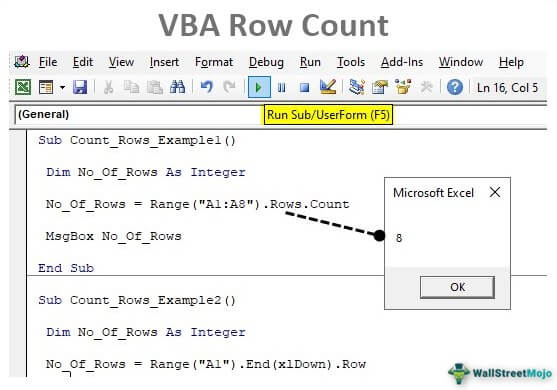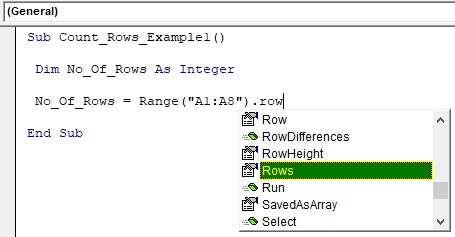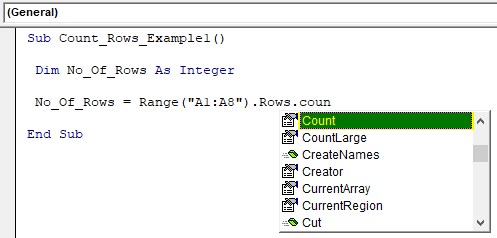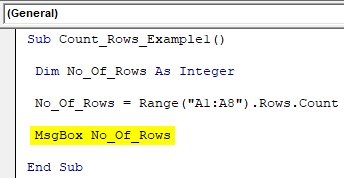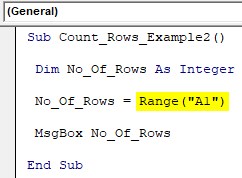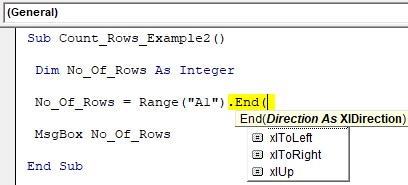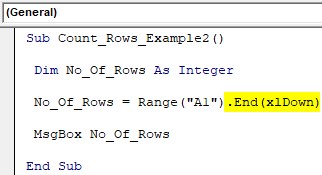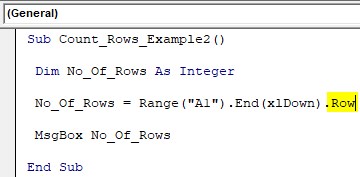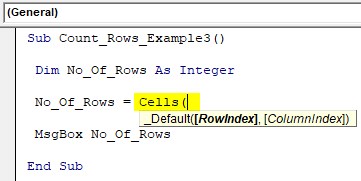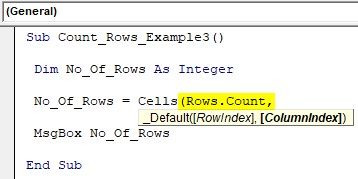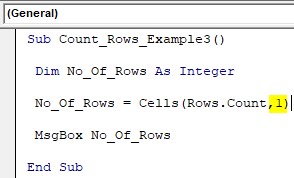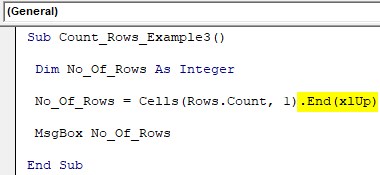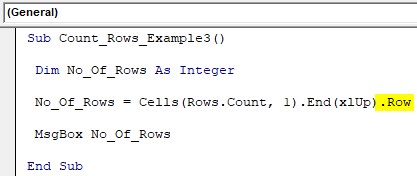Home / VBA / Count Rows using VBA in Excel
To count rows using VBA, you need to define the range from which you want to count the rows and then use the count and rows property to get the count of the row from that range. You can also use a loop to count rows where you have data only.
Use VBA to Count Rows
- First, you need to define the range for which you want to count the rows.
- After that, use a dot (.) to open the list of properties and methods.
- Next, type or select the “Rows” property.
- In the end, use the “Count” property.

Now when you run this code, it will return the count of the rows, and to get the count you can use a message box or directly enter that value into a cell as well.
Sub vba_count_rows()
Range("A1:A10").Rows.Count
End SubCount Rows for the Used Range
Sub vba_count_rows2()
MsgBox Worksheets("Sheet1").UsedRange.Rows.Count
End SubCount Rows with Data using VBA
You can also count rows where you have data by ignoring the blank rows.

The following code will take the used range as the range to loop up at and loop through each row one by one and check if there’s a non-empty cell there, and if it is there it will consider it as a row with data, and in the end, show a message box with the total count of rows.
Sub vba_count_rows_with_data()
Dim counter As Long
Dim iRange As Range
With ActiveSheet.UsedRange
'loop through each row from the used range
For Each iRange In .Rows
'check if the row contains a cell with a value
If Application.CountA(iRange) > 0 Then
'counts the number of rows non-empty Cells
counter = counter + 1
End If
Next
End With
MsgBox "Number of used rows is " & counter
End SubMore Tutorials
- Excel VBA Font (Color, Size, Type, and Bold)
- Excel VBA Hide and Unhide a Column or a Row
- Excel VBA Range – Working with Range and Cells in VBA
- Apply Borders on a Cell using VBA in Excel
- Find Last Row, Column, and Cell using VBA in Excel
- Insert a Row using VBA in Excel
- Merge Cells in Excel using a VBA Code
- Select a Range/Cell using VBA in Excel
- SELECT ALL the Cells in a Worksheet using a VBA Code
- ActiveCell in VBA in Excel
- Special Cells Method in VBA in Excel
- UsedRange Property in VBA in Excel
- VBA AutoFit (Rows, Column, or the Entire Worksheet)
- VBA ClearContents (from a Cell, Range, or Entire Worksheet)
- VBA Copy Range to Another Sheet + Workbook
- VBA Enter Value in a Cell (Set, Get and Change)
- VBA Insert Column (Single and Multiple)
- VBA Named Range | (Static + from Selection + Dynamic)
- VBA Range Offset
- VBA Sort Range | (Descending, Multiple Columns, Sort Orientation
- VBA Wrap Text (Cell, Range, and Entire Worksheet)
- VBA Check IF a Cell is Empty + Multiple Cells
⇠ Back to What is VBA in Excel
Helpful Links – Developer Tab – Visual Basic Editor – Run a Macro – Personal Macro Workbook – Excel Macro Recorder – VBA Interview Questions – VBA Codes
Excel VBA Row Count
In VBA programming, referring to rows is most important as well, and counting them is one thing you must be aware of when it comes to VBA coding. We can get a lot of value if we understand the importance of counting rows with data in the worksheet. This article will show you how to count rows using VBA coding.
Table of contents
- Excel VBA Row Count
- How to Count Rows in VBA?
- Example #1
- Example #2
- Example #3 – Find Last Used Row
- Things to Remember
- Recommended Articles
- How to Count Rows in VBA?
How to Count Rows in VBA?
You can download this VBA Row Count Excel Template here – VBA Row Count Excel Template
Example #1
To count rowsThere are numerous ways to count rows in Excel using the appropriate formula, whether they are data rows, empty rows, or rows containing numerical/text values. Depending on the circumstance, you can use the COUNTA, COUNT, COUNTBLANK, or COUNTIF functions.read more, we need to use the RANGE object. In this object, we need to use the ROWS object. In this, we need to use the COUNT property.
Look at the below data in Excel.
From the above data, we need to identify how many rows are there from the range A1 to A8. So first, define the variable as an Integer to store the number of rows.
Code:
Sub Count_Rows_Example1() Dim No_Of_Rows As Integer End Sub
We will assign row numbers for this variable, so enter the variable name and the equal sign.
Code:
Sub Count_Rows_Example1() Dim No_Of_Rows As Integer No_Of_Rows = End Sub
We need to provide a range of cells, so open the RANGE objectRange is a property in VBA that helps specify a particular cell, a range of cells, a row, a column, or a three-dimensional range. In the context of the Excel worksheet, the VBA range object includes a single cell or multiple cells spread across various rows and columns.read more and supply the range as “A1:A8”.
Code:
Sub Count_Rows_Example1() Dim No_Of_Rows As Integer No_Of_Rows = Range("A1:A8") End Sub
Once we supply the range, we need to count the number of rows, so choose the ROWS property of the RANGE object.
We are counting several rows in the RANGE object’s ROWS property, so choose the “COUNT” property now.
Now in the message box, show the value of the variable.
Code:
Sub Count_Rows_Example1() Dim No_Of_Rows As Integer No_Of_Rows = Range("A1:A8").Rows.Count MsgBox No_Of_Rows End Sub
Now, run the code and see the count of rows of the supplied range of cells.
There are 8 rows supplied for the range, so the row count is 8 in the message box.
Example #2
We have other ways of counting rows as well. For the above method, we need to supply a range of cells, showing the number of rows selected.
But imagine the scenario where we need to find the last use of any column. For example, take the same data as seen above.
To move to the last used cell from cell A1, we press the shortcut excel keyAn Excel shortcut is a technique of performing a manual task in a quicker way.read more “Ctrl + Down Arrow,” so it will take you to the last cell before the empty cell.
First, supply the cell as A1 using the RANGE object.
Code:
Sub Count_Rows_Example2() Dim No_Of_Rows As Integer No_Of_Rows = Range("A1") MsgBox No_Of_Rows End Sub
From this cell, we need to move down. We use Ctrl + Down Arrow in the worksheet, but in VBA, we use the END propertyEnd is a VBA statement that can be used in a variety of ways in VBA applications. Anywhere in the code, a simple End statement can be used to instantly end the execution of the code. In procedures, the end statement is used to end a subprocedure or any loop function, such as ‘End if’.read more. Choose this property and open the bracket to see options.
Look there with the END key. We can see all the arrow keys like “xlDown, xlToLeft, xlToRight, and xlUp” since we need to move down and use the “xlDown” option.
Code:
Sub Count_Rows_Example2() Dim No_Of_Rows As Integer No_Of_Rows = Range("A1").End(xlDown) MsgBox No_Of_Rows End Sub
It will take you to the last cell before any break. We need the row number in the active cellThe active cell is the currently selected cell in a worksheet. Active cell in VBA can be used as a reference to move to another cell or change the properties of the same active cell or the cell’s reference provided from the active cell.read more so use the ROW property.
Code:
Sub Count_Rows_Example2() Dim No_Of_Rows As Integer No_Of_Rows = Range("A1").End(xlDown).Row MsgBox No_Of_Rows End Sub
Now, this will show the last row numberThe End(XLDown) method is the most commonly used method in VBA to find the last row, but there are other methods, such as finding the last value in VBA using the find function (XLDown).read more, which will be the count of the number of rows.
So in rows, we have data.
Example #3 – Find Last Used Row
Finding the last used row is important to decide how many times the loop has to run. Also, in the above method, the last row stops to select if there is any breakpoint cell. So in this method, we can find the last used row without any problems.
Open CELL propertyCells are cells of the worksheet, and in VBA, when we refer to cells as a range property, we refer to the same cells. In VBA concepts, cells are also the same, no different from normal excel cells.read more.
Code:
Sub Count_Rows_Example3() Dim No_Of_Rows As Integer No_Of_Rows = Cells( MsgBox No_Of_Rows End Sub
Now, we need to mention the row number to start with. The problem here is we are not sure how many rows of data we have so that we can go straight to the last row of the worksheet, for this mention, ROWS.COUNT property.
Code:
Sub Count_Rows_Example3() Dim No_Of_Rows As Integer No_Of_Rows = Cells(Rows.Count, MsgBox No_Of_Rows End Sub
Next, we need to mention in which column we are finding the last used row, so in this case, we are finding it in the first column, so mention 1.
Code:
Sub Count_Rows_Example3() Dim No_Of_Rows As Integer No_Of_Rows = Cells(Rows.Count, 1) MsgBox No_Of_Rows End Sub
At this moment, it will take you to the last cell of the first column. We need to move upwards to the last used cell from there onwards, so use the End(xlUp) property.
Code:
Sub Count_Rows_Example3() Dim No_Of_Rows As Integer No_Of_Rows = Cells(Rows.Count, 1).End(xlUp) MsgBox No_Of_Rows End Sub
So, this will take you to the last used cell of column 1, and in this cell, we need the row number, so use the ROW property to get the row number.
Code:
Sub Count_Rows_Example3() Dim No_Of_Rows As Integer No_Of_Rows = Cells(Rows.Count, 1).End(xlUp).Row MsgBox No_Of_Rows End Sub
Things to Remember
- The COUNT will give several rows in the worksheet.
- If you have a range, then it will give several rows selected in the range.
- The ROW property will return the active cell row number.
Recommended Articles
This article has been a guide to VBA Row Count. Here, we discuss how to count used rows in Excel using VBA coding, practical examples, and a downloadable Excel template. You may learn more about Excel from the following articles: –
- VBA Insert Row
- VBA Delete Row
- VBA StatusBar
- VBA Variable Range
This tutorial shows how to count the total number of rows from a selected range through the use of an Excel formula or VBA
Example: Count number of rows in a range
METHOD 1. Count number of rows in a range
EXCEL
|
This formula uses the Excel ROWS function to return the number of rows in the selected range. In this example we have selected range (E5:E15) inside the ROWS function, which returns a total of 11 rows. |
METHOD 1. Count number of rows in a range using VBA
VBA
Sub Count_number_of_rows_in_range()
‘declare a variable
Dim ws As Worksheet
Set ws = Worksheets(«Analysis»)
‘count the total number of rows in a specific range
ws.Range(«B5») = ws.Range(«E5:E15»).Rows.Count
End Sub
ADJUSTABLE PARAMETERS
Output Range: Select the output range by changing the cell reference («B5») in the VBA code.
Range: Select the range from which you want to count the number of rows by changing the range reference («E5:E15») in the VBA code.
Worksheet Selection: Select the worksheet in which you want to count the number of rows from a selected range by changing the Analysis worksheet name in the VBA code. You can also change the name of this object variable, by changing the name ‘ws’ in the VBA code.
Explanation about the formula used to count number of rows in a range
EXPLANATION
EXPLANATION
This tutorial shows how to count the total number of rows from a selected range through the use of an Excel formula or VBA.
Both the Excel formula and VBA approach make use of the ROWS function to count the number of rows in a selected range.
Using the VBA method you will also need to combine the Rows function with the Count function to return the total number of rows in a selected range.
FORMULA
=ROWS(array)
ARGUMENTS
array: An array or reference to a range of cells.
| Related Topic | Description | Related Topic and Description |
|---|---|---|
| Count number of columns in a range | How to count the total number of columns in a range using Excel and VBA methods | |
| Count number of cells in a range | How to count the total number of cells in a range using Excel and VBA methods | |
| Count number of characters in a cell | How to count the total number of characters, including spaces, in a cell using Excel and VBA methods | |
| Count number of characters in a cell excluding spaces | How to count the total number of characters in a cell, excluding spaces, using Excel and VBA methods | |
| Count number of characters in a range | How to ccount the total number of characters in a range, including spaces, using Excel and VBA methods |
| Related Functions | Description | Related Functions and Description |
|---|---|---|
| ROWS Function | The Excel ROWS function returns the number of rows in a specified array |
Содержание
- Свойство Application.Rows (Excel)
- Синтаксис
- Примечания
- Пример
- Поддержка и обратная связь
- Свойство Range.Rows (Excel)
- Синтаксис
- Замечания
- Пример
- Поддержка и обратная связь
- Count Rows using VBA in Excel
- Use VBA to Count Rows
- Count Rows for the Used Range
- Count Rows with Data using VBA
- Как узнать количество строк в excel vba
- Как посчитать количество строк в Excel
- Описание функции
- Пример
- Код на VBA
- Как получить количество строк в EXCEL VBA
- Vba excel как определить количество строк
- Как подсчитать общее количество строк в таблице в Excel?
Свойство Application.Rows (Excel)
Возвращает объект Range , представляющий все строки на активном листе. Если активный документ не является листом, свойство Rows завершается ошибкой . Объект Range предназначен только для чтения.
Синтаксис
expression. Строк
выражение: переменная, представляющая объект Application.
Примечания
Использование этого свойства без квалификатора объекта эквивалентно использованию ActiveSheet.Rows.
При применении к объекту Range , который является множественным выделением, это свойство возвращает строки только из первой области диапазона. Например, если объект Range имеет две области — A1:B2 и C3:D4, selection.Rows.Count возвращает 2, а не 4.
Чтобы использовать это свойство в диапазоне, который может содержать несколько выделенных элементов, проверьте Areas.Count, чтобы определить, является ли диапазон множественным выбором. Если это так, выполните цикл по каждой области диапазона, как показано в третьем примере.
Пример
В этом примере удаляется третья строка на листе Sheet1.
В этом примере удаляются строки в текущем регионе на листе, где значение одной ячейки в строке совпадает со значением в ячейке в предыдущей строке.
В этом примере отображается количество строк в выделенном фрагменте на листе Sheet1. Если выбрано несколько областей, в примере выполняется цикл по каждой области.
Поддержка и обратная связь
Есть вопросы или отзывы, касающиеся Office VBA или этой статьи? Руководство по другим способам получения поддержки и отправки отзывов см. в статье Поддержка Office VBA и обратная связь.
Источник
Свойство Range.Rows (Excel)
Возвращает объект Range , представляющий строки в указанном диапазоне.
Синтаксис
expression. Строк
выражение: переменная, представляющая объект Range.
Замечания
Чтобы вернуть одну строку, используйте свойство Item или аналогично включите индекс в круглые скобки. Например, и Selection.Rows(1) Selection.Rows.Item(1) возвращают первую строку выделенного фрагмента.
При применении к объекту Range , который является множественным выделением, это свойство возвращает строки только из первой области диапазона. Например, если объект someRange Range имеет две области — A1:B2 и C3:D4, someRange.Rows.Count возвращает значение 2, а не 4. Чтобы использовать это свойство в диапазоне, который может содержать несколько выделенных элементов, проверьте Areas.Count , чтобы определить, является ли диапазон множественным выбором. Если это так, выполните цикл по каждой области диапазона, как показано в третьем примере.
Возвращаемый диапазон может находиться за пределами указанного диапазона. Например, Range(«A1:B2»).Rows(5) возвращает ячейки A5:B5. Дополнительные сведения см. в разделе Свойство Item .
Использование свойства Rows без квалификатора объекта эквивалентно использованию ActiveSheet.Rows. Дополнительные сведения см. в свойстве Worksheet.Rows .
Пример
В этом примере удаляется диапазон B5:Z5 на листе 1 активной книги.
В этом примере строки в текущем регионе удаляются на листе одной из активных книг, где значение ячейки в строке совпадает со значением ячейки в предыдущей строке.
В этом примере отображается количество строк в выделенном фрагменте на листе Sheet1. Если выбрано несколько областей, в примере выполняется цикл по каждой области.
Поддержка и обратная связь
Есть вопросы или отзывы, касающиеся Office VBA или этой статьи? Руководство по другим способам получения поддержки и отправки отзывов см. в статье Поддержка Office VBA и обратная связь.
Источник
Count Rows using VBA in Excel
To count rows using VBA, you need to define the range from which you want to count the rows and then use the count and rows property to get the count of the row from that range. You can also use a loop to count rows where you have data only.
Use VBA to Count Rows
- First, you need to define the range for which you want to count the rows.
- After that, use a dot (.) to open the list of properties and methods.
- Next, type or select the “Rows” property.
- In the end, use the “Count” property.
Now when you run this code, it will return the count of the rows, and to get the count you can use a message box or directly enter that value into a cell as well.
Count Rows for the Used Range
Count Rows with Data using VBA
You can also count rows where you have data by ignoring the blank rows.
The following code will take the used range as the range to loop up at and loop through each row one by one and check if there’s a non-empty cell there, and if it is there it will consider it as a row with data, and in the end, show a message box with the total count of rows.
Источник
Как узнать количество строк в excel vba
Как посчитать количество строк в Excel
Описание функции
Функция =КОЛИЧЕСТВОСТРОК( [ССЫЛКА] ) имеет один необязательный аргумент.
- [ССЫЛКА] — Ссылка на любую ячейку листа, в котором необходимо посчитать количество строк. По умолчанию (если аргумент не указан) функция применяется к активному листу.
Ниже приведен пример работы данной формулы.
Пример
Определение количества строк на текущем листе.
Код на VBA
Вы можете самостоятельно использовать код функции на VBA в своих проектах. Он достаточно простой.
Как получить количество строк в EXCEL VBA
Я разрабатываю приборную панель в excel. И я ищу вычисление количества строк. (Сколько записей присутствует)..
Поскольку есть несколько пустых ячеек, я думал, что они идут снизу вверх. Я использую следующие
После этого выполнения активная ячейка находится на A113, что означает, что количество строк равно 113.
Мой вопрос: как получить этот номер 113 из активной ячейки?
Вы можете использовать это:
lastrow будет содержать номер последней пустой строки в столбце A , в вашем случае 113
Вот что я обычно использую для этого:
Это вернет число непустых ячеек в столбце “А”, что, как я думаю, вам нужно. Надеюсь это поможет.
Если есть небольшая вероятность того, что последняя строка рабочего листа не пуста, вы должны добавить проверку IsEmpty() в решение @simoco. Следовательно; следующая – это функция, которая возвращает последнюю использованную строку и проверяет, является ли последняя строка листа пустой:
Источник
Vba excel как определить количество строк
Как подсчитать общее количество строк в таблице в Excel?
В этой статье говорится о подсчете общего количества строк в указанной таблице в Excel. Пожалуйста, сделайте следующее.
Удивительный! Использование эффективных вкладок в Excel, таких как Chrome, Firefox и Safari!
Экономьте 50% своего времени и сокращайте тысячи щелчков мышью каждый день!
Приведенный ниже код VBA может помочь вам подсчитать количество строк в указанной таблице в Excel.
1. нажмите другой + F11 , чтобы открыть Microsoft Visual Basic для приложений окно.
2. в Microsoft Visual Basic для приложений окно, пожалуйста, нажмите Вставить > Модули. Затем скопируйте и вставьте приведенный ниже код VBA в окно модуля.
Код VBA: подсчитать общее количество строк в таблице в Excel
3. нажмите F5 ключ для запуска кода.
4. В дебюте Kutools for Excel в диалоговом окне введите имя таблицы, в которой необходимо подсчитать общее количество строк, а затем нажмите кнопку OK кнопка. Смотрите скриншот:
5. Теперь еще один Kutools for Excel появится диалоговое окно, в котором показано, сколько строк существует в этой указанной таблице, щелкните значок OK для завершения.
Источник
|
Елена Дроздова Пользователь Сообщений: 106 |
#1 15.06.2022 11:07:12 Добрый день!
Прикрепленные файлы
Изменено: Елена Дроздова — 15.06.2022 11:13:39 |
||
|
Jack Famous Пользователь Сообщений: 10846 OS: Win 8.1 Корп. x64 | Excel 2016 x64: | Browser: Chrome |
#2 15.06.2022 11:13:29 Елена Дроздова, здравствуйте
без шапки и итогов: Справка Изменено: Jack Famous — 15.06.2022 13:29:24 Во всех делах очень полезно периодически ставить знак вопроса к тому, что вы с давних пор считали не требующим доказательств (Бертран Рассел) ►Благодарности сюда◄ |
||
|
Jack Famous, попробовала — та же ошибка |
|
|
Jack Famous Пользователь Сообщений: 10846 OS: Win 8.1 Корп. x64 | Excel 2016 x64: | Browser: Chrome |
Елена Дроздова, значит проблема в имени книги/листа/таблицы Изменено: Jack Famous — 15.06.2022 12:24:30 Во всех делах очень полезно периодически ставить знак вопроса к тому, что вы с давних пор считали не требующим доказательств (Бертран Рассел) ►Благодарности сюда◄ |
|
Jack Famous, не работает. А если мне макросом понадобится открыть другую таблицу и посчитать строки там, то как ссылаться? Все время активировать нужный лист? |
|
|
RAN Пользователь Сообщений: 7091 |
#6 15.06.2022 11:49:28
Изменено: RAN — 15.06.2022 11:50:12 |
||
|
artemkau88 Пользователь Сообщений: 552 |
#7 15.06.2022 11:54:40 Елена Дроздова
, можно еще использовать SQL запрос (добавил в ознакомительных целях)
в ячейку E1 выводит количество строк.
Прикрепленные файлы
|
||||
|
Jack Famous Пользователь Сообщений: 10846 OS: Win 8.1 Корп. x64 | Excel 2016 x64: | Browser: Chrome |
RAN, значит точно не в методах дело, раз ListRows.Count у вас работает — в 1ом сообщении тоже самое UPD: ListObjects — у меня на базе ТСа та же ошибка была — поправил везде Изменено: Jack Famous — 15.06.2022 12:26:27 Во всех делах очень полезно периодически ставить знак вопроса к тому, что вы с давних пор считали не требующим доказательств (Бертран Рассел) ►Благодарности сюда◄ |
|
Елена Дроздова Пользователь Сообщений: 106 |
#9 15.06.2022 13:09:05 Сработало вот так:
По-другому никак не работает. |
||
|
Ігор Гончаренко Пользователь Сообщений: 13746 |
#10 15.06.2022 13:21:46 прямо уж никак))
Программисты — это люди, решающие проблемы, о существовании которых Вы не подозревали, методами, которых Вы не понимаете! |
||
|
Jack Famous Пользователь Сообщений: 10846 OS: Win 8.1 Корп. x64 | Excel 2016 x64: | Browser: Chrome |
#11 15.06.2022 13:28:28
да она явно что-то не то пробовала
если есть итоги, то -2 Во всех делах очень полезно периодически ставить знак вопроса к тому, что вы с давних пор считали не требующим доказательств (Бертран Рассел) ►Благодарности сюда◄ |
||||
|
Елена Дроздова Пользователь Сообщений: 106 |
#12 15.06.2022 14:07:43 Вы, скорее всего, правы, но у меня не получалось |