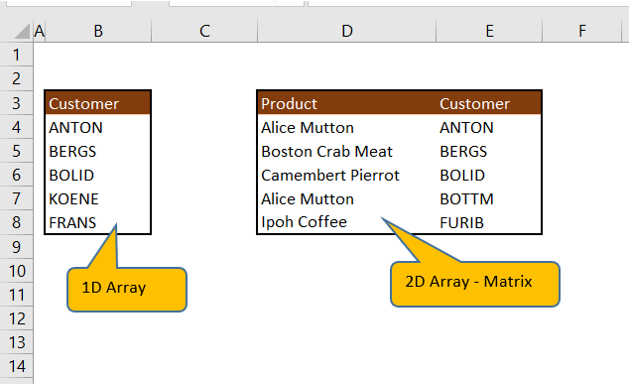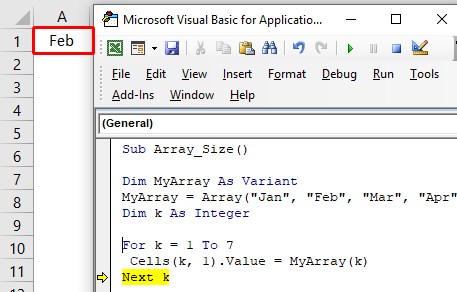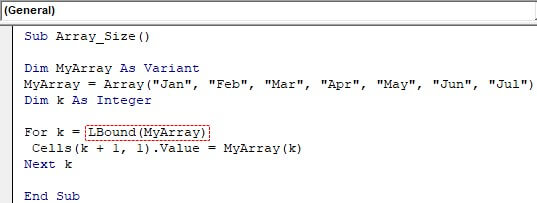Массивы в VBA Excel: одномерные, многомерные и динамические. Объявление и использование массивов. Операторы Public, Dim и ReDim. Функции Array, LBound, UBound.
Массивы – это множества однотипных элементов, имеющих одно имя и отличающиеся друг от друга индексами. Они могут быть одномерными (линейными), многомерными и динамическими. Массивы в VBA Excel, как и другие переменные, объявляются с помощью операторов Dim и Public. Для изменения размерности динамических массивов используется оператор ReDim. Массивы с заранее объявленной размерностью называют статическими.
Одномерные массивы
Объявление одномерных (линейных) статических массивов в VBA Excel:
|
Public Massiv1(9) As Integer Dim Massiv2(1 To 9) As String |
В первом случае публичный массив содержит 10 элементов от 0 до 9 (нижний индекс по умолчанию — 0, верхний индекс — 9), а во втором случае локальный массив содержит 9 элементов от 1 до 9.
По умолчанию VBA Excel считает в массивах нижним индексом нуль, но, при желании, можно сделать нижним индексом по умолчанию единицу, добавив в самом начале модуля объявление «Option Base 1».
Многомерные массивы
Объявление многомерных статических массивов в VBA Excel аналогично объявлению одномерных массивов, но с добавлением размерностей дополнительных измерений через запятую:
|
‘Массив двухмерный Public Massiv1(3, 6) As Integer ‘Массив трехмерный Dim Massiv2(1 To 6, 1 To 8, 1 To 5) As String ‘Массив четырехмерный Dim Massiv3(9, 9, 9, 9) As Date |
Третий массив состоит из 10000 элементов — 10×10×10×10.
Динамические массивы
Динамические массивы в VBA Excel, в отличие от статических, объявляются без указания размерности:
|
Public Massiv1() As Integer Dim Massiv2() As String |
Такие массивы используются, когда заранее неизвестна размерность, которая определяется в процессе выполнения программы. Когда нужная размерность массива становится известна, она в VBA Excel переопределяется с помощью оператора ReDim:
|
Public Massiv1() As Integer Dim Massiv2() As String ReDim Massiv1(1 To 20) ReDim Massiv2(3, 5, 4) |
При переопределении размерности массива вместо верхнего индекса можно использовать переменную:
|
Dim Massiv1() as Variant, x As Integer x = 20 ReDim Massiv1(1 To x) |
Переопределять размерность динамических массивов в процессе работы программы можно неоднократно, как по количеству измерений, так и по количеству элементов в измерении.
С помощью оператора ReDim невозможно изменить обычный массив, объявленный с заранее заданной размерностью. Попытка переопределить размерность такого массива вызовет ошибку компиляции с сообщением: Array already dimensioned (Массив уже измерен).
При переопределении размерности динамических массивов в VBA Excel теряются значения их элементов. Чтобы сохранить значения, используйте оператор Preserve:
|
Dim Massiv1() As String ——— операторы ——— ReDim Massiv1(5, 2, 3) ——— операторы ——— ReDim Preserve Massiv1(5, 2, 7) |
Обратите внимание!
Переопределить с оператором Preserve можно только последнюю размерность динамического массива. Это недоработка разработчиков, которая сохранилась и в VBA Excel 2016. Без оператора Preserve можно переопределить все размерности.
Максимальный размер
Размер массива – это произведение длин всех его измерений. Он представляет собой общее количество элементов, содержащихся в данный момент в массиве.
По информации с сайта разработчиков, максимальный размер массивов зависит от операционной системы и доступного объема памяти. Использование массивов, размер которых превышает объем доступной оперативной памяти компьютера, приводит к снижению скорости, поскольку системе необходимо выполнять запись данных и чтение с диска.
Использование массивов
Приведу два примера, где не обойтись без массивов.
1. Как известно, функция Split возвращает одномерный массив подстрок, извлеченных из первоначальной строки с разделителями. Эти данные присваиваются заранее объявленному строковому (As String) одномерному динамическому массиву. Размерность устанавливается автоматически в зависимости от количества подстрок.
2. Данные в массивах обрабатываются значительно быстрее, чем в ячейках рабочего листа. Построчную обработку информации в таблице Excel можно наблюдать визуально по мерцаниям экрана, если его обновление (Application.ScreenUpdating) не отключено. Чтобы ускорить работу кода, можно значения из диапазона ячеек предварительно загрузить в динамический массив с помощью оператора присваивания (=). Размерность массива установится автоматически. После обработки данных в массиве кодом VBA полученные результаты выгружаются обратно на рабочий лист Excel. Обратите внимание, что загрузить значения в диапазон ячеек рабочего листа через оператор присваивания (=) можно только из двумерного массива.
Функции Array, LBound, UBound
Функция Array
Функция Array возвращает массив элементов типа Variant из первоначального списка элементов, перечисленных через запятую. Нумерация элементов в массиве начинается с нуля. Обратиться к элементу массива можно, указав в скобках его номер (индекс).
|
Sub Test1() Dim a() As Variant a = Array(«text», 25, «solo», 35.62, «stop») MsgBox a(0) & vbNewLine & a(1) & vbNewLine _ & a(2) & vbNewLine & a(3) & vbNewLine & a(4) End Sub |
Скопируйте код в модуль VBA Excel и запустите его на выполнение. Информационное сообщение MsgBox покажет значения массива, извлеченные по индексу.
Функция LBound
Функция LBound возвращает значение типа Long, равное наименьшему (нижнему) доступному индексу в указанном измерении массива.
Синтаксис:
LBound (arrayname[, dimension])
- arrayname — это имя переменной массива, является обязательным аргументом;
- dimension — это номер измерения массива, необязательный аргумент, по умолчанию принимает значение 1.
Наименьший индекс по-умолчанию может быть равен 0 или 1 в зависимости от настроек оператора Option Base. Нижняя граница архива, полученного с помощью функции Array, всегда равна 0.
При объявлении переменных массивов или переопределении их размерности наименьшие индексы могут быть любыми целыми числами, в том числе отрицательными.
Функция UBound
Функция UBound возвращает значение типа Long, равное наибольшему (верхнему) доступному индексу в указанном измерении массива.
Синтаксис:
UBound( arrayname[, dimension])
- arrayname — это имя переменной массива, является обязательным аргументом;
- dimension — это номер измерения массива, необязательный аргумент, по умолчанию принимает значение 1.
Функция UBound используется вместе с функцией LBound для определения размера массива.
|
Sub Test2() Dim a(—2 To 53) As String MsgBox «Наименьший индекс = « & LBound(a) & _ vbNewLine & «Наибольший индекс = « & UBound(a) End Sub |
Скопируйте код в модуль VBA Excel и запустите его на выполнение. Информационное сообщение MsgBox покажет значения наименьшего и наибольшего индекса переменной массива a.
Обход массива циклом
Обход одномерного массива циклом For… Next, в котором для определения границ массива используются функции UBound и LBound:
|
Sub Test3() Dim a() As Variant, i As Long a = Array(«text», 25, «solo», 35.62, «stop») For i = LBound(a) To UBound(a) Debug.Print «a(« & i & «) = « & a(i) Next End Sub |
Результат работы цикла вы увидите в окне Immediate.
Очистка (обнуление) массивов
Первый способ
Очистить любой массив, статический или динамический, без использования цикла можно с помощью оператора Erase. Термин «обнуление» можно применить только к массиву числового типа.
|
Dim Massiv1(4, 3) As String, Massiv2() As Variant ——— операторы ——— ‘переопределяем динамический массив ReDim Massiv2(2, 5, 3) ——— операторы ——— ‘очищаем массивы Erase Massiv1 Erase Massiv2 |
Обратите внимание, что оба массива при таком способе очистки будут возвращены в исходное состояние, которое они имели сразу после объявления:
- статический Massiv1 сохранит размерность (4, 3);
- динамический Massiv2 не сохранит размерность ().
Второй способ
Динамический массив можно очистить (обнулить) без использования цикла с помощью оператора ReDim. Просто переопределите его с той же размерностью.
|
Dim Massiv() As Double ——— операторы ——— ‘переопределяем массив ReDim Massiv(5, 6, 8) ——— операторы ——— ‘очищаем массив ReDim Massiv(5, 6, 8) |
We use UBound and LBound functions to get the length of an Array in Excel VBA. In this article, we will discuss them in detail.
Syntax: UBound() function
UBound (arrayname, [ dimension ])
Parameters:
- arrayname: required. Array variable name
- dimension: optional
Returns: Return upper limit of an array dimension.
Syntax: LBound() Function
LBound (arrayname, [ dimension ])
Parameters:
- arrayname : required. Array variable name
- dimension : optional
Returns: Return lower limit of an array dimension
Sample Data:
VBA Code to get the length of Array (one-dimensional array):
Declare Variables:
Declaring a customer array with the size of 10.
Sub oneDimArrayLength() ' Array variable Declaration Dim customer (1 To 10) As String
Assign values to array elements
customer(1) = "ANTON" customer(2) = "BERGS" customer(3) = "BOLID" customer(4) = "KOENE" customer(5) = "FRANS"
Use UBound function to get the size of an array and Message box to display the result
'Message box to popup length of 1D array MsgBox "Array has " & UBound(customer) & " element(s)." End Sub
To Run VBA Code
Press Alt+F8 to popup macro window. Select ” oneDimArrayLength” and Click Run button.
Output
VBA Code to get the length of Array (multi-dimensional array)
Declaring variables:
Declaring ProdAndCustomer multi-dimensional array size of 10 rows and 2 columns
Sub twoDimArrayLength() ' Array variable Declaration Dim ProdAndCustomer(1 To 10, 1 To 2) As String, noOfRow As Integer, noOfCol As Integer, noOfElements As Integer
Assign values to array elements
ProdAndCustomer(1, 1) = "Alice Mutton" ProdAndCustomer(2, 1) = "Boston Crab Meat" ProdAndCustomer(3, 1) = "Camembert Pierrot" ProdAndCustomer(4, 1) = "Alice Mutton" ProdAndCustomer(5, 1) = "Ipoh Coffee" ProdAndCustomer(1, 2) = "ANTON" ProdAndCustomer(2, 2) = "BERGS" ProdAndCustomer(3, 2) = "BOLID" ProdAndCustomer(4, 2) = "BOTTM" ProdAndCustomer(5, 2) = "FURIB"
Compute Number of Rows, Number of Columns using UBound and LBound function. Multiply by noOfRow and noOfCol variable to get Number of elements in multi-dimensional array.
noOfRow = UBound(ProdAndCustomer, 1) - LBound(ProdAndCustomer, 1) + 1 noOfCol = UBound(ProdAndCustomer, 2) - LBound(ProdAndCustomer, 2) + 1 noOfElements = noOfRow * noOfCol
Message box to popup result
'Message box to popup length of 1D array MsgBox "Array has " & noOfElements & " element(s)." End Sub
To Run VBA Code
Press Alt+F8 to popup macro window. Select ” twoDimArrayLength” and Click Run button.
Output:
Return to VBA Code Examples
In this Article
- Get Array Length
- LBound and UBound Functions
- Get Array Length Function
- Get 2D Array Size
This tutorial will teach you how to get the length (size) of an Array in VBA.
Get Array Length
In order to get the length of an Array, you need to know the array’s start and end positions. You can do this with the VBA’s UBound and LBound Functions.
LBound and UBound Functions
This procedure demonstrates how to use the UBound and LBound Functions on a a single dimension array:
Sub UBoundLBound()
Dim exArr(1 To 4) As String
MsgBox UBound(exArr)
MsgBox LBound(exArr)
End SubSubtracting the two will give you the array length (UBound – LBound +1).
Get Array Length Function
This function will calculate the size (length) of a single-dimensional Array:
Public Function GetArrLength(a As Variant) As Long
If IsEmpty(a) Then
GetArrLength = 0
Else
GetArrLength = UBound(a) - LBound(a) + 1
End If
End FunctionGet 2D Array Size
This function will calculate the number of positions in a two-dimensional array:
Sub testArrySize()
Dim arr2D(1 To 4, 1 To 4) As Long
MsgBox GetArrSize_2D(arr2D)
End Sub
Public Function GetArrSize_2D(a As Variant) As Long
Dim x As Long, y As Long
If IsEmpty(a) Then
GetArrSize_2D = 0
Else
x = UBound(a, 1) - LBound(a, 1) + 1
y = UBound(a, 2) - LBound(a, 2) + 1
GetArrSize_2D = x * y
End If
End FunctionVBA Coding Made Easy
Stop searching for VBA code online. Learn more about AutoMacro — A VBA Code Builder that allows beginners to code procedures from scratch with minimal coding knowledge and with many time-saving features for all users!
Learn More!
Home / VBA / Arrays / VBA Array Length (Size)
In VBA, to get the length of an array means to count the number of elements you have in that array. For this, you need to know the lowest element and the highest element. So, to get this you can use the UBOUND and LBOUND functions that return the upper bound and lower bound, respectively.
Apart from that, you can also use the COUNTA which is a worksheet function. And in this tutorial, we will see both of the methods so you can use any of them at your convenience.
Steps to Get the Size of an Array
Here we have an array that contains a list of months and sales quantity for each month.

- Make sure to have an array declared properly with rows and columns.
- After that, two more variables (as we have a two-dimensional array) to store the bounds of the array.
- Next, you need to use a formula where you have to use the Ubound function to get the upper bound and then Lbound to get the lower bound of the array.
- As you have a two-dimensional array you need to get bound for both of the dimensions and set that value to the variables.
- In the end, multiply lengths that you have got from the Ubound and Lbound as upper and lower bound.
Here’s the full code.
Dim yearSales(1 To 12, 1 To 2) As Integer
Dim iCount1 As Integer, iCount2 As Integer
iCount1 = UBound(yearSales, 1) - LBound(yearSales, 1) + 1
iCount2 = UBound(yearSales, 2) - LBound(yearSales, 2) + 1
MsgBox iCount1 * iCount2Note: You must be wondering that we have a total of 13 rows in the array that I shared with you at the start of the post.
But we have used an array with 13 rows because the first row was a heading. And here we have used an IF STATEMENT and ISEMPTY function to check if the declared array has zero elements.
Dim yearSales(1 To 12, 1 To 2) As Integer
Dim iCount1 As Integer, iCount2 As Integer
If IsEmpty(yearSales) = 0 Then
MsgBox "This array has zero elements."
Else
iCount1 = UBound(yearSales, 1) - LBound(yearSales, 1) + 1
iCount2 = UBound(yearSales, 2) - LBound(yearSales, 2) + 1
MsgBox "This array has " & iCount1 * iCount2 & " element(s)."Using COUNTA to get the Length of the Array
As you know that an array is a bunch of elements that are structured in a single or multi-dimensional way and you can use the COUNTA function (worksheet function) to count these elements in one go.
In the following code, you have used the same array that you have declared earlier and then used a variable to store the element count returned by the function.

And as you can see the result it has returned is 24 that’s the count of the total number of elements that we have in the array.
Dim yearSales(1 To 12, 1 To 2) As Integer
iCount = WorksheetFunction.CountA(yearSales)
MsgBox iCountThere’s one thing that you need to take care of that this method won’t be ideal to use in all situations, so it’s always good to use the method that we have discussed earlier.
You can also write a code to check first if the declared array is not blank.
Dim yearSales(1 To 12, 1 To 2) As Integer
If IsEmpty(yearSales) = 0 Then
MsgBox "This array has zero elements."
Else
iCount = WorksheetFunction.CountA(yearSales)
MsgBox "This array has " & iCount & " element(s)."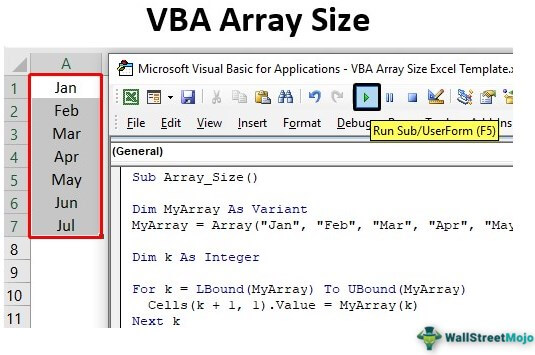
Table of contents
- How to Find the Size of an Array Using VBA Code?
- Find Size of an Array Automatically
- Recommended Articles
This article provides a step-by-step guide to finding the array size using VBA Code.
How to Find the Size of an Array Using VBA Code?
Follow the steps to find the array size using Excel VBA Code.
- Step 1: First, let us start with the basic, declare a variable in VBAVariable declaration is necessary in VBA to define a variable for a specific data type so that it can hold values; any variable that is not defined in VBA cannot hold values.read more as the variant data type.
Code:
Sub Array_Size() Dim MyArray As Variant End Sub
- Step 2: For this variable, use ARRAY functionArray formulas are extremely helpful and powerful formulas that are used in Excel to execute some of the most complex calculations. There are two types of array formulas: one that returns a single result and the other that returns multiple results.read more and assign some values as shown below.
Code:
Sub Array_Size() Dim MyArray As Variant MyArray = Array("Jan", "Feb", "Mar", "Apr", "May", "Jun", "Jul") End Sub
- Step 3: We assigned some values to the array “MyArray.”
If we need to write a loop to store these array values to cells, we must decide how many times the loop has to run. It depends on the number of values the array has.
Look at the number of values assigned to the array “MyArray.” There are a total of 7 values assigned to the array, so now we know how many times the loop has to run to store values of an array to cells.
- Step 4: Declare another variable as an integer to write FOR loop in VBAVBA For Each Loop helps the user to inspect and analyze the groups of objects or values individually. It even facilitates performing the specific activity for every object or value by passing a statement or group of statements in this reference.read more.
Code:
Sub Array_Size() Dim MyArray As Variant MyArray = Array("Jan", "Feb", "Mar", "Apr", "May", "Jun", "Jul") Dim k As Integer For k = 1 To 7 Next k End Sub
- Step 5: We have opened the FOR loop starting from 1 to 7. Inside the loop, write CELLS property to store as shown below.
Code:
Sub Array_Size() Dim MyArray As Variant MyArray = Array("Jan", "Feb", "Mar", "Apr", "May", "Jun", "Jul") Dim k As Integer For k = 1 To 7 Cells(k, 1).Value = MyArray(k) Next k End Sub
- Step 6: Now, execute the code line by line by pressing an F8 function key upon pressing the F8 key for the first time.
- Step 7: Press F8 now. It will jump to the array value assigning line.
- Step 8: As of now array name “MyArray” has no values. Press F8. It will assign all the mentioned values to the array variable.
- Step 9: Now, the loop will start to run. Press the F8 key twice to see what value we get in cell A1.
- Our first value in the array variable is “Jan,” but we have the result as the second value, “Feb,” when the first value loop is still running.
- Step 10: When your array values count starts from zero, not 1, we need to include the starting loop as zero.
- Step 11: Once the starting position of the loop is decreased by one. Similarly, the ending should be decreased by 1, so make the ending 6 instead of 7.
- Step 12: Once the loop starts and ends, we decide on one more tweak we need to do, i.e., in the CELLS property. We have used the “k” variable as the dynamic cell picker, but since our loop starts from zero, there is no cell that starts with zero, so add plus 1 to the variable “k.”
Code:
Sub Array_Size() Dim MyArray As Variant MyArray = Array("Jan", "Feb", "Mar", "Apr", "May", "Jun", "Jul") Dim k As Integer For k = 0 To 6 Cells(k + 1, 1).Value = MyArray(k) Next k End Sub
- Step 13: Now, upon running the loop, the first-time “k” value is zero, and since we have added plus 1, the “k” value will be 1, so it refers to cell A1.
- Step 14: Now run the code, and it will store all the array values in cells.
However, in this instance, we have manually decided the loop’s starting and ending size, but the array size can be determined easily using LBOUNDLBound in VBA or “Lower Bound” extracts the lowest number of an array. For example, if the array says “Dim ArrayCount (2 to 10) as String” then using LBound function we can find the least number of the array length i.e. 2.read more & UBOUND functionsUBOUND, also known as Upper Bound, is a VBA function that is used in conjunction with its opposite function, LBOUND, also known as Lower Bound. This function is used to determine the length of an array in a code, and as the name suggests, UBOUND is used to define the array’s upper limit.read more.
Find Size of an Array Automatically
- Step 1: When we about included loop starting and ending point in the above, we have manually counted the number of values the array has, but to start the array, use the LBOUND function. For this, pass the “MyArray” variable name.
- Step 2: To determine the last array size, use the UBOUND function and enter the array name “MyArray.”
Code:
Sub Array_Size() Dim MyArray As Variant MyArray = Array("Jan", "Feb", "Mar", "Apr", "May", "Jun", "Jul") Dim k As Integer For k = Lboubd(MyArray) To UBound(MyArray) Cells(k + 1, 1).Value = MyArray(k) Next k End Sub
- Step 3: Start the line-by-line code and press the F8 key until it reaches the starting point.
- Step 4: First, place your cursor on “LBound(MyArray)”and see what it says..
- Step 5: Starting point number it says is zero. Now, place the cursor on “UBound(MyArray)” and see what it says.
It says array size as 6. So, as we mentioned starting and ending manually, UBOUND and LBOUND automatically pick the numbers for us.
You can download this VBA Array Size Excel Template here – VBA Array Size Excel Template
Recommended Articles
This article has been a guide to VBA Array Size. Here, we discuss how to find the size of an array using the VBA LBOUND and UBOUND function, along with practical examples and a downloadable Excel template. Below are some useful articles related to VBA: –
- VBA Split String into Array
- VBA String Array
- VBA Declare Array
- VBA Arrays Function