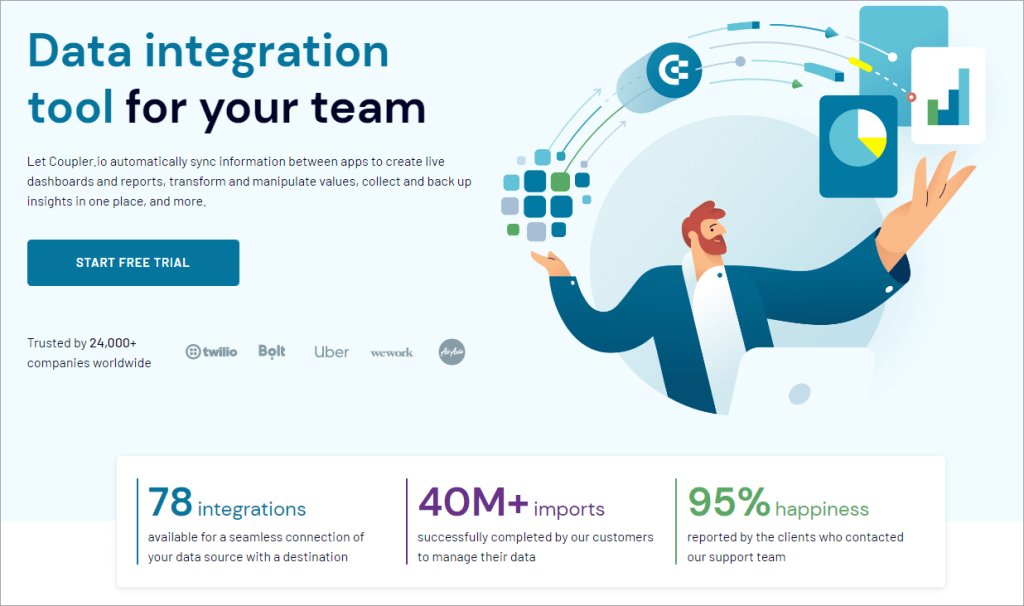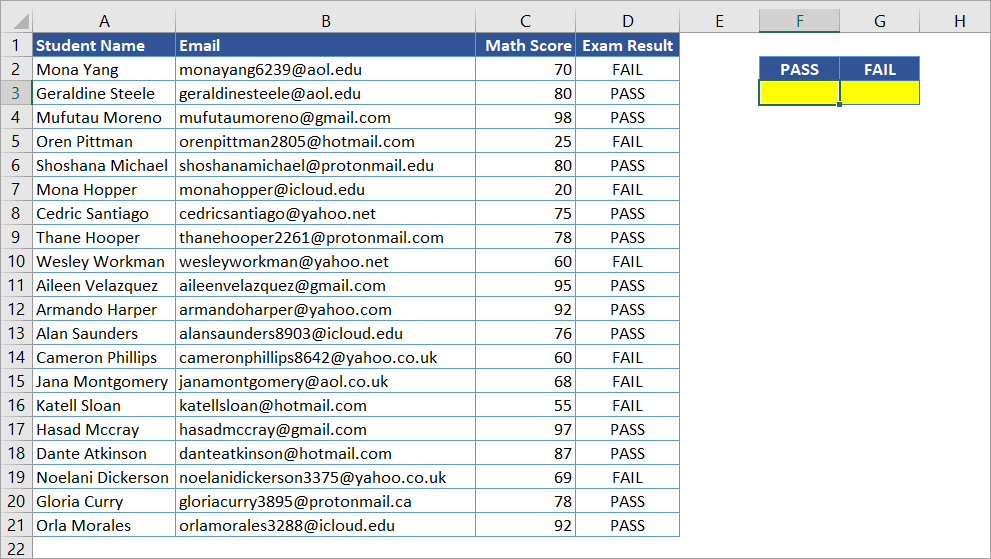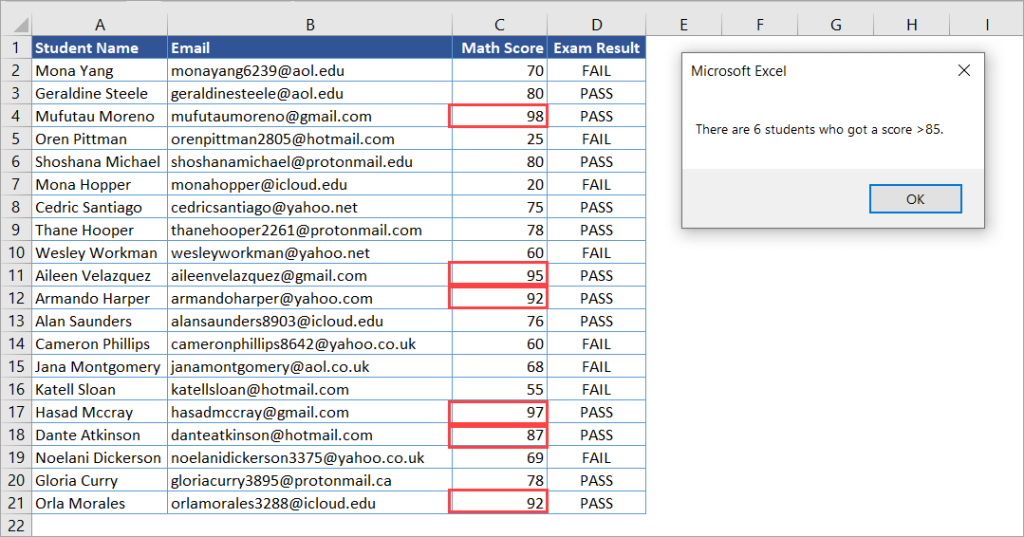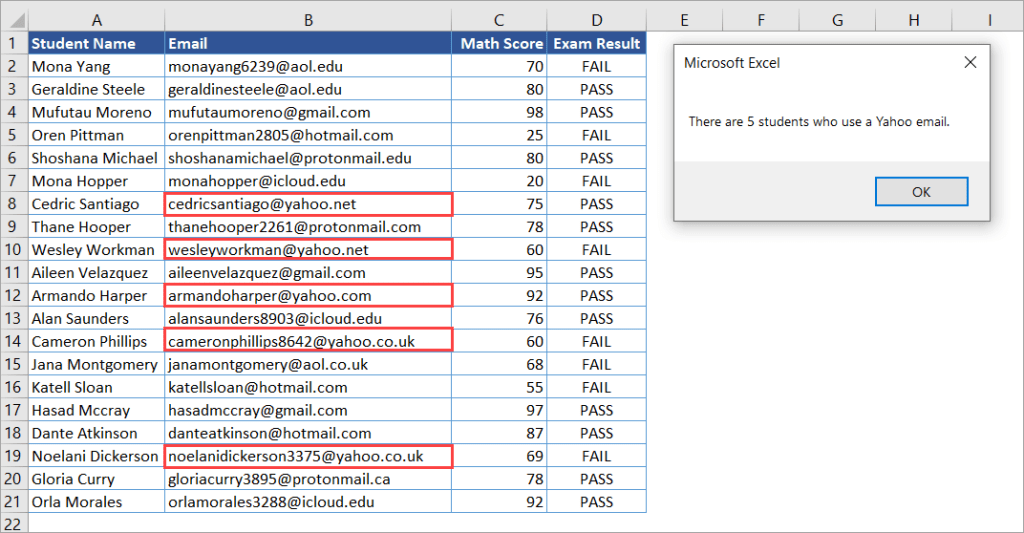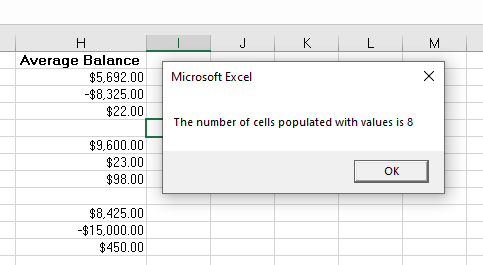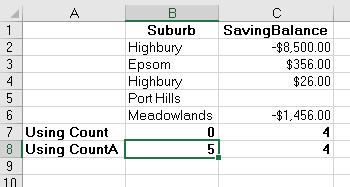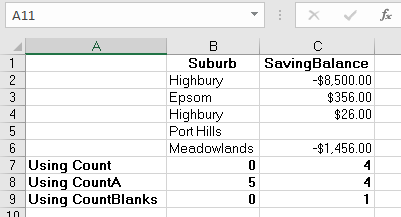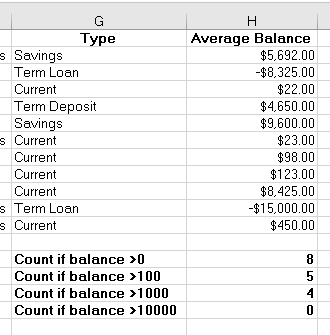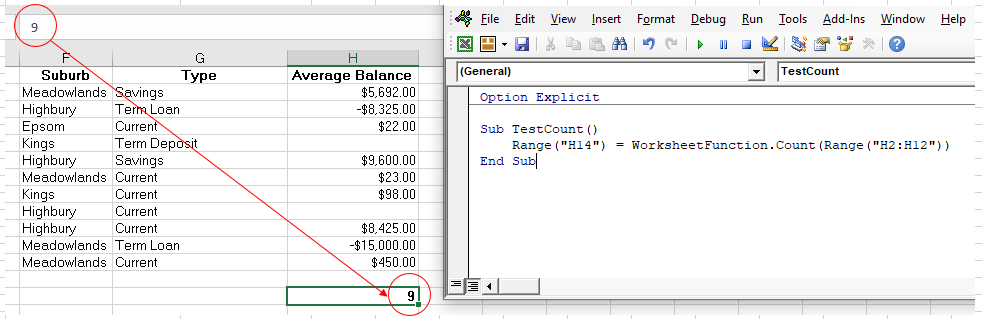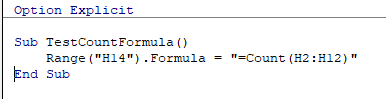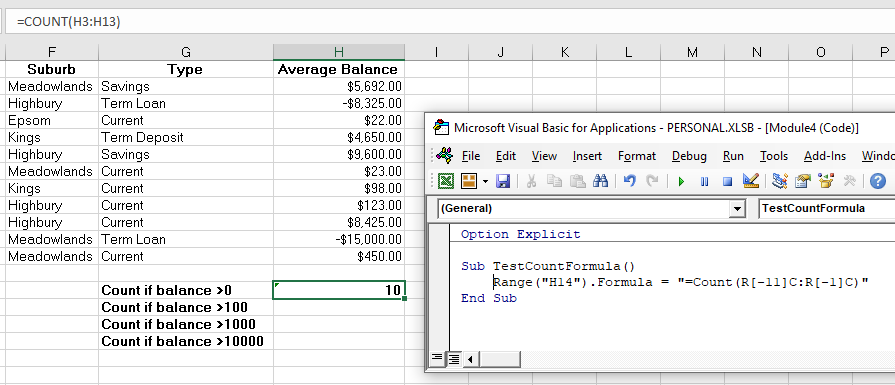Подсчет количества ячеек в диапазоне в зависимости от их содержимого методами Count, CountA и CountBlank объекта WorksheetFunction из кода VBA Excel.
Метод WorksheetFunction.Count
Определение
Определение метода Count объекта WorksheetFunction в VBA Excel:
Метод WorksheetFunction.Count подсчитывает в заданном диапазоне (массиве) количество ячеек (элементов массива), содержащих числа, и возвращает значение типа Double.
Синтаксис
Синтаксис метода Count объекта WorksheetFunction:
|
WorksheetFunction.Count(Arg1, Arg2, ..., Arg30) |
Параметры
Параметры метода Count объекта WorksheetFunction:
| Параметр | Описание |
|---|---|
| Arg1-Arg30 | От 1 до 30 аргументов, которые могут содержать различные типы данных или ссылаться на них. |
Примечания
- Метод WorksheetFunction.Count позволяет получить количество числовых значений в диапазоне ячеек или в массиве.
- При подсчете учитываются аргументы, которые являются числами, датами или текстовым представлением чисел.
- Логические значения учитываются при подсчете только в том случае, если они введены непосредственно в список аргументов.
Метод WorksheetFunction.CountA
Определение
Определение метода CountA объекта WorksheetFunction в VBA Excel:
WorksheetFunction.CountA — это метод, который подсчитывает в заданном диапазоне количество непустых ячеек, и возвращает значение типа Double.
Синтаксис
Синтаксис метода CountA объекта WorksheetFunction:
|
WorksheetFunction.CountA(Arg1, Arg2, ..., Arg30) |
Параметры
Параметры метода CountA объекта WorksheetFunction:
| Параметр | Описание |
|---|---|
| Arg1-Arg30 | От 1 до 30 аргументов, которые могут содержать различные типы данных или ссылаться на них. |
Примечания
- Метод WorksheetFunction.CountA позволяет получить количество непустых ячеек в заданном диапазоне.
- Непустыми являются ячейки, которые содержат любые данные, включая значения ошибок и пустые строки (
""). - Тесты показывают, что метод WorksheetFunction.CountA в массиве, созданном путем присвоения ему значений диапазона, содержащего пустые ячейки, все равно считает все элементы массива, как содержащие значения.
Метод WorksheetFunction.CountBlank
Определение
Определение метода CountBlank объекта WorksheetFunction в VBA Excel:
WorksheetFunction.CountBlank — это метод, который подсчитывает в заданном диапазоне количество пустых ячеек, и возвращает значение типа Double.
Синтаксис
Синтаксис метода CountBlank объекта WorksheetFunction:
|
WorksheetFunction.CountBlank(Arg1) |
Параметры
Параметры метода CountBlank объекта WorksheetFunction:
| Параметр | Описание |
|---|---|
| Arg1 | Диапазон, в котором необходимо подсчитать количество пустых ячеек. |
Примечания
- Метод WorksheetFunction.CountBlank позволяет получить количество пустых ячеек в заданном диапазоне.
- Пустыми являются ячейки, которые не содержат никаких данных.
- Также подсчитываются, как пустые, ячейки с формулами, которые возвращают пустые строки (
""). - Ячейки с нулевыми значениями в подсчете не участвуют.
Примеры
Таблица для строк кода VBA Excel со ссылками на диапазон "A1:C5", а также с массивом его значений в качестве аргументов:
Примеры с WorksheetFunction.Count
|
Sub Primer1() Dim n As Double, a() As Variant n = WorksheetFunction.Count(Range(«A1:C5»)) MsgBox n ‘Результат: 8 a = Range(«A1:C5») n = WorksheetFunction.Count(a) MsgBox n ‘Результат: 8 n = WorksheetFunction.Count(«раз», «два», «три», 1, 2, 3) MsgBox n ‘Результат: 3 n = WorksheetFunction.Count(«раз», «два», «три», «1», «2», «3», 1, 2, 3) MsgBox n ‘Результат: 6 n = WorksheetFunction.Count(Empty, Empty, 0, 0, «», «») MsgBox n ‘Результат: 4 n = WorksheetFunction.Count(True, False, «True», «False») MsgBox n ‘Результат: 2 End Sub |
Метод WorksheetFunction.Count можно использовать для подсчета количества числовых значений в массиве, если он создан путем присвоения ему значений диапазона. Тогда логические значения ИСТИНА и ЛОЖЬ, если они встречаются в диапазоне, в подсчете количества числовых значений не участвуют.
Примеры с WorksheetFunction.CountA
|
Sub Primer2() Dim n As Double, a() As Variant n = WorksheetFunction.CountA(Range(«A1:C5»)) MsgBox n ‘Результат: 13 a = Range(«A1:C5») n = WorksheetFunction.CountA(a) MsgBox n ‘Результат: 15 n = WorksheetFunction.CountA(«раз», «два», «три», 1, 2, 3) MsgBox n ‘Результат: 6 n = WorksheetFunction.CountA(Empty, Empty, 0, 0, «», «») MsgBox n ‘Результат: 6 End Sub |
Примеры с WorksheetFunction.CountBlank
|
Sub Primer3() Dim n As Double, a As Range n = WorksheetFunction.CountBlank(Range(«A1:C5»)) MsgBox n ‘Результат: 2 Set a = Range(«A1:C5») n = WorksheetFunction.CountBlank(a) MsgBox n ‘Результат: 2 End Sub |
Следующая статья по этой теме: VBA Excel. Методы CountIf и CountIfs.
|
Здравствуйте! Подскажите, пожалуйста, есть ли в VBA аналог функции «СЧЕТЕСЛИ»? Подскажите, пожалуйста, каким инструментом можно произвести указанное сравнение и вывод количества ячеек с нужным значением? Спасибо! |
|
|
Юрий М Модератор Сообщений: 60570 Контакты см. в профиле |
#2 05.03.2017 23:52:37
|
||||
|
Юрий М, спасибо! В поиске выдавались функции «Count» и «CountA», но «CountIf» не встречал |
|
|
footballplayer Пользователь Сообщений: 114 |
#4 06.03.2017 00:46:42 Возникла небольшая проблема с работой макроса при помощи функции Application.WorksheetFunction.CountIf. Прикрепил файл с примером к сообщению.
Но если в указанной строке кода поменять значение «>5» на переменную (например, переменную «xx»), которая содержит в себе введенное через «InputBox» число, то подсчет ячеек не происходит
Проблема явно в значении, вводимом в «InputBox», т.к. без него все работает отлично. Но в чем именно проблема — ума не приложу. Помогите, пожалуйста. Прикрепленные файлы
Изменено: footballplayer — 06.03.2017 00:48:19 |
||||
|
vikttur Пользователь Сообщений: 47199 |
Текст из InputBox преобразовать в число |
|
vikttur, применяю к переменной, в которой хранится значение введенное в InputBox функцию CInt(), но все так же макрос не считает. |
|
|
Сергей Калентьев Пользователь Сообщений: 18 |
#7 06.03.2017 01:07:45
|
||
|
vikttur Пользователь Сообщений: 47199 |
«>xx» и «>» & CInt(xx) |
|
Сергей Калентьев, vikttur, спасибо! Познания в VBA пока не позволяют решать такие задачи самому) Если можно — еще один вопрос по функции CountIf. Можно ли с помощью данной функции задать диапазон значений, по которым считаются ячейки? То есть, сейчас можно посчитать все ячейки диапазона, в которых число больше 5. А можно ли посчитать все ячейки, в которых число больше 5, но меньше 10? Что-то на подобие If >5 and <10. Спасибо! |
|
|
vikttur Пользователь Сообщений: 47199 |
Как и на листе — двумя функциями: счет>5 — счет>=10 |
|
Сергей Калентьев Пользователь Сообщений: 18 |
#11 06.03.2017 01:52:46 Как я поступаю в таких случаях:
2. Затем с помощью макрорекордера вставляю полученную формулу в любую ячейку. После этого останавливаем запись и видим следующий код:
3. Теперь мы можем на основе старого кода внести необходимые правки и получить необходимый вариант. Изменено: Сергей Калентьев — 06.03.2017 01:53:41 |
||||
|
Сергей Калентьев Пользователь Сообщений: 18 |
#12 06.03.2017 01:59:35 В итоге получаем следующий код:
Прикрепленные файлы
Изменено: Сергей Калентьев — 06.03.2017 02:02:52 |
||
|
footballplayer Пользователь Сообщений: 114 |
#13 06.03.2017 19:58:17 vikttur
, Сергей Калентьев, огромное спасибо! Все работает отлично! Изменено: footballplayer — 06.03.2017 19:59:50 |
The COUNTIF function allows you to count the number of cells that meet a specific condition. It’s one of Excel’s most useful functions for data calculations and analysis. This blog post will show you how to use COUNTIF Excel VBA and provide some examples. Read on for all the details!
Excel VBA: COUNTIF function
COUNTIF is a function that counts the number of cells based on the criteria you specify. It combines COUNT and IF, and allows you to put in one criterion when doing the count. You can use this function, for example, to quickly get the number of products in a particular category, to find how many students scored higher than 80, and so on.
You can simply use COUNTIF in a cell’s formula by entering =COUNTIF(range, criteria). We have a helpful article that explains how to use Excel COUNTIF in a worksheet — so if you ever need a refresher, just give it a read!
In some cases, however, you may need to write VBA COUNTIF function as a part of automation tasks in Excel. Let’s say, every day, you need to automatically import data from multiple external sources, process the data, summarize it using COUNTIF and other statistical functions, and finally send a report in PDF or Powerpoint. Automating that process using VBA is a great way to improve productivity and save time!
Tip: As a shortcut for getting data from multiple different sources into Excel, use an integration tool like Coupler.io. With Coupler.io’s powerful integration with Excel, you can easily import data from Airtable, Jira, Xero, plus many more into Excel on the schedule you want! The process happens automatically without any coding on your part! So, this can be an additional great time saver for you.
VBA COUNTIF syntax and parameters
COUNTIF is an Excel worksheet function. To write this function in VBA, specify the function name prefixed by WorksheetFunction, as follows:
As you can see in the above image, COUNTIF returns Double and has two required arguments:
| Name | Data type | Description |
| Arg1 | Range | Range. The range of cells to count. |
| Arg2 | Variant | Criterion. The criterion that defines which cells will be counted. It can be a number, text, expression, or cell reference. For example: 85, “red”, “<=50”, or D8. |
You can use the wildcard characters (? and *) in COUNTIF for more flexible criteria. This can be helpful if you want to do partial matching. For example:
- If you want to count all cells that contain the word “Jade” or “Jane,” you can use “Ja?e” as the criteria. A question mark matches any single character.
- If you want to count all cells that contain the word “Jake”, “James”, or “Jaqueline”, use “Ja*” as the criteria. An asterisk matches any sequence of characters.
- If you want to count all cells that contain “90” or “90*”, use “90~*” as the criteria. A tilde (~) followed by a wildcard character matches the character.
COUNTIF VBA Excel: Download an example file
You can download the following Excel file to follow along with the examples in this article:
Excel VBA CountIf.xlsx
The file contains a list of students and their scores on a Math exam. After adding VBA codes, save it as a macro-enabled workbook (.xlsm).
How to use COUNTIF in VBA: A basic example
With the following student data, suppose you want to find how many students have passed vs. failed the math exam.
The following steps show you how to create a Sub procedure (macro) in VBA to get the result using VBA Excel COUNTIF:
- Press Alt+11 to open the Visual Basic Editor (VBE). Alternatively, you can open the VBE by clicking the Visual Basic button on the Developer tab.
- On the menu, click Insert > Module.
- To get how many students passed the exam, type the following Sub in Module 1. The code counts the cells in the range D2:D21 if the value equals PASS. Then, it outputs the result in F3.
Sub CountStudentsPassedTheMathExam()
Range("F3") = WorksheetFunction.CountIf(Range("D2:D21"), "PASS")
End Sub
- Run the Sub by pressing F5. Then, check your worksheet — in cell F3, you should see the result:
- Now, add the following Sub in the module to get the number of students who failed their math exam. The code counts the cells in range D2:D21 if the value equals FAIL. It outputs the result in G3.
Sub CountStudentsFailedTheMathExam()
Range("G3") = WorksheetFunction.CountIf(Range("D2:D21"), "FAIL")
End Sub
- Run the code again by pressing F5, then check your worksheet. In cell G3, you should see the result:
As you can see, the results of both Subs in F3 and G3 are values, not formulas. This makes the results not change if any of the values in range D2:D21 change. If you’d like to see formulas in the cells, you can write the code slightly differently, as shown in the below Subs:
Sub CountStudentsPassedTheMathExam2()
Range("F3") = "=COUNTIF(D2:D21,""PASS"")"
End Sub
Sub CountStudentsFailedTheMathExam2()
Range("G3") = "=COUNTIF(D2:D21,""FAIL"")"
End Sub
Here’s an example result in F3:
COUNTIF function VBA: More examples
There are many ways to use COUNTIF VBA Excel. We’ll take a look at examples with operators, wildcards, multiple criteria, and more.
COUNTIF VBA example #1: Using operators
Operators (such as >, >=, <, <=, and <>) can be used in COUNTIF’s criteria. For example, you can use the “>” operator to only count cells that are higher than a certain value.
The following COUNTIF VBA code counts the number of students who got a score higher than 85:
Sub CountIfScoreHigherThan85()
Dim rng As Range
Dim criteria As Variant
Dim result As Double
Set rng = Range("C2:C21")
criteria = "85"
result = WorksheetFunction.CountIf(rng, ">" & criteria)
MsgBox "There are " & result & " students who got a score higher than " & criteria & "."
End Sub
The code above uses three variables with different data types. First is rng, which stores the range of cells to count. The second is criteria, which holds the criteria we want to specify. The last is result, which stores the output of the COUNTIF function.
In this case, we are counting the cells in the range C2:C21 where its value is higher than 85. We use the “>” operator and combine it with the criteria using an ampersand symbol. The calculation result is stored in the result variable. Finally, the code outputs a message box showing the result:
COUNTIF VBA example #2: Using wildcards for partial matching
The following COUNTIF in VBA counts the students who use Yahoo emails:
Sub CountIfEmailIsYahoo()
Dim rng As Range
Dim criteria As Variant
Dim result As Double
Set rng = Range("B2:B21")
criteria = "Yahoo"
result = WorksheetFunction.CountIf(rng, "*" & criteria & "*")
MsgBox "There are " & result & " students who use a " & criteria & " email."
End Sub
The function uses the “*” symbol at the beginning and end of the criteria to match all emails containing a Yahoo address. Notice that the criteria are not case-sensitive.
Here’s the output:
COUNTIF VBA example #3: Multiple OR criteria
You can use multiple COUNTIFs (COUNTIF+COUNTIF+…) for multiple OR criteria in one column. For example, you could use COUNTIFs to count the number of cells that contain “red” OR “blue.”
With our student dataset, you can use the following code to see how many students got scores higher than 95 OR lower than 25:
Sub CountIfMultipleOrCriteria()
Dim rng As Range
Dim criteria1, criteria2 As Variant
Dim result As Double
Set rng = Range("C2:C21")
criteria1 = 95
criteria2 = 25
result = WorksheetFunction.CountIf(rng, ">" & criteria1) _
+ WorksheetFunction.CountIf(rng, "<" & criteria2)
MsgBox result & " students got a score higher than " & criteria1 & " OR lower than " & criteria2
End Sub
The solution is simple and straightforward. You can just use multiple COUNTIFs if you have more than one OR criteria in a single column.
Here’s the output of the above code:
COUNTIF VBA example #4: Multiple AND criteria
Suppose you need to count the number of students who use Yahoo email AND have a math score higher than 90. COUNTIF does not work in this case.
The COUNTIFS function might be the solution you’re looking for. You can also get the result manually using a loop, but we recommend you use COUNTIFS if possible.
Code 1: Using COUNTIFS
In the code below, we use the COUNTIFS function with 4 parameters: 2 range and 2 criteria parameters.
Sub CountIfsMultipleAndCriteria()
Dim rng1, rng2 As Range
Dim criteria1, criteria2 As Variant
Dim result As Double
Set rng1 = Range("B2:B21")
criteria1 = "Yahoo"
Set rng2 = Range("C2:C21")
criteria2 = 90
result = WorksheetFunction.CountIfs(rng1, "*" & criteria1 & "*", rng2, ">" & criteria2)
MsgBox "Total students who use " & criteria1 & _
" AND have a score higher than " & criteria2 & " is " & result
End Sub
Here’s the output:
Code 2: Manually count in a loop
The below code loops from Row 2 to 21 and checks all values in Column B and Column C. If there is a match, the result variable is incremented by 1. For Column B, the Like operator is used to find a partial match. Notice that it’s case-sensitive, so we apply LCase when making the comparison.
Sub CountWithMultipleAndCriteria()
Dim criteria1, criteria2 As Variant
Dim result As Double
criteria1 = "Yahoo"
criteria2 = 90
result = 0
' Loop each row
For i = 2 To 22
If LCase(Cells(i, "B")) Like LCase("*" & criteria1 & "*") _
And Cells(i, "C") > criteria2 Then
result = result + 1
End If
Next i
MsgBox "Total students who use " & criteria1 & _
" AND got a score higher than " & criteria2 & " = " & result
End Sub
There might be a time when you might want to do processing in a loop. For example, if you’re trying to count cells by checking if they’re bold or having certain colors, etc., which can’t be done using COUNTIFS alone.
COUNTIF VBA example #5: Using COUNTIF to highlight duplicates
There are times when you have large amounts of data with duplicates. Instead of using the Remove Duplicates command on the Data tab, you might want to just mark them for future reference. This is a pretty useful option when you’re doing data analysis.
See the below code that uses Excel VBA COUNTIF to mark the duplicates with red color. The checking is based on Column A which contains student names. It leaves the first unique values unmarked.
Sub HighlightDuplicates()
With Range("A2:D23")
.Select
.FormatConditions.Delete
.FormatConditions.Add Type:=xlExpression, Formula1:="=COUNTIF($A$2:$A2,$A2)>1"
.FormatConditions(1).Font.Color = RGB(255, 0, 0)
End With
End Sub
If you insert two duplicates and run the above code, you’ll see a result similar to this below—duplicates are marked in red color:
COUNTIF in VBA Excel – Summary
With Excel VBA, you can use the COUNTIF function to tally up numbers based on the criteria you set. After reading this article, hopefully, you can easily use this function in VBA code for things like data analysis and calculations.
If you’re looking for a solution to import data from various sources into Excel without having to code any VBA code, consider using Coupler.io. You can also use it to automate your reporting process by scheduling the imports. Check out our website for more information about how Coupler.io can help you take your data analysis to the next level.
Thanks for reading, and happy COUNTing!
-
Senior analyst programmer
Back to Blog
Focus on your business
goals while we take care of your data!
Try Coupler.io
In this Article
- COUNT WorksheetFunction
- Assigning a Count result to a Variable
- COUNT with a Range Object
- COUNT Multiple Range Objects
- Using COUNTA
- Using COUNTBLANKS
- Using the COUNTIF Function
- Disadvantages of WorksheetFunction
- Using the Formula Method
- Using the FormulaR1C1 Method
This tutorial will show you how to use the Excel COUNT function in VBA
The VBA COUNT function is used to count the number of cells in your Worksheet that have values in them. It is accessed using the WorksheetFunction method in VBA.
COUNT WorksheetFunction
The WorksheetFunction object can be used to call most of the Excel functions that are available within the Insert Function dialog box in Excel. The COUNT function is one of them.
Sub TestCountFunctino
Range("D33") = Application.WorksheetFunction.Count(Range("D1:D32"))
End SubYou are able to have up to 30 arguments in the COUNT function. Each of the arguments must refer to a range of cells.
This example below will count how many cells are populated with values are in cells D1 to D9
Sub TestCount()
Range("D10") = Application.WorksheetFunction.Count(Range("D1:D9"))
End SubThe example below will count how many values are in a range in column D and in a range in column F. If you do not type the Application object, it will be assumed.
Sub TestCountMultiple()
Range("G8") = WorksheetFunction.Count(Range("G2:G7"), Range("H2:H7"))
End SubAssigning a Count result to a Variable
You may want to use the result of your formula elsewhere in code rather than writing it directly back to and Excel Range. If this is the case, you can assign the result to a variable to use later in your code.
Sub AssignCount()
Dim result As Integer
'Assign the variable
result = WorksheetFunction.Count(Range("H2:H11"))
'Show the result
MsgBox "The number of cells populated with values is " & result
End SubCOUNT with a Range Object
You can assign a group of cells to the Range object, and then use that Range object with the WorksheetFunction object.
Sub TestCountRange()
Dim rng As Range
'assign the range of cells
Set rng = Range("G2:G7")
'use the range in the formula
Range("G8") = WorksheetFunction.Count(rng)
'release the range object
Set rng = Nothing
End SubCOUNT Multiple Range Objects
Similarly, you can count how many cells are populated with values in multiple Range Objects.
Sub TestCountMultipleRanges()
Dim rngA As Range
Dim rngB as Range
'assign the range of cells
Set rngA = Range("D2:D10")
Set rngB = Range("E2:E10")
'use the range in the formula
Range("E11") = WorksheetFunction.Count(rngA, rngB)
'release the range object
Set rngA = Nothing
Set rngB = Nothing
End SubUsing COUNTA
The count will only count the VALUES in cells, it will not count the cell if the cell has text in it. To count the cells which are populated with any sort of data, we would need to use the COUNTA function.
Sub TestCountA()
Range("B8) = Application.WorksheetFunction.CountA(Range("B1:B6"))
End SubIn the example below, the COUNT function would return a zero as there are no values in column B, while it would return a 4 for column C. The COUNTA function however, would count the cells with Text in them and would return a value of 5 in column B while still returning a value of 4 in column C.
Using COUNTBLANKS
The COUNTBLANKS function will only count the Blank Cells in the Range of cells – ie cells that have no data in them at all.
Sub TestCountBlank()
Range("B8) = Application.WorksheetFunction.CountBlanks(Range("B1:B6"))
End SubIn the example below, column B has no blank cells while column C has one blank cell.
VBA Coding Made Easy
Stop searching for VBA code online. Learn more about AutoMacro — A VBA Code Builder that allows beginners to code procedures from scratch with minimal coding knowledge and with many time-saving features for all users!
Learn More
Using the COUNTIF Function
Another worksheet function that can be used is the COUNTIF function.
Sub TestCountIf()
Range("H14") = WorksheetFunction.CountIf(Range("H2:H10"), ">0")
Range("H15") = WorksheetFunction.CountIf(Range("H2:H10"), ">100")
Range("H16") = WorksheetFunction.CountIf(Range("H2:H10"), ">1000")
Range("H17") = WorksheetFunction.CountIf(Range("H2:H10"), ">10000")
End SubThe procedure above will only count the cells with values in them if the criteria is matched – greater than 0, greater than 100, greater than 1000 and greater than 10000. You have to put the criteria within quotation marks for the formula to work correctly.
Disadvantages of WorksheetFunction
When you use the WorksheetFunction to count the values in a range in your worksheet, a static value is returned, not a flexible formula. This means that when your figures in Excel change, the value that has been returned by the WorksheetFunction will not change.
In the example above, the procedure TestCount has counted up the cells in column H where a value is present. As you can see in the formula bar, this result is a figure and not a formula.
If any of the values change therefore in the Range(H2:H12), the results in H14 will NOT change.
Instead of using the WorksheetFunction.Count, you can use VBA to apply a Count Function to a cell using the Formula or FormulaR1C1 methods.
Using the Formula Method
The formula method allows you to point specifically to a range of cells eg: H2:H12 as shown below.
Sub TestCountFormula
Range("H14").Formula = "=Count(H2:H12)"
End SubVBA Programming | Code Generator does work for you!
Using the FormulaR1C1 Method
The FromulaR1C1 method is more flexible in that it does not restrict you to a set range of cells. The example below will give us the same answer as the one above.
Sub TestCountFormula()
Range("H14").Formula = "=Count(R[-9]C:R[-1]C)"
End SubHowever, to make the formula more flexible, we could amend the code to look like this:
Sub TestCountFormula()
ActiveCell.FormulaR1C1 = "=Count(R[-11]C:R[-1]C)"
End SubWherever you are in your worksheet, the formula will then count the values in the 12 cells directly above it and place the answer into your ActiveCell. The Range inside the COUNT function has to be referred to using the Row (R) and Column (C) syntax.
Both these methods enable you to use Dynamic Excel formulas within VBA.
There will now be a formula in H14 instead of a value.
Помогаю со студенческими работами здесь
Копирование из одного каталога в другой файлов, содержащих определённое слово
Диски есть файлы, с помощью батника надо искать определенной слова в файлах и все файлы содержащий…
Определить количество строк файла, содержащих ровно одно слово и вывести строки, содержащих не более 5-ти символов
создать с помощью средств С++текстовый файл. Определить количество строк файла, содержащих ровно…

Добрый день. Помогите пожалуйста создать бат файл дляпоиска файлов, который содержат определенное…

Здравствуйте, задача такая: Есть число, его нужно разделить на нужное количество ячеек (выходные…
Как в dataGridView указать определенное количество ячеек в столбце?
как в dataGridView1 указать определенное количество ячеек в столбце
и втором тоже
к примеру…

Здравствуйте. а не подскажите как через определеное количество ячеек вставить текст. Пример в BR 39…
Искать еще темы с ответами
Или воспользуйтесь поиском по форуму: