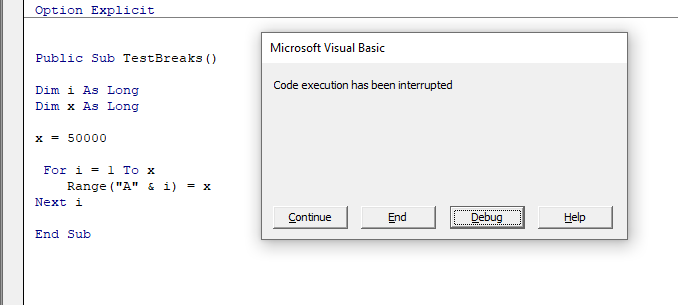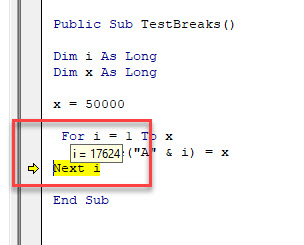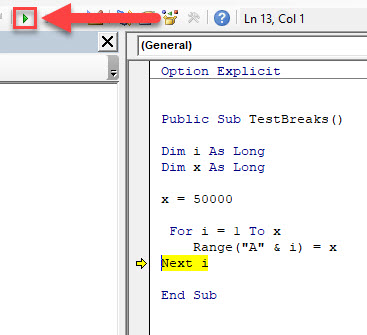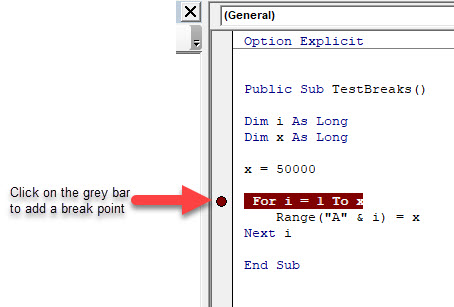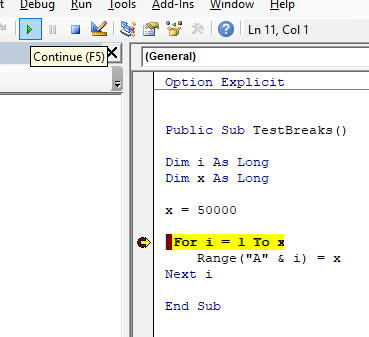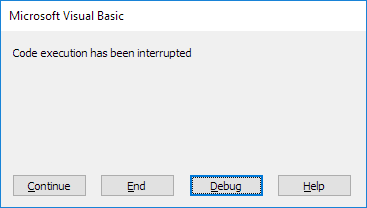Хитрости »
12 Апрель 2016 22486 просмотров
Иногда при выполнении вполне рабочего кода может возникнуть ошибка «Code execution has been interrupted«:
чаще всего она появляется в циклах (это Do … Loop, For each, For … Next). Но может проявится и на отдельных участках кода совершенно независимо от того, что делает тот или иной кусок кода. Сама по себе ошибка не является таковой — при нажатии Continue код продолжает работать и может даже дойти до конца уже без ошибок. Но что примечательно — появившись в каком-то коде однажды, эта ошибка начинает преследовать вас и при этом воспроизводится только на том ПК, на котором появилась. На других же ПК код может работать отлично и без всяких казусов.
Почему вообще появляется эта ошибка? Точный ответ на этот вопрос я, к сожалению, не дам. Только предположения: VBA тоже хранит всевозможные логи при работе и обращается к разным библиотекам. И скорее всего в какой-то момент этого хлама набирается так много, что VBE начинает «подглючивать» таким вот нестандартным образом, предполагая, что мы пытаемся выполнить параллельно два кода.
И главное: как ошибку Code execution has been interrupted устранить?
Я знаю два способа.
Способ 1 — разовый
Перед выполнением кода поставить строку:
Application.EnableCancelKey = xlDisabled
а после выполнения(перед End Sub или в любом месте, где может произойти выход из процедуры) её вернуть:
Application.EnableCancelKey = xlInterrupt
чем не нравится данный метод мне лично: свойство EnableCancelKey отвечает за возможность обработки нажатия клавиш при выполнении кода. Значение xlDisabled переводит VBA в режим «глухой обороны» — т.е. он не будет реагировать ни на какие нажатия пока не завершится выполнение кода. Догадались, чем это чревато? Правильно: если вдруг попали в бесконечный цикл или захотели прервать выполнение — ничего не получится, т.к. сочетание Ctrl+Break будет просто проигнорировано.
Способ 2 — пожизненный(почти)
После появления ошибки нажмите
Debug
, затем
Ctrl
+
Break
, затем кнопку
Play
на панели редактора VBE (зеленый треугольничек воспроизведения кода) — продолжится выполнение кода. После этого ошибка должна исчезнуть.
Главное жать не
F5
для продолжения выполнения, а именно треугольник на панели. Иначе может не сработать.
Если знаете еще способы устранения ошибки — делитесь в комментариях — это обязательно поможет кому-то спасти нервы и силы и в карму вам плюсанется 
Статья помогла? Поделись ссылкой с друзьями!
Видеоуроки
Поиск по меткам
Access
apple watch
Multex
Power Query и Power BI
VBA управление кодами
Бесплатные надстройки
Дата и время
Записки
ИП
Надстройки
Печать
Политика Конфиденциальности
Почта
Программы
Работа с приложениями
Разработка приложений
Росстат
Тренинги и вебинары
Финансовые
Форматирование
Функции Excel
акции MulTEx
ссылки
статистика
To break the running VBA program, do one of the following:
- On the Run menu, click Break.
- On the toolbar, click “Break Macro” icon.
- Press Ctrl + Break keys on the keyboard.
- Macro Setup > Stop (E5071C measurement screen)
- Press Macro Break key on the E5071C front panel.
How do I force a macro to stop running?
If the Macro is simply in a continuous loop or is running for too long you can use one of these keyboard shortcuts to kill it: Esc hit the Escape key. Ctrl + Break hit Ctrl key and then the break key, which is also the pause key.
How do I pause a VBA macro?
How to Pause a Macro: The VBA Wait Method
- Approach 1: Now + TimeValue.
- Approach 2 : DateAdd.
- Approach 3 : Wait until a certain time.
What unconditionally pause the execution of VBA code?
2 Answers. You can use the Stop statement and then press F5 to resume the code execution. This is akin to adding a breakpoint. The row will be highlighted yellow while it is paused and you should be able to navigate work sheets.
What does DoEvents do in VBA?
The VBA DoEvents function temporarily pauses a running macro, giving Excel a chance to process key presses, mouse clicks, and other operating system messages. In long-running macros, Excel can appear to hang and become unresponsive, and the macro may be impossible to interrupt.
How do you run a VBA code?
VBA – Run a Macro Line by Line In the visual basic editor, place your cursor inside of the macro and hit F8. This will run the first line of your code. Hit F8 to run each additional line, or F5 to resume without stopping.
How do I run VBA code one step at a time?
In the visual basic editor, place your cursor inside of the macro and hit F8. This will run the first line of your code. Hit F8 to run each additional line, or F5 to resume without stopping.
How to stop a VBA from running away?
Press and hold down the “CTRL” key, and press the “Break” (Pause) key. Well you can stop code with CTRL+BREAK. But it’s probably a good idea to investigate why the code is ‘running away’. I think Ctrl + break will stop VBA from running.
How does a stop statement work in VBA?
A Stop statement in your code is encountered, switching the mode to break mode. An End statement in your code is encountered, switching the mode to design time. You halt execution manually at a given point. A watch expression that you set to break if its value changes or becomes true is encountered.
When to use VBA end and VBA exit?
The VBA Exit Statement is used to exit a particular scope earlier than defined by the VBA End Statement. In should be used to end the execution of a loop, function or procedure earlier. See example below to understand the difference between VBA End and VBA Exit:
How to stop code execution ( VBA ) in Microsoft Office?
To switch to design time, from the Run menu, choose Reset , or use the toolbar shortcut: . From the Debug menu, choose Step Into (F8), Step Over (SHIFT+F8), Step Out (CTRL+SHIFT+F8), or Run To Cursor (CTRL+F8). Have questions or feedback about Office VBA or this documentation?
How do I stop the code execution has been interrupted?
This will fix the problem and you will be able to execute the macro successfully without getting the error message “Code execution has been interrupted”….11 Answers
- Press “Debug” button in the popup.
- Press Ctrl + Pause|Break twice.
- Hit the play button to continue.
- Save the file after completion.
How do I deselect a sheet in Excel VBA?
I have this code in my file.
- Worksheets.Select.
- Cells.Select.
- Selection.Copy.
- Selection.PasteSpecial Paste:=xlPasteValues.
- ActiveSheet.Select.
- Application.CutCopyMode = False.
How do I stop code execution in Excel?
You can interrupt a macro in Excel at any time by pressing Esc or Ctrl + Break.
How do I stop a macro without breaking the button?
One way to do this is to press Ctrl+Alt+Delete, launch the Task Manager, click “Details” or “Processes” and scroll down until you find Excel. Once you find it, click it and select “End task.” This is certainly not the desired way to stop your macro because you’ll lose all your unsaved work!
In which mode we halt the program to remove errors from the source code?
Break mode is entered when a running procedure stops because of either an error in the code or a deliberate act on your part (described later in this chapter). In particular, if an error occurs, Word will stop execution and display an error dialog box with an error message, an example of which is shown in Figure 4-2.
How do you clear contents in Excel VBA?
We can use VBA to Clear only the Content of a specific range, cells or entire worksheet. we can use ClearContents method of Range Object. Rang. ClearContents method will clear only the data in the range and the formats like border, font styles, background cell will remain same and will not be disturbed.
How do I select a cell in Excel VBA?
VBA Select Range / Cells
- Select a Single Cell Using VBA.
- Select a Range of Cells Using VBA.
- Select a Range of Non-Contiguous Cells Using VBA.
- Select All the Cells in a Worksheet.
- Select a Row.
- Select a Column.
- Select the Last Non-Blank Cell in a Column.
- Select the Last Non-Blank Cell in a Row.
How many ways can you stop recording macros?
To stop recording the macro, click the “View” tab in the Ribbon. Then click the “Macros” drop-down button in the “Macros” button group. Then select the “Stop Recording” command.
Why does the VBA code in Excel stop executing?
Something may be different with your data (i.e. the first cell being copied over from the inactive sheet is blank and therefore execution stops after processing the first cell — check that column A4 is not blank), or perhaps some memory has gotten corrupted from having Office being killed. Have you tried the same code on another computer?
How to halt macro execution in VBA Excel?
VBA Excel – Halt Macro Execution by Code Forums 4.0 Msdn en-US en 1033 Msdn.en-US Msdn 8592413b-911f-400f-a94e-bd9e619ff91e archived 388e3d98-cb21-42dc-aa2e-a3956fa4f272 isvvba 9d5f4aee-5e9f-4b90-92ee-5294c6b79444 VBA Excel – Halt Macro Execution by Code 1 1 7 Thread VBA Excel – Halt Macro Execution by Code 8592413b-911f-400f-a94e-bd9e619ff91e
How to stop code execution in Microsoft Docs?
A trapped run-time error occurs, and Break on All Errors is selected on the General tab of the Options dialog box. A breakpoint is encountered. A Stop statement in your code is encountered, switching the mode to break mode. An End statement in your code is encountered, switching the mode to design time.
- Remove From My Forums
-
Question
-
Hello all,
Often I develop complex, long runing VBA macros for Excel 2010 (32-bit). During development, I sometimes forget to increment a loop counter (gasp!) or do a simliar thing that causes Excel to go into an infinite loop. In these siuations, I need to break
the running VBA code, but neither ESC nor CTRL-BREAK does anything. The only alternative is to restart Excel 2010, but this causes all unsaved work of the macro to be lost (in addition to any unsaved code). Is there an alternative to CTRL-BREAK to interrupt
VBA? ESC worked for me on Excel 2003, not not here. I’m on Windows 7 x-64.I am also wondering if autosave can fire while Excel is in such a state.
Answers
-
I thought it was only me that did this!
I usually find that repeated Esc Clicks or holding Esc for a long time sometimes works, if the keyboard command can find a crack in the process,
Otherwise I open the task manager Applications Tab and End the VBA task.
Often this doesn’t work either and I end up loosing the unsaved work.
I am still trying to remember to do a manual save at frequent intervals.
-
Proposed as answer by
Wednesday, March 2, 2011 8:24 AM
-
Marked as answer by
Bessie Zhao
Thursday, March 3, 2011 10:14 AM
-
Proposed as answer by
Return to VBA Code Examples
This tutorial will demonstrate how pause (break) and resume a macro in Excel.
Being able to pause a macro while testing VBA code that has been written is a useful way to work out where any ‘bugs’ may be in our code. There are a number of ways that we can break the running of the macro, and then resume it from the point where the macro was interrupted.
The Control and Break keyboard combination
If we hold down the control key, and then press the Pause/Break key when VBA code is running, the code will immediately stop with a debug message warning us that the running of the macro has been interrupted.
We can then press the Continue button in the dialog box that pops up to continue running the macro. Alternatively, if we then press the Debug button in the dialog box, the macro will highlight the position where it stopped running. By resting the mouse over any existing variables, we can then see what is stored in the variables. This can be very useful in debugging our code.
We can then click the Run button in the ribbon (or press F5 on the keyboard) to resume running the macro.
Adding Break Points to the Macro
Before starting the macro, we can insert break points into the macro in order to stop the macro as specific lines of code.
We can run the code by clicking on the Run button in the Ribbon, or by pressing F5 on the keyboard. The macro will stop at the break point.
Press the Run button again (the caption will now say Continue) to resume the macro or press F5.
There may be other times that the running of a VBA macro may need to be paused. This can also be done using the Wait and Sleep methods. These methods are used more in delaying the actual progress of the macro rather than being used to debug the actual code.
For example, this line of code will delay the macro from running until 5 more seconds have passed.
Application.Wait (Now + TimeValue("0:00:05"))VBA Coding Made Easy
Stop searching for VBA code online. Learn more about AutoMacro — A VBA Code Builder that allows beginners to code procedures from scratch with minimal coding knowledge and with many time-saving features for all users!
Learn More!
You can interrupt a macro in Excel at any time by pressing Esc or Ctrl + Break.
Place a command button on your worksheet and add the following code lines:
Dim x As Long
x = 5
Do While x > 2
x = x + 1
Loop
1. Click the command button on the sheet. This macro never stops because the part after ‘Do While’ will always be true (x will always be higher than 2).
2. To halt this infinite loop, press Esc or Ctrl + Break. The following dialog box will appear:
3. Click End to end the macro, click Debug to take a look at the macro in the Visual Basic Editor.
4. Add the following code line at the start of your code if you don’t want users of your program to be able to interrupt your macro (not recommended).
Application.EnableCancelKey = xlDisabled
5. Although Excel VBA resets the EnableCancelKey property automatically to xlInterrupt at the end of your macro, it’s good practice (when using the previous code line) to end your macro with the following code line:
Application.EnableCancelKey = xlInterrupt
Note: if Excel freezes and you cannot interrupt your macro anymore, press Ctrl + Alt + Delete and close Excel.