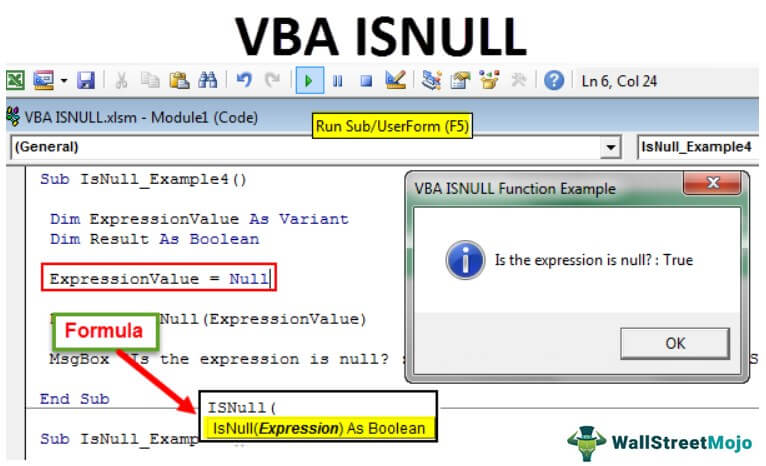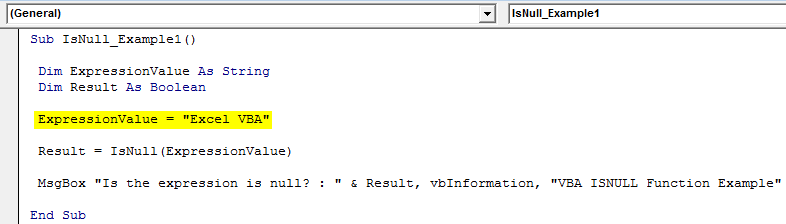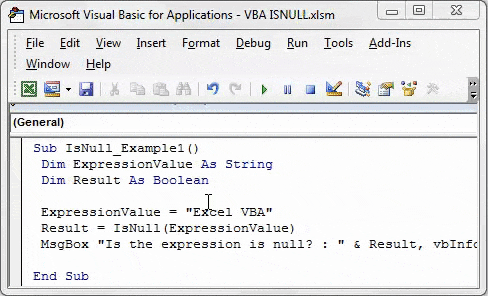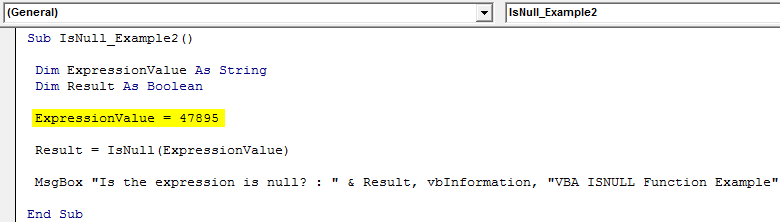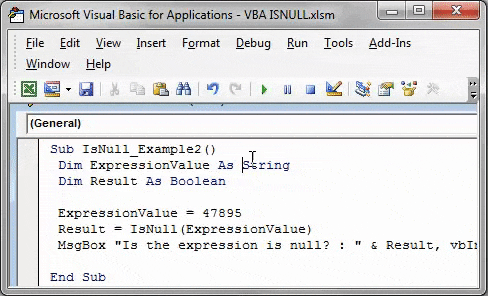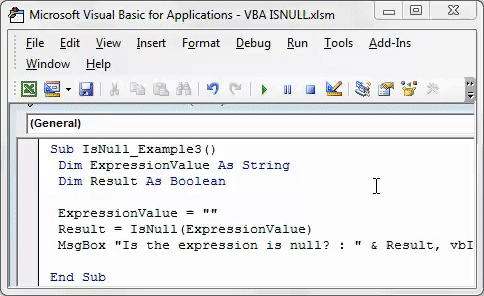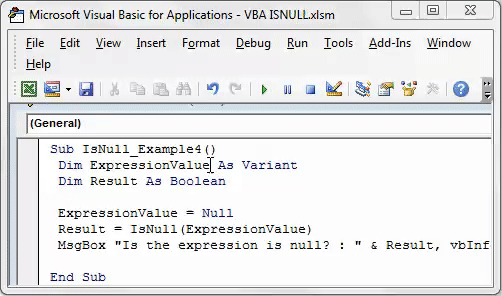Проверка переменных и выражений с помощью встроенных функций VBA Excel: IsArray, IsDate, IsEmpty, IsError, IsMissing, IsNull, IsNumeric, IsObject.
Проверка переменных и выражений
Встроенные функции VBA Excel — IsArray, IsDate, IsEmpty, IsError, IsMissing, IsNull, IsNumeric, IsObject — проверяют значения переменных и выражений на соответствие определенному типу данных или специальному значению.
Синтаксис функций для проверки переменных и выражений:
Expression — выражение, переменная или необязательный аргумент для IsMissing.
Все функции VBA Excel для проверки переменных и выражений являются логическими и возвращают значение типа Boolean — True или False.
Функция IsArray
Описание функции
Функция IsArray возвращает значение типа Boolean, указывающее, является ли переменная массивом:
- True — переменная является массивом;
- False — переменная не является массивом.
Пример с IsArray
|
Sub Primer1() Dim arr1(), arr2(1 To 10), arr3 Debug.Print IsArray(arr1) ‘Результат: True Debug.Print IsArray(arr2) ‘Результат: True Debug.Print IsArray(arr3) ‘Результат: False arr3 = Array(1, 2, 3, 4, 5) Debug.Print IsArray(arr3) ‘Результат: True End Sub |
Как показывает пример, функция IsArray возвращает True и в том случае, если переменная только объявлена как массив, но еще не содержит значений.
Функция IsDate
Описание функции
Функция IsDate возвращает логическое значение, указывающее, содержит ли переменная значение, которое можно интерпретировать как дату:
- True — переменная содержит дату, выражение возвращает дату, переменная объявлена с типом As Date;
- False — в иных случаях.
Пример с IsDate
|
Sub Primer2() Dim d1 As String, d2 As Date Debug.Print IsDate(d1) ‘Результат: False Debug.Print IsDate(d2) ‘Результат: True d1 = «14.01.2023» Debug.Print IsDate(d1) ‘Результат: True Debug.Print IsDate(Now) ‘Результат: True End Sub |
Функция IsEmpty
Описание функции
Функция IsEmpty возвращает значение типа Boolean, указывающее, содержит ли переменная общего типа (As Variant) значение Empty:
- True — переменная содержит значение Empty;
- False — переменной присвоено значение, отличное от Empty.
Пример с IsEmpty
|
Sub Primer3() Dim s As String, v As Variant Debug.Print IsEmpty(s) ‘Результат: False Debug.Print IsEmpty(v) ‘Результат: True v = 125 Debug.Print IsEmpty(v) ‘Результат: False Range(«A1»).Clear Debug.Print IsEmpty(Range(«A1»)) ‘Результат: True Range(«A1») = 123 Debug.Print IsEmpty(Range(«A1»)) ‘Результат: False End Sub |
Как видно из примера, функцию IsEmpty можно использовать для проверки ячеек на содержание значения Empty (пустая ячейка общего формата).
Функция IsError
Описание функции
Функция IsError возвращает логическое значение, указывающее, является ли аргумент функции значением ошибки, определенной пользователем:
- True — аргумент функции является значением ошибки, определенной пользователем;
- False — в иных случаях.
Пользователь может определить одну или несколько ошибок для своей процедуры или функции с рекомендациями действий по ее (их) исправлению. Возвращается номер ошибки с помощью функции CVErr.
Пример с IsError
Допустим, пользователь определил, что ошибка №25 означает несоответствие аргумента функции Vkuba числовому формату:
|
Function Vkuba(x) If IsNumeric(x) Then Vkuba = x ^ 3 Else Vkuba = CVErr(25) End If End Function Sub Primer4() Debug.Print Vkuba(5) ‘Результат: 125 Debug.Print IsError(Vkuba(5)) ‘Результат: False Debug.Print Vkuba(«пять») ‘Результат: Error 25 Debug.Print IsError(Vkuba(«пять»)) ‘Результат: True End Sub |
Функция IsMissing
Описание функции
Функция IsMissing возвращает значение типа Boolean, указывающее, был ли необязательный аргумент типа данных Variant передан процедуре:
- True — если в процедуру не было передано значение для необязательного аргумента;
- False — значение для необязательного аргумента было передано в процедуру.
Пример с IsMissing
|
Function Scepka(x, Optional y) If Not IsMissing(y) Then Scepka = x & y Else Scepka = x & » (а необязательный аргумент не подставлен)» End If End Function Sub Primer5() Debug.Print Scepka(«Тропинка», » в лесу») ‘Результат: Тропинка в лесу Debug.Print Scepka(«Тропинка») ‘Результат: Тропинка (а необязательный аргумент не подставлен) End Sub |
Функция IsNull
Описание функции
Функция IsNull возвращает логическое значение, указывающее, является ли Null значением переменной или выражения:
- True — значением переменной или выражения является Null;
- False — в иных случаях.
Пример с IsNull
Функция IsNull особенно необходима из-за того, что любое условие с выражением, в которое входит ключевое слово Null, возвращает значение False:
|
Sub Primer6() Dim Var Var = Null If Var = Null Then Debug.Print Var ‘Результат: «» If Var <> Null Then Debug.Print Var ‘Результат: «» If IsNull(Var) Then Debug.Print Var ‘Результат: Null End Sub |
Функция IsNumeric
Описание функции
Функция IsNumeric возвращает значение типа Boolean, указывающее, можно ли значение выражения или переменной рассматривать как число:
- True — если аргумент функции может рассматриваться как число;
- False — в иных случаях.
Пример с IsNumeric
|
Sub Primer7() Debug.Print IsNumeric(«3,14») ‘Результат: True Debug.Print IsNumeric(«четыре») ‘Результат: False End Sub |
Функция IsObject
Описание функции
Функция IsObject возвращает логическое значение, указывающее, является ли переменная объектной:
- True — переменная содержит ссылку на объект или значение Nothing;
- False — в иных случаях.
Функция IsObject актуальна для переменных типа Variant, которые могут содержать как ссылки на объекты, так и значения других типов данных.
Пример с IsObject
|
Sub Primer8() Dim myObj As Object, myVar As Variant Debug.Print IsObject(myObj) ‘Результат: True Debug.Print IsObject(myVar) ‘Результат: False Set myVar = ActiveSheet Debug.Print IsObject(myVar) ‘Результат: True End Sub |
VBA ISNULL Function
ISNULL in VBA is a logical function used to determine whether a given reference is empty or NULL. That is why the name ISNULL is an inbuilt function that gives us True or False as a result. Based on the result, we can arrive at conclusions. For example, if the reference is empty, it returns a True or False value.
Finding the errors is not the easiest job in the world, especially in a huge spreadsheet finding them in between the data is almost impossible. Finding the NULL value in the worksheet is one of the frustrating jobs. To resolve this problem, we have a function called “ISNULL” in VBA.
This article will show you how to use the “ISNULL” function in VBA.
ISNULL is a built-in function in VBA and is categorized as an Information function in VBA that returns the result in Boolean type, i.e., either TRUE or FALSE.
If the testing value is “NULL, ” it returns TRUE or will return FALSE. This function is available only with VBA. We cannot use this with the Excel worksheet function. However, we can use this function in any sub procedure and function procedure.
Table of contents
- VBA ISNULL Function
- Syntax
- Examples of ISNULL Function in VBA
- Example #1
- Example #2
- Example #3
- Example #4
- Recommended Articles
Syntax
Take a look at the syntax of the ISNULL function.
- This function has only one argument, i.e., “Expression.”
- An expression is nothing but the value we are testing; the value could be a cell referenceCell reference in excel is referring the other cells to a cell to use its values or properties. For instance, if we have data in cell A2 and want to use that in cell A1, use =A2 in cell A1, and this will copy the A2 value in A1.read more, direct value, or variable assigned value.
- The Null indicates that the expression or variable does not contain valid data. Null is not the empty value because VBA thinks the variable value has not yet been started and does not treat it as Null.
Examples of ISNULL Function in VBA
Below are examples of the VBA ISNULL function.
Example #1
Start with a simple VBA ISNULL example. First, check whether the value Excel VBA is NULL. The below code is the demonstration code for you.
Code:
Sub IsNull_Example1() 'Check the value "Excel VBA" is null or not 'Declare two Variables 'One is to store the value 'Second one is to store the result Dim ExpressionValue As String Dim Result As Boolean ExpressionValue = "Excel VBA" Result = IsNull(ExpressionValue) 'Show the result in message box MsgBox "Is the expression is null? : " & Result, vbInformation, "VBA ISNULL Function Example" End Sub
When you run this code using the F5 key or manually, we will get the result as “FALSE” because the supplied value “Excel VBA” is not a NULL value.
Example #2
Now, check whether the value “47895” is NULL or not. Below is the code to demonstrate the formula.
Code:
Sub IsNull_Example2() 'Check the value 47895 is null or not 'Declare two Variables 'One is to store the value 'Second one is to store the result Dim ExpressionValue As String Dim Result As Boolean ExpressionValue = 47895 Result = IsNull(ExpressionValue) 'Show the result in message box MsgBox "Is the expression is null? : " & Result, vbInformation, "VBA ISNULL Function Example" End Sub
Even this code will return the result as FALSE because the supplied expression value “47895” isn’t the NULL value.
Example #3
Now, check whether the empty value is NULL or not. For example, the below code tests whether the empty string is NULL or not.
Code:
Sub IsNull_Example3() 'Check the value "" is null or not 'Declare two Variables 'One is to store the value 'Second one is to store the result Dim ExpressionValue As String Dim Result As Boolean ExpressionValue = "" Result = IsNull(ExpressionValue) 'Show the result in message box MsgBox "Is the expression is null? : " & Result, vbInformation, "VBA ISNULL Function Example" End Sub
This formula also returns FALSE because VBA treats the empty value as a variable that is uninitialized yet and one cannot consider it as a NULL value.
Example #4
Now, we will assign the word “Null” to the variable “ExpressionValue” and see the result.
Code:
Sub IsNull_Example4() 'Check the value "" is null or not 'Declare two Variables 'One is to store the value 'Second one is to store the result Dim ExpressionValue As Variant Dim Result As Boolean ExpressionValue = Null Result = IsNull(ExpressionValue) 'Show the result in message box MsgBox "Is the expression is null? : " & Result, vbInformation, "VBA ISNULL Function Example" End Sub
Run this code manually or use the F5 key. Then, this code will return TRUE because the supplied value is NULL.
You can download this VBA ISNULL Function template here – VBA ISNULL Excel Template
Recommended Articles
This article has been a guide to VBA ISNULL. Here, we learn how to use the VBA ISNULL function to find the null values in Excel Worksheet, along with practical examples and downloadable codes. Below are some useful Excel articles related to VBA: –
- CSTR in Excel VBA
- Count Function in VBA
- AutoFill in VBA
- Random Numbers in VBA
- VBA Save As
Excel VBA — Empty, ZLS, Null, Nothing, Missing
————————————
Contents:
Empty
VarType Function
Null
Nothing
Missing
————————————
In excel vba we often refer to an Empty variable, ZLS (zero-length string) or null string or vbNullString, Null value, Missing Argument, or using the Nothing keyword with an object variable. It is important to differentiate and understand these terms and expressions while using them in your vba code. In this section, we will also understand using the VarType Function to determine the subtype of a variable, using the IsEmpty & IsNull Functions to check for Empty & Null values, and using the IsMissing Function to check whether optional arguments have been passed in the procedure or not.
Empty
When you declare a variable in your code using a Dim statement, you are setting aside sufficient memory for the variable (viz. 2 bytes for a Boolean or Integer variable, 4 bytes for a Long variable, and so on), and that the information being stored in the variable has an allowable range (of True or False for a Boolean variable, a whole number between -32,768 to 32,767 for an Integer variable, a whole number between -2,147,483,648 to 2,147,483,647 for a variable subtype of Long, and so on). You will receive a run-time error if trying to assign a string value to a variable declared as Integer.
While declaring a variable if you do not specify its data type, or if you do not declare a variable at all it will default to Variant data type that can hold any type of data (string, date, time, Boolean, or numeric values) & can automatically convert the values that it contains. However, the disadvantage is that this makes Excel reserve more memory than is required (at least 16 bytes), and could also result in mistyping a variable name and not knowing it viz. you might type rowNumbre instead of rowNumber.
When you run a macro, all variables are initialized to a default value. The initial default value: for a numeric variable is zero; for a variable length string it is a zero-length or empty string («»); a fixed length string is initialized with the ASCII code 0, or Chr(0); an object variable defaults to Nothing; a Variant variable is initialized to Empty. In numeric context, an Empty variable denotes a zero while in a string context an Empty variable is a zero-length string («») . A zero-length string («») is also referred to as a null string. However, it is advised to explicitly specify an initial value for a variable instead of relying on its default initial value.
Empty indicates that no beginning value has been assigned to a Variant variable ie. a variable which has not been initialized. An Empty variable is represented as 0 in a numeric context or a zero-length string («») in a string context. Empty is not the same as Null which indicates that a variable contains no valid data.
The Empty keyword indicates an uninitialized variable value. It is used as a Variant subtype. You can assign the Empty keyword to explicitly set a variable to Empty.
IsEmpty Function
Use the IsEmpty Function to check whether a variable has been initialized. The function returns a Boolean value — returns True for an uninitialized variable or if a variable is explicitly set to Empty, otherwise the function returns False. Syntax: IsEmpty(expression), where expression is a Variant variable which you want to check. See below example(s) where we use this function to check if a variant variable is empty.
Empty, Blank, ZLS (zero-length string), null string & vbNullString
ZLS means a zero-length string («»), is also referred to as a null string, and has a length of zero (0). For all practical purposes using vbNullString is equivalent to a zero-length string («») because VBA interprets both in a similar manner, though both are actually not the same — a ‘zero length string’ actually means creating a string with no characters, whereas vbNullString is a constant used for a null pointer meaning that no string is created and is also more efficient or faster to execute than ZLS. You can use «» or vbNullString alternatively in your code and both behave similarly. Note that there is no Blank keyword in vba, but we can refer to ‘blank cells‘ or «empty cells» in Excel spreadsheet. There are Excel worksheet functions for empty cells: (i) the COUNTA function counts the number of cells that are not empty, and also counts or includes a cell with empty text («») — also referrred to as empty string or zero length string — which is not counted as an empty cell; and (ii) the ISBLANK function returns True for an empty cell, and does not treat a zero-length string («») as a blank (empty cell) similarly as in COUNTA. Both the worksheet functions of ISBLANK and COUNTA distinguish between an empty cell and a cell containing a zero-length string (ie. «» as formula result).
VarType Function
Use the VarType Function to determine the subtype of a variable. Syntax: VarType(variable_name). The function returns an Integer indicating the variable’s subtype. The variable_name can be any variable except a user-defined data type (data type defined using the Type statement) variable. Examples of return values are: value 0 (VarType constant — vbEmpty, uninitialized / default), value 1 (VarType constant — vbNull, contains no valid data), value 2 (VarType constant — vbInteger, Integer), value 3 (VarType constant — vbLong, Long Integer), and so on. The VarType constants can be used anywhere in your code in place of the actual values.
Example — Empty variable:
Sub EmptyVar()
‘Empty variable
‘variable var1 has not been declared, hence it is a Variant data type:
‘returns 0, indicating variable subtype Empty:
MsgBox VarType(var1)
‘returns True, indicating variable subtype Empty:
MsgBox IsEmpty(var1)
‘returns False — is an Empty variable, not a Null variable — no beginning value has been assigned to a Variant variable:
MsgBox IsNull(var1)
‘Empty indicates a Variant variable for which you do not explicity specify an initial value, which by default gets initialized in VBA to a value that is represented as both a zero and a zero-length string.
‘returns both messages as below:
If var1 = 0 Then
MsgBox «Empty Variable represented as Zero»
End If
If var1 = «» Then
MsgBox «Empty Variable represented as a Zero-Length (Null) String»
End If
End Sub
Example — Testing for Empty:
Sub EmptyCheck()
‘testing for Empty
Dim var1 As Variant
‘variable not initialized — returns 0, indicating variable subtype Empty:
MsgBox VarType(var1)
‘returns True, indicating variable subtype Empty:
MsgBox IsEmpty(var1)
‘————
‘initialize the variable by specifying a string value:
var1 = «Hello»
‘returns 8, indicating variable subtype String:
MsgBox VarType(var1)
‘returns False, indicating variable is not Empty:
MsgBox IsEmpty(var1)
‘————
‘assign Empty keyword to set variable to Empty:
var1 = Empty
‘returns 0, indicating variable subtype Empty:
MsgBox VarType(var1)
‘returns True, indicating variable is Empty:
MsgBox IsEmpty(var1)
‘————
‘returns True for an empty worksheet cell, otherwise False:
MsgBox IsEmpty(ActiveCell)
End Sub
Example — Initialize a Variant variable:
Sub VarInitialized()
‘initialized variable
Dim var1 As Variant
‘variable has been initialized to a zero-length string («»):
var1 = «»
‘returns False, indicating variable is NOT Empty:
MsgBox IsEmpty(var1)
‘returns 8, indicating variable subtype String:
MsgBox VarType(var1)
‘returns — «Variable value is a Zero-Length String»
If var1 = «» Then
MsgBox «Variable value is a Zero-Length String»
Else
MsgBox «Variable value is NOT a Zero-Length String»
End If
‘returns — «Variable value is NOT Zero»
If var1 = 0 Then
MsgBox «Variable value is Zero»
Else
MsgBox «Variable value is NOT Zero»
End If
End Sub
Example — Check a zero-length string:
Sub CheckZLS()
‘check a zero-length string
Dim var1 As Variant
‘variable not initialized — returns 0, indicating variable subtype Empty — represented both as Zero (0) and a Zero-Length (Null) String:
MsgBox VarType(var1)
‘returns «True» for all If statements below:
If var1 = «» Then
MsgBox «True»
End If
If var1 = vbNullString Then
MsgBox «True»
End If
If Len(var1) = 0 Then
MsgBox «True»
End If
End Sub
Null
In VBA, Null keyword is used to indicate that a variable contains no valid data. A value indicating that a variable contains no valid data. Null is the result — (i) if you explicitly assign Null to a variable, or (ii) if you perform any operation between expressions that contain Null. The Null keyword is used as a Variant subtype ie. only a Variant variable can be Null, and and variable of any other subtype will give an error. Null is not the same as a zero-length string («»), and neither is Null the same as Empty, which indicates that a variable has not yet been initialized.
If you try to get the value of a Null variable or an expression that is Null, you will get an error of ‘Invalid use of Null’ (Run-time Error 94). You will need to ensure the variable contains a valid value. Refer Image 1.
IsNull Function
The IsNull Function returns a Boolean value — True for an expression that is Null (containing no valid data), or else False for an expression that contains valid data. Syntax: IsNull(expression). The expression argument is a variant that contains a numeric or string value, and is necessary to specify.
Example — Integer variable:
Sub VarInteger()
‘no beginning value assigned to a variable of subtype Integer
Dim intVar As Integer
‘returns False (intVar is not Null & neither is it Empty) — no beginning value has been assigned to a variable of subtype Integer:
MsgBox IsNull(intVar)
‘returns 2, indicating variable subtype Integer:
MsgBox VarType(intVar)
‘returns — «Variable value is Zero» (The initial default value for a numeric variable is zero)
If intVar = 0 Then
MsgBox «Variable value is Zero»
Else
MsgBox «Variable value is NOT Zero»
End If
End Sub
Example — Evaluate Empty / Null variable, use IsNull & VarType vba functions:
Sub EmptyNullVar()
‘evaluate Empty / Null variable, use IsNull & VarType vba functions.
Dim var1 As Variant
‘returns False, var1 is not Null but an Empty variable (no beginning value has been assigned to a Variant variable):
MsgBox IsNull(var1)
‘variable not initialized — returns 0, indicating variable subtype Empty:
MsgBox VarType(var1)
‘returns the message because var1 is an Empty variable:
If var1 = 0 And var1 = vbNullString Then
MsgBox «Empty Variable represented both as Zero (0) and a Zero-Length (Null) String»
End If
‘——————-
‘variable is initialized to a zero-length string («») or vbNullString:
var1 = vbNullString
‘returns False — var1 is not a Null variable:
MsgBox IsNull(var1)
‘returns 8, indicating variable subtype String:
MsgBox VarType(var1)
‘——————-
‘explicitly assigning Null to a variable:
var1 = Null
‘returns True, for a Null variable, containing no valid data:
MsgBox IsNull(var1)
‘returns 1, indicating variable subtype Null:
MsgBox VarType(var1)
‘——————-
‘explicitly assigning valid data to a variable:
var1 = 12
‘returns False, for a variable containing valid data:
MsgBox IsNull(var1)
‘returns 2, indicating variable subtype Integer:
MsgBox VarType(var1)
‘——————-
‘returns False, for an expression containing valid data:
MsgBox IsNull(«Hello»)
End Sub
Example — Check a Null variable:
Sub CheckNull()
‘check a Null variable
‘explicitly assigning Null to a variable:
var1 = Null
‘returns 1, indicating variable subtype Null:
MsgBox VarType(var1)
‘returns the message, indicating variable subtype Null:
If VarType(var1) = vbNull Then
MsgBox «Null variable»
End If
‘an expression containing Null also evaluates to Null:
var2 = Null + 2
‘returns 1, indicating variable subtype Null:
MsgBox VarType(var2)
End Sub
Example — Check worksheet cell for Empty, ZLS, Null:
Sub WorksheetCell_ZLS_Empty_Null()
‘check worksheet cell for Empty, ZLS, Null
Dim var1 As Variant
‘returns True:
MsgBox vbNullString = «»
‘In the case where ActiveCell is Blank:
‘returns True for a Blank cell:
MsgBox ActiveCell.Value = «»
MsgBox ActiveCell.Value = vbNullString
MsgBox ActiveCell.Value = 0
MsgBox IsEmpty(ActiveCell.Value)
‘assign Active Cell value to variable:
var1 = ActiveCell.Value
‘returns True:
MsgBox IsEmpty(var1)
MsgBox var1 = vbNullString
MsgBox var1 = «»
MsgBox var1 = 0
‘returns False:
MsgBox VarType(var1) = vbNull
‘returns 0, indicating variable subtype Empty:
MsgBox VarType(var1)
‘If you enter «» in the Active Cell ie. the active cell contains the value: =«»
‘returns True:
MsgBox ActiveCell.Value = «»
MsgBox ActiveCell.Value = vbNullString
‘returns False:
MsgBox ActiveCell.Value = 0
MsgBox IsEmpty(ActiveCell.Value)
End Sub
Nothing
Assigning the Nothing keyword to an object variable disassociates the variable from an actual object. Nothing is assigned to an object variable by using the Set statement. You can assign the same actual object to multiple object variables in vba code, and this association uses your system resources and memory. The system resources and memory get released only either after you assign Nothing to all object variables using the Set statement which disassociates these variables from the actual object, or when all object variables go out of scope and get destroyed. It is advisable to explicity set all object variables to Nothing at the end of your procedure or even earlier while running your code when you finish using them, and this will release memory allocated to these variables.
Determine if the object variable is initialized — use Is Nothing for objects: To check if an object has been assigned or set, use the Is keyword with Nothing, viz. If object_variable Is Nothing. For objects, you cannot test if an object_variable is equal to something, and using = instead of Is will give an error.
Example — Using the Nothing keyword with an object variable:
Sub ObjNothing()
‘using the Nothing keyword with an object variable
Dim objVar As Object
‘returns True, because you have not yet assigned an actual object to the object variable:
MsgBox objVar Is Nothing
Set objVar = ActiveSheet
‘returns False, because you have assigned an actual object (Sheet) to the object variable:
MsgBox objVar Is Nothing
Set objVar = Nothing
‘returns «Variable not associated with an actual object», because you have disassociated the object variable from an actual object:
If objVar Is Nothing Then
MsgBox «Variable not associated with an actual object»
Else
MsgBox «Actual object is assigned to an Object variable»
End If
End Sub
Missing
Passing Arguments to Procedures: When an external value is to be used by a procedure to perform an action, it is passed to the procedure by variables. These variables which are passed to a procedure are called arguments. An argument is the value supplied by the calling code to a procedure when it is called. When the set of parentheses, after the procedure name in the Sub or Function declaration statement, is empty, it is a case when the procedure does not receive arguments. However, when arguments are passed to a procedure from other procedures, then these are listed or declared between the parentheses.
Optional Arguments: Arguments can be specified as Optional by using the Optional keyword before the argument to its left. When you specify an argument as Optional, all other arguments following that argument to its right must
also be specified as Optional. Note that specifying the Optional keyword makes an argument optional otherwise the argument will be required.
Check if an argument is Missing, using the IsMissing function: The Optional argument should be (though not necessary) declared as Variant data type to enable use of the IsMissing function which works only when used with variables declared as Variant data type. The IsMissing function is used to determine whether the optional argument was passed in the procedure or not and then you can adjust your code accordingly without returning an error. If the Optional argument is not declared as Variant in which case the IsMissing function will not work, the Optional argument will be assigned the default value for its data type which is 0 for numeric data type variables (viz. Integer, Double, etc) and Nothing (a null reference) for String or Object data type variables.
IsMissing function: The IsMissing function is used to check whether optional Variant arguments have been passed in the procedure or not. Syntax: IsMissing(argname). The function returns a Boolean value — True if no value is passed for the optional argument, and False if a value has been passed for the optional argument. If the IsMissing function returns True for an argument, using the missing argument in the code will cause an error, and thus using this function will help in adjusting your code accordingly.
Example of using the IsMissing function to check if an argument is Missing:
Function FullName(strFirstName As String, Optional strSecondName As Variant) As String
‘The declaration of the procedure contains two arguments, the second argument is specified as Optional. Declaring the Optional argument as Variant data type will enable use of the IsMissing function.
‘The IsMissing function is used to determine whether the optional argument was passed in the procedure, and if not, you can adjust your code accordingly without returning an error.
If IsMissing(strSecondName) Then
FullName = strFirstName
Else
FullName = strFirstName & » « & strSecondName
End If
End Function
Sub GetName()
Dim strGivenName As String
strGivenName = InputBox(«Enter Given Name»)
‘specifying only the first argument & omitting the second argument which is optional:
MsgBox FullName(strGivenName)
End Sub
VBA IsNull function in Excel is categorized as an Information function in VBA. It is a built-in function in MS Office Excel VBA. The VBA IsNull function checks specified Expression is Null or not. This function has one input parameter. Returns a Boolean value (True or False). If specified expression is null then it returns True, Otherwise it returns False.
We can use this function in VBA and can’t use this function in Excel. Use this VBA IsNull function any number of times in any number of procedures or functions. In the following section we learn what is the syntax and parameters of the IsNull function, where we can use this VBA IsNull function and real-time examples.
Table of Contents:
- Overview
- Syntax of VBA IsNull Function
- Parameters or Arguments
- Where we can apply or use VBA IsNull Function?
- Example 1: Check an expression(“vbaf1”) is null or not
- Example 2: Check an expression(12345) is null or not
- Example 3: Check an expression(unassigned variable) is null or not
- Example 4: Check an expression(empty string) is null or not
- Example 5: Check an expression(Null) is null or not
- Instructions to Run VBA Macro Code
- Other Useful Resources
The syntax of the VBA IsNull function is
IsNull(Expression)
The VBA IsNull function returns a Boolean value either True or False.
Parameters or Arguments
The IsNull function has one input parameter or argument.
Where
Expression: It is a required parameter. The expression is an argument that you want to evaluate.
Where we can apply or use VBA IsNull Function?
We can use this VBA IsNull function in MS Office 365, MS Excel 2016, MS Excel 2013, 2011, Excel 2010, Excel 2007, Excel 2003, Excel 2016 for Mac, Excel 2011 for Mac, Excel Online, Excel for iPhone, Excel for iPad, Excel for Android tablets and Excel for Android Mobiles.
Example 1: Check an expression(“vbaf1”) is null or not
Here is a simple example of the VBA IsNull function. This below example checks the specified expression is null or not. The output of below macro is FALSE.
'Check an expression("vbaf1") is null or not
Sub VBA_IsNull_Function_Ex1()
'Variable declaration
Dim iExpression As String
Dim sOutput As Boolean
iExpression = "vbaf1"
sOutput = IsNull(iExpression)
'Display output message
MsgBox "The expression is null or not : " & sOutput, vbInformation, "VBA IsNull Function"
End Sub
Output: Here is the screen shot of the first example output.
Example 2: Check an expression(12345) is null or not
Here is a simple example of the VBA IsNull function. This below example checks the specified expression is null or not. The output of below macro is FALSE.
'Check an expression(12345) is null or not
Sub VBA_IsNull_Function_Ex2()
'Variable declaration
Dim iExpression As Integer
Dim sOutput As Boolean
iExpression = 12345
sOutput = IsNull(iExpression)
'Display output message
MsgBox "The expression is null or not : " & sOutput, vbInformation, "VBA IsNull Function"
End Sub
Output:Here is the screen shot of the second example output.
Example 3: Check an expression(unassigned variable) is null or not
Here is a simple example of the VBA IsNull function. This below example checks the specified expression is null or not. The output of below macro is FALSE.
'Check an expression(unassigned variable) is null or not
Sub VBA_IsNull_Function_Ex3()
'Variable declaration
Dim iExpression As Double
Dim sOutput As Boolean
sOutput = IsNull(iExpression)
'Display output message
MsgBox "The expression is null or not : " & sOutput, vbInformation, "VBA IsNull Function"
End Sub
Output:Here is the screen shot of the third example output.
Example 4: Check an expression(empty string) is null or not
Here is another example of the VBA IsNull function. This below example checks the specified expression is null or not. The output of below macro is FALSE.
'Check an expression(empty string) is null or not
Sub VBA_IsNull_Function_Ex4()
'Variable declaration
Dim iExpression As String
Dim sOutput As Boolean
iExpression = ""
sOutput = IsNull(iExpression)
'Display output message
MsgBox "The expression is null or not : " & sOutput, vbInformation, "VBA IsNull Function"
End Sub
Output:Here is the screen shot of the fourth example output.
Example 5: Check an expression(Null) is null or not
Here is one more example of the VBA IsNull function. This below example checks the specified expression is null or not. The output of below macro is TRUE.
'Check an expression(Null) is null or not
Sub VBA_IsNull_Function_Ex5()
'Variable declaration
Dim iExpression
Dim sOutput As Boolean
iExpression = Null
sOutput = IsNull(iExpression)
'Display output message
MsgBox "The expression is null or not : " & sOutput, vbInformation, "VBA IsNull Function"
End Sub
Output:Here is the screen shot of the fifth example output.
Instructions to Run VBA Macro Code or Procedure:
You can refer the following link for the step by step instructions.
Instructions to run VBA Macro Code
Other Useful Resources:
Click on the following links of the useful resources. These helps to learn and gain more knowledge.
VBA Tutorial VBA Functions List VBA Arrays in Excel Blog
VBA Editor Keyboard Shortcut Keys List VBA Interview Questions & Answers
Содержание
- Функция IsNull
- Синтаксис
- Замечания
- Пример
- См. также
- Поддержка и обратная связь
- Excel vba если не пустое значение
- VBA IsEmpty — Как использовать функцию Excel VBA IsEmpty?
- VBA IsEmpty
- Синтаксис IsEmpty в Excel VBA
- Как использовать функцию VBA IsEmpty в Excel?
- VBA IsEmpty — Пример № 1
- VBA IsEmpty — Пример № 2
- VBA IsEmpty — Пример № 3
- То, что нужно запомнить
- Рекомендуемые статьи
- Как выразить «если значение не пусто» на языке VBA?
- 7 ответы
Функция IsNull
Возвращает значение типа Boolean, которое указывает, не содержит ли выражение достоверных данных (Null).
Синтаксис
IsNull(выражение)
Замечания
IsNull возвращает значение True (Истина), если используется expression равное Null; в другом случае IsNull возвращает значение False (Ложь). Если expression состоит из нескольких переменных, значение Null, заданное для одной из них, приводит к возврату значения True для всего выражения.
Значение Null указывает, что Variant не содержит достоверных значений. Null не приравнивается к значению Empty (Пусто), которое указывает, что переменная не была инициализирована. Это также не то же самое, что строка нулевой длины («»), которую иногда называют пустой строкой.
Используйте функцию IsNull, чтобы определить, содержит ли выражение значение Null. Выражения, для которых может потребоваться значение True , в некоторых случаях, например If Var = Null и If Var <> Null , всегда имеют значение False. Это связано с тем, что любое выражение, содержащее значение NULL , само по себе имеет значение NULL и , следовательно, false.
Пример
В этом примере используется функция IsNull, чтобы определить, содержит ли переменная значение Null.
См. также
Поддержка и обратная связь
Есть вопросы или отзывы, касающиеся Office VBA или этой статьи? Руководство по другим способам получения поддержки и отправки отзывов см. в статье Поддержка Office VBA и обратная связь.
Источник
Excel vba если не пустое значение
Проверь длину строки, например.
Dim s As String
If (Len(s) <> 0) Then
MsgBox («Кулллл!»)
End If
If (s <> «») Then
MsgBox («Кулллл!»)
End If
| |
От: | Аноним |
| Дата: | 15.03.05 12:31 | |
| Оценка: |
Здравствуйте, Hades, Вы писали:
Строка — имеется в виду row, т.е. ячейки, расположенные на одинаковом горизонтальном уровне
| |
От: | Unforgiver |
| Дата: | 15.03.05 12:54 | |
| Оценка: |
Здравствуйте, Аноним, Вы писали:
А>Как с помощью vba в Excel таблице проверить является ли данная строка пустой (без данных, без оформления) или нет. Просто мне необходимо проходить все строки таблицы и выдёргивать нужную информацию. Но среди нужных строк иногда попадаются пустые строки, которые нужно игнорировать.
Включи обработчик ошибок:
Если строка пустая, то с ней ничего не сделается и выполнение пойдет дальше.
| |
От: | Elena_ |
| Дата: | 15.03.05 13:43 | |
| Оценка: | 4 (1) |
Здравствуйте, Аноним, Вы писали:
А>Строка — имеется в виду row, т.е. ячейки, расположенные на одинаковом горизонтальном уровне
Ну если по содержанию ячеек, то перебрать строки можно, например, так
А по оформлению, может быть, нужно и смотреть оформление отдельно, надо подумать
| |
От: | Аноним |
| Дата: | 16.03.05 12:32 | |
| Оценка: |
Здравствуйте, Аноним, Вы писали:
А>Как с помощью vba в Excel таблице проверить является ли данная строка пустой (без данных, без оформления) или нет. Просто мне необходимо проходить все строки таблицы и выдёргивать нужную информацию. Но среди нужных строк иногда попадаются пустые строки, которые нужно игнорировать.
Да чего вы изголяетесь, пробежаться по всем строкам и по всем ячейкам в строке и не париться.
Вот прмер отчёта в Intermediate о «путотости»/»непустотости» каждой строки в активном листе:
PS: Задолбаетесь ждать, пока макрос отработает — жмите +. Это я так, на всяк.
| |
От: | Elena_ |
| Дата: | 16.03.05 13:49 | |
| Оценка: |
Здравствуйте, Аноним, Вы писали:
А>Да чего вы изголяетесь, пробежаться по всем строкам и по всем ячейкам в строке и не париться.
А>Вот прмер отчёта в Intermediate о «путотости»/»непустотости» каждой строки в активном листе:
А>
Но зачем проверять даже те ячейки, которые не попали в UsedRange?
Зачем проверять каждую ячейку, если можно проверить сразу диапазон?
| |
От: | Аноним |
| Дата: | 18.03.05 13:44 | |
| Оценка: |
Здравствуйте, Elena_, Вы писали:
E_>Но зачем проверять даже те ячейки, которые не попали в UsedRange?
E_>Зачем проверять каждую ячейку, если можно проверить сразу диапазон?
Согласен, но тогда «отмажусь» нехваткой времени ==> сыростью программы.
+ тут уже есть пример с использованием UserRange.
PS: В 97’м ёкселе (были слухи что и в 2000’м) «SpecialCells(xlCellTypeBlanks)» не всегда корректно работает.
| |
От: | Elena_ |
| Дата: | 18.03.05 20:35 | |
| Оценка: |
Здравствуйте, Аноним, Вы писали:
А>PS: В 97’м ёкселе (были слухи что и в 2000’м) «SpecialCells(xlCellTypeBlanks)» не всегда корректно работает.
В общем-то, если пустых ячеек совсем нет, то действительно некорректно получается
Я имела в виду, чтобы не перебирать по ячейке, так как при больших объемах это все-таки будет заметно
Источник
VBA IsEmpty — Как использовать функцию Excel VBA IsEmpty?
VBA IsEmpty
IsEmpty — это функция, которая используется для проверки, является ли ячейка, на которую ссылаются, пустой или нет. Это очень похоже на функцию ISBLANK в Excel. Функция IsEmpty в Excel VBA также называется информационной функцией в Excel, так как она дает информацию о том, является ли данная ячейка пустой или нет.
Функция IsEmpty — это встроенная функция в Excel VBA. Как объяснено в приведенном выше определении, оно используется для определения того, является ли данная ячейка пустой или нет. Если данная ячейка пуста, мы можем отобразить сообщение пользователю, что ячейка пуста, и если она не пуста, мы можем отобразить сообщение, что ячейка не пуста.
Синтаксис IsEmpty в Excel VBA
Синтаксис для функции Isempty следующий:
Мы можем использовать эту функцию, чтобы проверить, является ли одна ячейка пустой или весь диапазон данных пуст или нет. Эта функция возвращает два значения. Одно верно, а другое ложно. Если указанная ячейка пуста, функция возвращает значение как true, а если указанная ячейка не пуста, она возвращает значение как false.
Как использовать функцию VBA IsEmpty в Excel?
Мы узнаем, как использовать функцию VBA IsEmpty с несколькими примерами в Excel.
Вы можете скачать этот шаблон VBA IsEmpty Excel здесь — Шаблон VBA IsEmpty Excel
VBA IsEmpty — Пример № 1
Во-первых, давайте посмотрим значение, возвращаемое этой функцией, как она работает.
Чтобы использовать функцию VBA IsEmpty в Excel, выполните следующие действия:
Шаг 1: Перейдите на вкладку разработчика и нажмите на Visual Basic.
Шаг 2: Напишите следующий код в проекте.
Код:
Во-первых, давайте поймем код, написанный выше, шаг за шагом:
- Проверка — это имя определенной подфункции.
- Mycheck — это переменная, которую мы определили как строку, потому что функция Isempty возвращает логическое значение.
- Mycheck сохраняет значение Isempty, возвращаемое при проверке ячейки A1.
- Значение, хранящееся в Mycheck Variable, отображается функцией MsgBox.
Шаг 3: Запустите код, нажав кнопку запуска.
Мы можем видеть, что возвращаемое функцией значение равно true, поскольку ячейка A1 пуста.
VBA IsEmpty — Пример № 2
Теперь давайте воспользуемся функцией Isempty с функцией if для проверки определенной ячейки на рабочем листе, является ли она пустой или нет.
Чтобы использовать функцию VBA IsEmpty в Excel, выполните следующие действия:
Шаг 1: На вкладке разработчика нажмите Visual Basic под разделом кода.
Шаг 2: Напишите следующий код в окне кода,
Код:
Давайте еще раз поймем код, написанный выше, еще раз.
- Во-первых, мы определили нашу подфункцию как Sample1.
- Мы используем функцию Isempty с функцией If, чтобы проверить, пуста ли ячейка A1 или нет.
- Если ячейка A1 пуста, мы используем функцию msgbox для отображения сообщения о том, что данная ячейка пуста.
- Если ячейка A1 не пуста, мы используем функцию msgbox для отображения сообщения о том, что данная ячейка не пуста.
Шаг 3: Запустите приведенный выше код, нажав на кнопку «Выполнить».
Мы видим, что результат отображается как ячейка A1 пуста.
Шаг 4: Теперь поместите случайное значение в ячейку A, например, я поместил значение A в ячейку A1.
Шаг 5: Теперь снова запустите код, и мы получим следующий результат.
VBA IsEmpty — Пример № 3
Теперь давайте используем эту функцию, чтобы выяснить, является ли данный диапазон ячеек пустым или нет. Ранее мы использовали эту функцию в одной ячейке. В этом примере наш диапазон данных будет от B1: D7.
Чтобы использовать функцию VBA IsEmpty в Excel, выполните следующие действия:
Шаг 1: На вкладке разработчика нажмите Visual Basic под разделом кода.
Шаг 2: Напишите следующий код в окне кода,
Код:
Давайте разберемся в написанном выше коде шаг за шагом.
- После определения подфункции в качестве примера 2 мы определили переменную с именем cell как Range, а B пусто как Boolean, так как Boolean хранит логические значения.
- Мы заранее определили, что Bisempty будет ложным, если указанный диапазон ячеек не пустой.
- Но если данный диапазон ячеек пуст, значение, сохраненное в Bisempty, будет истинным.
- Если значение, хранящееся в переменной Bisempty, равно true, мы отображаем сообщение как пустые ячейки, или, если значение, сохраненное в переменной, равно false, мы отображаем сообщение как ячейки со значениями.
Шаг 3: Запустите приведенный выше код, нажав на кнопку «Выполнить».
Мы видим следующий результат, поскольку ячейка A1 пуста.
То, что нужно запомнить
Есть несколько вещей, которые мы должны помнить об Isempty Function в Excel VBA:
- Isempty похож на функцию Isblank в Excel.
- IsEmpty — это информационная функция.
- Функция IsEmpty возвращает логическое значение, т.е. true или false.
- Функция IsEmpty может использоваться для одной ячейки или для диапазона ячеек.
Рекомендуемые статьи
Это было руководство для VBA IsEmpty. Здесь мы обсудили, как использовать функцию Excel VBA IsEmpty вместе с практическими примерами и загружаемым шаблоном Excel. Вы также можете просмотреть наши другие предлагаемые статьи —
- Функция копирования и вставки в VBA
- Функция подстроки Excel
- Индекс VBA вне диапазона
- Excel ISNUMBER Formula
Источник
Как выразить «если значение не пусто» на языке VBA?
Как выразить условие «если значение не пусто» на языке VBA? Это что-то вроде этого?
Я вызываю Джоэла Спольски! — Tamas Czinege
Стоит отметить, что это что-то вроде значения null в других основных языках. Пустое значение НЕ ЯВЛЯЕТСЯ пустой строкой (например: «»). — Vajk Hermecz
@VajkHermecz Совершенно неправильно! В VBA строка инициализируется как «», целое число — 0, логическое значение — False. Только варианты имеют особое поведение. которое все еще отличается от SQL. Null . — Patrick Honorez
7 ответы
Используйте Not IsEmpty() .
Это зависит от того, что вы хотите протестировать:
- для строки вы можете использовать If strName = vbNullString or IF strName = «» or Len(strName) = 0 (последний предположительно быстрее)
- для объекта вы можете использовать If myObject is Nothing
- для поля набора записей вы можете использовать If isnull(rs!myField)
- для ячейки Excel вы можете использовать If range(«B3») = «» or IsEmpty(myRange)
Доступно расширенное обсуждение здесь (для Access, но большая часть работает и для Excel).
У меня есть набор записей с field kein aktueller Datensatz . Isnull Возвращает false который shit .. — Тимо
Ссылка на — это SO решение для проверки null в recordset field . — Тимо
Почему бы просто не использовать встроенную функцию Format()?
Format() будет захватывать пустые варианты, а также нулевые и преобразовывать их в строки. Я использую его для таких вещей, как нулевые/пустые проверки и для проверки того, был ли элемент выбран в поле со списком.
Я не уверен, что это то, что вы ищете
также можно использовать функцию ISEMPTY
ответ дан 31 дек ’09, 13:12
Предложение Alexphi хорошее. Вы также можете жестко закодировать это, сначала создав переменную как Variant а затем присвоить его Empty . Затем выполните if/then with, чтобы заполнить его. Если он наполняется, он не пуст, если нет, то остается пустым. Затем вы проверяете это с помощью IsEmpty .
ответ дан 31 дек ’09, 15:12
Я думаю, что решение этого вопроса может быть несколько проще, чем мы себе это представляем. Я просто использовал выражение Not Null и он работал нормально.
ответ дан 11 авг.
Не тот ответ, который вы ищете? Просмотрите другие вопросы с метками excel vba or задайте свой вопрос.
Источник