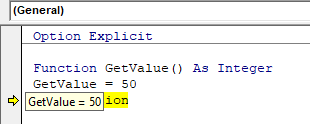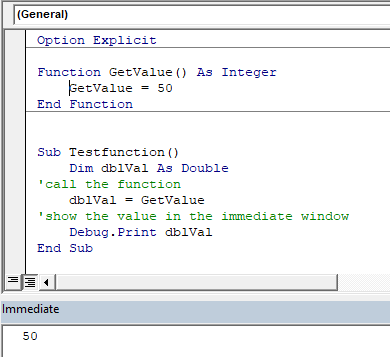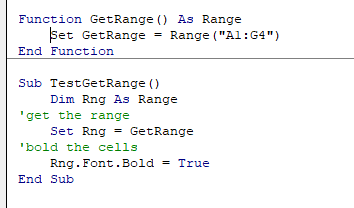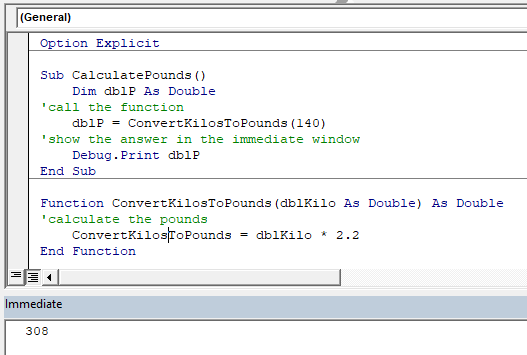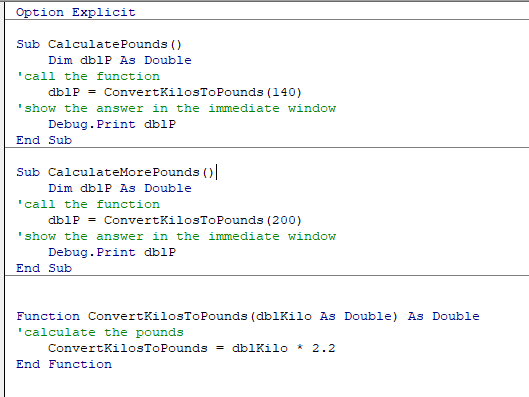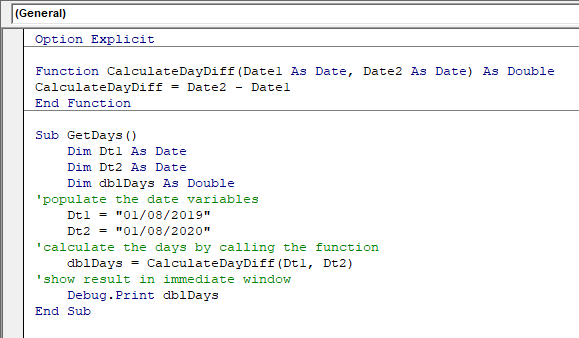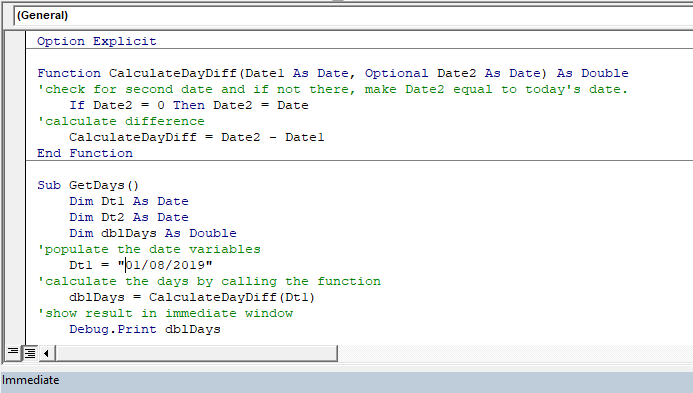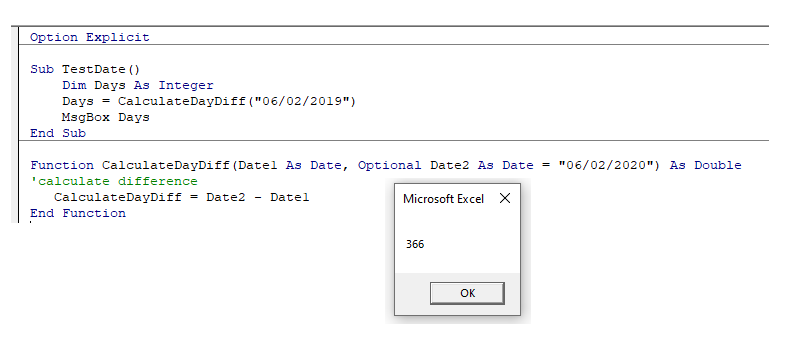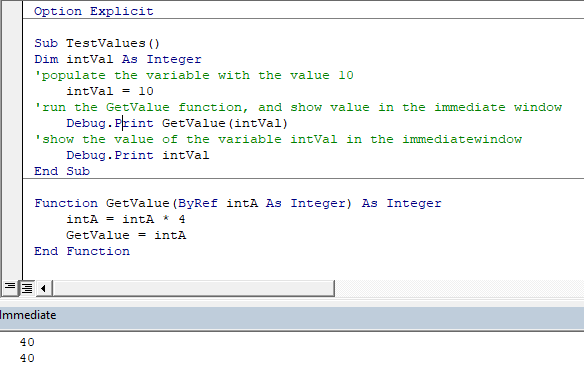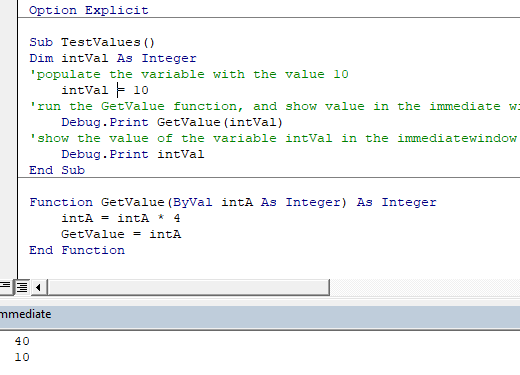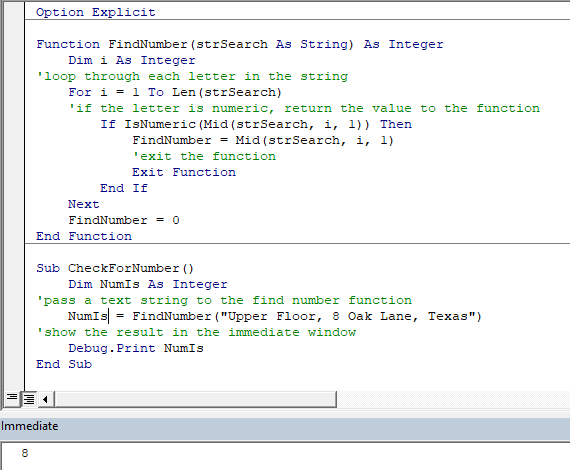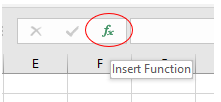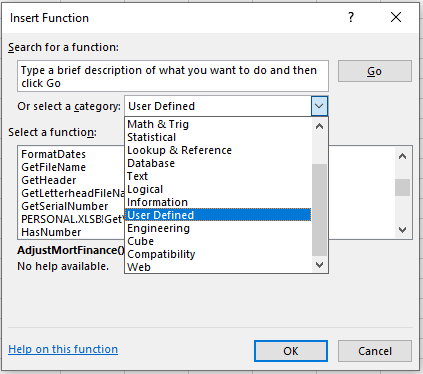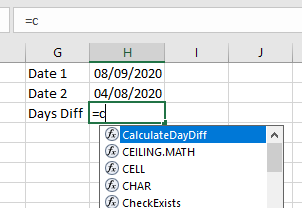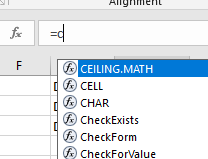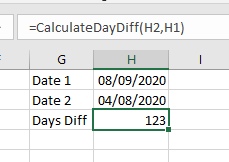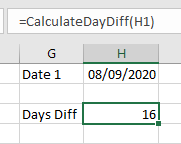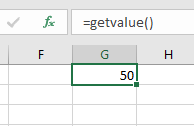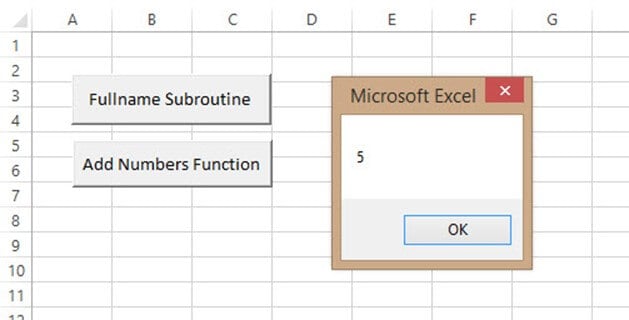In this Article
- Creating a Function without Arguments
- Calling a Function from a Sub Procedure
- Creating Functions
- Single Argument
- Multiple Arguments
- Optional Arguments
- Default Argument Value
- ByVal and ByRef
- Exit Function
- Using a Function from within an Excel Sheet
This tutorial will teach you to create and use functions with and without parameters in VBA
VBA contains a large amount of built-in functions for you to use, but you are also able to write your own. When you write code in VBA, you can write it in a Sub Procedure, or a Function Procedure. A Function Procedure is able to return a value to your code. This is extremely useful if you want VBA to perform a task to return a result. VBA functions can also be called from inside Excel, just like Excel’s built-in Excel functions.
Creating a Function without Arguments
To create a function you need to define the function by giving the function a name. The function can then be defined as a data type indicating the type of data you want the function to return.
You may want to create a function that returns a static value each time it is called – a bit like a constant.
Function GetValue() As Integer
GetValue = 50
End FunctionIf you were to run the function, the function would always return the value of 50.
You can also create functions that refer to objects in VBA but you need to use the Set Keyword to return the value from the function.
Function GetRange() as Range
Set GetRange = Range("A1:G4")
End FunctionIf you were to use the above function in your VBA code, the function would always return the range of cells A1 to G4 in whichever sheet you are working in.
Calling a Function from a Sub Procedure
Once you create a function, you can call it from anywhere else in your code by using a Sub Procedure to call the function.
The value of 50 would always be returned.
You can also call the GetRange function from a Sub Procedure.
In the above example, the GetRange Function is called by the Sub Procedure to bold the cells in the range object.
Creating Functions
Single Argument
You can also assign a parameter or parameters to your function. These parameters can be referred to as Arguments.
Function ConvertKilosToPounds (dblKilo as Double) as Double
ConvertKiloToPounds = dblKilo*2.2
End FunctionWe can then call the above function from a Sub Procedure in order to work out how many pounds a specific amount of kilos are.
A function can be a called from multiple procedures within your VBA code if required. This is very useful in that it stops you from having to write the same code over and over again. It also enables you to divide long procedures into small manageable functions.
In the above example, we have 2 procedures – each of them are using the Function to calculate the pound value of the kilos passed to them in the dblKilo Argument of the function.
Multiple Arguments
You can create a Function with multiple arguments and pass the values to the Function by way of a Sub Procedure.
Function CalculateDayDiff(Date1 as Date, Date2 as Date) as Double
CalculateDayDiff = Date2-Date1
End FunctionWe can then call the function to calculate the amount of days between 2 dates.
Optional Arguments
You can also pass Optional arguments to a Function. In other words, sometimes you may need the argument, and sometimes you may not – depending on what code you are using the Function with .
Function CalculateDayDiff(Date1 as Date, Optional Date2 as Date) as Double
'check for second date and if not there, make Date2 equal to today's date.
If Date2=0 then Date2 = Date
'calculate difference
CalculateDayDiff = Date2-Date1
End FunctionVBA Coding Made Easy
Stop searching for VBA code online. Learn more about AutoMacro — A VBA Code Builder that allows beginners to code procedures from scratch with minimal coding knowledge and with many time-saving features for all users!
Learn More
Default Argument Value
You can also set the default value of the Optional arguments when you are creating the function so that if the user omits the argument, the value that you have put as default will be used instead.
Function CalculateDayDiff(Date1 as Date, Optional Date2 as Date="06/02/2020") as Double
'calculate difference
CalculateDayDiff = Date2-Date1
End FunctionByVal and ByRef
When you pass values to a function, you can use the ByVal or ByRef keywords. If you omit either of these, the ByRef is used as the default.
ByVal means that you are passing a copy of the variable to the function, whereas ByRef means you are referring to the original value of the variable. When you pass a copy of the variable (ByVal), the original value of the variable is NOT changed, but when you reference the variable, the original value of the variable is changed by the function.
Function GetValue(ByRef intA As Integer) As Integer
intA = intA * 4
GetValue = intA
End FunctionIn the function above, the ByRef could be omitted and the function would work the same way.
Function GetValue(intA As Integer) As Integer
intA = intA * 4
GetValue = intA
End FunctionTo call this function, we can run a sub-procedure.
Sub TestValues()
Dim intVal As Integer
'populate the variable with the value 10
intVal = 10
'run the GetValue function, and show the value in the immediate window
Debug.Print GetValue(intVal)
'show the value of the intVal variable in the immediate window
Debug.Print intVal
End SubNote that the debug windows show the value 40 both times. When you pass the variable IntVal to the function – the value of 10 is passed to the function, and multiplied by 4. Using the ByRef keyword (or omitting it altogether), will AMEND the value of the IntVal variable. This is shown when you show first the result of the function in the immediate window (40), and then the value of the IntVal variable in the debug window (also 40).
If we do NOT want to change the value of the original variable, we have to use ByVal in the function.
Function GetValue(ByVal intA As Integer) As Integer
intA = intA * 4
GetValue = intA
End FunctionNow if we call the function from a sub-procedure, the value of the variable IntVal will remain at 10.
Exit Function
If you create a function that tests for a certain condition, and once the condition is found to be true, you want return the value from the function, you may need to add an Exit Function statement in your Function in order to exit the function before you have run through all the code in that function.
Function FindNumber(strSearch As String) As Integer
Dim i As Integer
'loop through each letter in the string
For i = 1 To Len(strSearch)
'if the letter is numeric, return the value to the function
If IsNumeric(Mid(strSearch, i, 1)) Then
FindNumber= Mid(strSearch, i, 1)
'then exit the function
Exit Function
End If
Next
FindNumber= 0
End FunctionThe function above will loop through the string that is provided until it finds a number, and then return that number from the string. It will only find the first number in the string as it will then Exit the function.
The function above can be called by a Sub routine such as the one below.
Sub CheckForNumber()
Dim NumIs as Integer
'pass a text string to the find number function
NumIs = FindNumber("Upper Floor, 8 Oak Lane, Texas")
'show the result in the immediate window
Debug.Print NumIs
End SubVBA Programming | Code Generator does work for you!
Using a Function from within an Excel Sheet
In addition to calling a function from your VBA code using a sub procedure, you can also call the function from within your Excel sheet. The functions that you have created should by default appear in your function list in the User Defined section of the function list.
Click on the fx to show the Insert Function dialog box.
Select User Defined from the Category List
Select the function you require from the available User Defined Functions (UDF’s).
Alternatively, when you start writing your function in Excel, the function should appear in the drop down list of functions.
If you do not want the function to be available inside an Excel sheet, you need to put the Private word in front of the word Function when you create the function in your VBA code.
Private Function CalculateDayDiff(Date1 as Date, Date2 as Date) as Double
CalculateDayDiff = Date2-Date1
End FunctionIt will now not appear in the drop down list showing the Excel functions available.
Interestingly enough, however, you can still use the function – it just will not appear in the list when looking for it!
If you have declared the second argument as Optional, you can omit it within the Excel sheet as well as within the VBA code.
You can also use the a function that you have created without arguments in your Excel sheet.
VBA code to call a function
The below example will help you to know how to call a function in Excel VBA Macros (it can be Excel VBA function, or user defined function). We generally create lot of function and we use the functions whenever and any time we want. The below example will help you to understand calling a simple function with and without parameters.
Calling a function Excel VBA
Here is the simple example to call the Now function to display the time. We use the Now function to get the System Current Time and Date.
'vba code to call a function
Sub vba_code_to_call_a_function()
MsgBox Now()
End Sub
Calling a function Excel VBA: Function with Parameters
Here is the another example to call the Left function to extract the left part of a string. We use the left function to extract the left part of any string.
'vba code to call a function
Sub vba_code_to_call_a_function_a()
MsgBox Left("123", 2)
End Sub
Calling a user defined Function Excel VBA
It is same as above, but we have to make sure that the functions is written before calling the function. Other wise it will though the run time error.
'User Defined Function
Function mySum(ByVal A As Integer, ByVal B As Integer)
mySum = A + B
End Function
'vba code to call a the user defined function
Sub vba_code_to_call_a_function_b()
'Calling udf
MsgBox mySum(1, 5)
End Sub
VBA code to Convert and Save the Excel to CSV – Instructions
Please follow the below step by step instructions to test this Example VBA Macro codes:
- Step 1: Open a New Excel workbook
- Step 2: Press Alt+F11 – This will open the VBA Editor (alternatively, you can open it from Developer Tab in Excel Ribbon)
- Step 3: Insert a code module from then insert menu of the VBE
- Step 4: Copy the above code and paste in the code module which have inserted in the above step
- Step 5: Now press F8 to debug the Macro to check how the VBA is calling the function while execution
A Powerful & Multi-purpose Templates for project management. Now seamlessly manage your projects, tasks, meetings, presentations, teams, customers, stakeholders and time. This page describes all the amazing new features and options that come with our premium templates.
Save Up to 85% LIMITED TIME OFFER

All-in-One Pack
120+ Project Management Templates
Essential Pack
50+ Project Management Templates
Excel Pack
50+ Excel PM Templates
PowerPoint Pack
50+ Excel PM Templates
MS Word Pack
25+ Word PM Templates
Ultimate Project Management Template
Ultimate Resource Management Template
Project Portfolio Management Templates
Related Posts
- Calling a function Excel VBA
- Calling a function Excel VBA: Function with Parameters
- Calling a user defined Function Excel VBA
- VBA code to Convert and Save the Excel to CSV – Instructions
VBA Reference
Effortlessly
Manage Your Projects
120+ Project Management Templates
Seamlessly manage your projects with our powerful & multi-purpose templates for project management.
120+ PM Templates Includes:
One Comment
-
Rajadurai16
March 16, 2017 at 4:18 PM — ReplyTimer vba codes
Dim binNew As Boolean
Dim TRows, THows, i As LongPrivate Sub UserForm_Click()
End Sub
Private Sub CmdClose_Click()
If CmdClose.Caption = “Close” Then
Unload Me
Else
CmdClose.Caption = “Close”
CmdNew.Enabled = True
CmdDelete.Enabled = True
End If
End SubPrivate Sub CmdNew_Click()
binNew = True
txtEmpNo.Text = ”
txtEmpName.Text = ”
txtAddr1.Text = ”
txtAddr2.Text = ”
txtAddr3.Text = ”CmdClose.Caption = “Cancel”
CmdNew.Enabled = False
CmdSave.Enabled = True
CmdDelete.Enabled = False
End SubPrivate Sub cmdSave_Click()
If Trim(txtEmpNo.Text) = ” Then
MsgBox “Enter Emp. No. “, vbCritical, “Save”
Exit Sub
End If
Call prSave
End SubPrivate Sub prSave()
If binNew = True Then
THows = Worksheets(“Data”).Range(“A1”).CurrentRegion.Rows.Count
With Worksheets(“Data”).Range(“A1″)
.Offset(THows, 0).Value = txtEmpNo.Text
.Offset(THows, 1).Value = txtEmpName.Text
.Offset(THows, 2).Value = txtAddr1.Text
.Offset(THows, 3).Value = txtAddr2.Text
.Offset(THows, 4).Value = txtAddr3.TextEnd With
txtEmpNo.Text = ”
txtEmpName.Text = ”
txtAddr1.Text = ”
txtAddr2.Text = ”
txtAddr3.Text = ”Call PrComboBoxFill
Else
For i = 2 To TRows
If Trim(Worksheets(“Data”).Cells(i, 1).Value) = Trim(ComboBox1.Text) Then
Worksheets(“Data”).Cells(i, 1).Value = txtEmpNo.Text
Worksheets(“Data”).Cells(i, 2).Value = txtEmpName.Text
Worksheets(“Data”).Cells(i, 3).Value = txtAddr1.Text
Worksheets(“Data”).Cells(i, 4).Value = txtAddr2.Text
Worksheets(“Data”).Cells(i, 5).Value = txtAddr3.TexttxtEmpNo.Text = ”
txtEmpName.Text = ”
txtAddr1.Text = ”
txtAddr2.Text = ”
txtAddr3.Text = ”Exit For
End If
Next i
End If
binNew = FalseEnd Sub
————————————-
Private Sub cmdDelete_Click()
TRows = Worksheets(“Data”).Range(“A1”).CurrentRegion.Rows.Count
Dim strDel
strDel = MagBox(“Delete ?”, vbYesNo, “Delete”)
If strDel = vbYes Then
For i = 2 To TRows
If Trims(Worksheets(“Data”).Cells(i, 1).Value) = Trim(ComboBox1.Text) Then‘ sheet1.range(i & “:” & i).Delete
Worksheets(“Data”).Range(i & “:” & i).DeleteTxtEmpNo.Text = ”
txtEmpName.Text = ”
TxtempAddr1.Text = ”
TxtempAddr2.Text = ”
TxtempAddr3.Text = ”
TxtempAddr4.Text = ”
Call prCoboBoxFill
Exit For
End If
Next i
If Trim(ComboBox1.Text) = ” Then
cmdSave.Enabled = False
cmdDelete.Enabled = False
Else
cmdSave.Enabled = True
cmdDelete.Enabled = True
End If
End If
End Sub
——————————–
Private Sub CmdClose_Click()
If CmdClose.Caption = “Close” Then
Unload Me
Else
CmdClose.Caption = “Close”
CmdNew.Enabled = True
CmdDelete.Enabled = True
End If
End Sub
————————————-Private Sub PrComboBoxFill()
TRows = Worksheets(“Data”).Range(“A1”).CurrentRegion.Rows.Count
ComboBox1.Clear
For i = 2 To TRows
ComboBox1.AddItem Worksheets(“Data”).Cells(i, 1).ValueNext i
End Sub
—————————————————–
Private Sub Userform_Initialize()
Call PrComboBoxFillCmdSave.Enabled = False
CmdDelete.Enabled = FalseEnd Sub
—————————————————–
Private Sub cmdsearch_Click()
binNew = False
txtEmpNo.Text = ”
txtEmpName.Text = ”
txtAddr1.Text = ”
txtAddr2.Text = ”
txtAddr3.Text = ”TRows = Worksheets(“Data”).Range(“A1”).CurrentRegion.Rows.Count
For i = 2 To TRows
If Val(Trim(Worksheets(“Data”).Cells(i, 1).Value)) = Val(Trim(ComboBox1.Text)) ThentxtEmpNo.Text = Worksheets(“Data”).Cells(i, 1).Value
txtEmpName.Text = Worksheets(“Data”).Cells(i, 2).Value
txtAddr1.Text = Worksheets(“Data”).Cells(i, 3).Value
txtAddr2.Text = Worksheets(“Data”).Cells(i, 4).Value
txtAddr3.Text = Worksheets(“Data”).Cells(i, 5).ValueExit For
End If
Next i
If txtEmpNo.Text = ” Then
Else
CmdSave.Enabled = True
CmdDelete.Enabled = True
End If
End Sub
Effectively Manage Your
Projects and Resources
ANALYSISTABS.COM provides free and premium project management tools, templates and dashboards for effectively managing the projects and analyzing the data.
We’re a crew of professionals expertise in Excel VBA, Business Analysis, Project Management. We’re Sharing our map to Project success with innovative tools, templates, tutorials and tips.
Project Management
Excel VBA
Download Free Excel 2007, 2010, 2013 Add-in for Creating Innovative Dashboards, Tools for Data Mining, Analysis, Visualization. Learn VBA for MS Excel, Word, PowerPoint, Access, Outlook to develop applications for retail, insurance, banking, finance, telecom, healthcare domains.
Page load link
Go to Top
Содержание
- Function statement
- Syntax
- Remarks
- Example
- See also
- Support and feedback
- Call statement
- Syntax
- Remarks
- Example
- See also
- Support and feedback
- VBA Function – Call, Return Value, & Parameters
- Creating a Function without Arguments
- Calling a Function from a Sub Procedure
- Creating Functions
- Single Argument
- Multiple Arguments
- Optional Arguments
- VBA Coding Made Easy
- Default Argument Value
- ByVal and ByRef
- Exit Function
- Using a Function from within an Excel Sheet
- VBA Code Examples Add-in
Function statement
Declares the name, arguments, and code that form the body of a Function procedure.
Syntax
[Public | Private | Friend] [ Static ] Function name [ ( arglist ) ] [ As type ]
[ statements ]
[ name = expression ]
[ Exit Function ]
[ statements ]
[ name = expression ]
End Function
The Function statement syntax has these parts:
| Part | Description |
|---|---|
| Public | Optional. Indicates that the Function procedure is accessible to all other procedures in all modules. If used in a module that contains an Option Private, the procedure is not available outside the project. |
| Private | Optional. Indicates that the Function procedure is accessible only to other procedures in the module where it is declared. |
| Friend | Optional. Used only in a class module. Indicates that the Function procedure is visible throughout the project, but not visible to a controller of an instance of an object. |
| Static | Optional. Indicates that the Function procedure’s local variables are preserved between calls. The Static attribute doesn’t affect variables that are declared outside the Function, even if they are used in the procedure. |
| name | Required. Name of the Function; follows standard variable naming conventions. |
| arglist | Optional. List of variables representing arguments that are passed to the Function procedure when it is called. Multiple variables are separated by commas. |
| type | Optional. Data type of the value returned by the Function procedure; may be Byte, Boolean, Integer, Long, Currency, Single, Double, Decimal (not currently supported), Date, String (except fixed length), Object, Variant, or any user-defined type. |
| statements | Optional. Any group of statements to be executed within the Function procedure. |
| expression | Optional. Return value of the Function. |
The arglist argument has the following syntax and parts:
[ Optional ] [ ByVal | ByRef ] [ ParamArray ] varname [ ( ) ] [ As type ] [ = defaultvalue ]
| Part | Description |
|---|---|
| Optional | Optional. Indicates that an argument is not required. If used, all subsequent arguments in arglist must also be optional and declared by using the Optional keyword. Optional can’t be used for any argument if ParamArray is used. |
| ByVal | Optional. Indicates that the argument is passed by value. |
| ByRef | Optional. Indicates that the argument is passed by reference. ByRef is the default in Visual Basic. |
| ParamArray | Optional. Used only as the last argument in arglist to indicate that the final argument is an Optional array of Variant elements. The ParamArray keyword allows you to provide an arbitrary number of arguments. It may not be used with ByVal, ByRef, or Optional. |
| varname | Required. Name of the variable representing the argument; follows standard variable naming conventions. |
| type | Optional. Data type of the argument passed to the procedure; may be Byte, Boolean, Integer, Long, Currency, Single, Double, Decimal (not currently supported) Date, String (variable length only), Object, Variant, or a specific object type. If the parameter is not Optional, a user-defined type may also be specified. |
| defaultvalue | Optional. Any constant or constant expression. Valid for Optional parameters only. If the type is an Object, an explicit default value can only be Nothing. |
If not explicitly specified by using Public, Private, or Friend, Function procedures are public by default.
If Static isn’t used, the value of local variables is not preserved between calls.
The Friend keyword can only be used in class modules. However, Friend procedures can be accessed by procedures in any module of a project. A Friend procedure does not appear in the type library of its parent class, nor can a Friend procedure be late bound.
Function procedures can be recursive; that is, they can call themselves to perform a given task. However, recursion can lead to stack overflow. The Static keyword usually isn’t used with recursive Function procedures.
All executable code must be in procedures. You can’t define a Function procedure inside another Function, Sub, or Property procedure.
The Exit Function statement causes an immediate exit from a Function procedure. Program execution continues with the statement following the statement that called the Function procedure. Any number of Exit Function statements can appear anywhere in a Function procedure.
Like a Sub procedure, a Function procedure is a separate procedure that can take arguments, perform a series of statements, and change the values of its arguments. However, unlike a Sub procedure, you can use a Function procedure on the right side of an expression in the same way you use any intrinsic function, such as Sqr, Cos, or Chr, when you want to use the value returned by the function.
You call a Function procedure by using the function name, followed by the argument list in parentheses, in an expression. See the Call statement for specific information about how to call Function procedures.
To return a value from a function, assign the value to the function name. Any number of such assignments can appear anywhere within the procedure. If no value is assigned to name, the procedure returns a default value: a numeric function returns 0, a string function returns a zero-length string («»), and a Variant function returns Empty. A function that returns an object reference returns Nothing if no object reference is assigned to name (using Set) within the Function.
The following example shows how to assign a return value to a function. In this case, False is assigned to the name to indicate that some value was not found.
Variables used in Function procedures fall into two categories: those that are explicitly declared within the procedure and those that are not.
Variables that are explicitly declared in a procedure (using Dim or the equivalent) are always local to the procedure. Variables that are used but not explicitly declared in a procedure are also local unless they are explicitly declared at some higher level outside the procedure.
A procedure can use a variable that is not explicitly declared in the procedure, but a naming conflict can occur if anything you defined at the module level has the same name. If your procedure refers to an undeclared variable that has the same name as another procedure, constant, or variable, it is assumed that your procedure refers to that module-level name. Explicitly declare variables to avoid this kind of conflict. Use an Option Explicit statement to force explicit declaration of variables.
Visual Basic may rearrange arithmetic expressions to increase internal efficiency. Avoid using a Function procedure in an arithmetic expression when the function changes the value of variables in the same expression. For more information about arithmetic operators, see Operators.
Example
This example uses the Function statement to declare the name, arguments, and code that form the body of a Function procedure. The last example uses hard-typed, initialized Optional arguments.
Using the ParamArray keyword enables a function to accept a variable number of arguments. In the following definition, it is passed by value.
Optional arguments can have default values and types other than Variant.
See also
Support and feedback
Have questions or feedback about Office VBA or this documentation? Please see Office VBA support and feedback for guidance about the ways you can receive support and provide feedback.
Источник
Call statement
Transfers control to a Sub procedure, Function procedure, or dynamic-link library (DLL) procedure.
Syntax
[ Call ] name [ argumentlist ]
The Call statement syntax has these parts:
| Part | Description |
|---|---|
| Call | Optional; keyword. If specified, you must enclose argumentlist in parentheses.
For example: Call MyProc(0) |
| name | Required. Name of the procedure to call. |
| argumentlist | Optional. Comma-delimited list of variables, arrays, or expressions to pass to the procedure. Components of argumentlist may include the keywords ByVal or ByRef to describe how the arguments are treated by the called procedure.
However, ByVal and ByRef can be used with Call only when calling a DLL procedure. On the Macintosh, ByVal and ByRef can be used with Call when making a call to a Macintosh code resource. |
You are not required to use the Call keyword when calling a procedure. However, if you use the Call keyword to call a procedure that requires arguments, argumentlist must be enclosed in parentheses. If you omit the Call keyword, you also must omit the parentheses around argumentlist. If you use either Call syntax to call any intrinsic or user-defined function, the function’s return value is discarded.
To pass a whole array to a procedure, use the array name followed by empty parentheses.
Example
This example illustrates how the Call statement is used to transfer control to a Sub procedure, an intrinsic function, and a dynamic-link library (DLL) procedure. DLLs are not used on the Macintosh.
See also
Support and feedback
Have questions or feedback about Office VBA or this documentation? Please see Office VBA support and feedback for guidance about the ways you can receive support and provide feedback.
Источник
VBA Function – Call, Return Value, & Parameters
In this Article
This tutorial will teach you to create and use functions with and without parameters in VBA
VBA contains a large amount of built-in functions for you to use, but you are also able to write your own. When you write code in VBA, you can write it in a Sub Procedure, or a Function Procedure. A Function Procedure is able to return a value to your code. This is extremely useful if you want VBA to perform a task to return a result. VBA functions can also be called from inside Excel, just like Excel’s built-in Excel functions.
Creating a Function without Arguments
To create a function you need to define the function by giving the function a name. The function can then be defined as a data type indicating the type of data you want the function to return.
You may want to create a function that returns a static value each time it is called – a bit like a constant.
If you were to run the function, the function would always return the value of 50.
You can also create functions that refer to objects in VBA but you need to use the Set Keyword to return the value from the function.
If you were to use the above function in your VBA code, the function would always return the range of cells A1 to G4 in whichever sheet you are working in.
Calling a Function from a Sub Procedure
Once you create a function, you can call it from anywhere else in your code by using a Sub Procedure to call the function.
The value of 50 would always be returned.
You can also call the GetRange function from a Sub Procedure.
In the above example, the GetRange Function is called by the Sub Procedure to bold the cells in the range object.
Creating Functions
Single Argument
You can also assign a parameter or parameters to your function. These parameters can be referred to as Arguments.
We can then call the above function from a Sub Procedure in order to work out how many pounds a specific amount of kilos are.
A function can be a called from multiple procedures within your VBA code if required. This is very useful in that it stops you from having to write the same code over and over again. It also enables you to divide long procedures into small manageable functions.
In the above example, we have 2 procedures – each of them are using the Function to calculate the pound value of the kilos passed to them in the dblKilo Argument of the function.
Multiple Arguments
You can create a Function with multiple arguments and pass the values to the Function by way of a Sub Procedure.
We can then call the function to calculate the amount of days between 2 dates.
Optional Arguments
You can also pass Optional arguments to a Function. In other words, sometimes you may need the argument, and sometimes you may not – depending on what code you are using the Function with .
VBA Coding Made Easy
Stop searching for VBA code online. Learn more about AutoMacro — A VBA Code Builder that allows beginners to code procedures from scratch with minimal coding knowledge and with many time-saving features for all users!
Default Argument Value
You can also set the default value of the Optional arguments when you are creating the function so that if the user omits the argument, the value that you have put as default will be used instead.
ByVal and ByRef
When you pass values to a function, you can use the ByVal or ByRef keywords. If you omit either of these, the ByRef is used as the default.
ByVal means that you are passing a copy of the variable to the function, whereas ByRef means you are referring to the original value of the variable. When you pass a copy of the variable (ByVal), the original value of the variable is NOT changed, but when you reference the variable, the original value of the variable is changed by the function.
In the function above, the ByRef could be omitted and the function would work the same way.
To call this function, we can run a sub-procedure.
Note that the debug windows show the value 40 both times. When you pass the variable IntVal to the function – the value of 10 is passed to the function, and multiplied by 4. Using the ByRef keyword (or omitting it altogether), will AMEND the value of the IntVal variable. This is shown when you show first the result of the function in the immediate window (40), and then the value of the IntVal variable in the debug window (also 40).
If we do NOT want to change the value of the original variable, we have to use ByVal in the function.
Now if we call the function from a sub-procedure, the value of the variable IntVal will remain at 10.
Exit Function
If you create a function that tests for a certain condition, and once the condition is found to be true, you want return the value from the function, you may need to add an Exit Function statement in your Function in order to exit the function before you have run through all the code in that function.
The function above will loop through the string that is provided until it finds a number, and then return that number from the string. It will only find the first number in the string as it will then Exit the function.
The function above can be called by a Sub routine such as the one below.
Using a Function from within an Excel Sheet
In addition to calling a function from your VBA code using a sub procedure, you can also call the function from within your Excel sheet. The functions that you have created should by default appear in your function list in the User Defined section of the function list.
Click on the fx to show the Insert Function dialog box.
Select User Defined from the Category List
Select the function you require from the available User Defined Functions (UDF’s).
Alternatively, when you start writing your function in Excel, the function should appear in the drop down list of functions.
If you do not want the function to be available inside an Excel sheet, you need to put the Private word in front of the word Function when you create the function in your VBA code.
It will now not appear in the drop down list showing the Excel functions available.
Interestingly enough, however, you can still use the function – it just will not appear in the list when looking for it!
If you have declared the second argument as Optional, you can omit it within the Excel sheet as well as within the VBA code.
You can also use the a function that you have created without arguments in your Excel sheet.
VBA Code Examples Add-in
Easily access all of the code examples found on our site.
Simply navigate to the menu, click, and the code will be inserted directly into your module. .xlam add-in.
Источник
What is a Function?
A function is a piece of code that performs a specific task and returns a result. Functions are mostly used to carry out repetitive tasks such as formatting data for output, performing calculations, etc.
Suppose you are developing a program that calculates interest on a loan. You can create a function that accepts the loan amount and the payback period. The function can then use the loan amount and payback period to calculate the interest and return the value.
Why use functions
The advantages of using functions are the same as the ones in the above section on why use subroutines.
Rules of naming functions
The rules for naming functions as the same as the ones in the above section on rules for naming subroutines.
VBA Syntax for declaring Function
Private Function myFunction (ByVal arg1 As Integer, ByVal arg2 As Integer)
myFunction = arg1 + arg2
End Function
HERE in the syntax,
| Code | Action |
|---|---|
|
|
|
|
|
|
|
|
Function demonstrated with Example:
Functions are very similar to the subroutine. The major difference between a subroutine and a function is that the function returns a value when it is called. While a subroutine does not return a value, when it is called. Let’s say you want to add two numbers. You can create a function that accepts two numbers and returns the sum of the numbers.
- Create the user interface
- Add the function
- Write code for the command button
- Test the code
Step 1) User interface
Add a command button to the worksheet as shown below
Set the following properties of CommanButton1 to the following.
| S/N | Control | Property | Value |
|---|---|---|---|
| 1 | CommandButton1 | Name | btnAddNumbers |
| 2 | Caption | Add Numbers Function |
Your interface should now appear as follows
Step 2) Function code.
- Press Alt + F11 to open the code window
- Add the following code
Private Function addNumbers(ByVal firstNumber As Integer, ByVal secondNumber As Integer)
addNumbers = firstNumber + secondNumber
End Function
HERE in the code,
| Code | Action |
|---|---|
|
|
|
|
|
|
Step 3) Write Code that calls the function
- Right click on btnAddNumbers_Click command button
- Select View Code
- Add the following code
Private Sub btnAddNumbersFunction_Click()
MsgBox addNumbers(2, 3)
End Sub
HERE in the code,
| Code | Action |
|---|---|
| “MsgBox addNumbers(2,3)” |
|
Step 4) Run the program, you will get the following results
Download Excel containing above code
Download the above Excel Code
Summary:
- A function is a piece of code that performs a specific task. A function returns a value after execution.
- Both subroutines and functions offer code reusability
- Both subroutines and functions help break down large chunks of code into small manageable code.