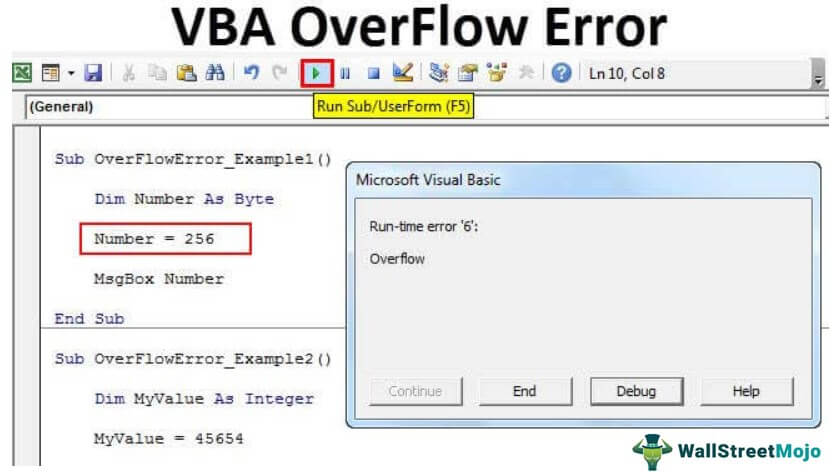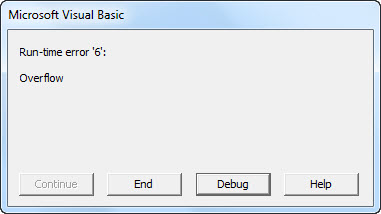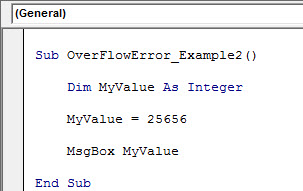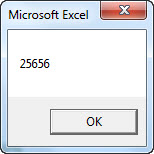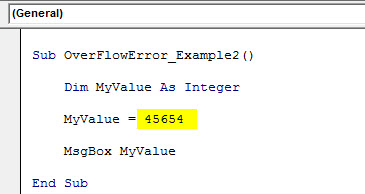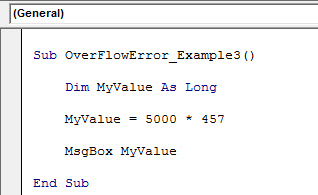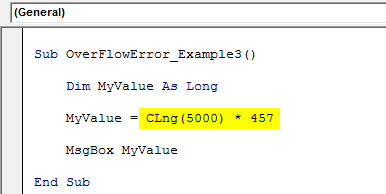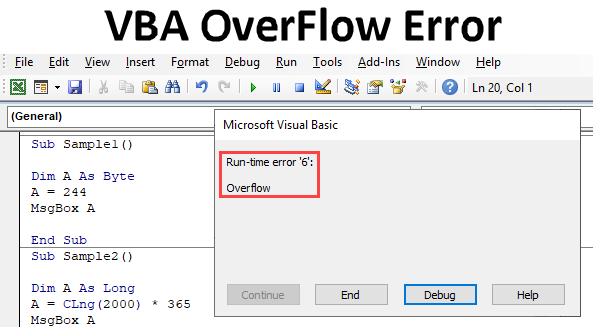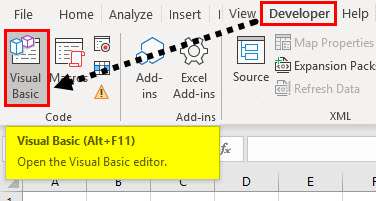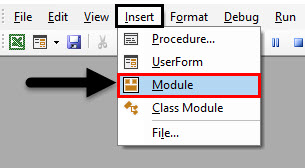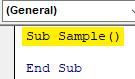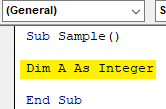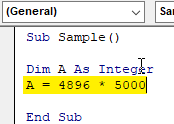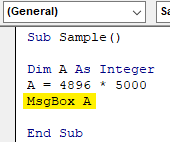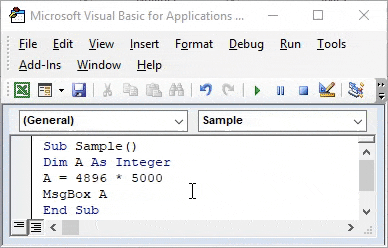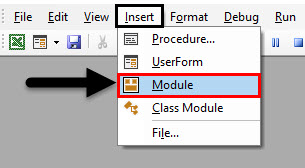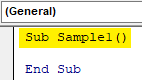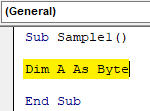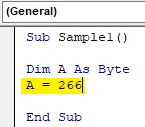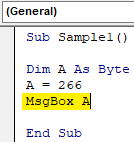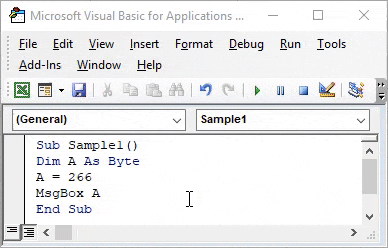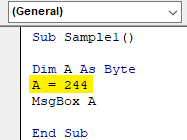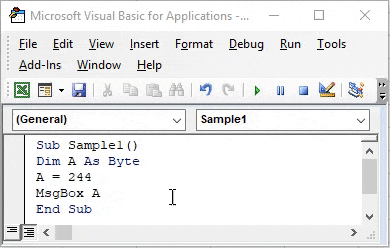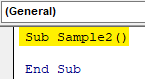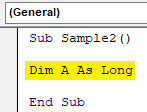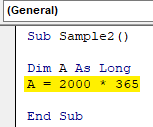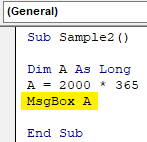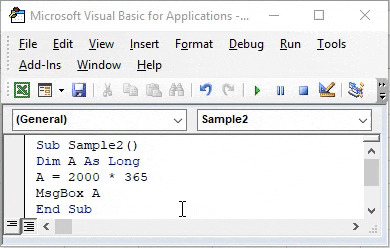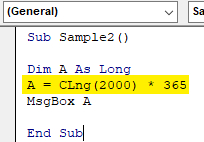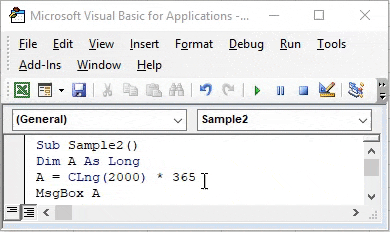|
Alen Пользователь Сообщений: 7 |
Всем доброго дня! Помогите, пожалуйста, с кодом, мне не понятно почему происходит ошибка… (( Задача макроса: в цикле открывать файлы (их может быть до 200 шт) – выбирать диапазон заполненных ячеек, копировать и вставлять значения ячеек в файл «сводный» на один лист друг под другом. Те готовые решения, что я нашла на сайте к моей задаче к сожалению не подходят, потому что во-первых мои исходники защищены паролем, во вторых 2007 excel (для 2003 версии есть работающий макрос). При работе макрос выдает ошибку: overflow Примеры во вложении (сводный файл, и файлик, откуда копируются данные) Очень-очень вас прошу мне помочь!!! |
|
Hugo Пользователь Сообщений: 23249 |
Для подсчёта строк Integer не годится, замените на Long. Dim Srow As Integer ‘кол-во строк в исходном |
|
Alen Пользователь Сообщений: 7 |
Спасибо большое!!! только теперь выдает другую ошибку ((( Application-defined or object-defined error в чем может тут может быть дело? ругается на строчку: rgI.Range(rgI.Cells(i, 17)).Copy |
|
GIG_ant Пользователь Сообщений: 3102 |
возможно у вас не описана переменная rgI с помощью Dim. |
|
Alen Пользователь Сообщений: 7 |
описана… может я тут код покажу, чтобы нагляднее было? Sub TMsvodka(strFileName As String) Dim wbkI As Workbook ‘исходники Dim wbkSv As Workbook ‘сводный Set wbkSv = ThisWorkbook Set wbkI = Application.Workbooks.Open(strPath & «» & strFileName) Srow = rgI.Rows.Count SvRow = rgSv.Rows.Count For i = 1 To Srow wbkI.Close False End Sub |
|
KuklP Пользователь Сообщений: 14868 E-mail и реквизиты в профиле. |
Кто Вам такой бред написал? Сильно не вникал, но попробуйте так: Dim wbkI As Workbook ‘исходная книга Dim wbkSv As Workbook ‘ сводный Set wbkSv = ThisWorkbook ‘сводный файл Set wbkI = Application.Workbooks.Open(strPath & «» & strFileName) ‘открыть исходный файл Srow = rgI.Rows.Count ‘ кол-во строк в исходном SvRow = rgSv.Rows.Count ‘ кол-во строк в исходном For i = 1 To Srow ‘цикл для копирования и вставки строк wbkI.Close False ‘закрыть книгу без сохранения End Sub Я сам — дурнее всякого примера! … |
|
KuklP Пользователь Сообщений: 14868 E-mail и реквизиты в профиле. |
Еще одно. Насчет 200 файлов Вы сильно погорячились. У Вас в приложенном файле 60000 строк копируется(хотя почти все они пустые). А всего на листе в 2003 65536 строк. Я сам — дурнее всякого примера! … |
|
Alen Пользователь Сообщений: 7 |
Спасибо огромнейшее, теперь работает!!!! НО… Пожалуйста, скажите, как сделать, чтобы не копировал 60 000 строк, а только те, что заполнены? |
|
Hugo Пользователь Сообщений: 23249 |
Будет копировать меньше, если удалить в примере все строки после данных, включая ту с единицей в X60000. И сохранить файл! Sub TMsvodka(strFileName As String) Dim Srow As Long ‘кол-во строк в исходном Set rgSv = ThisWorkbook.Worksheets(«Сводка»).Range(«A8»).CurrentRegion With Application.Workbooks.Open(strPath & «» & strFileName) End Sub |
|
Alen Пользователь Сообщений: 7 |
Ура! Вы супер! Работает! =) Но только с одним файлом. Если файла два — он вставляет поверх прежних данных ((( и еще вопрос: можно ли сделать так, чтобы он начинал копировать не с первой строки а с 6-ой? |
|
Hugo Пользователь Сообщений: 23249 |
Вставляет поверх вероятно потому, что |
|
Alen Пользователь Сообщений: 7 |
Всё, теперь вроде работает!!! Спасибо вам огромнейшее Hugo и KukLP за помощь!!!!!!! =) |
|
Hugo Пользователь Сообщений: 23249 |
Как это? В секунду прочитали, исправили, проверили, ответили? |
|
Alen Пользователь Сообщений: 7 |
#14 28.10.2011 16:37:47 :)) я просто сама поняла как исправить УФ! Я счастлива!! Мучилась целую неделю!!!! Еще раз спасибо!!! =) Alen |
Errors are part and parcel of any coding language but finding why that error is coming is what makes you stand apart from the crowd in interviews. Errors are not strange to VBA codingVBA code refers to a set of instructions written by the user in the Visual Basic Applications programming language on a Visual Basic Editor (VBE) to perform a specific task.read more. However, errors are not intentional, so finding the cause for the error is a hard task. In VBA, we have some predefined errors, and knowing about them makes you quickly fix the bug. This article will show you the RUN TIME ERROR 6: Overflow. Follow the full article to learn about the error, the reasons for the VBA “Overflow error,” and how to fix them.
Table of contents
- Excel VBA OverFlow Error
- What is Run Time Error 6: Overflow Error in VBA?
- Examples of Run Time Error 6: OverFlow in VBA
- Example 1: OverFlow Error with Byte Data Type
- Example 2: VBA OverFlow Error with Integer Data Type
- Example 3: VBA OverFlow Error with Long Data Type
- Recommended Articles
What is Run Time Error 6: Overflow Error in VBA?
When we declare the variable, we assign a data type to them. We should be completely aware of each data type’s pros and cons—this is where “Run Time Error 6: Overflow” comes into the picture. When we overload the data type with a value, which is more than the capacity of the data type, then we will get this error.
For example: If you declare the variable as Byte.
Dim Number As Byte
The Byte data type can hold values from 0 to 255. Now, we will assign the value to 240.
Number = 240
It should work fine because the value we have assigned is less than the limit of Byte’s value of 255. However, the moment we assign the value, which is more than 255, it leads to the error of Run Time Error 6: Overflow.
It is the general overview of the Run Time Error 6: Overflow. Next, we will see some of the examples in detail.
Examples of Run Time Error 6: OverFlow in VBA
Let us see some examples of VBA overflow errors in Excel.
Example 1: OverFlow Error with Byte Data Type
Knowing the pros and cons of the VBA data typeData type is the core character of any variable, it represents what is the type of value we can store in the variable and what is the limit or the range of values which can be stored in the variable, data types are built-in VBA and user or developer needs to be aware which type of value can be stored in which data type. Data types assign to variables tells the compiler storage size of the variable.read more we will use is important. For example, look at the below code.
Code:
Sub OverFlowError_Example1() Dim Number As Byte Number = 256 MsgBox Number End Sub
For the variable “Number,”we have assigned the value as 256. Therefore, we will get the below error when we run this code.
The data type Byte can hold values from 0 to 255. So it causes an error. To fix the error, we either change the data type or reduce the value assigned to the variable “Number.”
Example 2: VBA OverFlow Error with Integer Data Type
VBA integerIn VBA, an integer is a data type that may be assigned to any variable and used to hold integer values. In VBA, the bracket for the maximum number of integer variables that can be kept is similar to that in other languages. Using the DIM statement, any variable can be defined as an integer variable.read more is a data type that can hold values from -32768 to 32767. For example, look at the below code.
Code:
Sub OverFlowError_Example2() Dim MyValue As Integer MyValue = 25656 MsgBox MyValue End Sub
When we run this code, we will get the variable “MyValue” value in the message box, i.e., 25656.
Now, we will reassign the number to the variable as “45654.”
Code:
Sub OverFlowError_Example2() Dim MyValue As Integer MyValue = 45654 MsgBox MyValue End Sub
Now, if I try to run the code, it will cause an error because the data type we have declared can only hold the maximum of 32767 for positive numbers, and for negative numbers, the limit is -32768.
Example 3: VBA OverFlow Error with Long Data Type
The Long data type is the most often used in Excel VBA. This can hold values from –2,147,483,648 to 2,147,486,647. Anything above that will cause an error.
Code:
Sub OverFlowError_Example3() Dim MyValue As Long MyValue = 5000 * 457 MsgBox MyValue End Sub
It will cause an overflow error.
We need to use the function CLNG in VBAVBA CLng or «VBA Convert to Long» is an in-built Excel function that facilitates converting the numerical values or data exceeding the long data type limit into the acceptable data type.read more to fix this issue. Below is an example of the same.
Code:
Sub OverFlowError_Example3() Dim MyValue As Long MyValue = CLng (5000) * 457 MsgBox MyValue End Sub
It should work fine.
It is the overview of the Run Time Error 6: Overflow.We must be completely aware of the data types to solve this error. So go back to basics, do the basics right, then everything will fall in place.
You can download this VBA Overflow Error Excel Template here – VBA OverFlow Error Excel Template
Recommended Articles
This article has been a guide to VBA Overflow Error. Here, we learn how Runtime Overflow Error 6 occurs in Excel VBA and how to handle this error, along with practical examples and a downloadable template. Below are some useful Excel articles related to VBA: –
- VBA Pivot Table
- Clear Contents in VBA
- Excel VBA On Error Goto 0
- How to Delete Files using VBA Code?
Introduction to VBA Overflow Error
We encounter many types if error while working with VBA. Errors are called runtime errors when they have encountered an error while executing the code. Also, every code has some certain code assigned to it in the programming of VBA. In excel one such error is the VBA Overflow error. The code for this error is run time error 6 which means overflow in the programming of VBA. We will learn about this error in this article.
Now we know what that overflow error is a type of error now let us understand what this error means. If we declare any variable as a certain data type and the value of the variable is exceeding the limit of the data type of the variable we get the error for overflow. For example, if we define a variable as integer and we know that integer can hold values up to 32767 for positive numbers and -32768 for negative numbers. So if we provide any input beyond that range we will encounter overflow error in VBA.
Overflow error in layman terms means we overload a data type with the values it can hold. Such cases will encounter us to this error. So to avoid this error we need to be aware of what data type we are using so that we can prevent it.
We will see through various examples that how in different types of data types we will possibly encounter this error.
How to Use VBA Overflow Error in Excel?
We will learn how to use a VBA Overflow Error Function with few examples in excel.
You can download this VBA OverFlow Error Excel Template here – VBA OverFlow Error Excel Template
Example #1 – Overflow Error
For the first example let us use Integer data type. Let us try to overflow the values so that variables cannot store it and see the error we encounter.
Follow the below steps to use VBA Overflow Error function in Excel:
Step 1: To basically start with VBA first thing we need to do is enable our developer’s tab and then click on it to open VB Editor from Visual Basic option as shown in the screenshot below,
Step 2: Click on it and insert a module as follows, Once we click on the module. Double click on it and it will open another window for us where we will write our code.
Step 3: We will see a blank window on the right-hand side of us, declare a subfunction and that is how we start a macro as follows,
Code:
Sub Sample() End Sub
Step 4: Declare a variable as an integer so that it can hold integer value for us,
Code:
Sub Sample() Dim A As Integer End Sub
Step 5: Now in Variable A store such value which will overflow the data type as follows,
Code:
Sub Sample() Dim A As Integer A = 4896 * 5000 End Sub
Step 6: Now display the value of A using msgbox function,
Code:
Sub Sample() Dim A As Integer A = 4896 * 5000 MsgBox A End Sub
Step 7: Run the above code and see what result we get,
We received this error because 4896*5000 is over the positive number limit for the integer data type to hold and variable A is overflowed by this value so we encounter this error.
Example #2 – Overflow Error
Now in this example let us BYTE data type. We know that byte data type can hold values from 0 to 255 but any values other than that range will give us an error. Let us find out.
Step 1: We already have our module inserted, we can work on the same one or create a new one. But let us work on the same module we inserted. Double click on the module to enter the code window again,
Step 2: Declare another sub-function as follows,
Code:
Sub Sample1() End Sub
Step 3: Declare a variable as data type BYTE as follows,
Code:
Sub Sample1() Dim A As Byte End Sub
Step 4: Now in Variable A store value above than 255 as follows,
Code:
Sub Sample1() Dim A As Byte A = 266 End Sub
Step 5: Use a msgbox function to display the value of A,
Code:
Sub Sample1() Dim A As Byte A = 266 MsgBox A End Sub
Step 6: Let us run the above code by pressing F5 and see the result,
Step 7: Now let us try and change the value of A to 244 and rerun the code to see the result,
Code:
Sub Sample1() Dim A As Byte A = 244 MsgBox A End Sub
Step 8: When we run the code again we see the following result,
When we first run the code variable A has values more than the range a BYTE data type can hold, but in the second instance, the variable A has data in its data type range so we didn’t encounter the overflow error.
Example #3 – Overflow Error
Now let us use LONG data type as an example as it is the most used data type among programmers.
Step 1: We will again work in the same module we inserted earlier. We just need to double click the module and we are in it.
Step 2: Declare a sub-function as shown in the screenshot.
Code:
Sub Sample2() End Sub
Step 3: Declare a variable as a LONG data type as follows.
Code:
Sub Sample2() Dim A As Long End Sub
Step 4: Now similar to above examples let us overflow this variable by making it hold values above its range as follows.
Code:
Sub Sample2() Dim A As Long A = 2000 * 365 End Sub
Step 5: Use a msgbox function to display the value of A as follows.
Code:
Sub Sample2() Dim A As Long A = 2000 * 365 MsgBox A End Sub
Step 6: Click on the above Run Button and see that we encounter overflow error.
Step 7: Now there is a method to overcome this error in long data type by using CLNG function as follows.
Code:
Sub Sample2() Dim A As Long A = CLng(2000) * 365 MsgBox A End Sub
Step 8: Now if we again run the code we can see the following result.
Now, what did the CLNG Function do? It converted the value to a long integer which the variable can hold.
How to Overcome Overflow Error in VBA
When we encounter overflow error in VBA that means any one of our variables, not more is having some values which it cannot hold. We need to identify the variable and rectify it. Also, we have CLNG function for long data types to help us. But knowing our data type actually helps.
Things to Remember
There are certain things which we need to remember about overflow error in VBA:
- Overflow error is a run time error.
- The error code for overflow error is 6.
- To overcome overflow error we must know what data type can hold how much values.
- CLNG function helps in overflow error for long data types.
Recommended Articles
This is a guide to VBA Overflow Error. Here we discuss how to use Excel VBA Overflow Error Function along with practical examples and downloadable excel template. You can also go through our other suggested articles –
- VBA Copy Paste
- VBA RGB
- VBA Subscript out of Range
- VBA XML
-
-
March 12 2009, 22:29
- Здоровье
- Наука
- Cancel
Решаю задачки из Проекта Эйлер. Поскольку пока копался только в VBA то его и использую.
Надоела постоянная ошибка overflow, которая возникает когда вычисляются всякие здоровые числа. Использование Long или Variant — один и тот же результат — overflow
Есть какой-нибудь способ в VBA преодолевать это дурацкое ограничение?
Содержание
- VBA OverFlow Error
- Excel VBA OverFlow Error
- What is Run Time Error 6: Overflow Error in VBA?
- Examples of Run Time Error 6: OverFlow in VBA
- Example 1: OverFlow Error with Byte Data Type
- Example 2: VBA OverFlow Error with Integer Data Type
- Example 3: VBA OverFlow Error with Long Data Type
- Recommended Articles
- Как исправить время выполнения Ошибка 6 Код ошибки Excel Vba 6: переполнение
- VBA OverFlow Error
- Introduction to VBA Overflow Error
- How to Use VBA Overflow Error in Excel?
- Example #1 – Overflow Error
- Example #2 – Overflow Error
- Example #3 – Overflow Error
- How to Overcome Overflow Error in VBA
- Things to Remember
- Recommended Articles
VBA OverFlow Error
Excel VBA OverFlow Error
Errors are part and parcel of any coding language but finding why that error is coming is what makes you stand apart from the crowd in interviews. Errors are not strange to VBA coding VBA Coding VBA code refers to a set of instructions written by the user in the Visual Basic Applications programming language on a Visual Basic Editor (VBE) to perform a specific task. read more . However, errors are not intentional, so finding the cause for the error is a hard task. In VBA, we have some predefined errors, and knowing about them makes you quickly fix the bug. This article will show you the RUN TIME ERROR 6: Overflow. Follow the full article to learn about the error, the reasons for the VBA “Overflow error,” and how to fix them.
Table of contents
What is Run Time Error 6: Overflow Error in VBA?
When we declare the variable, we assign a data type to them. We should be completely aware of each data type’s pros and cons—this is where “Run Time Error 6: Overflow” comes into the picture. When we overload the data type with a value, which is more than the capacity of the data type, then we will get this error.
You are free to use this image on your website, templates, etc., Please provide us with an attribution link How to Provide Attribution? Article Link to be Hyperlinked
For eg:
Source: VBA OverFlow Error (wallstreetmojo.com)
For example: If you declare the variable as Byte.
Dim Number As Byte
The Byte data type can hold values from 0 to 255. Now, we will assign the value to 240.
It should work fine because the value we have assigned is less than the limit of Byte’s value of 255. However, the moment we assign the value, which is more than 255, it leads to the error of Run Time Error 6: Overflow.
It is the general overview of the Run Time Error 6: Overflow. Next, we will see some of the examples in detail.
Examples of Run Time Error 6: OverFlow in VBA
Let us see some examples of VBA overflow errors in Excel.
Example 1: OverFlow Error with Byte Data Type
Code:
For the variable “Number,”we have assigned the value as 256. Therefore, we will get the below error when we run this code.
The data type Byte can hold values from 0 to 255. So it causes an error. To fix the error, we either change the data type or reduce the value assigned to the variable “Number.”
Example 2: VBA OverFlow Error with Integer Data Type
Code:
When we run this code, we will get the variable “MyValue” value in the message box, i.e., 25656.
Now, we will reassign the number to the variable as “45654.”
Code:
Now, if I try to run the code, it will cause an error because the data type we have declared can only hold the maximum of 32767 for positive numbers, and for negative numbers, the limit is -32768.
Example 3: VBA OverFlow Error with Long Data Type
The Long data type is the most often used in Excel VBA. This can hold values from –2,147,483,648 to 2,147,486,647. Anything above that will cause an error.
Code:
It will cause an overflow error.
Code:
It should work fine.
It is the overview of the Run Time Error 6: Overflow.We must be completely aware of the data types to solve this error. So go back to basics, do the basics right, then everything will fall in place.
You can download this VBA Overflow Error Excel Template here – VBA OverFlow Error Excel Template
Recommended Articles
This article has been a guide to VBA Overflow Error. Here, we learn how Runtime Overflow Error 6 occurs in Excel VBA and how to handle this error, along with practical examples and a downloadable template. Below are some useful Excel articles related to VBA: –
Источник
Как исправить время выполнения Ошибка 6 Код ошибки Excel Vba 6: переполнение
В этой статье представлена ошибка с номером Ошибка 6, известная как Код ошибки Excel Vba 6: переполнение, описанная как Ошибка 6: Возникла ошибка в приложении Microsoft Excel. Приложение будет закрыто. Приносим свои извинения за неудобства.
Информация об ошибке
Имя ошибки: Код ошибки Excel Vba 6: переполнение
Номер ошибки: Ошибка 6
Описание: Ошибка 6: Возникла ошибка в приложении Microsoft Excel. Приложение будет закрыто. Приносим свои извинения за неудобства.
Программное обеспечение: Microsoft Excel
Разработчик: Microsoft
Этот инструмент исправления может устранить такие распространенные компьютерные ошибки, как BSODs, зависание системы и сбои. Он может заменить отсутствующие файлы операционной системы и библиотеки DLL, удалить вредоносное ПО и устранить вызванные им повреждения, а также оптимизировать ваш компьютер для максимальной производительности.
О программе Runtime Ошибка 6
Время выполнения Ошибка 6 происходит, когда Microsoft Excel дает сбой или падает во время запуска, отсюда и название. Это не обязательно означает, что код был каким-то образом поврежден, просто он не сработал во время выполнения. Такая ошибка появляется на экране в виде раздражающего уведомления, если ее не устранить. Вот симптомы, причины и способы устранения проблемы.
Определения (Бета)
Здесь мы приводим некоторые определения слов, содержащихся в вашей ошибке, в попытке помочь вам понять вашу проблему. Эта работа продолжается, поэтому иногда мы можем неправильно определить слово, так что не стесняйтесь пропустить этот раздел!
- Код ошибки . Код ошибки — это значение, возвращаемое для предоставления контекста о причине возникновения ошибки.
- Excel — Только для вопросов по программированию с объектами или файлами Excel или разработке сложных формул
- Excel vba — Excel-VBA Visual Basic для приложений для Microsoft Excel является доминирующим языком программирования для Microsoft Office Excel
- Переполнение. Переполнение — это свойство CSS, которое определяет, что происходит, если содержимое выходит за пределы своего содержащего поля.
- Vba — Visual Basic для приложений VBA — это объектно-ориентированный язык программирования, управляемый событиями, для написания макросов, используемый для всего пакета Office, а также для других приложений.
Симптомы Ошибка 6 — Код ошибки Excel Vba 6: переполнение
Ошибки времени выполнения происходят без предупреждения. Сообщение об ошибке может появиться на экране при любом запуске %программы%. Фактически, сообщение об ошибке или другое диалоговое окно может появляться снова и снова, если не принять меры на ранней стадии.
Возможны случаи удаления файлов или появления новых файлов. Хотя этот симптом в основном связан с заражением вирусом, его можно отнести к симптомам ошибки времени выполнения, поскольку заражение вирусом является одной из причин ошибки времени выполнения. Пользователь также может столкнуться с внезапным падением скорости интернет-соединения, но, опять же, это не всегда так.
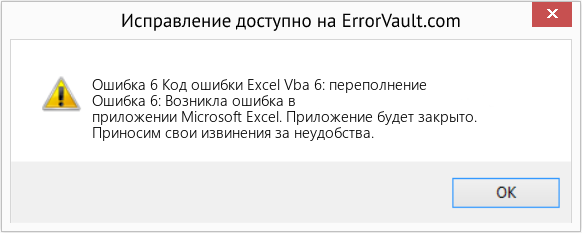
(Только для примера)
Причины Код ошибки Excel Vba 6: переполнение — Ошибка 6
При разработке программного обеспечения программисты составляют код, предвидя возникновение ошибок. Однако идеальных проектов не бывает, поскольку ошибки можно ожидать даже при самом лучшем дизайне программы. Глюки могут произойти во время выполнения программы, если определенная ошибка не была обнаружена и устранена во время проектирования и тестирования.
Ошибки во время выполнения обычно вызваны несовместимостью программ, запущенных в одно и то же время. Они также могут возникать из-за проблем с памятью, плохого графического драйвера или заражения вирусом. Каким бы ни был случай, проблему необходимо решить немедленно, чтобы избежать дальнейших проблем. Ниже приведены способы устранения ошибки.
Методы исправления
Ошибки времени выполнения могут быть раздражающими и постоянными, но это не совсем безнадежно, существует возможность ремонта. Вот способы сделать это.
Если метод ремонта вам подошел, пожалуйста, нажмите кнопку upvote слева от ответа, это позволит другим пользователям узнать, какой метод ремонта на данный момент работает лучше всего.
Источник
VBA OverFlow Error
Introduction to VBA Overflow Error
We encounter many types if error while working with VBA. Errors are called runtime errors when they have encountered an error while executing the code. Also, every code has some certain code assigned to it in the programming of VBA. In excel one such error is the VBA Overflow error. The code for this error is run time error 6 which means overflow in the programming of VBA. We will learn about this error in this article.
Now we know what that overflow error is a type of error now let us understand what this error means. If we declare any variable as a certain data type and the value of the variable is exceeding the limit of the data type of the variable we get the error for overflow. For example, if we define a variable as integer and we know that integer can hold values up to 32767 for positive numbers and -32768 for negative numbers. So if we provide any input beyond that range we will encounter overflow error in VBA.
Valuation, Hadoop, Excel, Mobile Apps, Web Development & many more.
Overflow error in layman terms means we overload a data type with the values it can hold. Such cases will encounter us to this error. So to avoid this error we need to be aware of what data type we are using so that we can prevent it.
We will see through various examples that how in different types of data types we will possibly encounter this error.
How to Use VBA Overflow Error in Excel?
We will learn how to use a VBA Overflow Error Function with few examples in excel.
Example #1 – Overflow Error
For the first example let us use Integer data type. Let us try to overflow the values so that variables cannot store it and see the error we encounter.
Follow the below steps to use VBA Overflow Error function in Excel:
Step 1: To basically start with VBA first thing we need to do is enable our developer’s tab and then click on it to open VB Editor from Visual Basic option as shown in the screenshot below,
Step 2: Click on it and insert a module as follows, Once we click on the module. Double click on it and it will open another window for us where we will write our code.
Step 3: We will see a blank window on the right-hand side of us, declare a subfunction and that is how we start a macro as follows,
Code:
Step 4: Declare a variable as an integer so that it can hold integer value for us,
Code:
Step 5: Now in Variable A store such value which will overflow the data type as follows,
Code:
Step 6: Now display the value of A using msgbox function,
Code:
Step 7: Run the above code and see what result we get,
We received this error because 4896*5000 is over the positive number limit for the integer data type to hold and variable A is overflowed by this value so we encounter this error.
Example #2 – Overflow Error
Now in this example let us BYTE data type. We know that byte data type can hold values from 0 to 255 but any values other than that range will give us an error. Let us find out.
Step 1: We already have our module inserted, we can work on the same one or create a new one. But let us work on the same module we inserted. Double click on the module to enter the code window again,
Step 2: Declare another sub-function as follows,
Code:
Step 3: Declare a variable as data type BYTE as follows,
Code:
Step 4: Now in Variable A store value above than 255 as follows,
Code:
Step 5: Use a msgbox function to display the value of A,
Code:
Step 6: Let us run the above code by pressing F5 and see the result,
Step 7: Now let us try and change the value of A to 244 and rerun the code to see the result,
Code:
Step 8: When we run the code again we see the following result,
When we first run the code variable A has values more than the range a BYTE data type can hold, but in the second instance, the variable A has data in its data type range so we didn’t encounter the overflow error.
Example #3 – Overflow Error
Now let us use LONG data type as an example as it is the most used data type among programmers.
Step 1: We will again work in the same module we inserted earlier. We just need to double click the module and we are in it.
Step 2: Declare a sub-function as shown in the screenshot.
Code:
Step 3: Declare a variable as a LONG data type as follows.
Code:
Step 4: Now similar to above examples let us overflow this variable by making it hold values above its range as follows.
Code:
Step 5: Use a msgbox function to display the value of A as follows.
Code:
Step 6: Click on the above Run Button and see that we encounter overflow error.
Step 7: Now there is a method to overcome this error in long data type by using CLNG function as follows.
Code:
Step 8: Now if we again run the code we can see the following result.
Now, what did the CLNG Function do? It converted the value to a long integer which the variable can hold.
How to Overcome Overflow Error in VBA
When we encounter overflow error in VBA that means any one of our variables, not more is having some values which it cannot hold. We need to identify the variable and rectify it. Also, we have CLNG function for long data types to help us. But knowing our data type actually helps.
Things to Remember
There are certain things which we need to remember about overflow error in VBA:
- Overflow error is a run time error.
- The error code for overflow error is 6.
- To overcome overflow error we must know what data type can hold how much values.
- CLNG function helps in overflow error for long data types.
Recommended Articles
This is a guide to VBA Overflow Error. Here we discuss how to use Excel VBA Overflow Error Function along with practical examples and downloadable excel template. You can also go through our other suggested articles –
Источник
@web_Developer_Victor
Что такое google?
Есть вот такой код:
Private Sub CommandButton2_Click()
Dim speed As Long, minute As Long, hour As Long, day As Long
speed = 299792
minute = 60 * speed
hour = (60 * 60) * speed
day = 60 * 60 * CLng(24)
day = CLng(day) * CLng(speed)
TextBox1.Text = minute
TextBox2.Text = hour
TextBox3.Text = day
End SubНа 8 строке выскакивает ошибка:
Run-time error ‘6’:
Overflow
Что делать?
(8 строка это day = CLng(day) * CLng(speed))
-
Вопрос заданболее трёх лет назад
-
3188 просмотров
Тип данных Long используется для хранения чисел от -2147483648 до 2147483647. Для бóльших значений используется тип Double (или Currency для денежных единиц), но свыше 15 знаков точность числа с плавающей точкой будет падать. Неопределённый тип можно преобразовать программно CDec("24,0") в Decimal (16 байт). Эквивалентное написание:
CLng(24) = 24& ' 4 байт
CLngLng(24) = 24^ ' 8 байт - только для x64
CDbl(24) = 24# ' 8 байт
CCur(24) = 24@ ' 8 байтПригласить эксперта
-
Показать ещё
Загружается…
14 апр. 2023, в 01:55
1000 руб./в час
13 апр. 2023, в 23:50
3000 руб./за проект
13 апр. 2023, в 23:18
1000 руб./за проект
Минуточку внимания
Home / VBA / VBA Overflow Error (Error 6)
In VBA, Overflow (Error 6) is a run-time error that occurs when you specify a number to the variable that is out of the range of numbers which that data type can take. In simple words, this error occurs when you go out of the range for a variable’s type.
Let’s say you are using the Integer data type that can take values ranging from -32,768 to 32,767 so when you specify a value that is out of this range you get the Overflow run time error.

In the above example, you can see that we have used the integer data type for the iNum variable but while specifying the value we have used “10000000” which is way more than the range, and when you run the code Overflow run-time error occurs.

Sub myMacro()
Dim iNum As Integer
iNum = 10000000
End SubHow to Deal with Overflow (VBA Error 6)
The way to deal with this error is to have a complete understanding of the VBA Data Types that you need to use while declaring a variable. You need to deal with a range of values when you are using a data type to store a numeric value in the variable. So, you need to examine the range of the result that you want to store in the variable.

 Этот бред написала я… просто я еще только учусь
Этот бред написала я… просто я еще только учусь