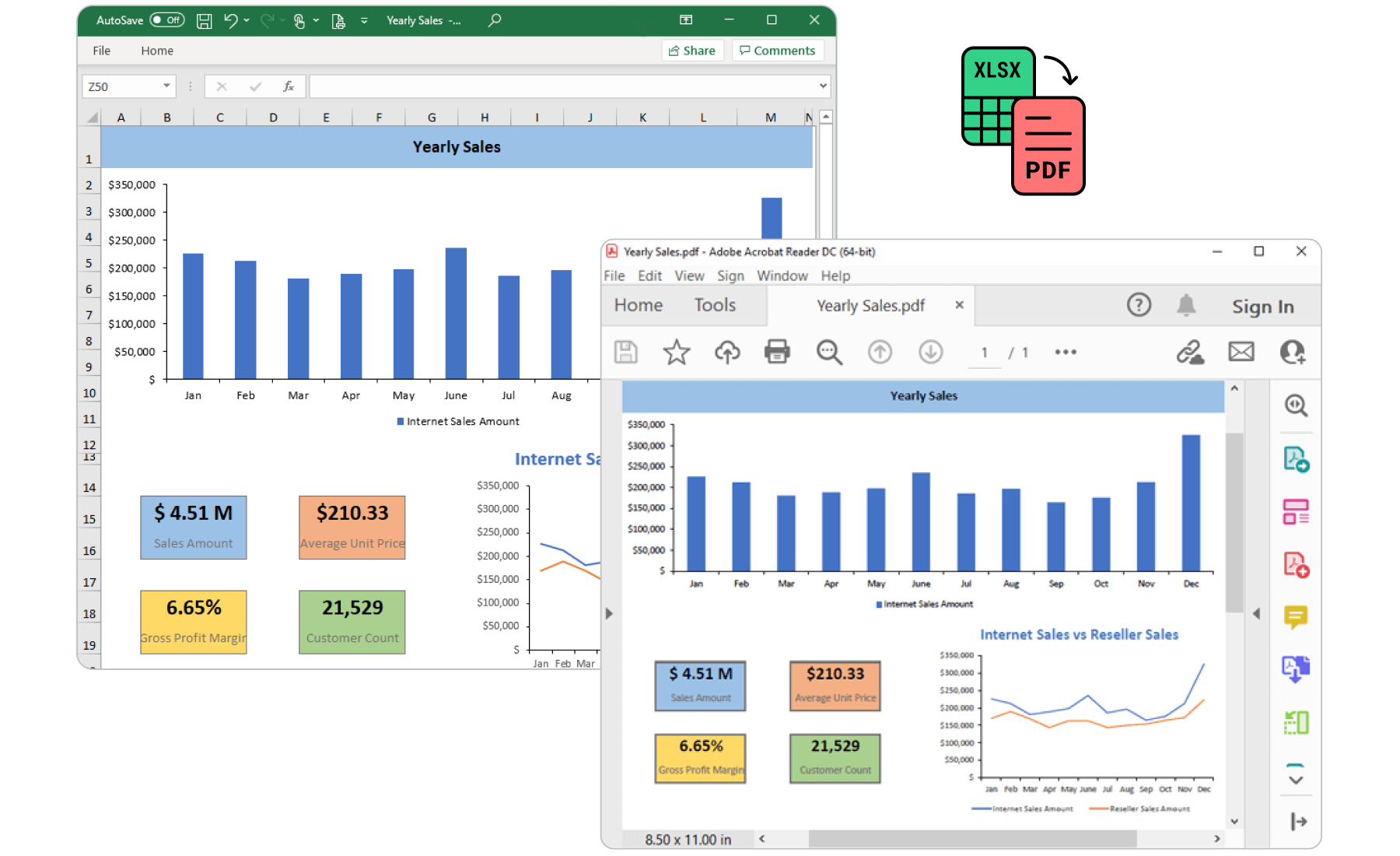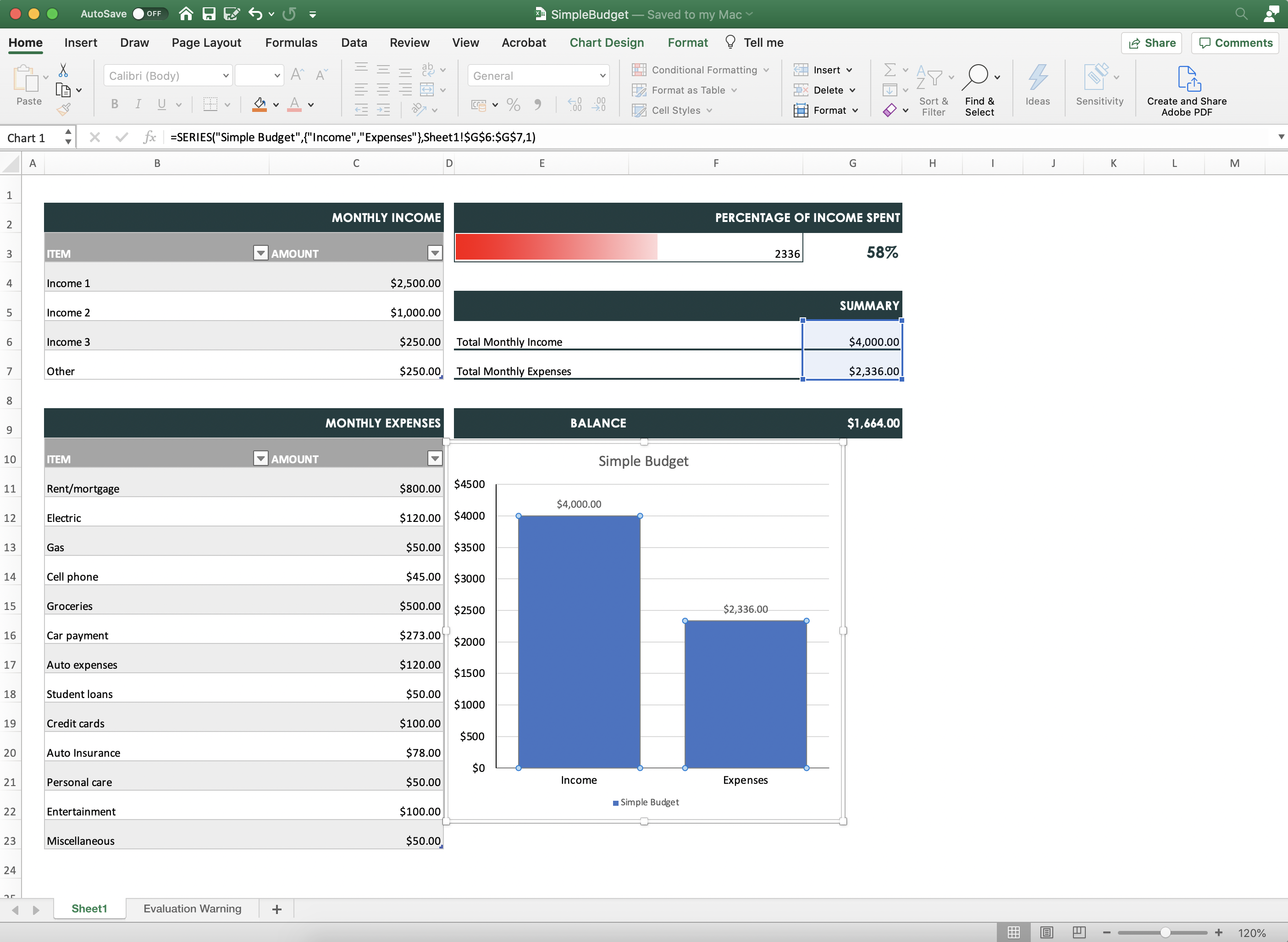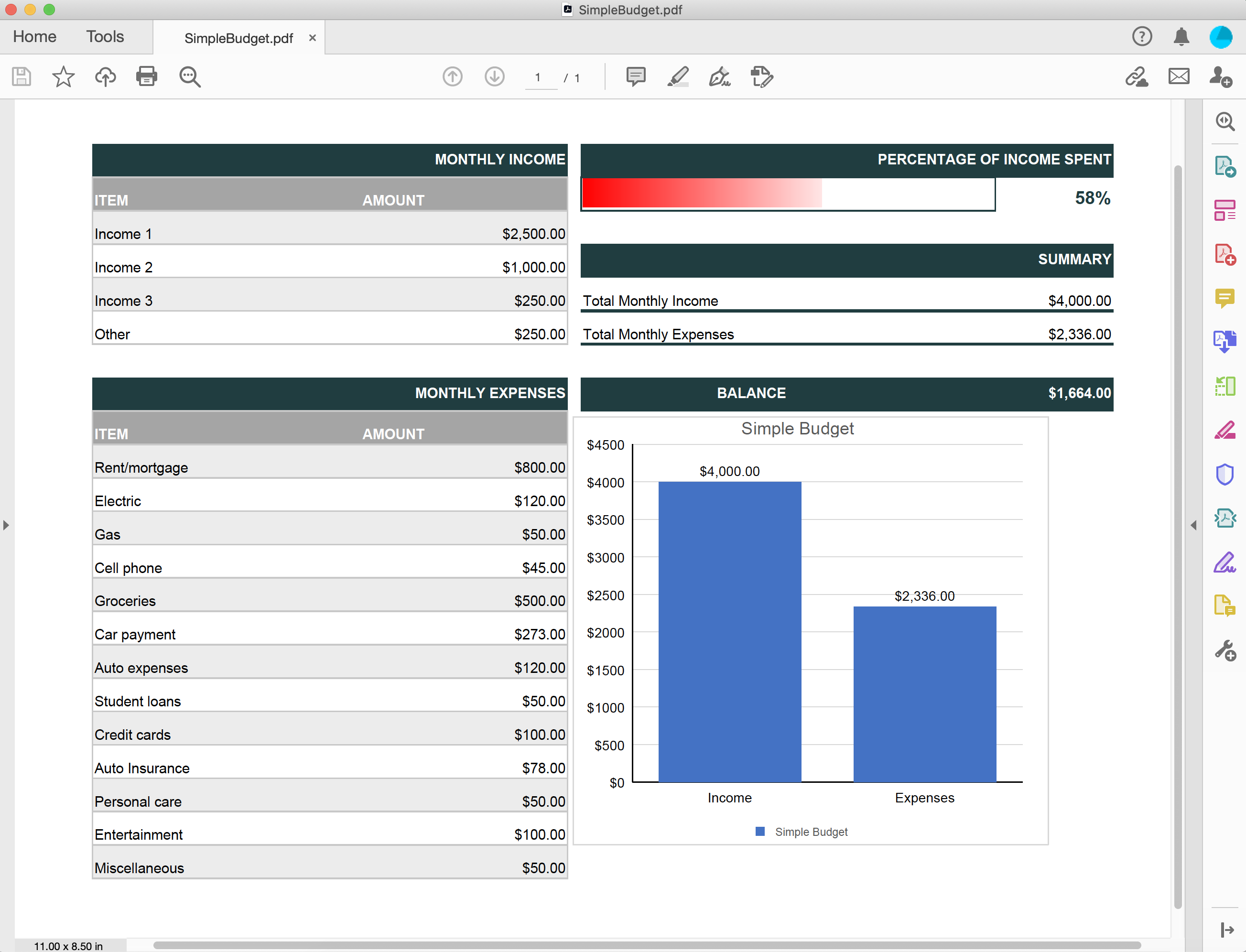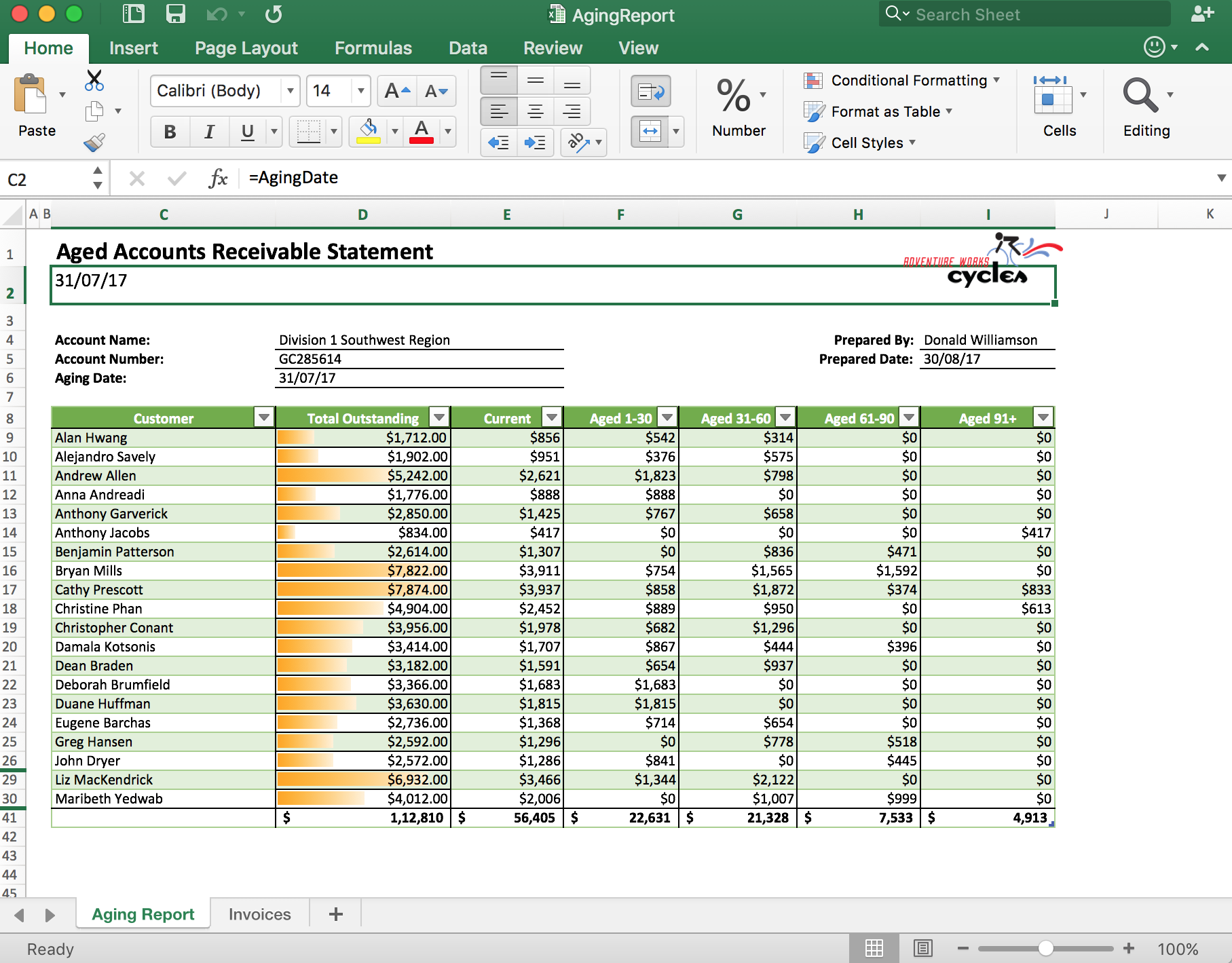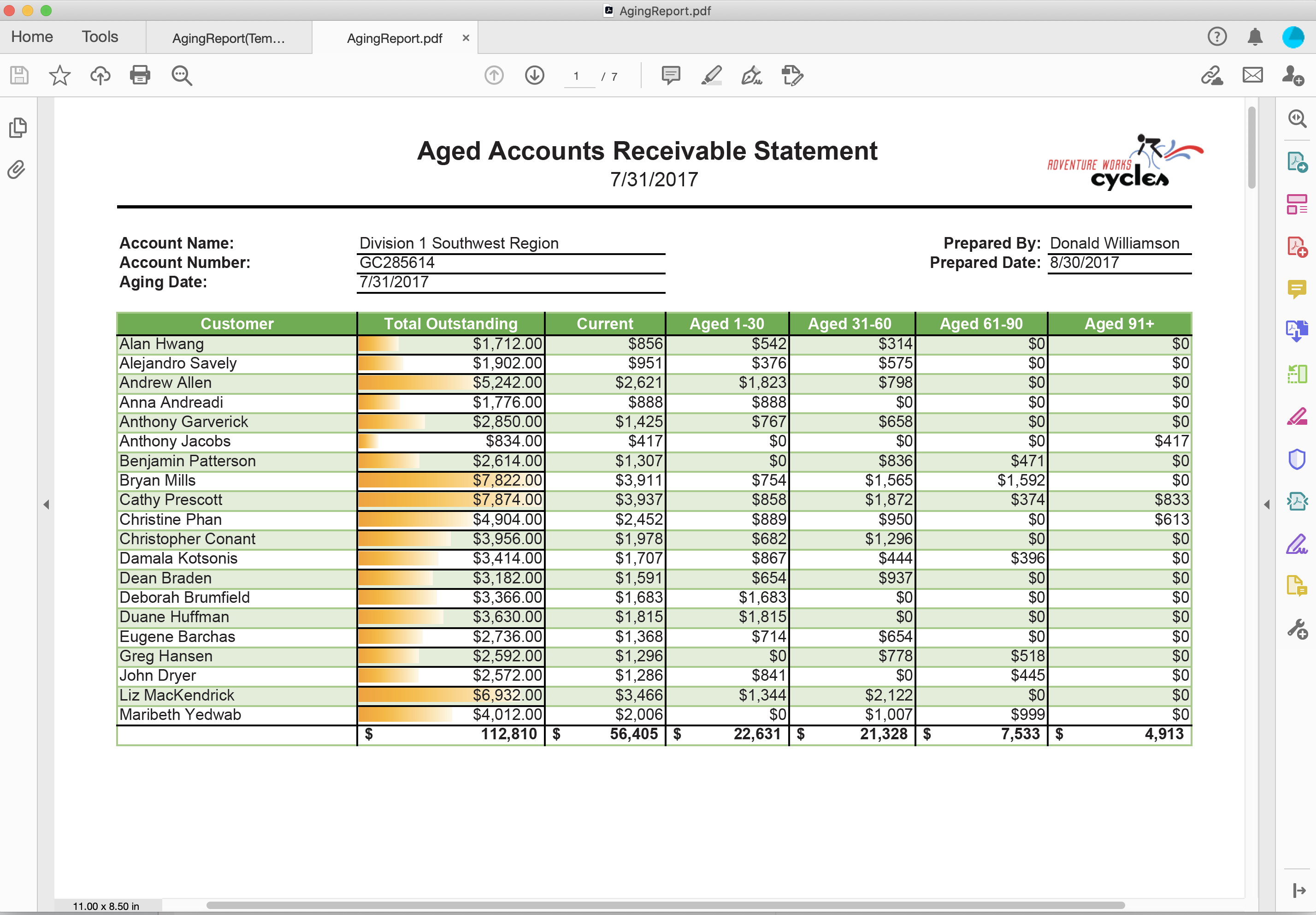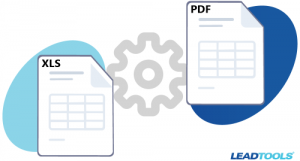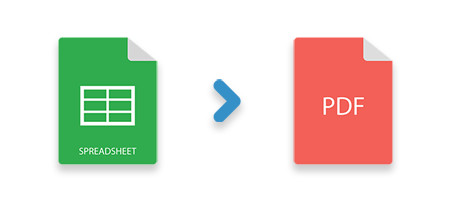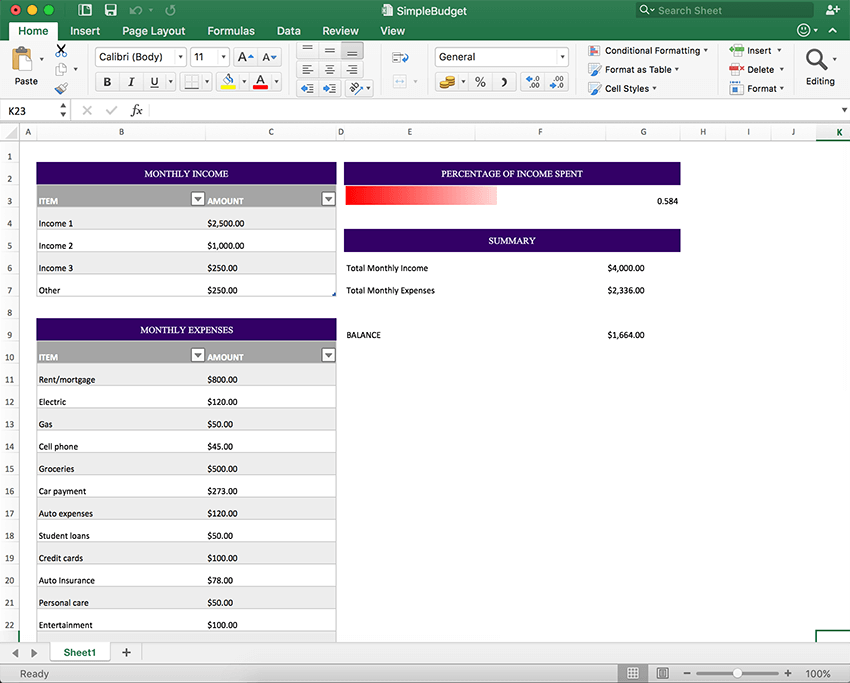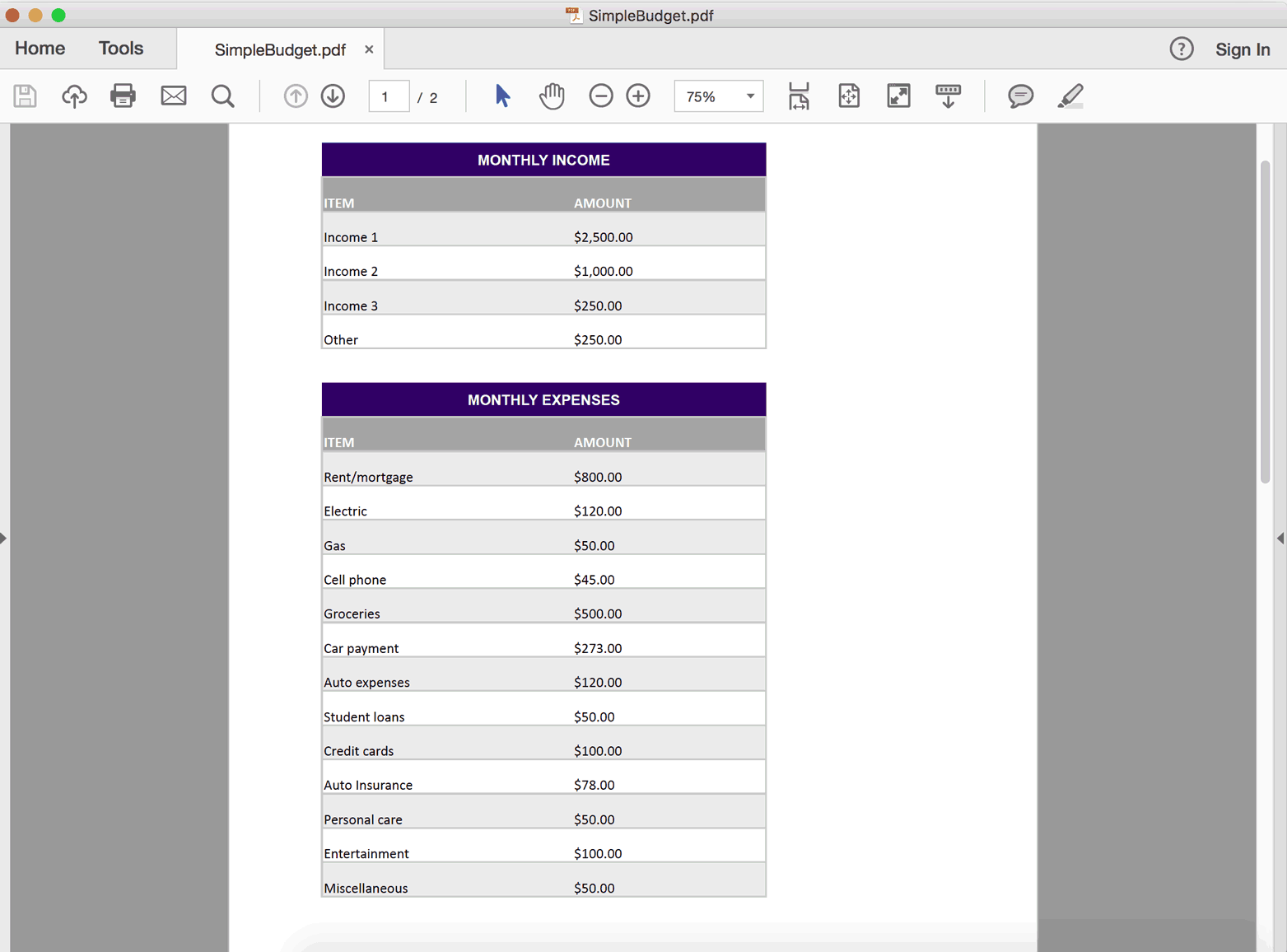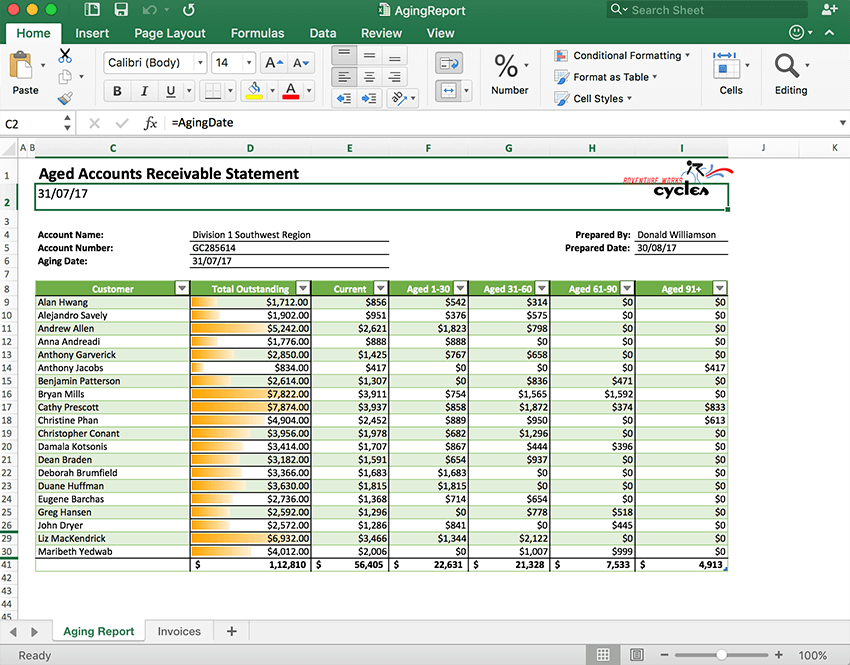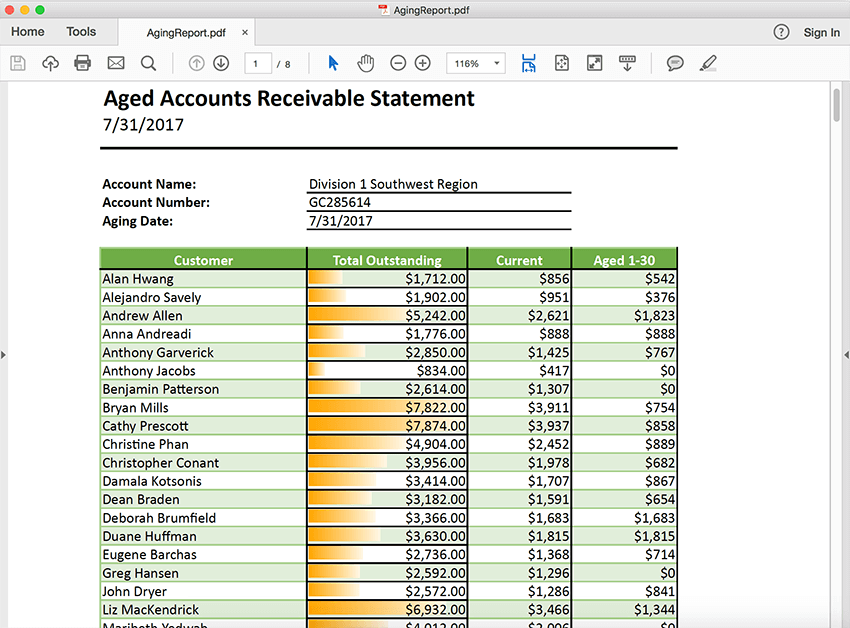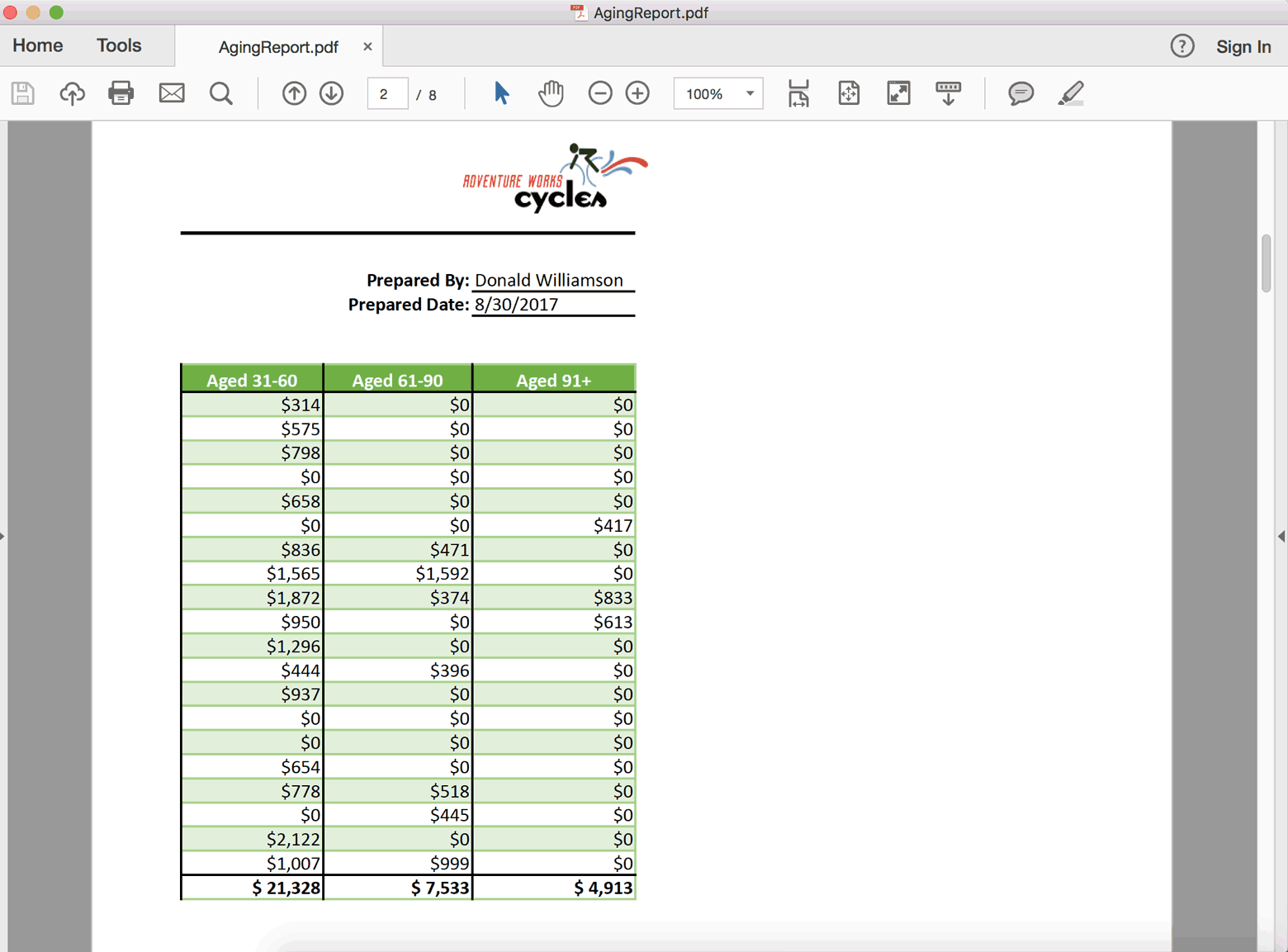-
README
-
Frameworks
-
Dependencies
-
Used By
-
Versions
-
Release Notes
Syncfusion ASP.NET Core Excel To PDF Converter
A PDF is a fixed document used to display document contents uniformly independent of application software, hardware, and operating system. Syncfusion ASP.NET Core (XlsIO) library converts an Excel document to PDF with just five lines of code. You can prepare your document for long-term archiving by converting it to PDF.
Features Overview | Docs | API Reference | Online Demo | GitHub Examples | Blogs | Support | Forums | Feedback
Key features
- Convert entire Excel workbook into PDF.
- Convert specific Excel worksheet into PDF.
- Convert Excel document to PDF with,
- Tables
- Pivot tables
- Styles
- Conditional formatting
- Rich-text formatting
- Text alignments
- Images
- Text boxes
- Hyperlinks
- Document properties
- Header and footer
- Page setup options
- Print titles
- Page breaks
- Print area
- Unicode characters
- Auto shapes
- Group shapes
- Convert entire Excel worksheet into Image.
- Convert specific Excel range into Image.
System Requirements
- System Requirements
Getting Started
You can fetch the Syncfusion ASP.NET Core Excel to PDF converter library NuGet by simply running the command Install-Package Syncfusion.XlsIORenderer.Net.Core from the Package Manager Console in Visual Studio.
Try the following code snippet to convert an Excel document to PDF.
using Syncfusion.XlsIO;
using Syncfusion.XlsIORenderer;
using Syncfusion.Pdf;
using System.IO;
//Initialize ExcelEngine.
using (ExcelEngine excelEngine = new ExcelEngine())
{
//Initialize IApplication.
IApplication application = excelEngine.Excel;
//Set the default version as Xlsx.
application.DefaultVersion = ExcelVersion.Xlsx;
//Load an existing workbook into IWorkbook.
FileStream excelStream = new FileStream("Sample.xlsx", FileMode.Open, FileAccess.Read);
IWorkbook workbook = application.Workbooks.Open(excelStream);
//Initialize XlsIO renderer
XlsIORenderer renderer = new XlsIORenderer;
//Initialize PDF document
using (PdfDocument pdfDocument = new PdfDocument())
{
//Convert Excel document into PDF document
pdfDocument = renderer.ConvertToPDF(workbook);
//Save the PDF document to stream.
Stream stream = new FileStream("Output.pdf", FileMode.Create, FileAccess.ReadWrite);
pdfDocument.Save(stream);
}
}
For more information to get started, refer to our Getting Started Documentation page.
License
This is a commercial product and requires a paid license for possession or use. Syncfusion�s licensed software, including this component, is subject to the terms and conditions of Syncfusion’s EULA. You can purchase a license here or start a free 30-day trial here.
About Syncfusion
Founded in 2001 and headquartered in Research Triangle Park, N.C., Syncfusion has more than 27,000+ customers and more than 1 million users, including large financial institutions, Fortune 500 companies, and global IT consultancies.
Today, we provide 1700+ components and frameworks for web (Blazor, ASP.NET Core, ASP.NET MVC, ASP.NET WebForms, JavaScript, Angular, React, Vue, and Flutter), mobile (Xamarin, Flutter, UWP, and JavaScript), and desktop development (WinForms, WPF, WinUI, Flutter and UWP). We provide ready-to-deploy enterprise software for dashboards, reports, data integration, and big data processing. Many customers have saved millions in licensing fees by deploying our software.
sales@syncfusion.com | www.syncfusion.com | Toll Free: 1-888-9 DOTNET
| Product | Versions |
|---|---|
| .NET |
net5.0 net5.0-windows net6.0 net6.0-android net6.0-ios net6.0-maccatalyst net6.0-macos net6.0-tvos net6.0-windows net7.0 net7.0-android net7.0-ios net7.0-maccatalyst net7.0-macos net7.0-tvos net7.0-windows |
| .NET Core |
netcoreapp2.0 netcoreapp2.1 netcoreapp2.2 netcoreapp3.0 netcoreapp3.1 |
| .NET Standard |
netstandard2.0 netstandard2.1 |
| .NET Framework |
net461 net462 net463 net47 net471 net472 net48 net481 |
| MonoAndroid | monoandroid |
| MonoMac | monomac |
| MonoTouch | monotouch |
| Tizen |
tizen40 tizen60 |
| Xamarin.iOS | xamarinios |
| Xamarin.Mac | xamarinmac |
| Xamarin.TVOS | xamarintvos |
| Xamarin.WatchOS | xamarinwatchos |
-
.NETStandard 1.4
-
NETStandard.Library
(>= 1.6.0) -
SkiaSharp
(>= 2.88.2) -
Syncfusion.Compression.Net.Core
(>= 21.1.39) -
Syncfusion.Pdf.Net.Core
(>= 21.1.39) -
Syncfusion.SkiaSharpHelper.Net.Core
(>= 21.1.39) -
Syncfusion.XlsIO.Net.Core
(>= 21.1.39)
-
NETStandard.Library
-
.NETStandard 2.0
-
NETStandard.Library
(>= 2.0.0) -
SkiaSharp
(>= 2.88.2) -
Syncfusion.Compression.Net.Core
(>= 21.1.39) -
Syncfusion.Pdf.Net.Core
(>= 21.1.39) -
Syncfusion.SkiaSharpHelper.Net.Core
(>= 21.1.39) -
Syncfusion.XlsIO.Net.Core
(>= 21.1.39)
-
NETStandard.Library
-
net6.0
-
SkiaSharp
(>= 2.88.2) -
Syncfusion.Compression.Net.Core
(>= 21.1.39) -
Syncfusion.Pdf.Net.Core
(>= 21.1.39) -
Syncfusion.SkiaSharpHelper.Net.Core
(>= 21.1.39) -
Syncfusion.XlsIO.Net.Core
(>= 21.1.39)
-
SkiaSharp
-
net7.0
-
SkiaSharp
(>= 2.88.2) -
Syncfusion.Compression.Net.Core
(>= 21.1.39) -
Syncfusion.Pdf.Net.Core
(>= 21.1.39) -
Syncfusion.SkiaSharpHelper.Net.Core
(>= 21.1.39) -
Syncfusion.XlsIO.Net.Core
(>= 21.1.39)
-
SkiaSharp
NuGet packages (5)
Showing the top 5 NuGet packages that depend on Syncfusion.XlsIORenderer.Net.Core:
| Package | Downloads |
|---|---|
|
DT-ESA.Elevate.SecureConnectors Generates DTO classes and provides wrappers for resource access. |
18.1K |
|
MO.Shared.Service Package Description |
5.6K |
|
Verify.Syncfusion Extends Verify (https://github.com/VerifyTests/Verify) to allow verification via Syncfusion. |
4.6K |
|
MO.Shared.Api Package Description |
4.4K |
|
Middt.Framework.Common Package Description |
4.0K |
GitHub repositories
This package is not used by any popular GitHub repositories.
| Version | Downloads | Last updated |
|---|---|---|
|
21.1.39 |
290 | 4/10/2023 |
|
21.1.38 |
414 | 4/3/2023 |
|
21.1.37 |
513 | 3/29/2023 |
|
21.1.35 |
3,746 | 3/23/2023 |
|
20.4.0.54 |
2,120 | 3/13/2023 |
|
20.4.0.53 |
1,463 | 3/7/2023 |
|
20.4.0.52 |
11,879 | 2/28/2023 |
|
20.4.0.51 |
1,562 | 2/21/2023 |
|
20.4.0.50 |
788 | 2/14/2023 |
|
20.4.0.49 |
2,682 | 2/7/2023 |
|
20.4.0.48 |
2,752 | 2/1/2023 |
|
20.4.0.44 |
3,964 | 1/18/2023 |
|
20.4.0.43 |
1,245 | 1/10/2023 |
|
20.4.0.42 |
2,784 | 1/4/2023 |
|
20.4.0.41 |
1,197 | 12/29/2022 |
|
20.4.0.40 |
320 | 12/28/2022 |
|
20.4.0.38 |
7,530 | 12/21/2022 |
|
20.3.0.61 |
16,474 | 12/13/2022 |
|
20.3.0.60 |
5,014 | 12/6/2022 |
|
20.3.0.59 |
1,041 | 11/29/2022 |
|
20.3.0.58 |
2,046 | 11/22/2022 |
|
20.3.0.57 |
776 | 11/15/2022 |
|
20.3.0.56 |
2,670 | 11/8/2022 |
|
20.3.0.52 |
3,184 | 10/27/2022 |
|
20.3.0.50 |
8,311 | 10/18/2022 |
|
20.3.0.49 |
10,965 | 10/11/2022 |
|
20.3.0.48 |
5,112 | 10/5/2022 |
|
20.3.0.47 |
13,415 | 9/29/2022 |
|
20.2.0.50 |
2,360 | 9/20/2022 |
|
20.2.0.49 |
762 | 9/13/2022 |
|
20.2.0.48 |
3,193 | 9/6/2022 |
|
20.2.0.46 |
630 | 8/30/2022 |
|
20.2.0.45 |
5,251 | 8/23/2022 |
|
20.2.0.44 |
1,713 | 8/16/2022 |
|
20.2.0.43 |
2,119 | 8/8/2022 |
|
20.2.0.40 |
3,544 | 7/26/2022 |
|
20.2.0.39 |
1,104 | 7/19/2022 |
|
20.2.0.38 |
5,389 | 7/12/2022 |
|
20.2.0.36 |
13,453 | 6/30/2022 |
|
20.1.0.61 |
5,150 | 6/21/2022 |
|
20.1.0.60 |
2,068 | 6/14/2022 |
|
20.1.0.59 |
8,600 | 6/7/2022 |
|
20.1.0.58 |
2,720 | 5/31/2022 |
|
20.1.0.57 |
1,244 | 5/24/2022 |
|
20.1.0.56 |
1,874 | 5/17/2022 |
|
20.1.0.55 |
4,099 | 5/12/2022 |
|
20.1.0.52 |
1,797 | 5/3/2022 |
|
20.1.0.51 |
3,107 | 4/26/2022 |
|
20.1.0.50 |
5,263 | 4/19/2022 |
|
20.1.0.48 |
1,833 | 4/12/2022 |
|
20.1.0.47 |
7,786 | 4/4/2022 |
|
19.4.0.56 |
16,871 | 3/15/2022 |
|
19.4.0.55 |
37,206 | 3/8/2022 |
|
19.4.0.54 |
4,245 | 3/1/2022 |
|
19.4.0.53 |
4,109 | 2/22/2022 |
|
19.4.0.52 |
4,676 | 2/15/2022 |
|
19.4.0.50 |
5,084 | 2/8/2022 |
|
19.4.0.48 |
4,756 | 1/31/2022 |
|
19.4.0.47 |
2,090 | 1/25/2022 |
|
19.4.0.43 |
1,044 | 1/18/2022 |
|
19.4.0.42 |
1,648 | 1/11/2022 |
|
19.4.0.41 |
2,600 | 1/4/2022 |
|
19.4.0.40 |
651 | 12/28/2021 |
|
19.4.0.38 |
7,700 | 12/17/2021 |
|
19.3.0.59 |
7,217 | 12/14/2021 |
|
19.3.0.57 |
4,500 | 12/7/2021 |
|
19.3.0.56 |
1,666 | 11/30/2021 |
|
19.3.0.55 |
1,565 | 11/23/2021 |
|
19.3.0.54 |
847 | 11/17/2021 |
|
19.3.0.53 |
4,430 | 11/12/2021 |
|
19.3.0.48 |
2,286 | 11/3/2021 |
|
19.3.0.47 |
2,046 | 10/26/2021 |
|
19.3.0.46 |
3,127 | 10/19/2021 |
|
19.3.0.45 |
8,922 | 10/12/2021 |
|
19.3.0.44 |
1,518 | 10/5/2021 |
|
19.3.0.43 |
16,624 | 9/30/2021 |
|
19.2.0.62 |
5,163 | 9/14/2021 |
|
19.2.0.60 |
4,429 | 9/7/2021 |
|
19.2.0.59 |
1,493 | 8/31/2021 |
|
19.2.0.57 |
1,411 | 8/24/2021 |
|
19.2.0.56 |
790 | 8/17/2021 |
|
19.2.0.55 |
4,434 | 8/11/2021 |
|
19.2.0.51 |
964 | 8/2/2021 |
|
19.2.0.49 |
685 | 7/27/2021 |
|
19.2.0.48 |
4,450 | 7/20/2021 |
|
19.2.0.47 |
4,834 | 7/13/2021 |
|
19.2.0.46 |
1,699 | 7/6/2021 |
|
19.2.0.44 |
11,106 | 6/30/2021 |
|
19.1.0.69 |
11,163 | 6/15/2021 |
|
19.1.0.67 |
11,837 | 6/8/2021 |
|
19.1.0.66 |
632 | 6/1/2021 |
|
19.1.0.65 |
646 | 5/25/2021 |
|
19.1.0.64 |
858 | 5/19/2021 |
|
19.1.0.63 |
3,244 | 5/13/2021 |
|
19.1.0.59 |
3,252 | 5/4/2021 |
|
19.1.0.58 |
1,406 | 4/27/2021 |
|
19.1.0.57 |
1,604 | 4/20/2021 |
|
19.1.0.56 |
604 | 4/13/2021 |
|
19.1.0.55 |
529 | 4/6/2021 |
|
19.1.0.54 |
41,312 | 3/30/2021 |
|
18.4.0.49 |
7,138 | 3/23/2021 |
|
18.4.0.48 |
5,140 | 3/16/2021 |
|
18.4.0.47 |
1,781 | 3/9/2021 |
|
18.4.0.46 |
1,085 | 3/2/2021 |
|
18.4.0.44 |
2,373 | 2/23/2021 |
|
18.4.0.43 |
2,277 | 2/16/2021 |
|
18.4.0.42 |
3,128 | 2/9/2021 |
|
18.4.0.41 |
1,582 | 2/2/2021 |
|
18.4.0.39 |
3,795 | 1/28/2021 |
|
18.4.0.35 |
5,354 | 1/19/2021 |
|
18.4.0.34 |
740 | 1/12/2021 |
|
18.4.0.33 |
2,659 | 1/5/2021 |
|
18.4.0.32 |
2,608 | 12/30/2020 |
|
18.4.0.31 |
4,187 | 12/22/2020 |
|
18.4.0.30 |
6,490 | 12/17/2020 |
|
18.3.0.53 |
6,029 | 12/8/2020 |
|
18.3.0.52 |
8,697 | 11/30/2020 |
|
18.3.0.51 |
1,968 | 11/23/2020 |
|
18.3.0.50 |
2,144 | 11/17/2020 |
|
18.3.0.48 |
1,311 | 11/11/2020 |
|
18.3.0.47 |
1,991 | 11/5/2020 |
|
18.3.0.44 |
25,052 | 10/27/2020 |
|
18.3.0.42 |
908 | 10/20/2020 |
|
18.3.0.40 |
1,957 | 10/12/2020 |
|
18.3.0.38 |
1,369 | 10/7/2020 |
|
18.3.0.35 |
13,081 | 10/1/2020 |
|
18.2.0.59 |
1,334 | 9/22/2020 |
|
18.2.0.58 |
3,487 | 9/15/2020 |
|
18.2.0.57 |
8,143 | 9/8/2020 |
|
18.2.0.56 |
1,896 | 9/1/2020 |
|
18.2.0.55 |
1,433 | 8/25/2020 |
|
18.2.0.54 |
1,294 | 8/18/2020 |
|
18.2.0.48 |
2,222 | 8/4/2020 |
|
18.2.0.47 |
1,032 | 7/28/2020 |
|
18.2.0.46 |
1,012 | 7/21/2020 |
|
18.2.0.45 |
4,213 | 7/14/2020 |
|
18.2.0.44 |
5,099 | 7/7/2020 |
|
18.1.0.59 |
730 | 6/23/2020 |
|
18.1.0.57 |
2,325 | 6/16/2020 |
|
18.1.0.56 |
1,991 | 6/9/2020 |
|
18.1.0.55 |
2,288 | 6/2/2020 |
|
18.1.0.54 |
768 | 5/27/2020 |
|
18.1.0.53 |
1,349 | 5/19/2020 |
|
18.1.0.52 |
1,677 | 5/13/2020 |
|
18.1.0.48 |
1,019 | 5/5/2020 |
|
18.1.0.46 |
1,920 | 4/28/2020 |
|
18.1.0.45 |
675 | 4/21/2020 |
|
18.1.0.44 |
7,635 | 4/14/2020 |
|
18.1.0.43 |
1,473 | 4/7/2020 |
|
18.1.0.42 |
7,155 | 4/1/2020 |
|
18.1.0.36-beta |
1,133 | 3/19/2020 |
|
17.4.0.55 |
2,575 | 3/10/2020 |
|
17.4.0.53 |
881 | 3/3/2020 |
|
17.4.0.51 |
652 | 2/25/2020 |
|
17.4.0.50 |
790 | 2/18/2020 |
|
17.4.0.49 |
940 | 2/11/2020 |
|
17.4.0.47 |
712 | 2/5/2020 |
|
17.4.0.46 |
2,034 | 1/30/2020 |
|
17.4.0.44 |
32,586 | 1/21/2020 |
|
17.4.0.43 |
1,329 | 1/14/2020 |
|
17.4.0.41 |
735 | 1/7/2020 |
|
17.4.0.40 |
1,075 | 12/24/2019 |
|
17.4.0.39 |
9,013 | 12/17/2019 |
|
17.3.0.34 |
771 | 12/10/2019 |
|
17.3.0.33 |
1,225 | 12/4/2019 |
|
17.3.0.30 |
873 | 12/3/2019 |
|
17.3.0.29 |
1,090 | 11/26/2019 |
|
17.3.0.28 |
1,195 | 11/19/2019 |
|
17.3.0.27 |
648 | 11/12/2019 |
|
17.3.0.26 |
1,999 | 11/5/2019 |
|
17.3.0.21 |
1,286 | 10/29/2019 |
|
17.3.0.19 |
749 | 10/22/2019 |
|
17.3.0.17 |
936 | 10/15/2019 |
|
17.3.0.14 |
3,701 | 10/3/2019 |
|
17.3.0.9-beta |
748 | 9/20/2019 |
|
17.2.0.51 |
2,715 | 9/10/2019 |
|
17.2.0.49 |
633 | 9/3/2019 |
|
17.2.0.47 |
681 | 8/27/2019 |
|
17.2.0.46 |
2,220 | 8/22/2019 |
|
17.2.0.41 |
744 | 8/13/2019 |
|
17.2.0.40 |
613 | 8/6/2019 |
|
17.2.0.39 |
2,982 | 7/30/2019 |
|
17.2.0.36 |
2,218 | 7/23/2019 |
|
17.2.0.35 |
568 | 7/17/2019 |
|
17.2.0.34 |
2,954 | 7/11/2019 |
|
17.2.0.28-beta |
667 | 6/27/2019 |
|
17.1.0.53 |
913 | 6/25/2019 |
|
17.1.0.52 |
2,021 | 6/18/2019 |
|
17.1.0.51 |
624 | 6/11/2019 |
|
17.1.0.50 |
662 | 6/4/2019 |
|
17.1.0.49 |
659 | 5/28/2019 |
|
17.1.0.48 |
607 | 5/21/2019 |
|
17.1.0.47 |
1,161 | 5/14/2019 |
|
17.1.0.44 |
4,402 | 5/7/2019 |
|
17.1.0.43 |
638 | 4/30/2019 |
|
17.1.0.42 |
680 | 4/23/2019 |
|
17.1.0.41 |
889 | 4/16/2019 |
|
17.1.0.40 |
667 | 4/9/2019 |
|
17.1.0.38 |
998 | 3/29/2019 |
|
17.1.0.32-beta |
465 | 3/13/2019 |
|
16.4.0.54 |
32,231 | 2/19/2019 |
|
16.4.0.53 |
653 | 2/13/2019 |
|
16.4.0.52 |
851 | 2/5/2019 |
|
16.4.0.48 |
942 | 1/22/2019 |
|
16.4.0.47 |
740 | 1/16/2019 |
|
16.4.0.46 |
723 | 1/8/2019 |
|
16.4.0.44 |
1,256 | 12/24/2018 |
|
16.4.0.42 |
914 | 12/17/2018 |
|
16.4.0.40-beta |
584 | 12/10/2018 |
|
16.3.0.36 |
766 | 11/27/2018 |
|
16.3.0.35-beta |
530 | 11/23/2018 |
|
16.3.0.29 |
989 | 10/30/2018 |
|
16.3.0.21 |
1,298 | 9/21/2018 |
If you have Excel spreadsheets generated from .NET Core applications, you may find it helpful to store your files in a PDF format.
Why do I need to convert an Excel spreadsheet to PDF?
Several reasons include:
- Storing Excel spreadsheets for long-term preservation.
- Not having MS Office installed on a system, but still wanting to open, print, or distribute your Excel spreadsheets.
- Consistency of presentation of Excel spreadsheets when opened on different systems.
Alternatively, you may need to create and distribute the following company reports:
- Profit & Loss Statement
- Company Budget
- Sales Forecast
- Income Statement
GrapeCity Documents for Excel (GcExcel) is a high-speed, small-footprint spreadsheet API that requires no dependencies on Excel. With full .NET Core support, you can generate, load, modify, and convert spreadsheets in .NET Framework, .NET Core, Mono, and Xamarin. Apps using this spreadsheet API can be deployed to the cloud, Windows, Mac, or Linux.
Exporting Excel Spreadsheets to PDF in .NET
This demo will cover the following:
- How to create an Excel Spreadsheet and save it to PDF
- How to load an Excel Spreadsheet and save it to PDF
Note: When working with GcExcel on MAC or Linux, specify the Workbook.FontFolderPath and place the necessary fonts in it before exporting spreadsheets to PDF.
For more information, visit: Configure Fonts and Set Style.
Step 1: Create an Excel Spreadsheet
Follow this link to create a basic Excel spreadsheet on Windows, MAC, or Linux.
At the end of this tutorial, the spreadsheet will look like this:
Step 2: Convert Excel Spreadsheets to PDF
In Step 1, we created an Excel spreadsheet using the GcExcel workbook and saved it to an Excel file. Instead of saving to Excel, you can directly save the workbook to PDF. Please note if you need to print the worksheet on a single PDF, you can set additional options through the PageSetup class of the worksheet.
worksheet.PageSetup.Orientation = PageOrientation.Landscape;
worksheet.PageSetup.IsPercentScale = false;
worksheet.PageSetup.FitToPagesWide = 1;
worksheet.PageSetup.FitToPagesTall = 1;
workbook.Save(@"SimpleBudget.pdf");
The PDF will look like this:
Step 3: Load Excel spreadsheet and save to PDF
If you want to convert any of your Excel files (whether created with Excel, GcExcel, or from another third-party tool), you can do so in just three steps using GcExcel.
Suppose you want to convert an Excel file that calculates the total account data summary (per different age groups in a region) to a PDF.
Follow these steps:
1. Create an empty workbook
var workbook = new GrapeCity.Documents.Excel.Workbook();
2. Load Excel file into the workbook
workbook.Open("AgingReport.xlsx");
3. Save To PDF
workbook.Save("AgingReport.pdf");
You have easily converted your excel spreadsheet to PDF:
Supported PDF export features include:
- Export Chart
- Export Shape
- PDF Export progress
- Page Setup
- PrintManager
- Export text
- Center across selection
- Export outline column
- Print transparent cell
- Save background pictures to pdf
- Export borders
- Export Conditional Formatting
- Export picture
- Export Pivot Table
- Export fills
- Export sheet background image
- Export slicers
- Export sparklines
- Export table
- Save workbook to PDF
- Save worksheet to PDF
- Set document properties for PDF document
- Set font’s folder
- Set export image quality
- Set PickTrayByPDFSize option for PDF document
- Set security options for PDF document
- Shrink to fit for wrapped text
Try the demo here.
Visit this help topic for more info on how to convert Excel to PDF in Java.
Please leave a comment below if this feature satisfies your requirement or you are looking for some additional features!
We have recently fielded several questions about converting Office formats such as Excel to PDF using .NET Core.
The LEADTOOLS Document Converter SDK class makes this a quick and easy task while still providing flexibility for any scenario.
Read more about LEADTOOLS Document Converter technology.
Once you install the LEADTOOLS SDK, take a look at the .NET Core Document Converter demo in the
LEADTOOLS21ExamplesDotNetCoreCommandLineDocumentConverterDemo folder.
The Document Converter Demo converts documents as well as images to document formats such as PDF. The resulting PDF files can be text searchable or image based. It leverages LEAD’s AI-powered OCR to convert images and non-searchable documents to text-searchable document formats.
It is worth mentioning that the LEADTOOLS Document Converter does not require third-party assemblies to perform the conversion of XLS and XLSX. In other words, the converter does not require the Microsoft Office interop assemblies to convert any LEADTOOLS supported file format to any other LEADTOOLS supported format such as XLS and XLSX. This simplifies deployment as well as licensing.
To show how this works before downloading the SDK, a simplified version of the code to convert an XLSX file to PDF is below:
XLSX to PDF using C#
using (DocumentConverter documentConverter = new DocumentConverter())
{
var inFile = Path.Combine(ImagesPath.Path, @"input.xlsx");
var outFile = Path.Combine(ImagesPath.Path, @"output.pdf");
var format = DocumentFormat.Pdf;
var jobData = DocumentConverterJobs.CreateJobData(inFile, outFile, format);
jobData.JobName = "XLSX conversion to PDF";
var documentWriter = new DocumentWriter();
documentConverter.SetDocumentWriterInstance(documentWriter);
// Handles any annotations or comments in the input spreadsheet
var renderingEngine = new AnnWinFormsRenderingEngine();
documentConverter.SetAnnRenderingEngineInstance(renderingEngine);
var job = documentConverter.Jobs.CreateJob(jobData);
documentConverter.Jobs.RunJob(job);
if (job.Status == DocumentConverterJobStatus.Success)
Console.WriteLine("Success");
else
{
Console.WriteLine("{0} Errors", job.Status);
foreach (var error in job.Errors)
Console.WriteLine(" {0} at {1}: {2}", error.Operation,
error.InputDocumentPageNumber, error.Error.Message);
}
}
For more information on this example, check out our full C# tutorial on the LEADTOOLS Document Converter.
XLSX to PDF using VB
Using documentConverter As DocumentConverter = New DocumentConverter()
Dim inFile = Path.Combine(ImagesPath.Path, "input.xlsx")
Dim outFile = Path.Combine(ImagesPath.Path, "output.pdf")
Dim format = DocumentFormat.Pdf
Dim jobData = DocumentConverterJobs.CreateJobData(inFile, outFile, format)
jobData.JobName = "XLSX conversion to PDF"
Dim documentWriter = New DocumentWriter()
documentConverter.SetDocumentWriterInstance(documentWriter)
Dim renderingEngine = New AnnWinFormsRenderingEngine()
documentConverter.SetAnnRenderingEngineInstance(renderingEngine)
Dim job = documentConverter.Jobs.CreateJob(jobData)
documentConverter.Jobs.RunJob(job)
If job.Status = DocumentConverterJobStatus.Success Then
Console.WriteLine("Success")
Else
Console.WriteLine("{0} Errors", job.Status)
For Each [error] In job.Errors
Console.WriteLine(" {0} at {1}: {2}", [error].Operation, [error].InputDocumentPageNumber, [error].[Error].Message)
Next
End If
End Using
More information about this example can be found in the Document Converter class documentation.
XLSX to PDF using Java
String inFile = Path.Combine(ImagesPath.Path, @"input.xlsx");
String outFile = Path.Combine(ImagesPath.Path, @"output.pdf");
DocumentFormat format = DocumentFormat.Pdf;
DocumentConverter documentConverter = new DocumentConverter();
DocumentWriter docWriter = new DocumentWriter();
docConverter.setDocumentWriterInstance(docWriter);
DocumentConverterJobData jobData =
DocumentConverterJobs.CreateJobData(inFile, outFile, format);
jobData.setJobName("Xlsx Conversion");
DocumentConverterJob job = docConverter.getJobs().createJob(jobData);
docConverter.getJobs().runJob(job);
if (job.getErrors().size() > 0)
for (DocumentConverterJobError error : job.getErrors())
System.out.println("%2fnError during conversion: " + error.getError().getMessage());
else
System.out.println("Successfully converted file to " + outFile);
For more information on the Java Document Converter, check out our full tutorial on the
LEADTOOLS Java Document Converter.
Try for Free
Download the LEADTOOLS SDK for free. It’s fully-functional for 60 days, and comes with free chat and email support.
But Wait! There’s More
Did you see our previous post, “Convert PDF to Text in C#, VB, and Java”? Stay tuned for more conversion examples to see how the LEADTOOLS document converter will easily fit into any workflow converting PDF files into other document files or images and back again. Need help in the meantime? Contact our support team for free technical support! For pricing or licensing questions, you can contact our sales team via email or call us at 704-332-5532.
This package provides the functionality to utilize the features of Syncfusion WPF Excel-To-PDF Converter and more.
Score: 4.5
| 2/2/2021 | v21.1.39
Syncfusion ExcelToPdfConverter is a .NET library that is used to convert Excel documents into PDF in any ASP.NET Web Forms application without Microsoft Office dependencies.
Key features:
• Convert entire Excel workbook into PDF.
• Convert specific Excel worksheet into PDF.
• Convert Excel docu…
Score: 4.5
| 2/2/2021 | v21.1.39
This package provides the functionality to utilize the features of Syncfusion Excel-To-PDF Converter .NET Client Profile and more.
Score: 4.4
| 2/2/2021 | v21.1.39
This package provides the functionality to utilize the features of Syncfusion WinForms Excel to Pdf conversion Library.
Score: 4.4
| 2/2/2021 | v21.1.39
Syncfusion Excel-to-PDF converter is a .NET library that is used to convert Excel documents into PDF in any ASP.NET MVC application without Microsoft Office dependencies.
Score: 4.4
| 2/2/2021 | v21.1.39
Syncfusion Excel-to-PDF converter is a .NET library that is used to convert Excel documents into PDF in any ASP.NET MVC application without Microsoft Office dependencies.
Score: 4.4
| 2/2/2021 | v21.1.39
EVO Excel to PDF Converter can be used in any type of .NET application to convert Excel XLS and XLSX documents to PDF documents. The Excel to PDF Converter does not use Microsoft Office or other third party tools. The Excel document to convert can be in a memory buffer or in a file and the resulted …
Score: 1
| 11/5/2019 | v9.0.1
Winnovative Excel to PDF Converter can be used in any type of .NET Core application to convert Excel documents to PDF. The integration with existing .NET Core applications is extremely easy and no installation is necessary in order to run the converter. The downloaded archive contains the assembly f…
Score: .8
| 11/5/2019 | v9.0.1
EVO Excel to PDF Converter can be used in any type of .NET Core application to convert Excel XLS and XLSX documents to PDF documents. The Excel to PDF Converter does not use Microsoft Office or other third party tools. The Excel document to convert can be in a memory buffer or in a file and the resu…
Score: .8
| 11/5/2019 | v9.0.1
Score: .5
| 8/22/2017 | v
Score: .5
| 9/16/2017 | v
Winnovative Excel to PDF Converter can be used in any type of .NET application to convert Excel documents to PDF. The integration with existing .NET applications is extremely easy and no installation is necessary in order to run the converter. The downloaded archive contains the assembly for .NET an…
Score: .5
| 11/5/2019 | v9.0.1
Содержание
- Convert Excel XLS and XLSX to PDF in C#
- C# API for Excel to PDF Conversion#
- How to Convert an Excel File to PDF in C#
- Convert Excel XLS or XLSX to PDF in C#
- C# Excel to PDF/A Compliant PDF Conversion#
- C# Excel XLS XLSX to PDF — Track Conversion
- C# Excel to PDF Converter — Get a Free License#
- Conclusion#
- How to Convert Excel Spreadsheets to PDF in .NET
- Why do I need to convert an Excel spreadsheet to PDF?
- Exporting Excel Spreadsheets to PDF in .NET
- Try the demo here.
- Convert XLS and XLSX to PDF with .NET Core (C#, VB, and Java)
- XLSX to PDF using C#
- XLSX to PDF using VB
- XLSX to PDF using Java
- Try for Free
- But Wait! There’s More
- How to Convert Excel XLSX Spreadsheets to PDF in C# and .NET 6
- Exporting Excel Spreadsheets to PDF in .NET
- Step 1: Create an Excel Spreadsheet
- Step 2: Convert Excel Spreadsheets to PDF
- Step 3: Load Excel spreadsheet and save to PDF
- How to Convert Excel Spreadsheets to PDF in C# and .NET 5
- Why do I need to convert an Excel spreadsheet to PDF?
- Exporting Excel Spreadsheets to PDF in .NET
Convert Excel XLS and XLSX to PDF in C#
Excel files are widely used to keep and share the tabular data. On the other hand, PDF format has been among the ruling digital document formats. In certain cases, the Excel files are to be converted into PDF format programmatically. To achieve that, this article demonstrates how to convert Excel XLS XLSX to PDF in C#.
C# API for Excel to PDF Conversion#
Aspose.Cells for .NET API makes converting Excel spreadsheets to PDF a breeze. You can either download the API’s DLL or install it using NuGet.
How to Convert an Excel File to PDF in C#
Using Aspose.Cells for .NET, you can easily convert an Excel file to PDF within a couple of steps. This is how you can save an Excel file as using the API.
- Load the Excel file from the disk.
- Save it as PDF to desired location.
And that’s it. Now, let’s have a look at how to perform Excel to PDF conversion via C# code.
Convert Excel XLS or XLSX to PDF in C#
Aspose.Cells for .NET provides easy to use API with which you can convert Excel files to PDF with these simple steps.
- Instantiate the Workbook class with the Excel document that you want to convert.
- Save the document in PDF format by specifying the save format as PDF by using the SaveFormat Enumeration
The following code snippet demonstrates how to convert Excel XLS to PDF in C#.
C# Excel to PDF/A Compliant PDF Conversion#
PDF/A is an ISO-standardized version of PDF that prohibits features that are not suitable for long term archiving. Saving PDF like this ensures that nothing will break in the long run.
The following code snippet demonstrates how to convert an Excel workbook to a PDF/A compliant PDF format in C#.
C# Excel XLS XLSX to PDF — Track Conversion
Aspose.Cells for .NET provides the ability to track the conversion progress by providing the IPageSavingCallback interface. You can create a custom class that implements this interface and assign its instance to PdfSaveOptions.PageSavingCallback property.
The following code snippet demonstrates how to track the Excel to PDF conversion progress using C#.
The following is the custom class that implements the IPageSavingCallback interface for tracking the conversion process.
C# Excel to PDF Converter — Get a Free License#
You can use Aspose.Cells for .NET without evaluation limitations using a temporary license.
Conclusion#
In this article, you have learned how to convert Excel XLSX or XLS files to PDF in C#. For more information on converting Excel files to PDF, head on over to our documentation, Convert Excel Workbook to PDF. In case you would have any queries, feel free to let us know via our forum.
Источник
How to Convert Excel Spreadsheets to PDF in .NET
September 25 2018
If you have Excel spreadsheets generated from .NET Core applications, you may find it useful to store your files in a PDF format.
Why do I need to convert an Excel spreadsheet to PDF?
Several reasons include:
- You want to store Excel spreadsheets for long-term preservation.
- You do not have MS Office installed on your system, but you still want to print or distribute your Excel spreadsheets.
- You want your Excel spreadsheets to look consistent when opened on different systems.
Alternatively, you may need to create and distribute the following company reports:
- Profit & Loss Statement
- Company Budget
- Sales Forecast
- Income Statement
GrapeCity Documents for Excel (GcExcel) is a high-speed, small-footprint spreadsheet API that requires no dependencies on Excel. With full .NET Core support, you can generate, load, modify, and convert spreadsheets in .NET Framework, .NET Core, Mono, and Xamarin. Apps using this spreadsheet API can be deployed to cloud, Windows, Mac, or Linux.
Exporting Excel Spreadsheets to PDF in .NET
In this demo we will cover the following:
- How to create an Excel Spreadsheet and save to PDF
- How to load an Excel Spreadsheet and save to PDF
Note: When working with GcExcel on MAC, Linux, you need to specify the Workbook.FontFolderPath and place the necessary fonts in it, before exporting spreadsheets to PDF.
Step 1: Create an Excel Spreadsheet:
Follow this link to create a basic Excel spreadsheet on Windows, MAC or Linux.
After end of this tutorial, your Spreadsheet would look like this:
Step 2: Convert Excel Spreadsheets to PDF
In Step 1, we created an Excel spreadsheet using GcExcel workbook and saved it to Excel file. Instead of saving to Excel, you can directly save the workbook to PDF using following code:
Your PDF would look like this:
Step 3: Load Excel spreadsheet and save to PDF
If you want to convert any of your Excel files, (whether created with GcExcel or from another third-party tool) you can do so in just three steps using GcExcel.
Suppose you want to convert an Excel file, that calculates the summary of the total account data (as per different age groups in a region) to a PDF.
You can follow these steps:
Create an empty workbook
Load Excel file into the workbook
Save To PDF
You have converted your excel spreadsheet to PDF!
Supported PDF export features include:
- Set page setup
- Text
- Number formats
- Overflow text
- Font effects
- Borders
- Conditional formatting
- Picture
- Fills
- Sparklines
- Table
- Save the workbook to PDF
- Save worksheet to PDF
- Set font’s folder
Try the demo here.
If you are looking for additional features or if you have a request for a demo, please leave a comment below!
Источник
Convert XLS and XLSX to PDF with .NET Core (C#, VB, and Java)
We have recently fielded several questions about converting Office formats such as Excel to PDF using .NET Core. The LEADTOOLS Document Converter SDK class makes this a quick and easy task while still providing flexibility for any scenario.
Once you install the LEADTOOLS SDK, take a look at the .NET Core Document Converter demo in the LEADTOOLS21ExamplesDotNetCoreCommandLineDocumentConverterDemo folder. The Document Converter Demo converts documents as well as images to document formats such as PDF. The resulting PDF files can be text searchable or image based. It leverages LEAD’s AI-powered OCR to convert images and non-searchable documents to text-searchable document formats.
It is worth mentioning that the LEADTOOLS Document Converter does not require third-party assemblies to perform the conversion of XLS and XLSX. In other words, the converter does not require the Microsoft Office interop assemblies to convert any LEADTOOLS supported file format to any other LEADTOOLS supported format such as XLS and XLSX. This simplifies deployment as well as licensing.
To show how this works before downloading the SDK, a simplified version of the code to convert an XLSX file to PDF is below:
XLSX to PDF using C#
For more information on this example, check out our full C# tutorial on the LEADTOOLS Document Converter.
XLSX to PDF using VB
More information about this example can be found in the Document Converter class documentation.
XLSX to PDF using Java
For more information on the Java Document Converter, check out our full tutorial on the LEADTOOLS Java Document Converter.
Try for Free
Download the LEADTOOLS SDK for free. It’s fully-functional for 60 days, and comes with free chat and email support.
But Wait! There’s More
Did you see our previous post, “Convert PDF to Text in C#, VB, and Java”? Stay tuned for more conversion examples to see how the LEADTOOLS document converter will easily fit into any workflow converting PDF files into other document files or images and back again. Need help in the meantime? Contact our support team for free technical support! For pricing or licensing questions, you can contact our sales team via email or call us at 704-332-5532.
Источник
How to Convert Excel XLSX Spreadsheets to PDF in C# and .NET 6
If you have Excel spreadsheets generated from .NET Core applications, you may find it helpful to store your files in a PDF format.
Why do I need to convert an Excel spreadsheet to PDF?
Several reasons include:
- Storing Excel spreadsheets for long-term preservation.
- Not having MS Office installed on a system, but still wanting to open, print, or distribute your Excel spreadsheets.
- Consistency of presentation of Excel spreadsheets when opened on different systems.
Alternatively, you may need to create and distribute the following company reports:
- Profit & Loss Statement
- Company Budget
- Sales Forecast
- Income Statement
GrapeCity Documents for Excel (GcExcel) is a high-speed, small-footprint spreadsheet API that requires no dependencies on Excel. With full .NET Core support, you can generate, load, modify, and convert spreadsheets in .NET Framework, .NET Core, Mono, and Xamarin. Apps using this spreadsheet API can be deployed to the cloud, Windows, Mac, or Linux.
Exporting Excel Spreadsheets to PDF in .NET
This demo will cover the following:
- How to create an Excel Spreadsheet and save it to PDF
- How to load an Excel Spreadsheet and save it to PDF
Note: When working with GcExcel on MAC or Linux, specify the Workbook.FontFolderPath and place the necessary fonts in it before exporting spreadsheets to PDF.
Step 1: Create an Excel Spreadsheet
Follow this link to create a basic Excel spreadsheet on Windows, MAC, or Linux.
At the end of this tutorial, the spreadsheet will look like this:
Step 2: Convert Excel Spreadsheets to PDF
In Step 1, we created an Excel spreadsheet using the GcExcel workbook and saved it to an Excel file. Instead of saving to Excel, you can directly save the workbook to PDF. Please note if you need to print the worksheet on a single PDF, you can set additional options through the PageSetup class of the worksheet.
The PDF will look like this:
Step 3: Load Excel spreadsheet and save to PDF
If you want to convert any of your Excel files (whether created with Excel, GcExcel, or from another third-party tool), you can do so in just three steps using GcExcel.
Suppose you want to convert an Excel file that calculates the total account data summary (per different age groups in a region) to a PDF.
Follow these steps:
1. Create an empty workbook
2. Load Excel file into the workbook
3. Save To PDF
You have easily converted your excel spreadsheet to PDF:
Supported PDF export features include:
Visit this help topic for more info on how to convert Excel to PDF in Java.
Please leave a comment below if this feature satisfies your requirement or you are looking for some additional features!
Источник
How to Convert Excel Spreadsheets to PDF in C# and .NET 5
If you have Excel spreadsheets generated from .NET Core applications, you may find it useful to store your files in a PDF format.
Why do I need to convert an Excel spreadsheet to PDF?
Several reasons include:
- Storing Excel spreadsheets for long-term preservation.
- Not having MS Office installed on a system, but still wanting to open, print, or distribute your Excel spreadsheets.
- Consistency of presentation of Excel spreadsheets when opened on different systems.
Alternatively, you may need to create and distribute the following company reports:
- Profit & Loss Statement
- Company Budget
- Sales Forecast
- Income Statement
GrapeCity Documents for Excel (GcExcel) is a high-speed, small-footprint spreadsheet API that requires no dependencies on Excel. With full .NET Core support, you can generate, load, modify, and convert spreadsheets in .NET Framework, .NET Core, Mono, and Xamarin. Apps using this spreadsheet API can be deployed to the cloud, Windows, Mac, or Linux.
Exporting Excel Spreadsheets to PDF in .NET
This demo will cover the following how to create an Excel Spreadsheet and save it to PDF and how to load an Excel Spreadsheet and save it to PDF.
Note: When working with GcExcel on MAC, Linux, specify the Workbook.FontFolderPath and place the necessary fonts in it before exporting spreadsheets to PDF.
Step 1: Create an Excel Spreadsheet
Follow this link to create a basic Excel spreadsheet on Windows, MAC, or Linux.
At the end of this tutorial, the spreadsheet will look like this:
Step 2: Convert Excel Spreadsheets to PDF
In Step 1, we created an Excel spreadsheet using the GcExcel workbook and saved it to an Excel file. Instead of saving to Excel, you can directly save the workbook to PDF. Please note, if you need to print the worksheet on a single PDF, you can set additional options through the PageSetup class of the worksheet.
The PDF will look like this:
Step 3: Load Excel Spreadsheet and Save to PDF
If you want to convert any of your Excel files (whether created with GcExcel or from another third-party tool), you can do so in just three steps using GcExcel.
Suppose you want to convert an Excel file that calculates the total account data summary (as per different age groups in a region) to a PDF.
Follow these steps:
Create an Empty Workbook
Load Excel File into the Workbook
Save to PDF
You have easily converted your excel spreadsheet to PDF:
Supported PDF export features include:
Visit this help topic for more info on how to convert Excel to PDF in Java.
Please leave a comment below if this feature satisfies your requirement or you are looking for some additional features!
Источник