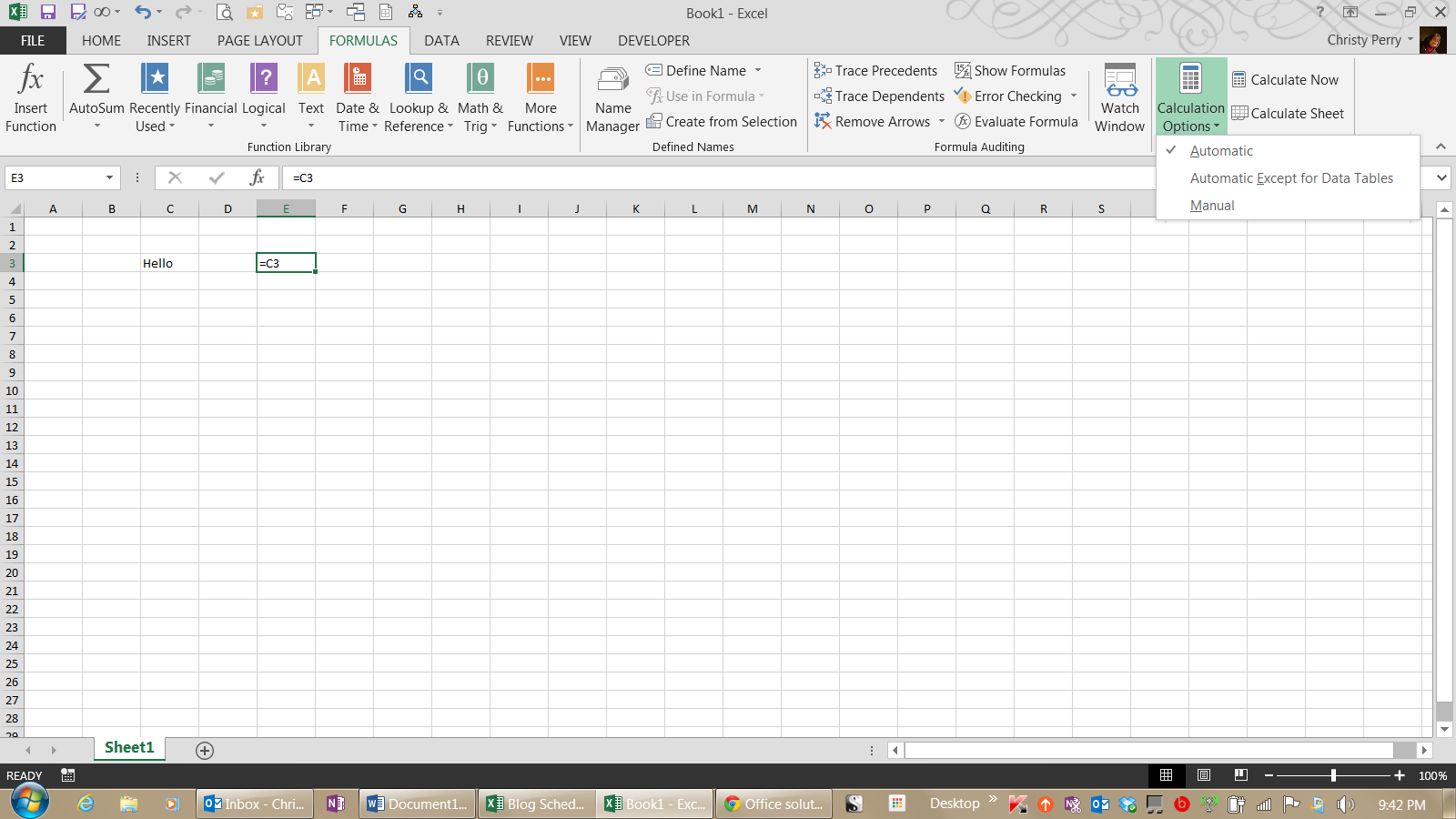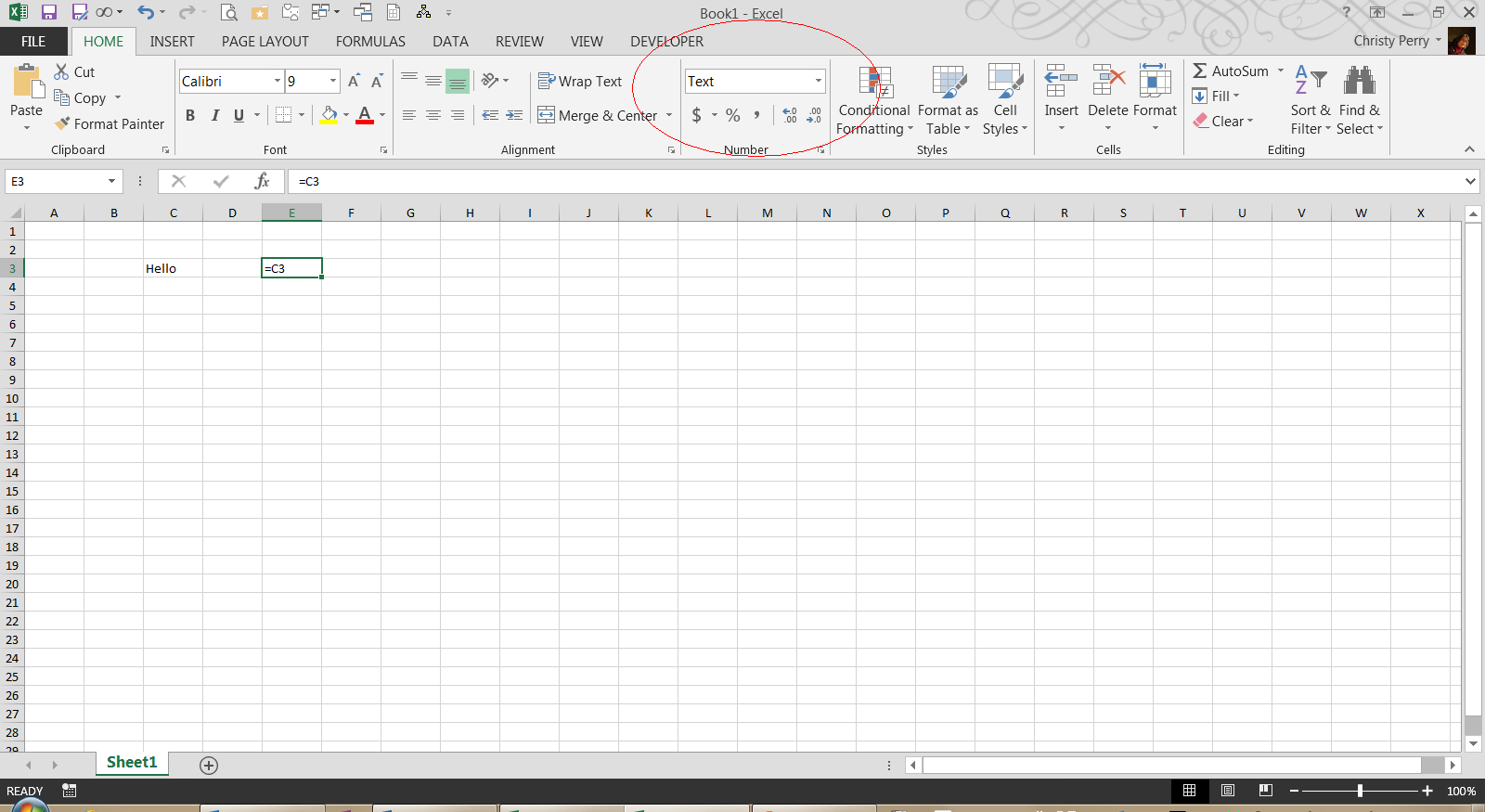Maintenance Alert: Saturday, April 15th, 7:00pm-9:00pm CT. During this time, the shopping cart and information requests will be unavailable.
Excel Formulas Not Calculating? How to Fix it Fast
Categories: Basic Excel
You’ve created the reports for your management meeting, and, just before you print copies for the executives, you discover that the totals are all showing last month’s values. How do you fix it—fast?
1. Check for Automatic Recalculation
On the Formulas ribbon, look to the far right and click Calculation Options. On the dropdown list, verify that Automatic is selected.
When this option is set to automatic, Excel recalculates the spreadsheet’s formulas whenever you change a cell value. This means that, if you have a formula that totals up your sales and you change one of the sales, Excel updates the total to show the correct sum.
When this option is set to manual, Excel recalculates only when you click the Calculate Now or Calculate Sheet button. If you prefer keyboard shortcuts, you can recalculate by pressing the F9 key. Manual recalculation is useful when you have a large spreadsheet that takes several minutes to recalculate. Instead of waiting impatiently while it recalculates after every change you make, you can set the recalculation to manual, make all of your changes, and then recalculate at once.
Unfortunately, if you set it to manual and forget about it, your formulas will not recalculate.
2. Check the Cell Format for Text
Select the cell that is not recalculating and, on the Home ribbon, check the number format. If the format shows Text, change it to Number. When a cell is formatted as Text, Excel makes no attempt to interpret the contents as a formula.
After you change the format, you’ll need to reconfirm the formula by clicking in the Formula Bar and then pressing the Enter key.
Note: If you format a cell as General and you discover that Excel is changing it automatically to text, try setting it to Number. When a cell formatted as General and the cell contains a reference to another cell, Excel copies the format of the referenced cell. Choosing any format other than General will prevent Excel from changing the format.
3. Check for Circular References
Look at the bottom of the Excel window for the words CIRCULAR REFERENCES.
Like circular logic, a circular reference is a formula that either includes itself in its calculation or refers to another cell which depends on itself. Be aware that a circular reference can, in some instances, prevent Excel from calculating a formula. Correct the circular reference and recalculate your spreadsheet.
Next Steps
You can fix most recalculation problems with one of these three solutions. Now, fix that report, and get ready for your meeting.
Or continue your Excel education here.
PRYOR+ 7-DAYS OF FREE TRAINING
Courses in Customer Service, Excel, HR, Leadership,
OSHA and more. No credit card. No commitment. Individuals and teams.
I am trying to use a very simple formula which is =SUM(B9:B11). However the cell doesn’t compute for some reason.
I’ve used Excel for years and have never had this problem. Any idea why it may be failing to update the SUM?
I’m using Excel 2007 on Windows 7 Pro. I’ve opened the spreadsheet on multiple different machines with the same results so it appears to be an issue with the spreadsheet itself and not Excel or the computer.
Additional Note: If I recreate the =SUM formula it will recompute the total. However, if I change one of the number it still doesn’t auto-recalculate.
Also, if I press F9 the SUM will recalculate being manually forced to.
Hennes
64.5k7 gold badges111 silver badges165 bronze badges
asked Jul 11, 2011 at 14:08
Windows NinjaWindows Ninja
6827 gold badges19 silver badges35 bronze badges
3
Also do you have formula calculation set to Manual?
answered Jul 11, 2011 at 14:23
1
This happened to me when I changed my computer’s default language from English to French. In French, commas (,) are used instead of decimal points (.) in numbers, and vice versa. In Excel I was still writing numbers in the English format (3.42) when it was expecting a French format (3,42).
I fixed it by finding ‘Change the date, time or number format’ in the Start search box, clicking on Additional Settings, then changing the symbol for a decimal point to (.) instead of (,).
answered Feb 5, 2013 at 1:19
If a cell contains a circular reference, it will not autosum correctly (or at all). From the Formula tab, choose Error Checking>Circular Reference, trace it and then fix it.
answered Sep 25, 2013 at 13:17
I was having the same symptom. The problem turned out to be a Circular Reference within the numbers I was attempting to sum. I used the formula audit tool and had it point to the circular reference (which I had overlooked). Once that was corrected, the SUM function worked as normal.
answered Apr 12, 2014 at 13:44
Could one or more of B9:B11 be formatted as non-numeric?
answered Jul 11, 2011 at 14:22
BrianABrianA
1,57212 silver badges12 bronze badges
1
Even if the data cells B9-B11 have numbers in them, one or more of them may have their data type set as text instead of a number. I’ve done this more times than I can count!
DigDB has a quick how to and screenshots to change the type, try that and see:
http://www.digdb.com/excel_add_ins/convert_data_type_text_general/
answered Jul 11, 2011 at 14:23
You can try using commas instead of dots as separators:
32,32 instead of 32.32
answered Mar 11, 2014 at 13:01
PedroPedro
111 bronze badge
you need =SUM(b9:b11), not just SUM(b9:b11)
answered Jul 11, 2011 at 14:11
soandossoandos
24.1k28 gold badges101 silver badges134 bronze badges
Sounds like the calculation order / dependencies are broken, so it does not recognise when to recalc that cell by itself.
Try forcing Excel to rebuild the calculation dependency tree, by pressing Ctrl+Shift+Alt+F9 and let it recalculate the whole lot.
answered Jul 15, 2011 at 8:08
AdamVAdamV
6,0281 gold badge22 silver badges38 bronze badges
For no good reason I can discern in my own case, the problem seemed to be the internal format of the time data itself, not the formatting of the function cell (and despite the fact I have formatted the entire column of numbers to various time formats and certain math functions like discrete addition yield the expected time based results)
Anyway, apply @timevalue to all data in the source time column and then paste the result(s) into a new column. It will look the same but the sum and subtotal functions will now work on the new column. Doesn’t seem it should be necessary, but there it is.
answered Dec 8, 2014 at 22:18
Приложение Эксель используют не только для создания таблиц. Его главным предназначением является расчет чисел по формулам. Достаточно вписать в ячейки новые значения и система автоматически пересчитает их. Однако, в некоторых случаях расчет не происходит. Тогда, необходимо выяснить, почему Эксель не считает сумму.
Основные причины неисправности
Эксель может не считать сумму или формулы по многим причинам. Проблема часто заключается, как в неправильной формуле, так и в системных настройках книги. Поэтому, рекомендуется воспользоваться несколькими советами, чтобы выяснить, какой именно подходит в данной конкретной ситуации.
Изменяем формат ячеек
Программа выводит неправильные расчеты, если указанные форматы не соответствуют значению, которое находится в ячейке. Тогда вычисление или вообще не будет применяться, или выдавать совсем другое число. Например, если формат является текстовым, то расчет проводится не будет. Для программы, это только текст, а не числа. Также, может возникнуть ситуация, когда формат не соответствует действительному. В таком случае, у пользователя не получится правильно вставить вычисление, и Эксель не посчитает сумму и не рассчитает результат формулы.
Чтобы проверить, действительно ли дело в формате, следует перейти во вкладку «Главная». Предварительно, необходимо выбрать непроверенную ячейку. В этой вкладке находится информация о формате.
Если его нужно изменить, достаточно нажать на стрелочку и выбрать требуемый из списка. После этого, система произведет новый расчет.
Список форматов в данном разделе полный, но без описаний и параметров. Поэтому в некоторых случаях пользователь не может найти нужный. Тогда, лучше воспользоваться другим методом. Так же, как и в первом варианте, следует выбрать ячейку. После этого кликнуть правой клавишей мыши и открыть команду «Формат ячеек».
В открытом окне находится полный список форматов с описанием и настройками. Достаточно выбрать нужный и нажать на «ОК».
Отключаем режим «Показать формулы»
Иногда пользователь может заметить, что вместо числа отображено само вычисление и формула в ячейке не считается. Тогда, нужно отключить данный режим. После этого система будет выводить готовый результат расчета, а не выражения.
Для отключения функции «Показать формулы», следует перейти в соответствующий раздел «Формулы». Здесь находится окно «Зависимости». Именно в нем расположена требуемая команда. Чтобы отобразить список всех зависимостей, следует кликнуть на стрелочке. Из перечня необходимо выбрать «Показать» и отключить данный режим, если он активен.
Ошибки в синтаксисе
Часто, неправильное отображение результата является следствием ошибок синтаксиса. Такое случается, если пользователь вводил вычисление самостоятельно и не прибегал к помощи встроенного мастера. Тогда, все ячейки с ошибками не будут выдавать расчет.
В таком случае, следует проверить правильное написание каждой ячейки, которая выдает неверный результат. Можно переписать все значения, воспользовавшись встроенным мастером.
Включаем пересчет формулы
Все вычисления могут быть прописаны правильно, но в случае изменения значений ячеек, перерасчет не происходит. Тогда, может быть отключена функция автоматического изменения расчета. Чтобы это проверить, следует перейти в раздел «Файл», затем «Параметры».
В открытом окне необходимо перейти во вкладку «Формулы». Здесь находятся параметры вычислений. Достаточно установить флажок на пункте «Автоматически» и сохранить изменения, чтобы система начала проводить перерасчет.
Ошибка в формуле
Программа может проводить полный расчет, но вместо готового значения отображается ошибка и столбец или ячейка может не суммировать числа. В зависимости от выводимого сообщения можно судить о том, какая неисправность возникла, например, деление на ноль или неправильный формат.
Для того, чтобы перепроверить синтаксис и исправить ошибку, следует перейти в раздел «Формулы». В зависимостях находится команда, которая отвечает за вычисления.
Откроется окно, которое отображает саму формулу. Здесь, следует нажать на «Вычислить», чтобы провести проверку ошибки.
Другие ошибки
Также, пользователь может столкнуться с другими ошибками. В зависимости от причины, их можно исправить соответствующим образом.
Формула не растягивается
Растягивание необходимо в том случае, когда несколько ячеек должны проводить одинаковые вычисления с разными значениями. Но бывает, что этого не происходит автоматически. Тогда, следует проверить, что установлена функция автоматического заполнения, которая расположена в параметрах.
Кроме того, рекомендуется повторить действия для растягивания. Возможно, ошибка была в неправильной последовательности.
Неверно считается сумма ячеек
Сумма также считается неверно, если в книге находятся скрытые ячейки. Их пользователь не видит, но система проводит расчет. В итоге, программа отображает одно значение, а реальная сумма должна быть другой.
Такая же проблема возникает, если отображены значения с цифрами после запятой. В таком случае их требуется округлить, чтобы вычисление производилось правильно.
Формула не считается автоматически
Эксель не будет считать формулу автоматически, если данная функция отключена в настройках. Пользователь может устранить данную проблему, если перейдет в параметры, которые находятся в разделе «Файл».
В открытом окне следует перейти к настройке автоматического перерасчета и установить флажок на соответствующей команде. После этого требуется сохранить изменения.
I’m stumped in Excel (version 16.0, Office 365). I have some cells that are formatted as Number, all with values > 0, but when I use the standard SUM() on them, it always shows a result of 0.0 instead of the correct sum. When I use + instead, the sum shows correctly.
For example:
- SUM(A1:A2) shows 0.0
- A1 + A2 shows 43.2
I don’t see any errors or little arrows on any of the cells.
asked May 16, 2020 at 14:01
Bryan WilliamsBryan Williams
3991 gold badge4 silver badges15 bronze badges
1
Excel is telling you (in an obscure fashion) that the values in A1 and A2 are Text.
The SUM() function ignores text values and returns zero. A direct addition formula converts each value from text to number before adding them up.
answered May 16, 2020 at 14:11
Gary’s StudentGary’s Student
95.3k9 gold badges58 silver badges98 bronze badges
3
Using NUMBERVALUE() on each cell fixed it. Even though each cell was formatted as a Number, since the data was originally extracted from text, the cell contents apparently were NOT being treated as a Number. Yet another flaw in Excel.
answered May 16, 2020 at 14:06
Bryan WilliamsBryan Williams
3991 gold badge4 silver badges15 bronze badges
6
I get a similar issue while importing from a csv.
Selecting the cell range and formatting as number did not help
Selected the cell range then under:
Data -> Data Tools -> Text to Columns -> next -> next -> finish
did the job and numbers are now turned into numbers that excel consider as numbers !
This avoids use of NUMBERVALUE()
answered Apr 23, 2022 at 9:58
0
There is a much faster way you just need to replace all the commas by points.
Do control-F, go to «Replace» tab, in «Find what» put «,» and in «Replace with» field put «.»
IBam
9,3421 gold badge25 silver badges36 bronze badges
answered Aug 26, 2021 at 11:20
1
I noticed that if the sum contains formulas if you have any issue with circular references they won’t work, go to Formulas—>Error checking—>Circular References and fix them
answered Nov 18, 2021 at 15:22
If there’s a tab in your .csv then Excel will interpret it as text rather than as white space. A number next to a tab will then be seen as text and not as a number. Convert your tabs to spaces with a text editor before letting Excel at it.
answered May 12, 2022 at 22:26
1